Previously, if you missed a call or text on your old Samsung Galaxy S3, there was a white LED notification to let you know. It's a nice feature that most smartphones have, but wouldn't it have be nice to know what kind of notification it was before picking up the phone?
Your old GS3 also had "Smart Alert," which used the motion detector to know when you picked up the device, and would give you a vibrating nudge. Still, it didn't let us know what kind of message it was.
Aside from those features, your new Samsung Galaxy S4 comes equipped with "Quick Glance," which lets you hover your hand over the display to get a quick peak at any new notifications and what type they are.
But all of these features require you to be near enough to your device to either touch it or hover your hand over it. Wouldn't it be better if you could simply glance at your phone to see not only a missed notification, but the type of notification you missed?

This was an issue that plagued app developer MC Koo, and his solution was to create Light Manager.
After downloading the app from the Play Store, open it up and head to its "Settings."
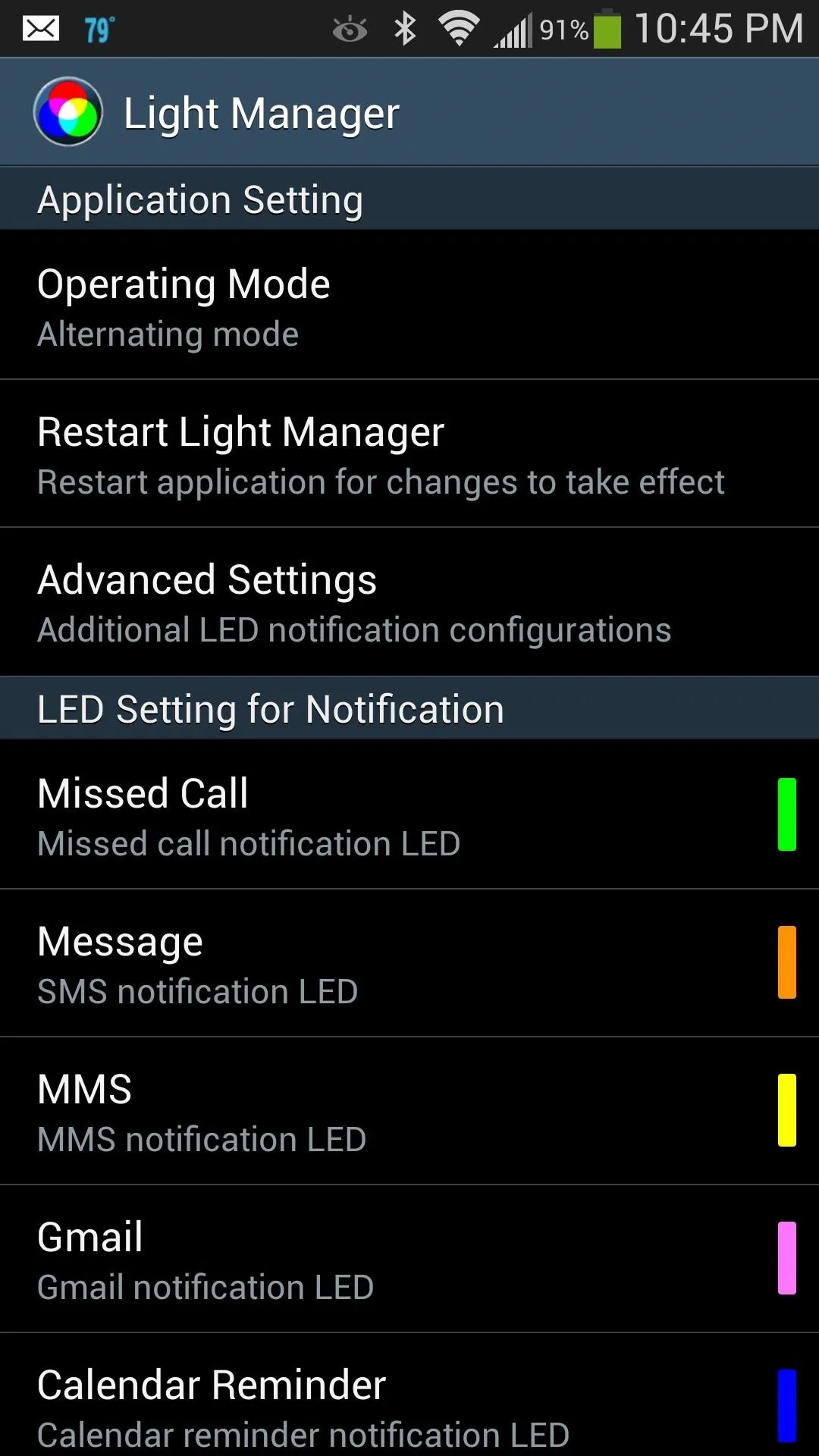
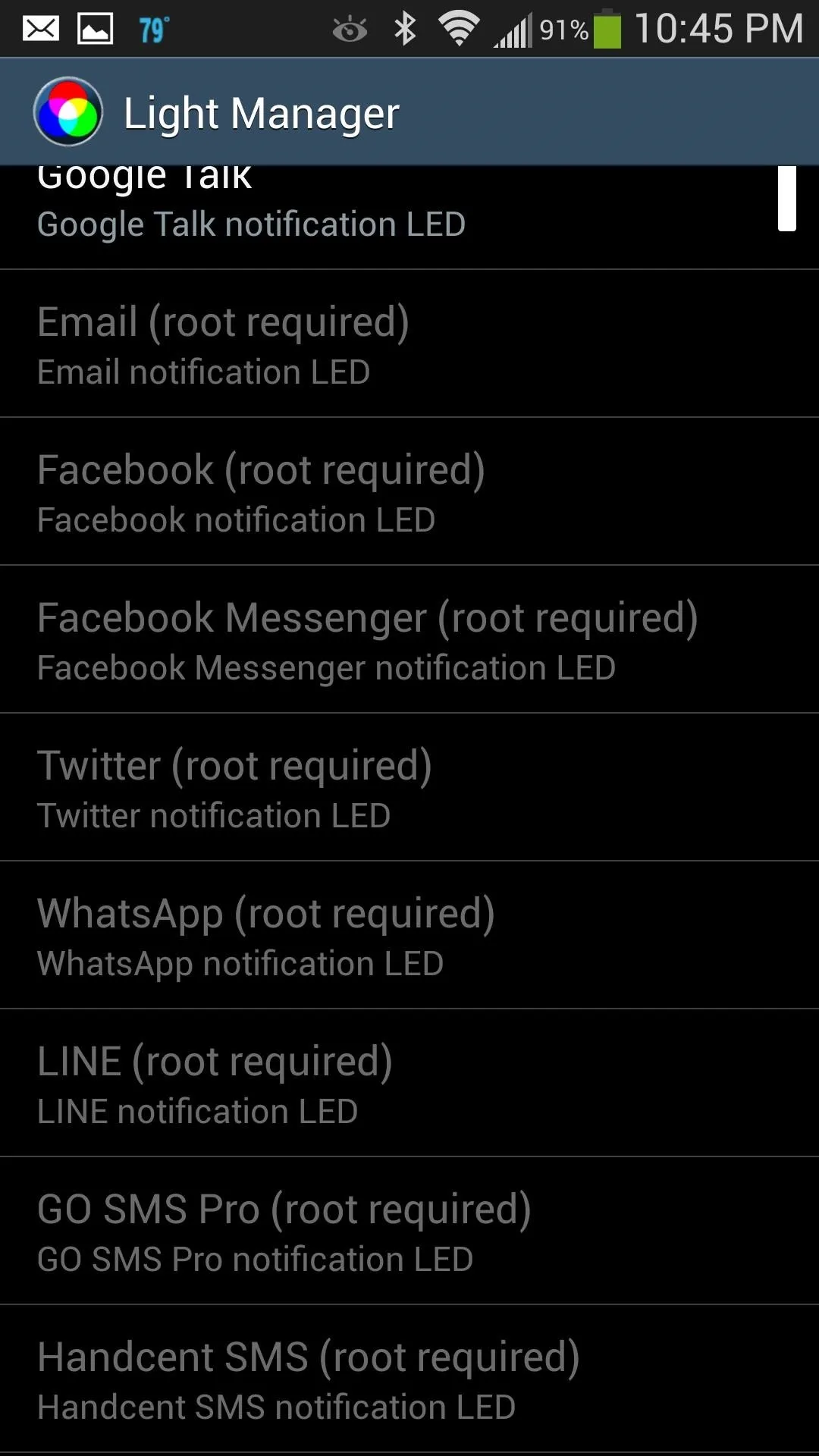
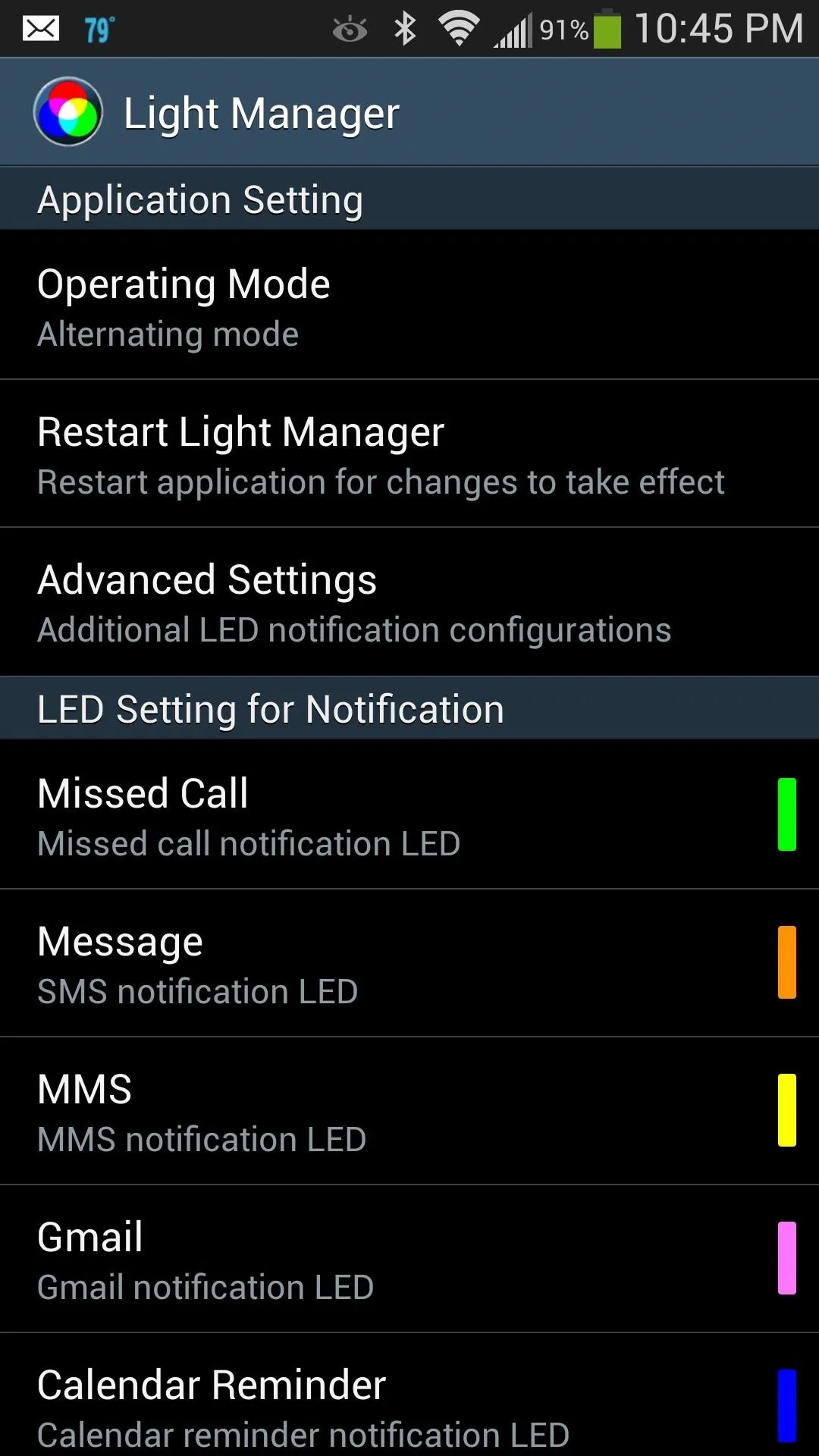
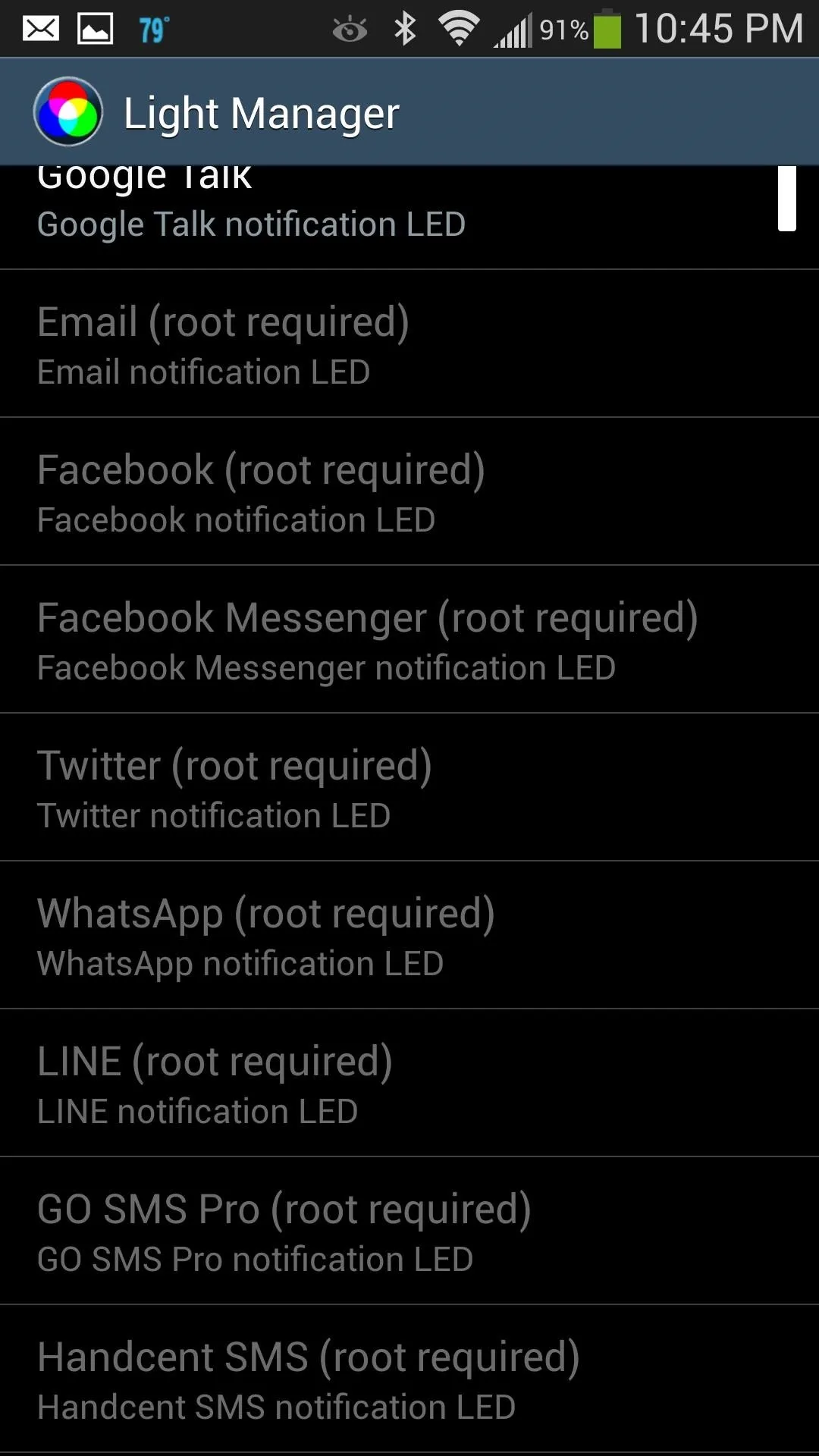
Light Manager allows you to set custom LED notifications for a multitude of alerts, ranging anywhere from missed calls and texts to application specific alerts (root required).
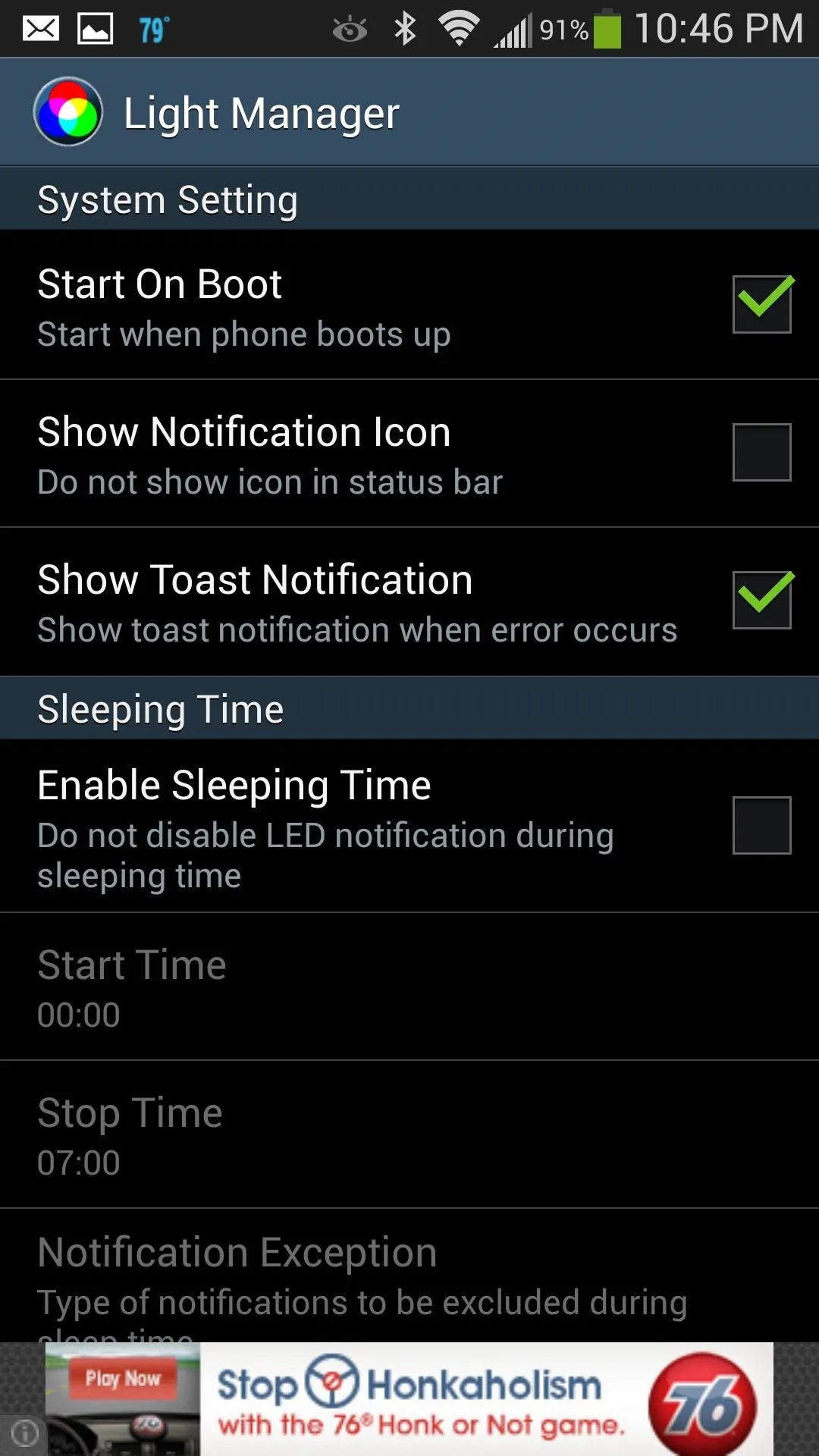
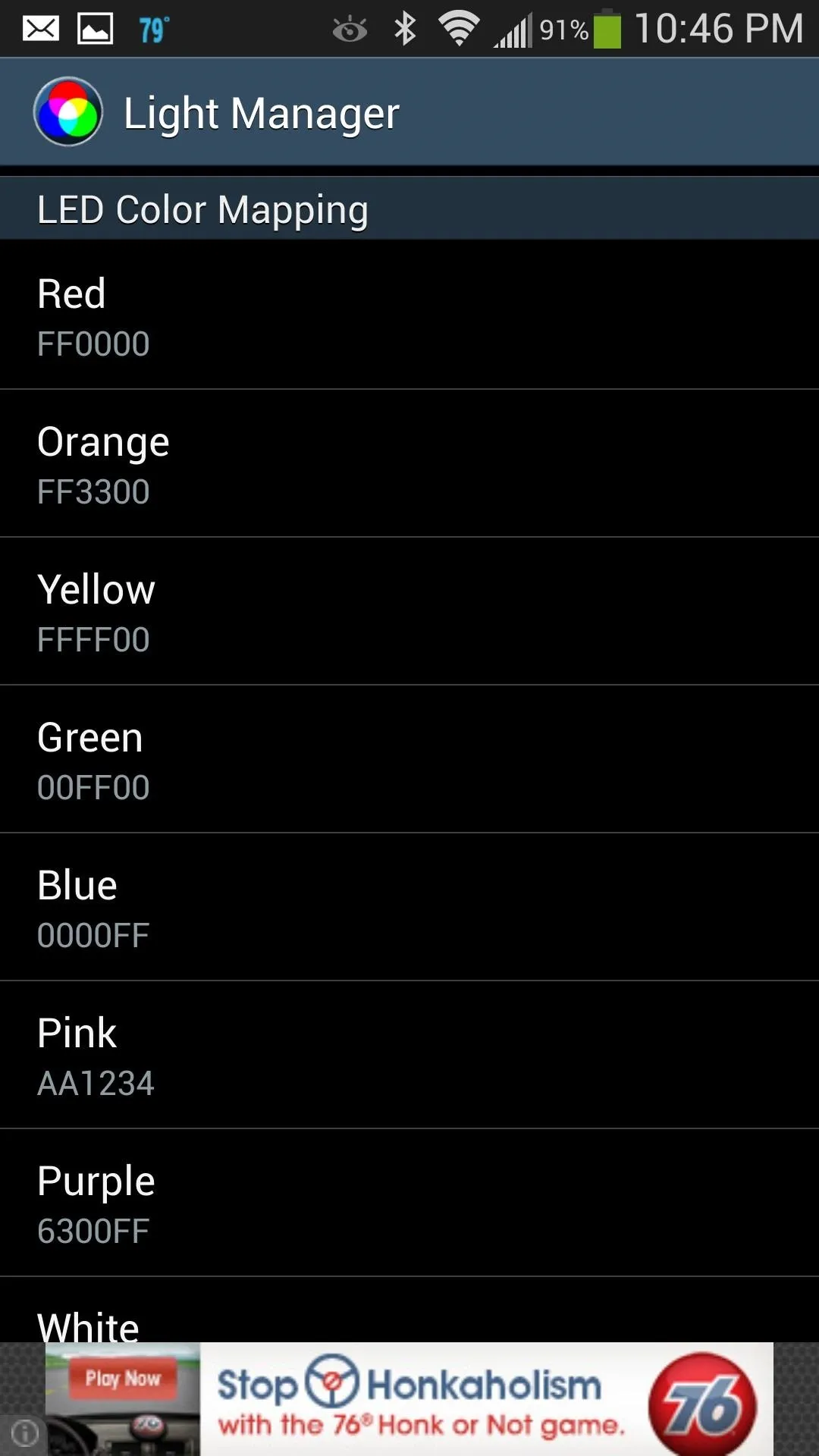
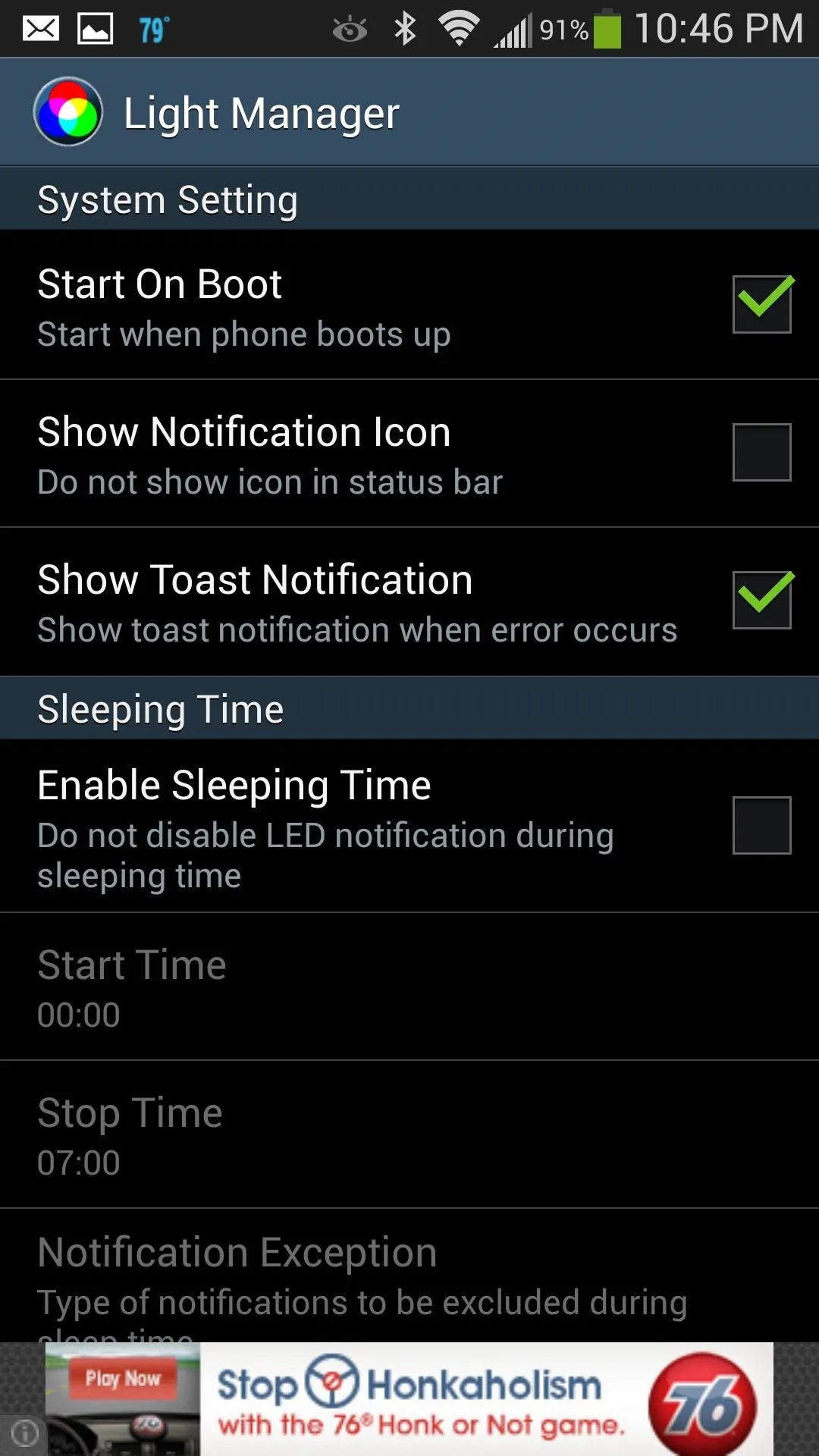
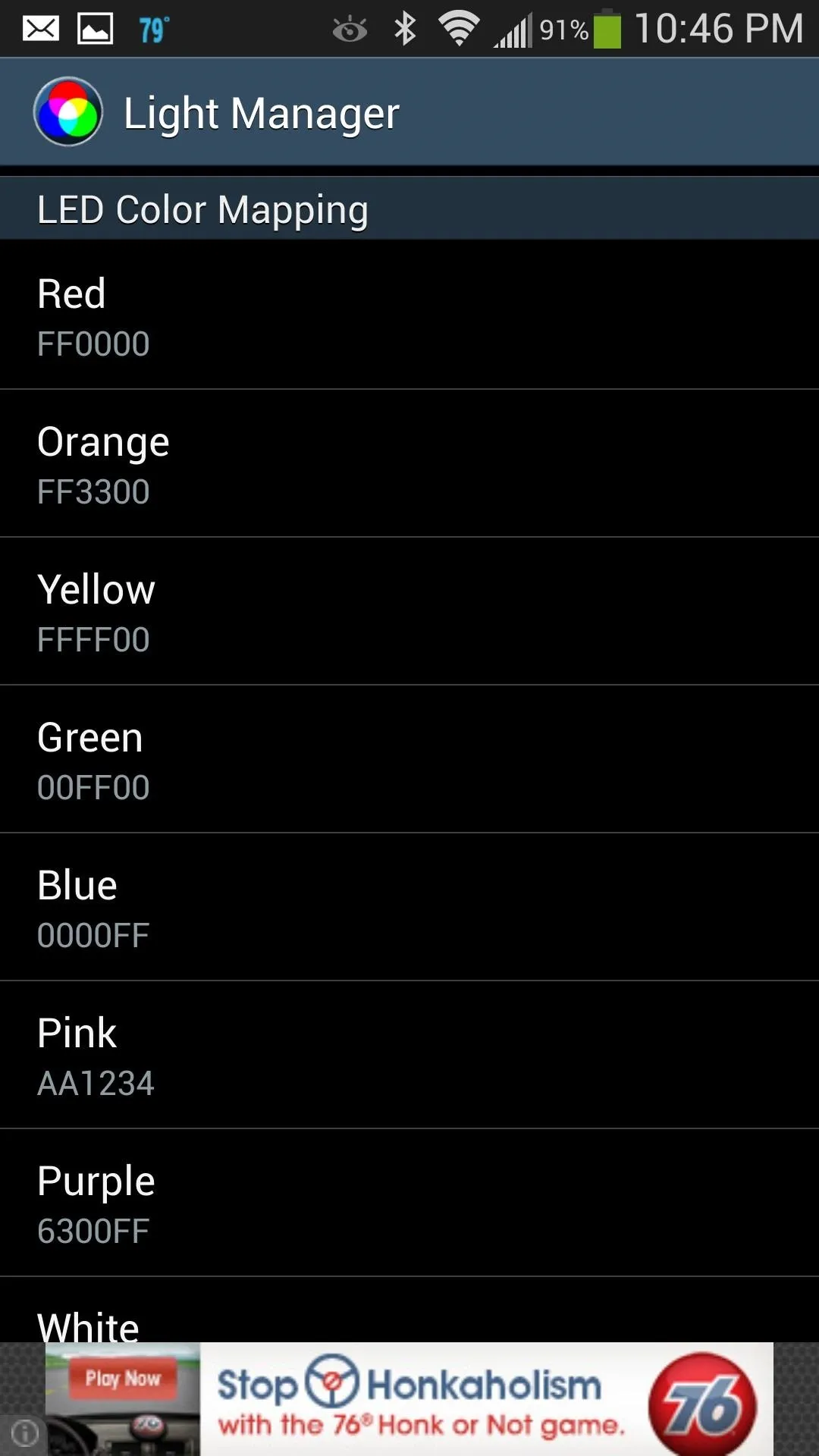
Not only that, but you can customize the colors to your hearts content, using the built in HEX editor located in "Advanced Settings."
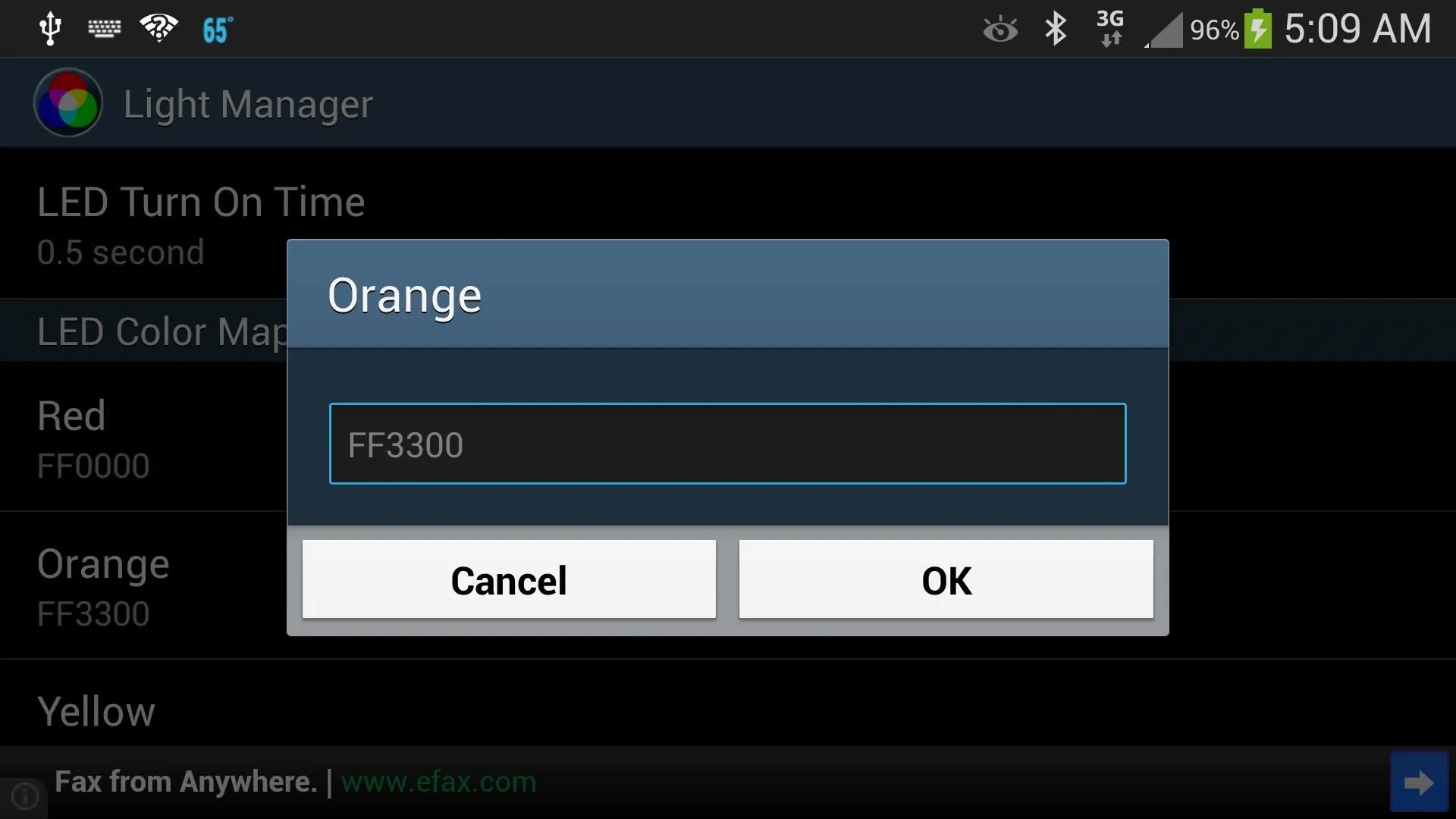
The app is ad-supported for now (if you couldn't tell in the screenshots above), but look for a paid, ad-free version soon. Also, keep in mind that the app is under constant development, so make sure to leave feedback for the dev below, or via the email address listed on the app's Play Store page.
And as always, comment below or in the forum for any tips, tricks, or questions.



























Comments
Be the first, drop a comment!