Samsung's TouchWiz skin gets a lot of flak for its appearance, namely the garish colors on the quick settings toggles. The bright green on dark blue scheme is definitely an eyesore compared to the ones in stock Android, and even other manufacturer skins like HTC's Sense.
It appears that Samsung has listened to the criticism, and with the Galaxy S5, they've updated the skin on its toggles with flatter icons and a more subdued color scheme. You don't have to get your hands on an S5 to try out this new look, you can get it right now on your Galaxy S3!
A developer from XDA by the name of decalman has put together a flashable .zip file to easily freshen up our toggles and notification panel.
Get Ready
You'll need a few things before we get started.
- Rooted Samsung Galaxy S3 running Android 4.3 or above.
- Custom Recovery installed (I'll be using ClockworkMod Recovery, but TWRP works, too).
- Xposed Framework installed.
- The GalaxyS5_TOGGLES.zip file.
- The GalaxyS5_TOGGLES_Undo.zip file (optional, but this is what you can flash if you want to revert to your stock Galaxy S3 toggles).
Download the two .zip files above directly onto your GS3's internal or external SD card.
Back Up Your Phone & Flash the ZIP File
Boot into your recovery of choice by turning off your phone, then powering it back on by holding the Power, Volume Up, and Home buttons simultaneously. Let go as soon as you see the Samsung logo.
Create a nandroid backup, just in case of any mishaps.
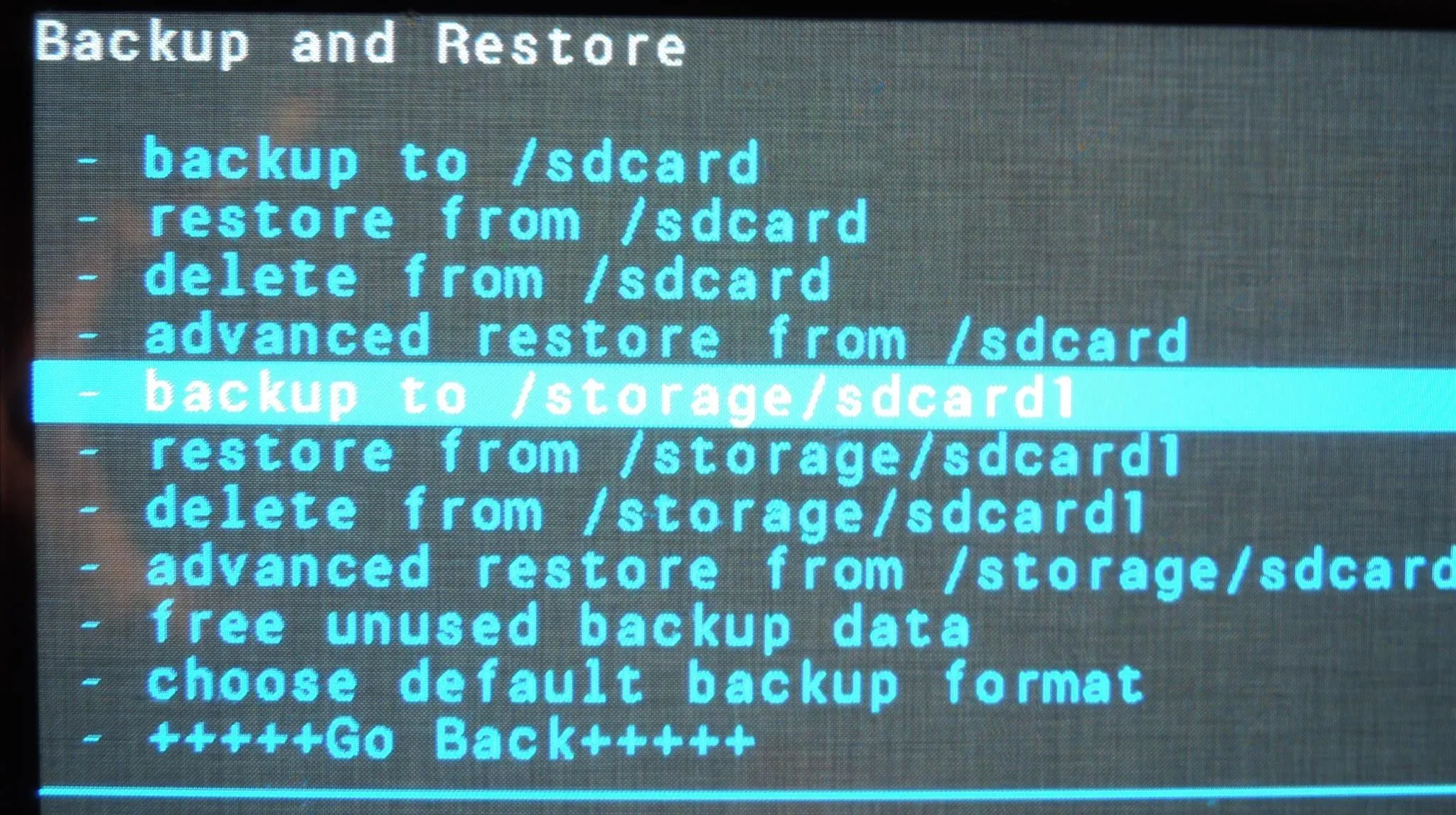
Then install the GalaxyS5_TOGGLES.zip file, and reboot your phone.
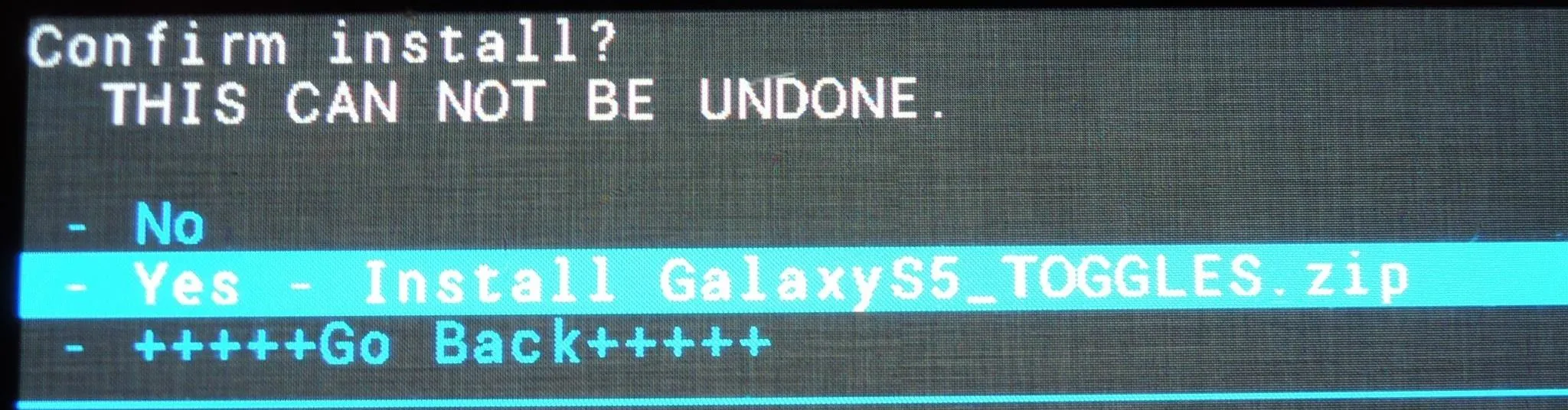
Flashing this mod automatically wipes your dalvik cache, so you may see an "Android is upgrading" pop up when you restart. While this type of boot-up will take longer than usual, depending on how many apps you have installed, it's nothing to worry about.
Install the "Wanam Xposed" Module
Flashing the .zip file gives you those pretty, circular toggles, but you'll notice that there are some color mismatches, and you still have the line dividers between each toggle. It's not quite an S5 look-alike yet, but we'll get there with the help of an Xposed tweak.
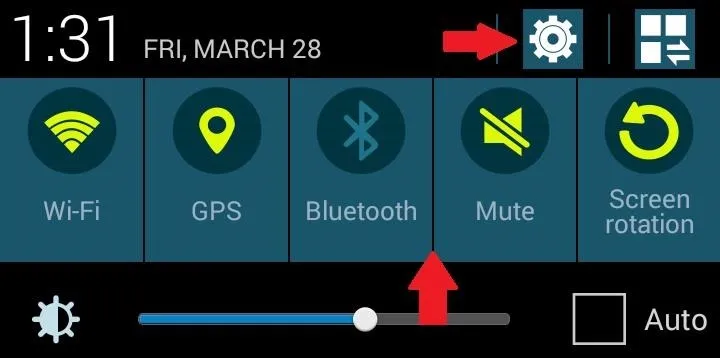
Wanam Xposed is a very popular module for customizing TouchWiz-based ROMs. If you don't have it already, it's available from the Xposed repository.
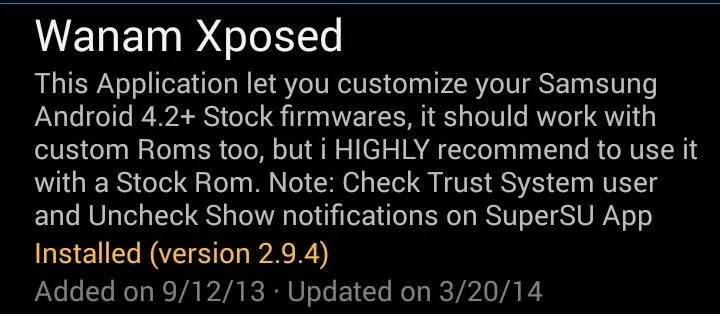
You can also download it from Google Play. Whichever way you download the Wanam module, make sure to properly activate it after installation.
Use Wanam to Mod Your Notification Panel
You can open up Wanam from your app drawer, or the Modules page in the Xposed Installer. Head to Notifications panel, and under the Quick Settings section, check the box for Remove gaps between tiles.
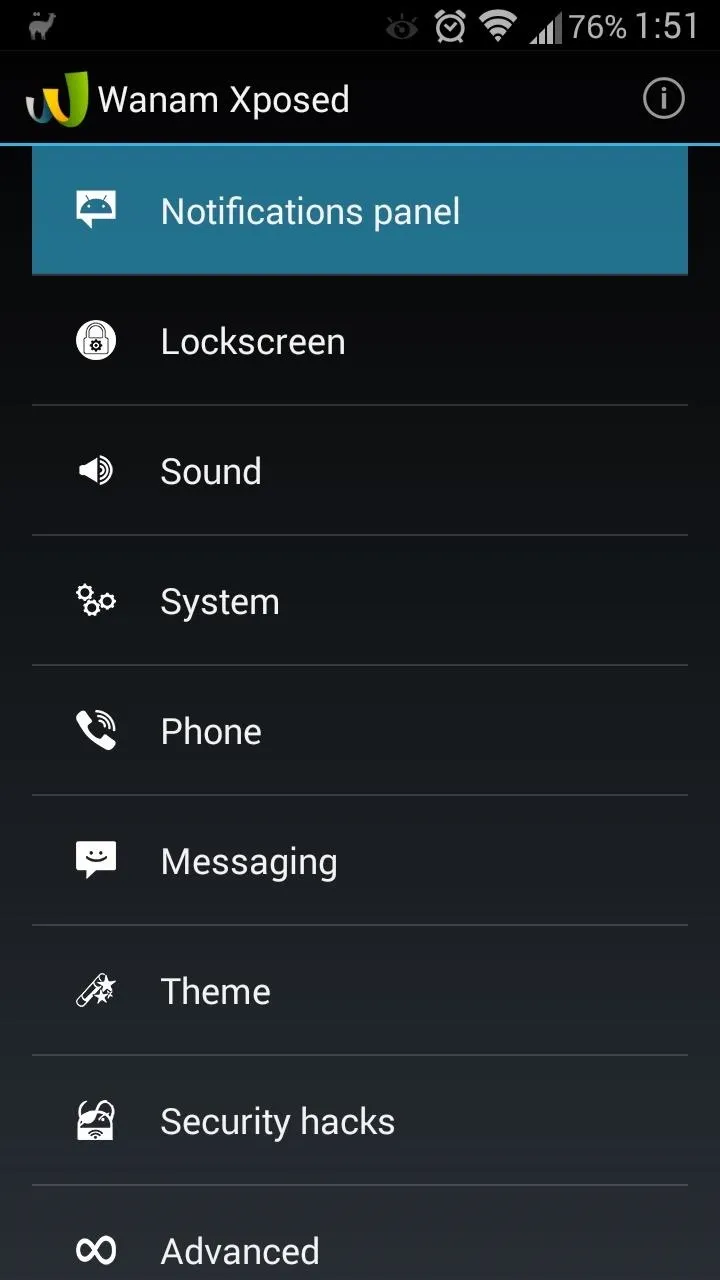
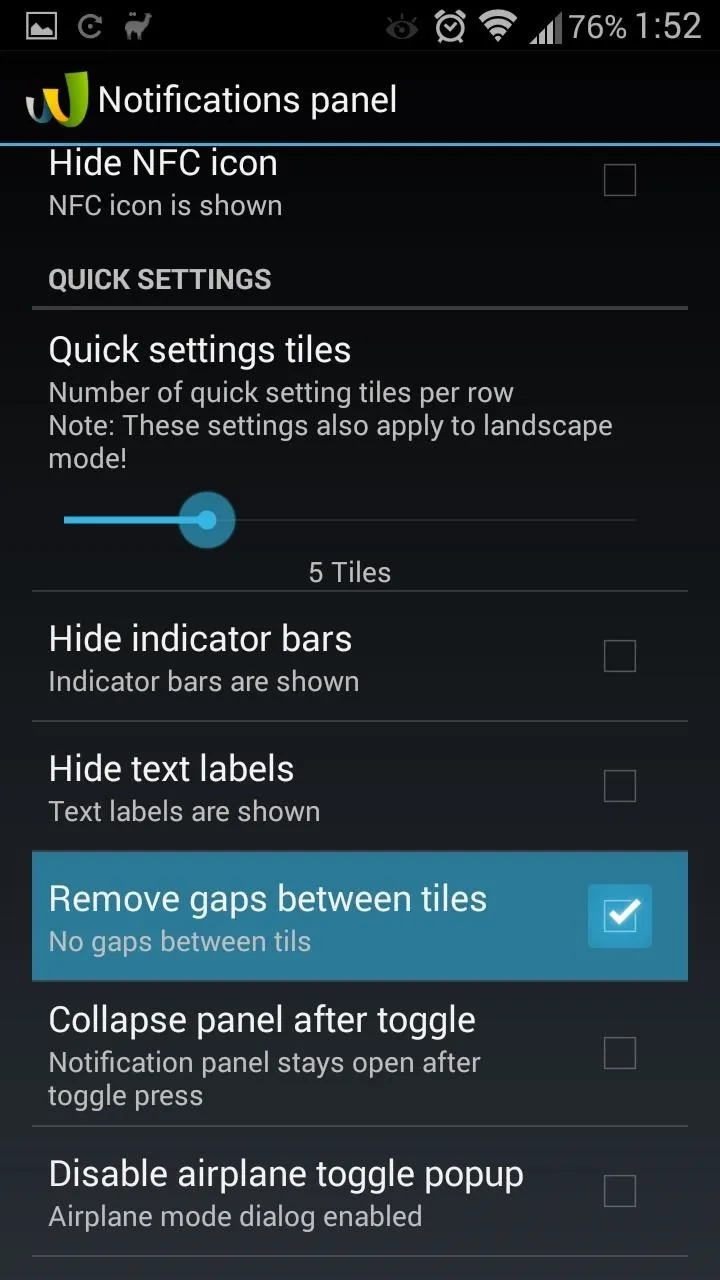
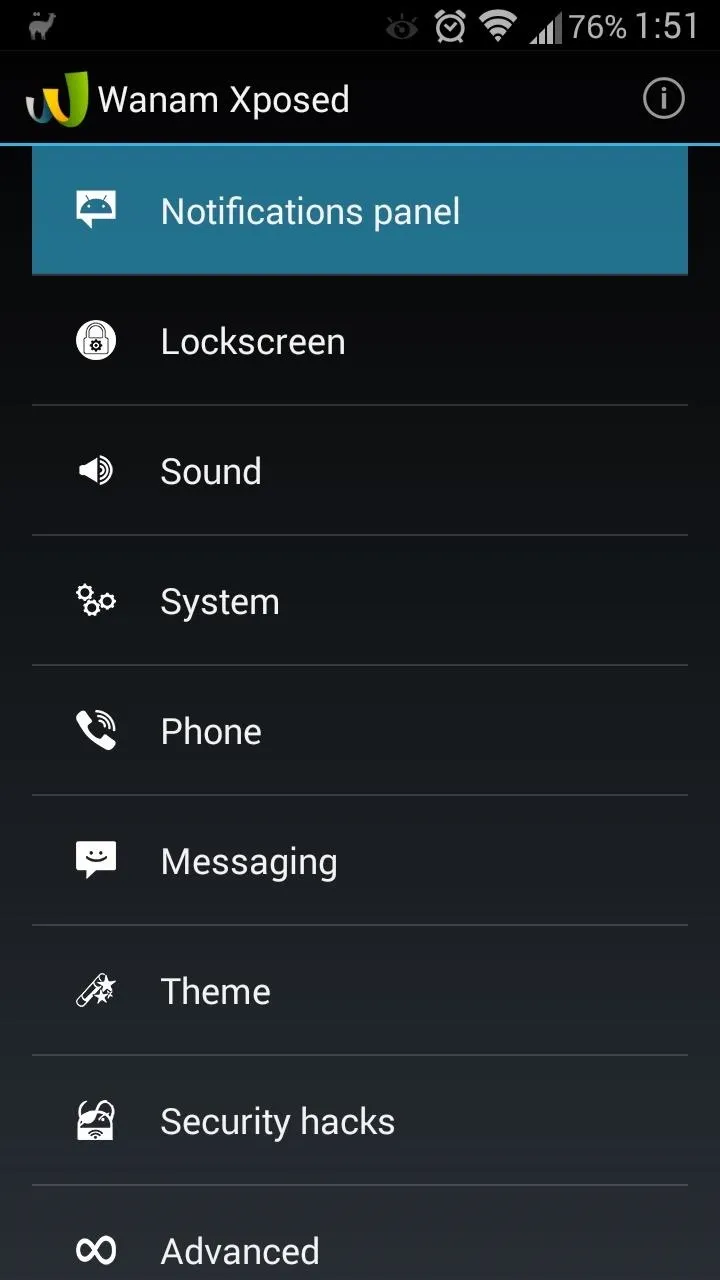
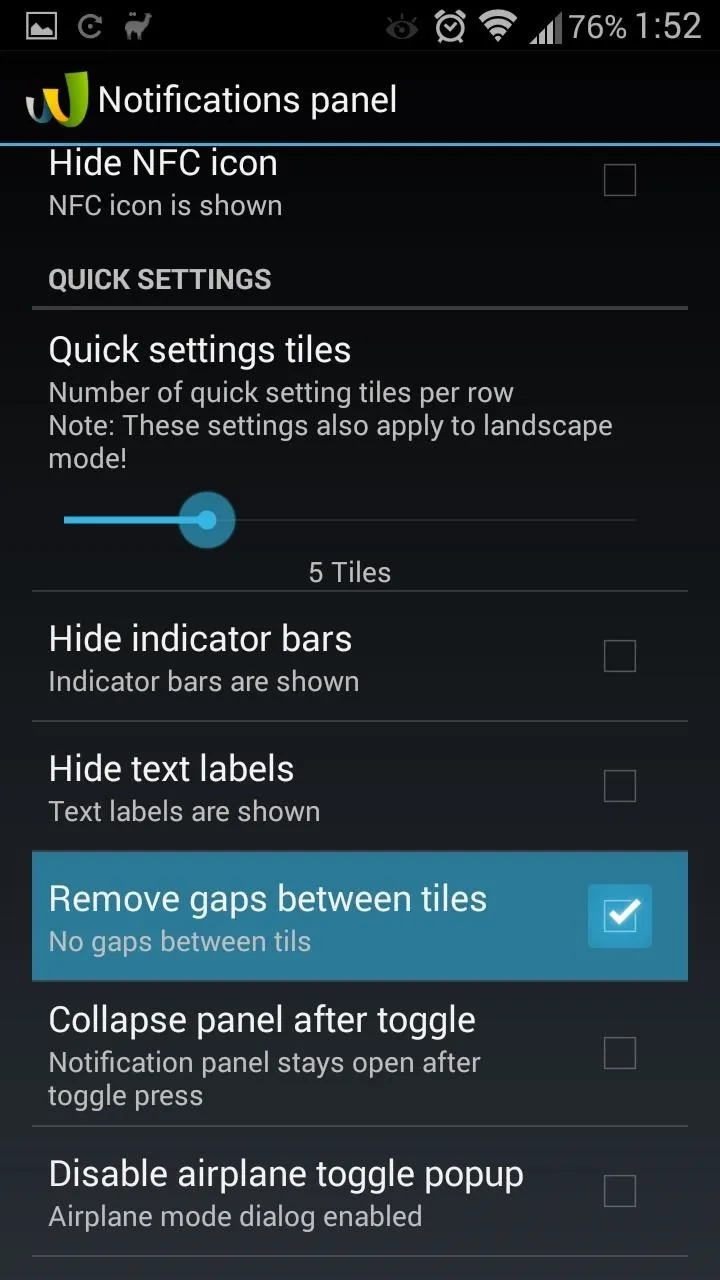
Now back out to Wanam's main menu and head over to the Theme section. Scroll down to the Notification Panel subsection, and check the boxes for Hide notification divider line and Hide handle divider line.
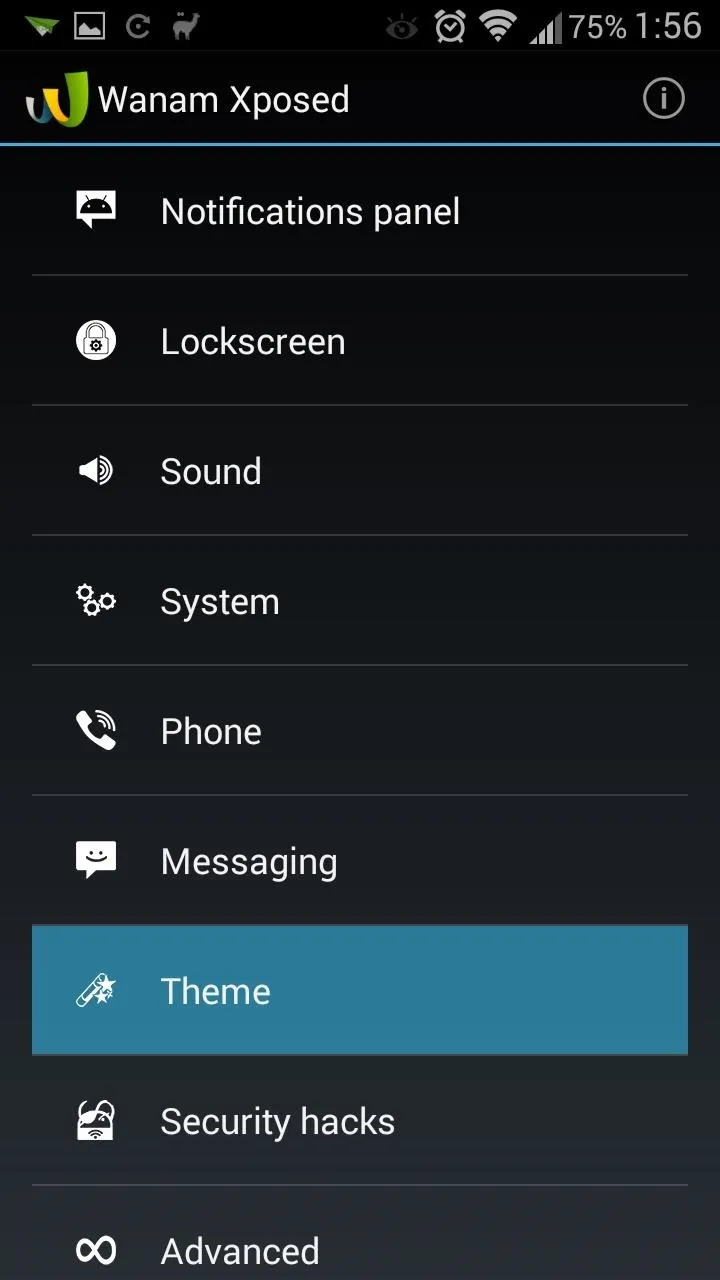
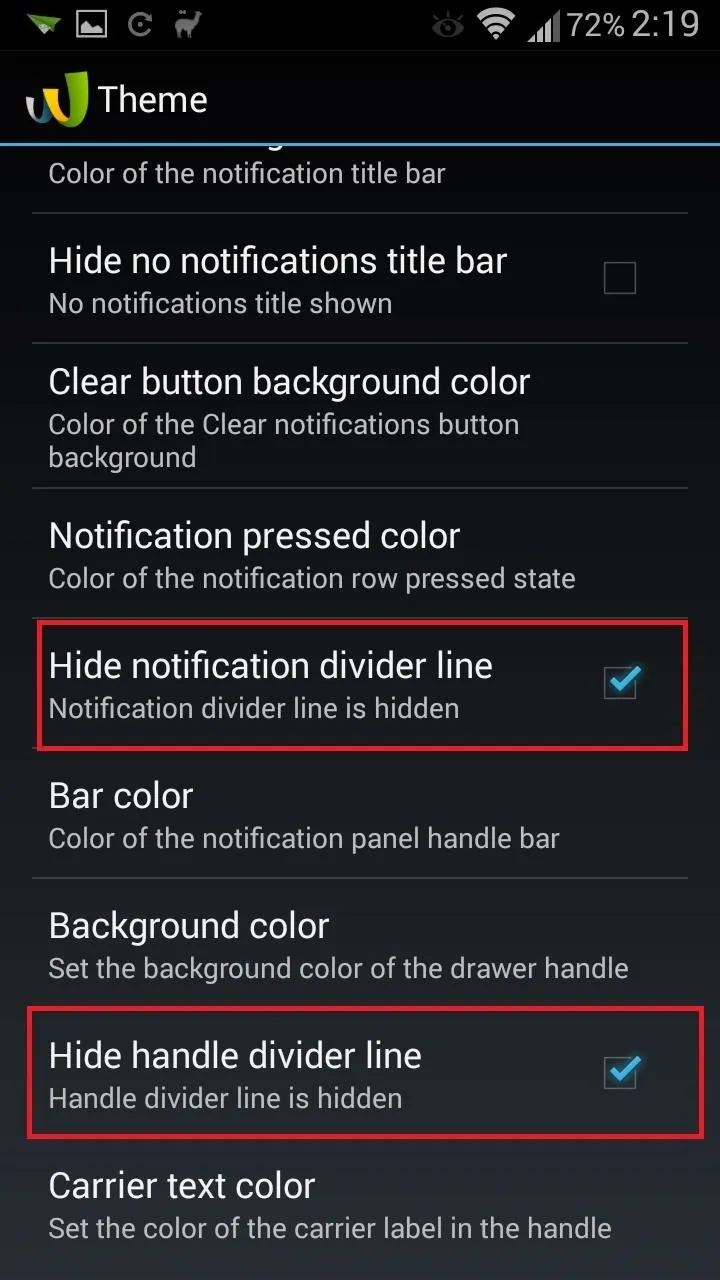
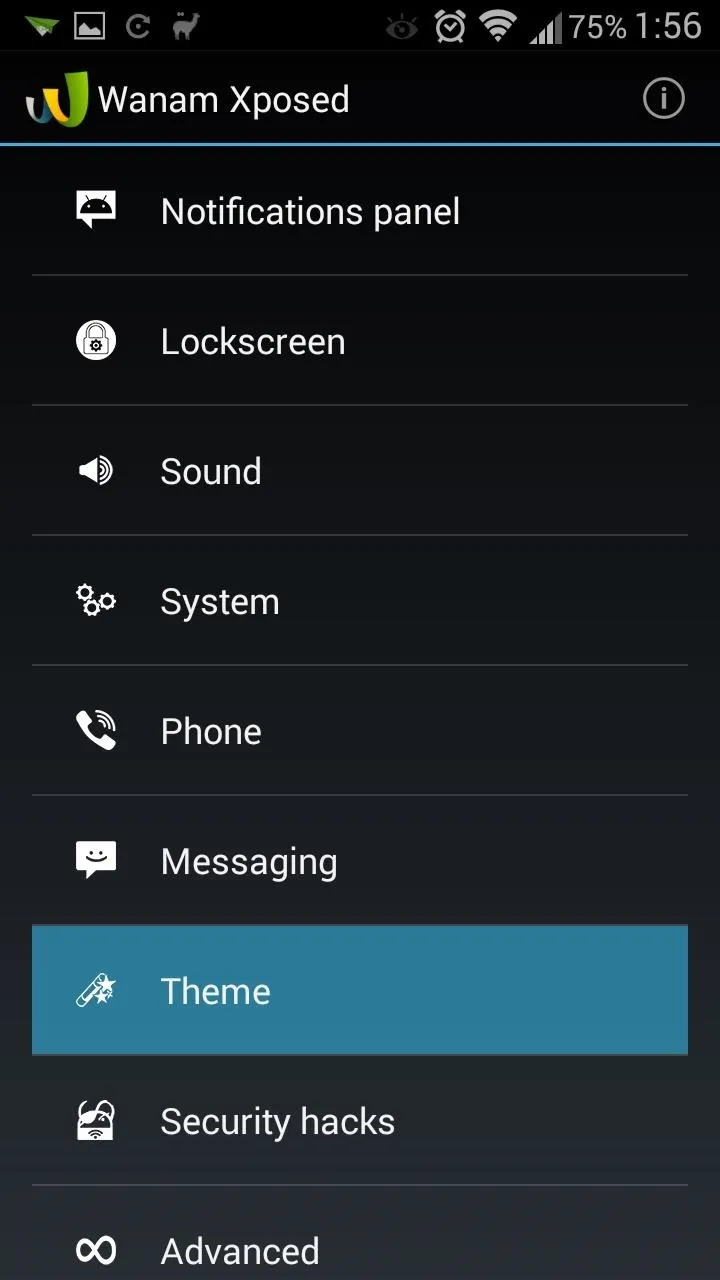
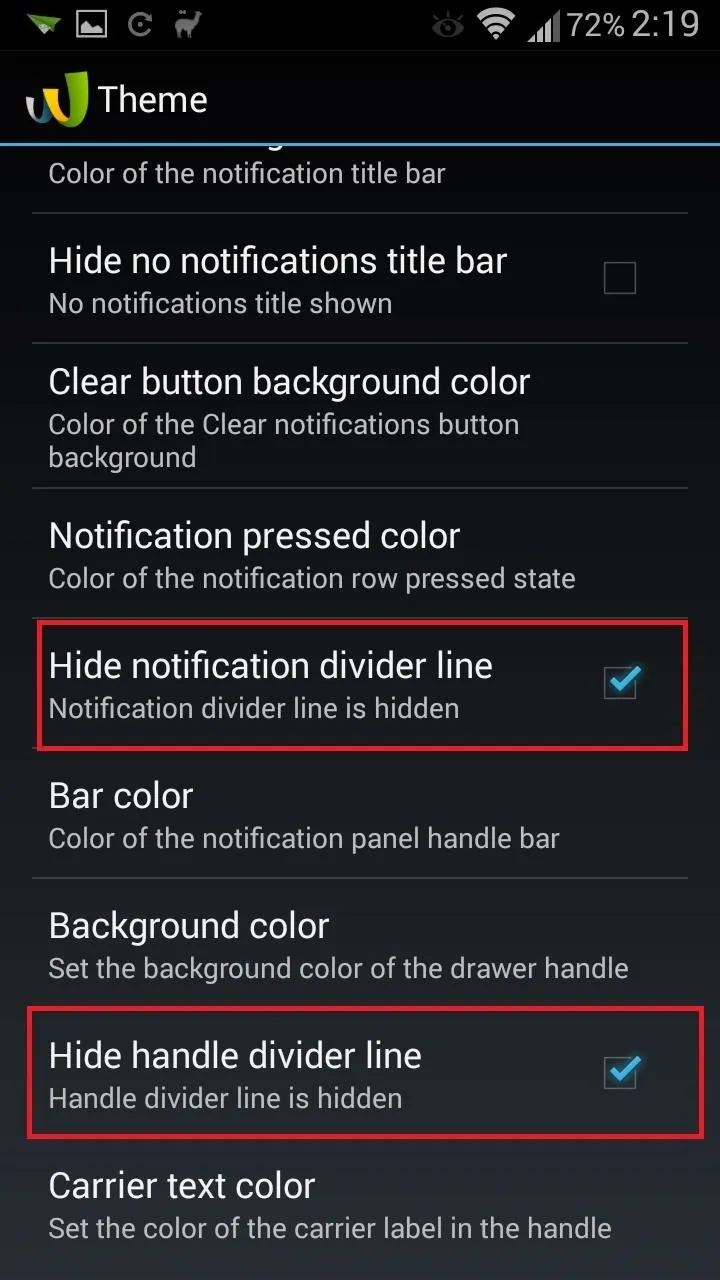
Now we're going to outfit our notification panel with a Galaxy S5-like color scheme. Stick around in the Theme section, and scroll down to the Header subsection. Tap on Button divider color.
You'll need to do the following here:
- Toggle it ON in the upper right-hand corner.
- Type in the color code ff19566c.
- Hit the Preview button to bring up the color.
- Hit Apply to lock it in.
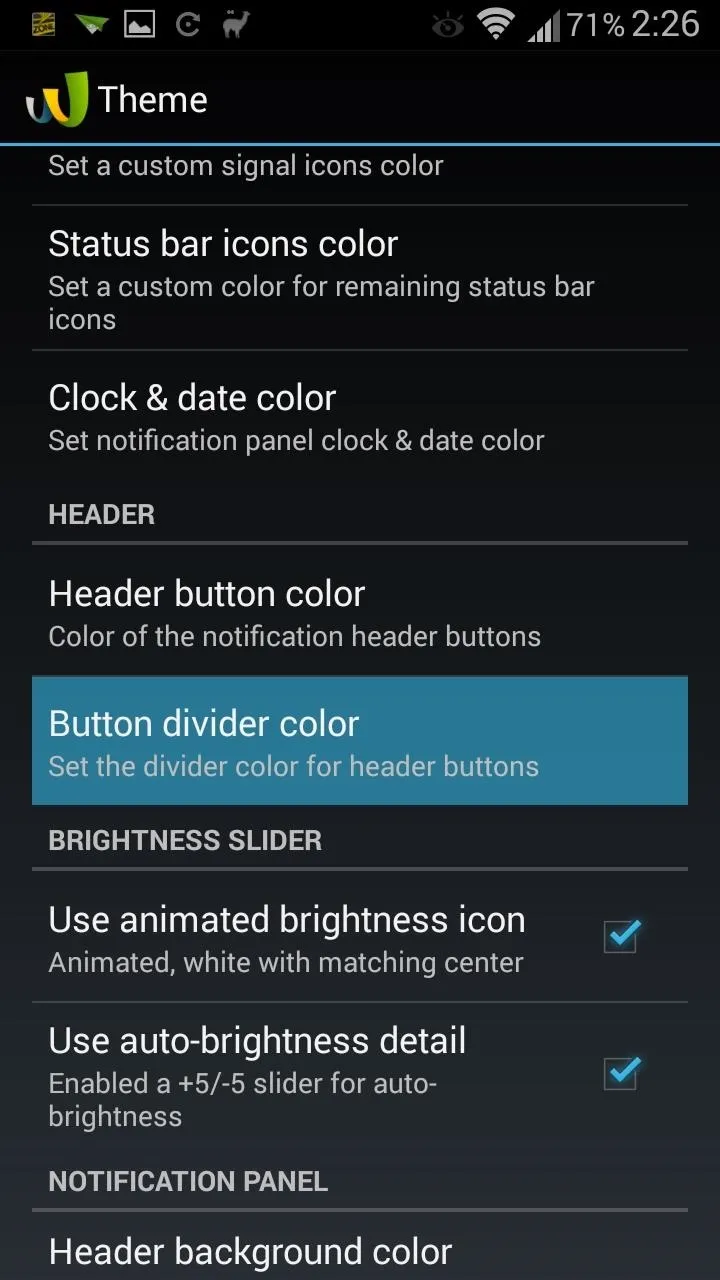
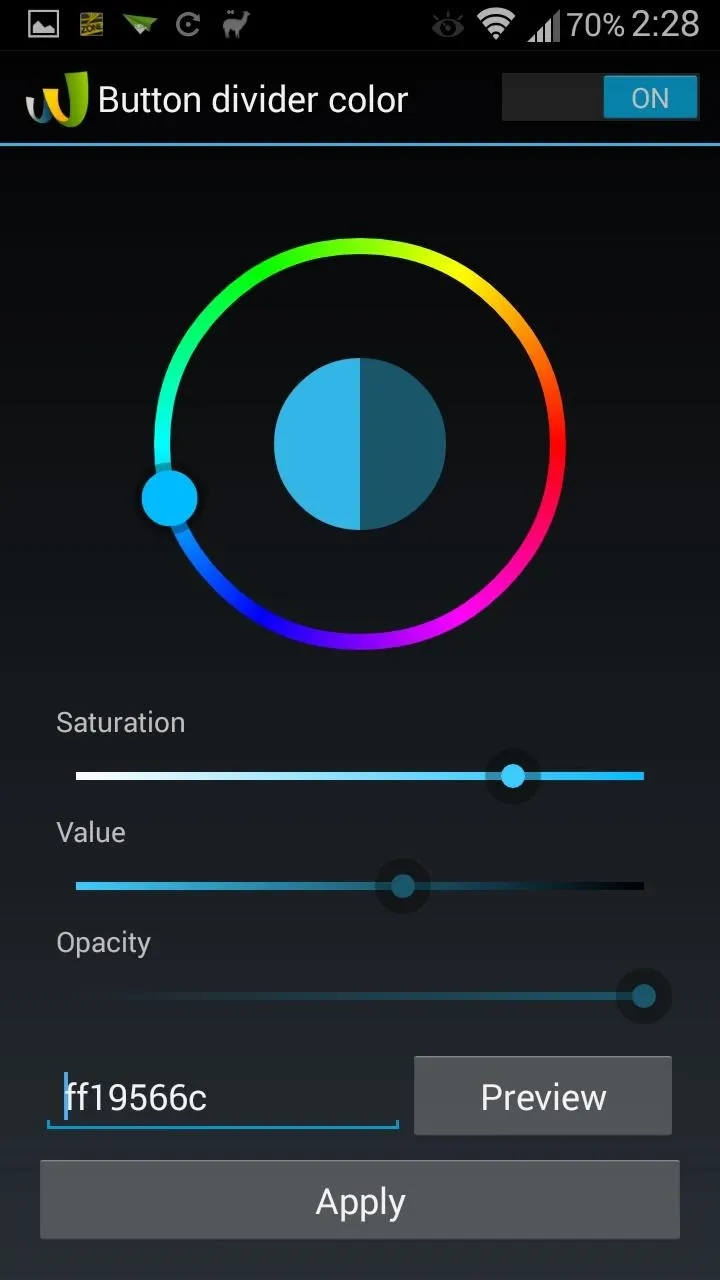
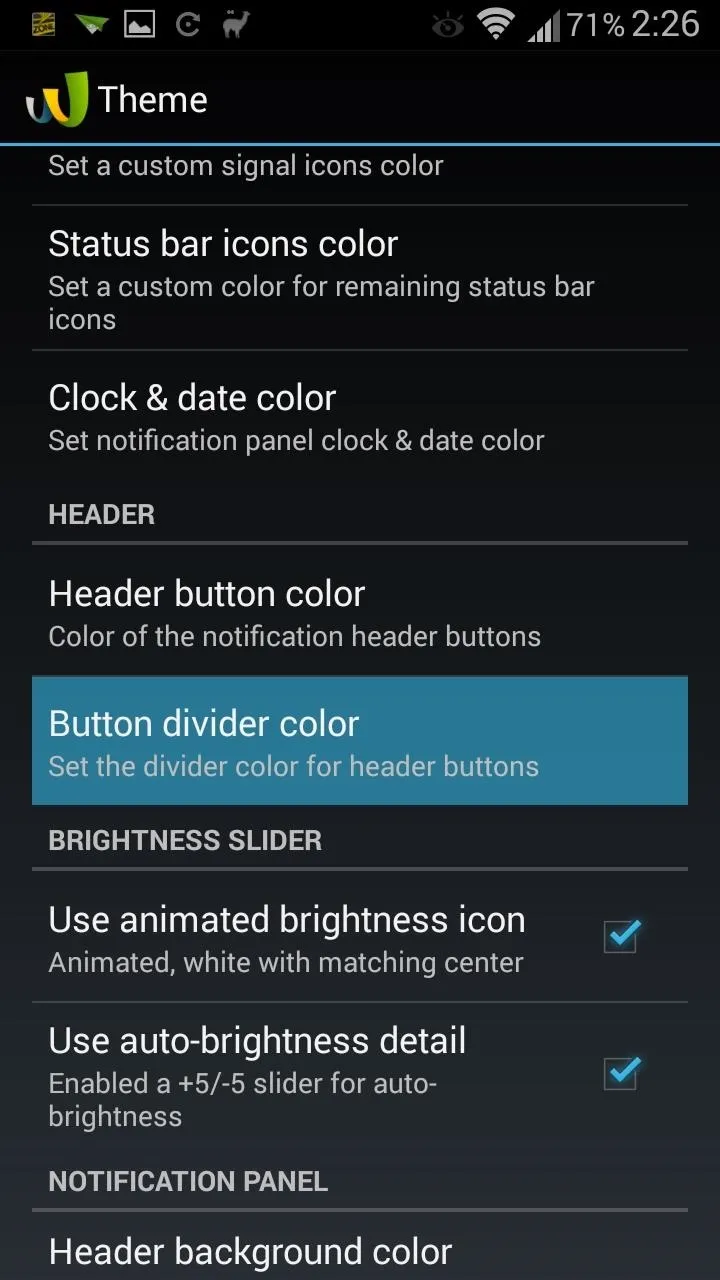
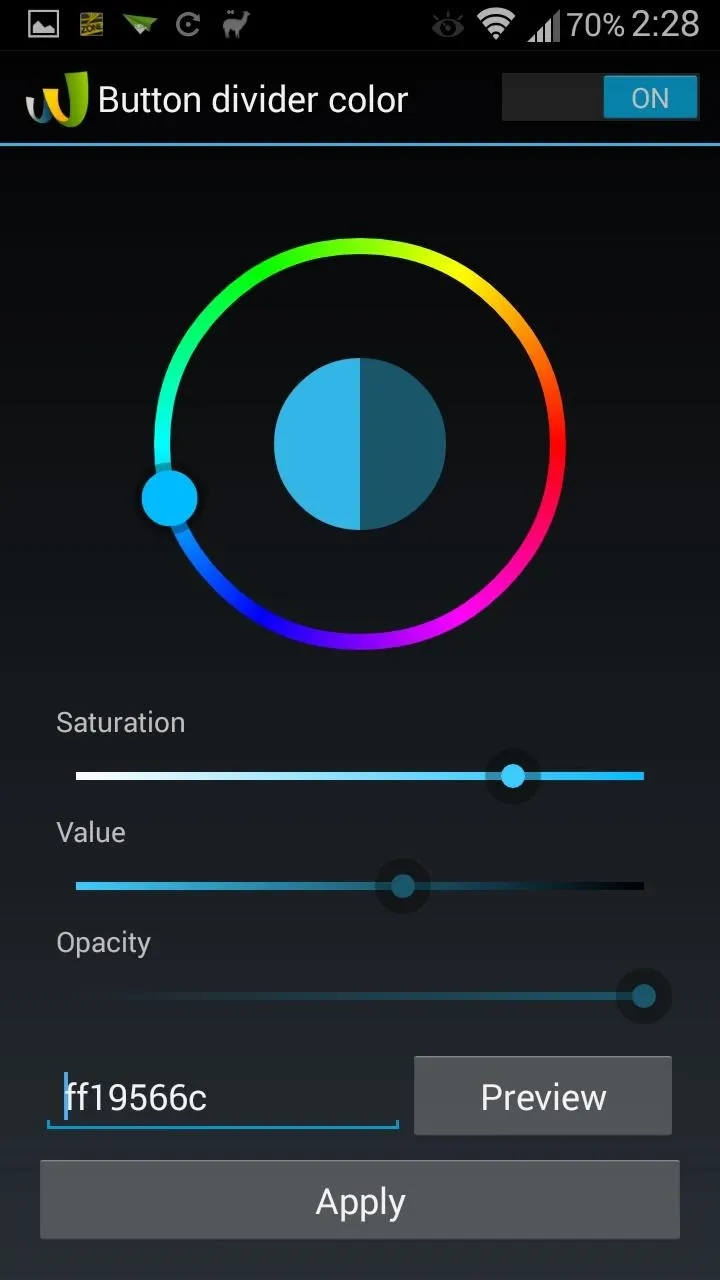
Repeat the same exact process (with the same color code) for the following settings, all under the Notification Panel subsection:
- Header background color
- Title bar background color
- Clear button background color
Repeat the process one last time with Tile background color, which is located in the Quick Settings subsection.
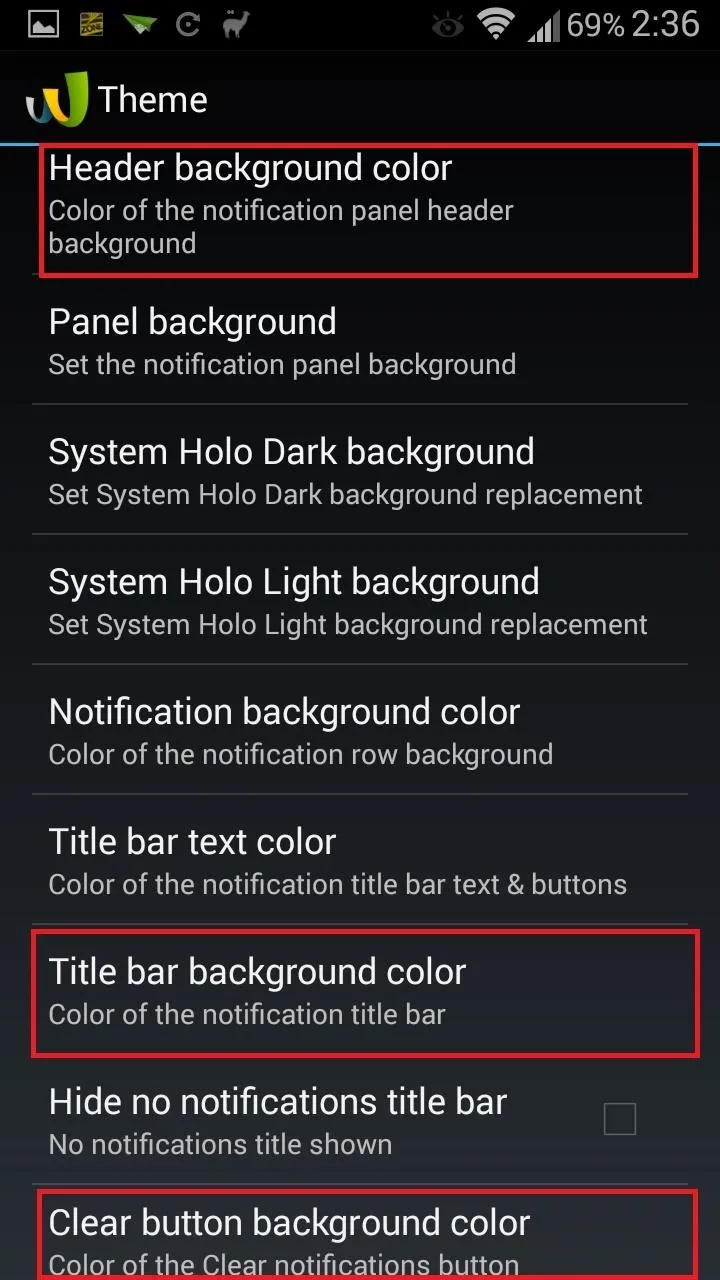
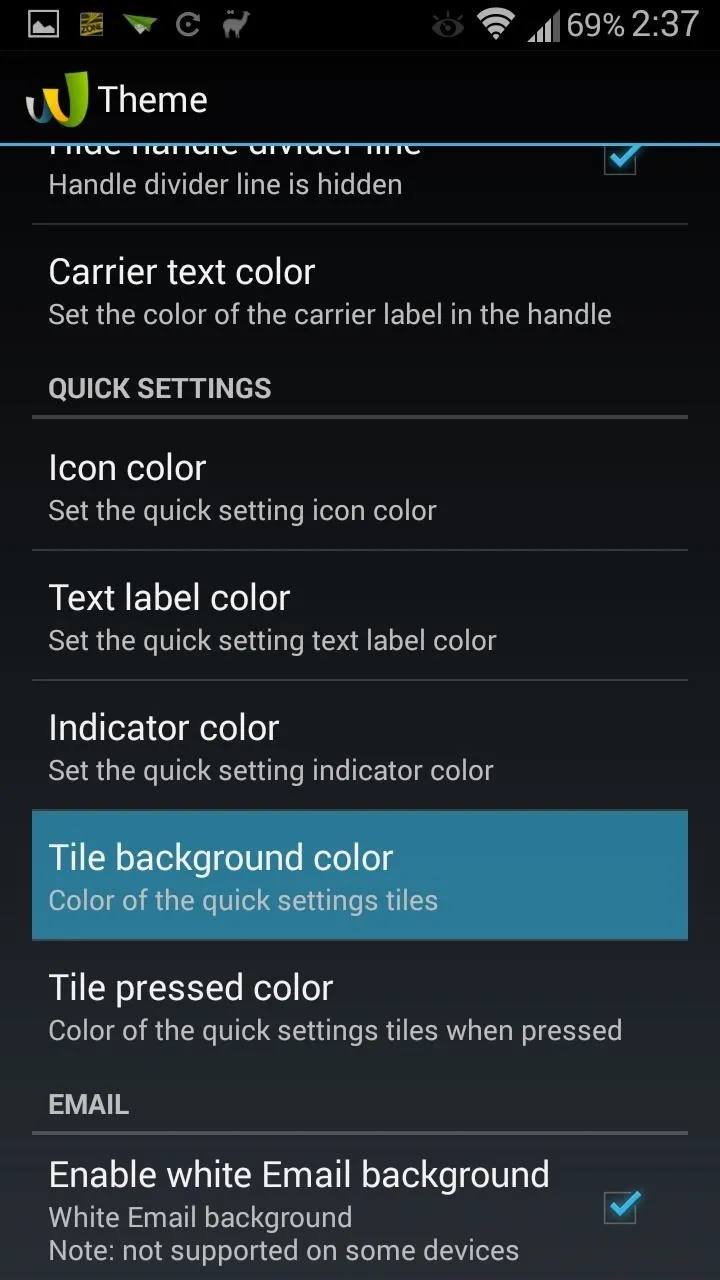
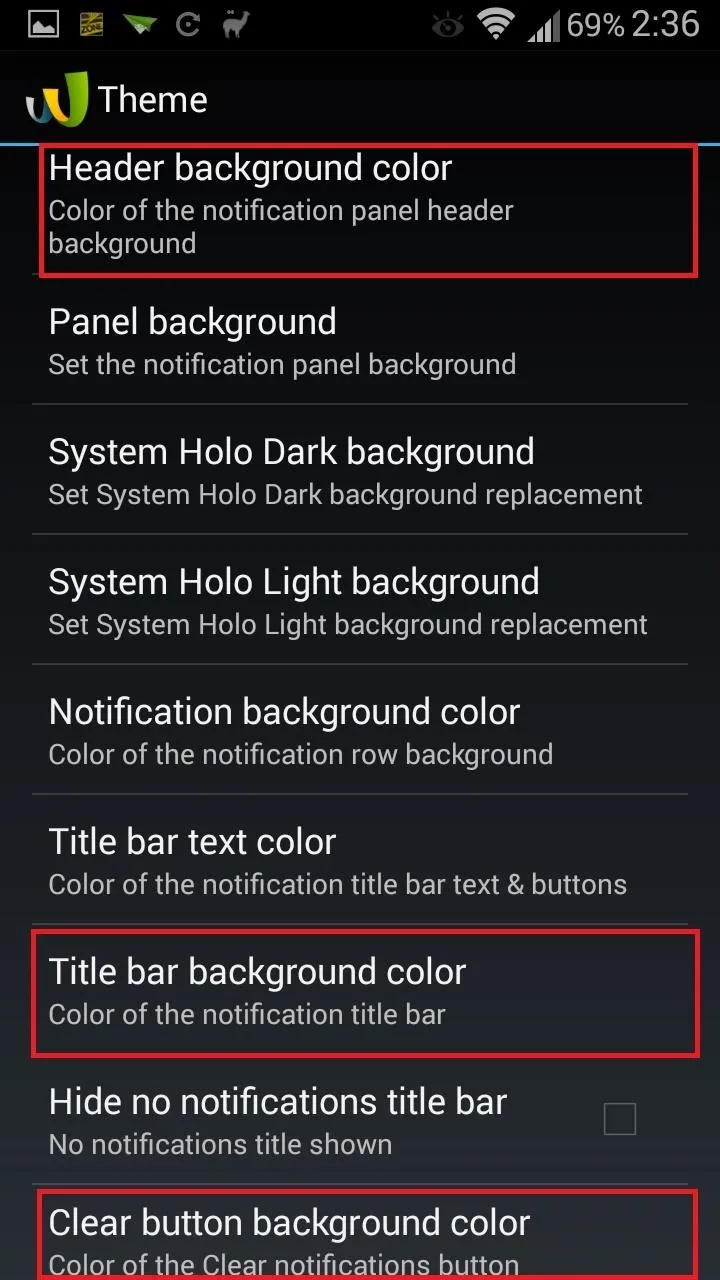
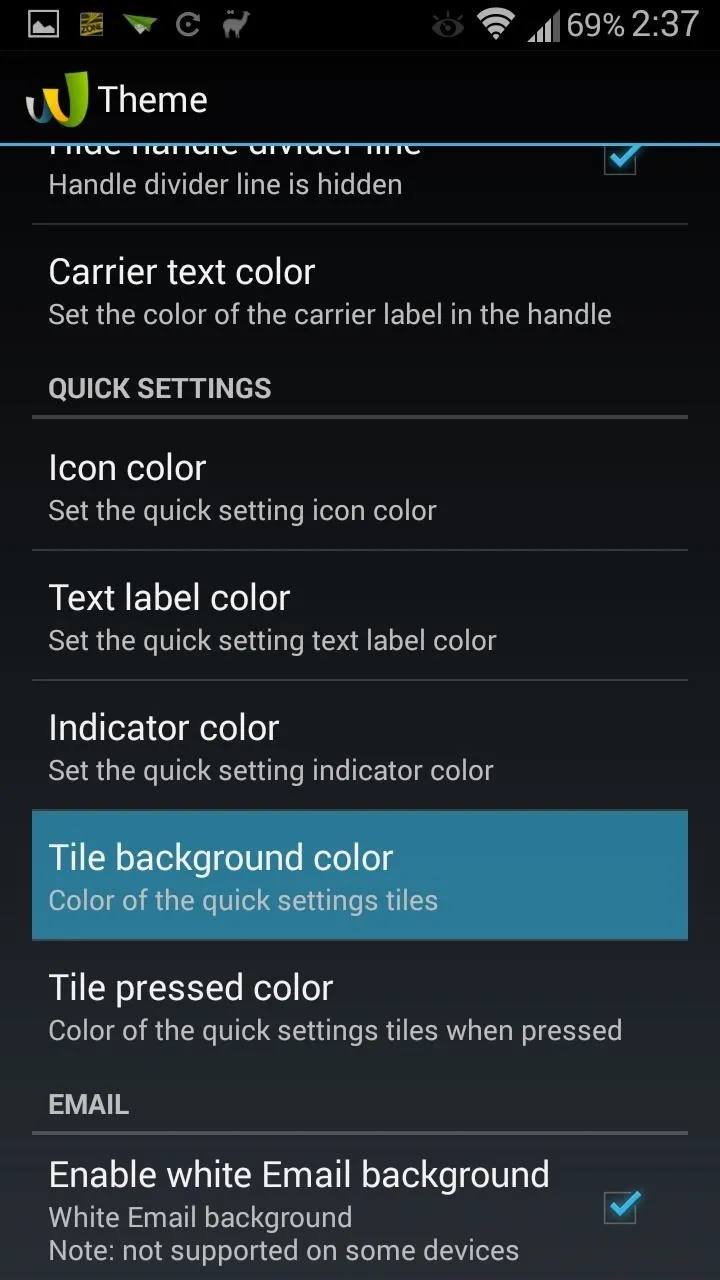
Reboot for Changes to Take Effect
After a reboot, your Galaxy S3 toggles will have closed the generation gap, and look just like the younger and redesigned S5 toggles.
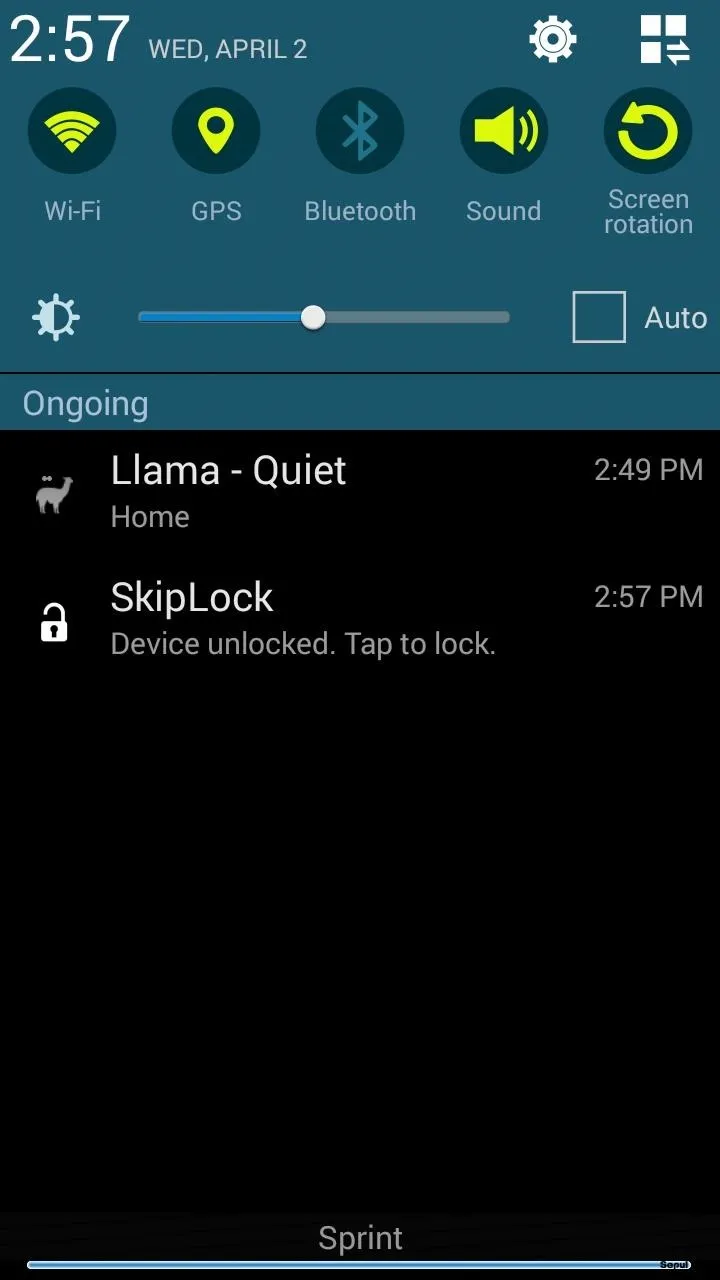
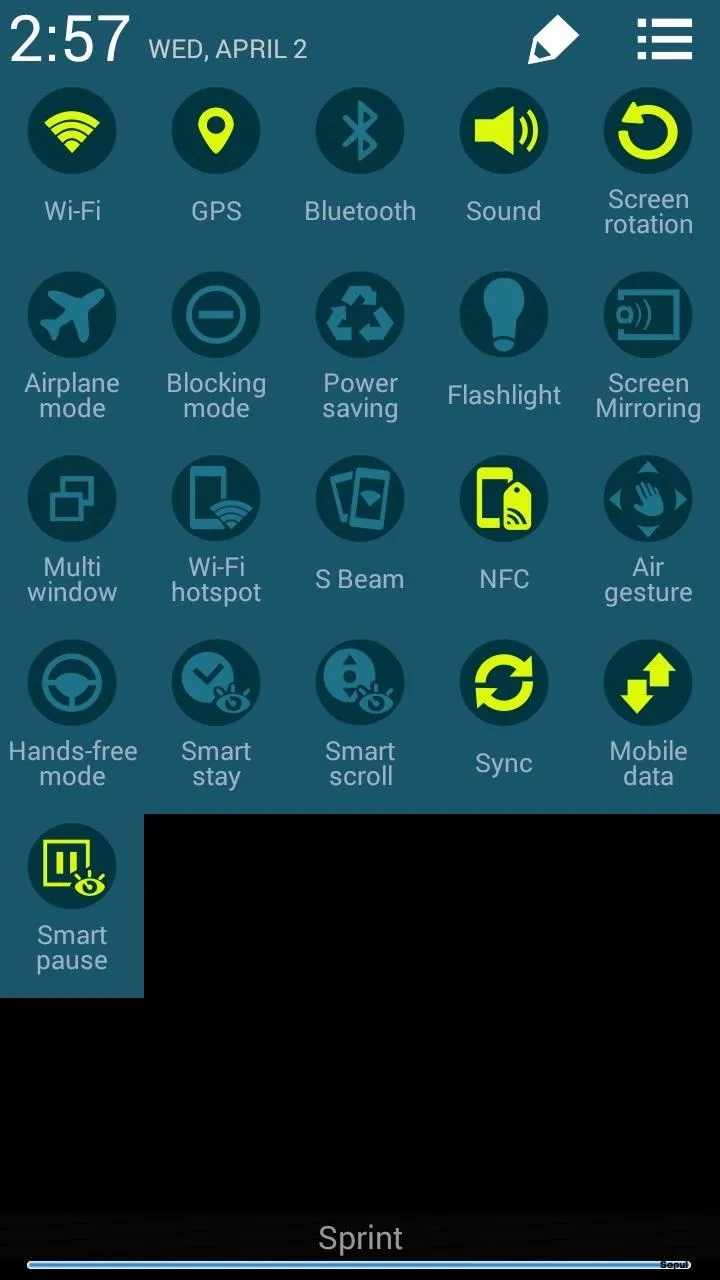
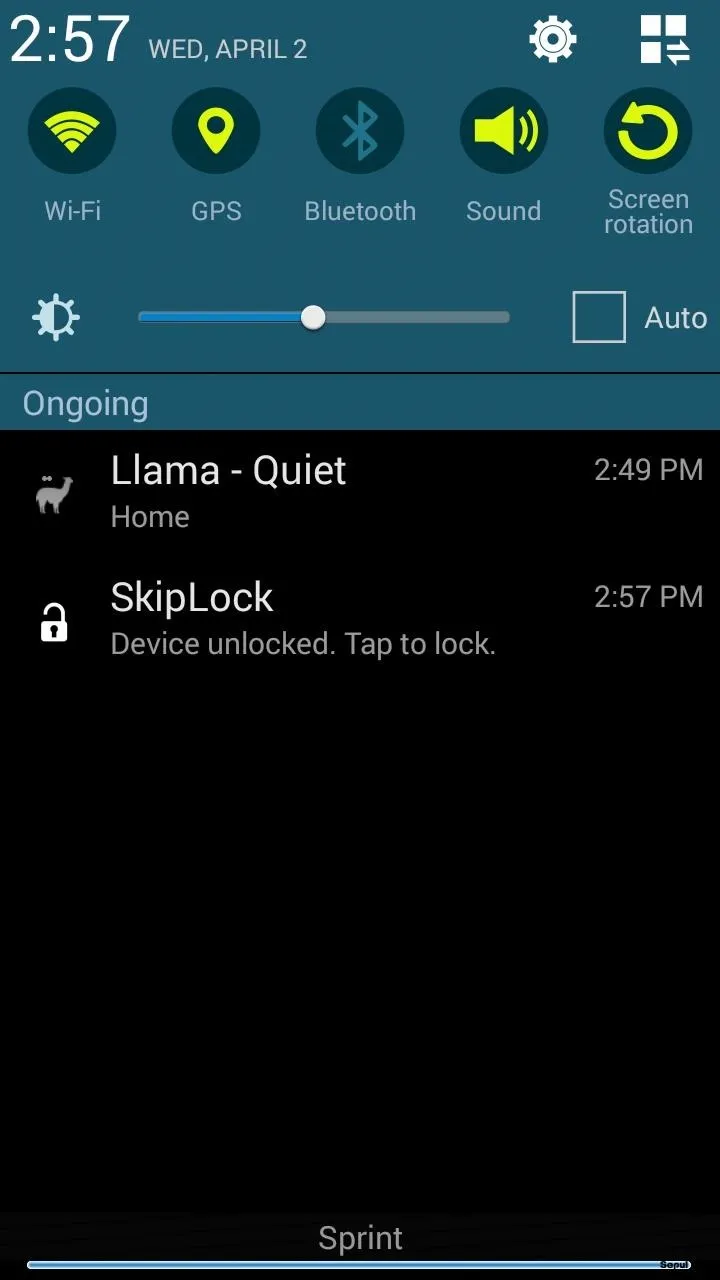
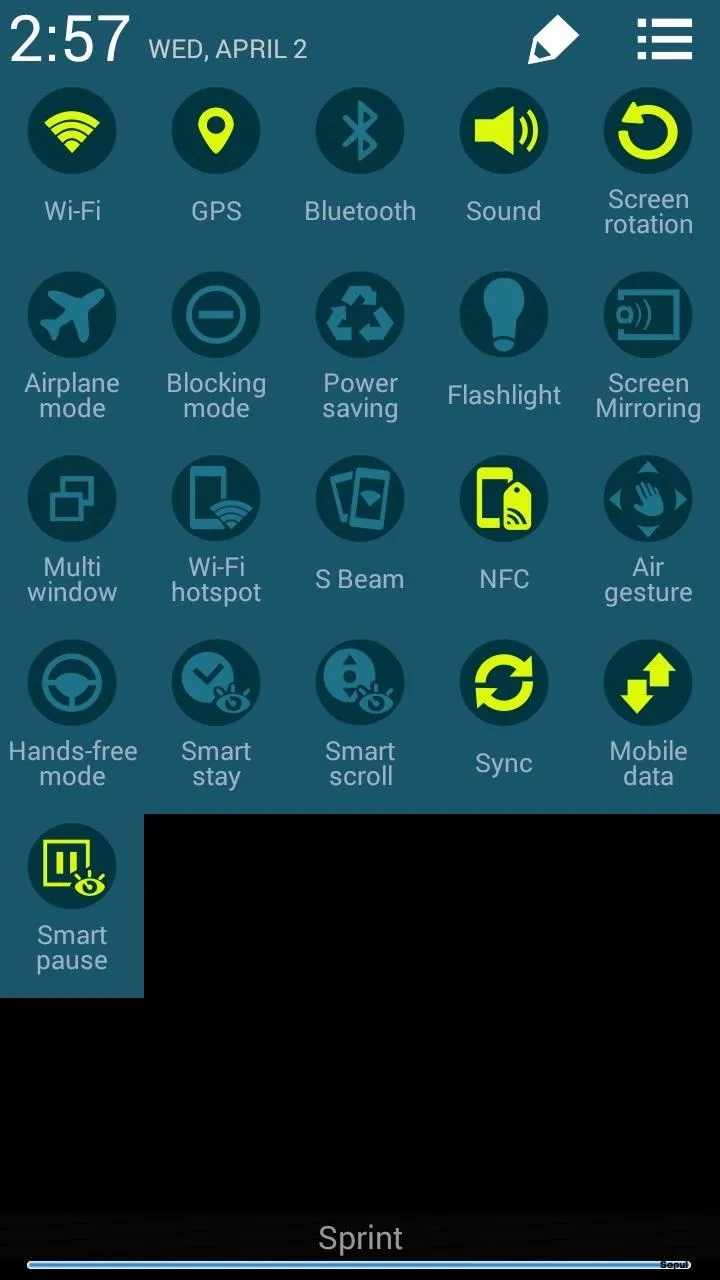
Let us know what you think of your new toggles in the comments below, as well as your thoughts on the upcoming Galaxy S5, which I know a lot of us S3 owners are thinking about upgrading to.

























Comments
Be the first, drop a comment!