I have the AT&T version of the Galaxy S5, so every time I start my phone I get the pleasure of hearing AT&T's lovely jingle. Actually, that's sarcasm—I absolutely abhor this sound. I haven't had the chance to play around with a Sprint, T-Mobile, or Verizon variants of this phone, but I imagine they have some sort of equally annoying boot sound.
And that's not the only sound the Galaxy S5 makes that can be altogether obnoxious. Cutesy camera and screenshot sounds can be irksome, and the "low battery" tone is one I'd rather not hear, among others.
If you've grown tired of all or some of these sounds, there's a way to make them go away. With the help of a simple root-enabled file browser, you can quickly remove these silly system sounds.
Install a Root-Enabled File Browser
This hackrequires root, but you can easily get that taken care of in no time using my guide on that very subject.
To get started, you'll need to install a root-enabled file browser. I'll be demonstrating with FX File Explorer here, since it's a free app available on Google Play.
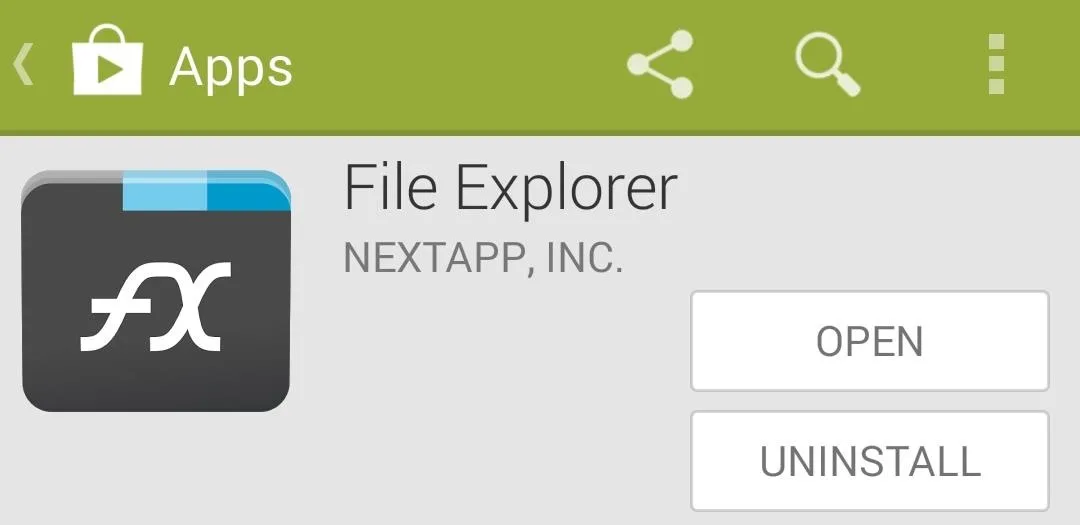
Once you've installed FX, you'll need to download the root plugin so that the file manager can access your System folder. Search your Play Store app for File Explorer (Root Add-On) or tap here to get it installed.
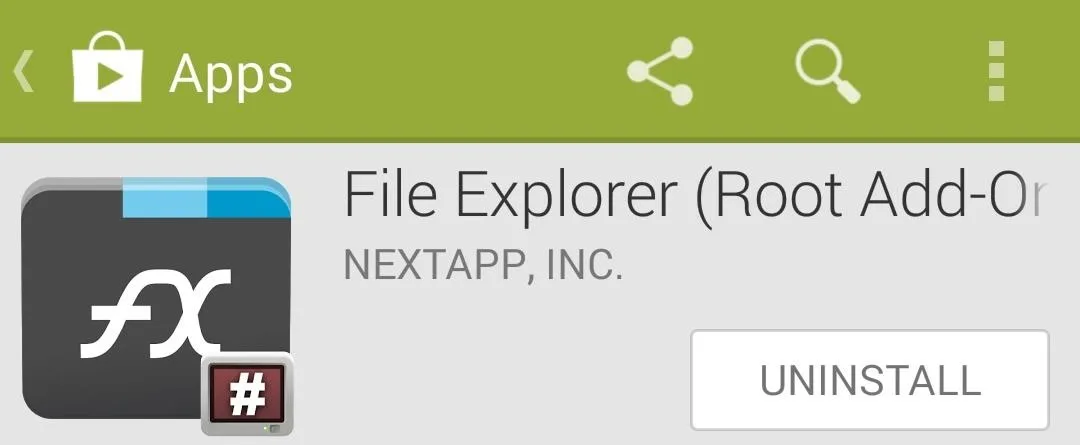
When you first launch FX, you'll be greeted by a terms of service posting. Tap Accept on this screen, then hit the back button on your Galaxy to exit the ensuing feature tour.
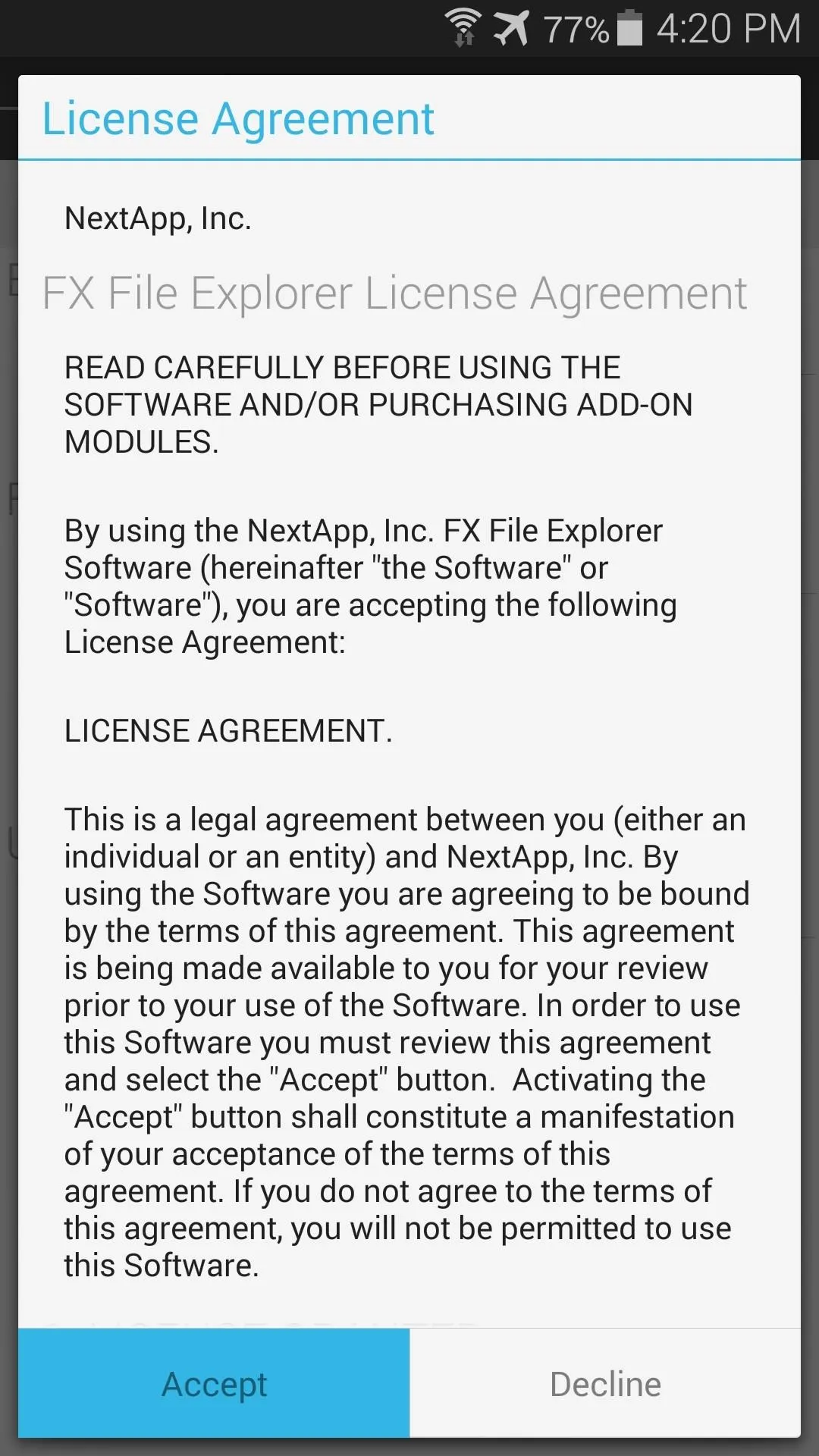
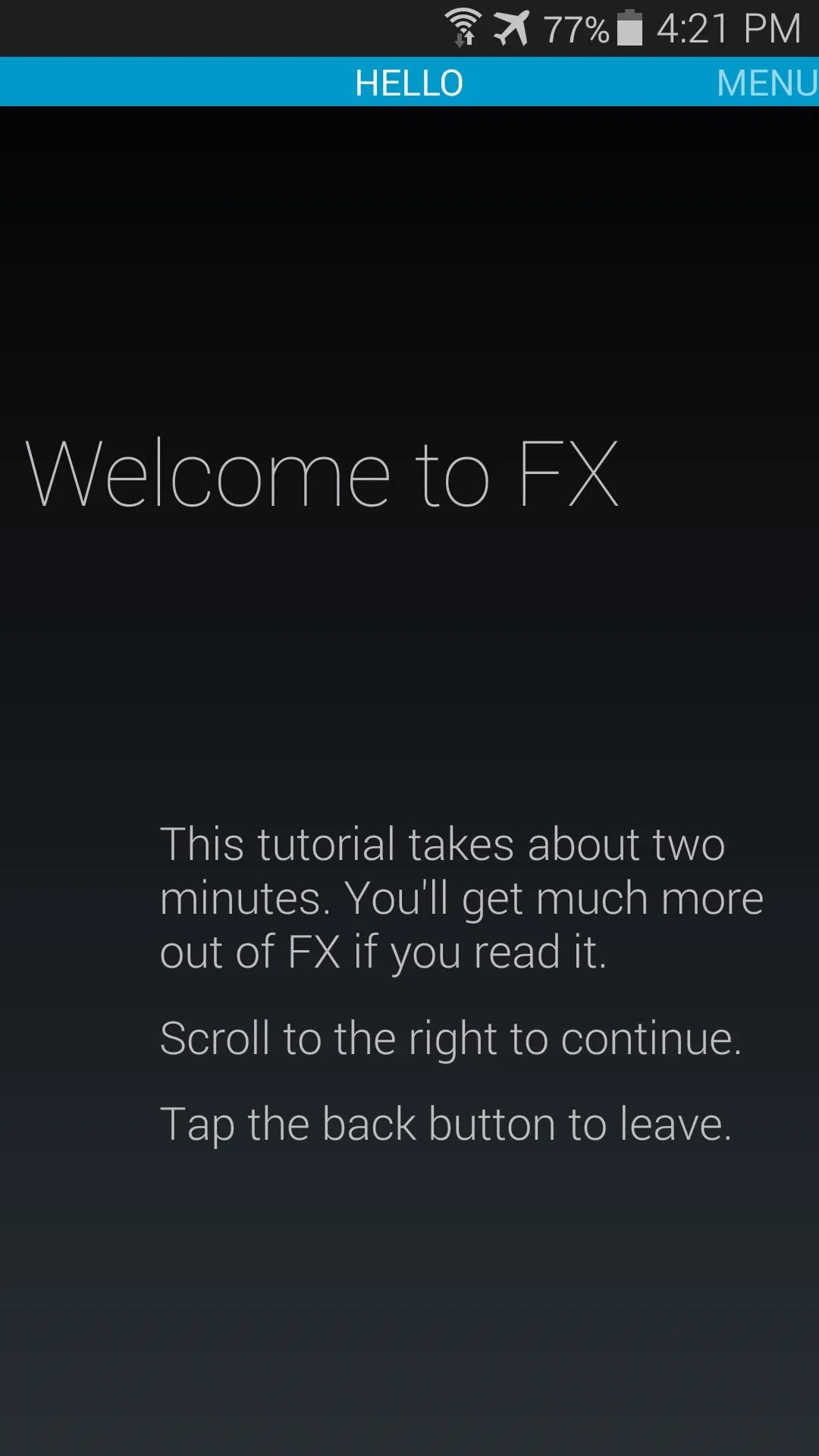
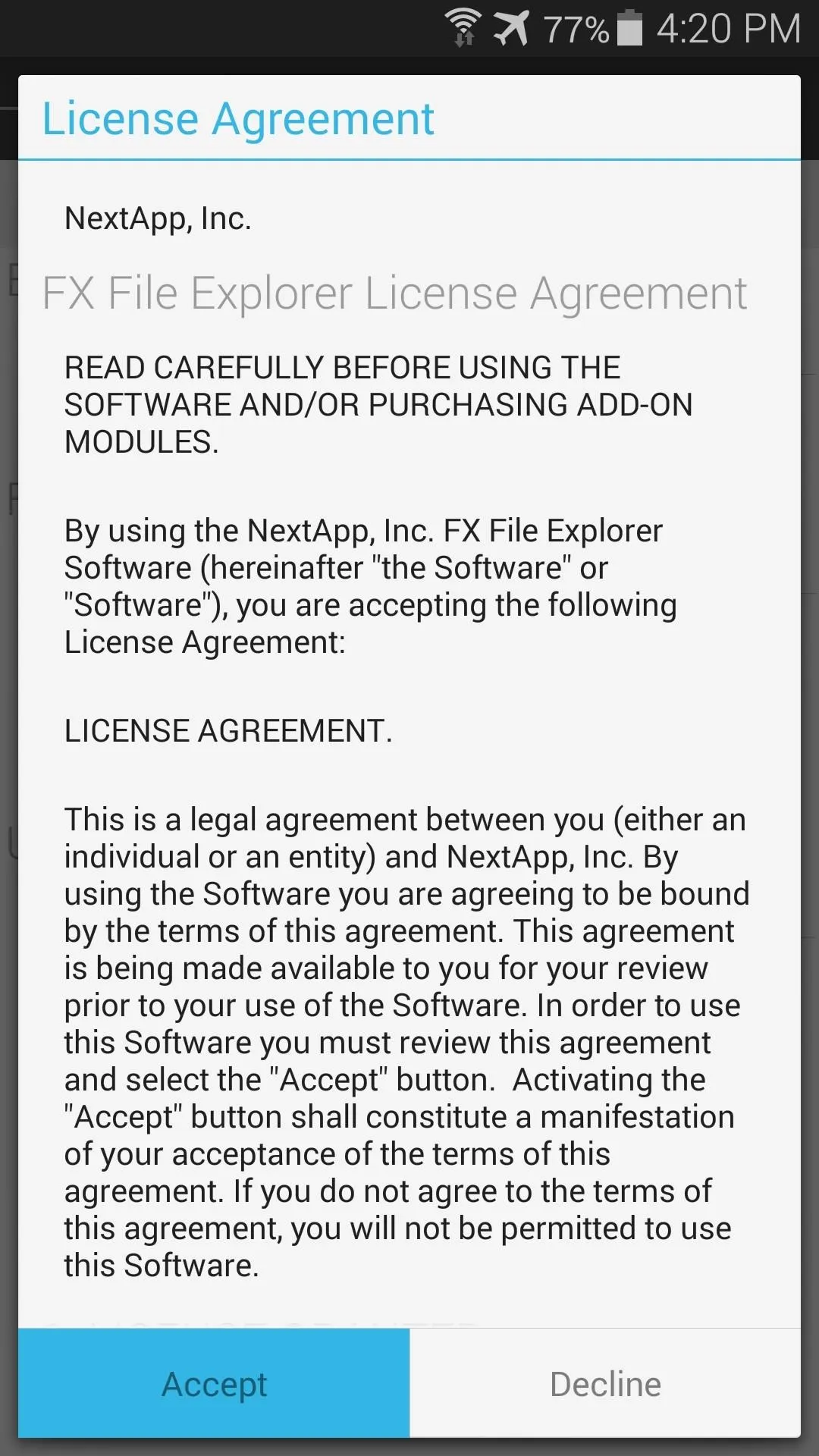
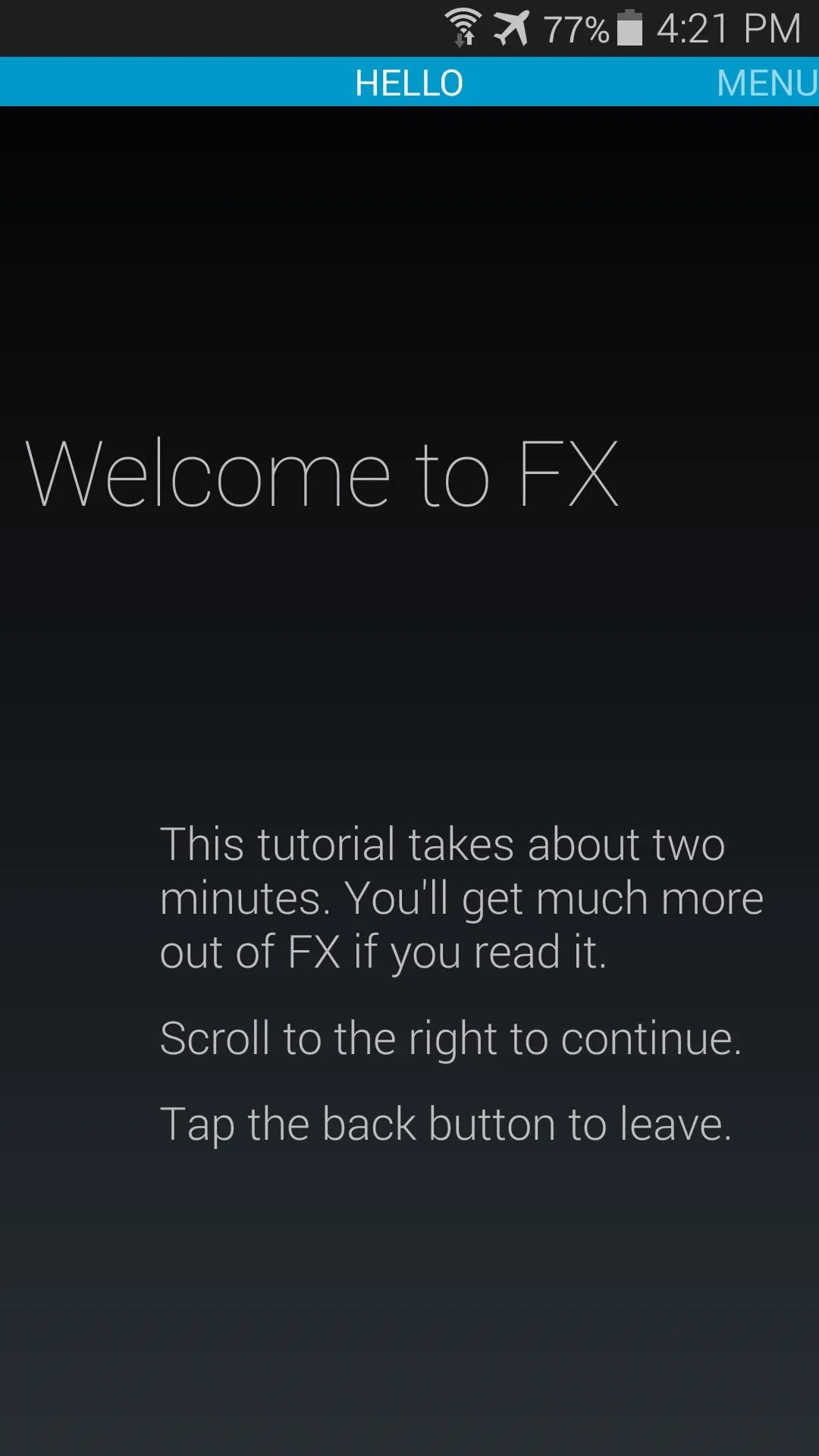
Locate the Sound Files
The annoying sound files are stored on your phone's root partition. From FX's main screen, tap System (Root) to start. FX will then ask for Superuser permissions, so Grant it those. Then on the following screen, tick the box next to I understand the risk and press OK.
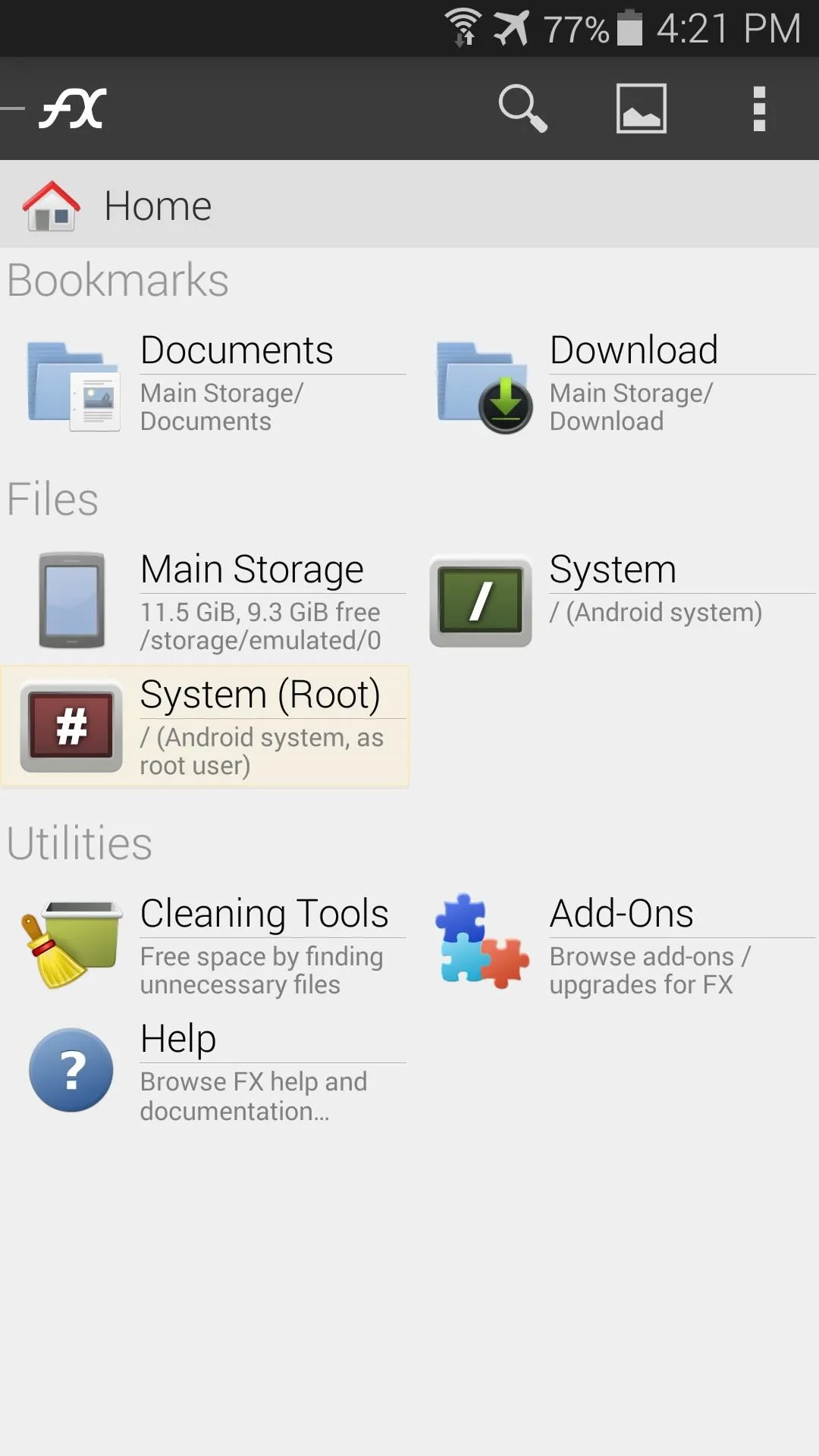
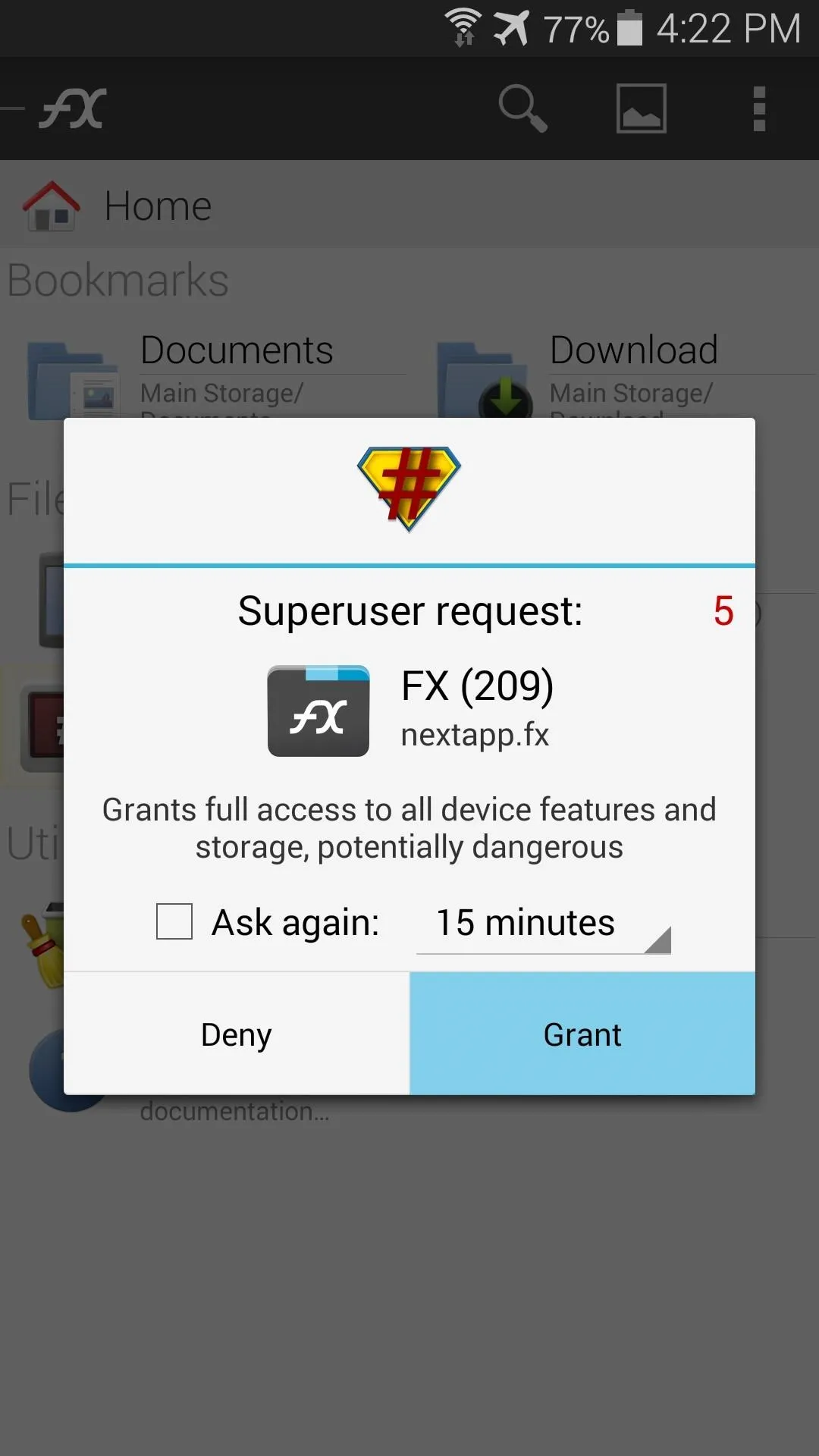
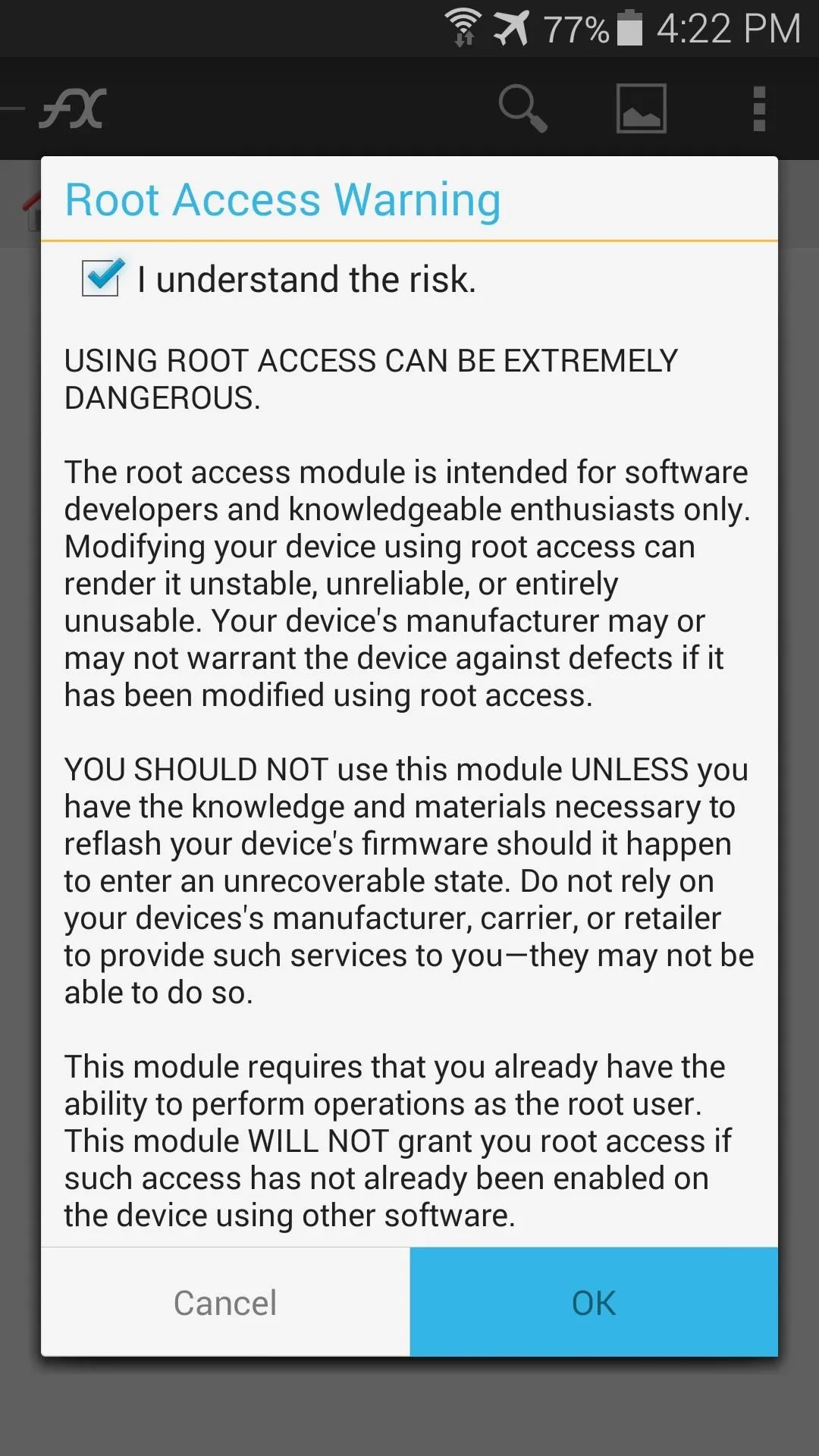
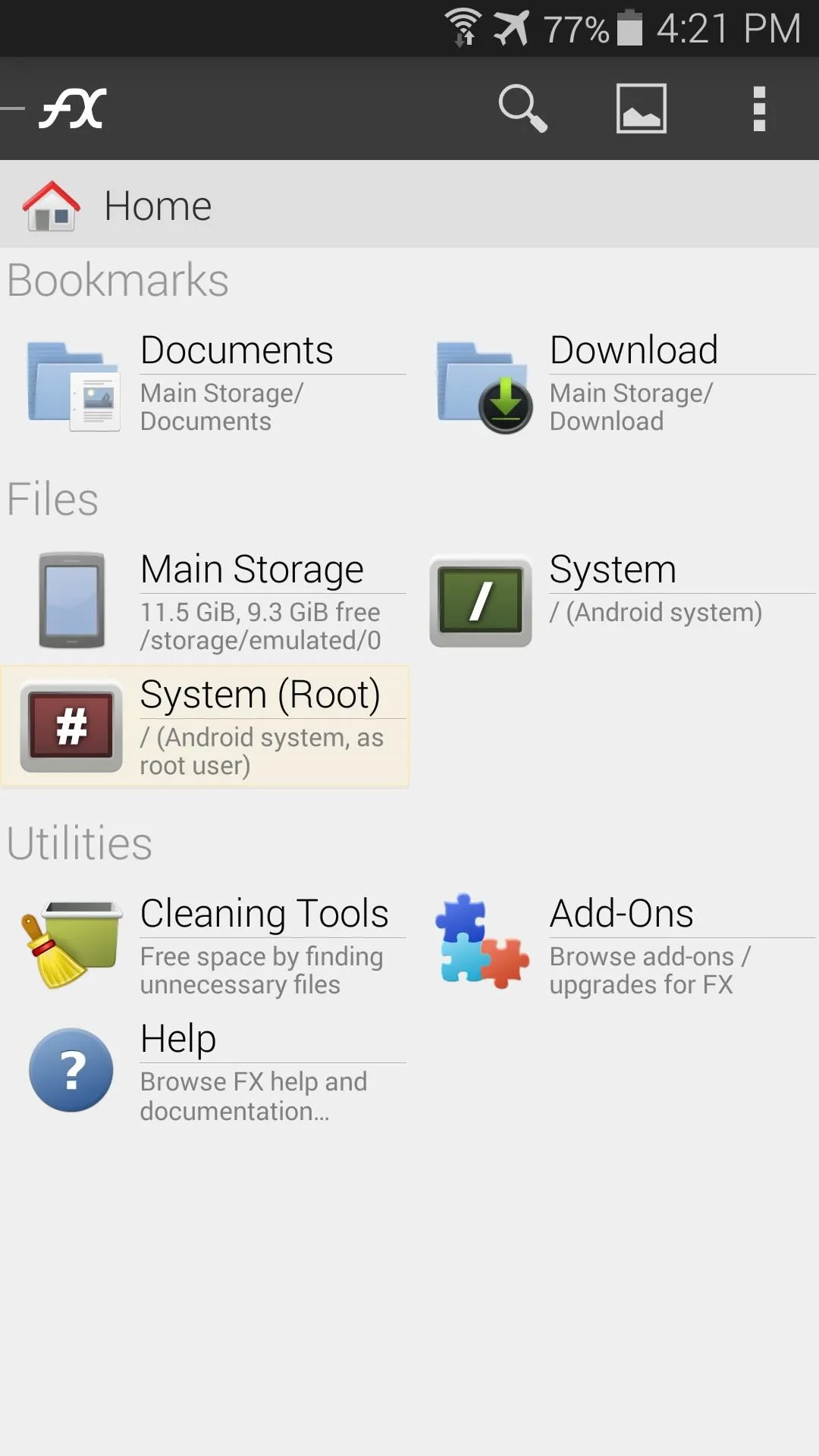
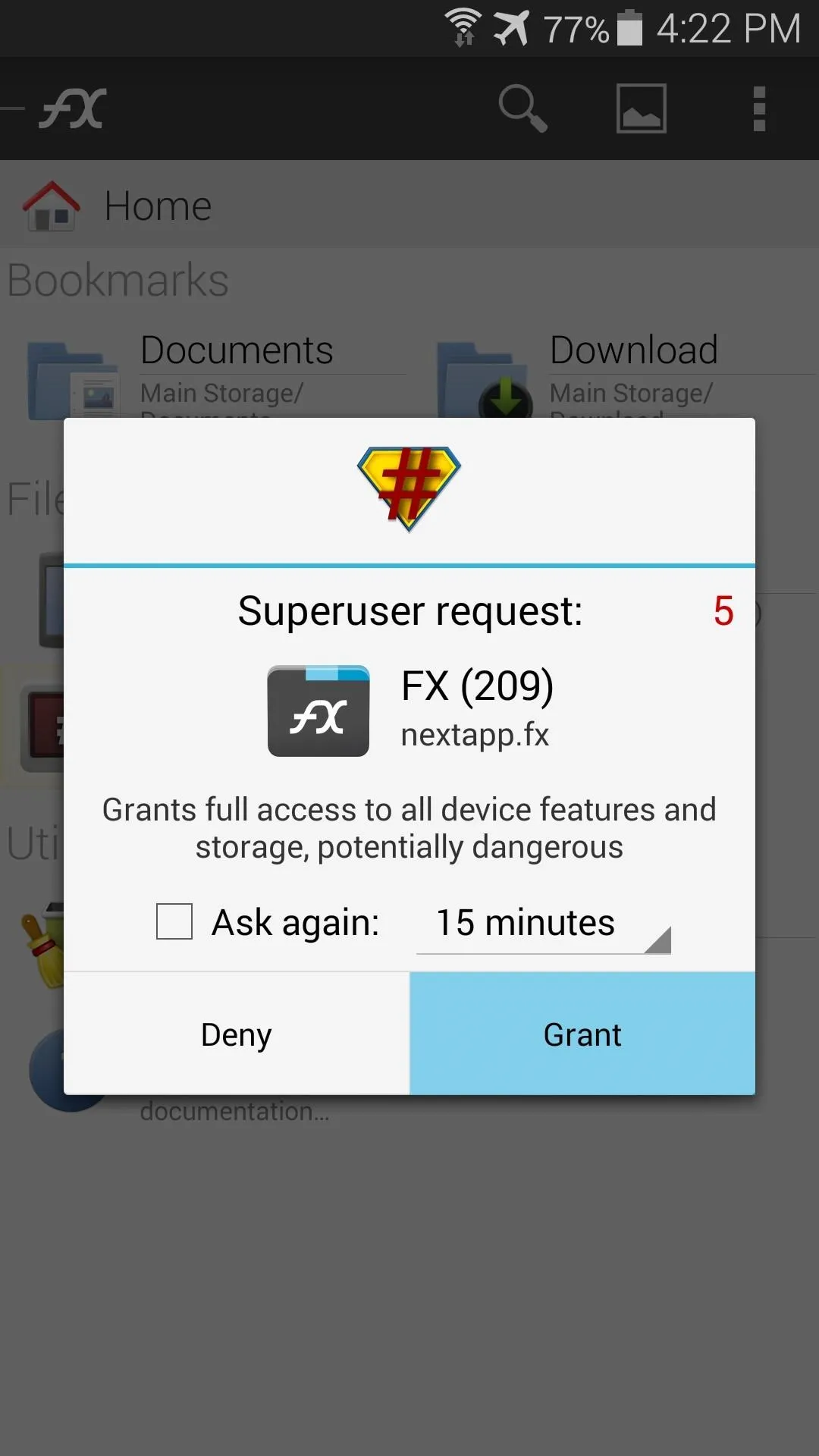
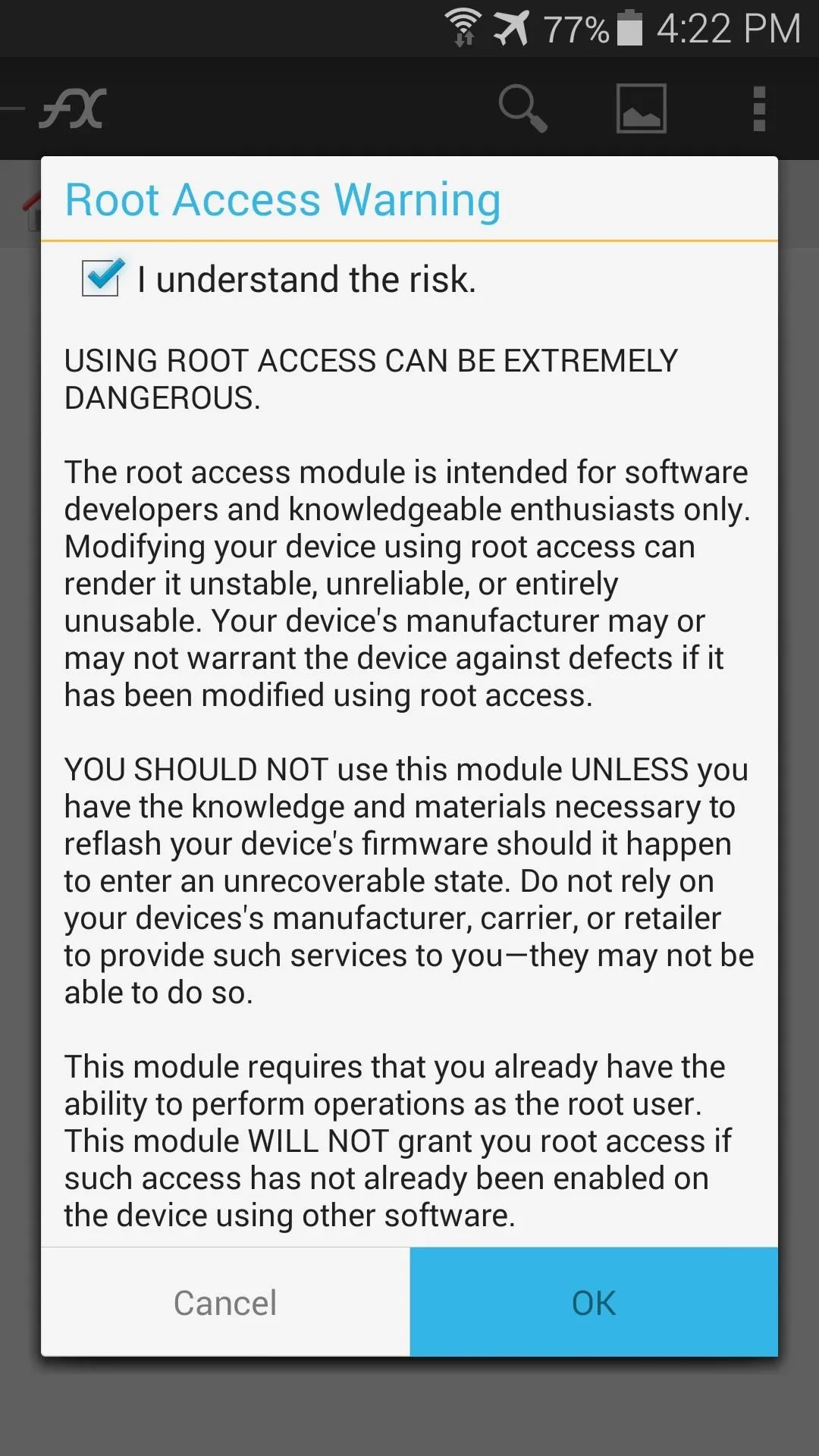
From here, navigate to the System folder and tap the Media folder inside of it.
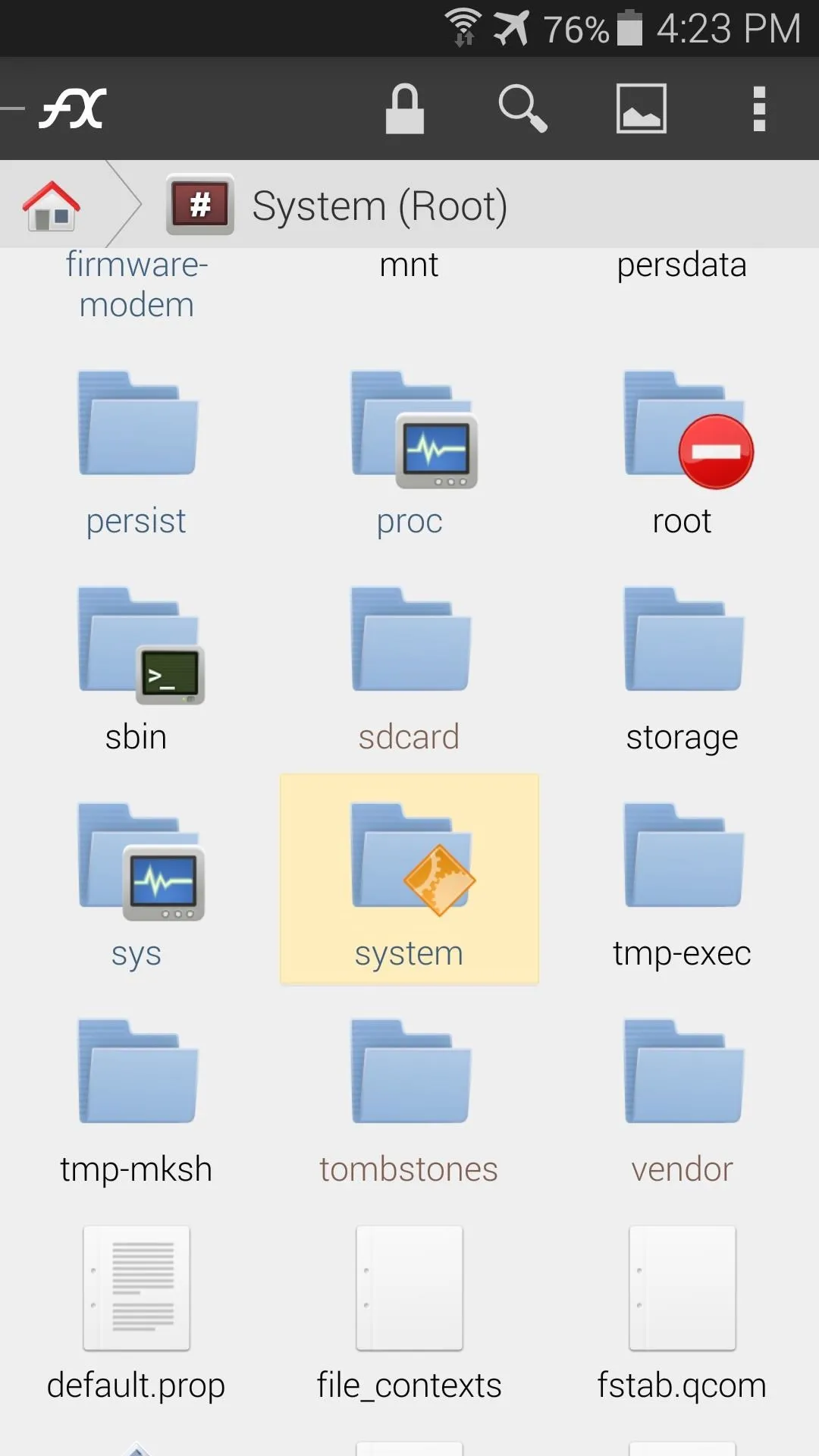
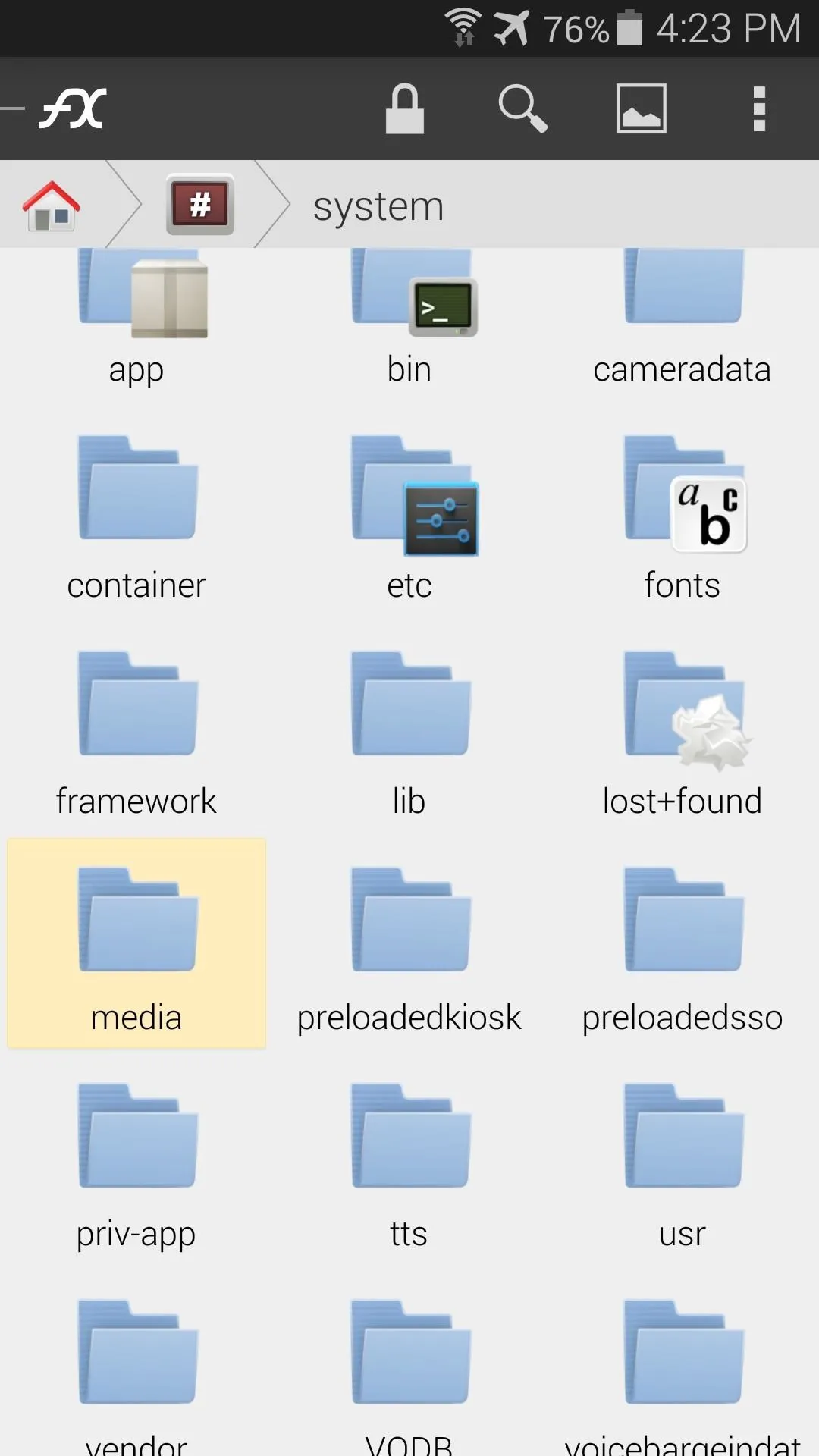
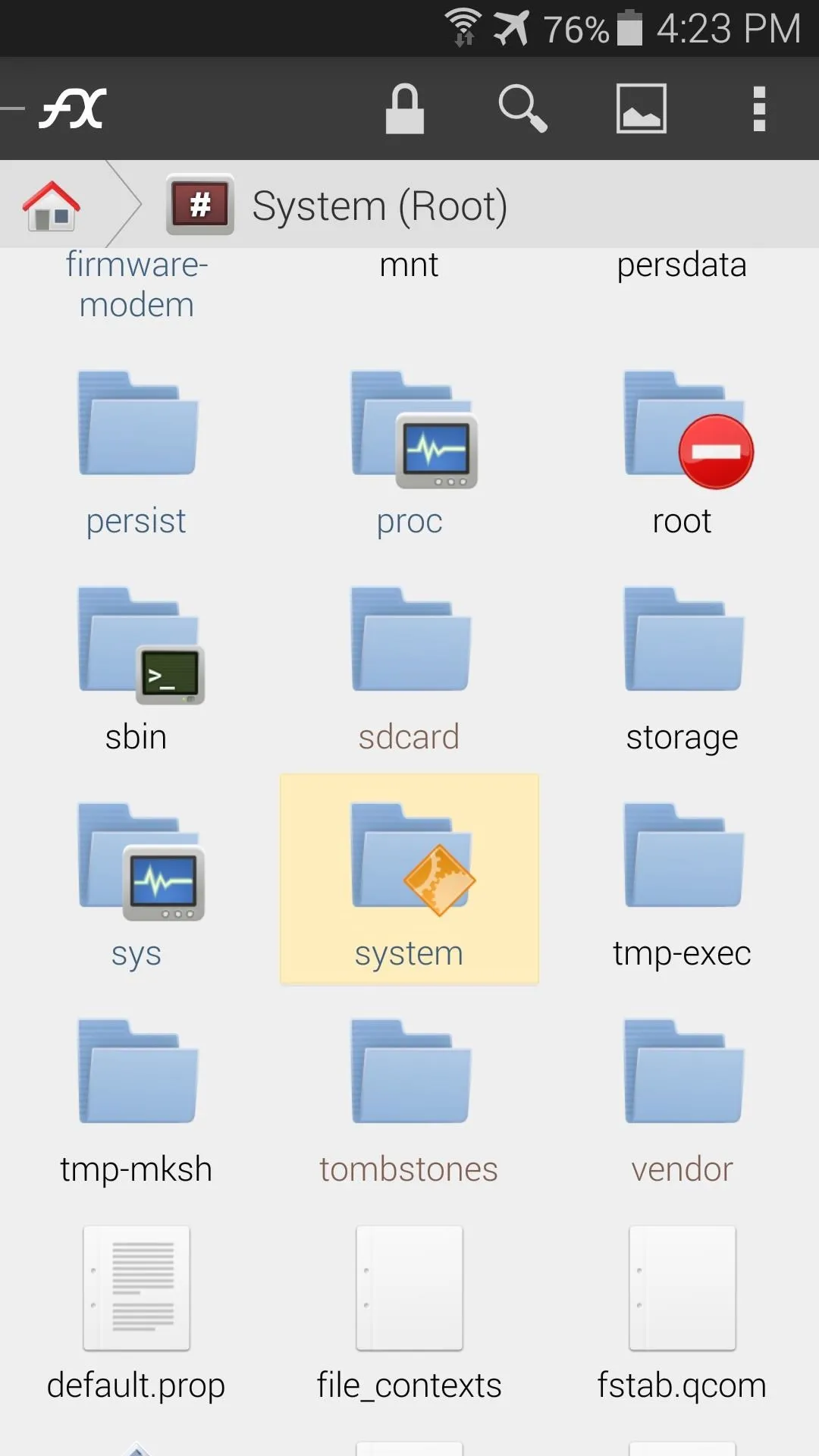
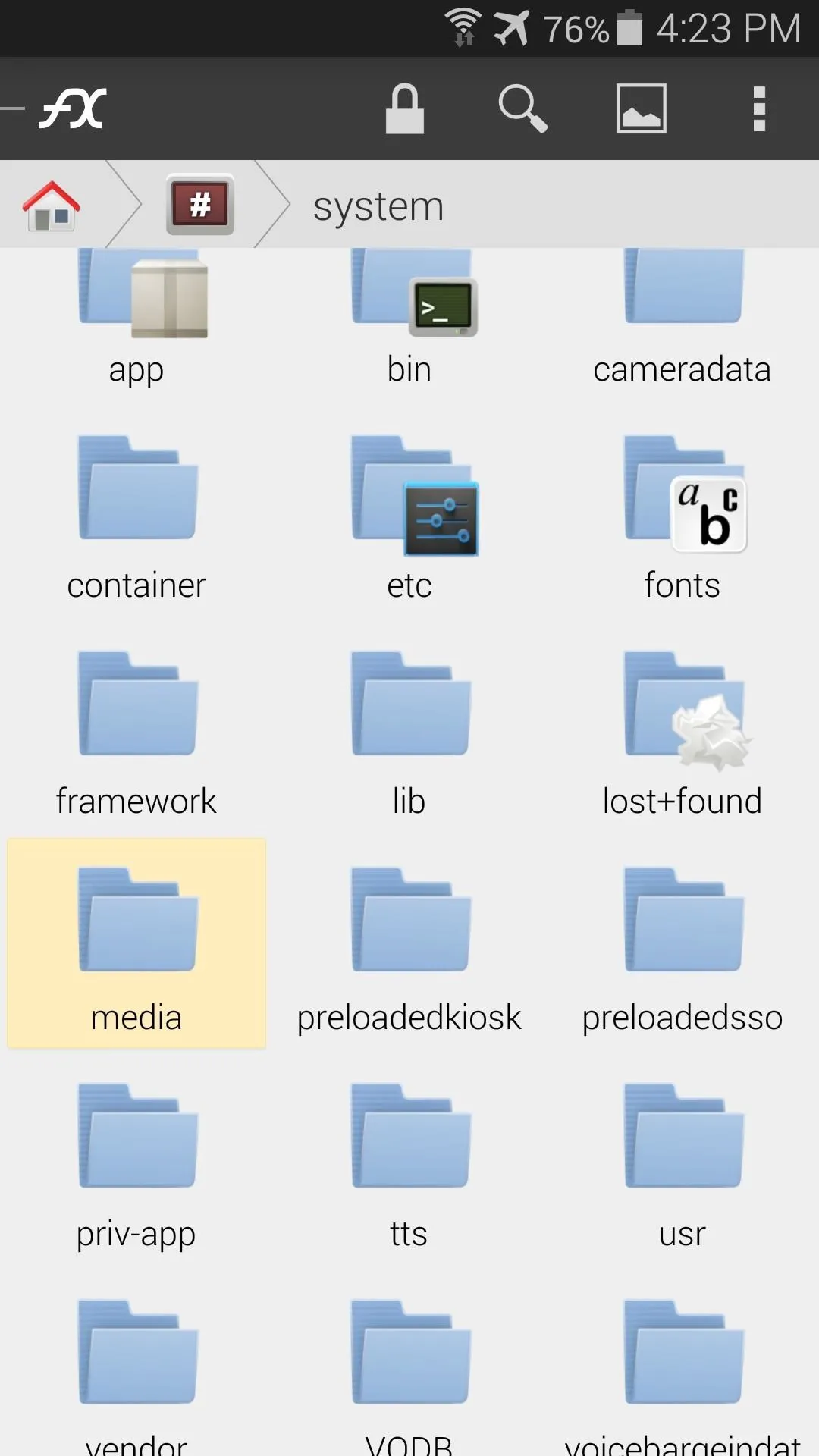
Enter the Audio folder next, then open the UI folder to see all of the system sound files.
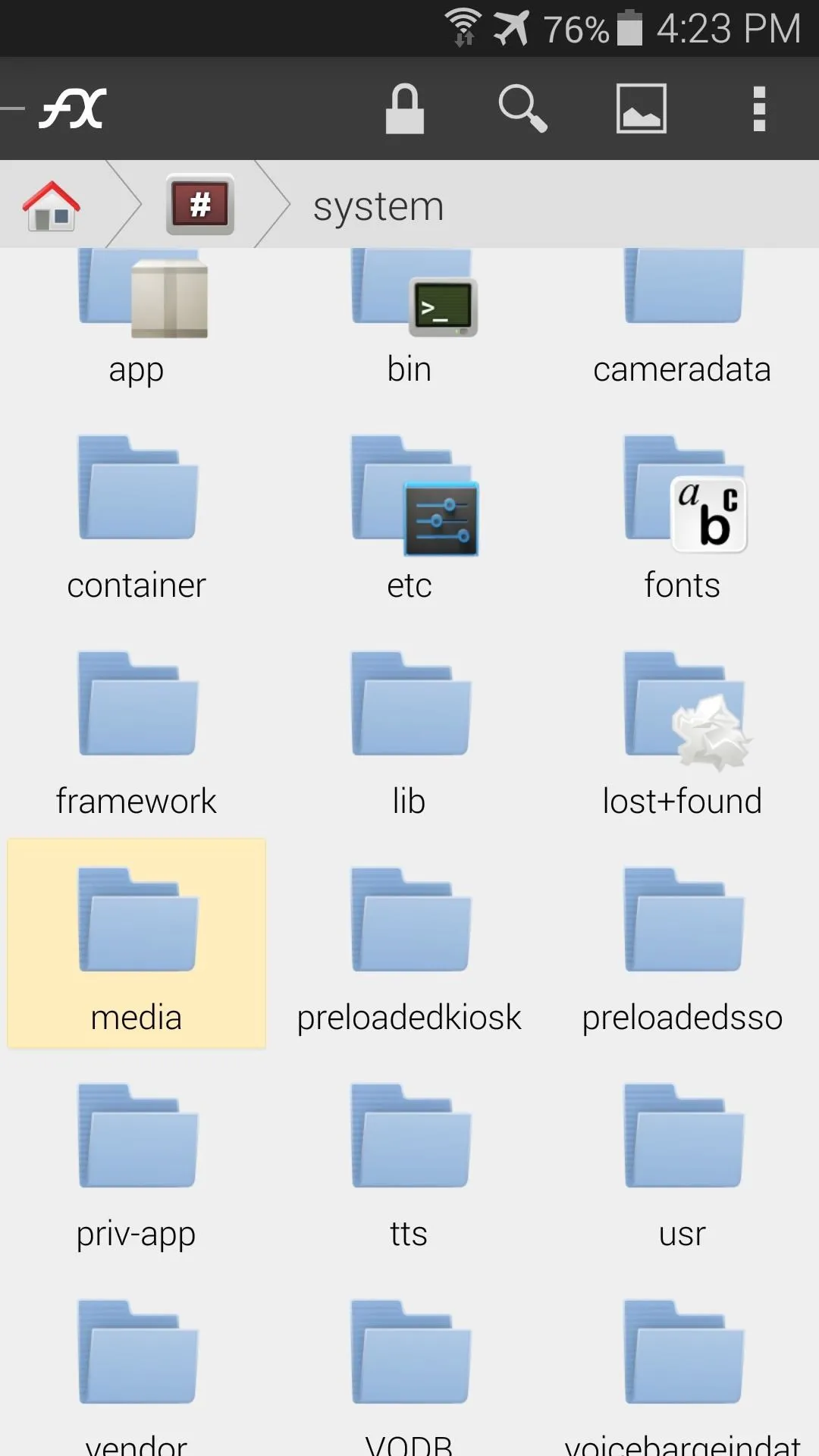
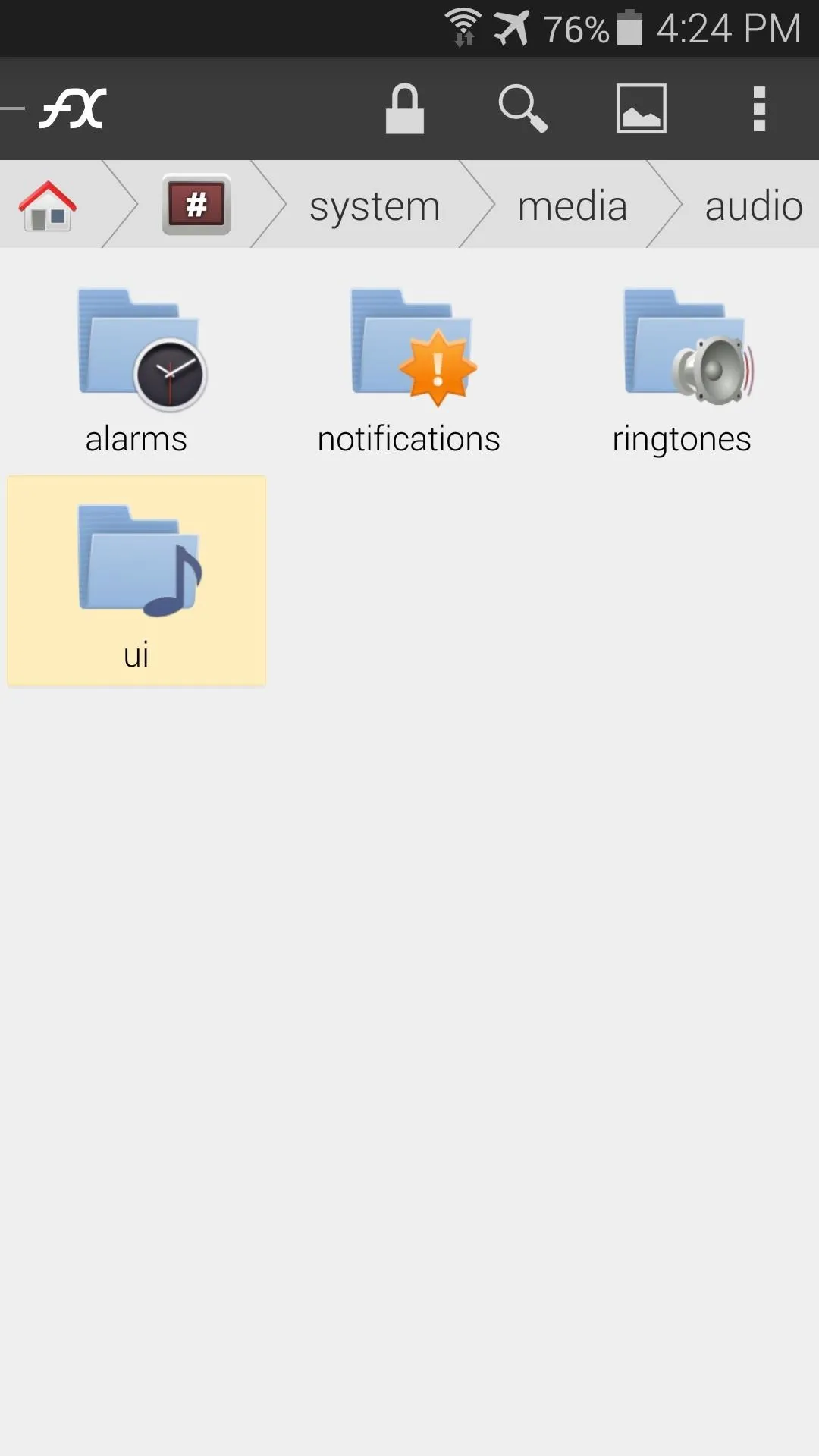
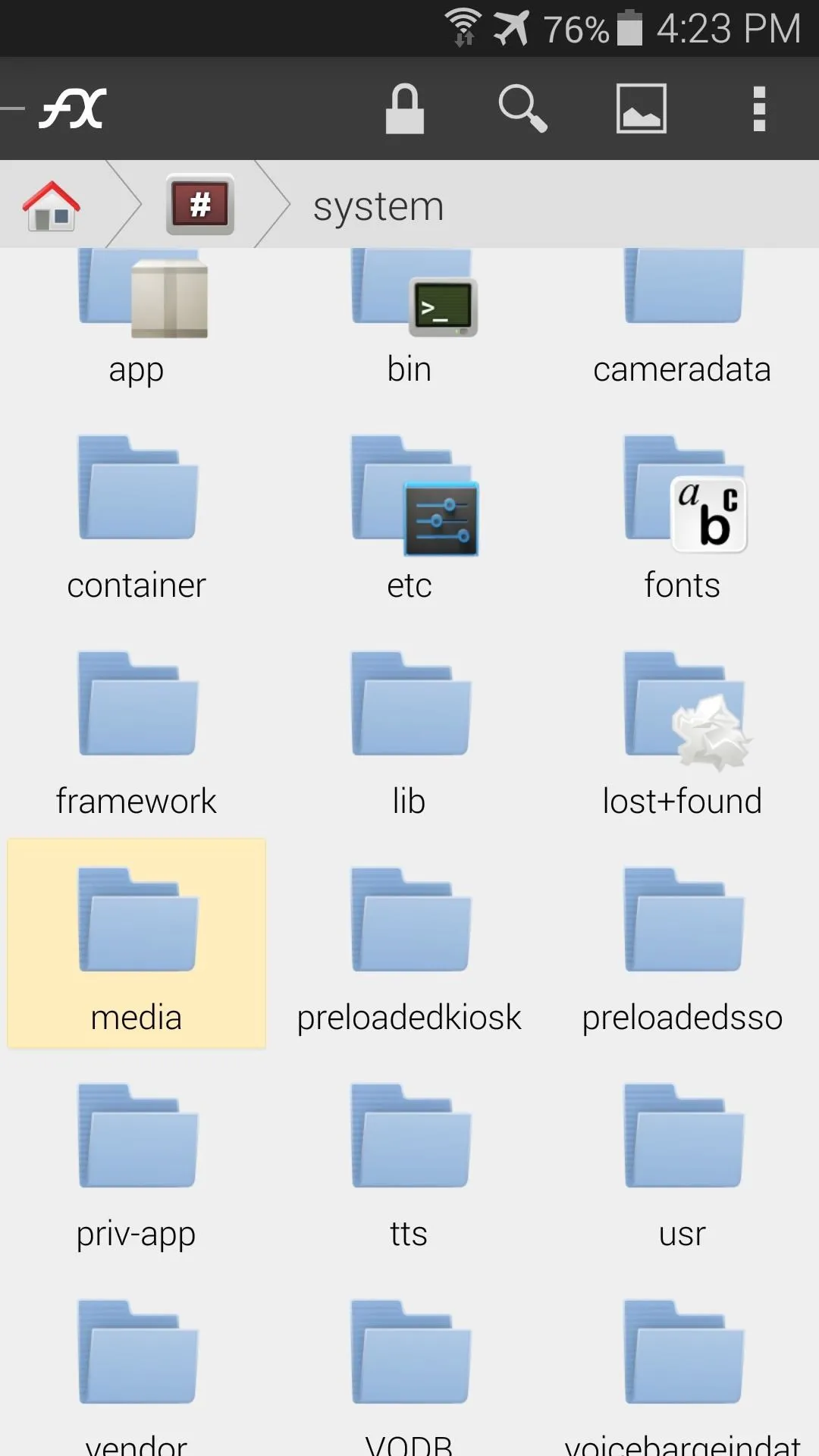
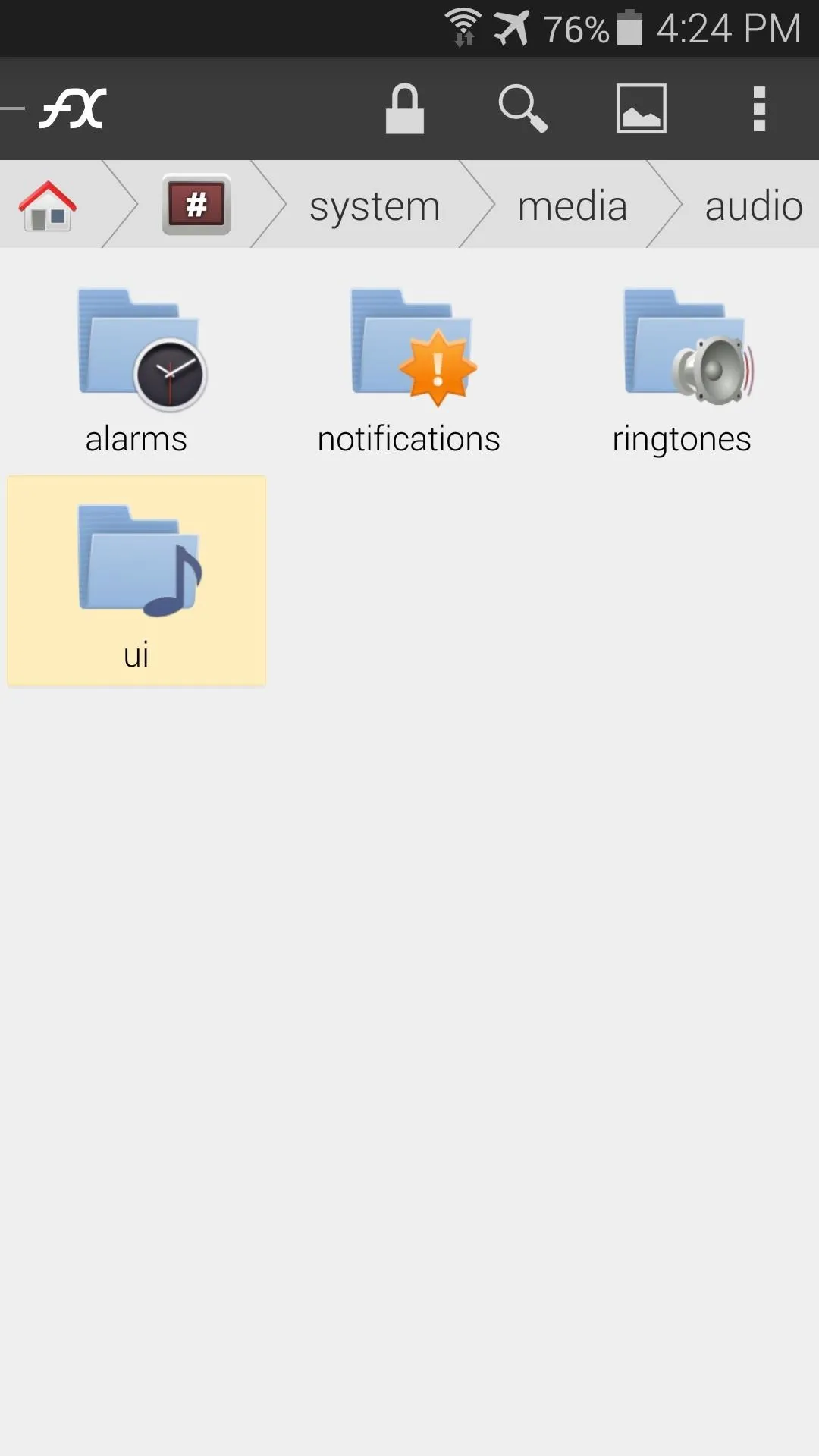
Once you're inside of this folder, tap the three-dot menu button up top and select Mount Read-Write. Tick the box next to I understand the risk and press OK. This will allow you to modify or remove the system sound files inside this folder.
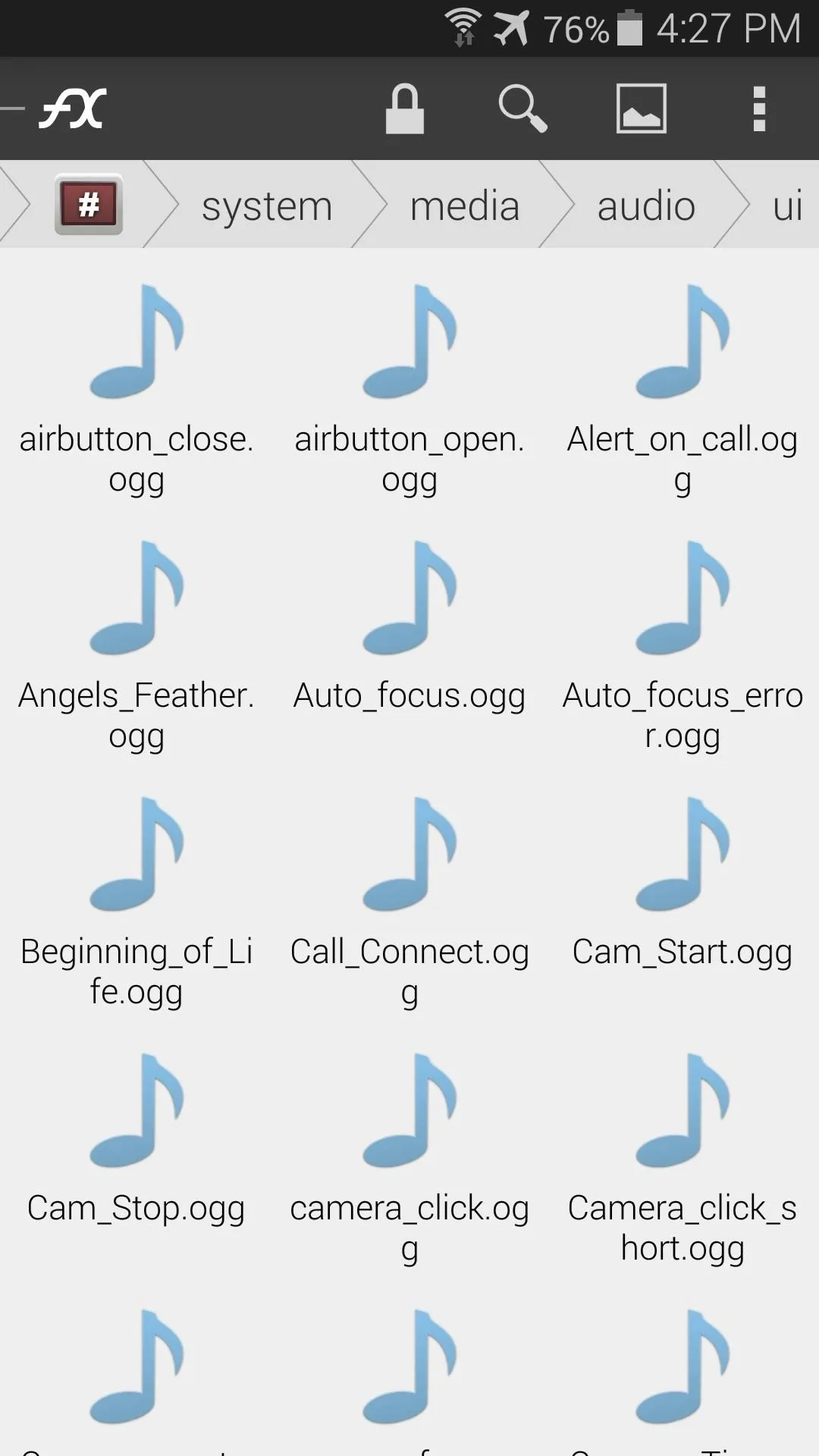
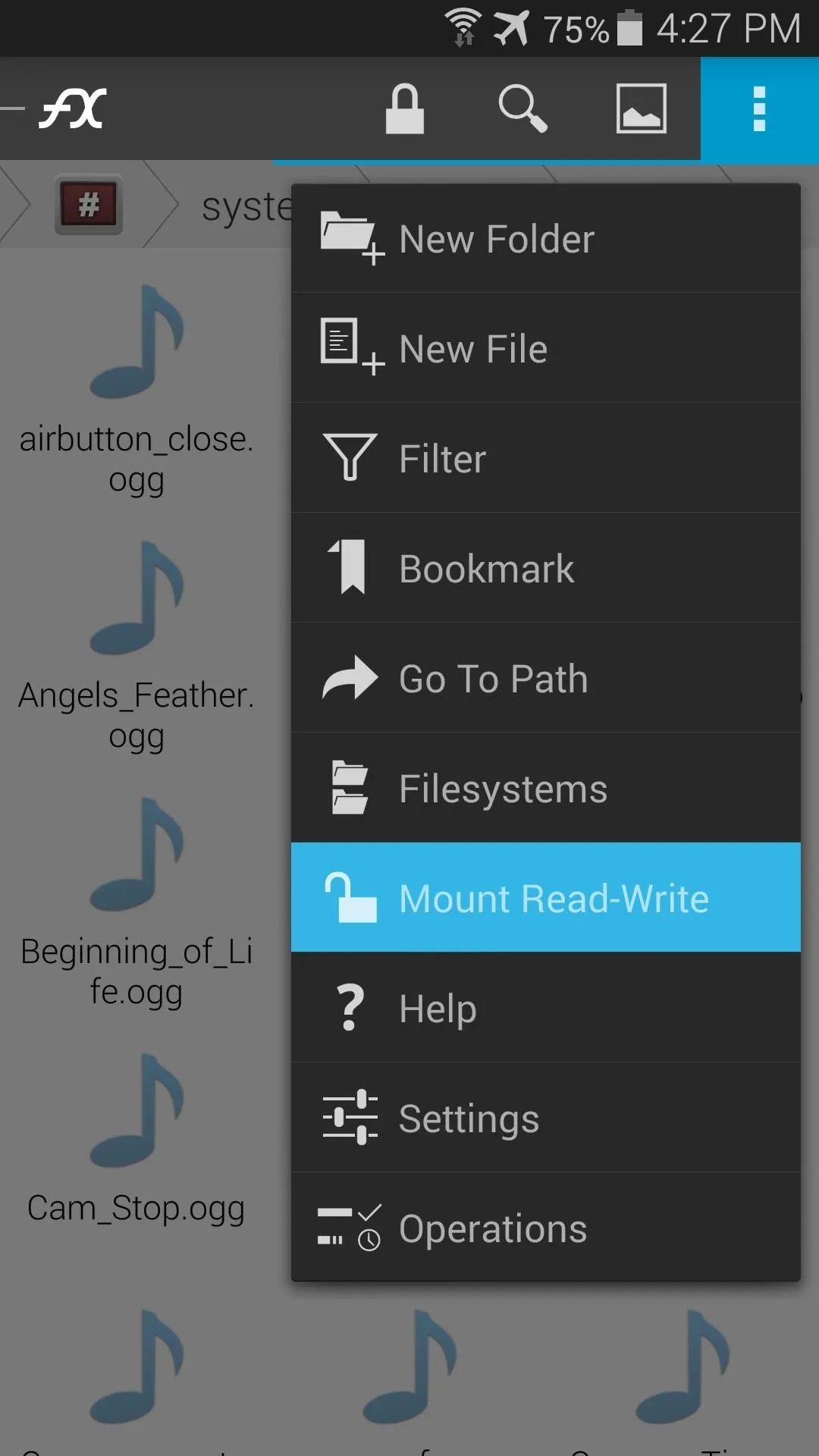
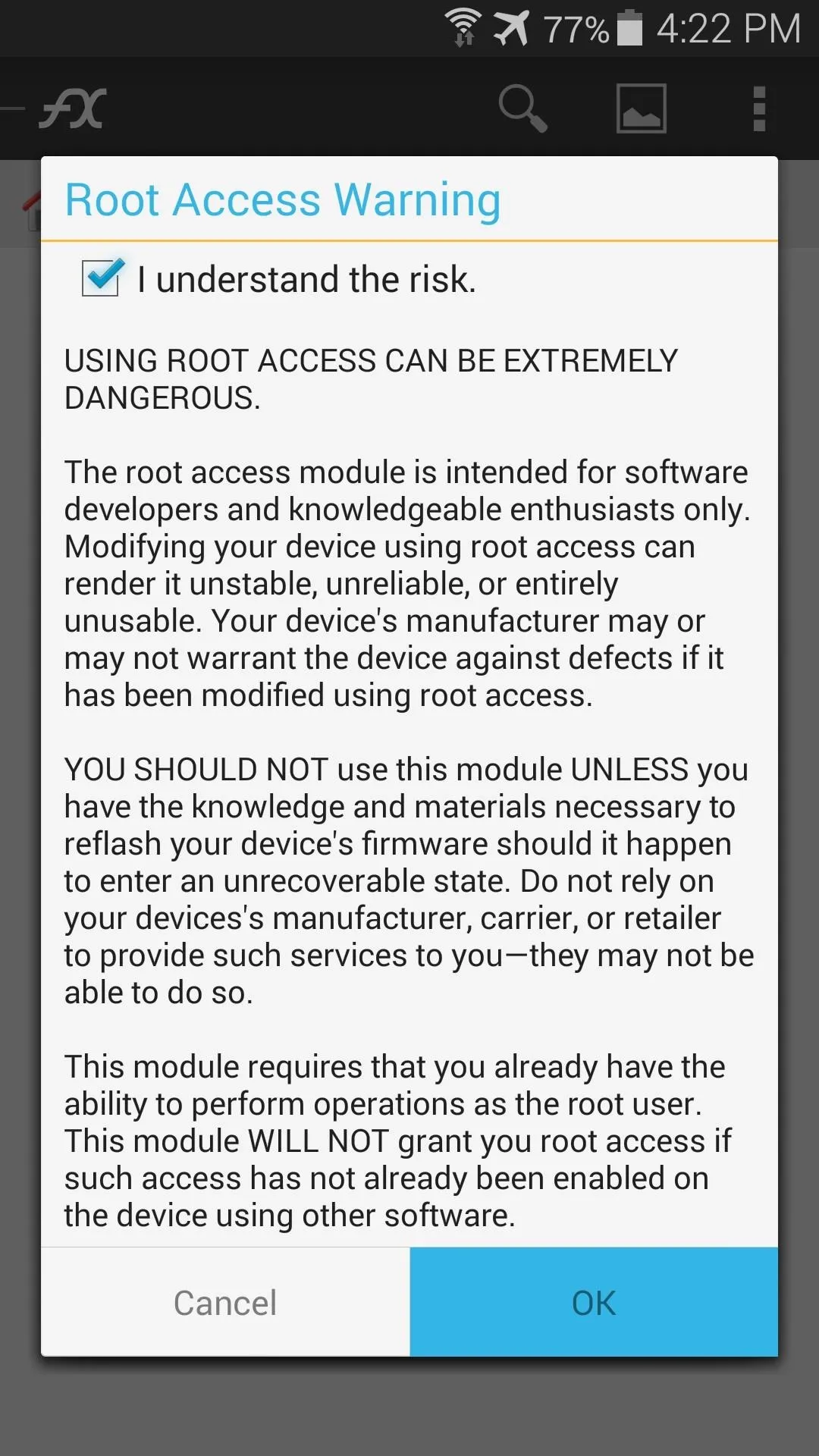
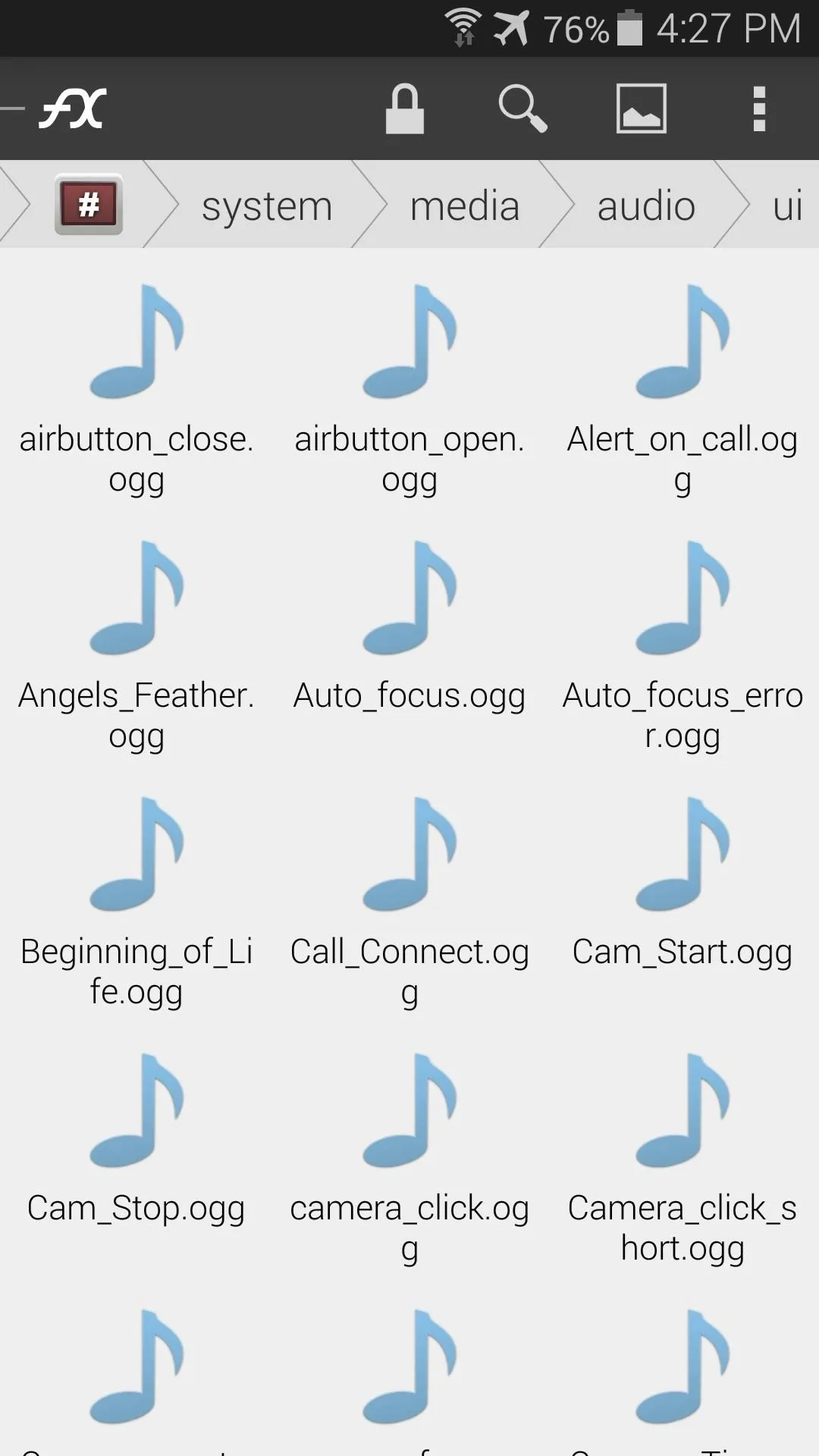
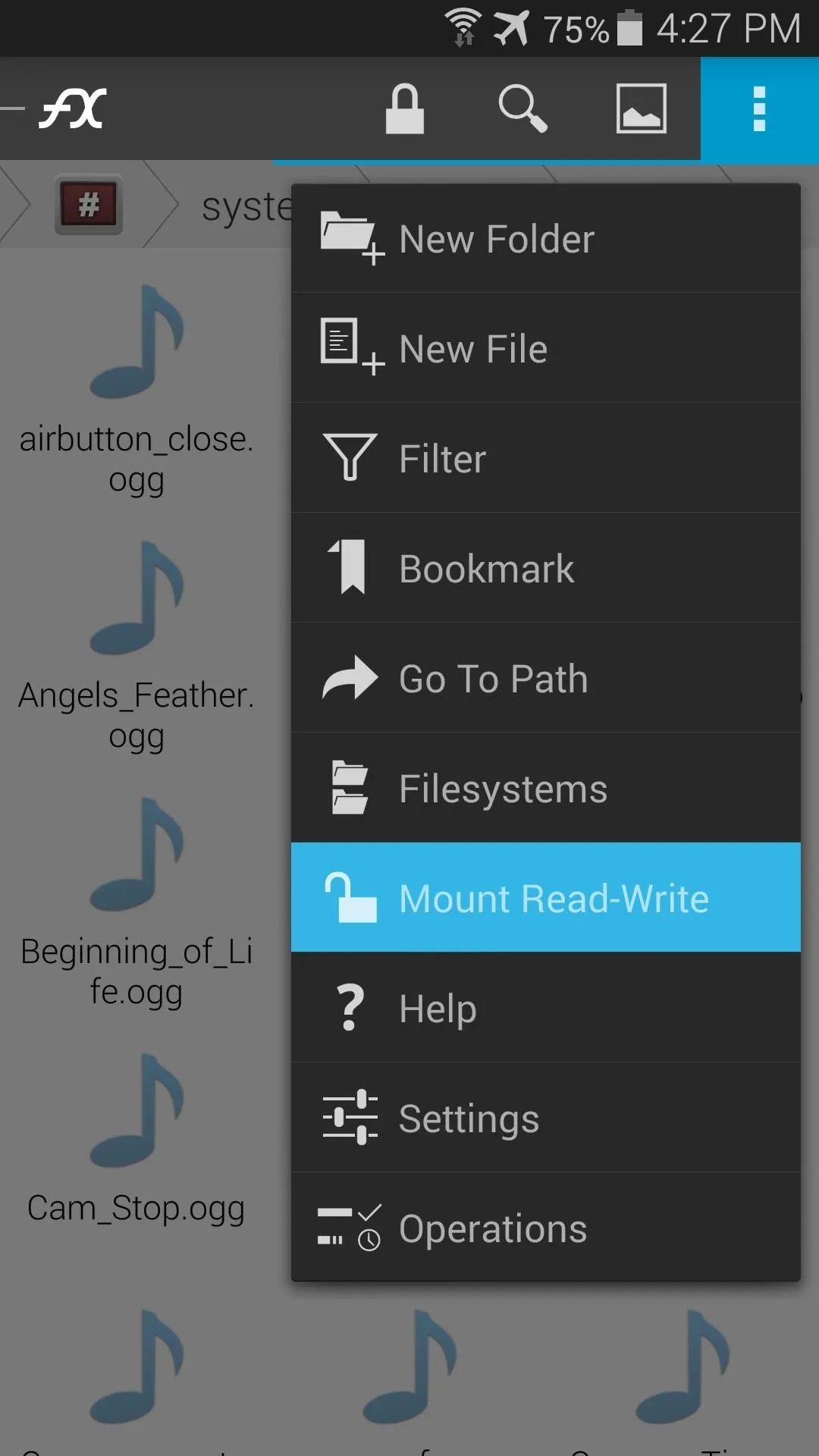
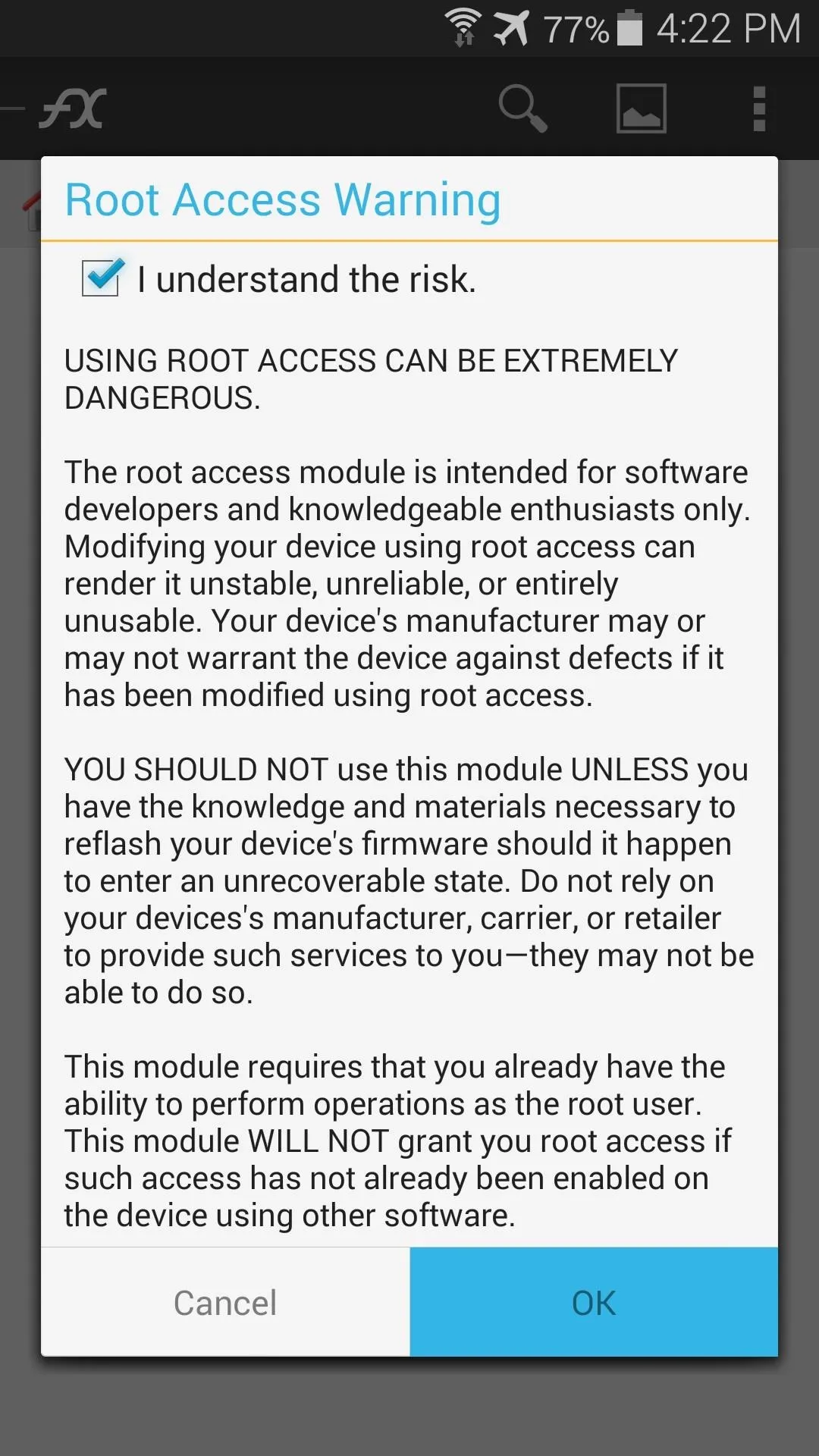
Select the Sound Files You'd Like to Remove
The files in this folder are aptly-named in general, but some of them can be a little obscure. To find the sound that's been annoying you, just tap one of these files and open it with your music player. Keep digging through until you find the file or files that house the annoying sounds.
Next, select any files that you'd like to remove by swiping left-to-right on their icons. Continue swiping on any additional sound files that you'd like to remove, and when you're satisfied with your selection, tap the Cut button up top.
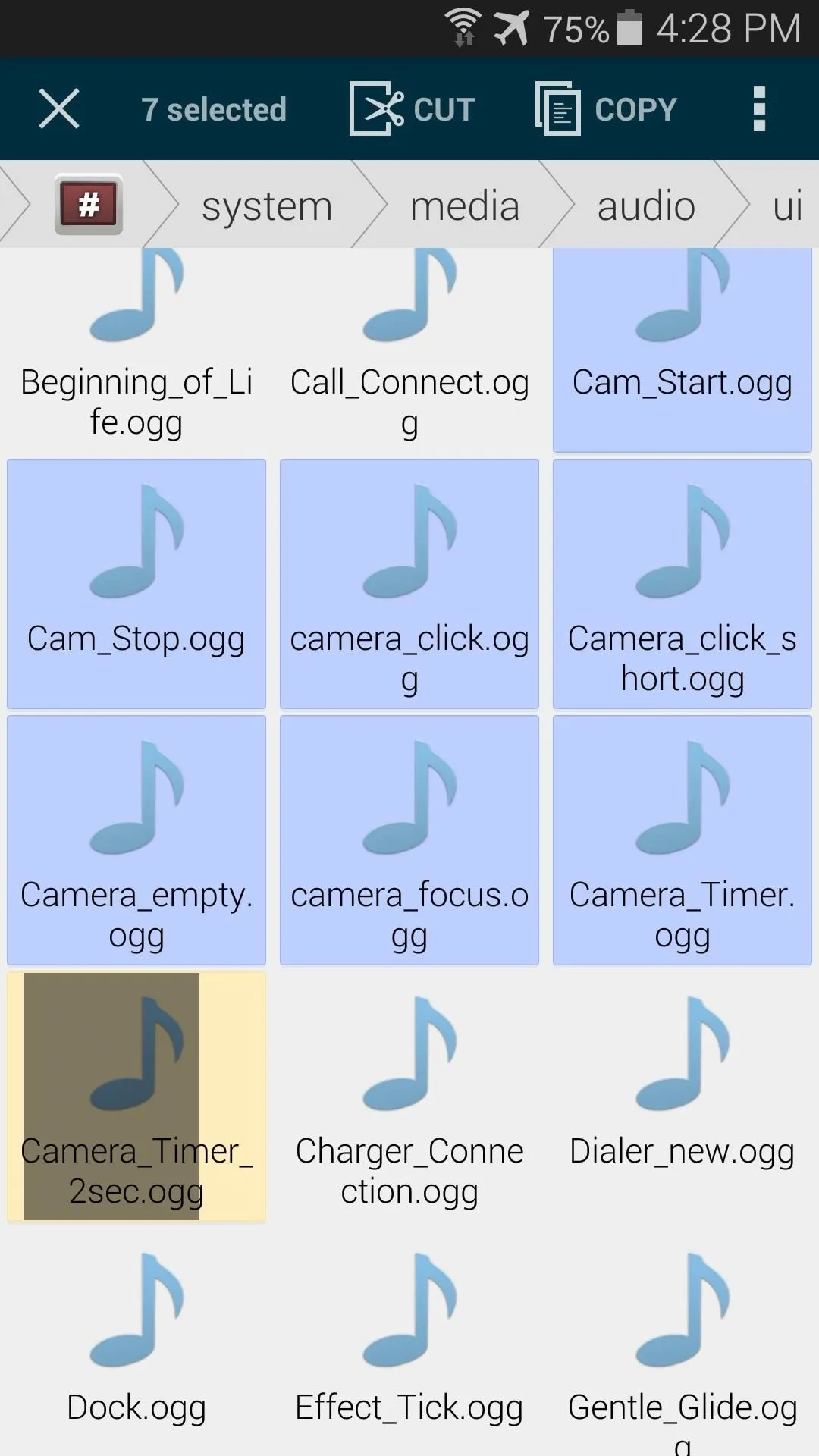
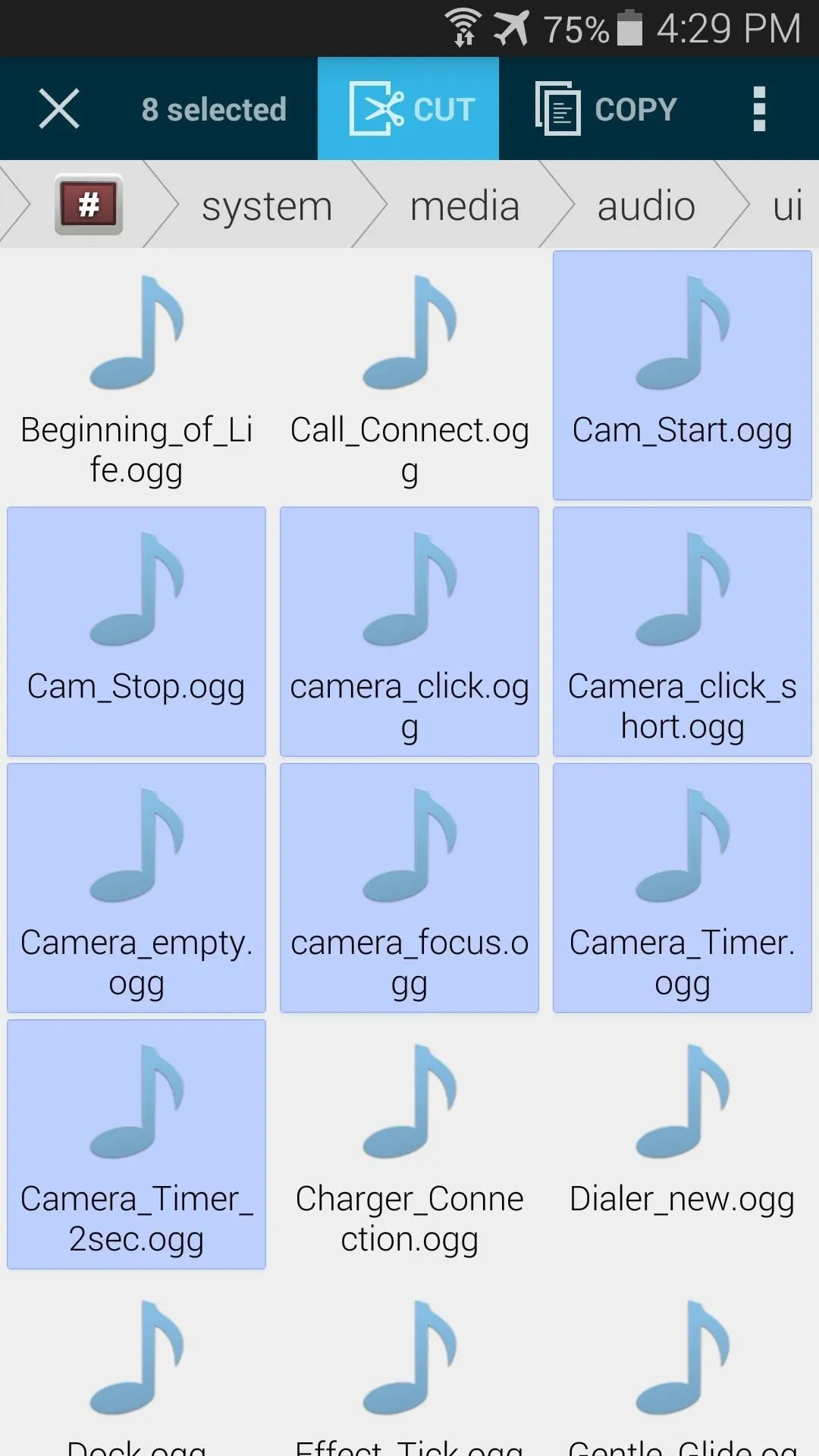
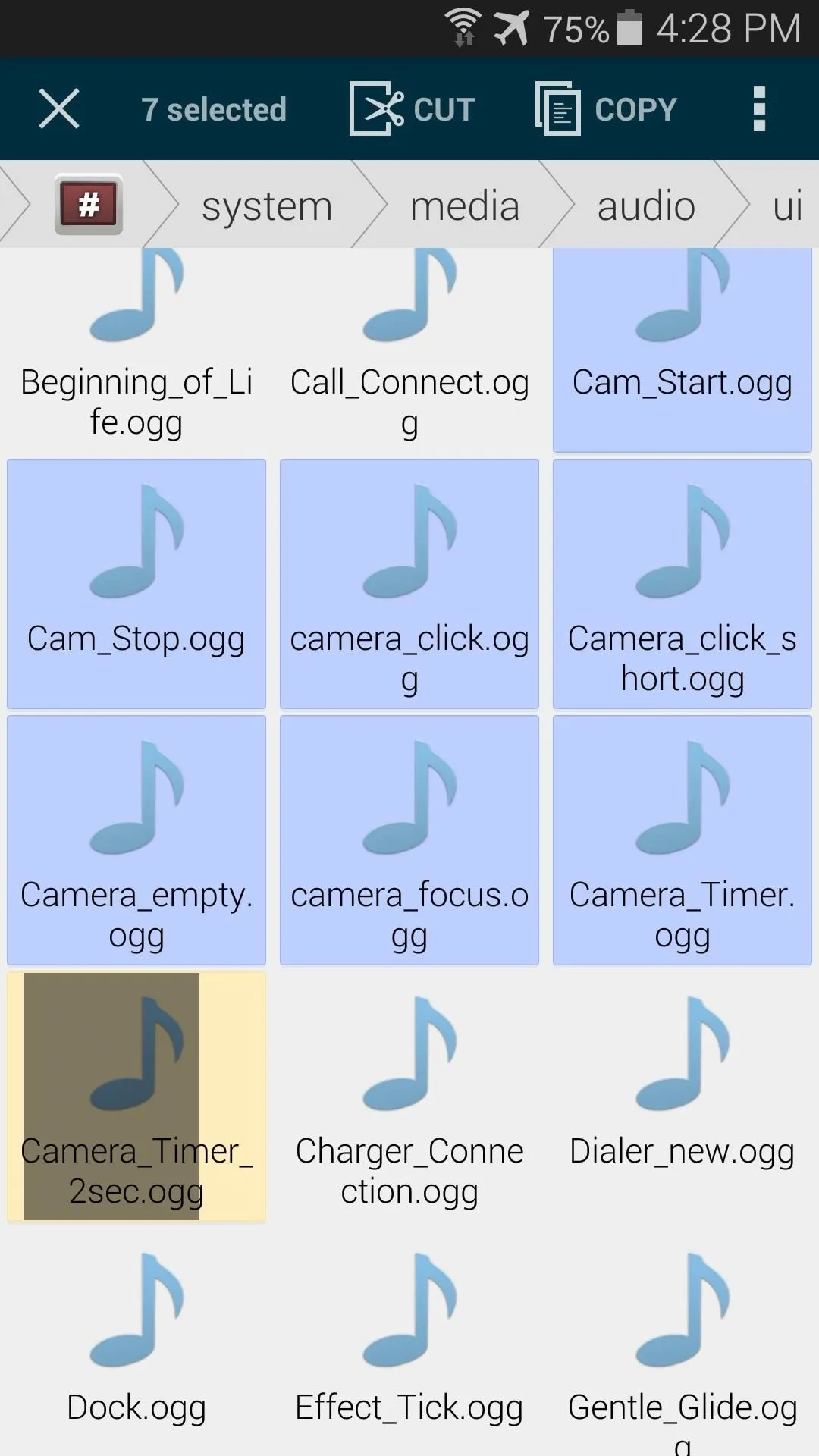
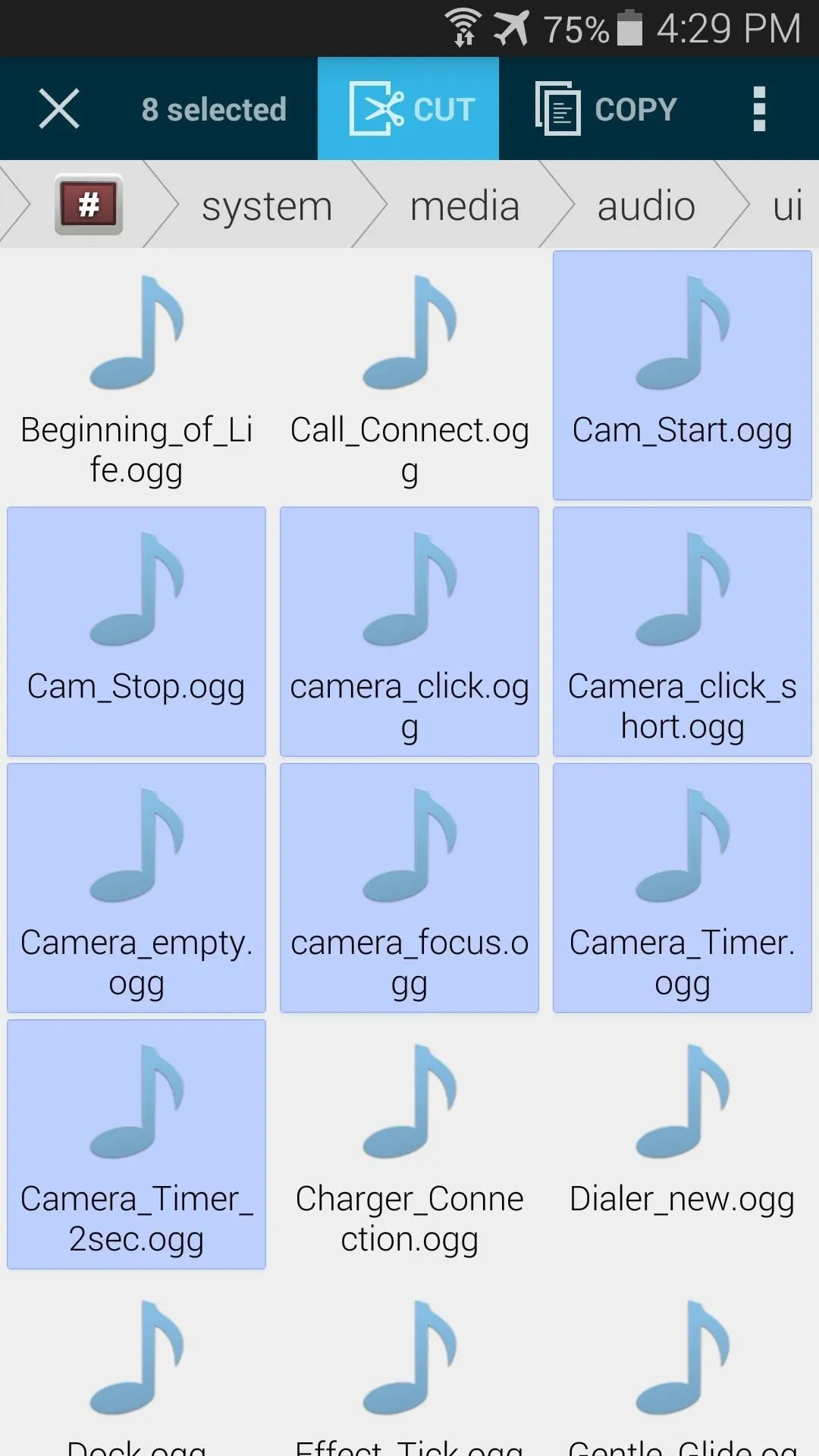
Move the Sound Files to Your SD Card
Android will only look in this particular folder for these sound files. To prevent your phone from playing said files, all you have to do is move them to another location.
From FX's main screen again, tap Main Storage. In here, hit the three-dot menu button and select New Folder. Name this folder anything you'd like, just make sure it's something you can remember in case you ever want to get these sounds back.
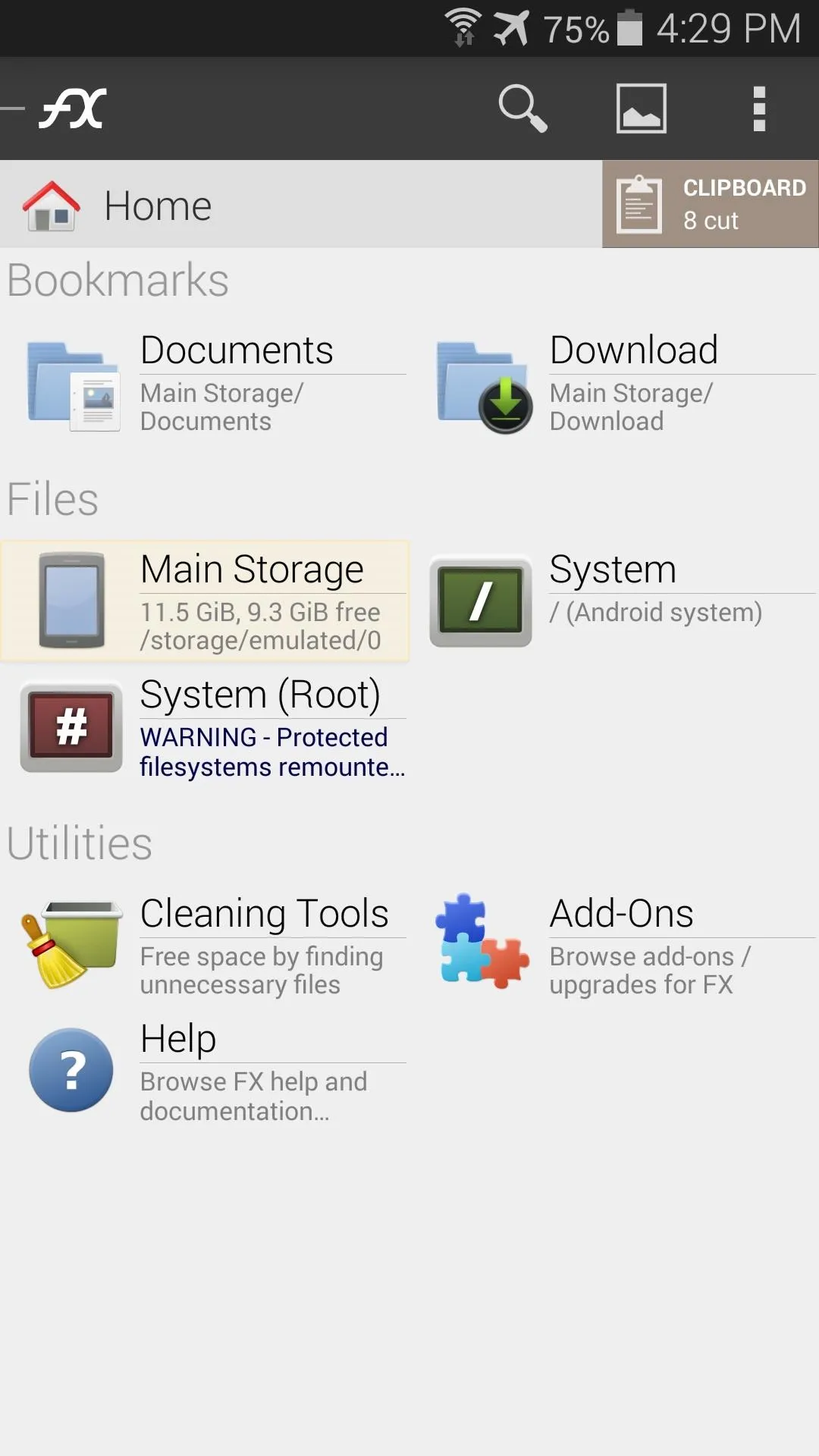
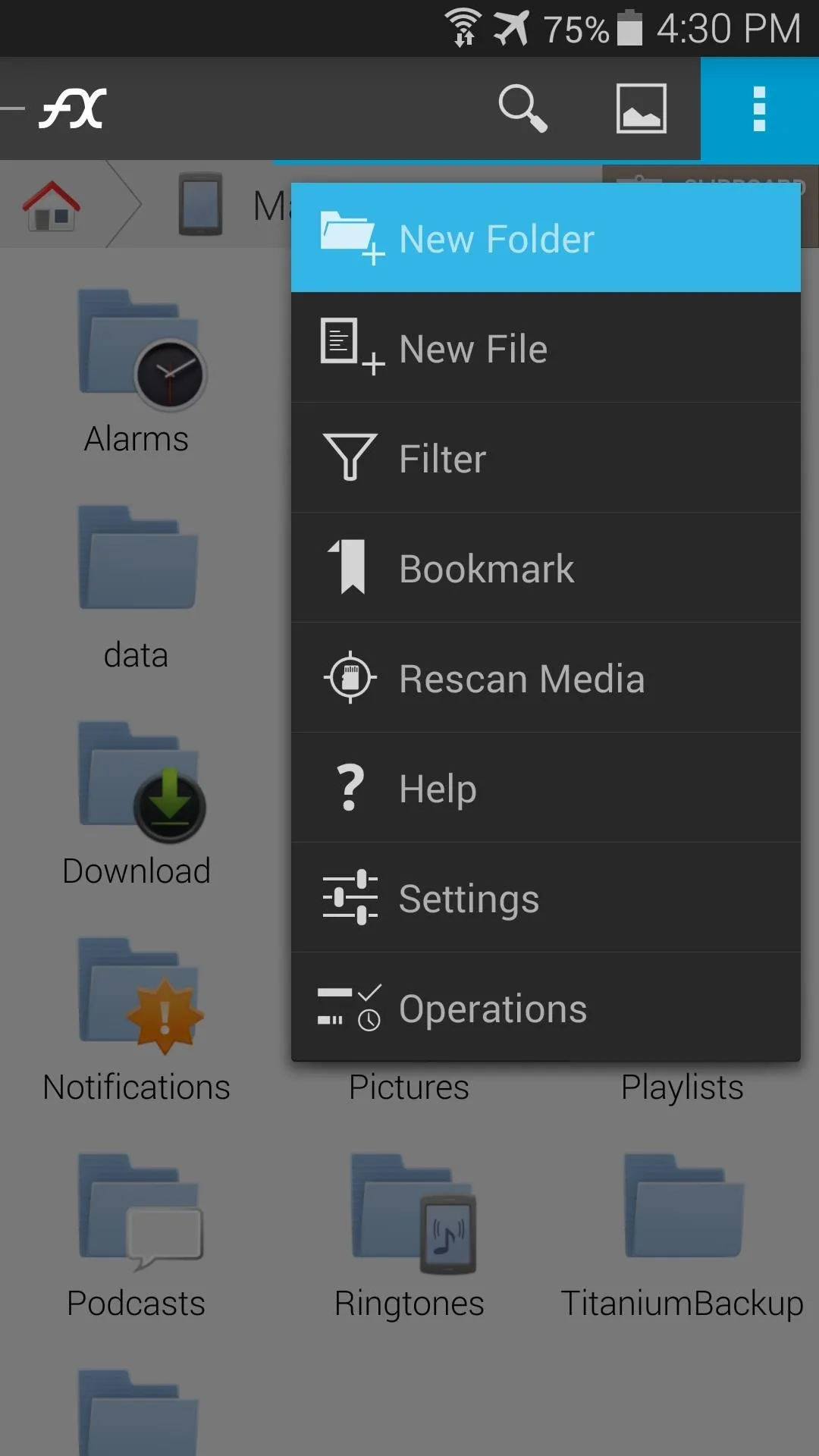
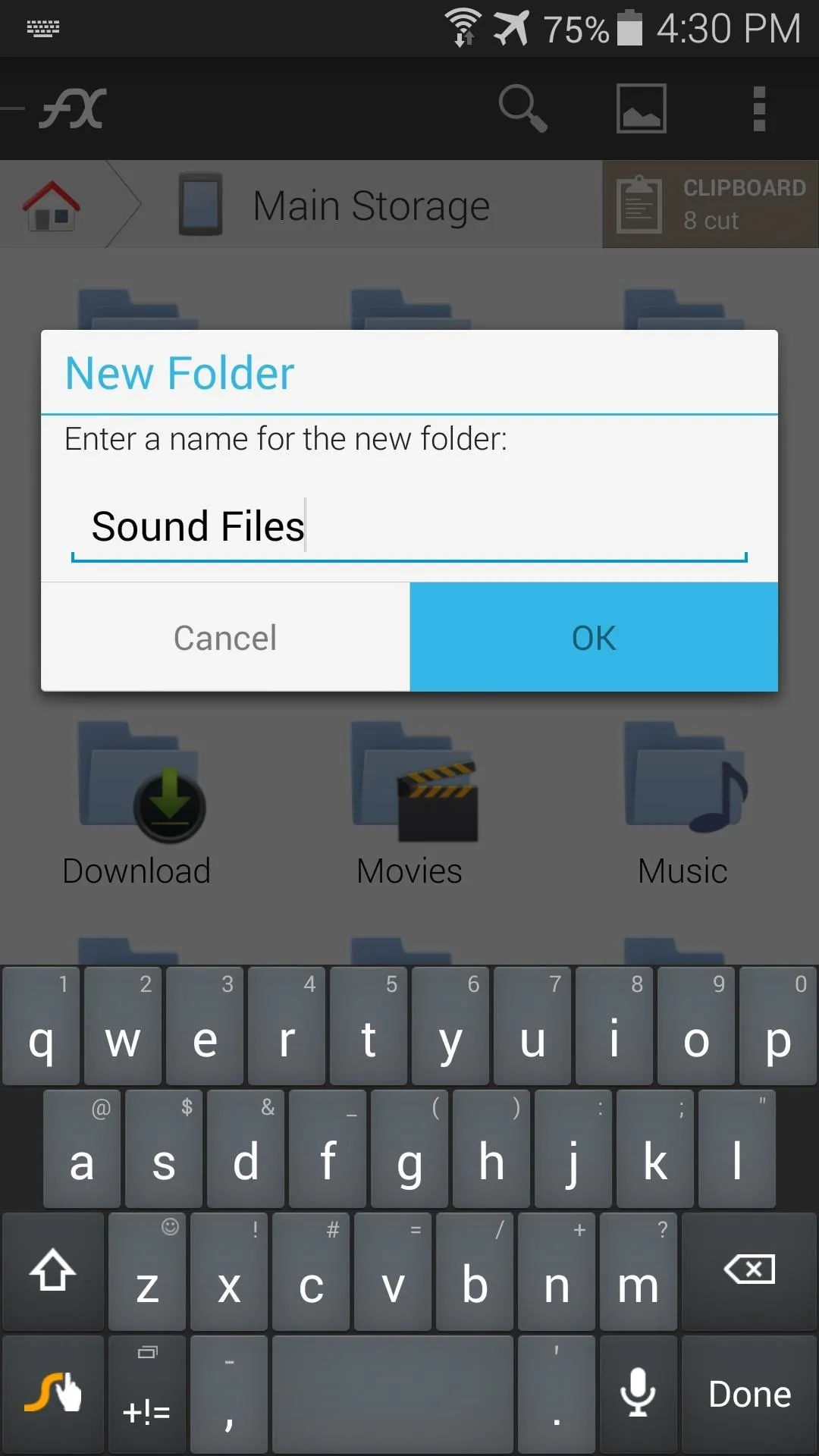
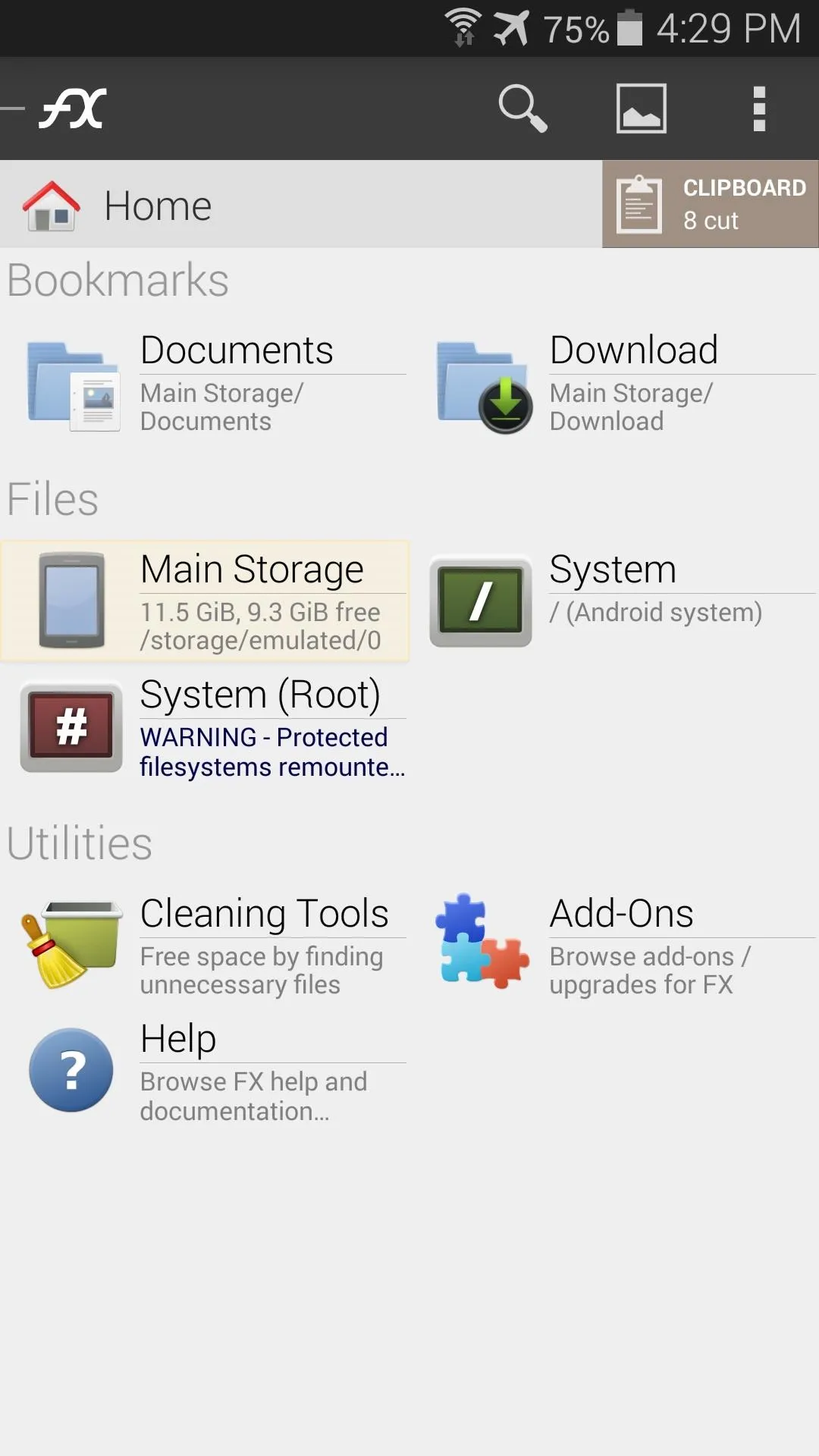
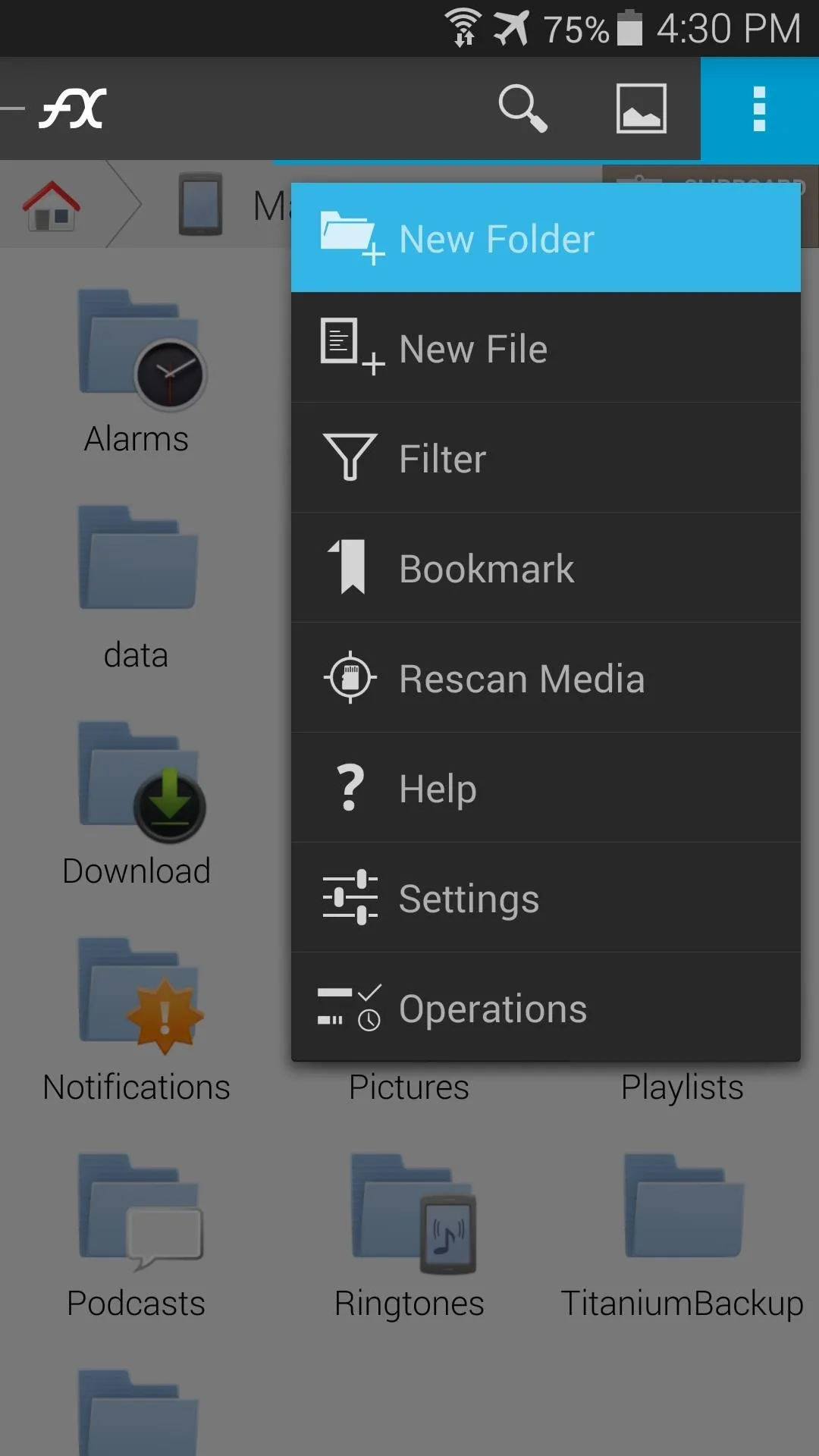
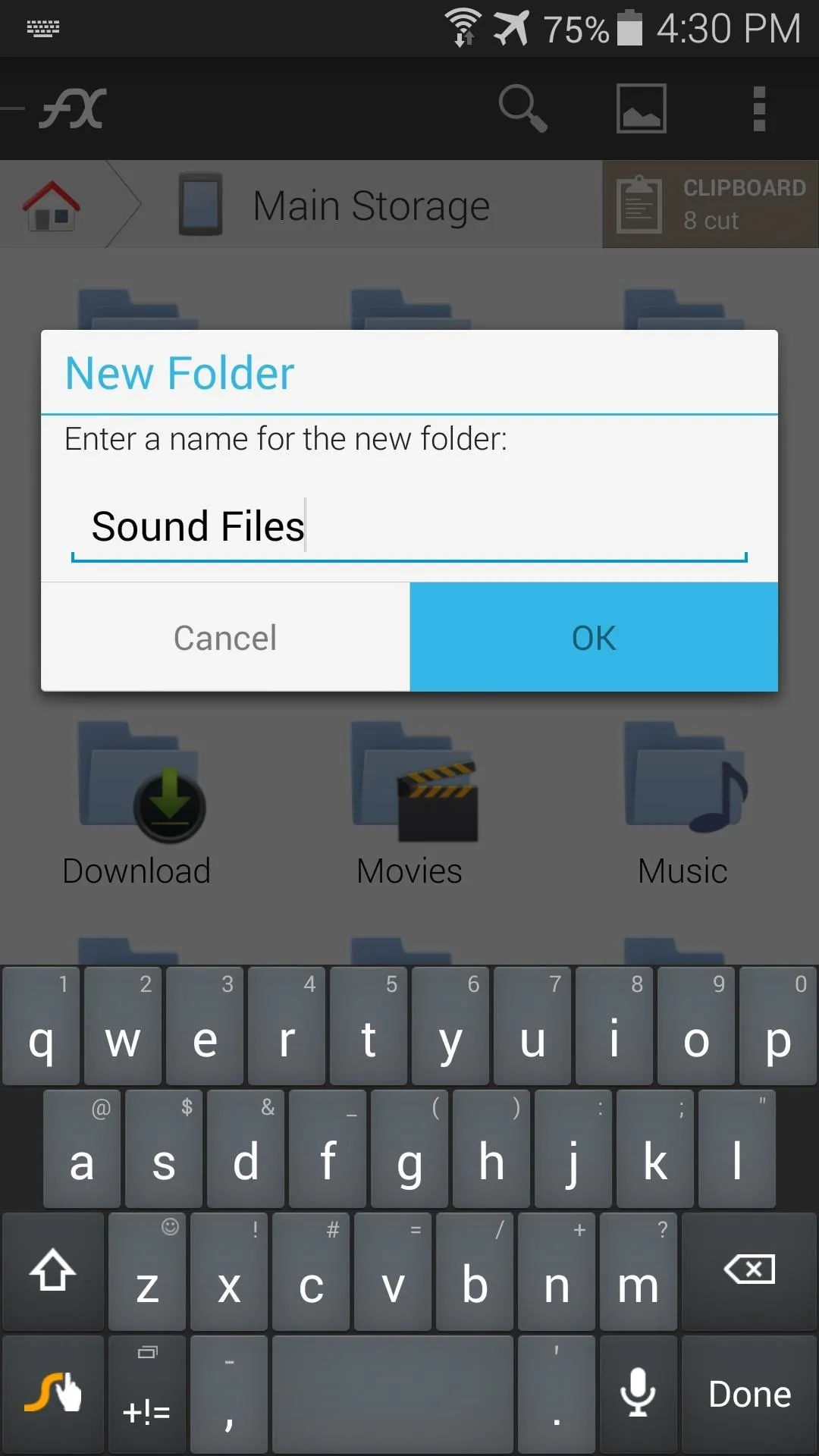
From within this new folder that you've created, tap the Clipboard button at the top-right, then press Paste to move all of the files into your new folder.
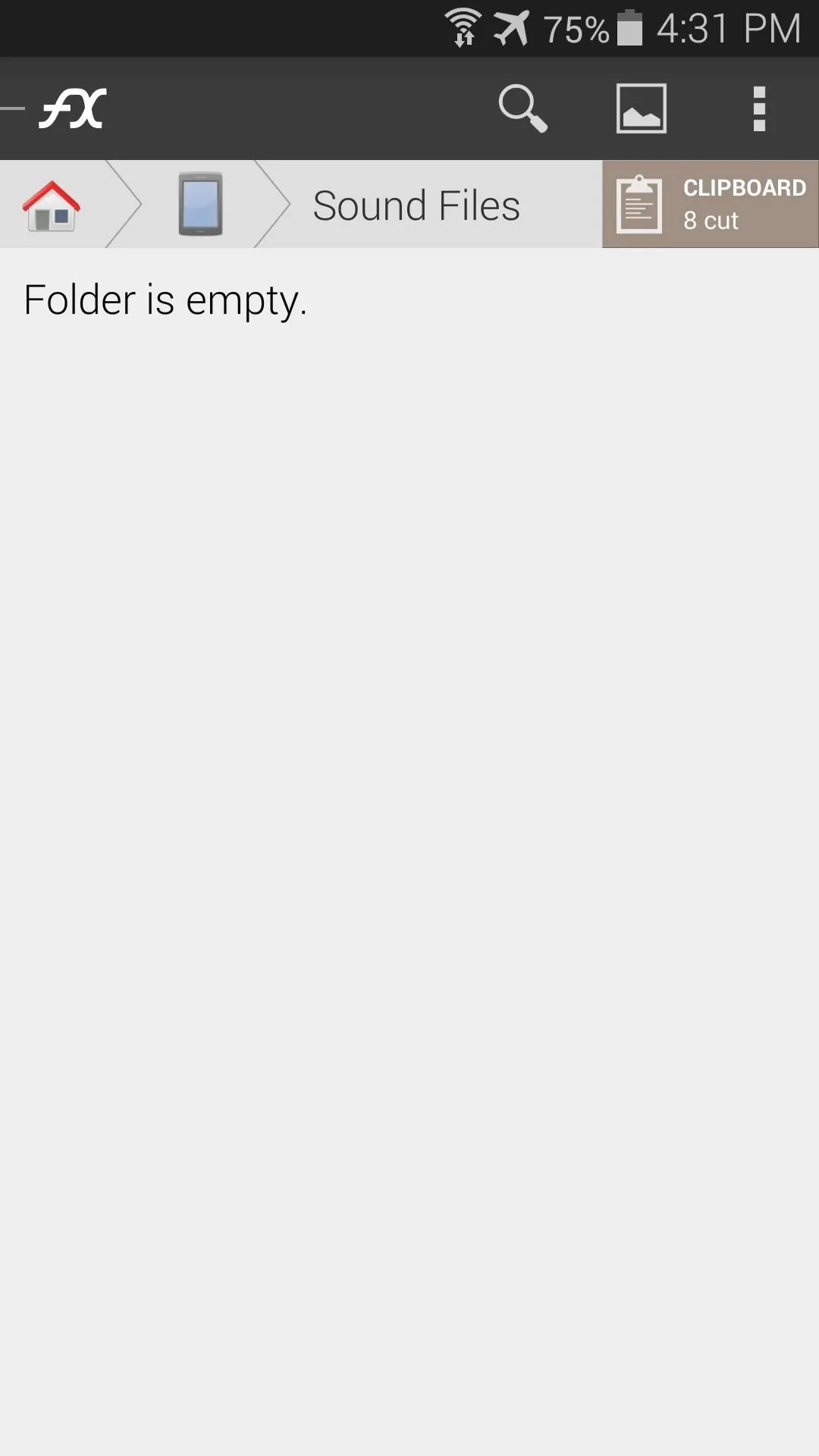
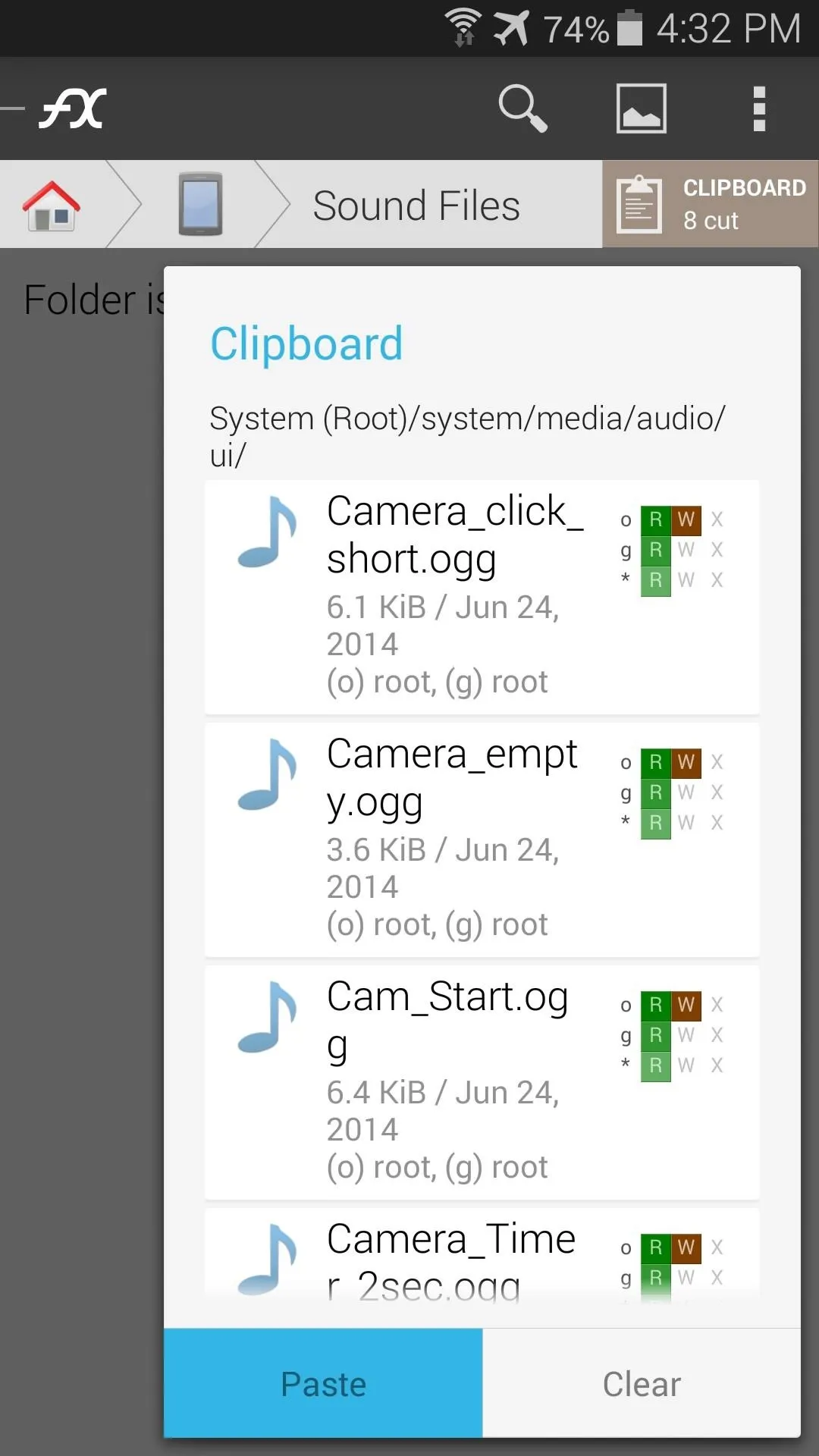
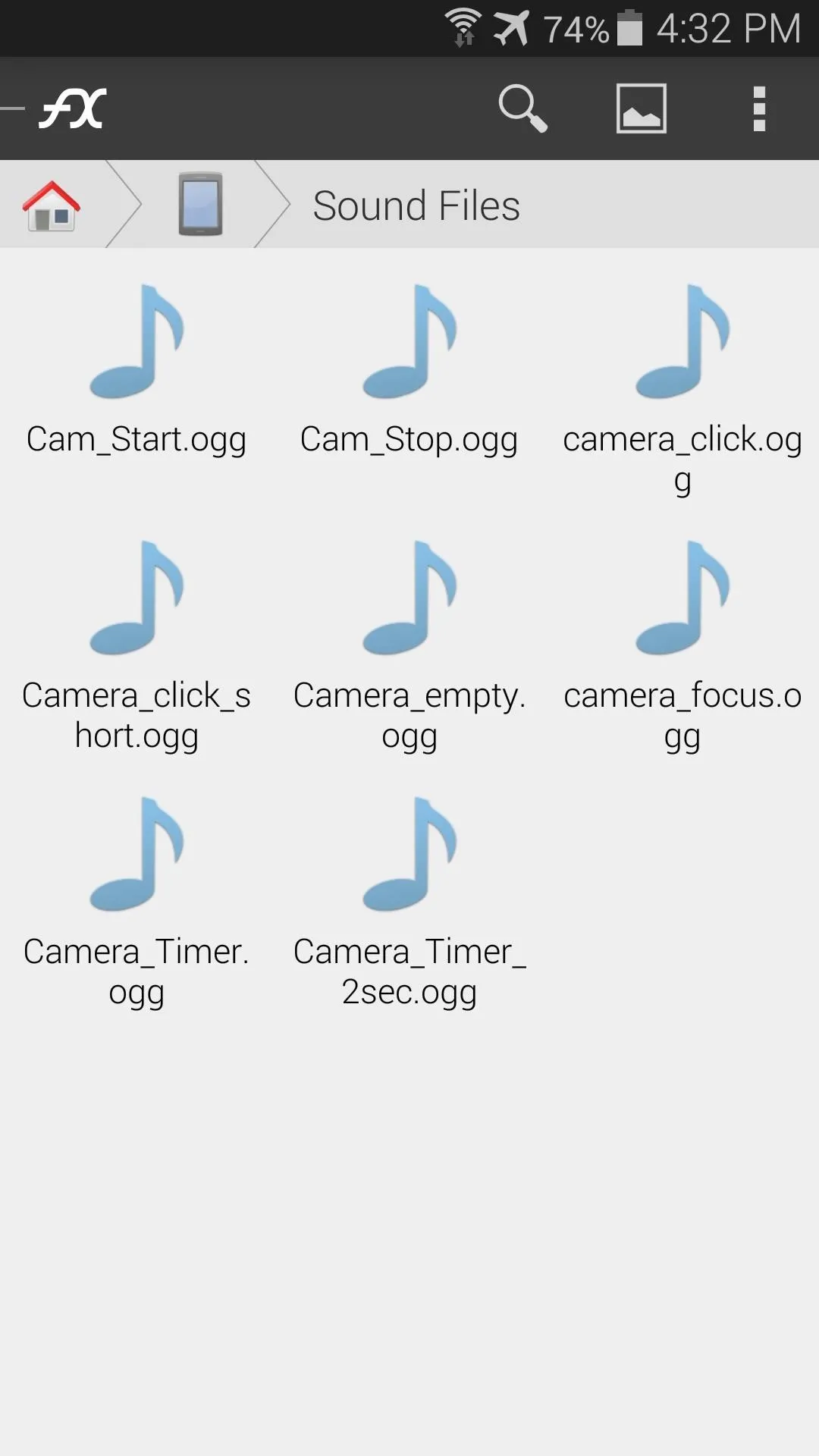
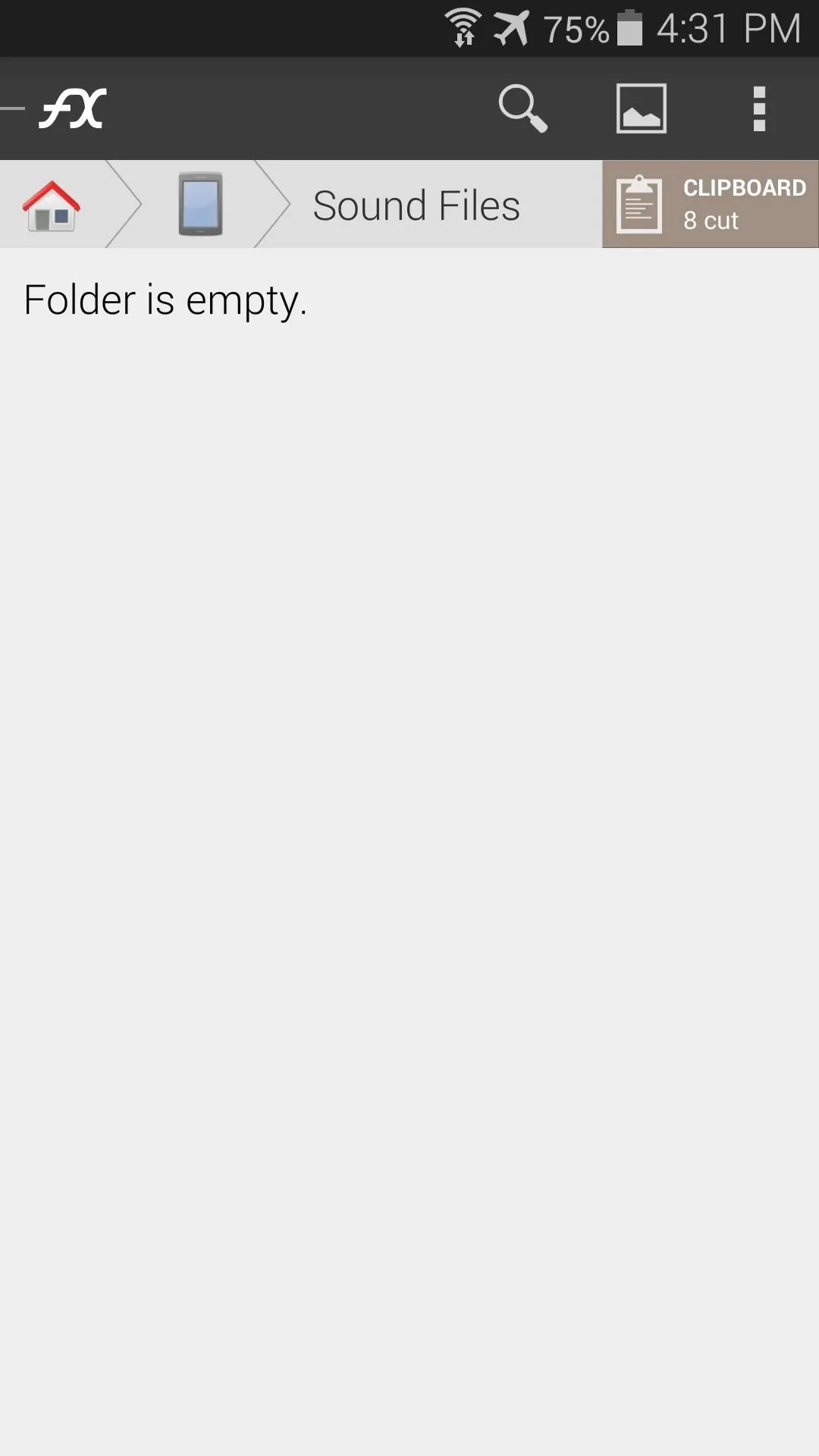
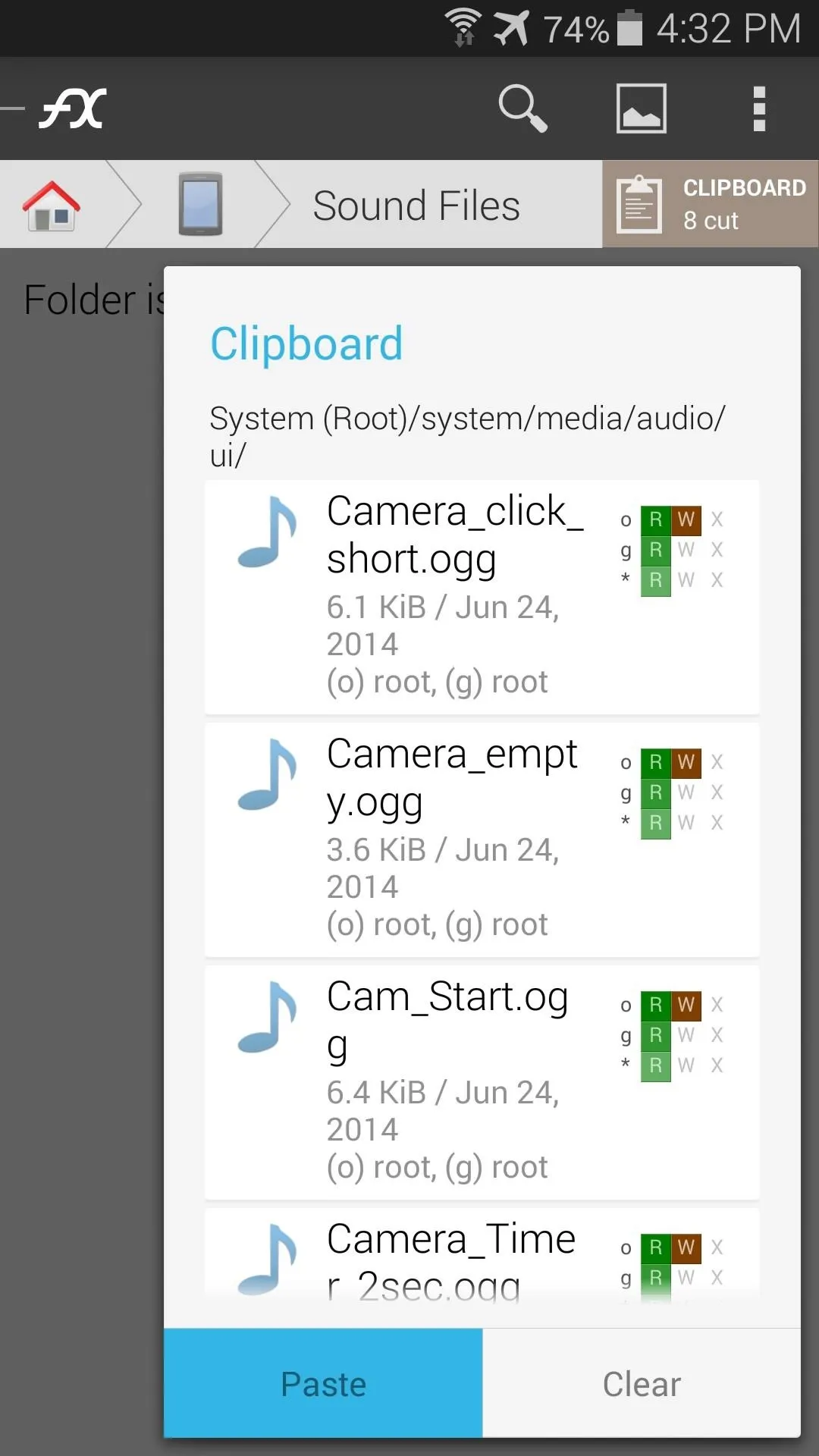
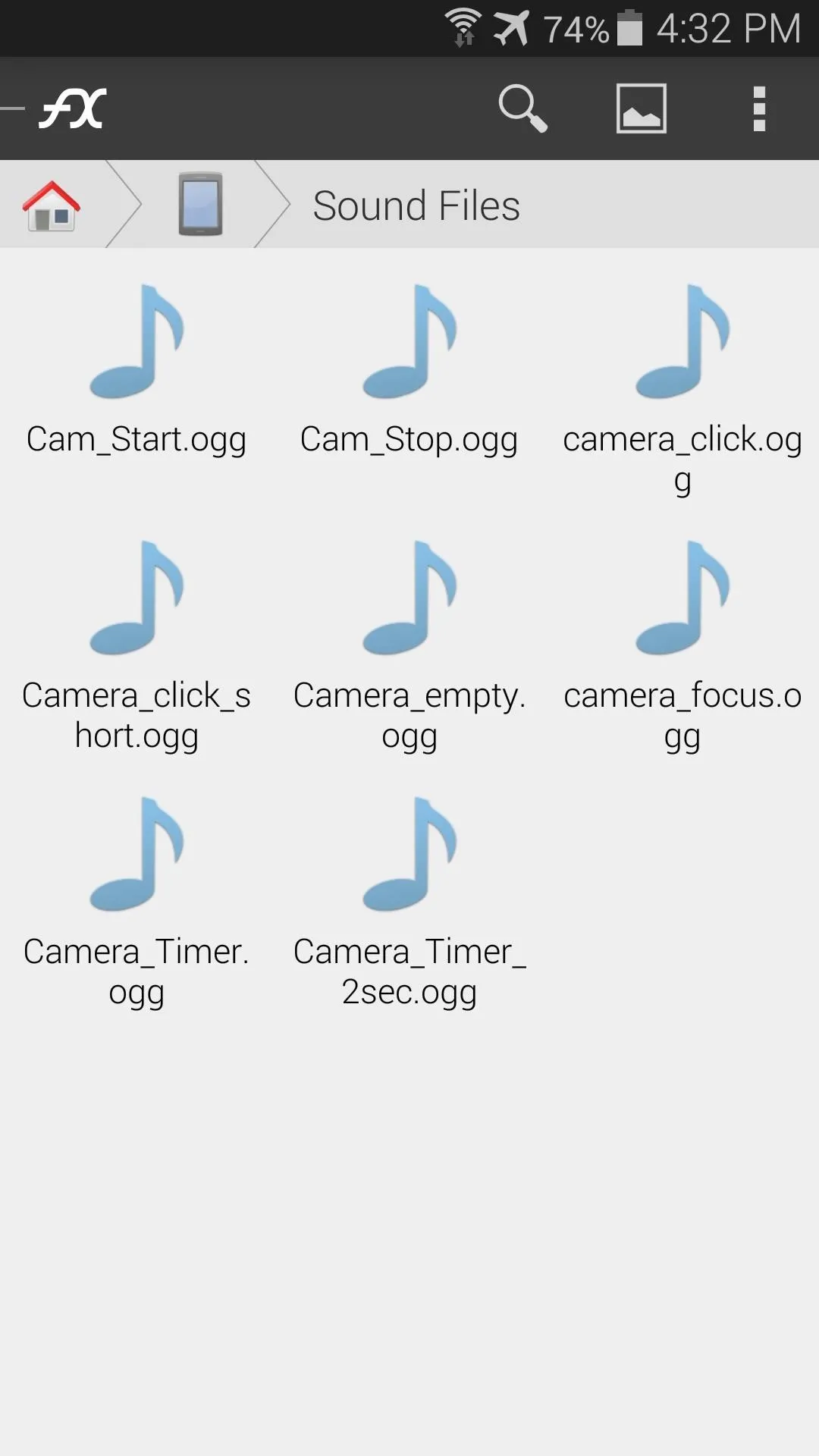
Afterward, a simple reboot will remove any sounds from cache and your ears will no longer have to suffer through their obnoxiousness. Feel free to move any of the sound files in the /system/media/audio/ui folder, as their absence won't harm your device.
How are you liking your suddenly-quiet Galaxy S5 now? What sound files did you remove? Let us know in the comments section below.

























Comments
Be the first, drop a comment!