If you use your Samsung Galaxy Note 2 consistently throughout the day, you're more than likely to encounter the low battery warning on occasion—anytime you dip below 15 percent remaining.
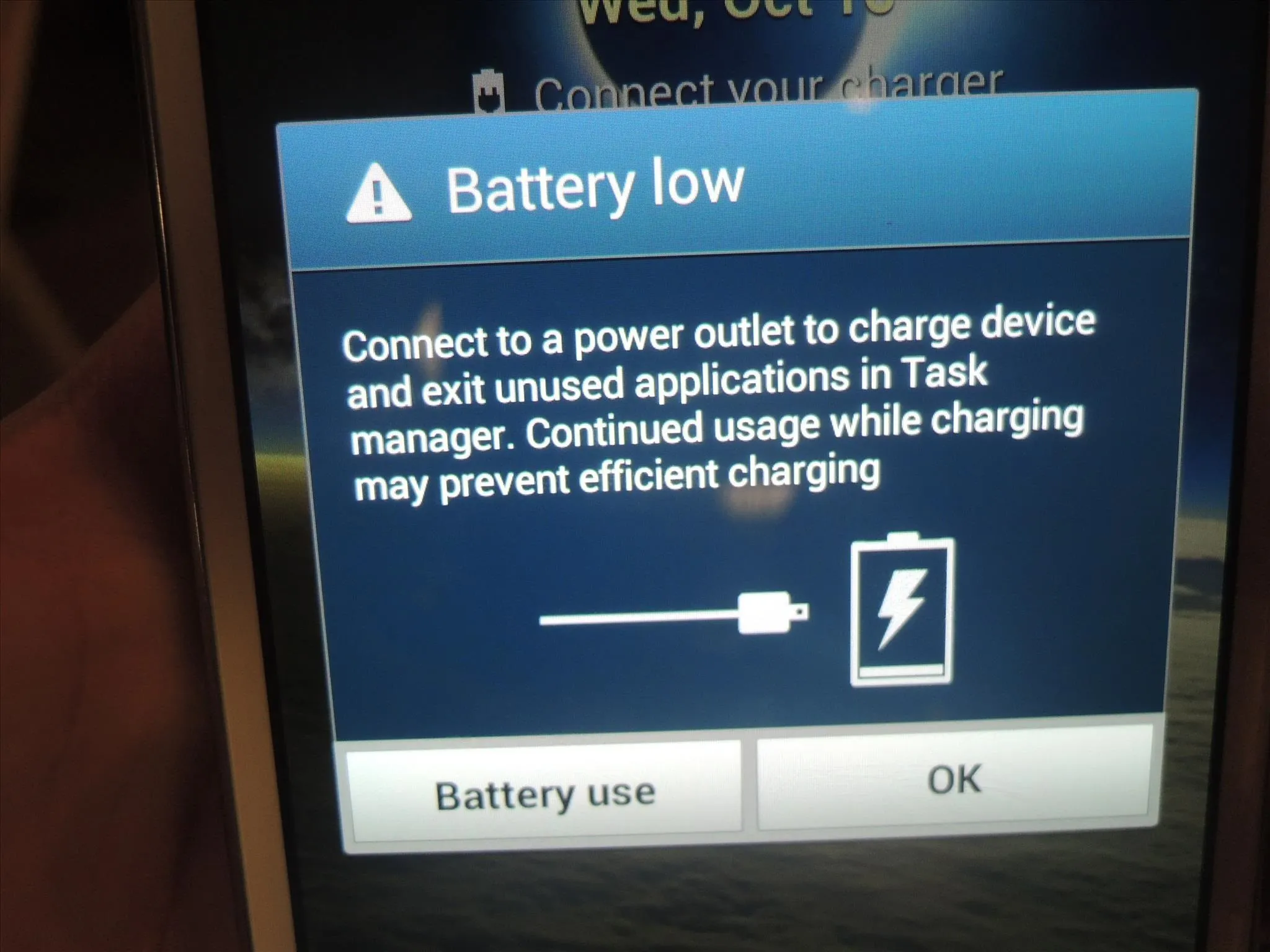
While the low battery warning may be a convenience for some, it can also be a nuisance for others (like me), as it continues to appear intermittently after dropping from that 15 percent. In this softModder tutorial, I'm going to show you how to get rid of that annoying low battery alert for good.
Make Sure You're Rooted
If you don't already have root access, check out our complete softModder guide to rooting the Note 2 with ODIN for Windows. Also, make sure to back up your device, just in case.
Enable Unknown Sources
The application is an Xposed Framework module, which means you'll need to download the Xposed Framework, which is not on the Play Store. In order to download and install it, you'll need to have Unknown sources checked. Enable it by going to Menu -> Settings -> Security and checking it.
Install the Xposed Framework
To get Xposed, you'll need to get the latest Xposed Installer on your device.
- Download and install the Xposed Installer APK onto your Note 2.
- Open up the app and select Install/Update to ensure you're on the latest version.
- Soft Reboot or Reboot your device.
Install HideBatteryLowAlert
HideBatteryLowAlert, from Android dev defim, gets rid of the low battery warning for good when the battery dips below 15%.
Activate HideBatteryLowAlert in Xposed
Once you're done downloading and installing the application, head to Xposed Installer, where you will then activate it. To do this, head over to Modules and make sure HideBatteryLowAlert is checked and then reboot your device.
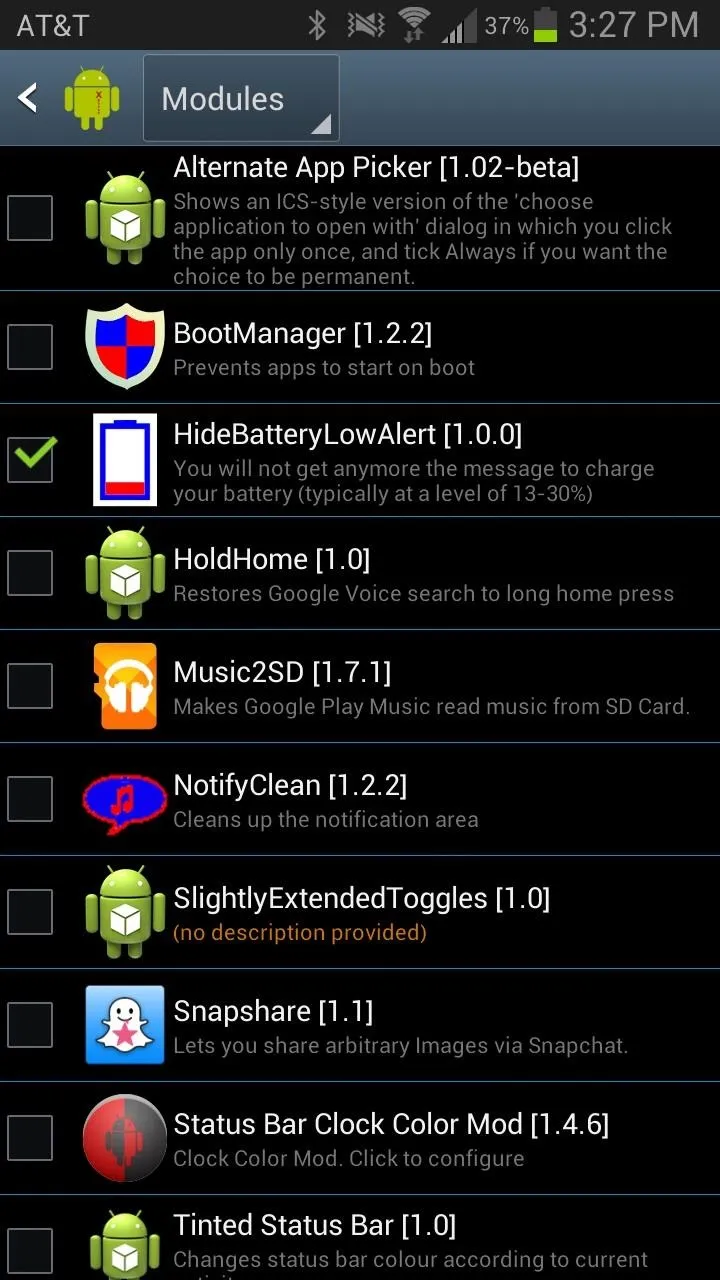
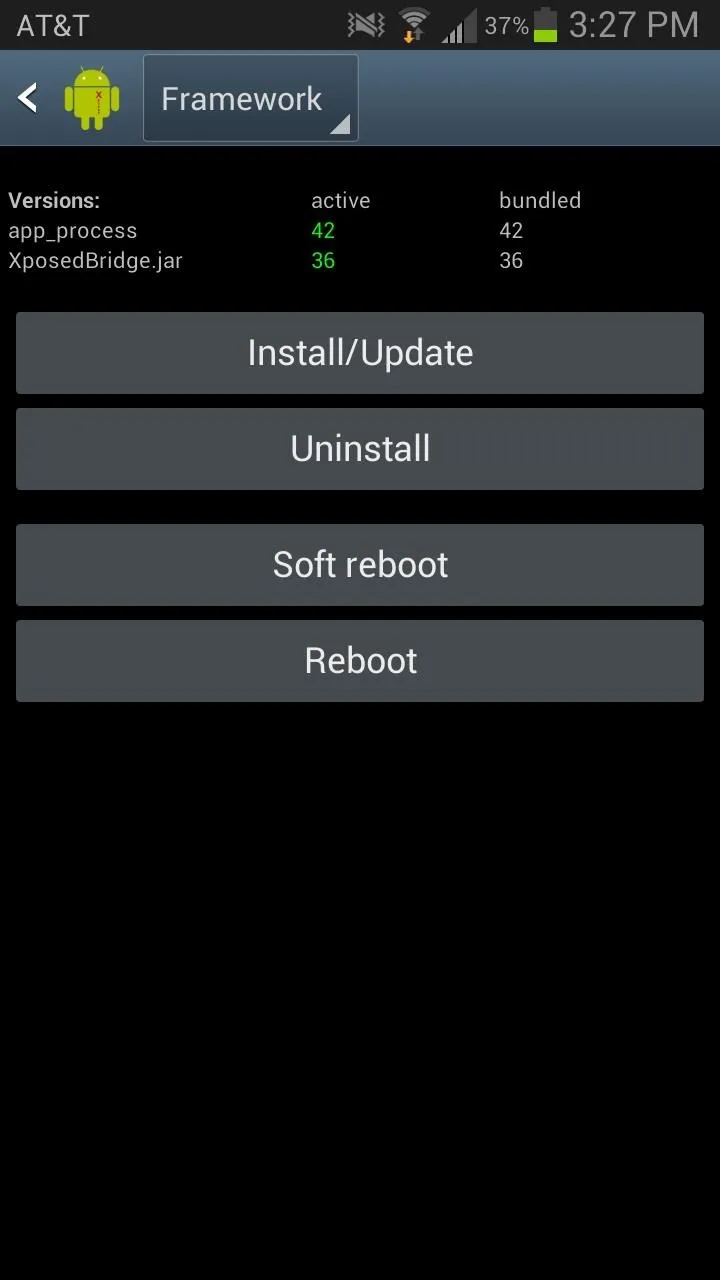
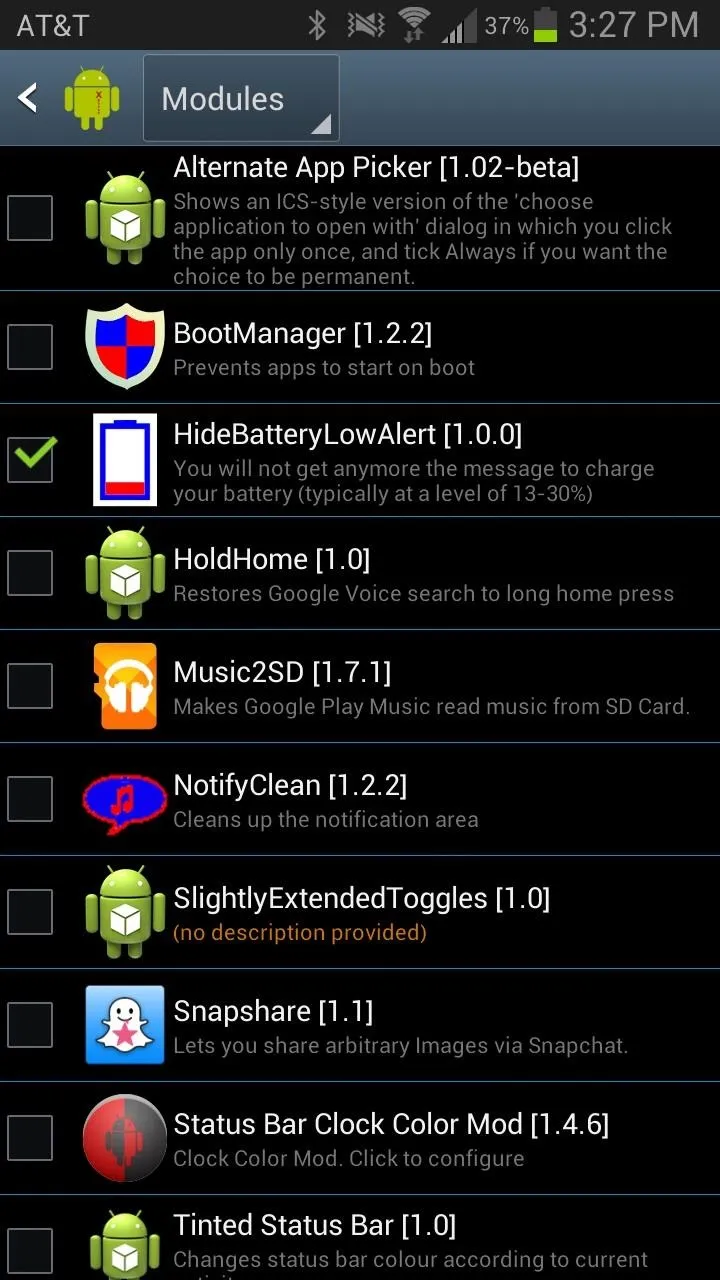
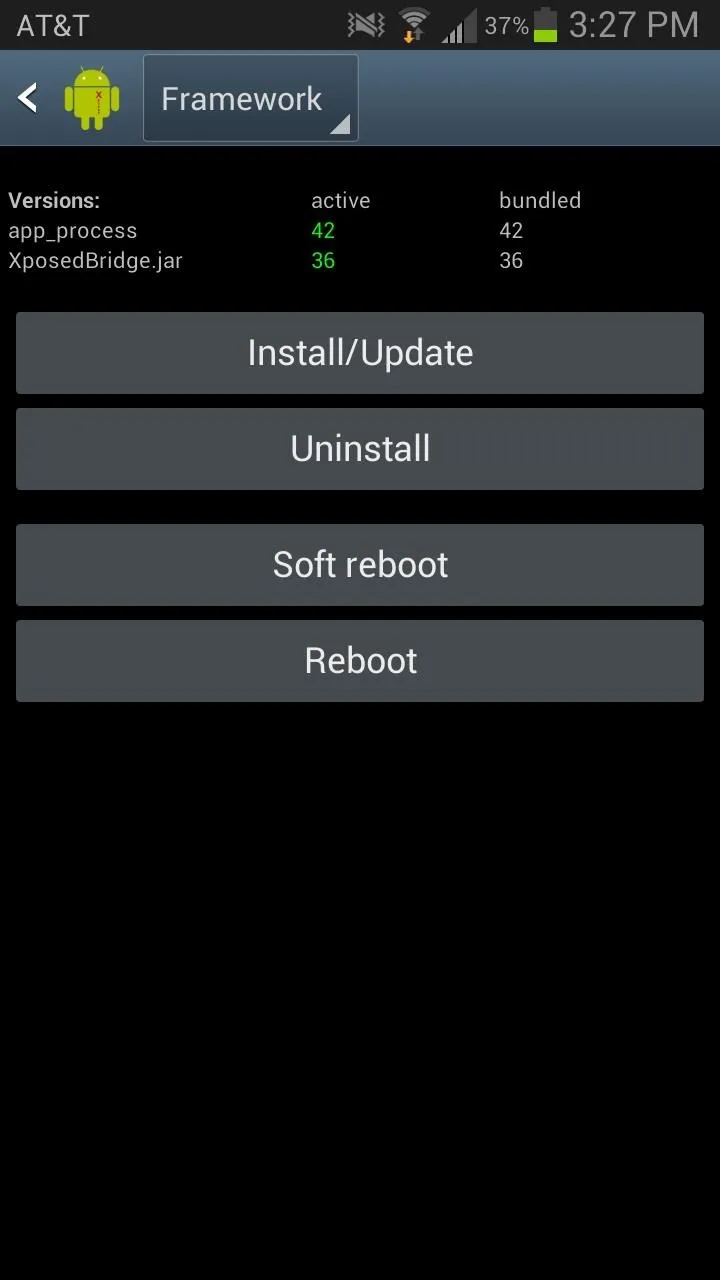
No More Low Battery Warnings!
Once your phone reboots, you should notice that the low battery warning is now gone, so anytime the battery gets under 15% you should receive nothing. No more annoying warnings. If you find your phone dying on you because you no longer get the warning, just disable it in the Xposed Installer app and it should start appearing again after rebooting.



























Comments
Be the first, drop a comment!