The "Smart Keyboard" on the LG G3 has received a lot of praise for its ability to adequately analyze user keystrokes, provide adjustable sizes, and customize key placements, among other things. These features, combined with predictive text, swipe gestures, and autocorrect make the Smart Keyboard one of the most powerful typing tools available for Android. Now, it's easy to get it installed on your Samsung Galaxy Note 3.
Prerequisites
Before actually installing the Smart Keyboard, you'll need to have all of the following taken care of on your Samsung Galaxy Note 3.
- Root it.
- Install a custom recovery. Use Safestrap Recovery for locked bootloaders and TWRP for unlocked bootloaders.
Download the Smart Keyboard
Now that you have your device ready, download the latest version of the LG G3 Smart Keyboard, ported by XDA developer gerardroid:
- LG G3 Keyboard version 4.20.46 (for updates, check out gerardroid's thread)
Enter Your Recovery
Now that the ZIP file is downloaded on your Note 3, boot into your custom recovery by either holding down the Volume Up + Home + Power buttons (TWRP), or selecting Recovery from the startup menu (Safestrap).
Flash the ZIP File in Recovery
Safestrap is based on TWRP, so the steps for installation will be nearly identical. Start by hitting the Install option.
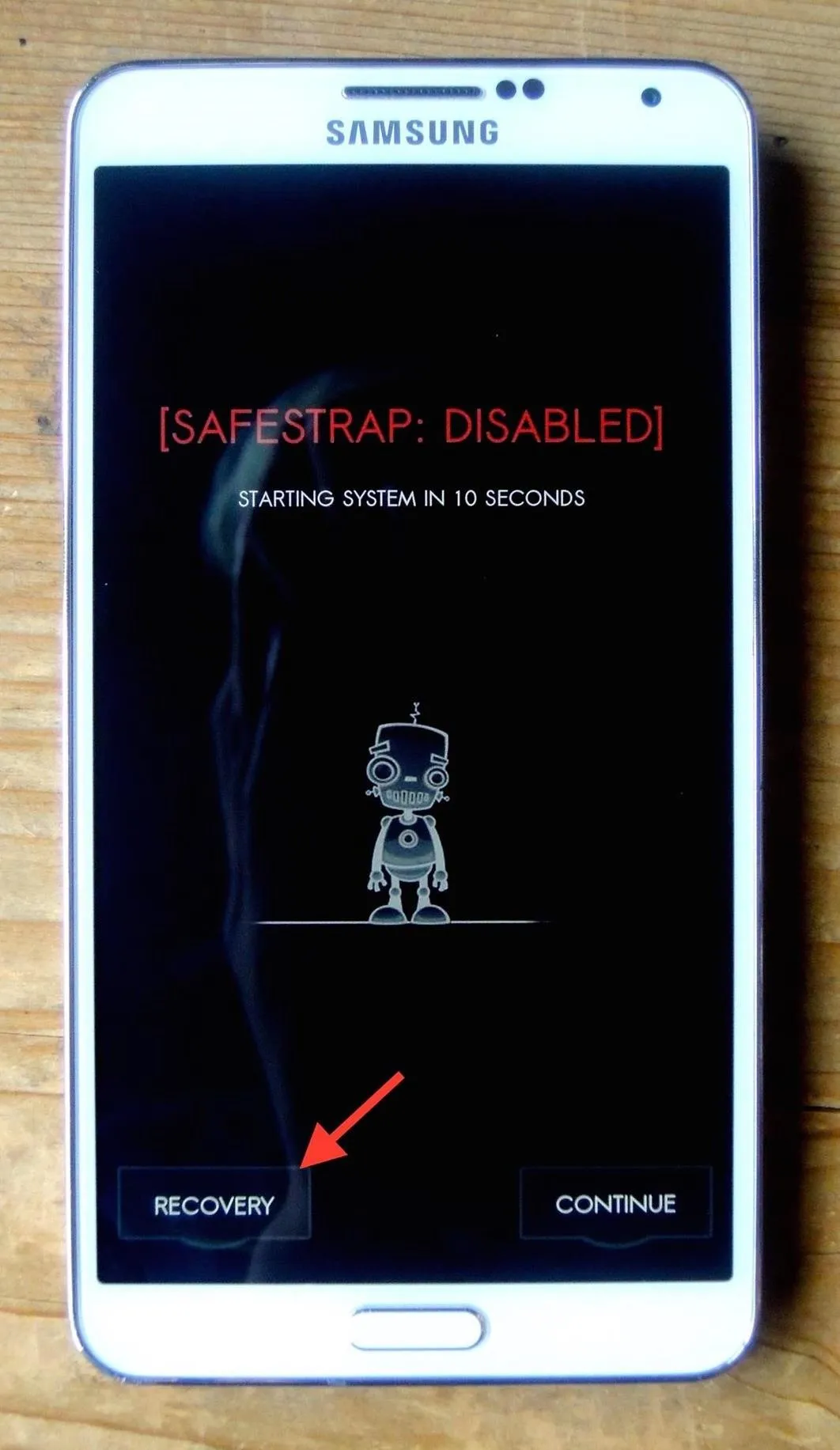
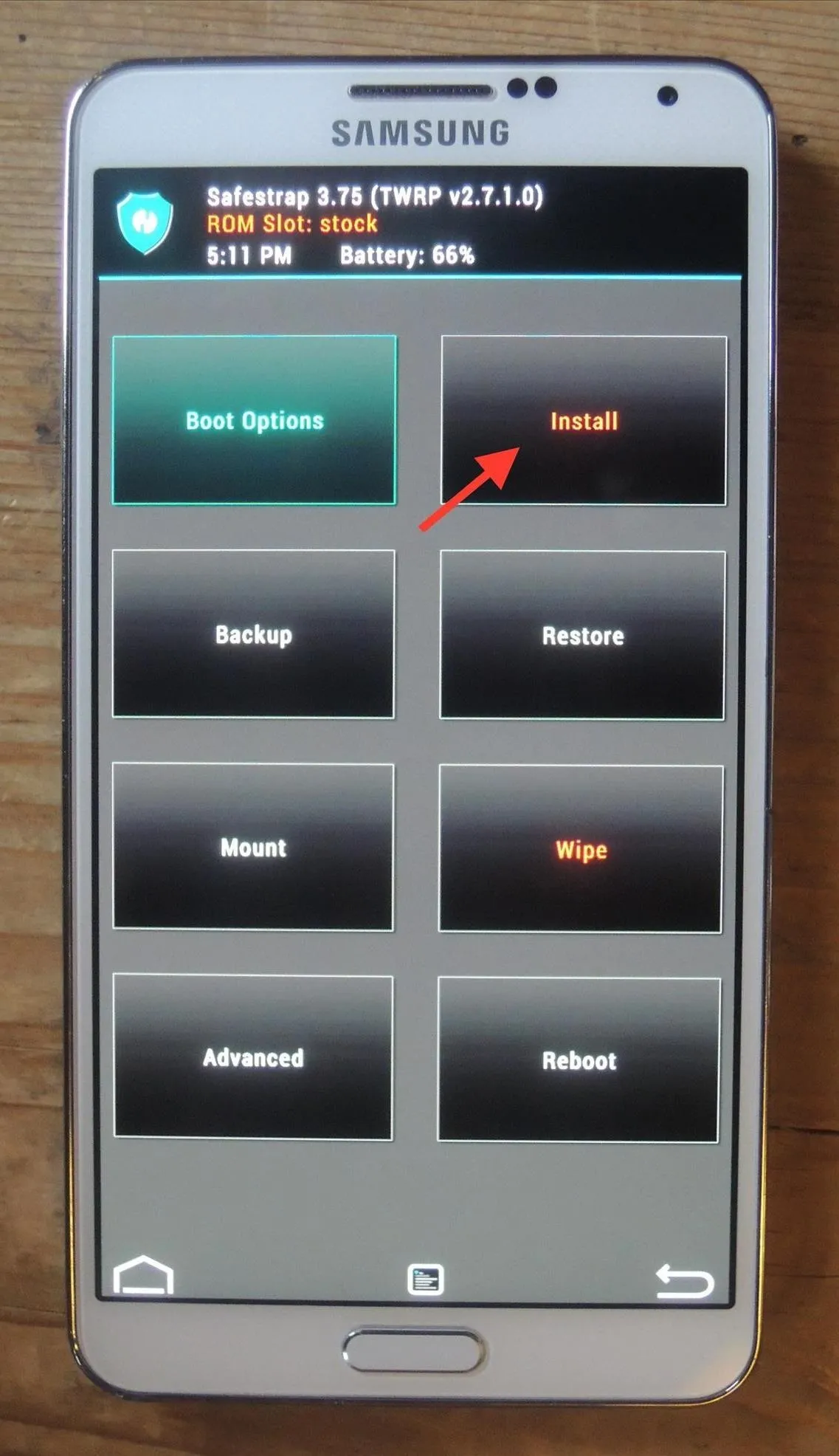
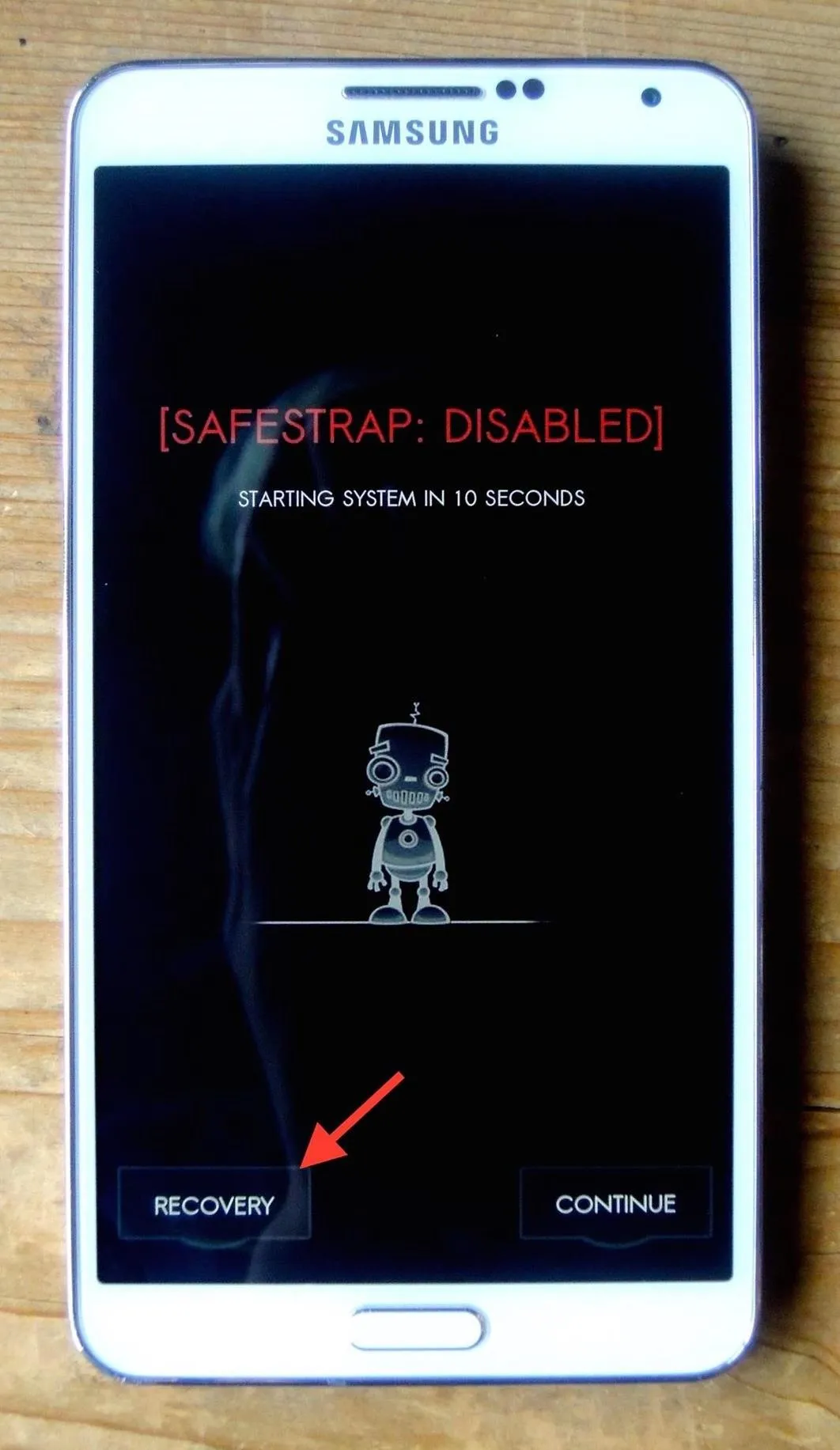
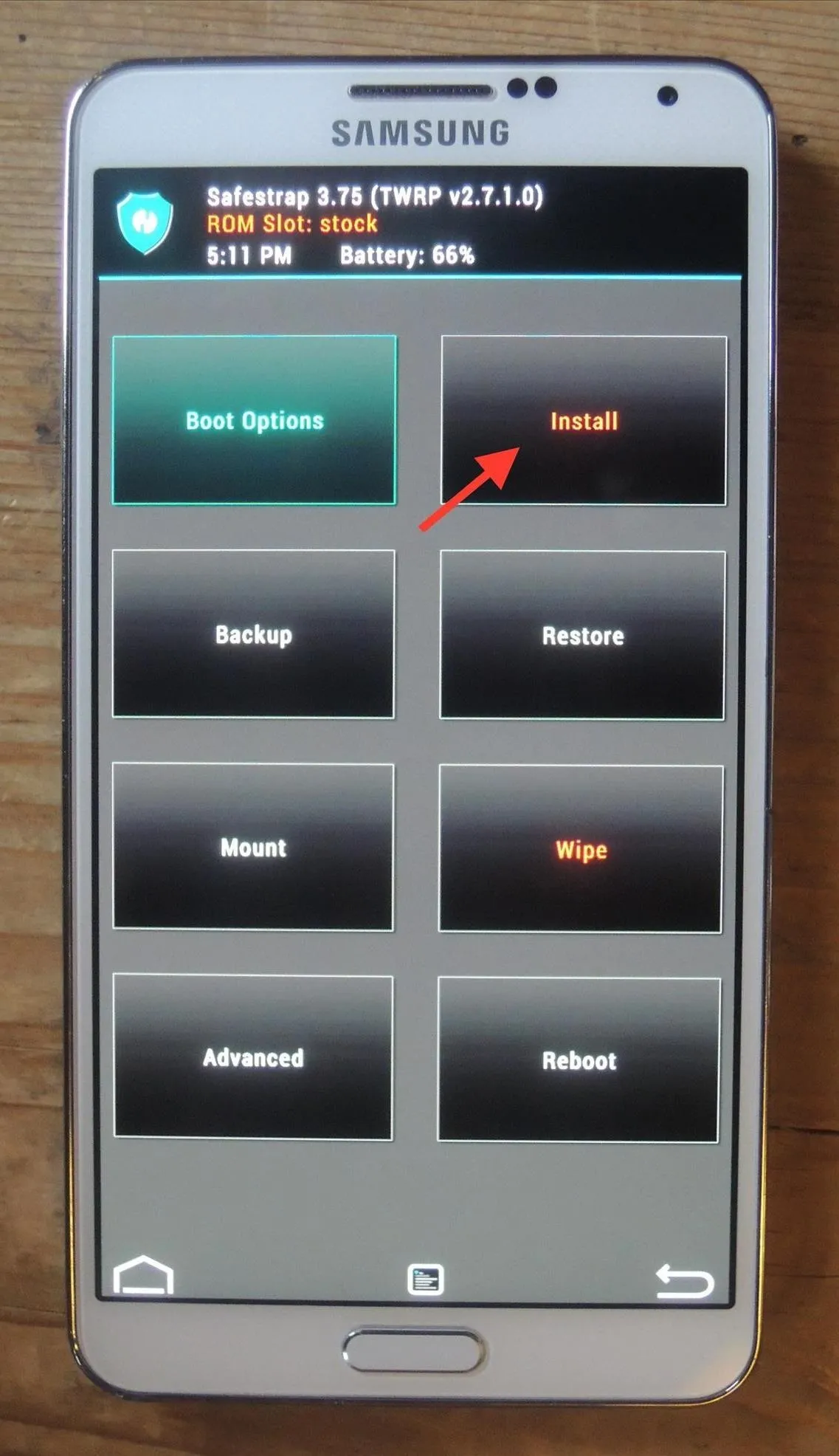
Find the Download folder and select the LG G3 Keyboard ZIP file. Now just swipe where it says Swipe to Confirm Flash and the keyboard will quickly flash on your device.
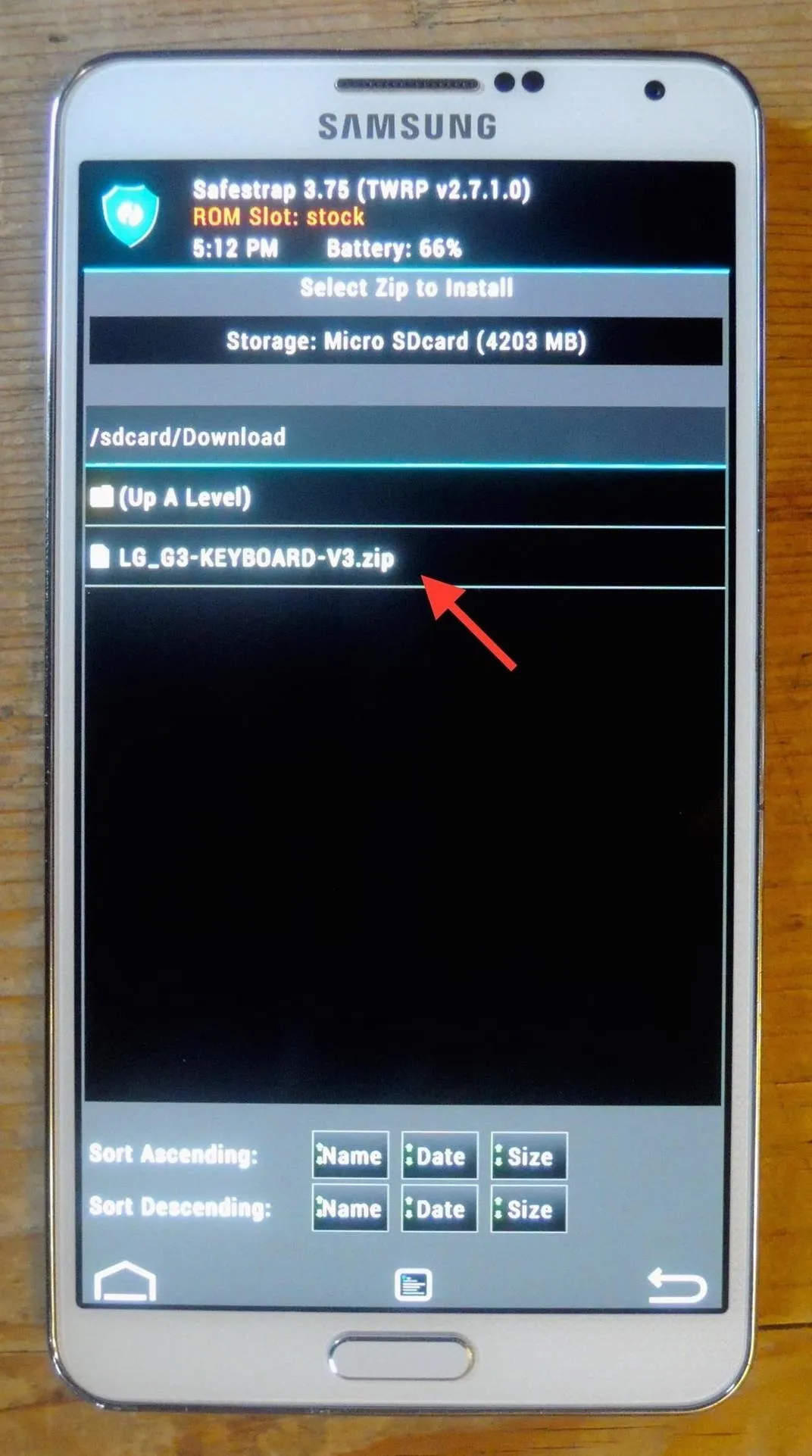
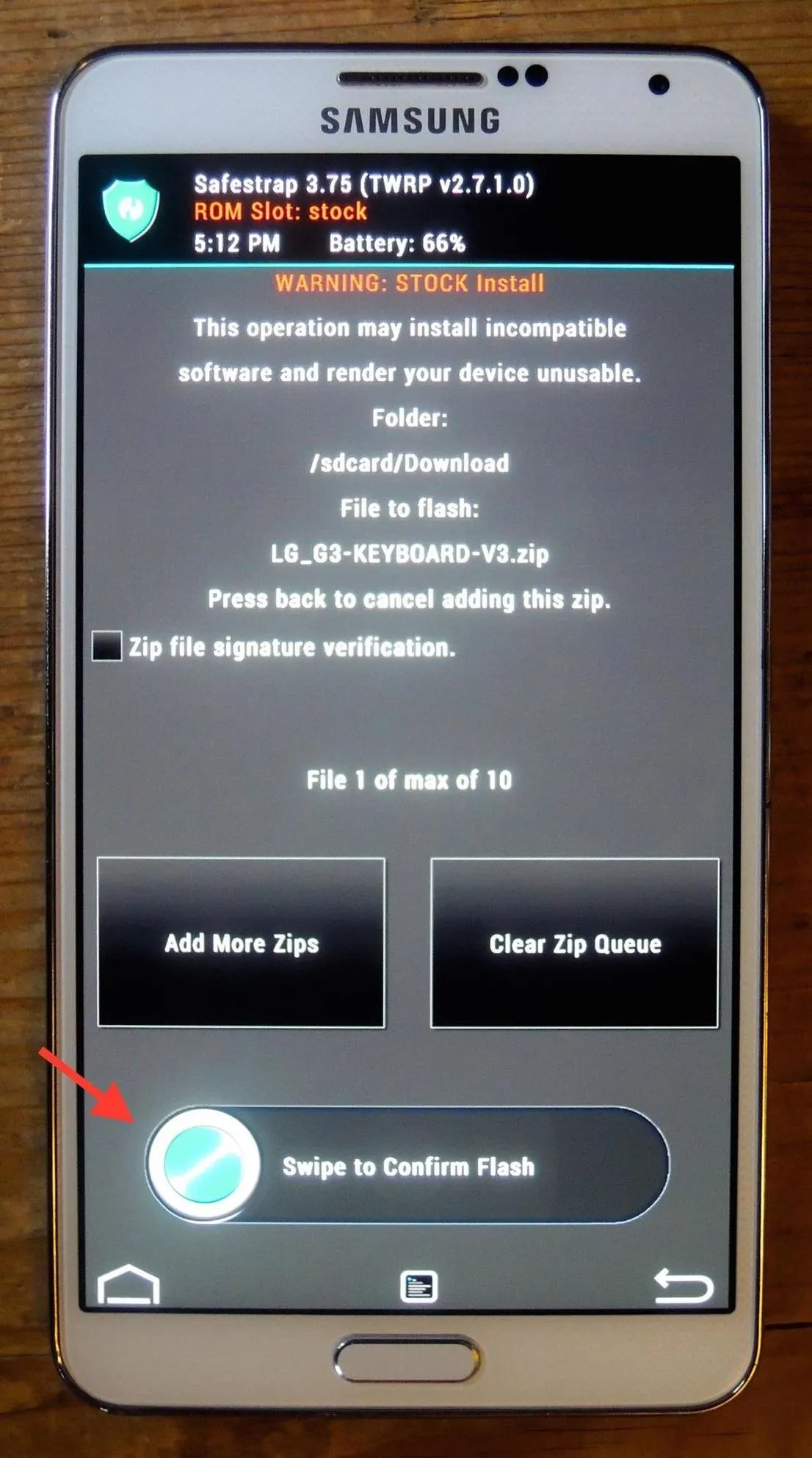
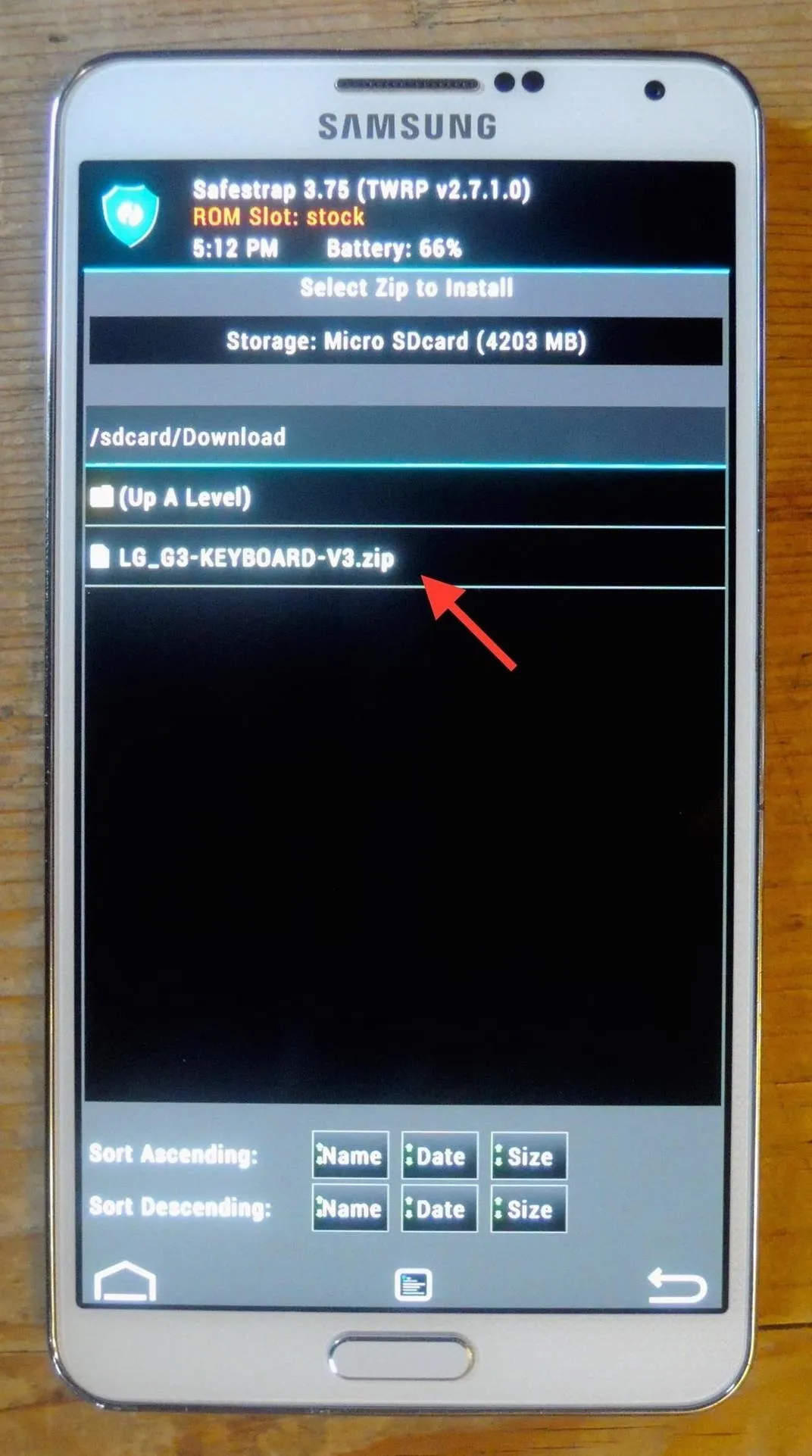
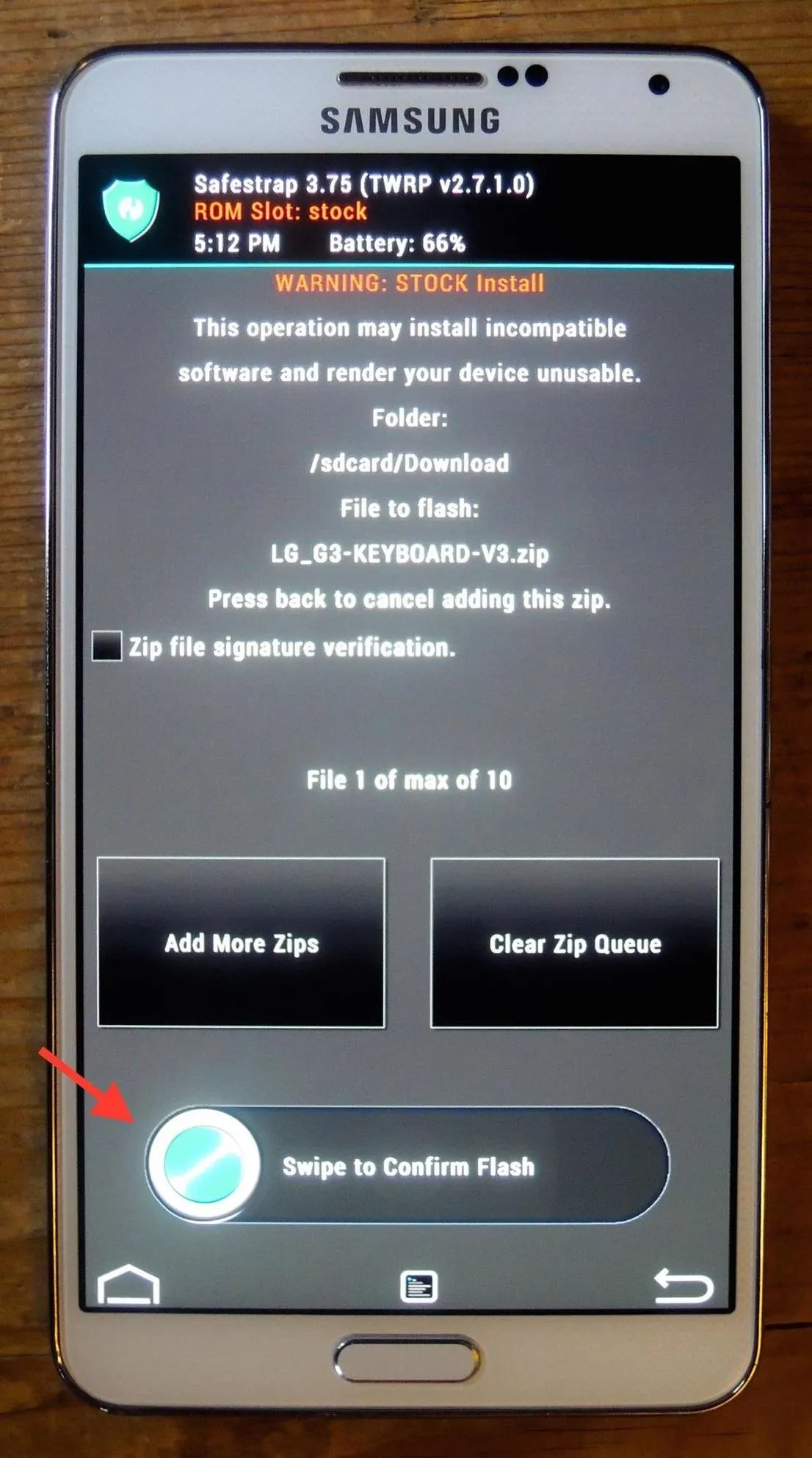
Once the flashing process is complete, reboot your device.
Set the Smart Keyboard as Your Default
When your device is booted back up, go to Settings -> Controls -> Language and input and select the LG Keyboard as the default.
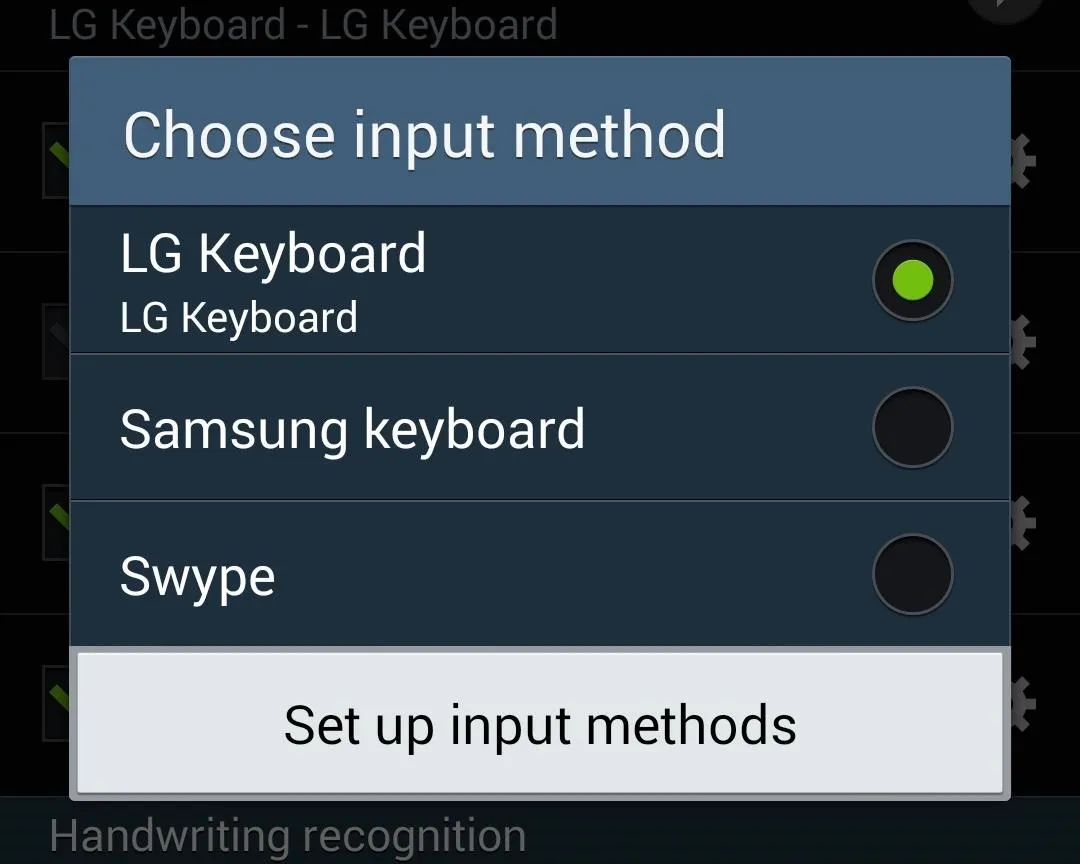
Customize Your LG Keyboard
The LG Keyboard is smaller in size than your regular stock keyboard. I personally like this, but you can easily resize it if you want something bigger—just tap on the gear icon at the bottom left to access the settings.
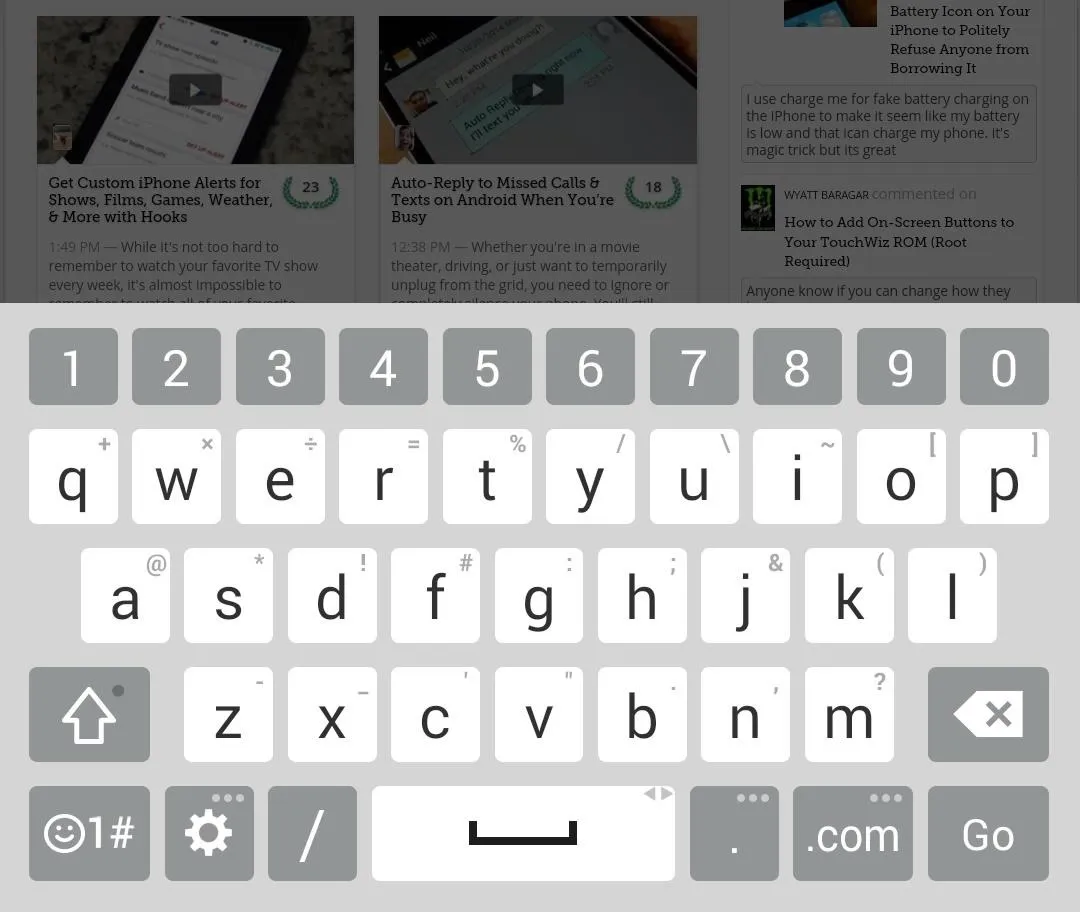
From this menu, you can change input language, add more languages, customize the keyboard height and layout, and toggle features such as path input (swipe gesture), auto-correction (has three choices for how often it corrects words), and word suggestions (predictive text).
Through the "Keyboard height and layout" option, you can move the bottom row of keys around, enable numeric keys on the top row, adjust the height of the keyboard, change the keyboard theme, and enable split- and one-handed keyboard operation.
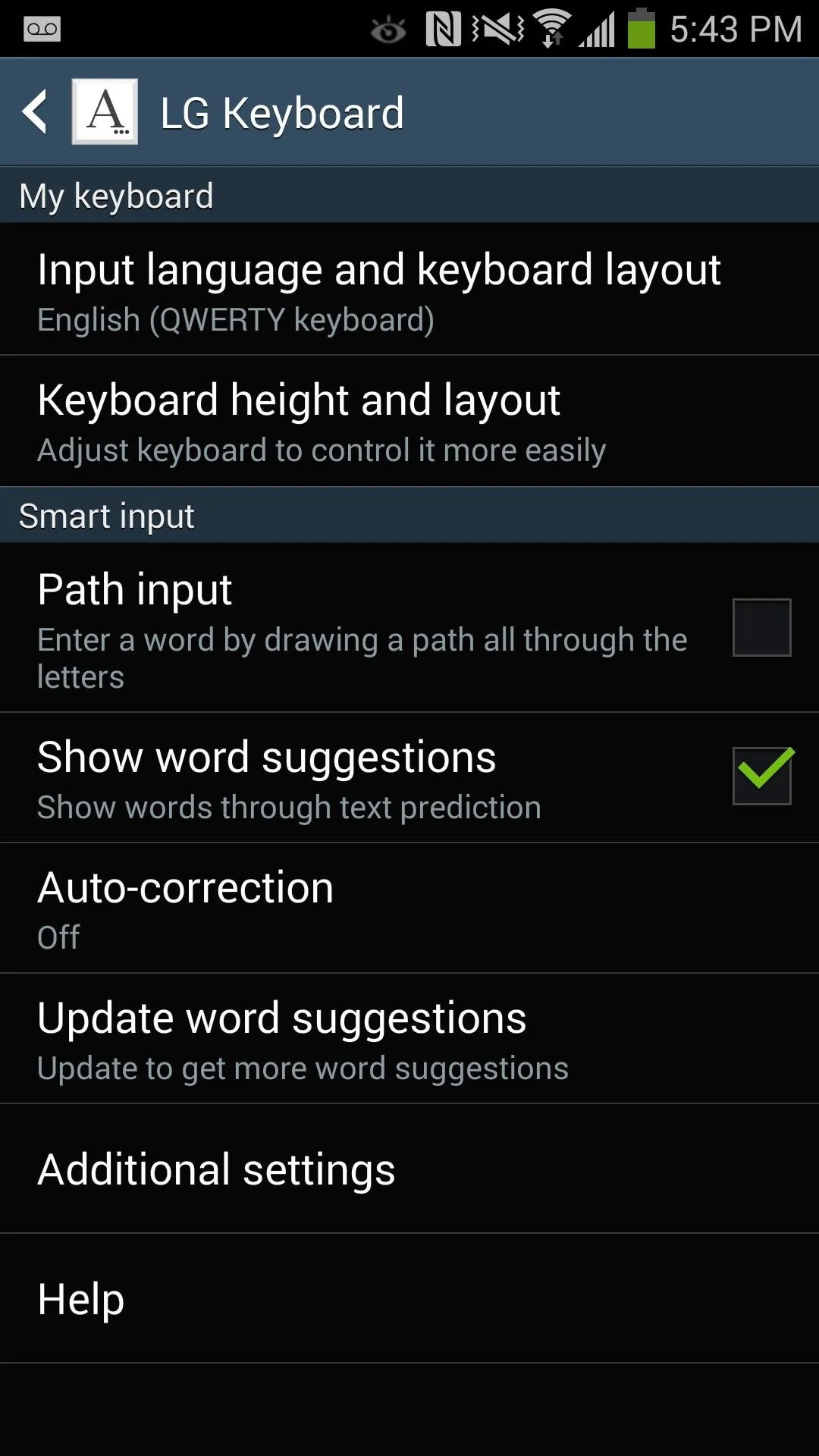
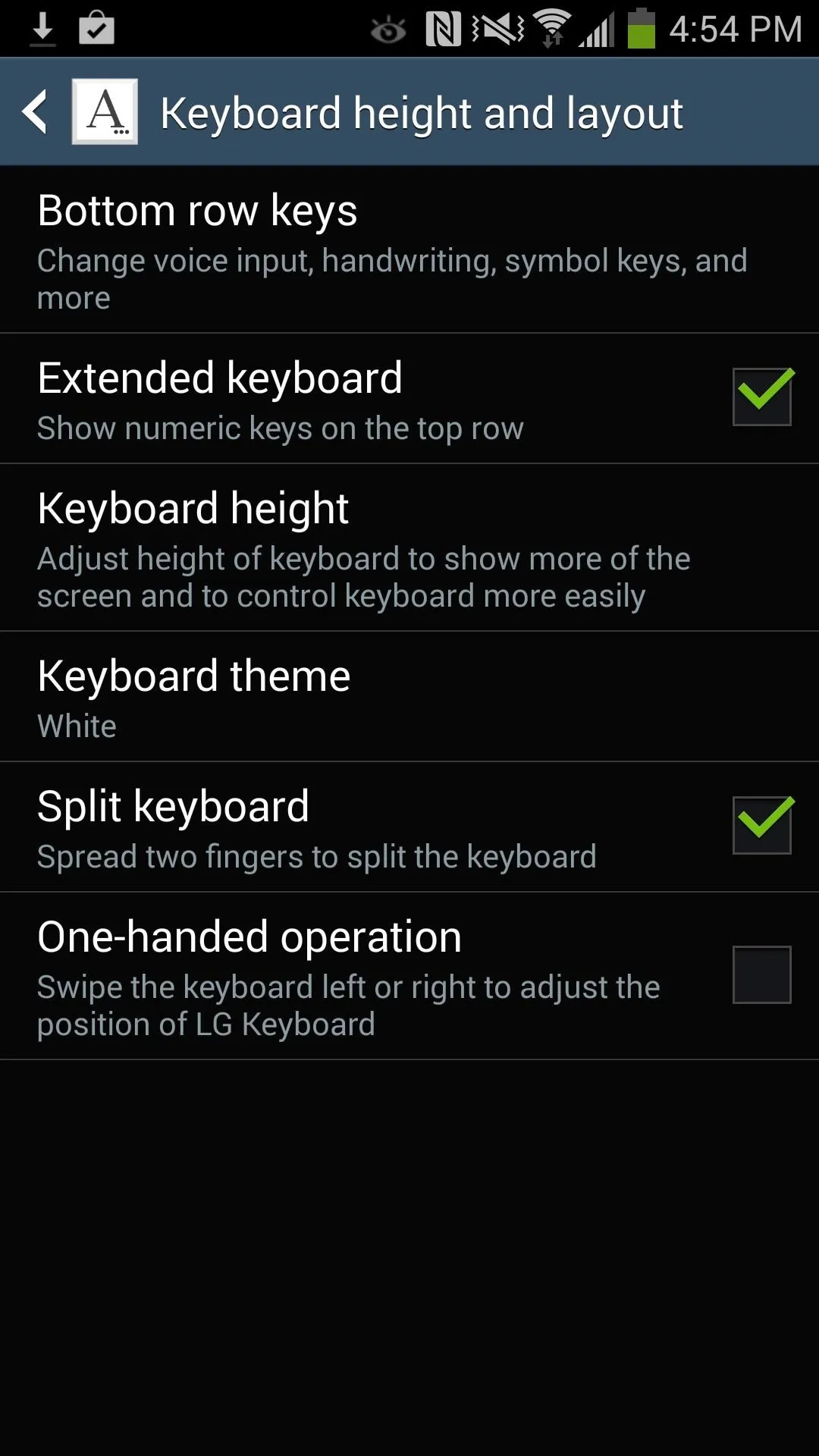
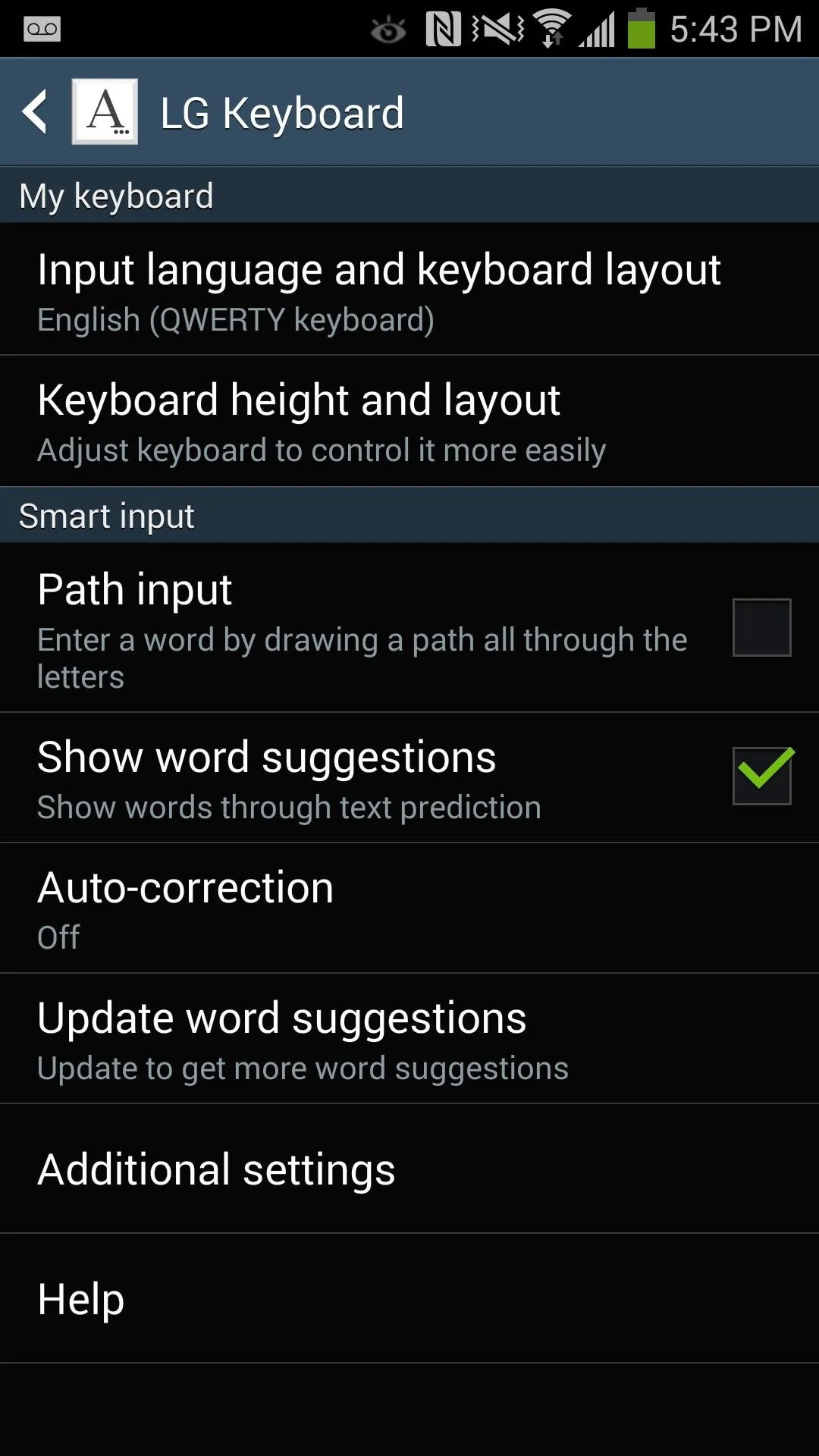
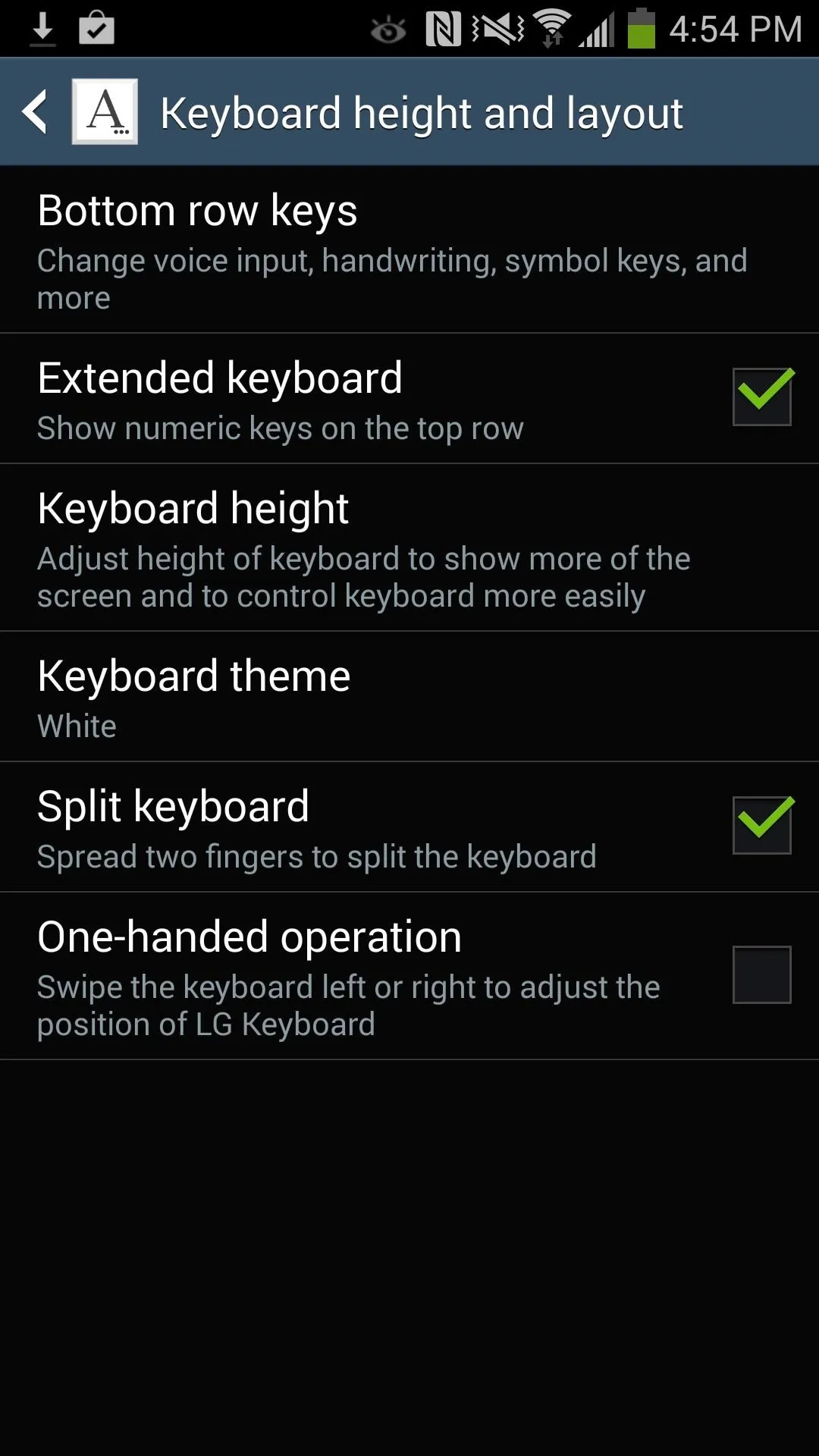
Below you can see how to move around the bottom keys, change the keyboard height, and select different themes.
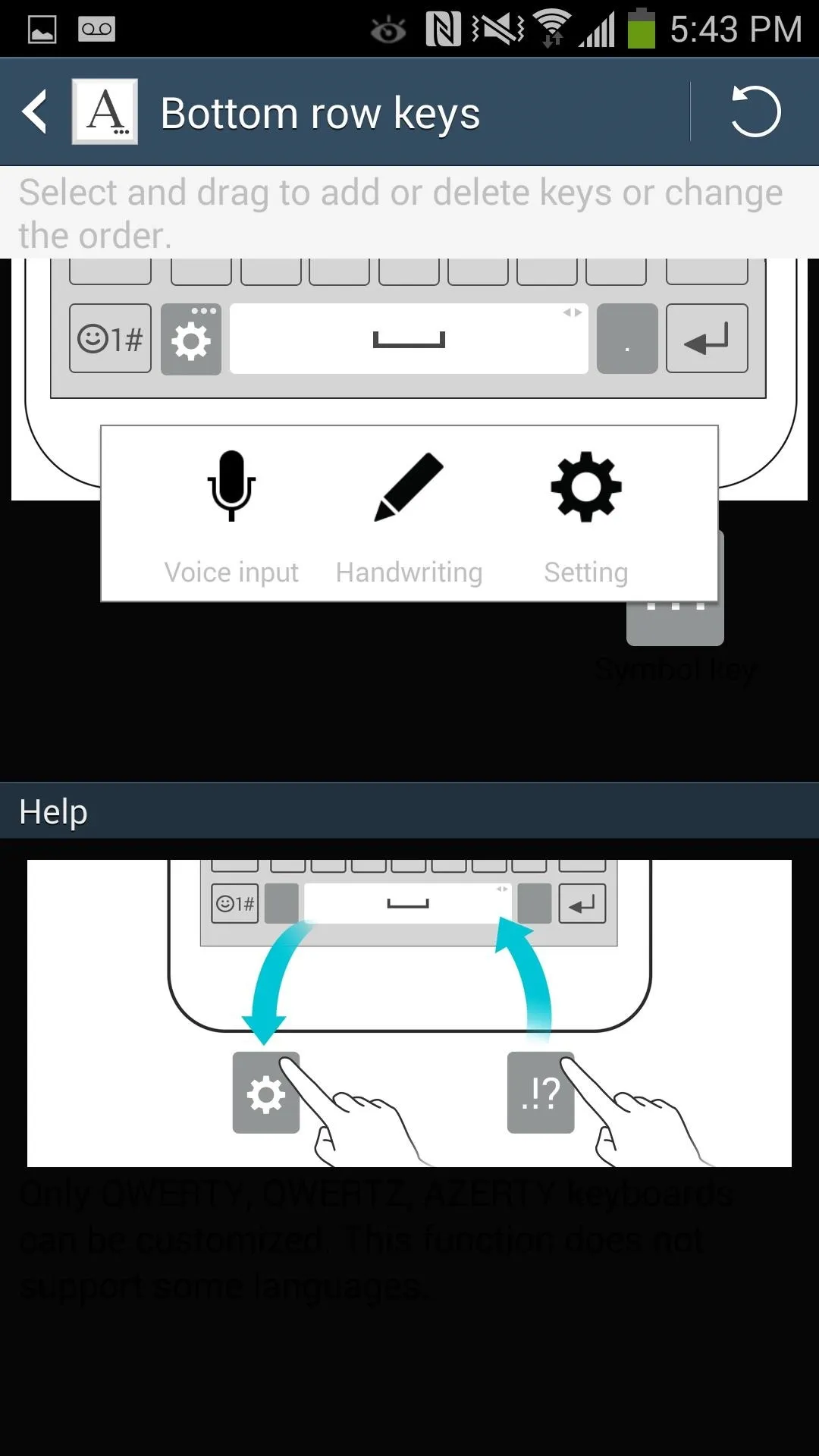
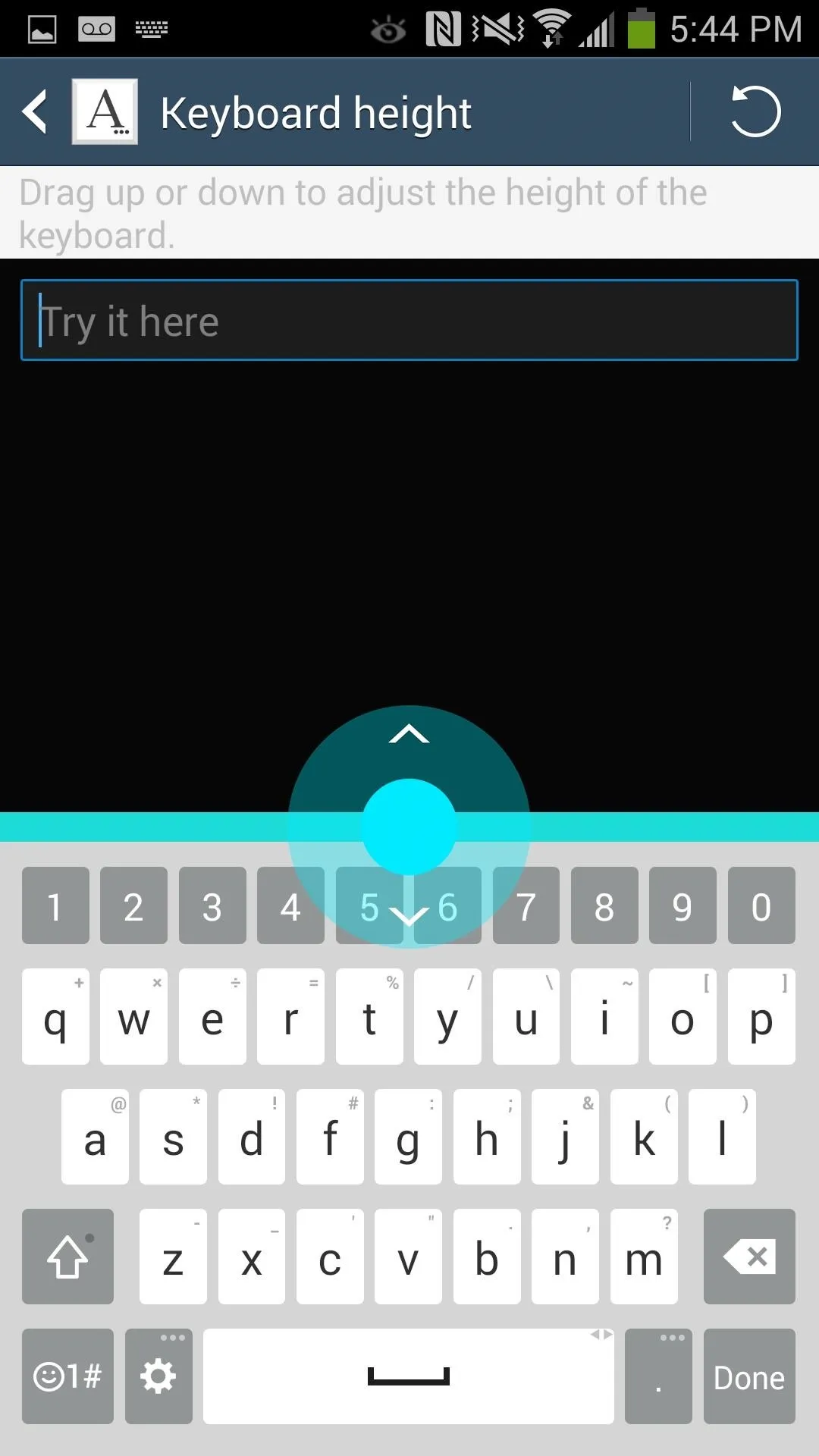
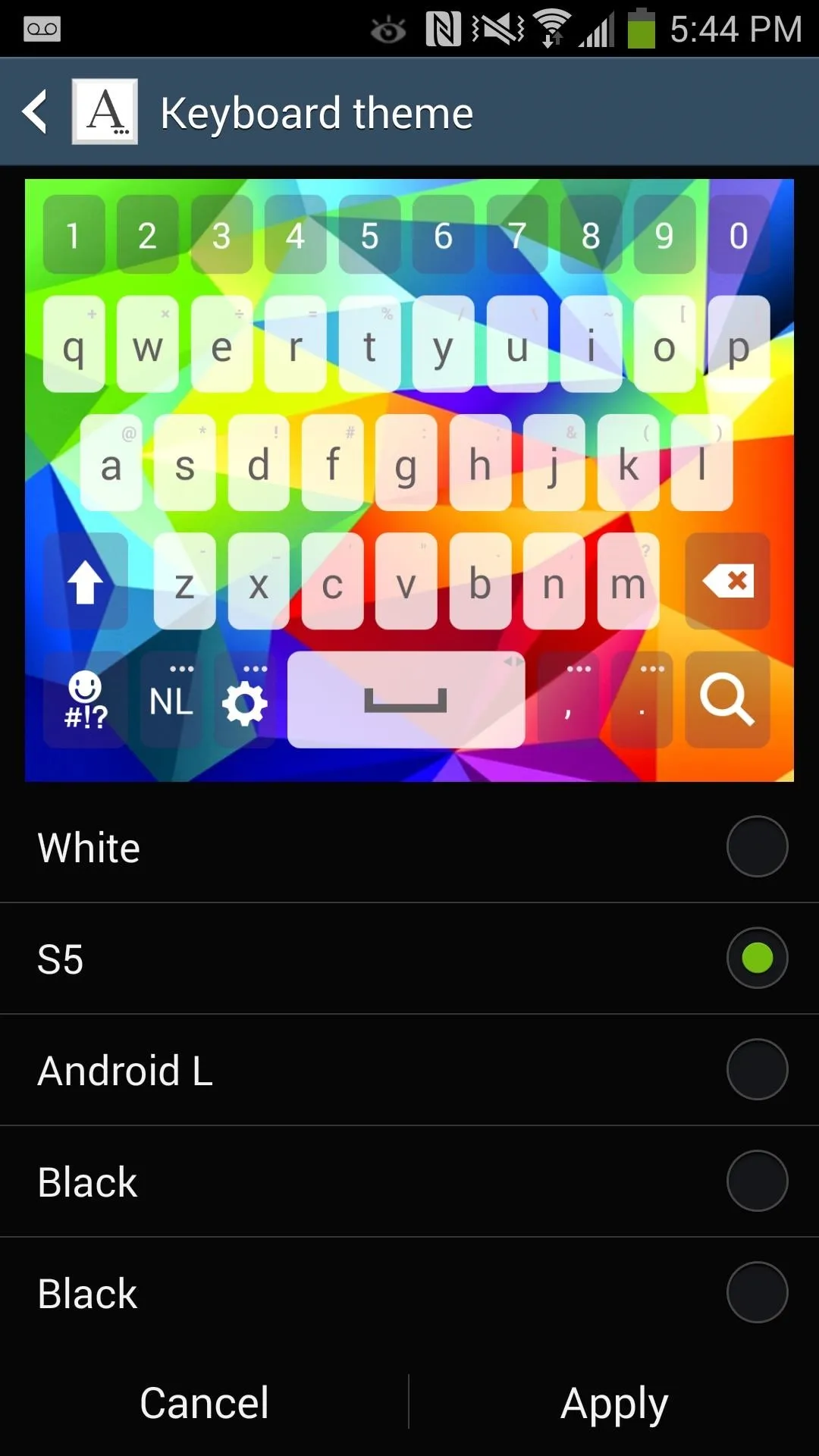
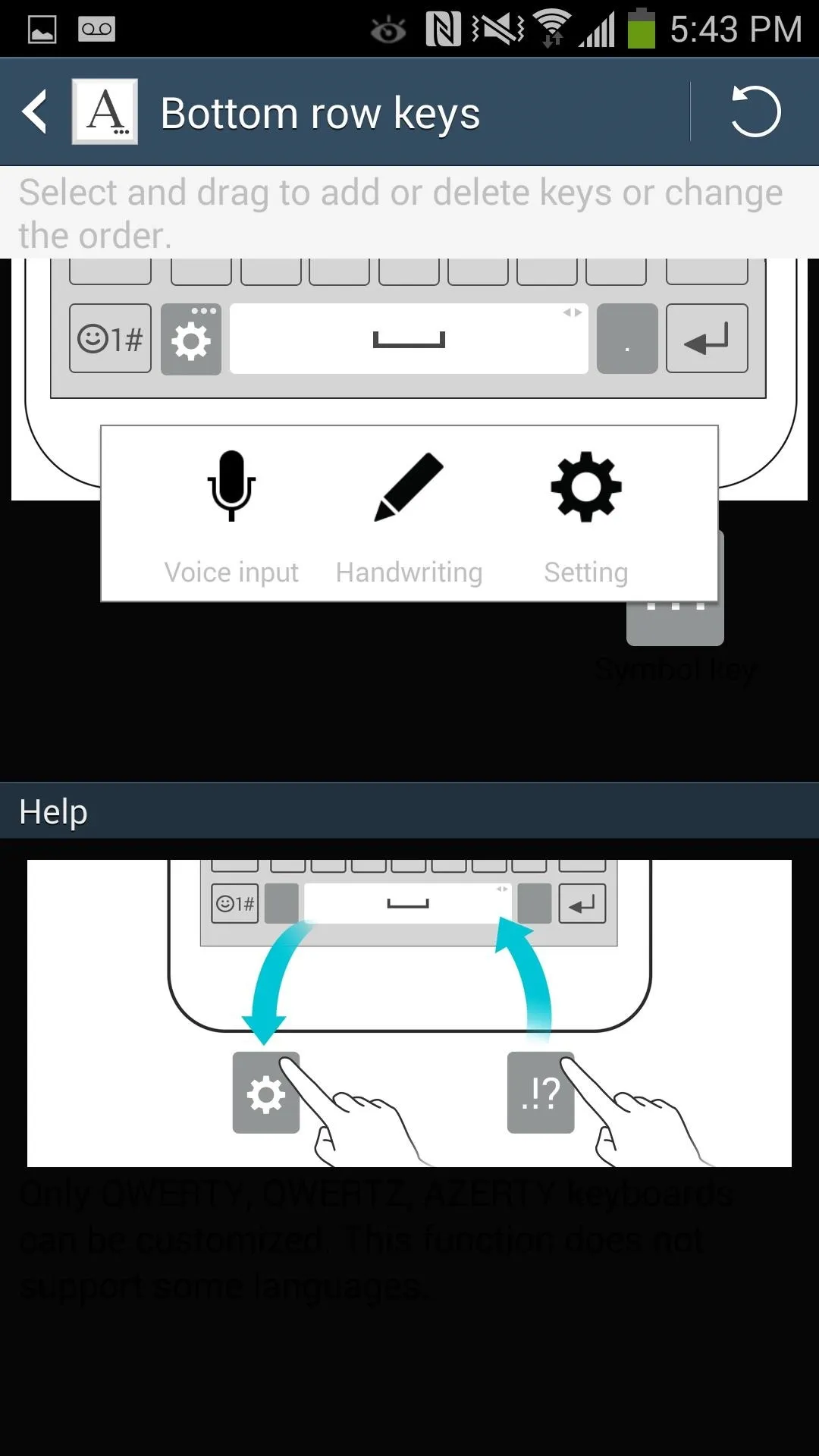
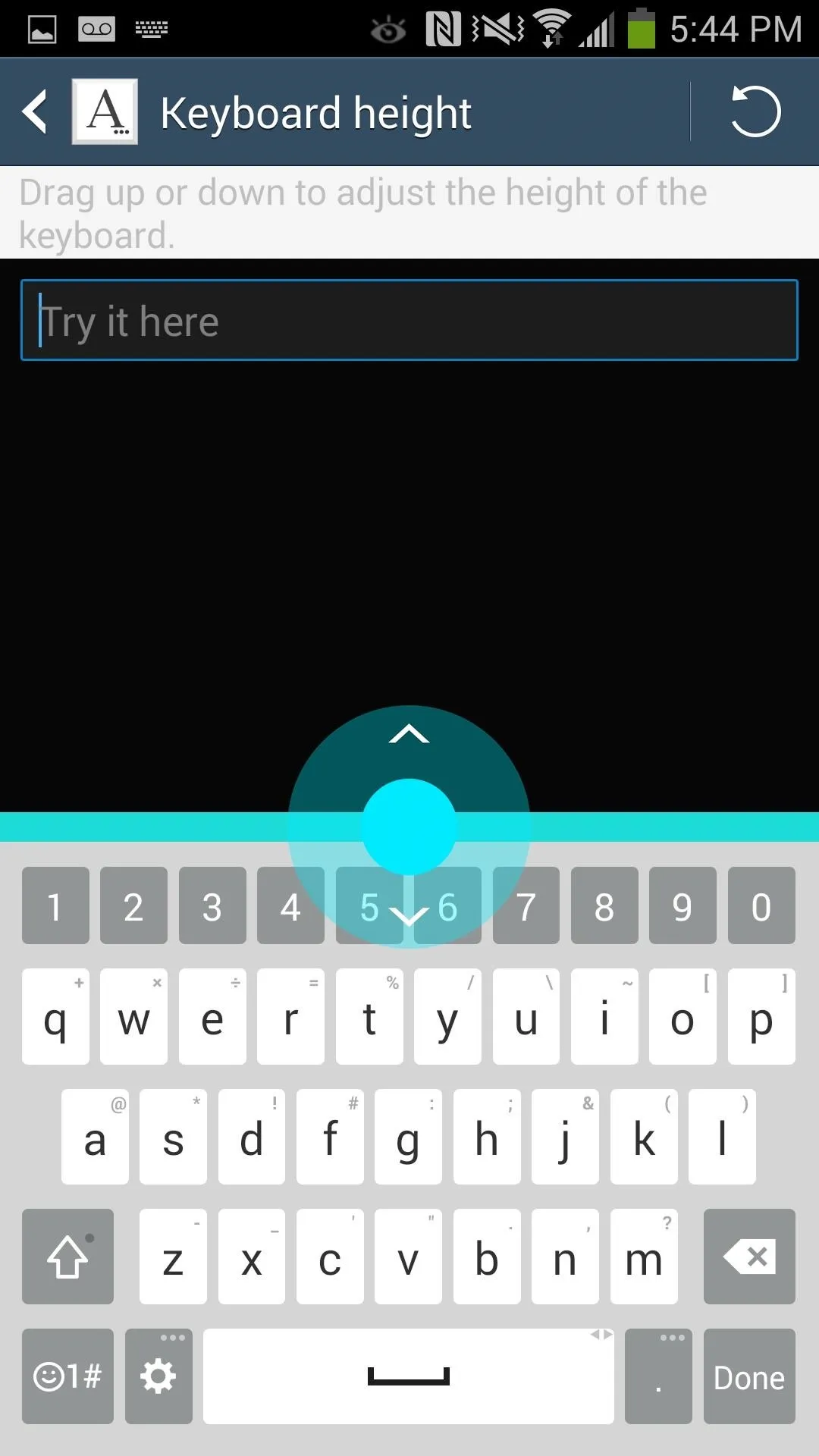
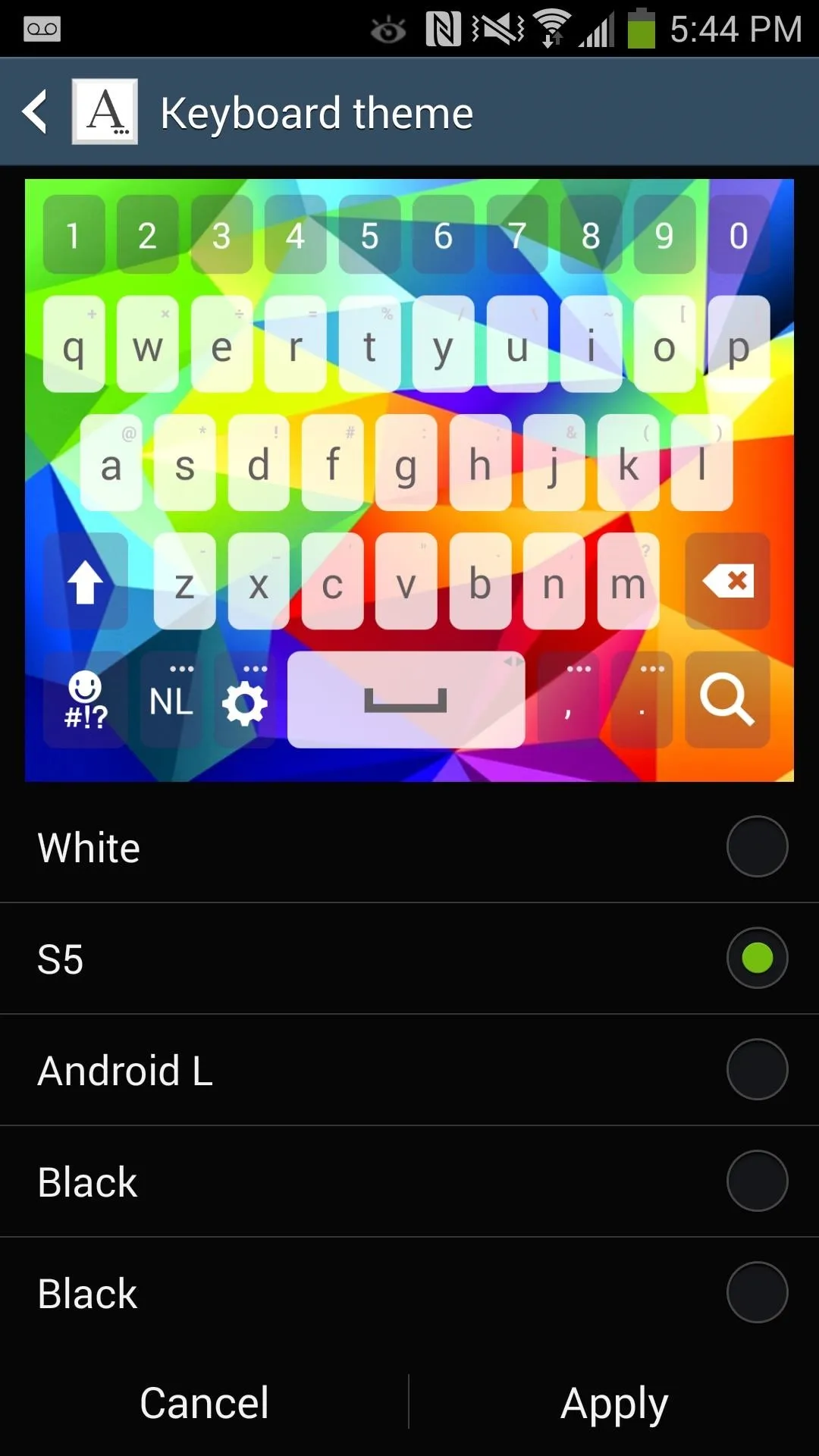
When adjusting keyboard height, move the cursor at the top of the keyboard up and down. Once the cursor turns red, that's the farthest you can go in either direction, but both ends of the spectrum are good enough for those with either huge or tiny fingers.
Your New Keyboard's Features
Now that your keyboard is all set up and ready to go, it's time to use it. With the LG G3 Smart Keyboard, you have features such as swipe gestures, auto-correction, and predictive text.
One of the best features that the keyboard sports is the ability to swipe across the space bar to move the cursor, making it extremely easy to add or delete characters without having to point in the exact right spot.
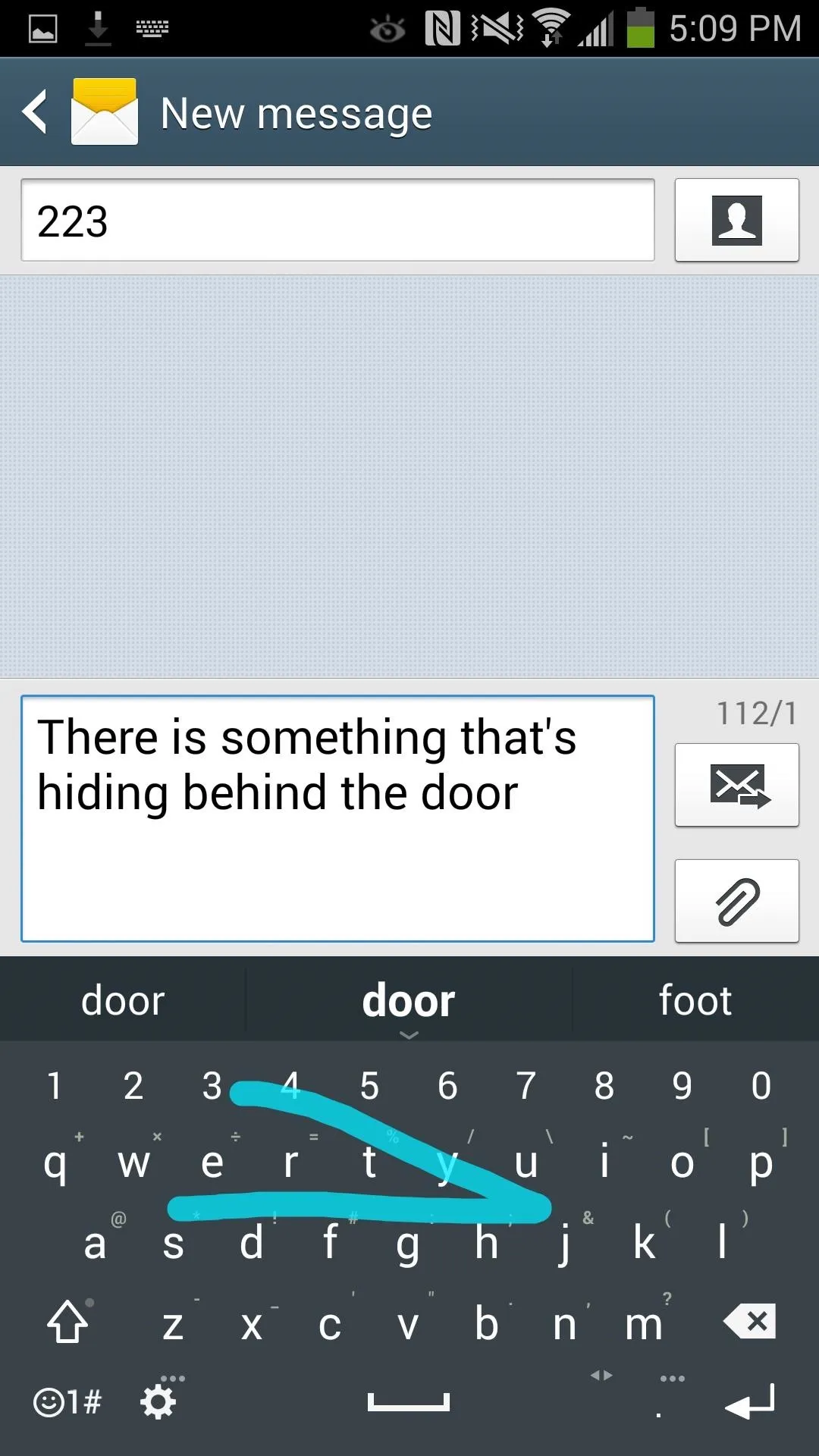
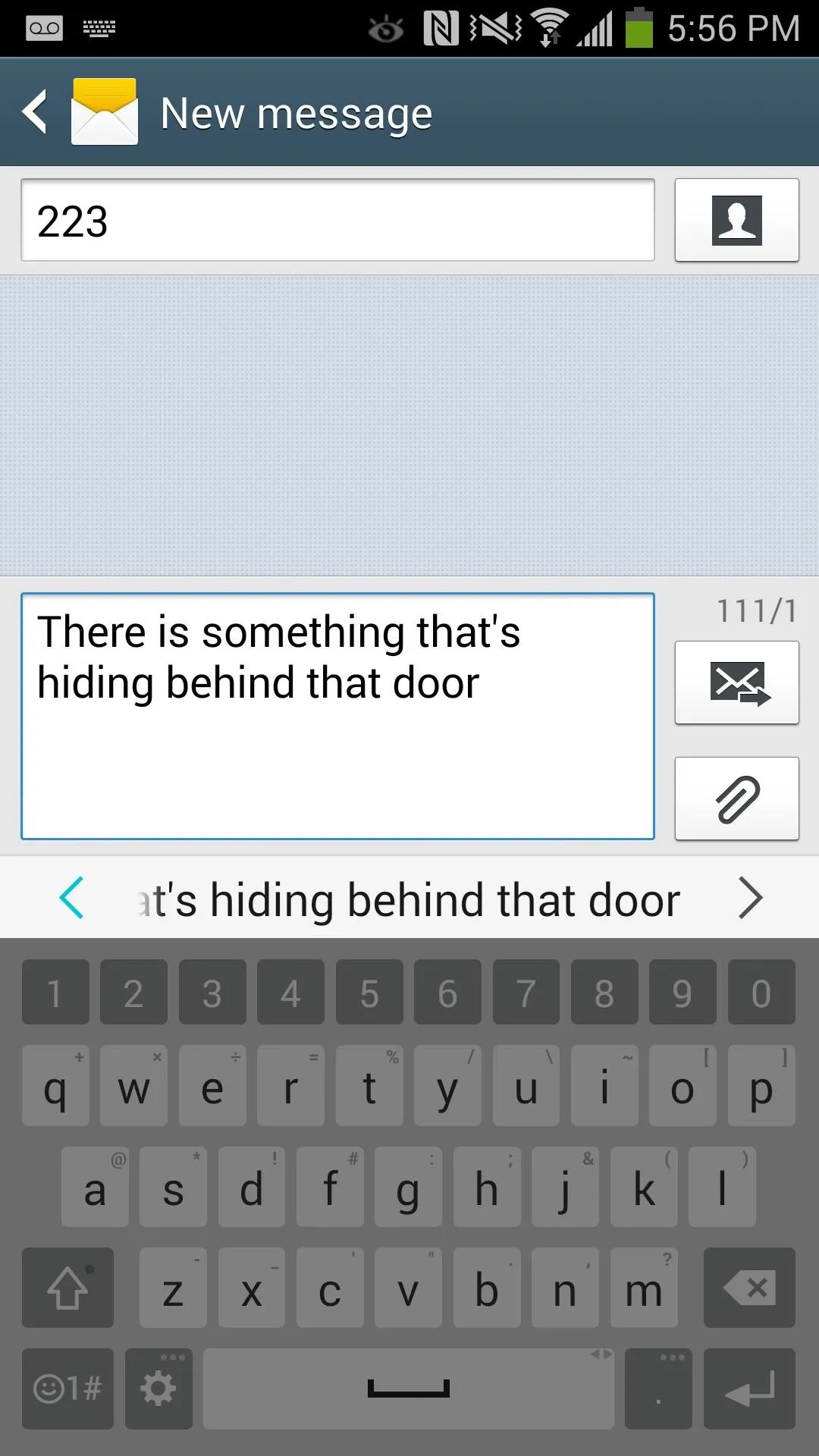
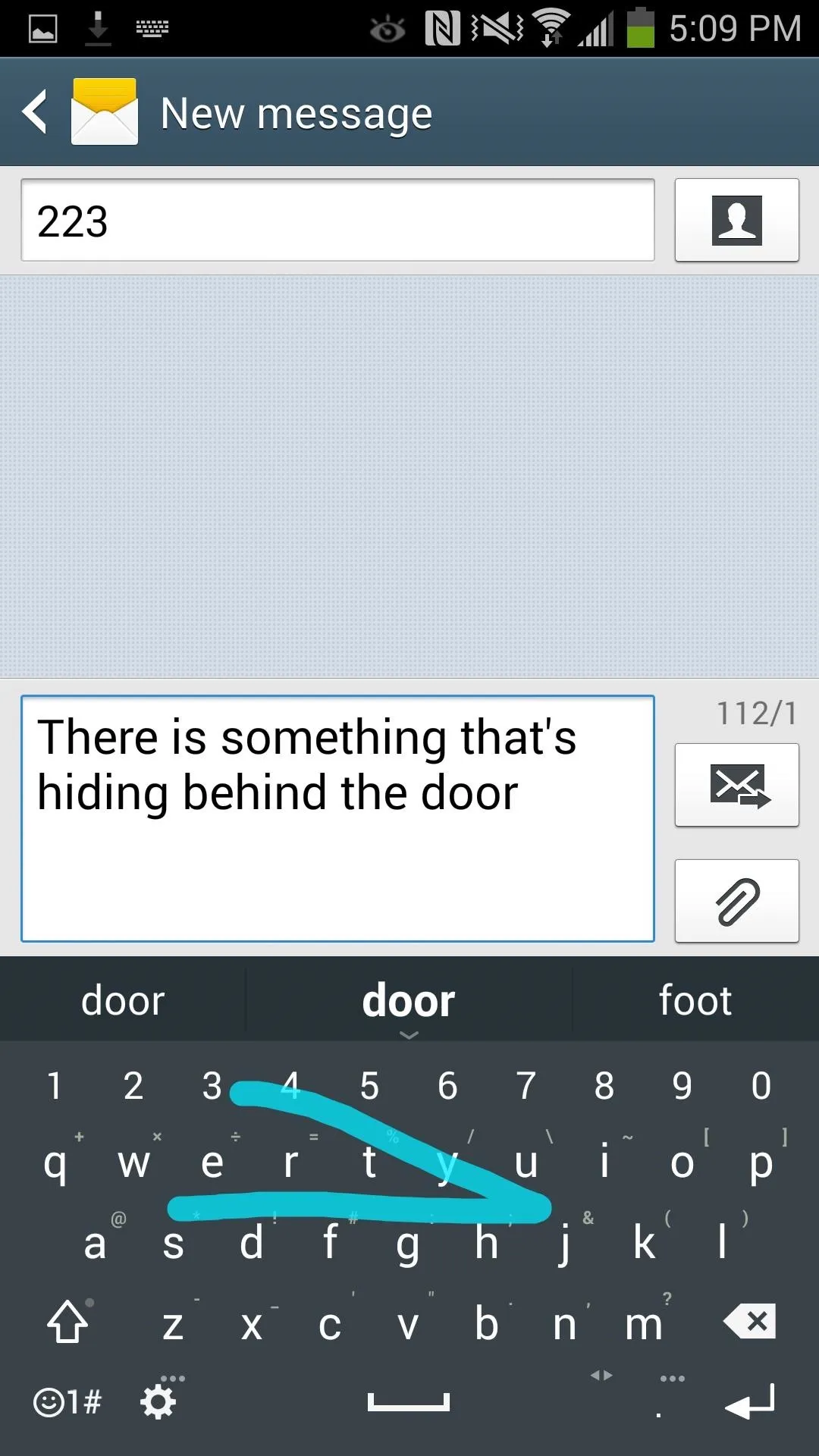
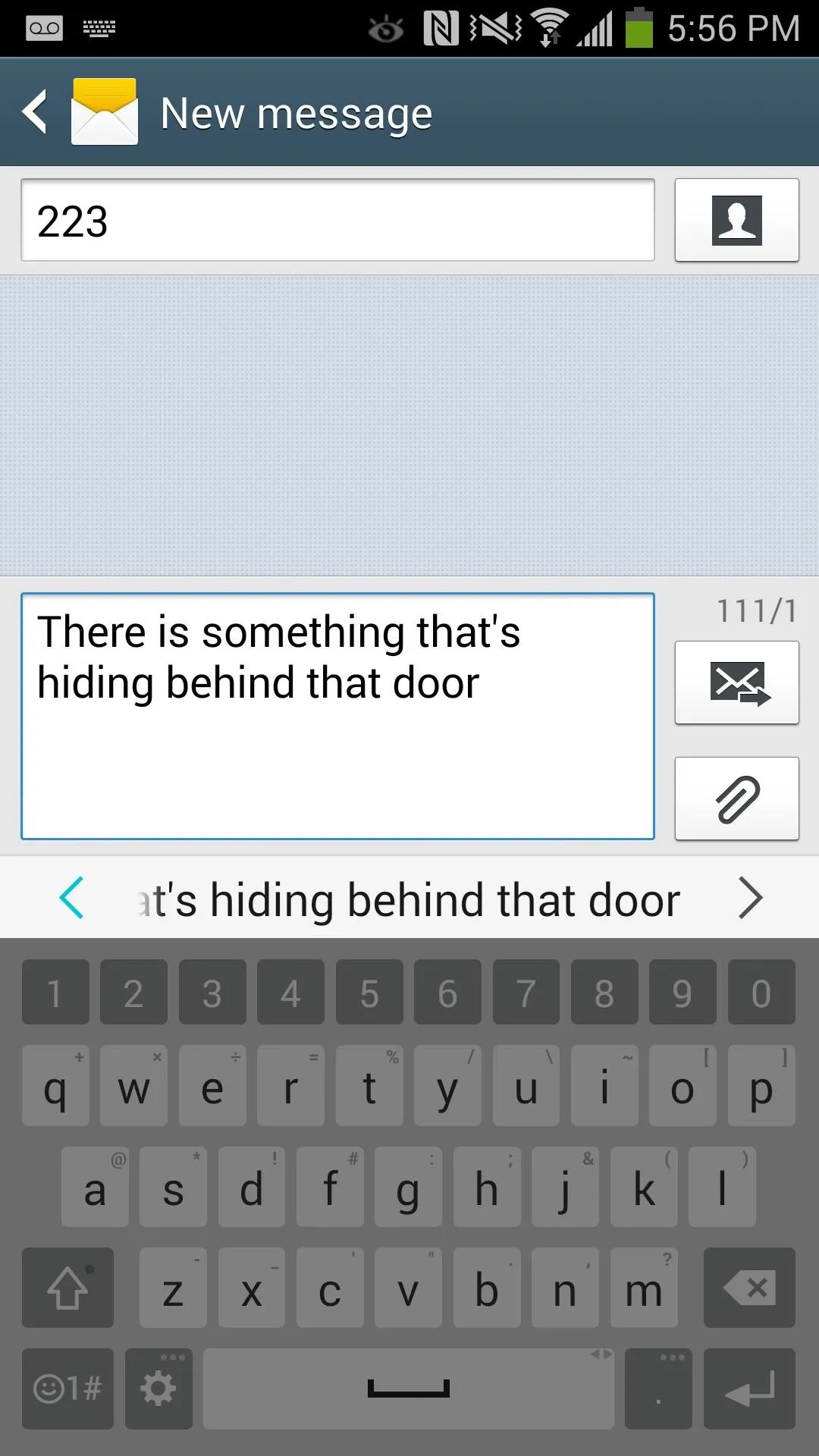
If the split keyboard feature is enabled, you can break the keyboard apart by pinching in and out, but only in landscape mode.
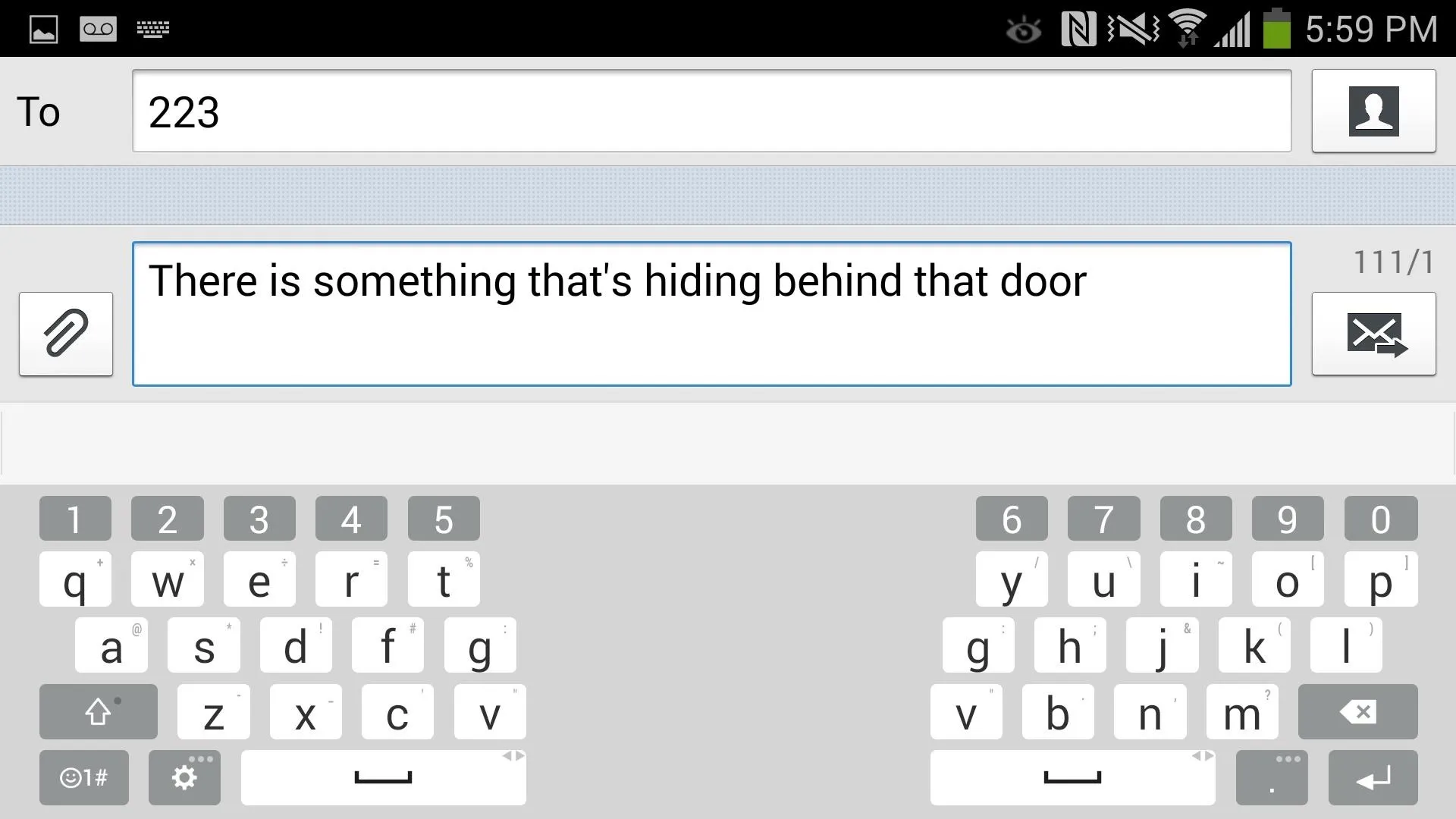
So how do you guys like the keyboard on your Galaxy Note 3? Let us know in the comments below. Also make sure to hit us up on Facebook or Twitter for more cool Gadget Hack news.



























Comments
Be the first, drop a comment!