Android 4.4 KitKat has begun rolling out for the Galaxy Note 3 in India, Poland, Russia, Switzerland, and several other countries, and an unofficial build for AT&T customers has been leaked for all of us stateside.
If you're not willing to risk installing a leaked build, you're going to have to wait until carriers release their official versions of KitKat for the Note 3, and unfortunately, there's no timetable for any releases in the United States yet.
Thankfully, XDA developer prithvee has a new mod that brings KitKat's music lock screen, with full screen album art, to our Jelly Bean devices right now.
We'll be using an Xposed module, so make sure to follow my guide on how to install Xposed Framework, if you haven't done so already.
Installing the Xposed Module on Your Note 3
To start, download prithvee's KitKat Music Lockscreen (for Android 4.2 and higher only), which you can get directly from the Xposed Installer app under the "Download" section. Select it, then download and install.
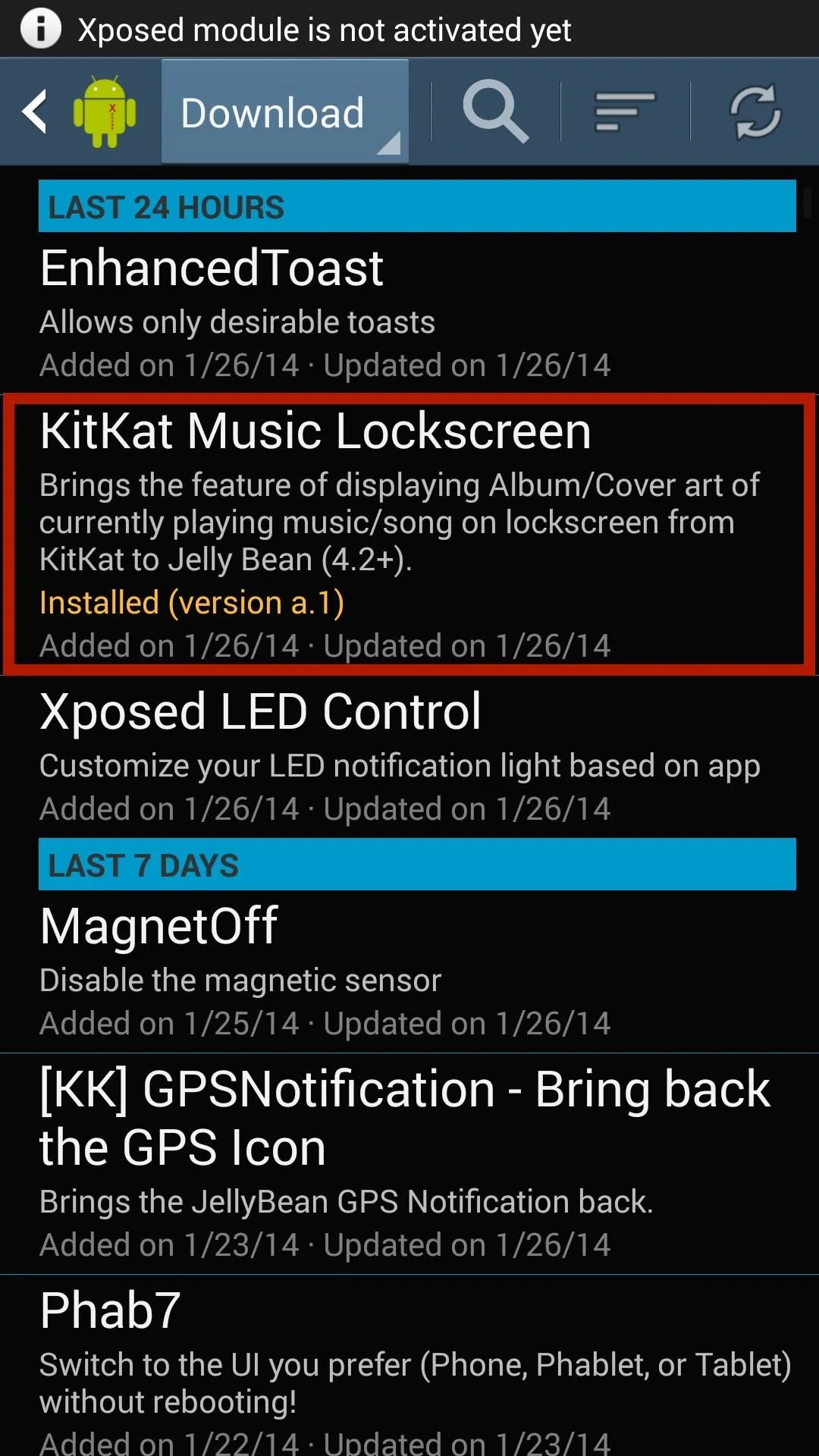

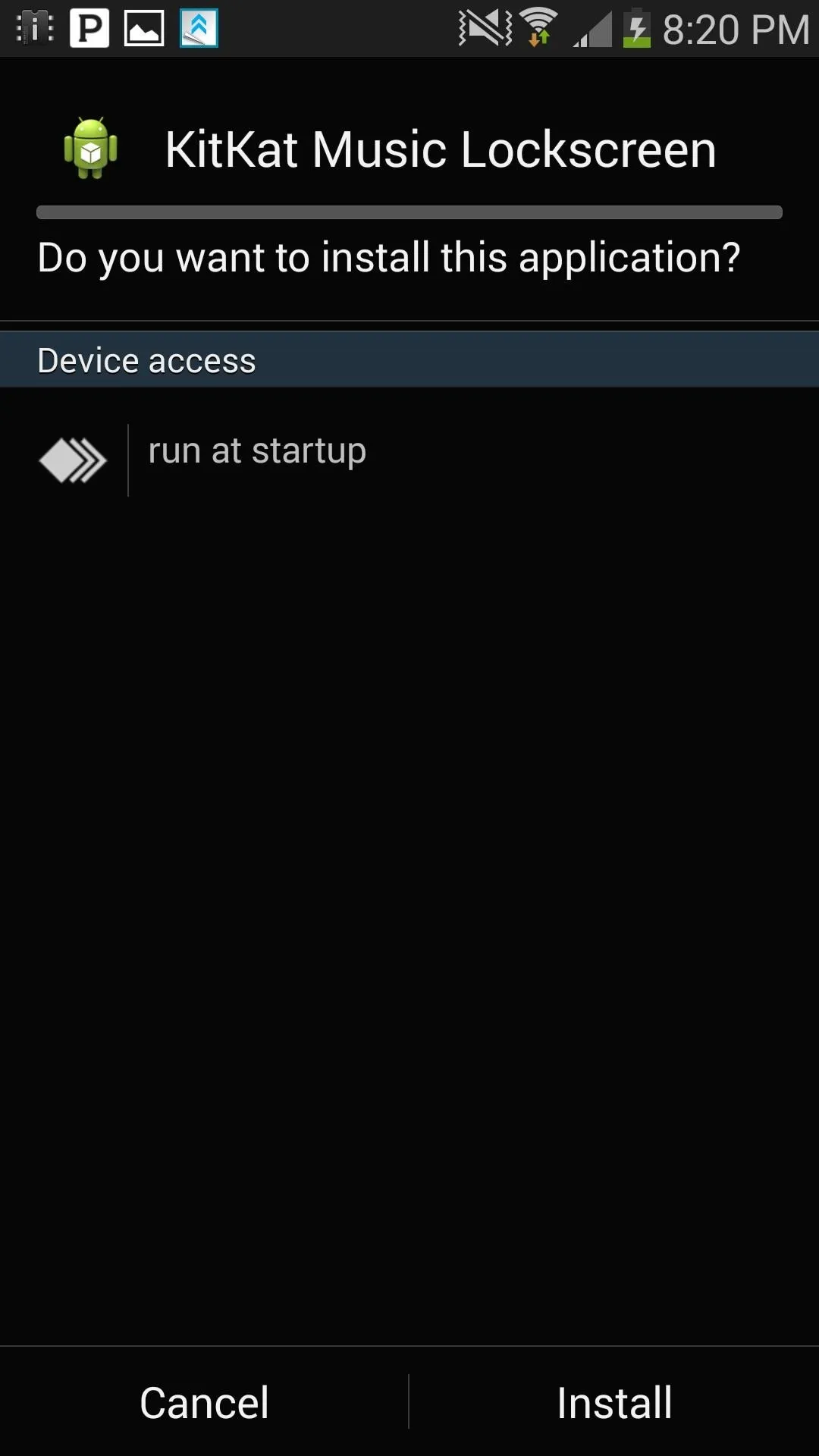
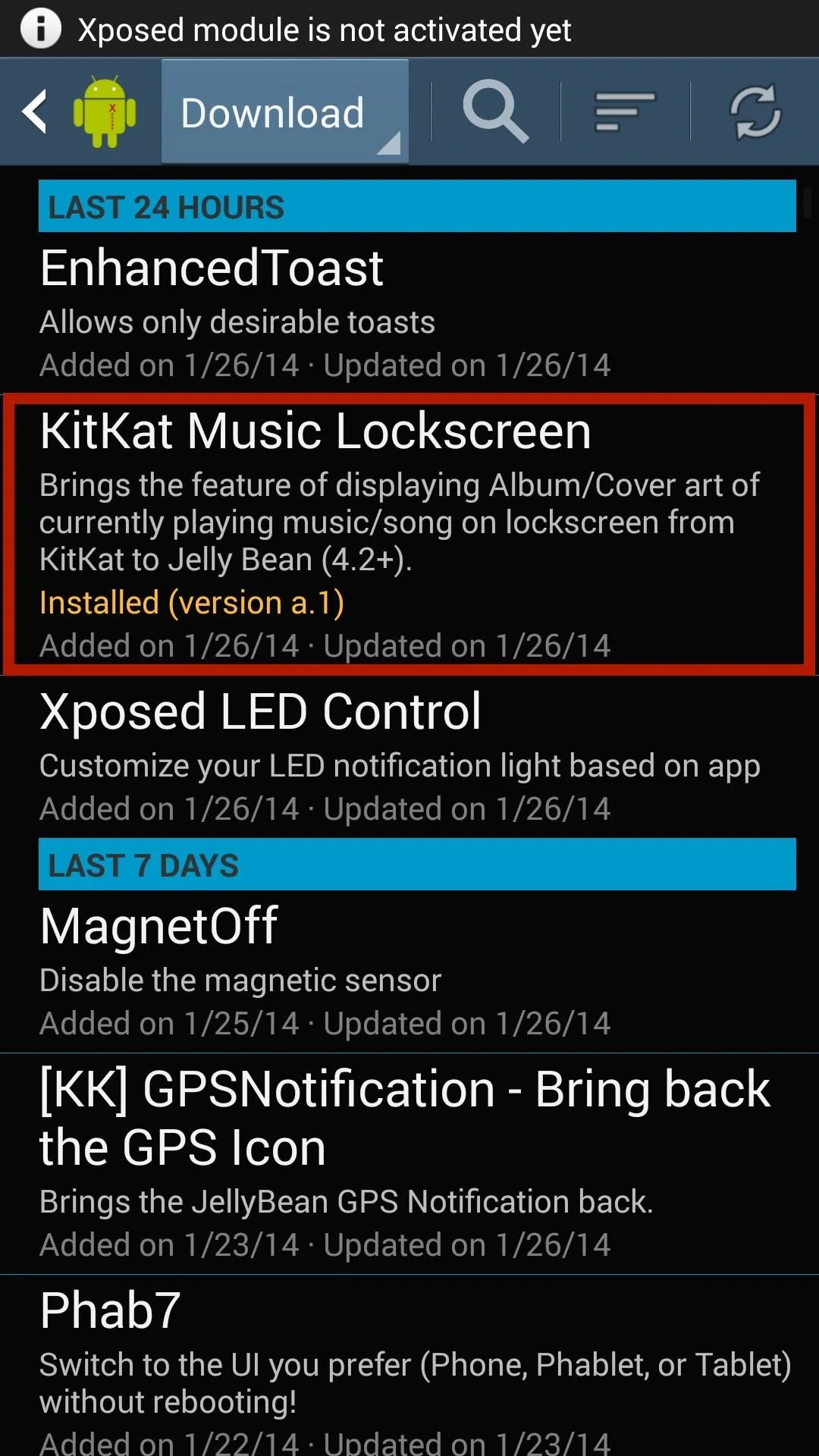

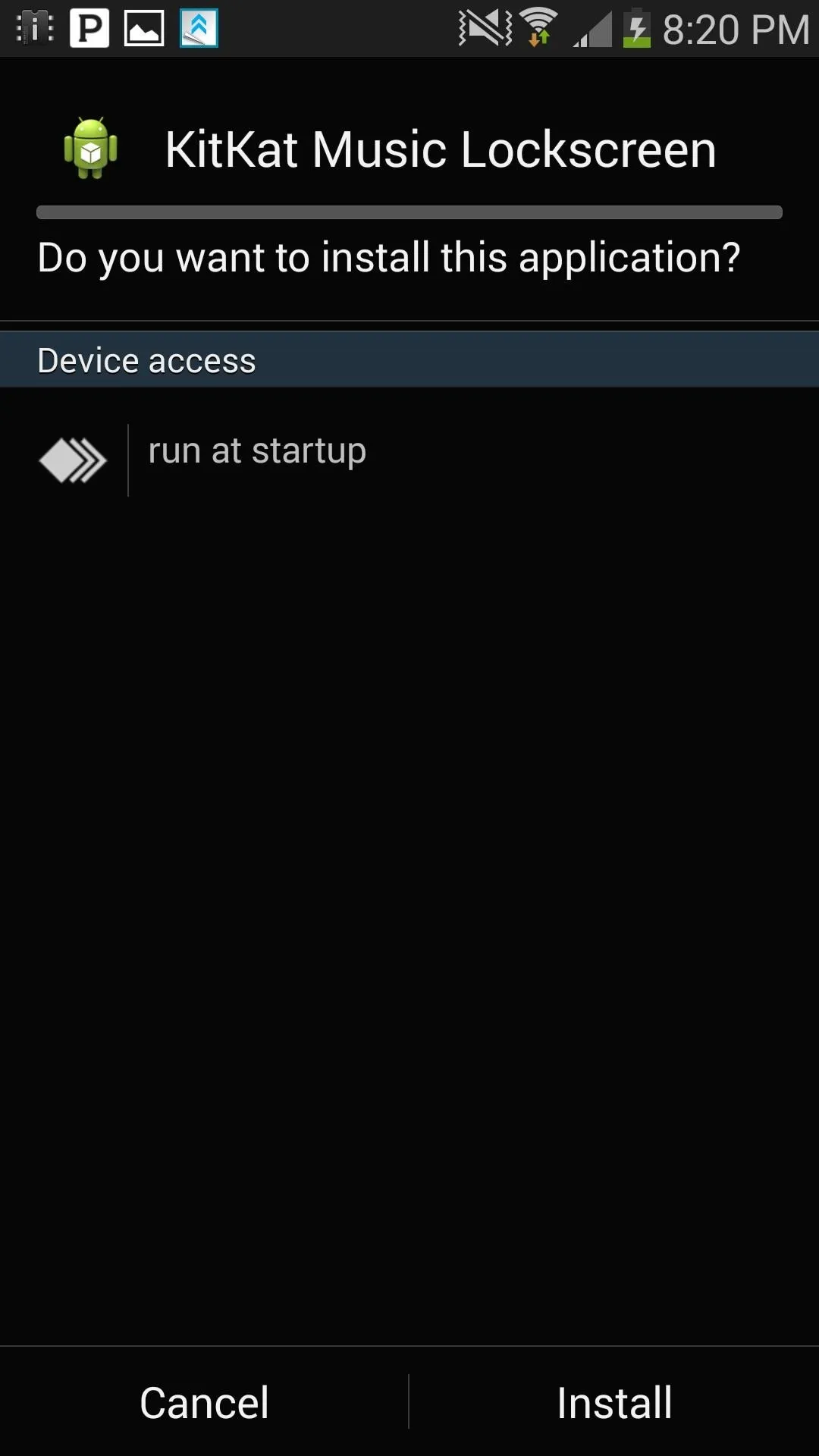
After the mod is done installing, activate it by going to "Modules," checking the box next to KitKat Music Lockscreen, and then either "Soft reboot" or "Reboot" your device.
Enjoy Album Cover Art as Your Lock Screen
This mod is dead simple—just open the app from your app drawer and press "Start service." The other two options will allow you to either stop the service temporarily or remove the current album art from the lock screen.
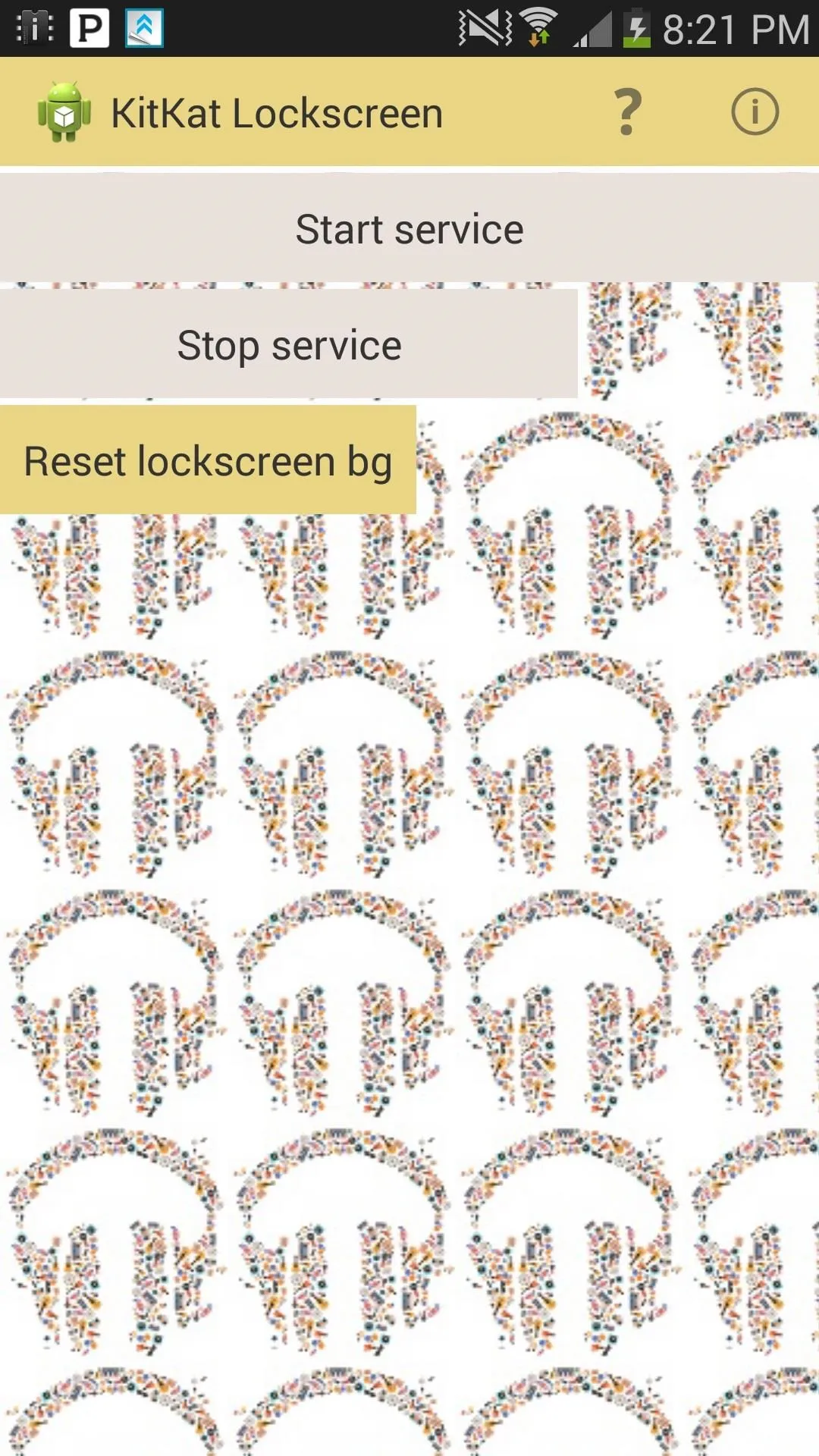
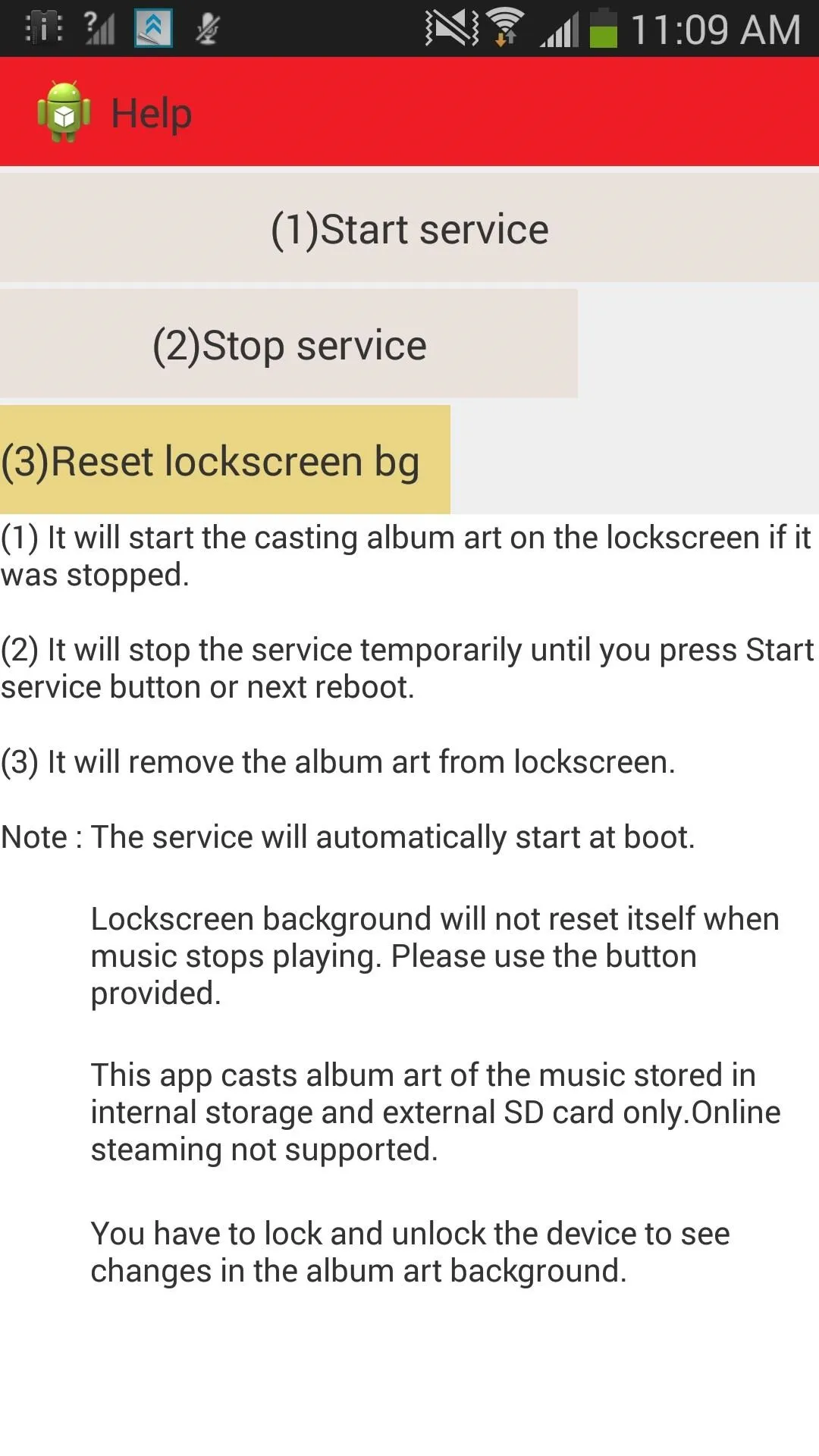
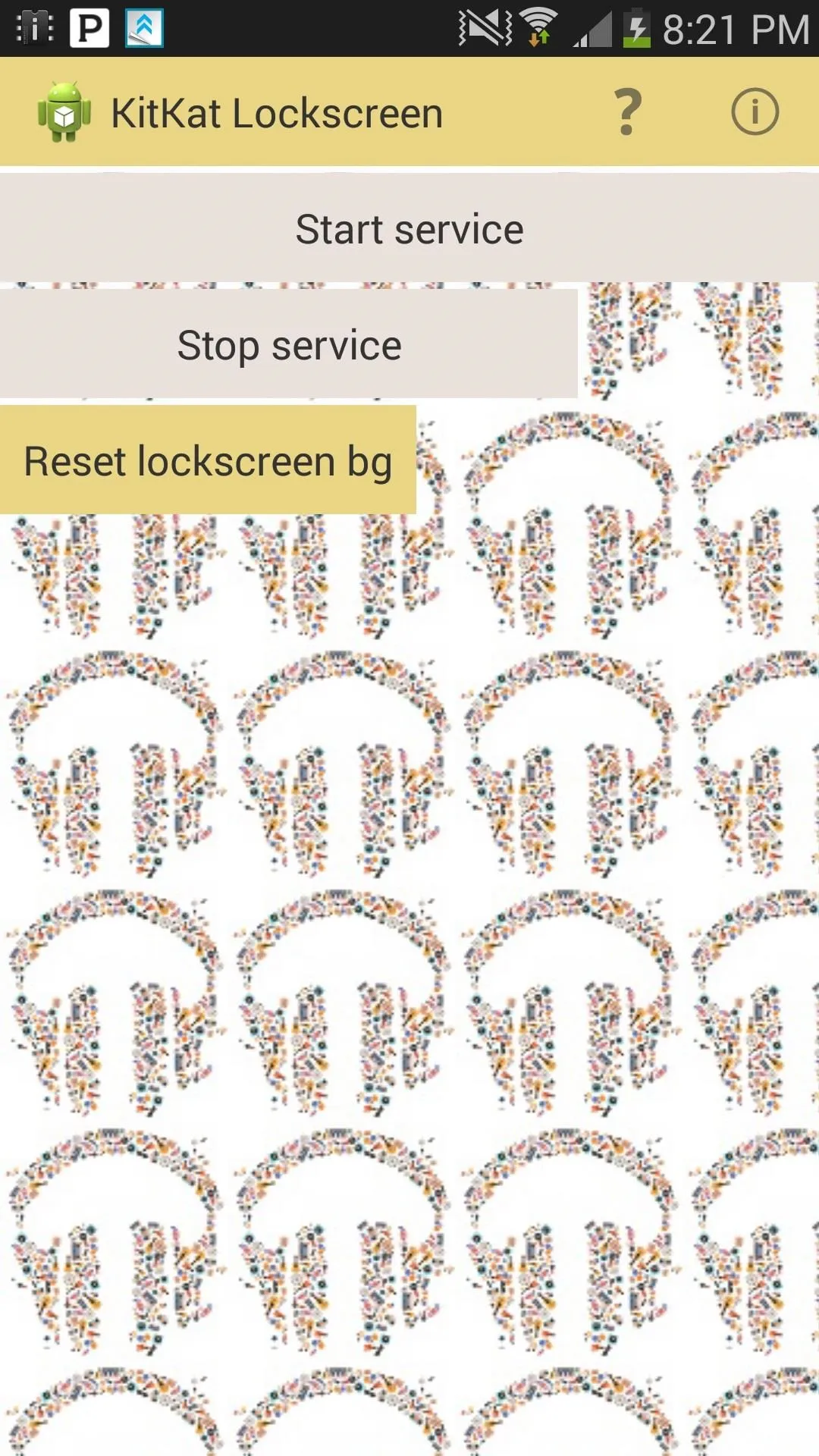
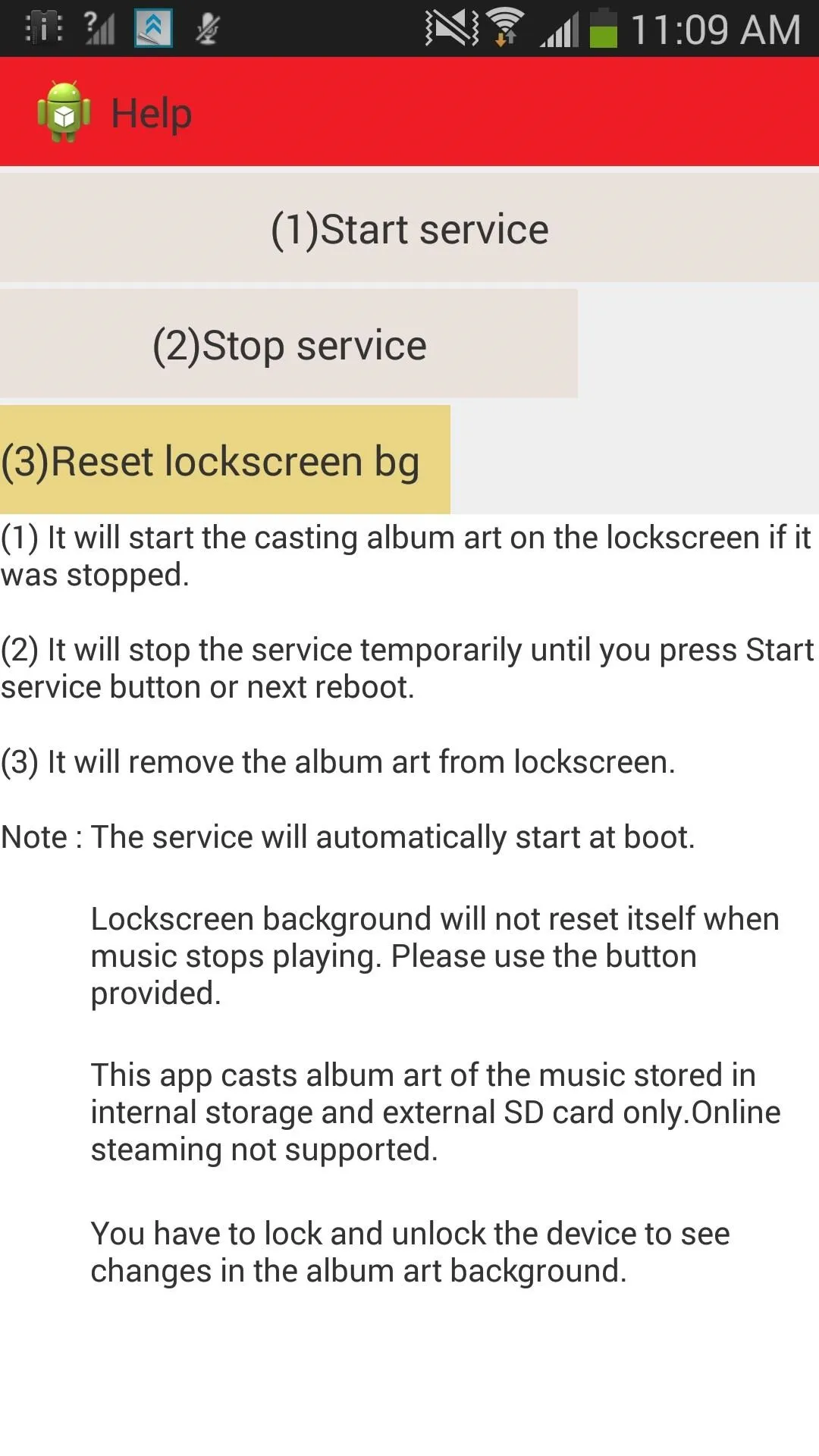
Now, anytime you play music stored on your internal or external storage (not streaming), you'll see the full album art on your lock screen just like you would with KitKat.
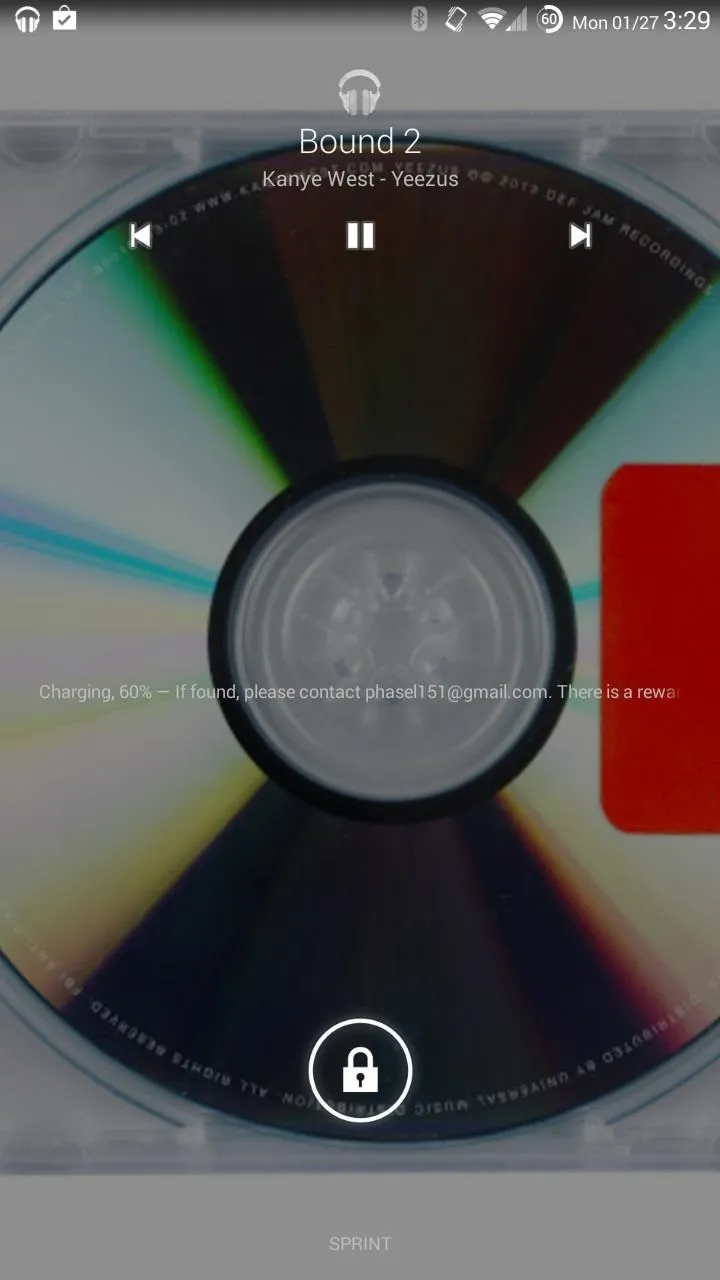
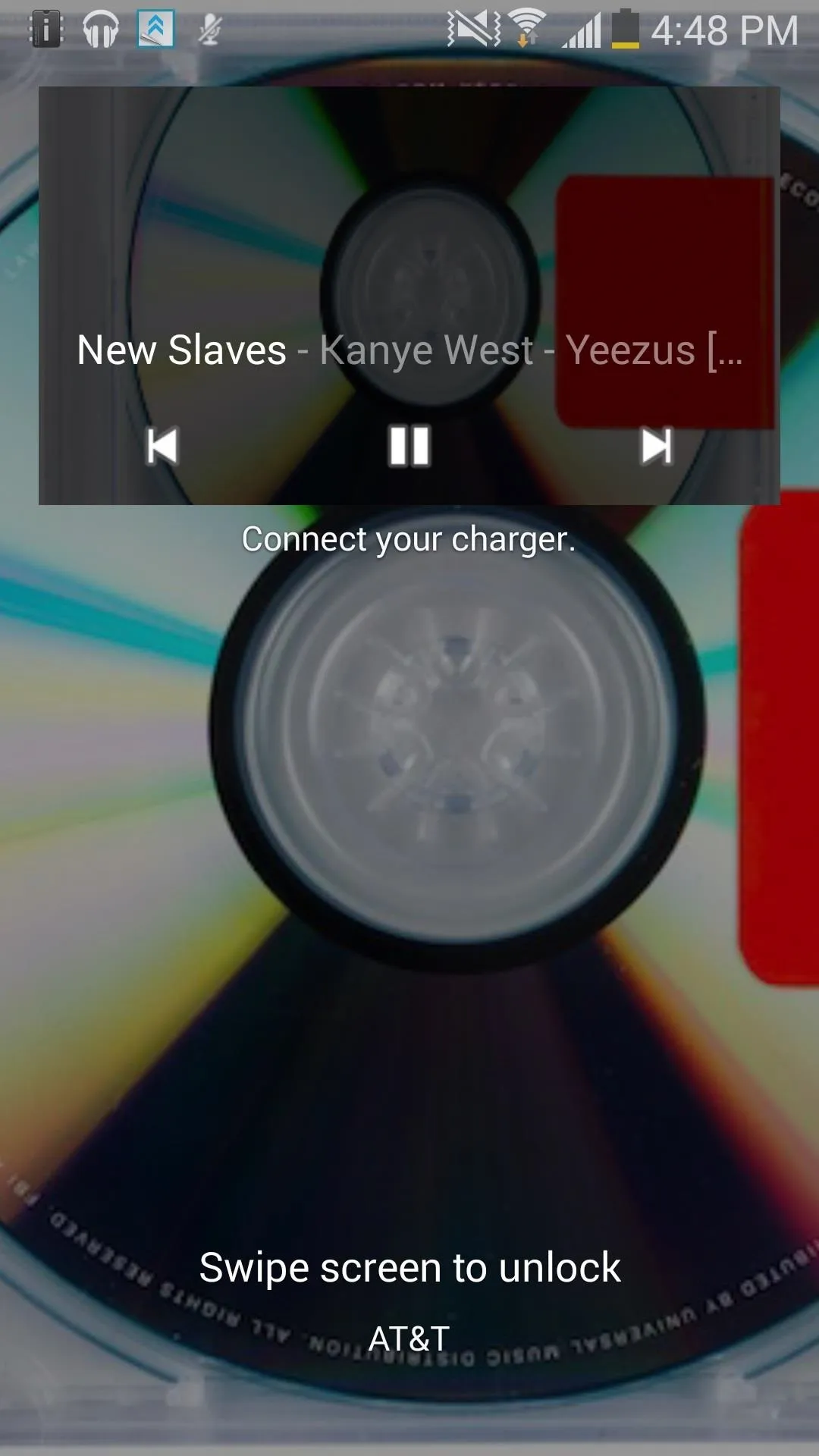
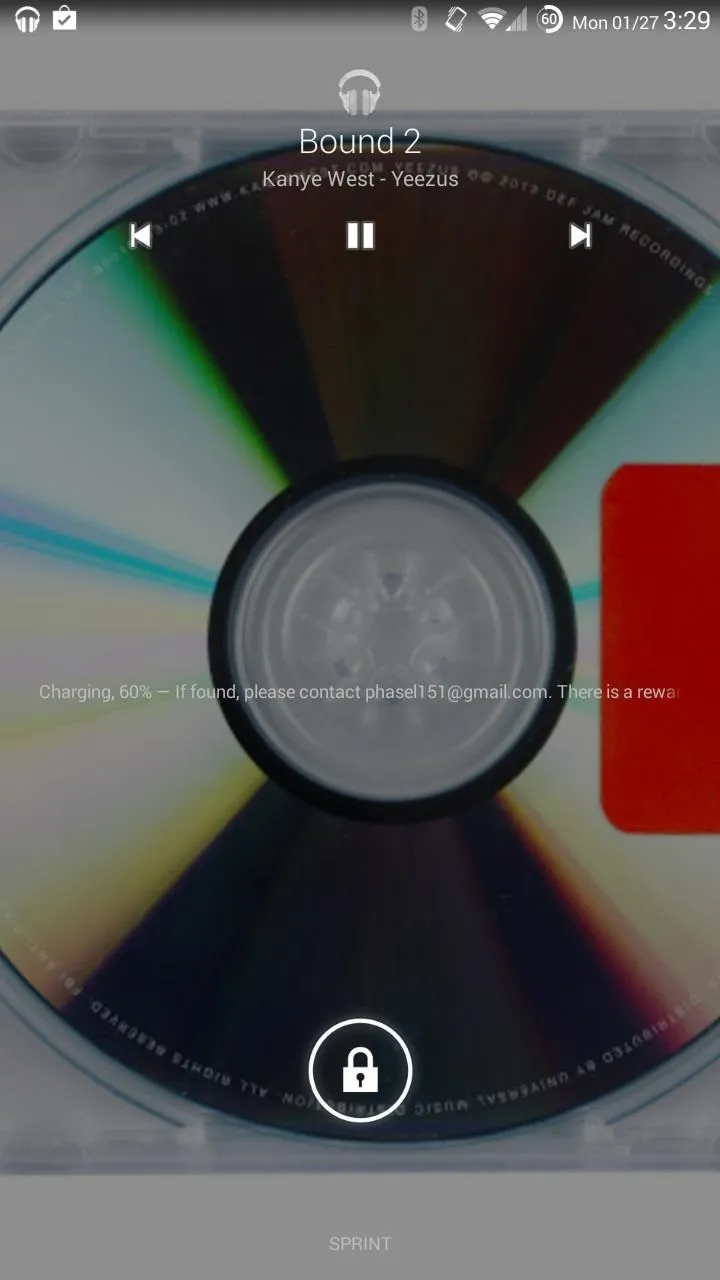
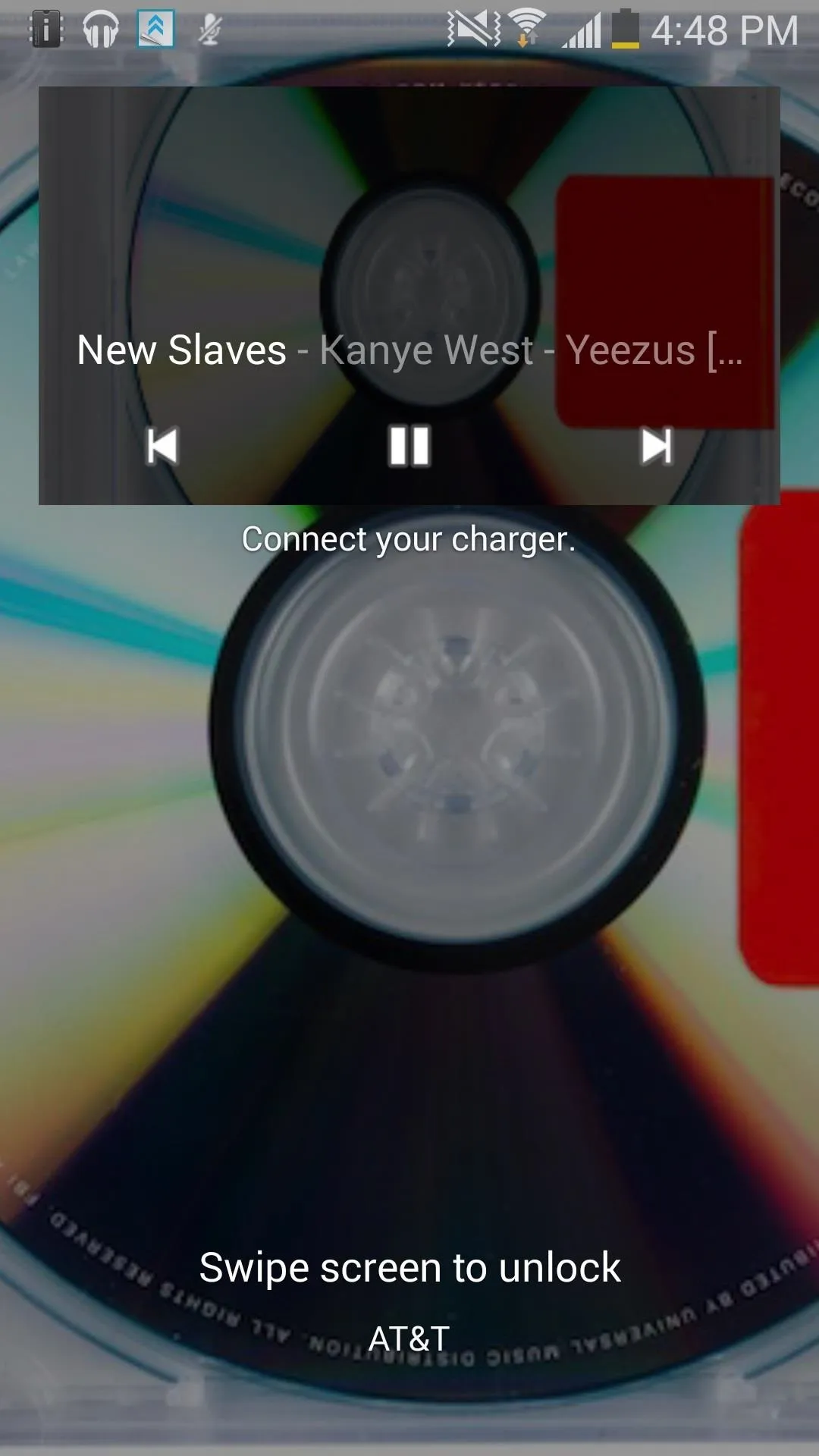
Above: Stock KitKat on the left; Note 3 running KitKat Music Lockscreen on the right
That's all there is to it. Enjoy your spiffy new lock screen, and stay tuned for more KitKat goodness as it comes out. And as always, let us know what you think in the comments below.


























Comments
Be the first, drop a comment!