When Apple released their plus-sized iPhone 6 and 6 Plus models, it only made sense that they would include a one-handed feature to accommodate the larger displays. That particular feature is called Reachability, and with just a quick double-tap of the Home button, the screen shifts to the bottom half of the device for easier use with one hand.
There really isn't anything similar on Android, but due to the platform's "hackability," there's very little that can't be mimicked on your Android device. That means that we can get iOS 8's Reachability feature on Android using an Xposed module called OneHand Mode.
Prerequisites
The application we'll be using isn't on Google Play and needs root permissions to work, so you'll need to have the following three things taken care of on your Android device.
If you have a device running Android Lollipop, this one won't work just yet because the Xposed Framework isn't compatible with Lollipop yet. Fret not, though, because Xposed for Android 5.0 is right around the corner!
Install OneHand Mode
Download OneHand Mode, from developer Hamzah Malik, directly from the "Modules" section of the Xposed Installer app on your device. You can also get the APK directly from the Xposed Module Repository online.
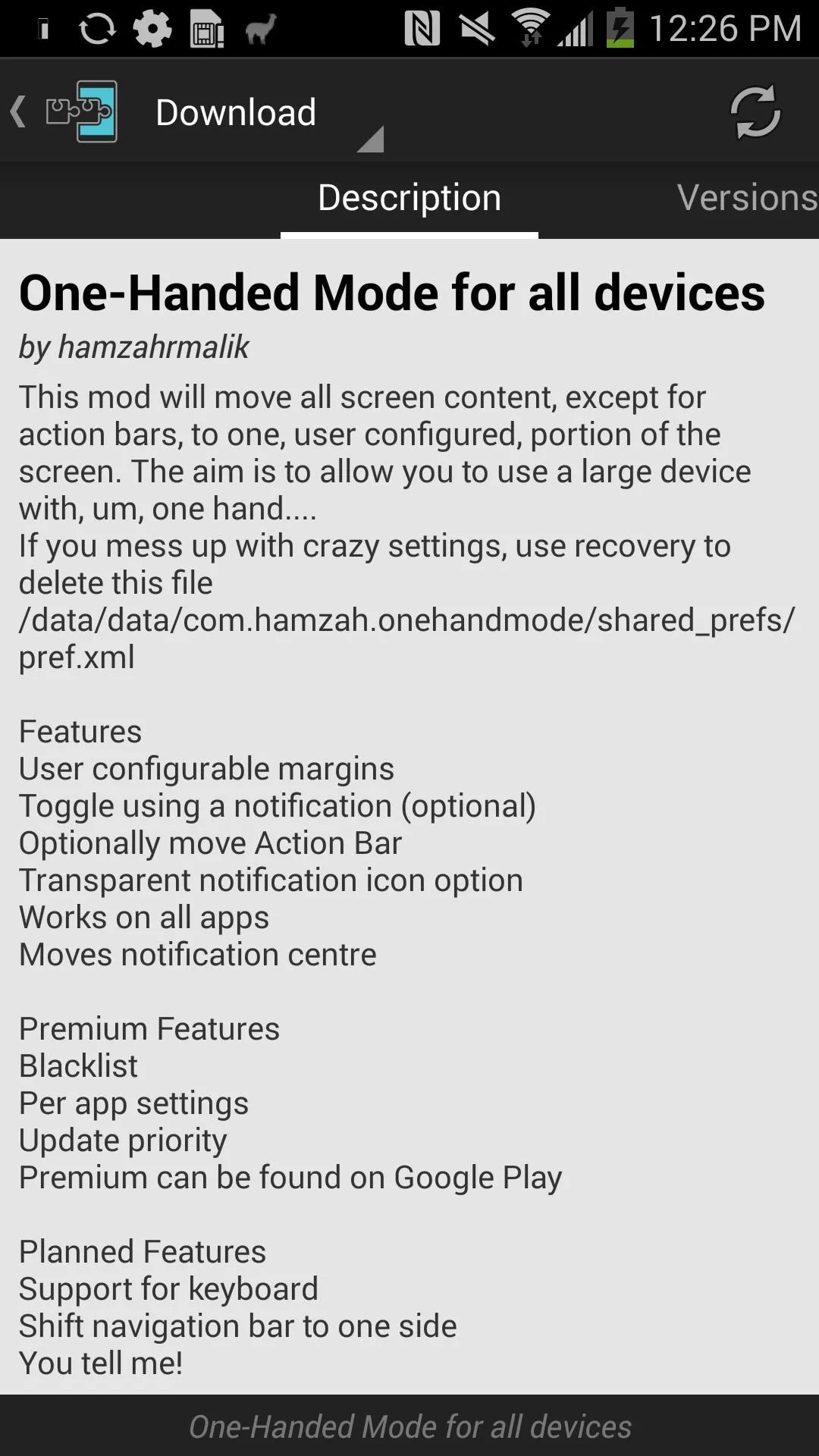
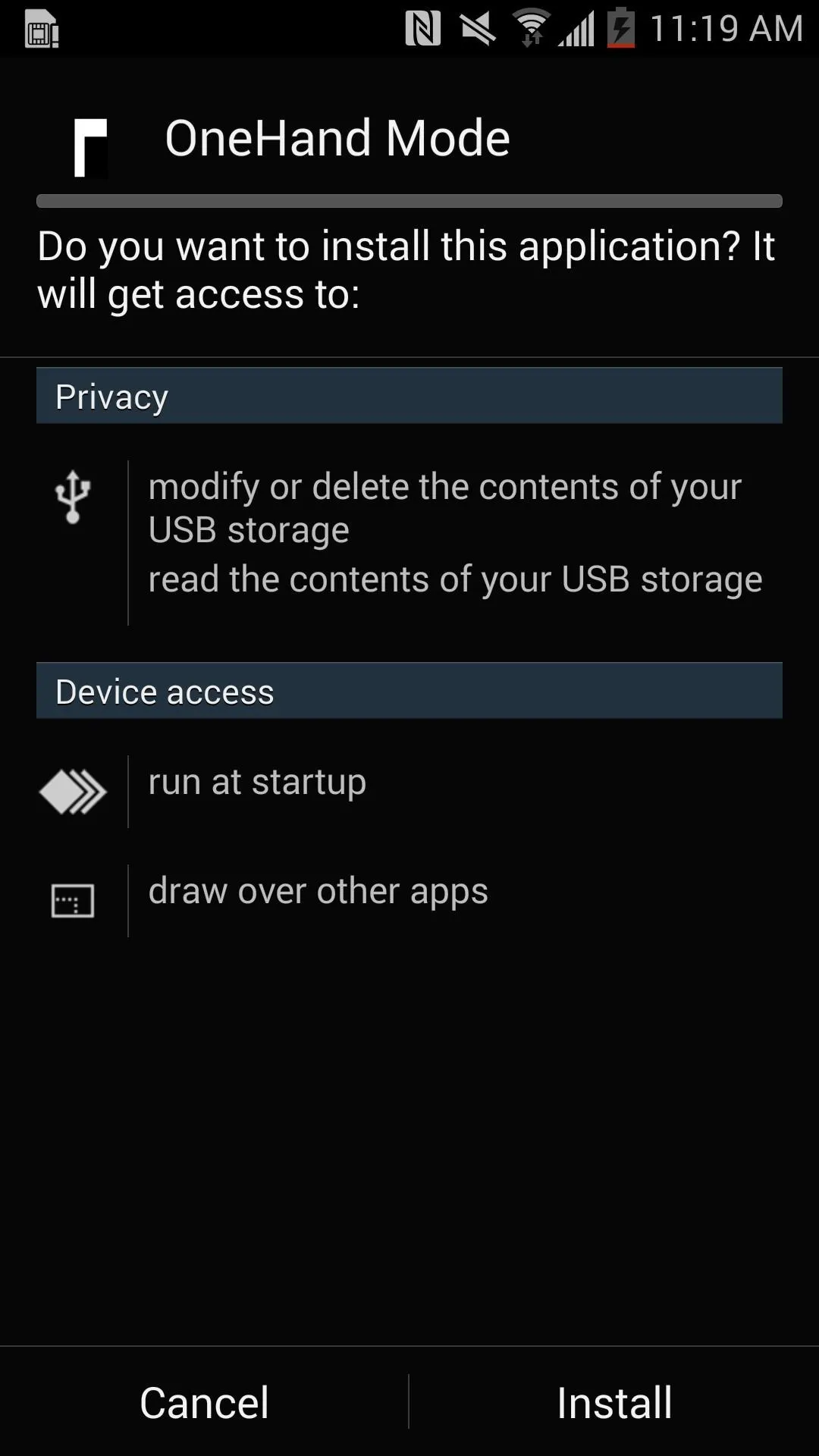
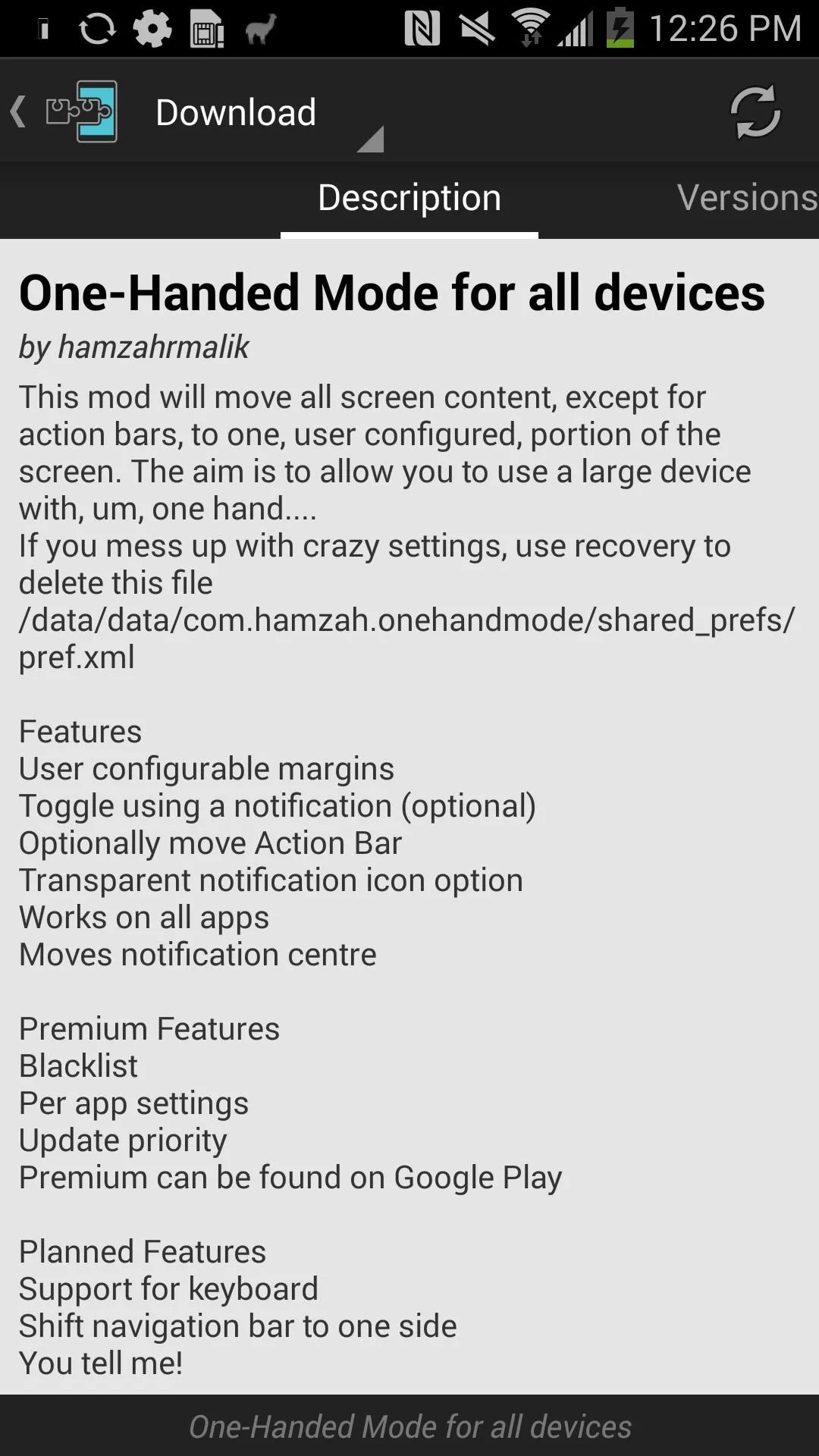
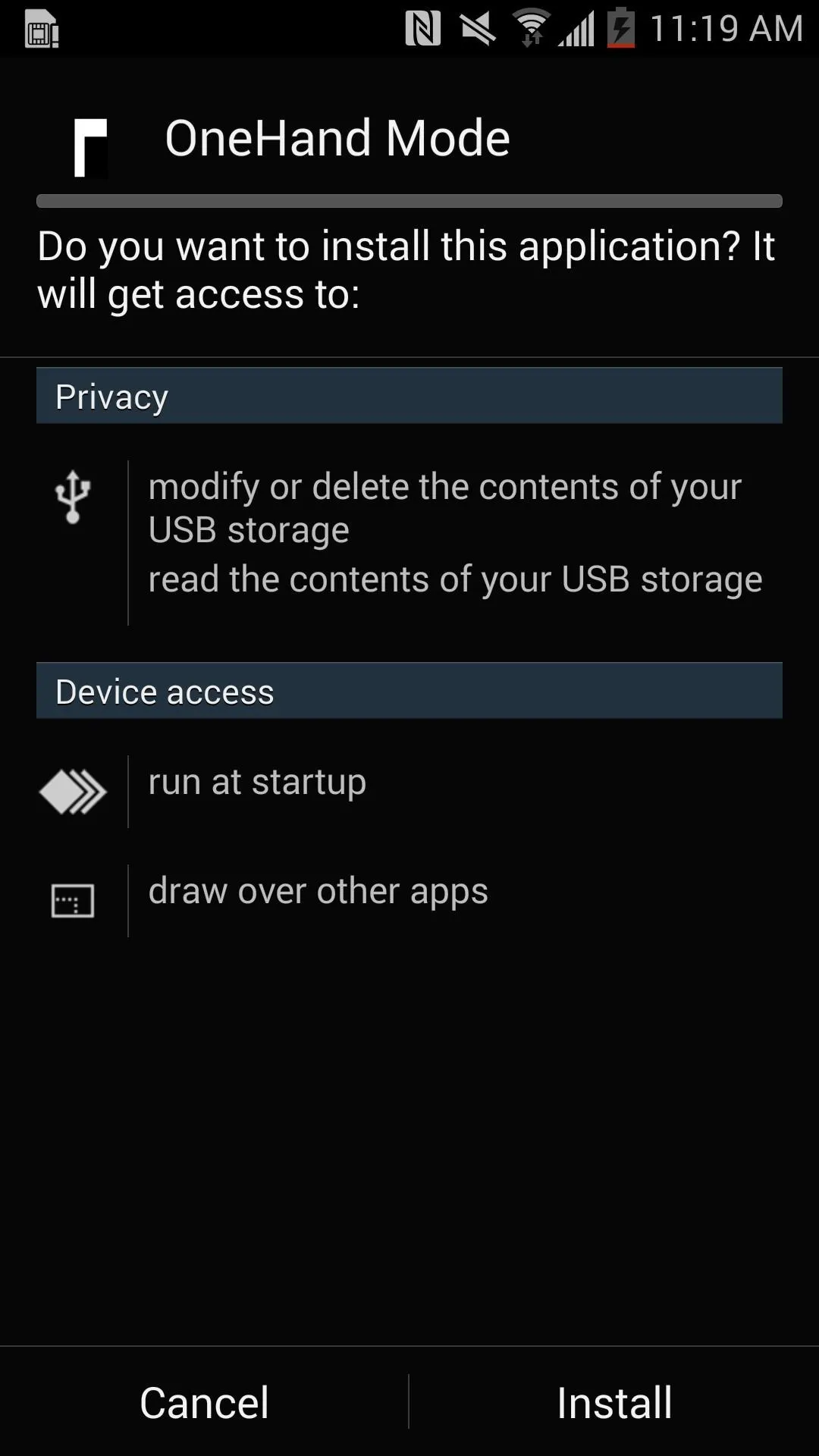
After the module has been installed, activate it and reboot your device.
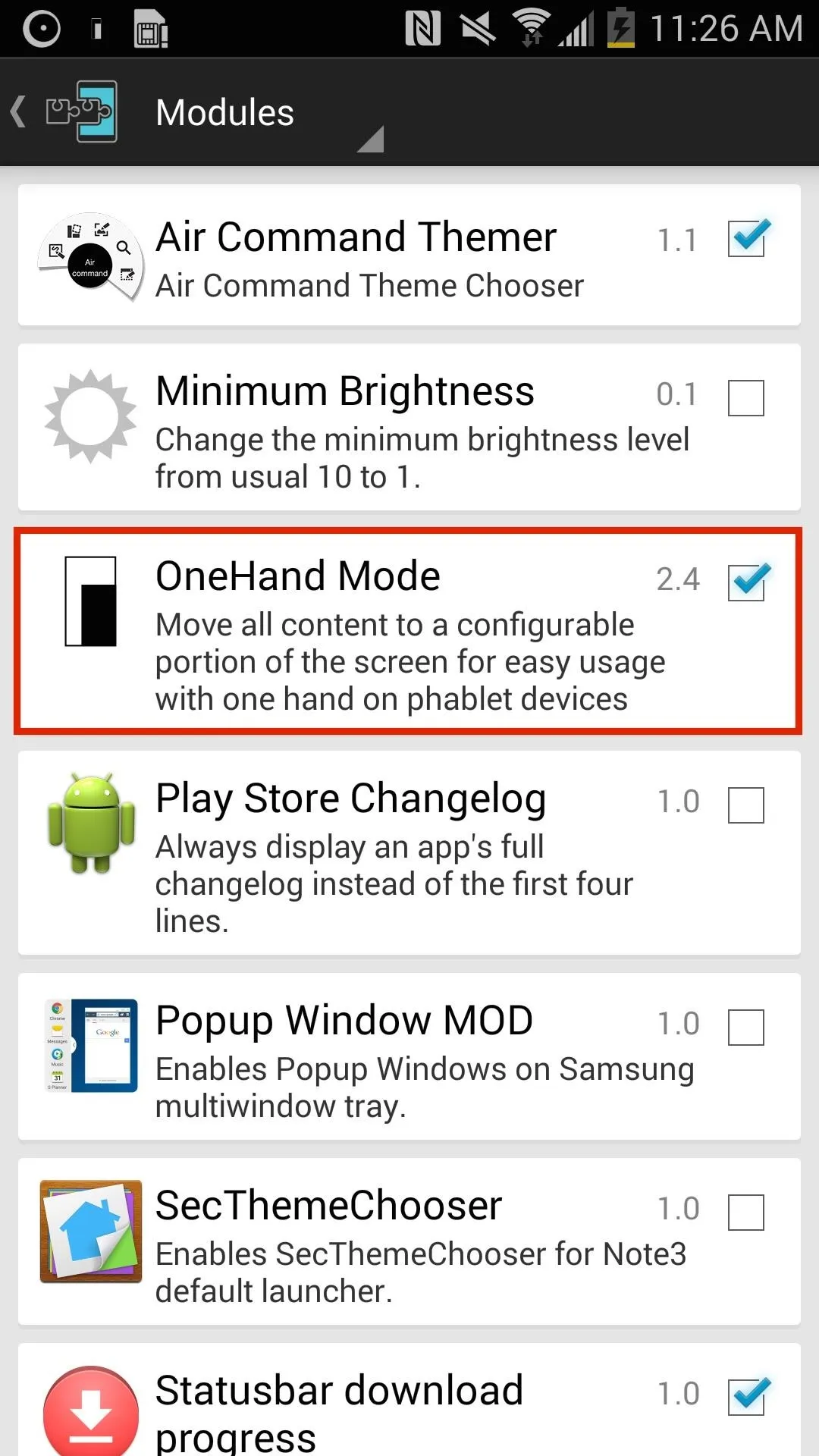
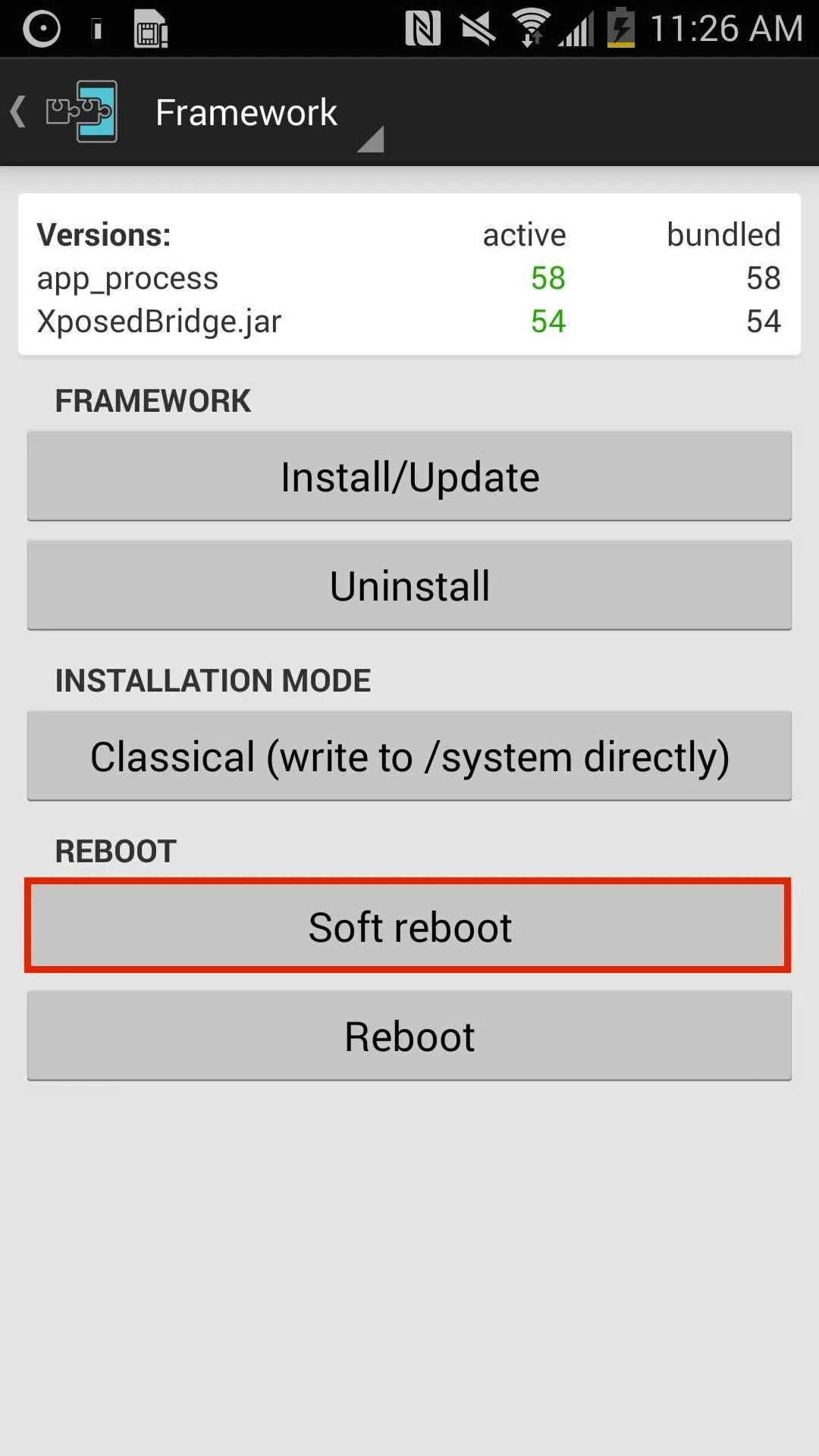
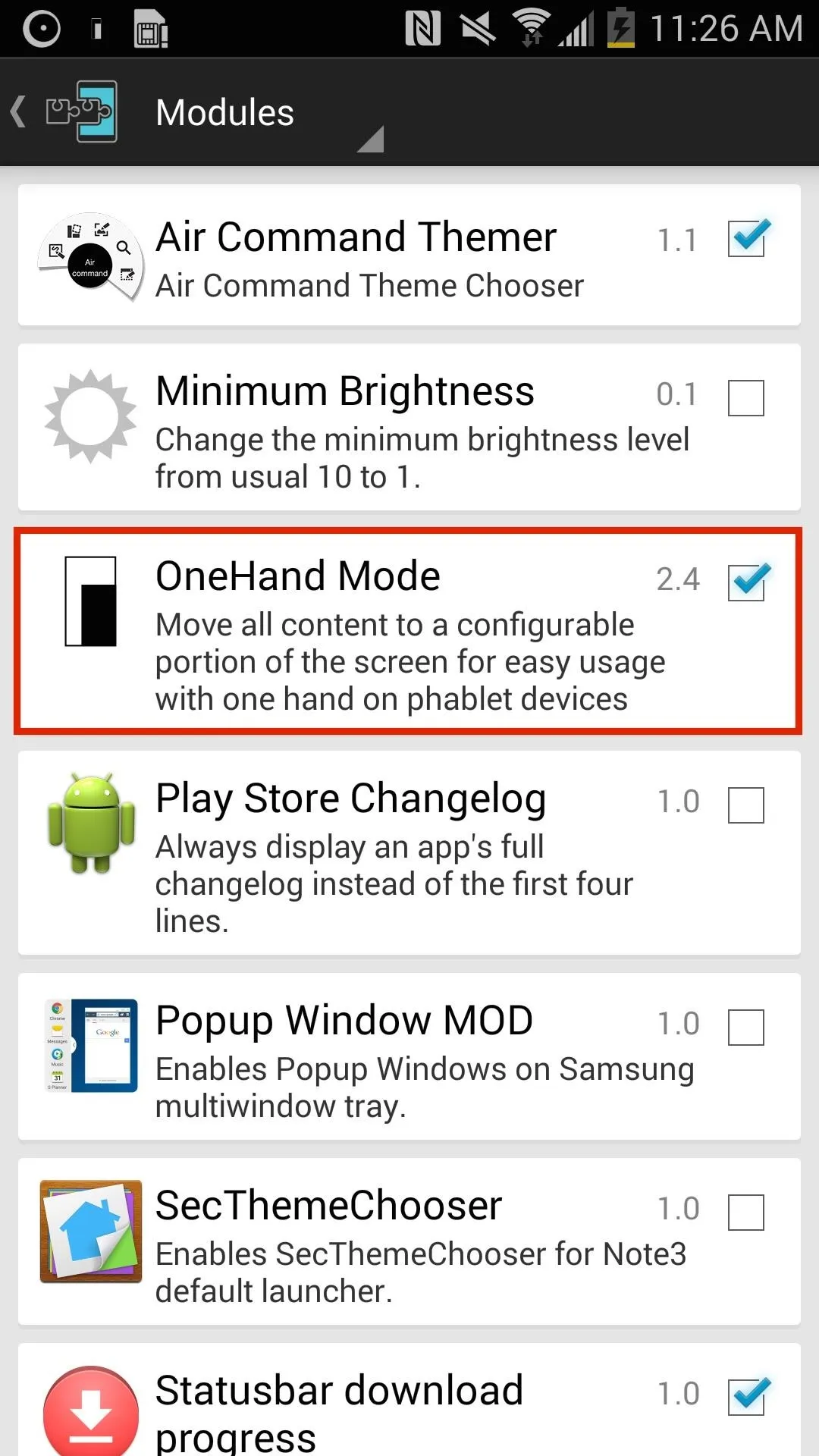
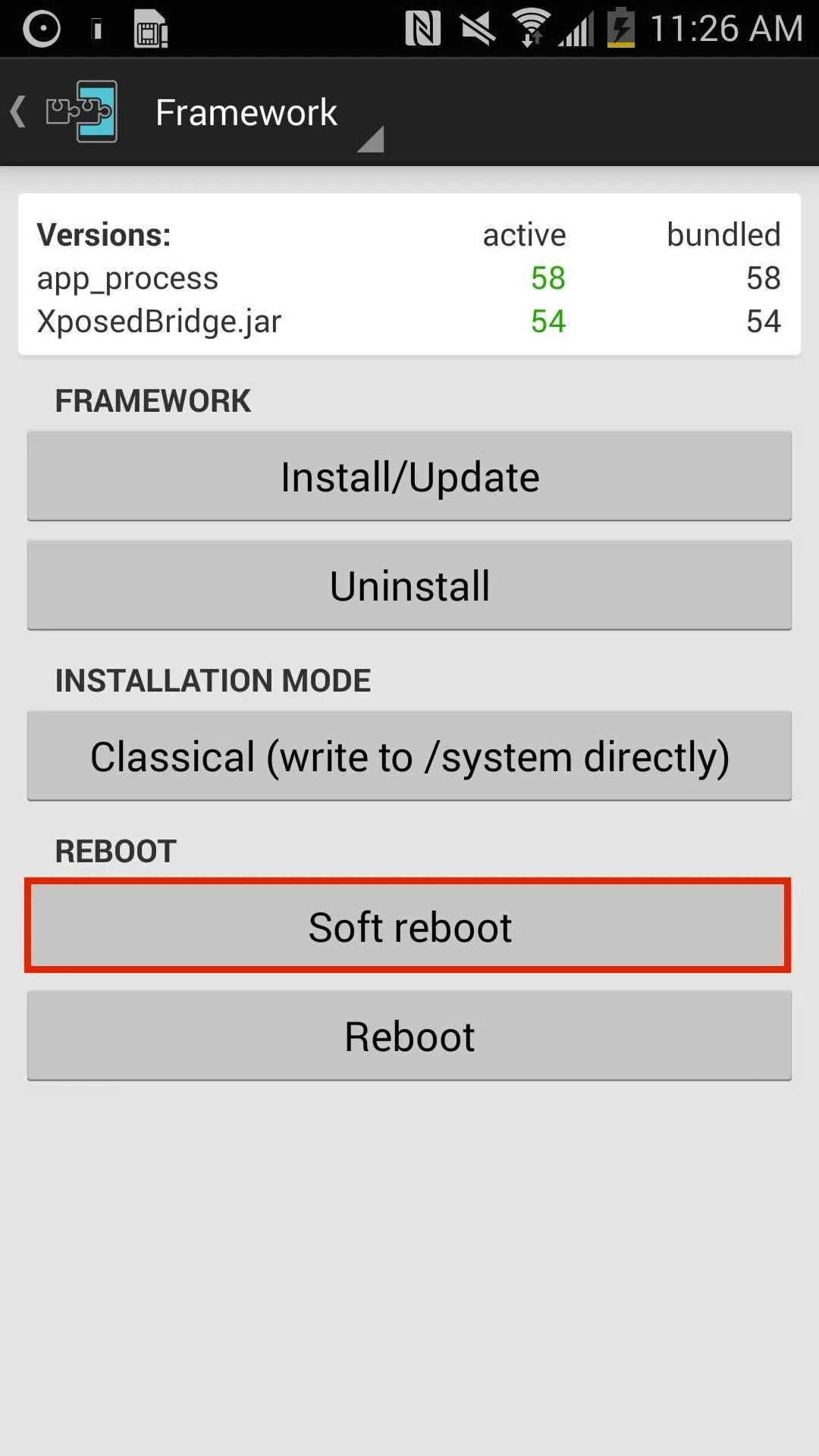
Set Margins
Open OneHand Mode from your app drawer, go to "Settings for Apps," toggle the switch up top to "On," then enter "700" for the Top margin and hit "Apply." Do the exact same thing for "Settings for Notification Centre."
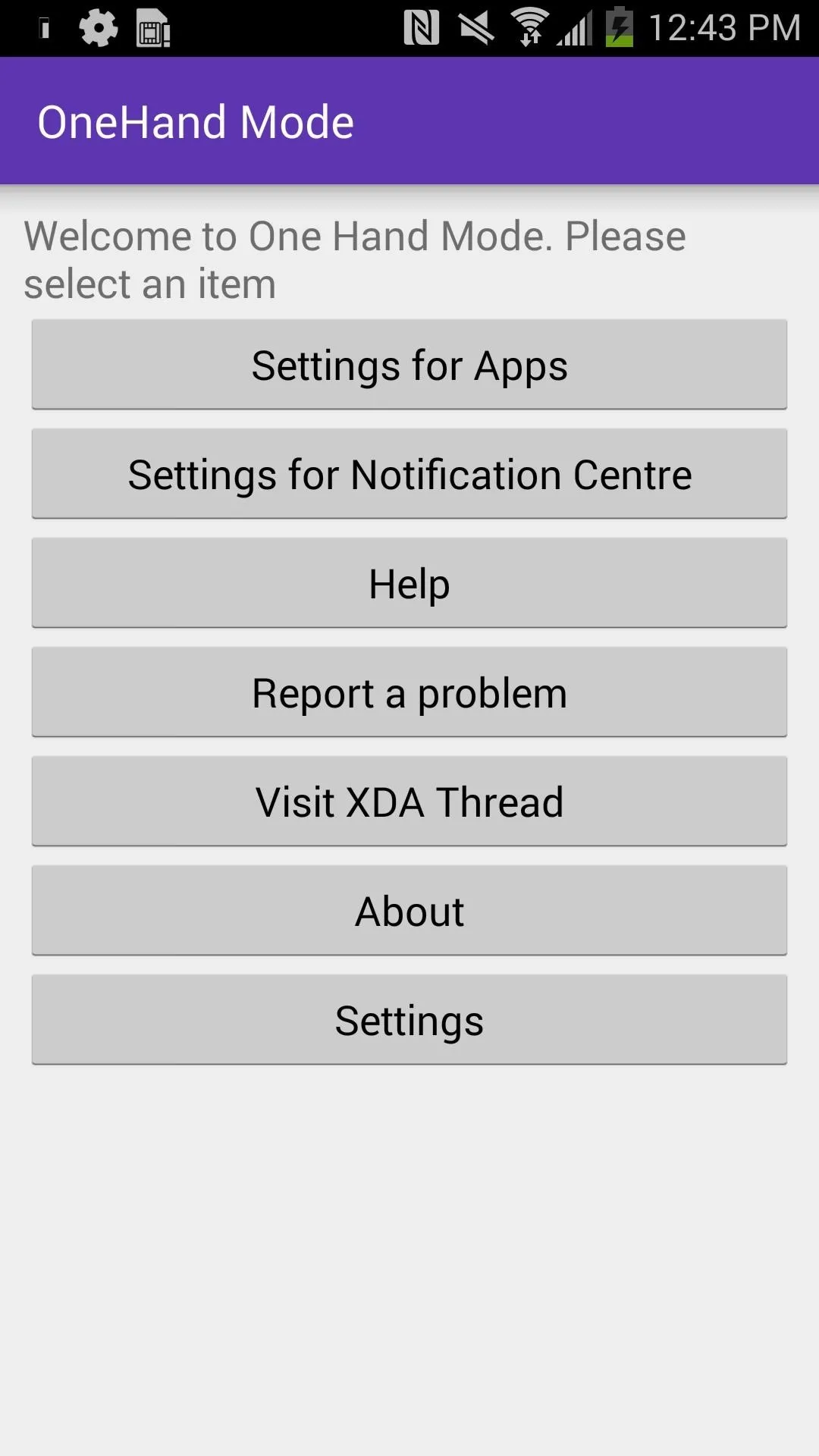
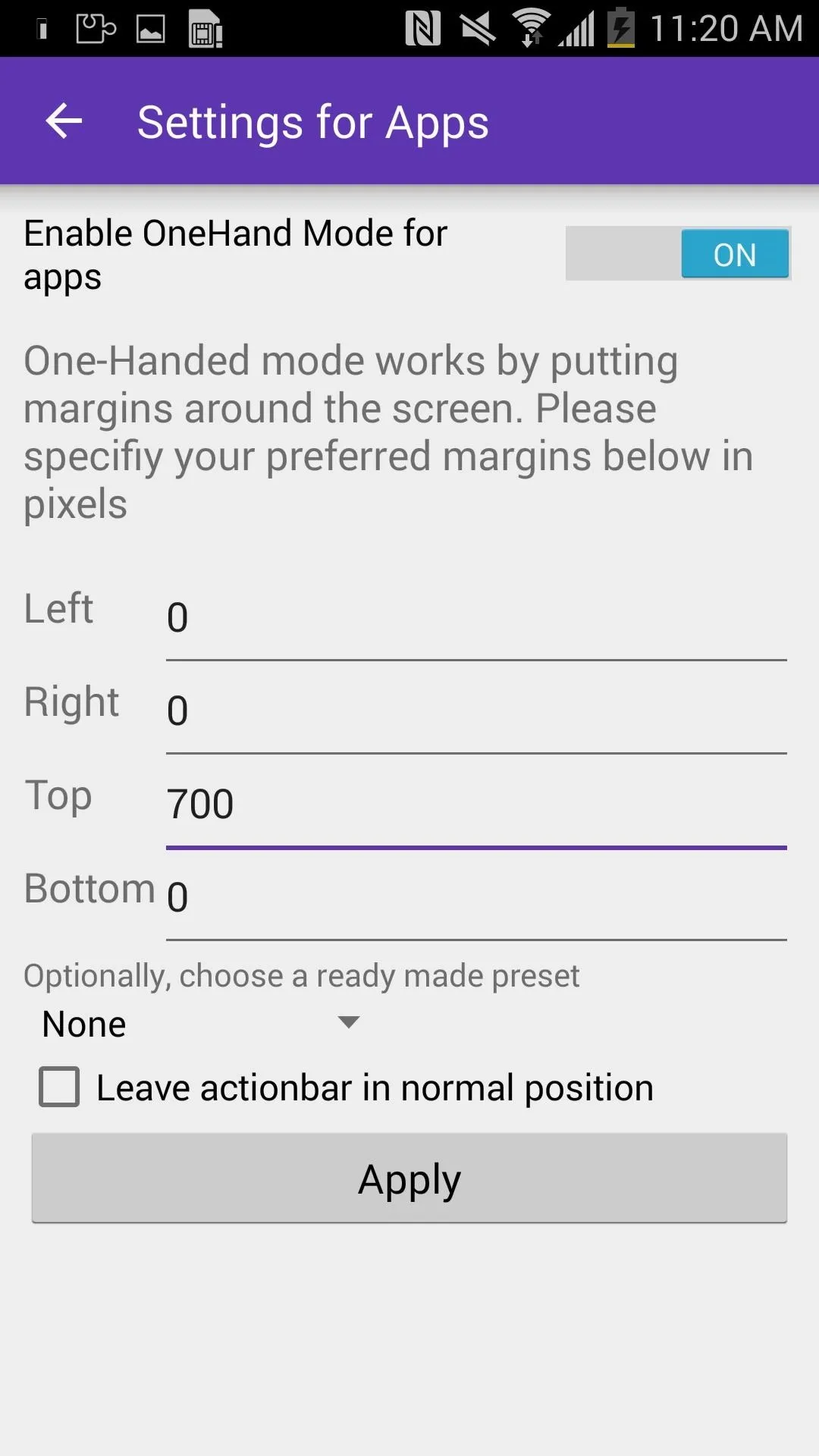
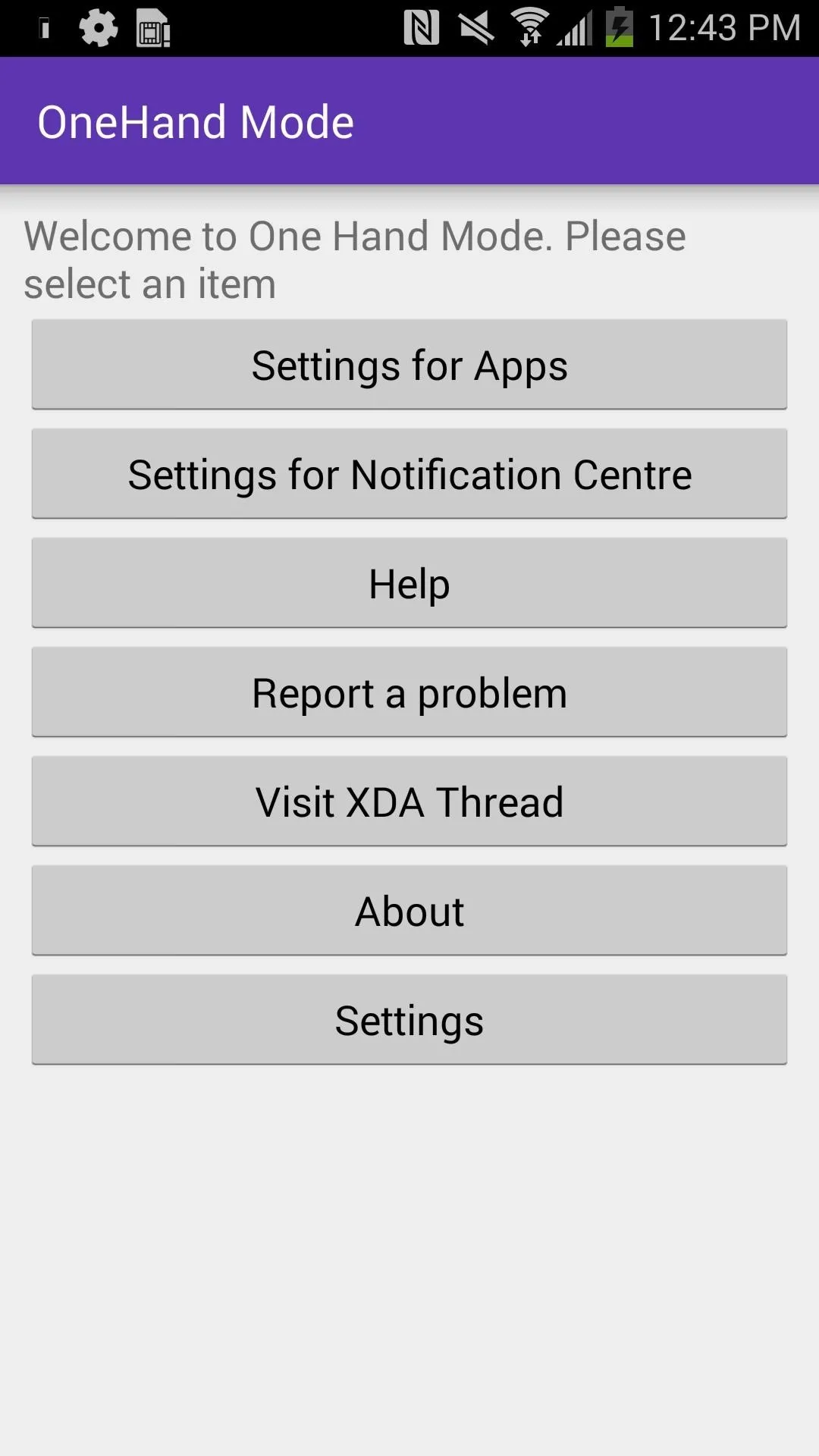
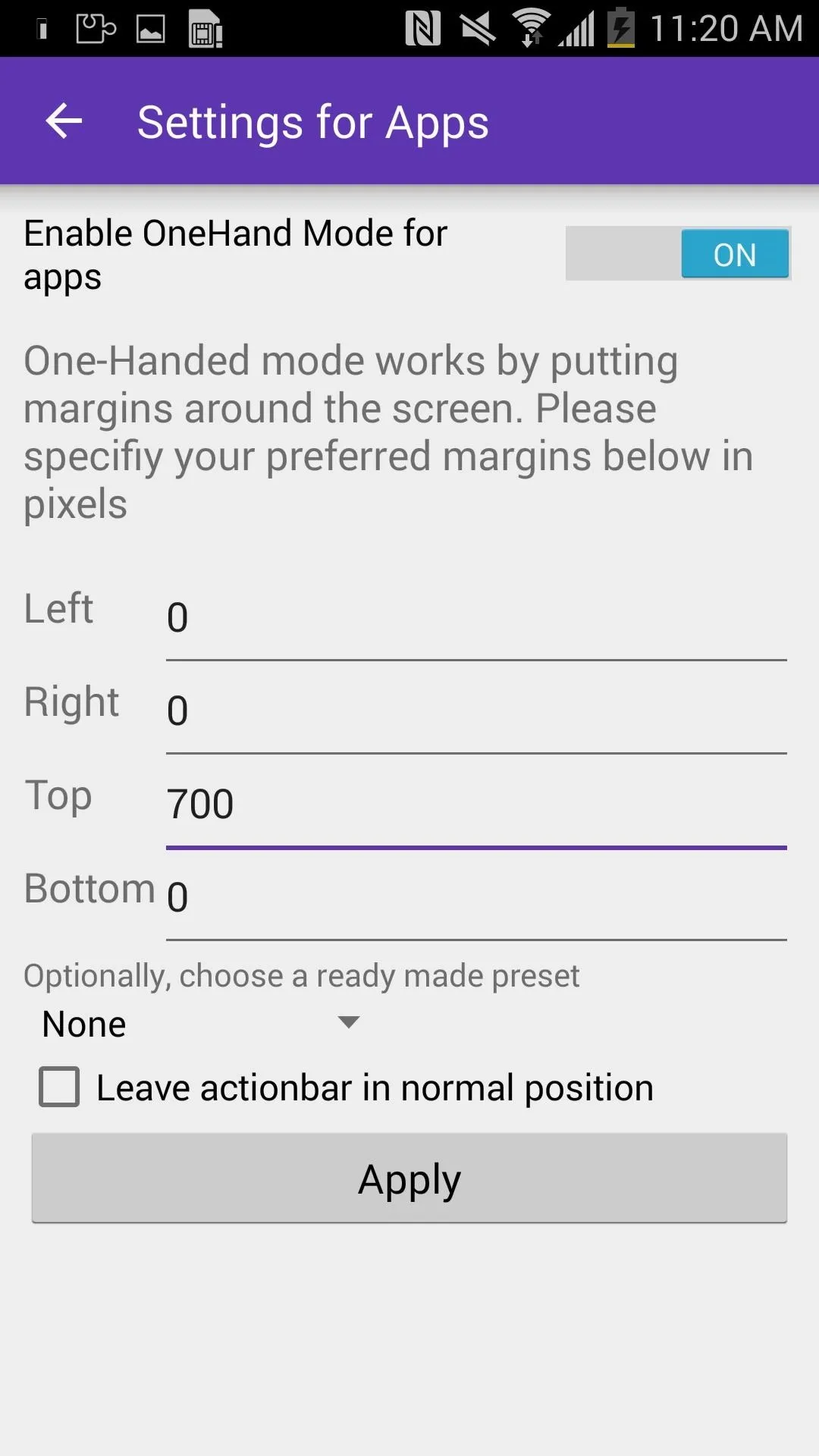
You can, of course, adjust the margin to your liking, but 700 is a great starting point.
Launch OneHand Mode
From either the drop-down Notification panel or from the One-Handed Mode toggle on your home screen (which you can add manually), launch OneHand Mode.
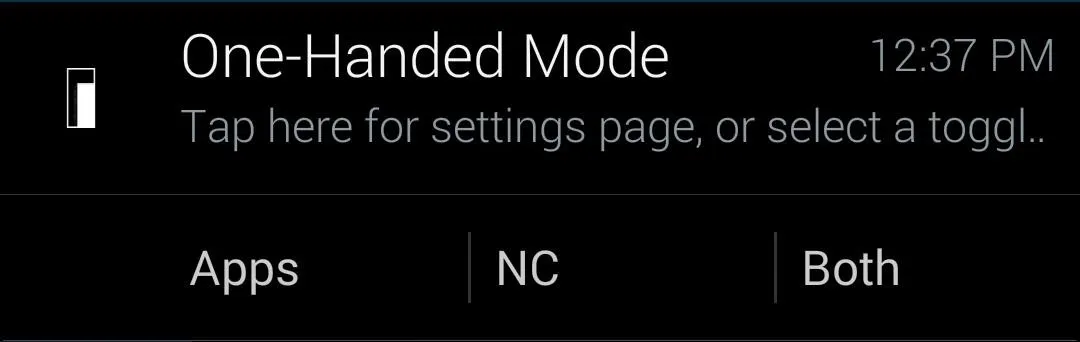
You can choose between launching the one-handed mode for your apps (including your home screen), the Notification panel, or both.
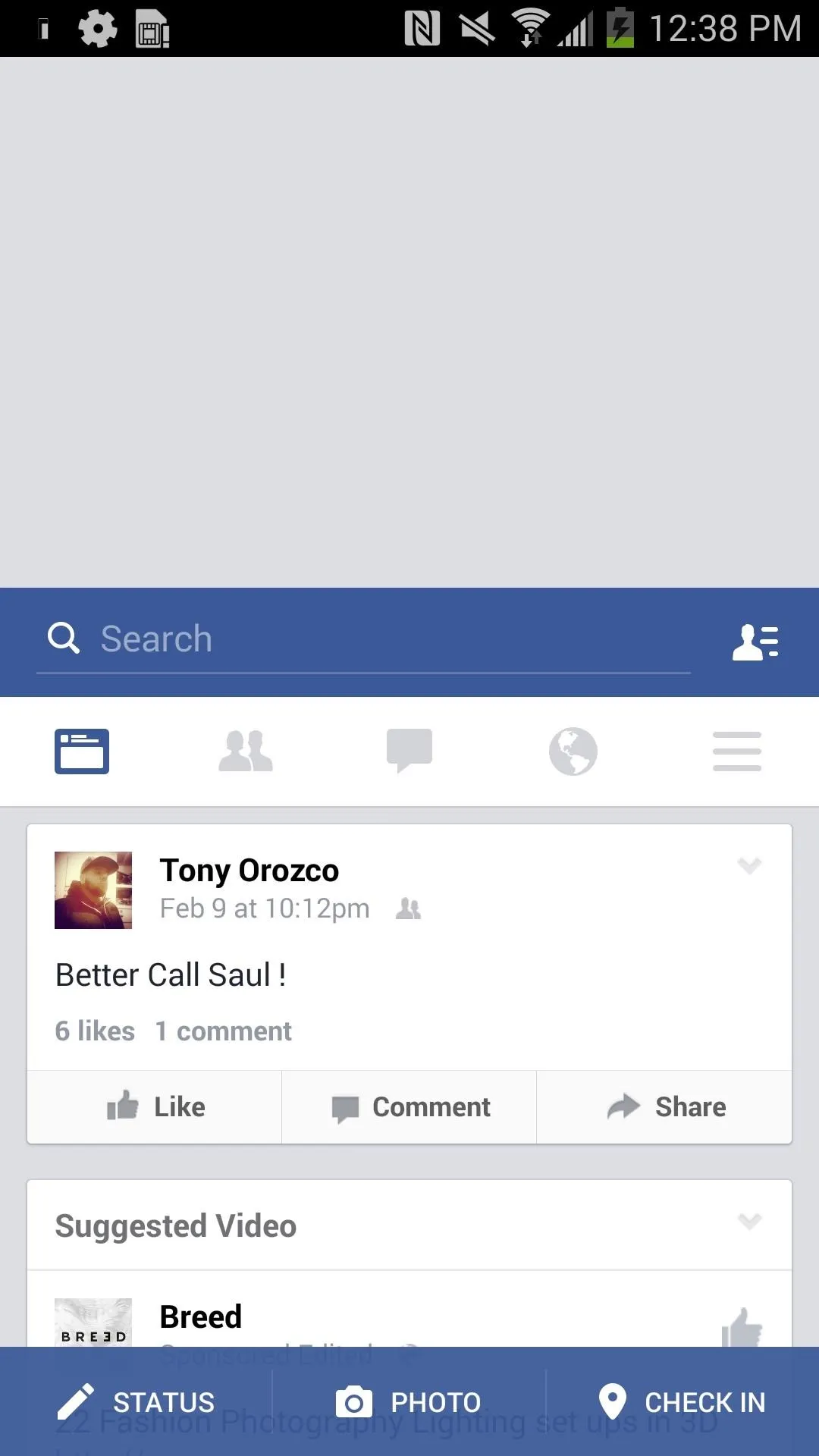
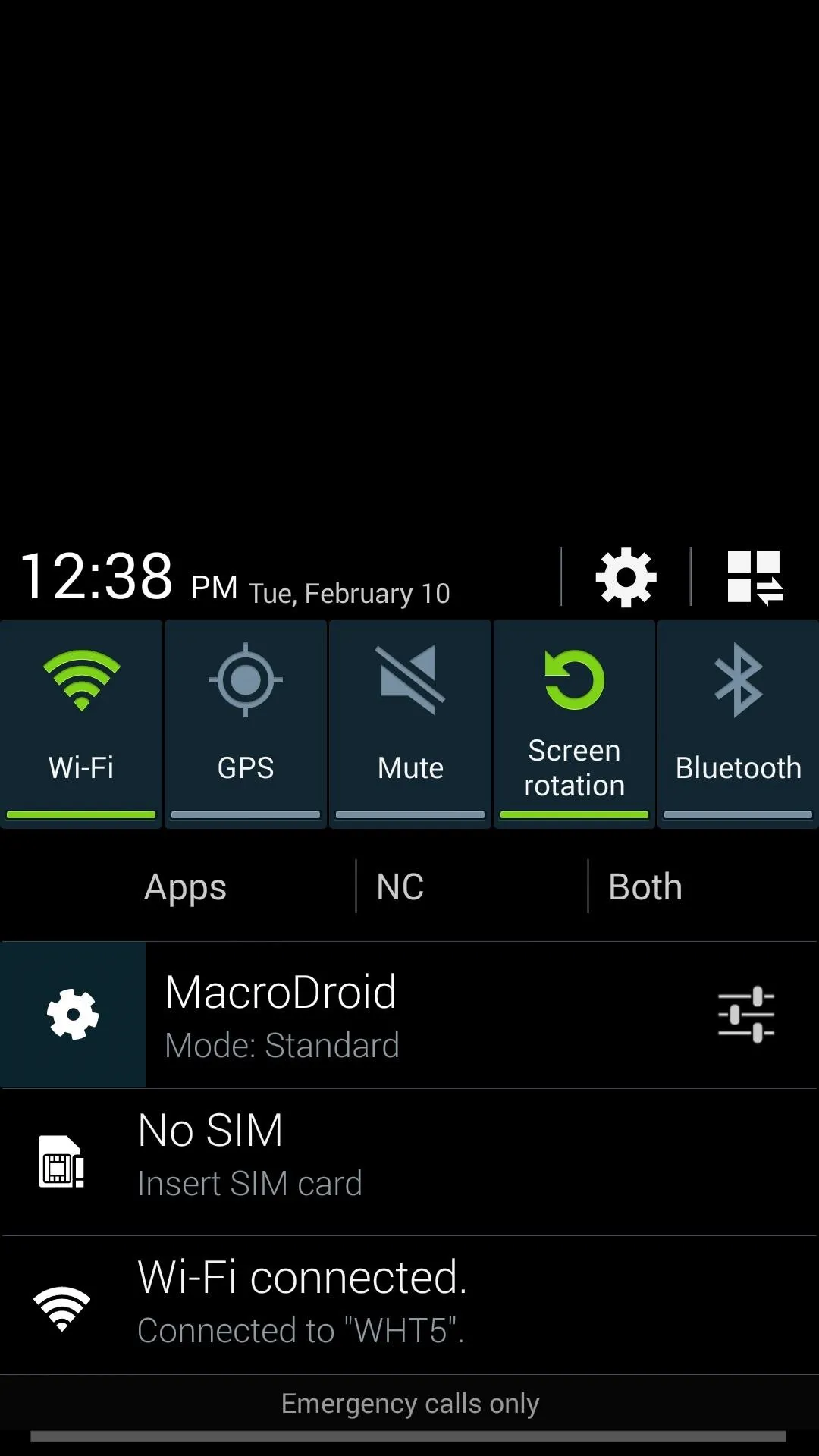
Notification Menu
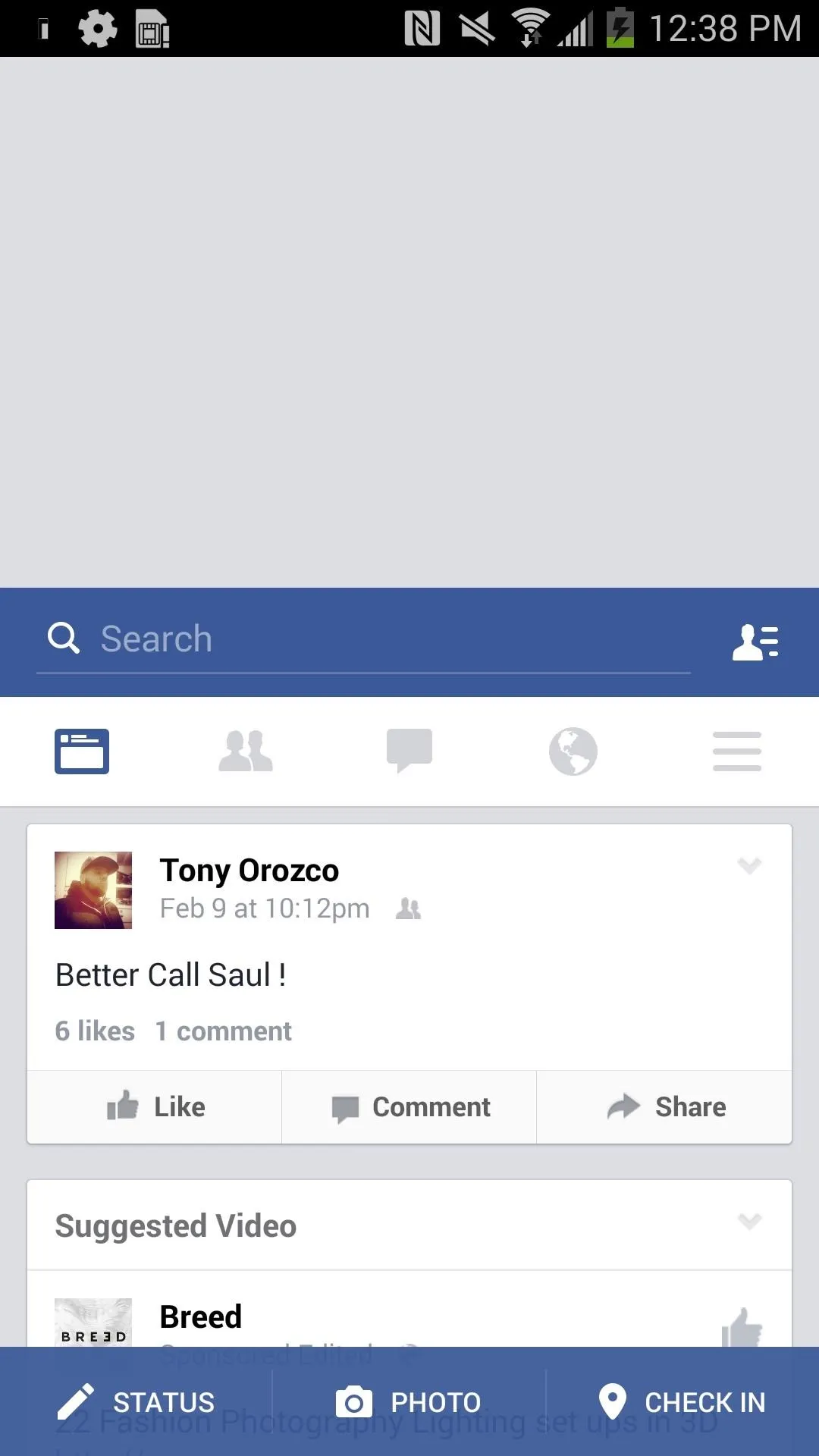
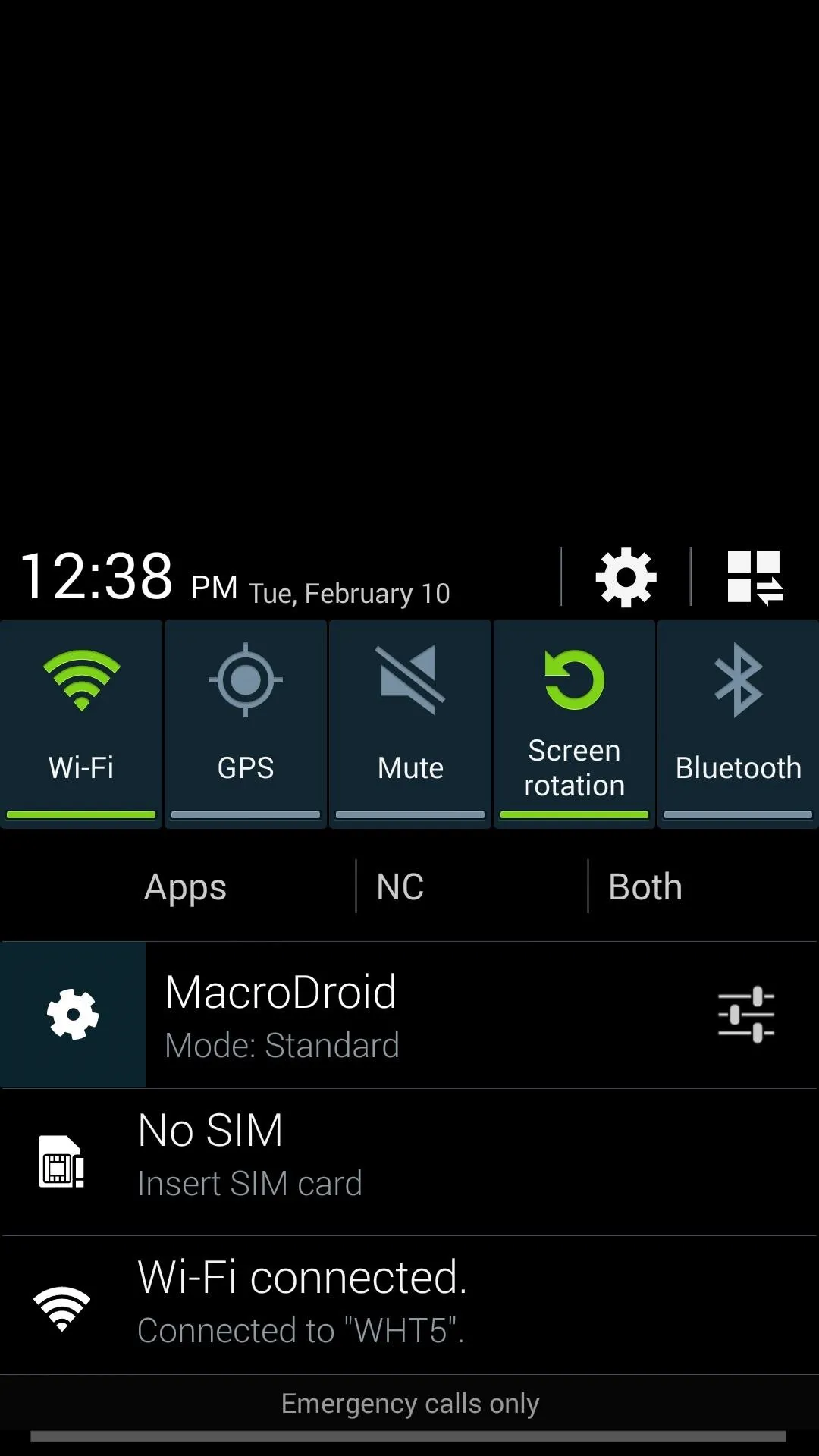
Notification Menu
If you go back to the "Settings" page in OneHand Mode, you can change the color of the top of the screen when in one-handed mode.
Use Shake to Activate One Hand Mode
Although the functionality is great, having to bring down the Notification panel from the status bar at the top of the device defeats the purpose of one-handed mode, especially with larger phones.
Using Tasker, available from the Google Play Store for $2.99 (or grab their free 7-day trial download directly from their site), you can make it so that a gesture, such as shaking your device, automatically launches one-handed mode.
Inside of Tasker, go to "Profiles" and tap on the "+" sign at the bottom. From there, select "Event" -> "Sensor" -> "Shake." This is going to be your trigger to launch one-handed mode.
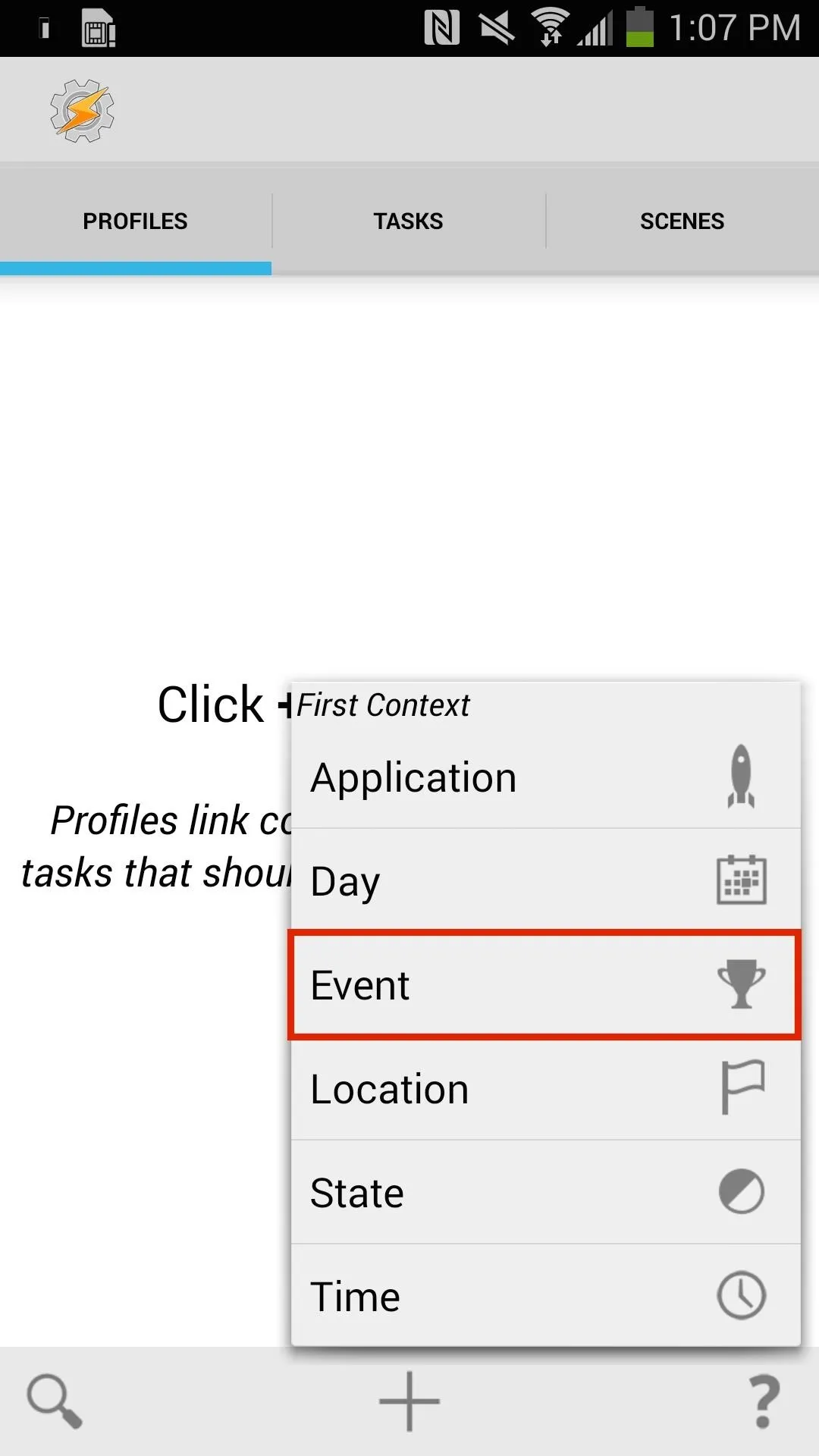
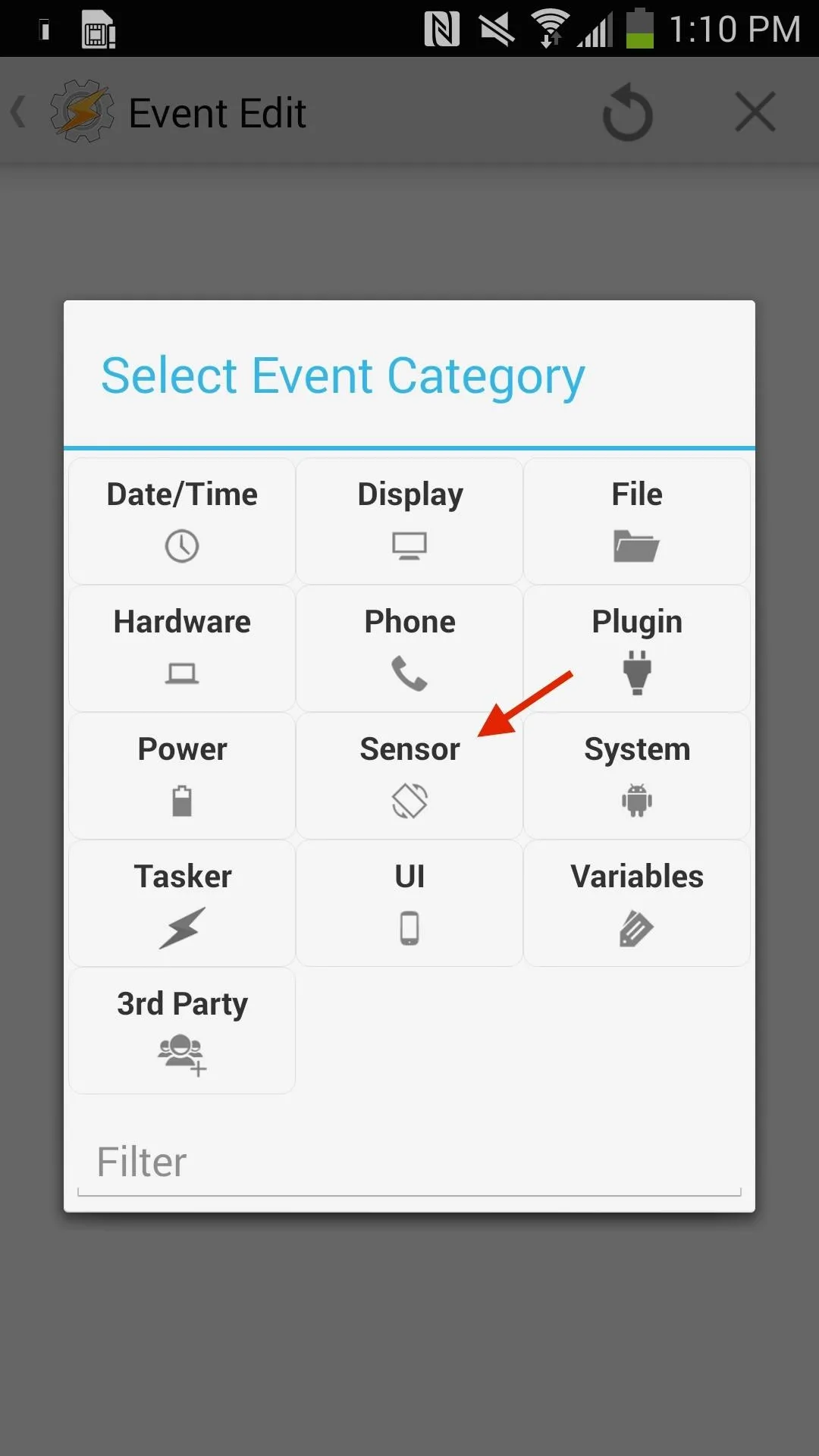
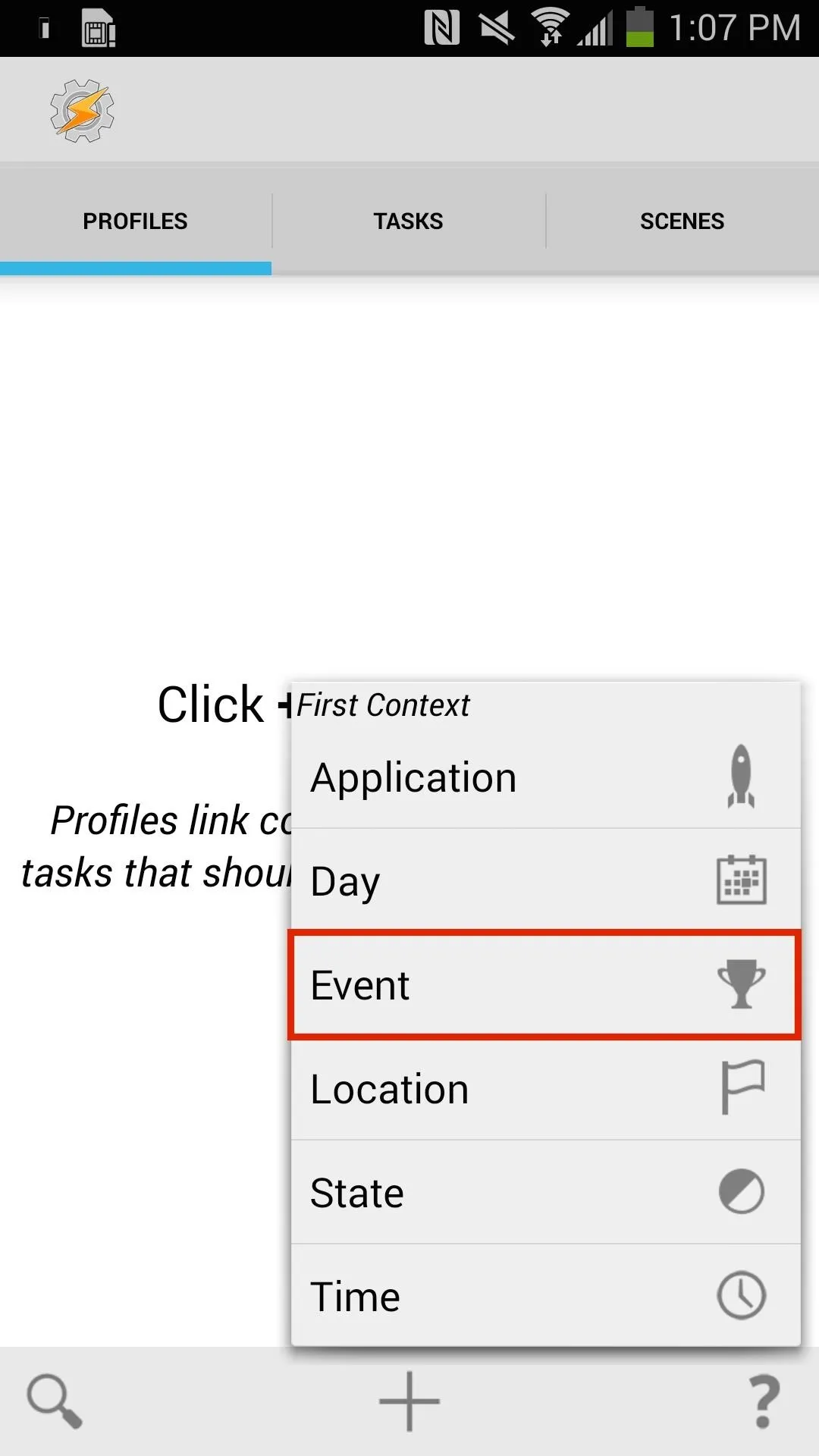
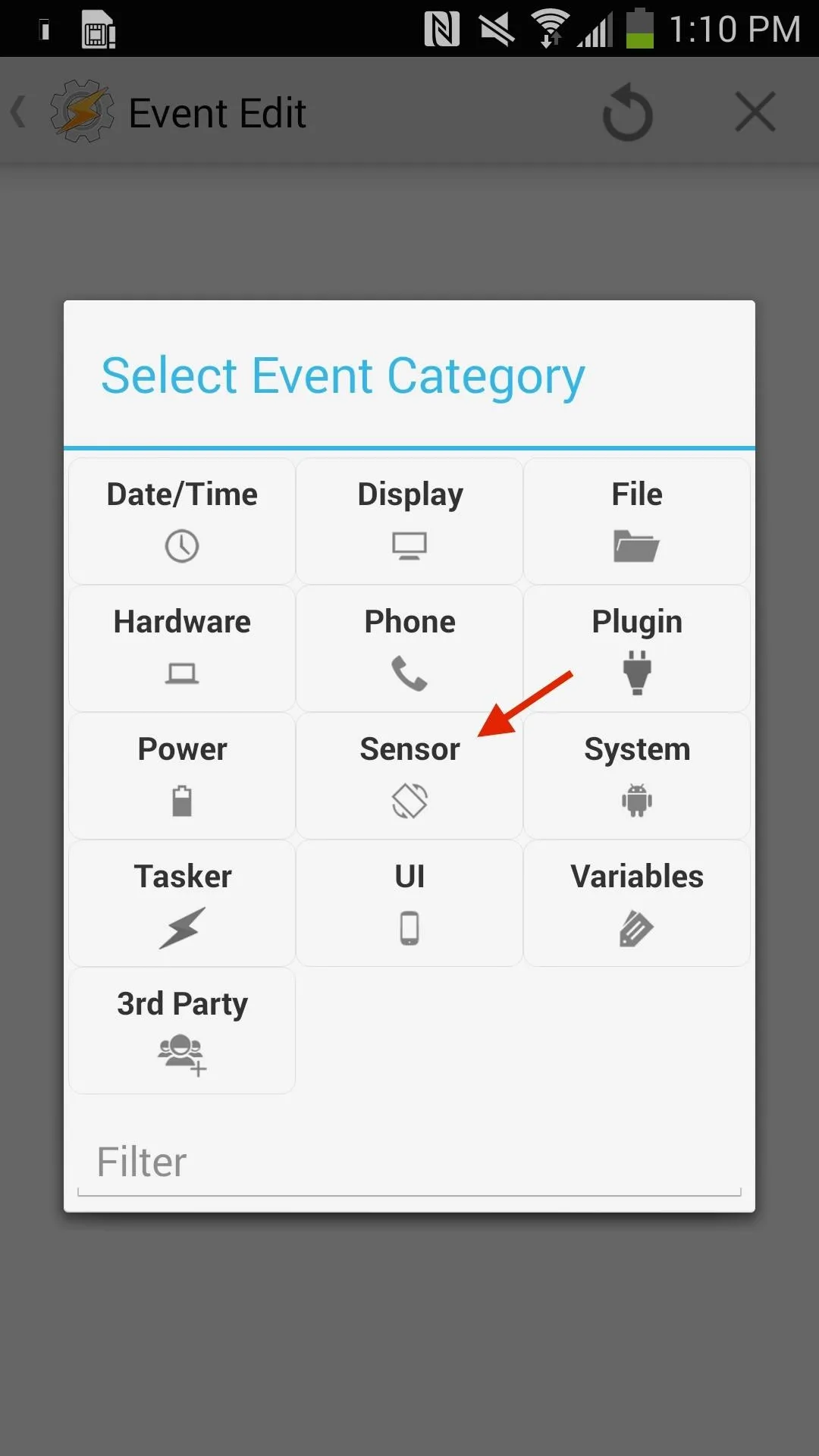
When editing Shake, select the following options:
- Axis = Up-Down
- Sensitivity = High
- Duration = Medium
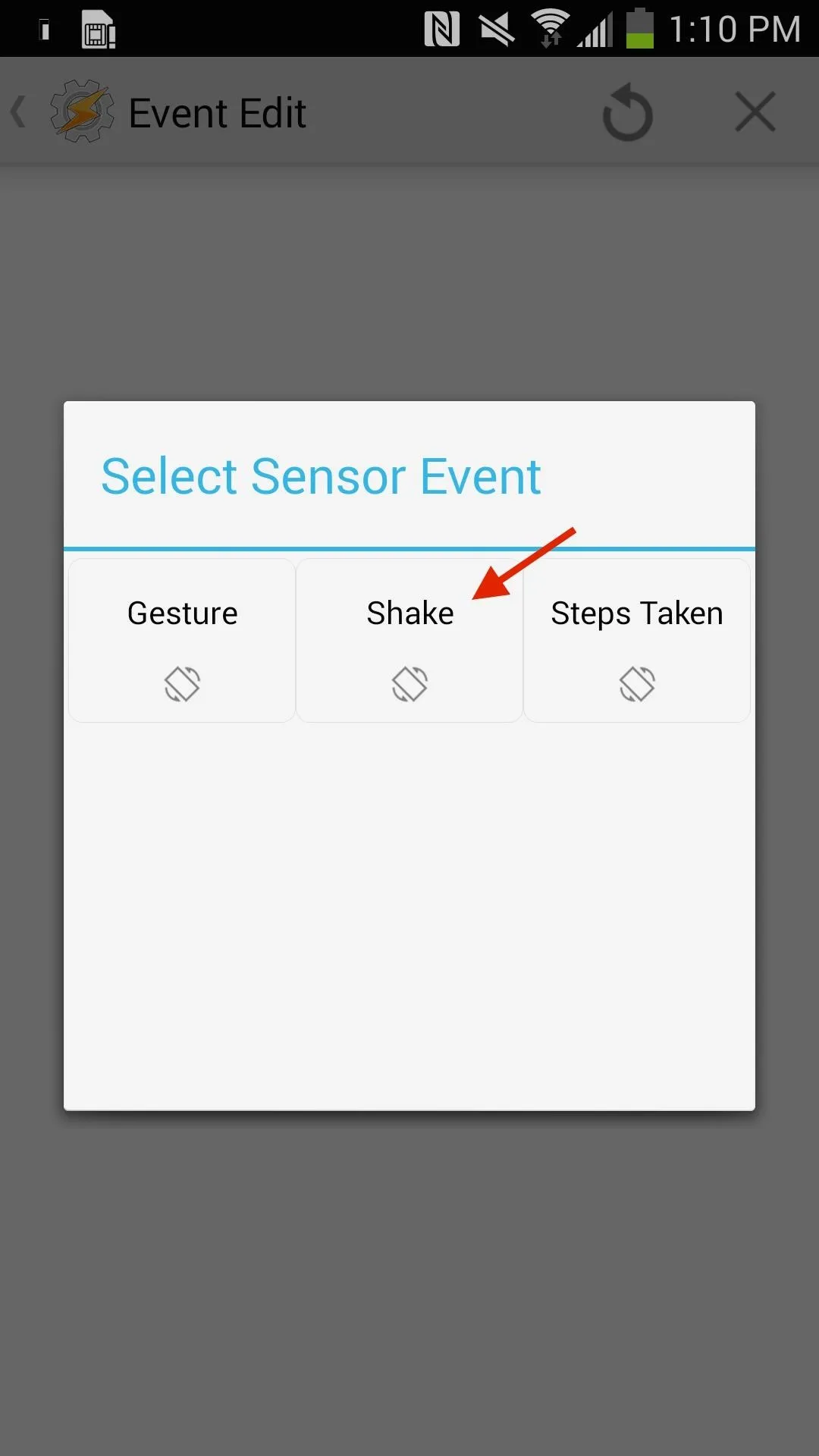
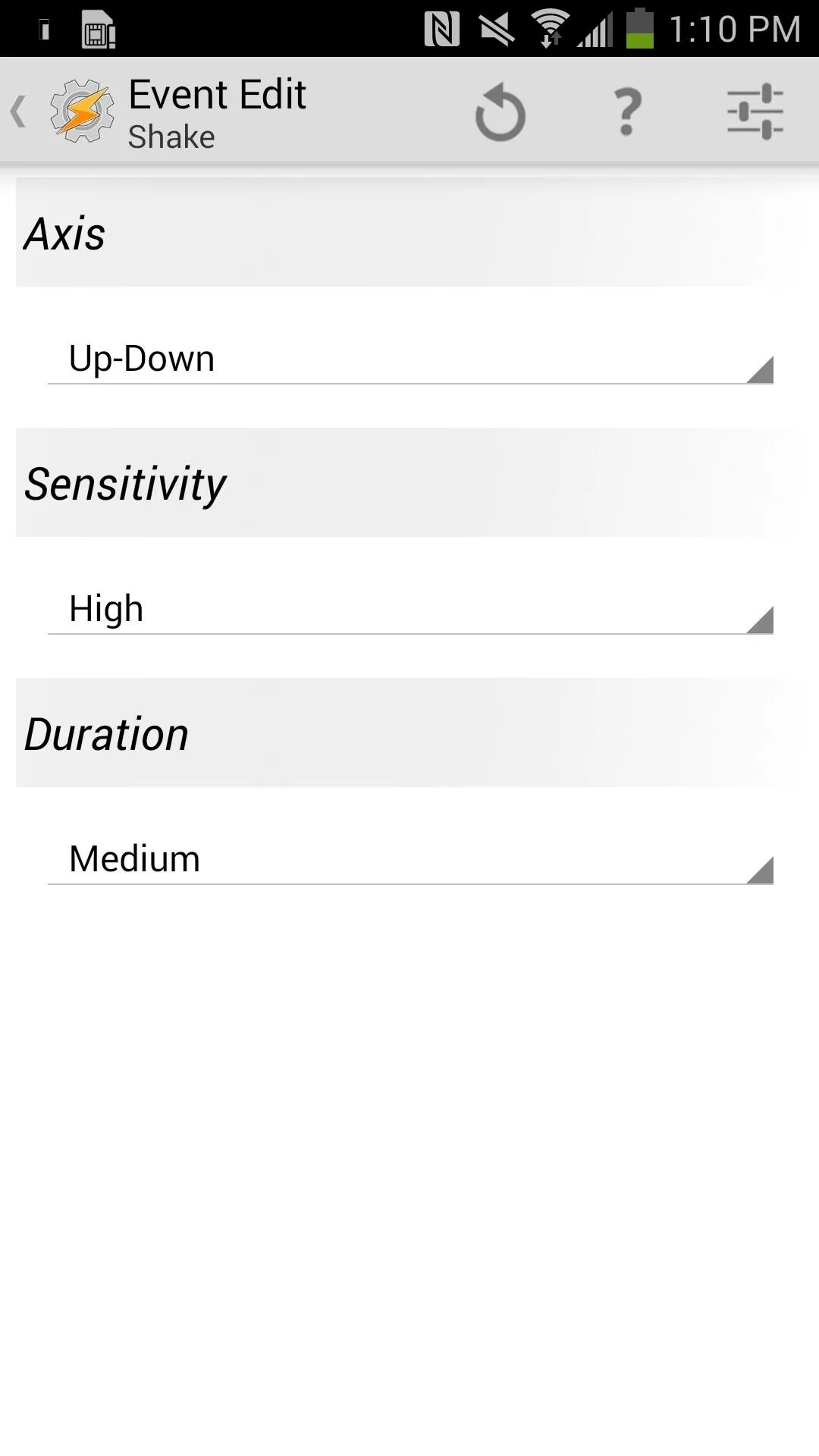
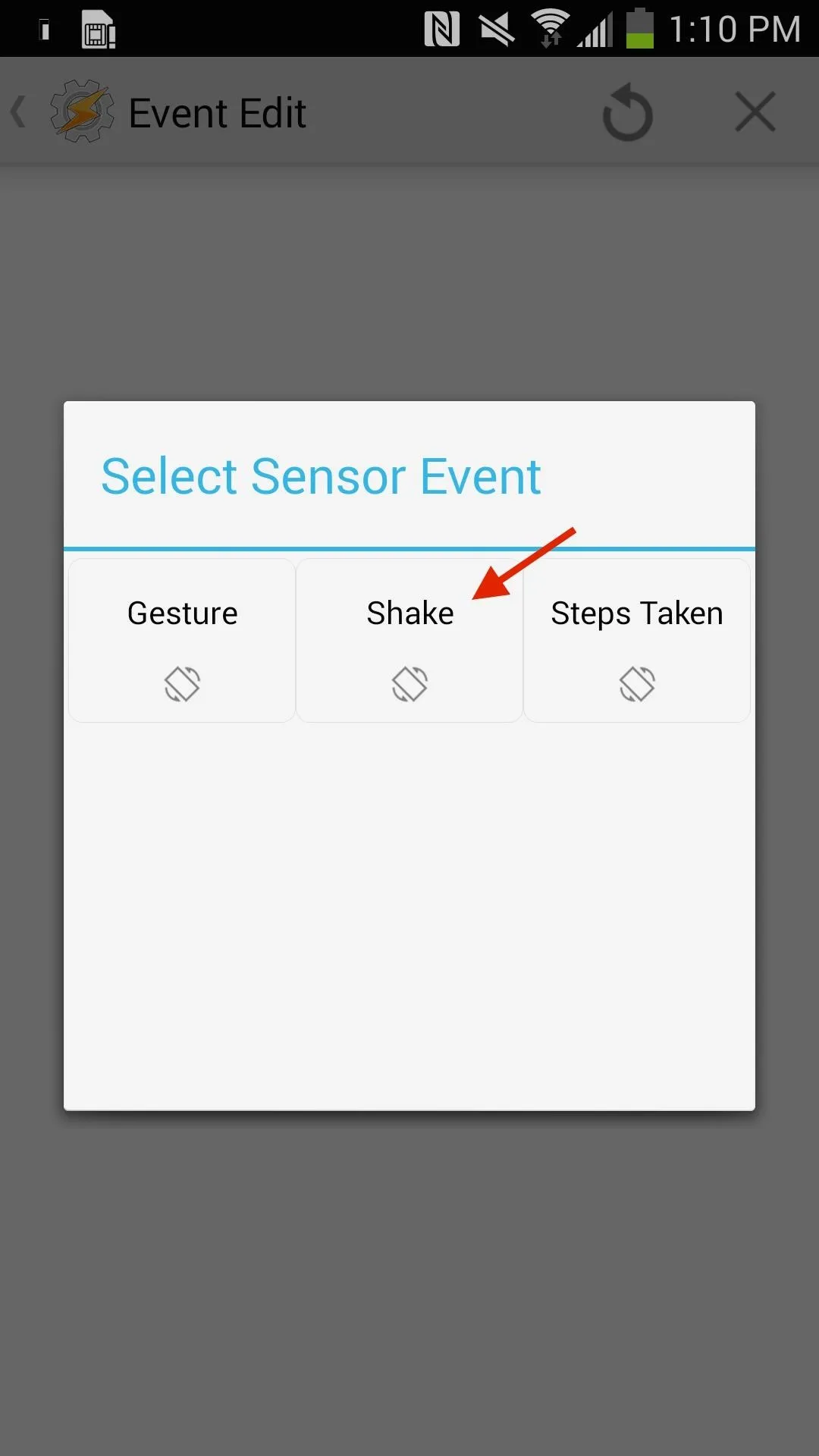
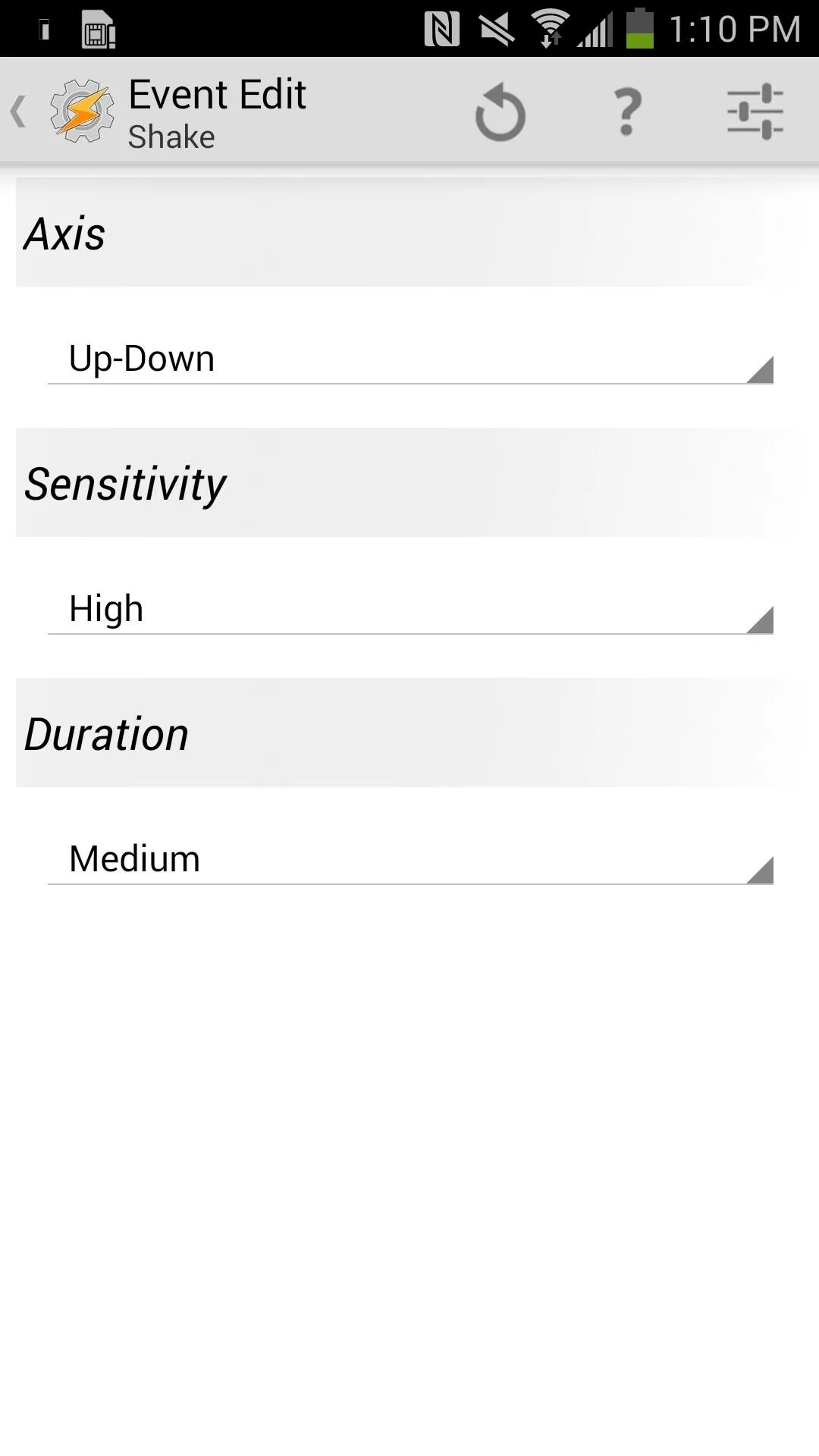
Next you'll be editing the "Action," which is launching one-handed mode. Select "App" -> "Launch App" and find "OneHand Toggle" in the list of applications.
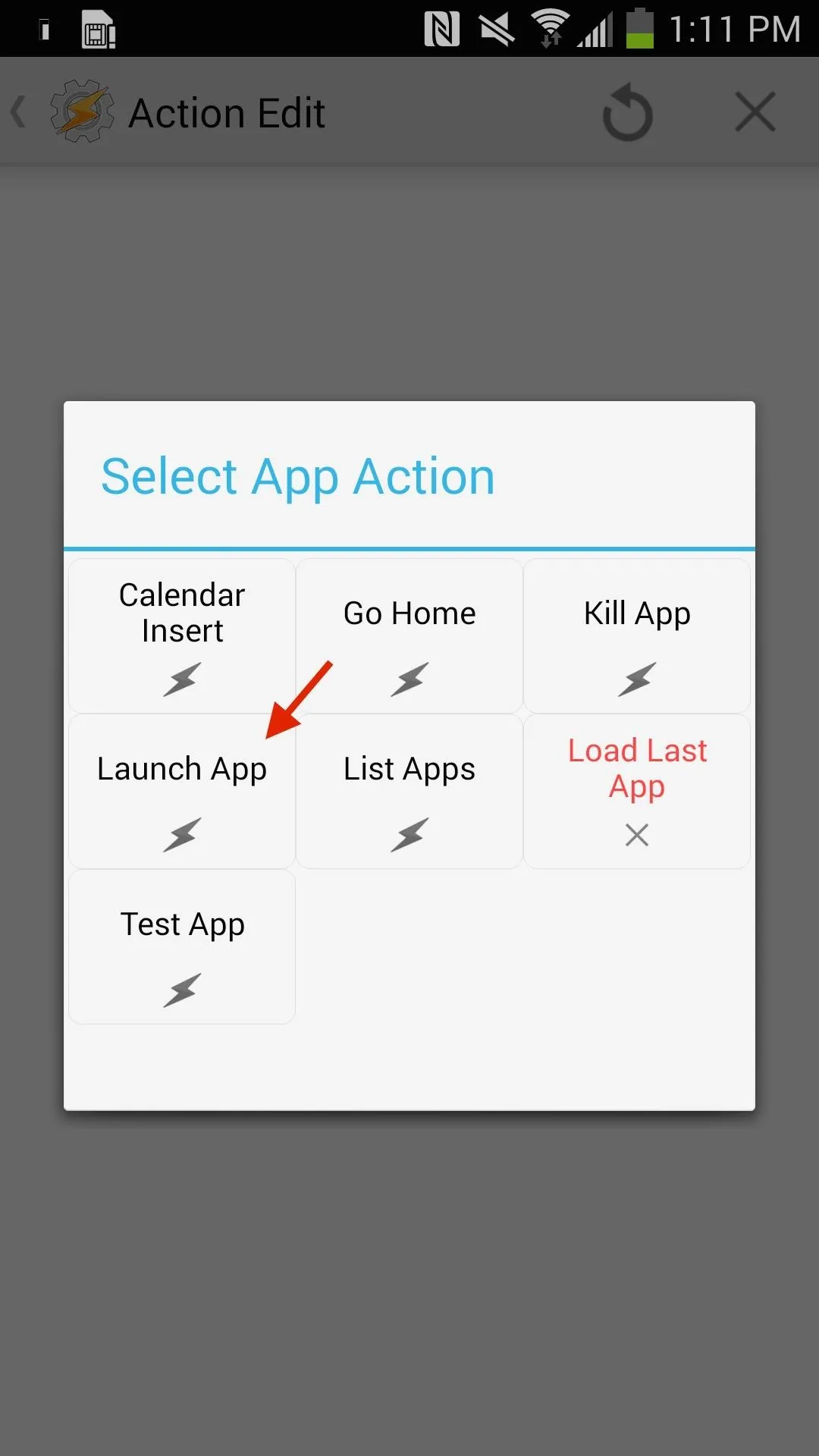
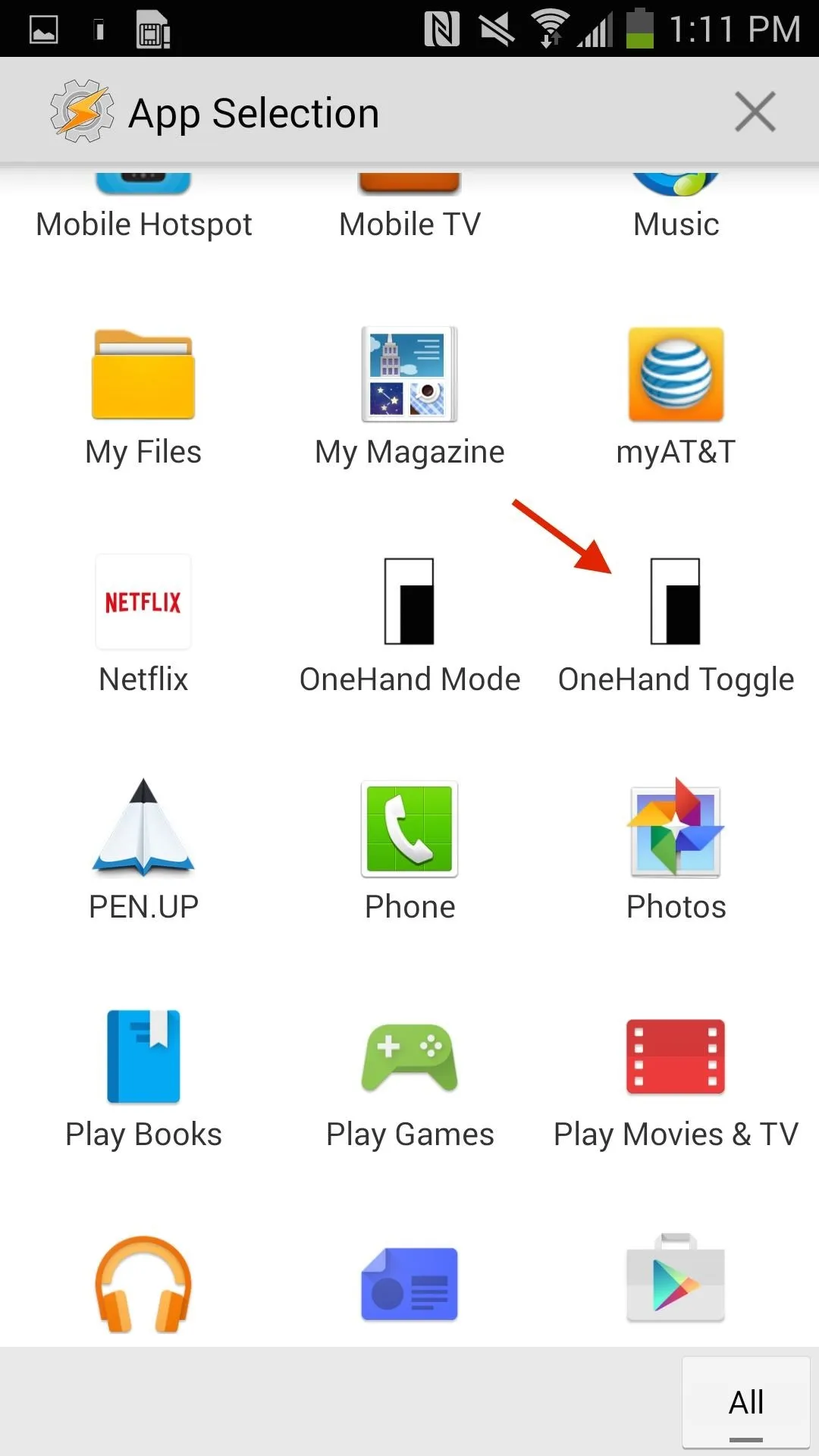
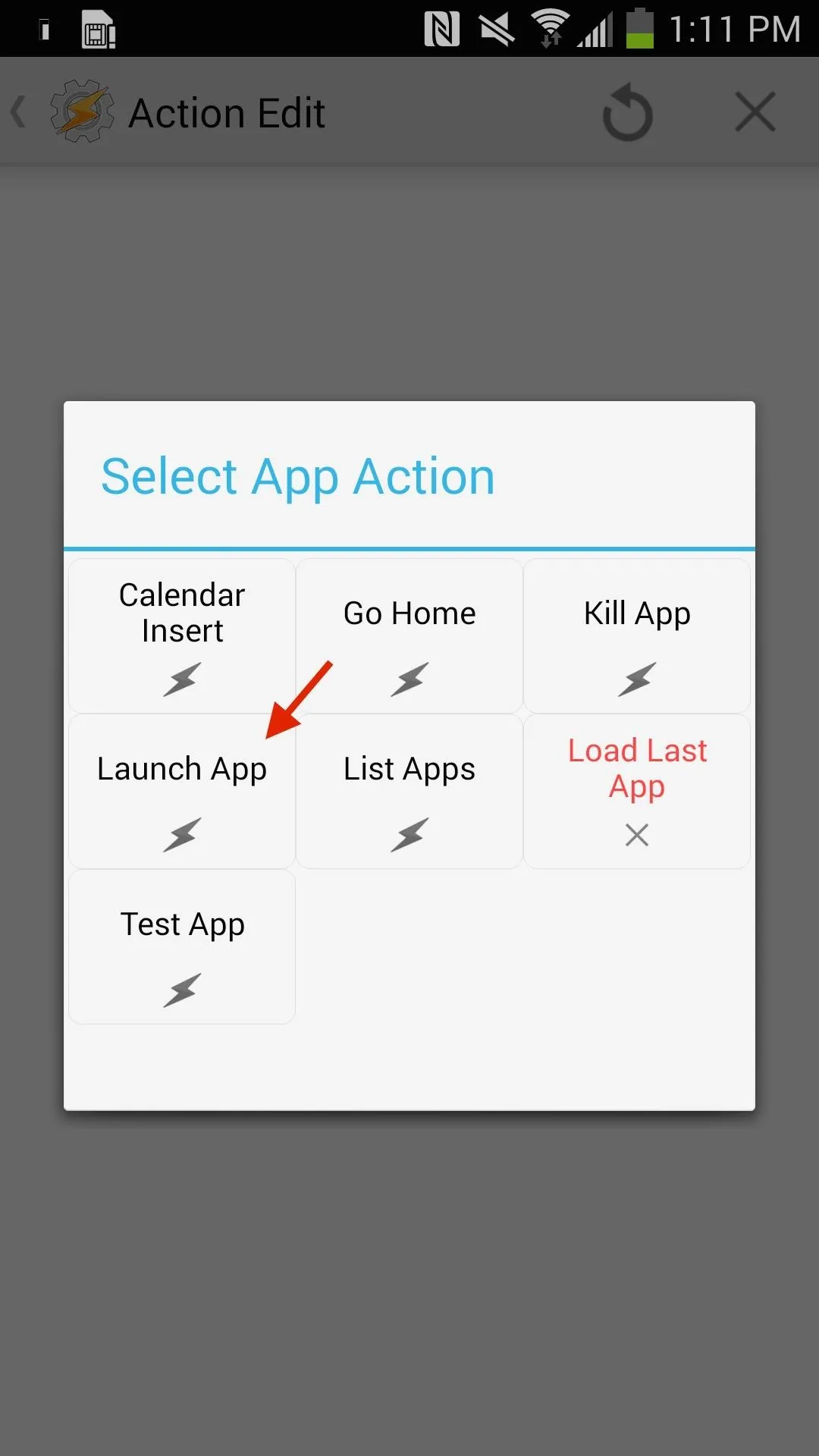
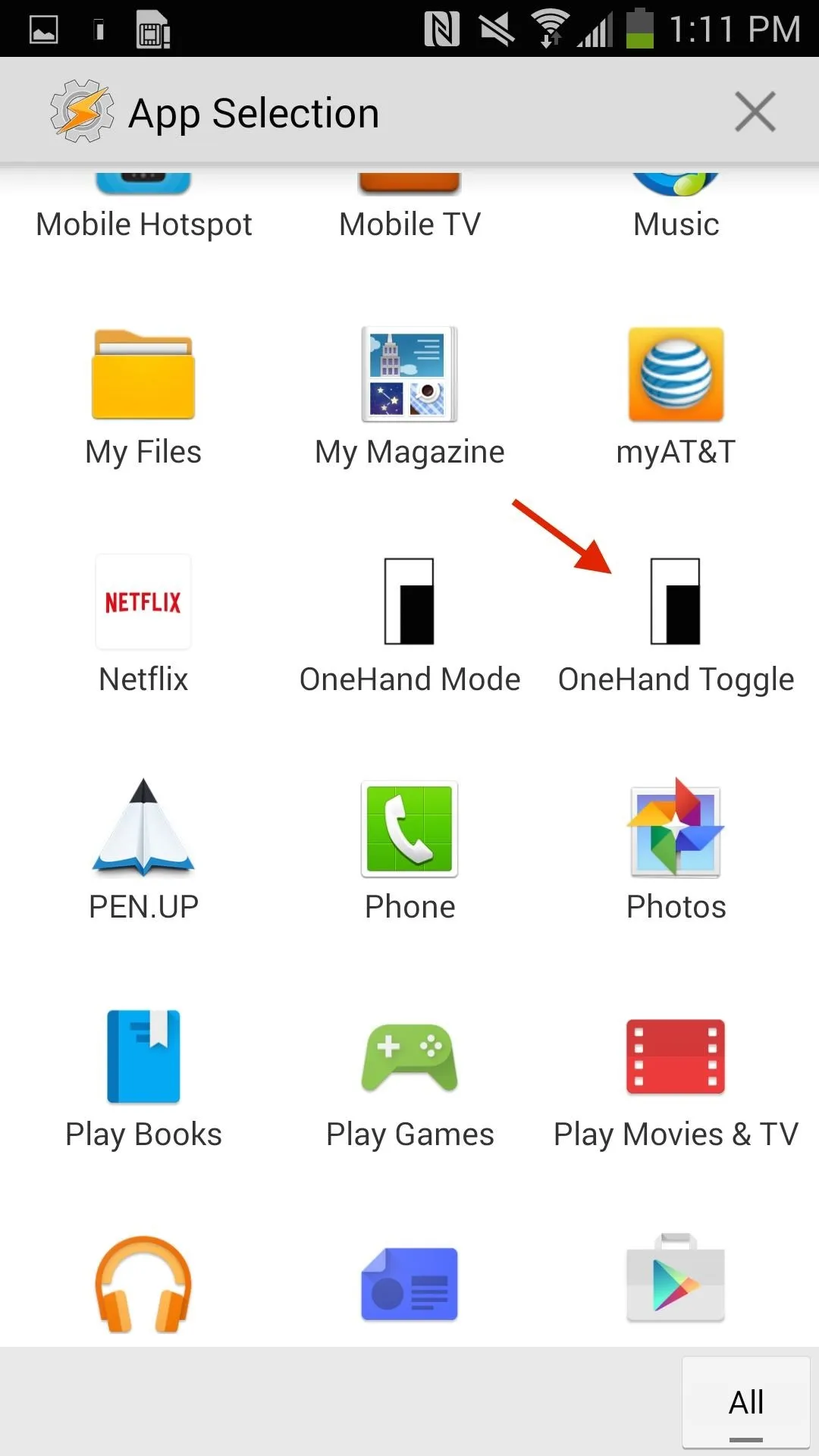
Your profile will then be created, which you can name whatever you want. Once it's enabled, you're free to shake your phone to enable one-handed mode. Shake it again to disable it. You can also play around with Tasker to set other triggers for OneHand Toggle.
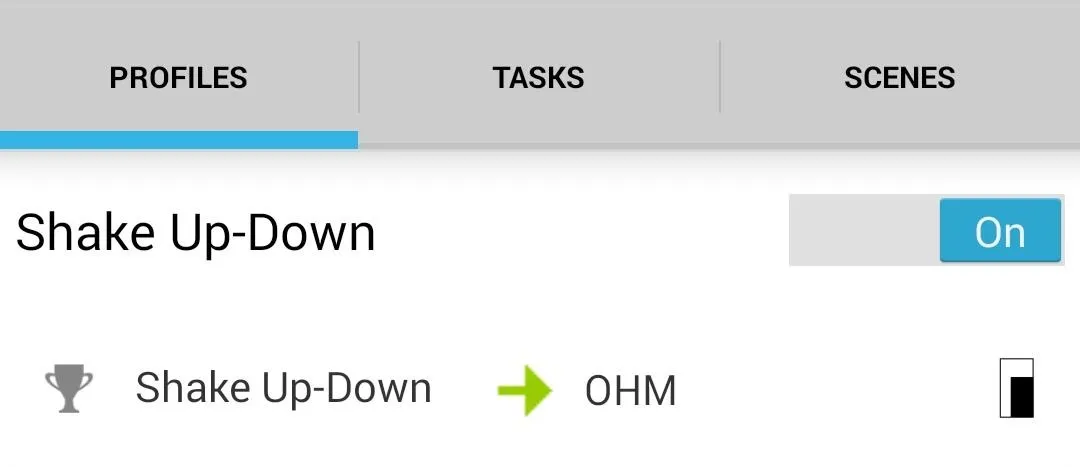
Now you've got a feature similar to iOS's Reachability on your Android device! How well does OneHand Mode work for you? Let us know in the comments below, and check out more Android tips over on our Facebook, Google+, and Twitter.

























Comments
Be the first, drop a comment!