Big bad Apple recently announced its next iterations of iPhones and the world went crazy—as usual. Displaying an array of cool colors and futuristic features, the new iPhone 5S and 5C will both be rocking iOS 7, a sleek, modern operating system that gets rid of the old icons and glossy finish for a more flat and contemporary design.
As someone who uses both iOS and Android devices, I actually think iOS 7 looks great and prefer its design over the default TouchWiz home screen and app icons on my Samsung Galaxy S3—or even on stock Android.
Thanks to the developers over at Espier Studio, who also brought us the iOS 6 themes for Android, we can now bring the iOS 7 home and lock screen to our GS3s.
Setting Up Espier Launcher iOS 7 (Home Screen)
Once you install and open up the free Espier Launcher iOS7 from Google Play, the app will ask to validate your download. Allow the validation and it will be confirmed in a matter of seconds. At this time, your home screen should instantly change to its iOS 7 version.
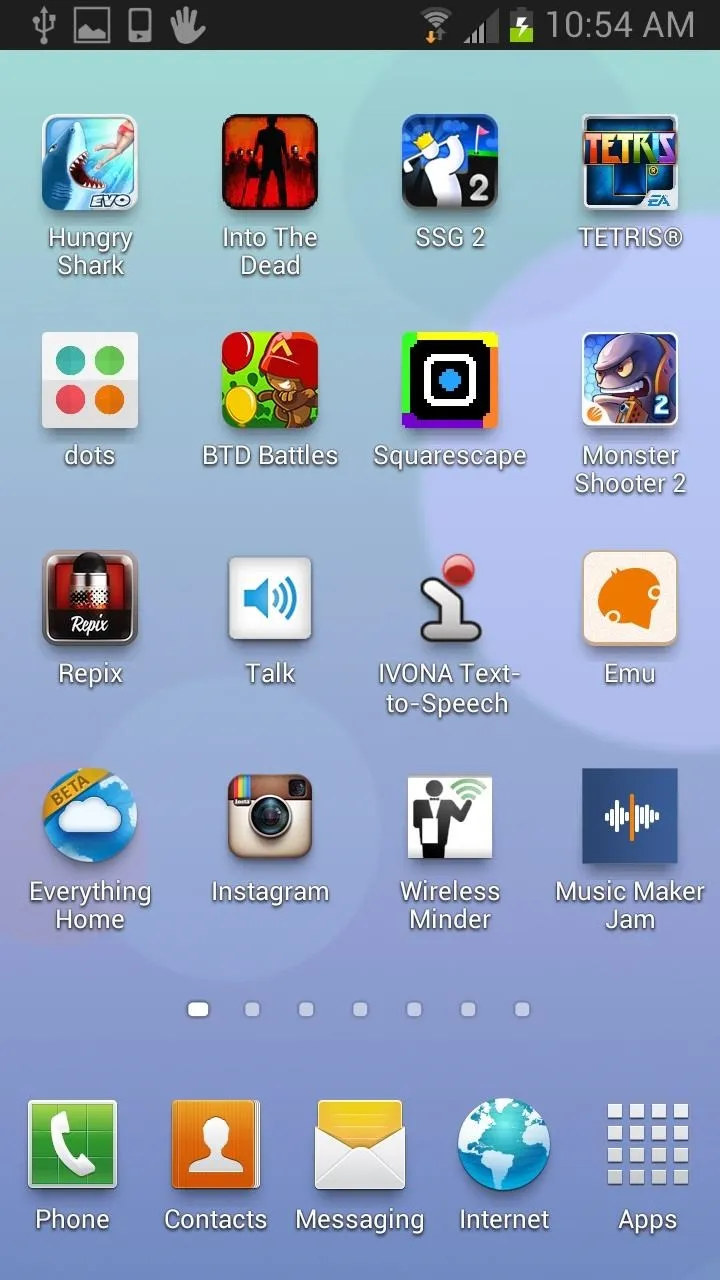
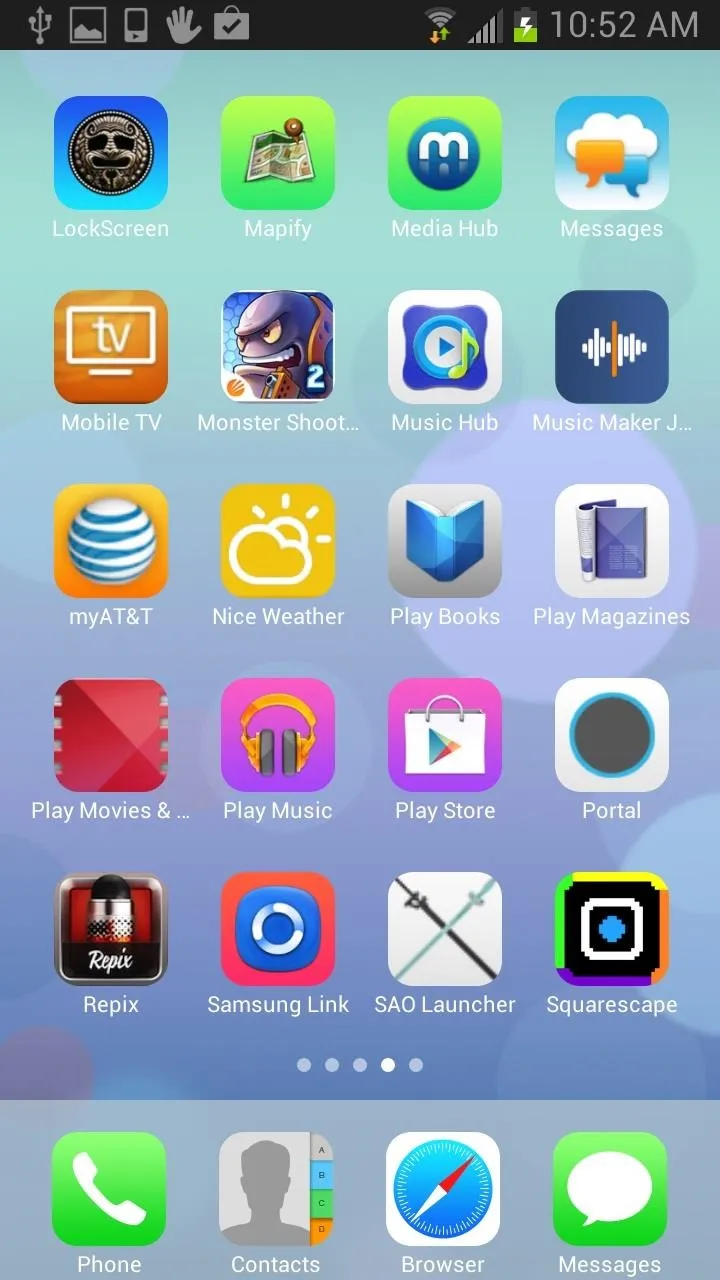
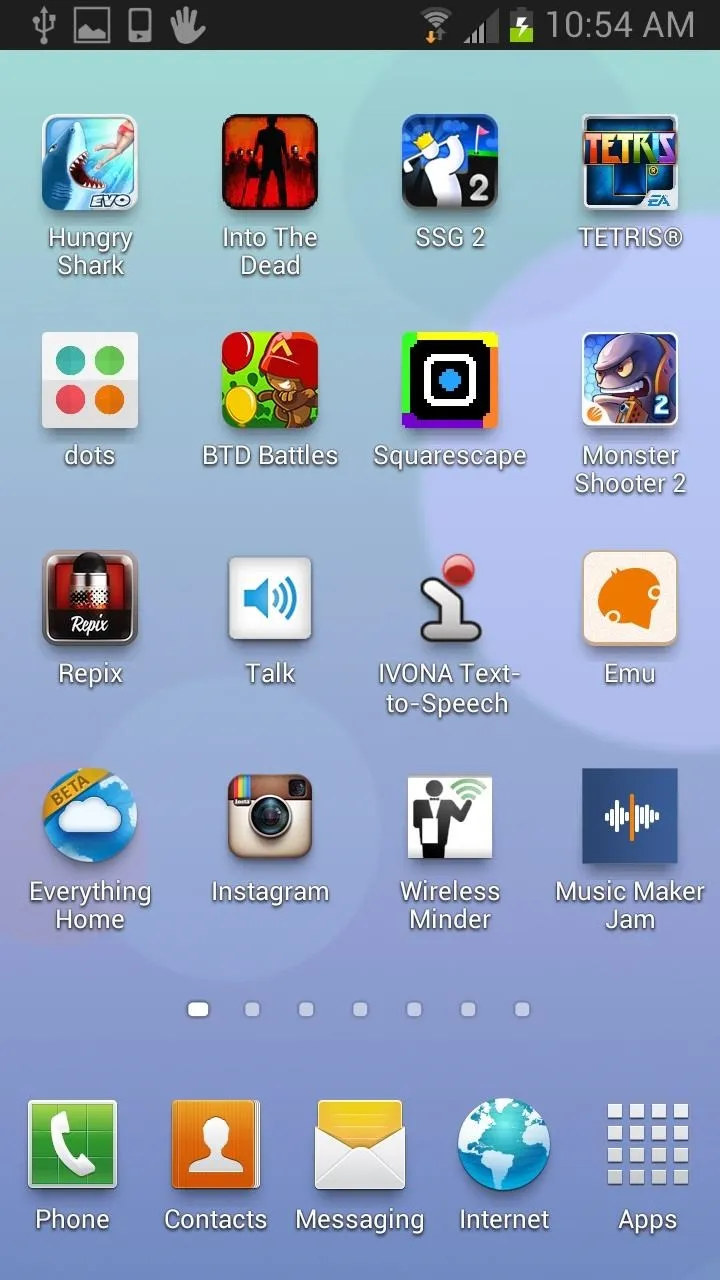
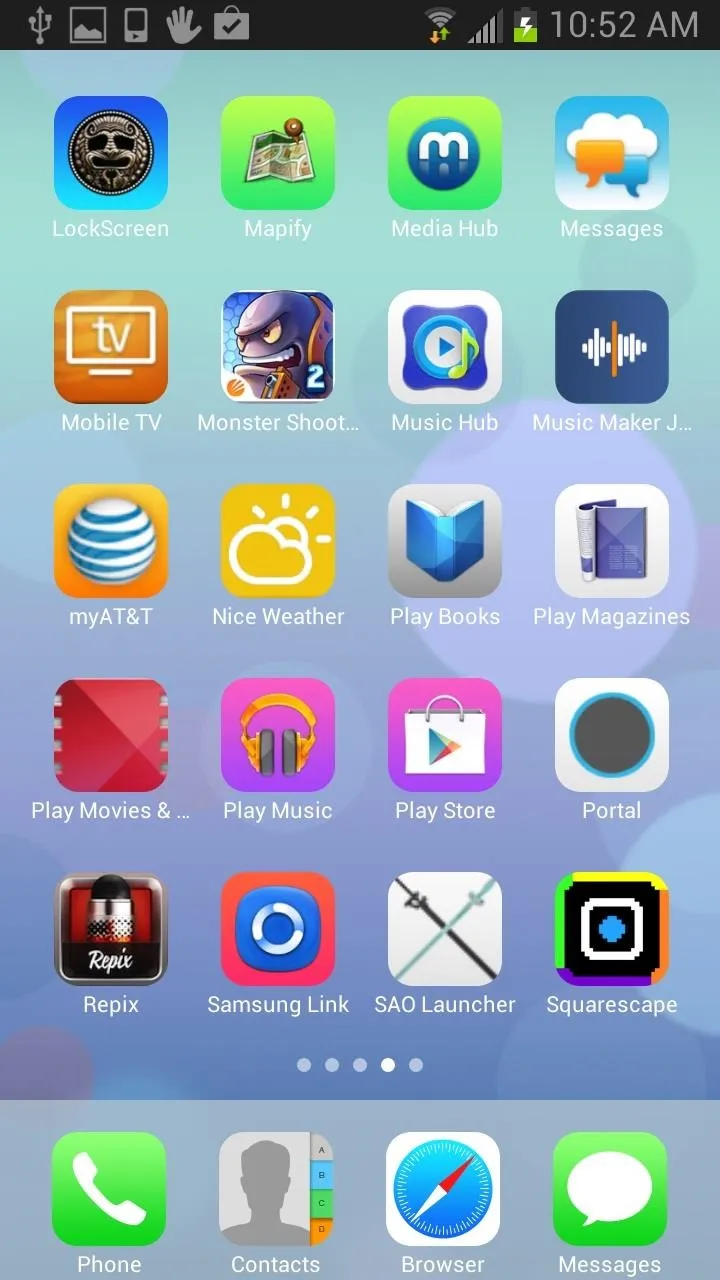
If you have not made Espier Launcher your default home launcher, you can do so by pressing the Home button. It will ask you to Complete action using... and you can choose Always for Espier Launcher iOS7.
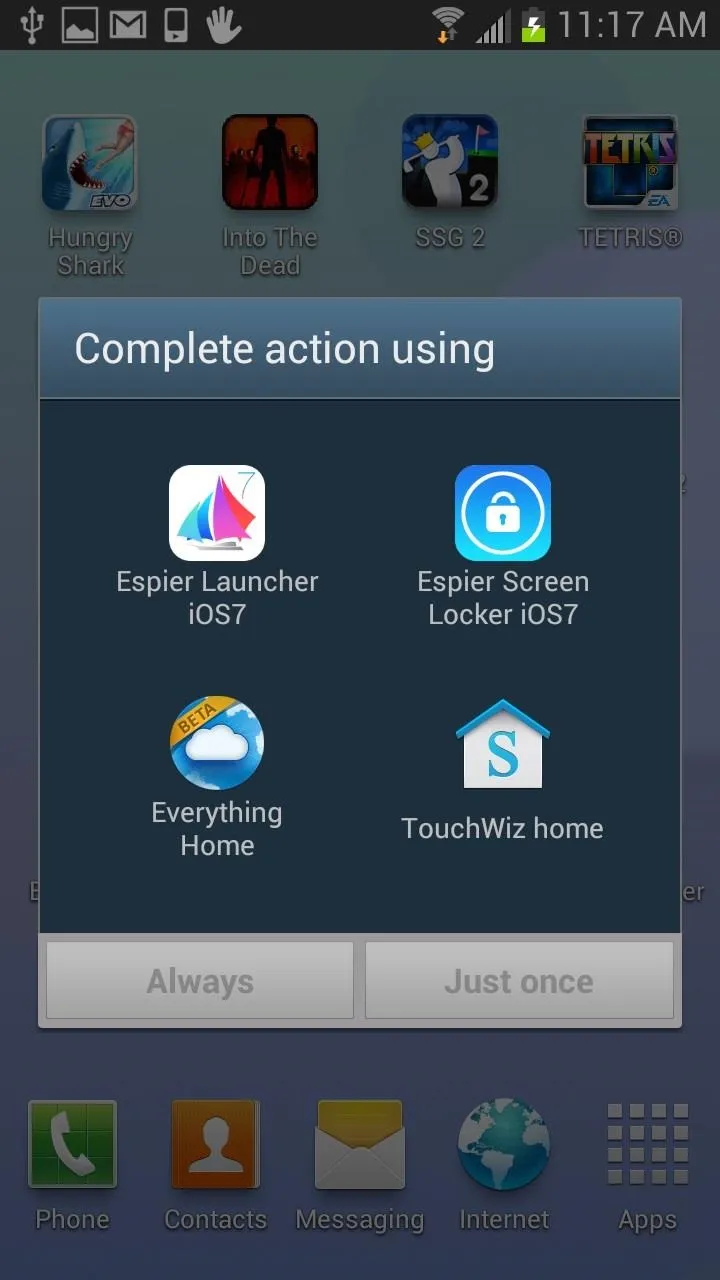
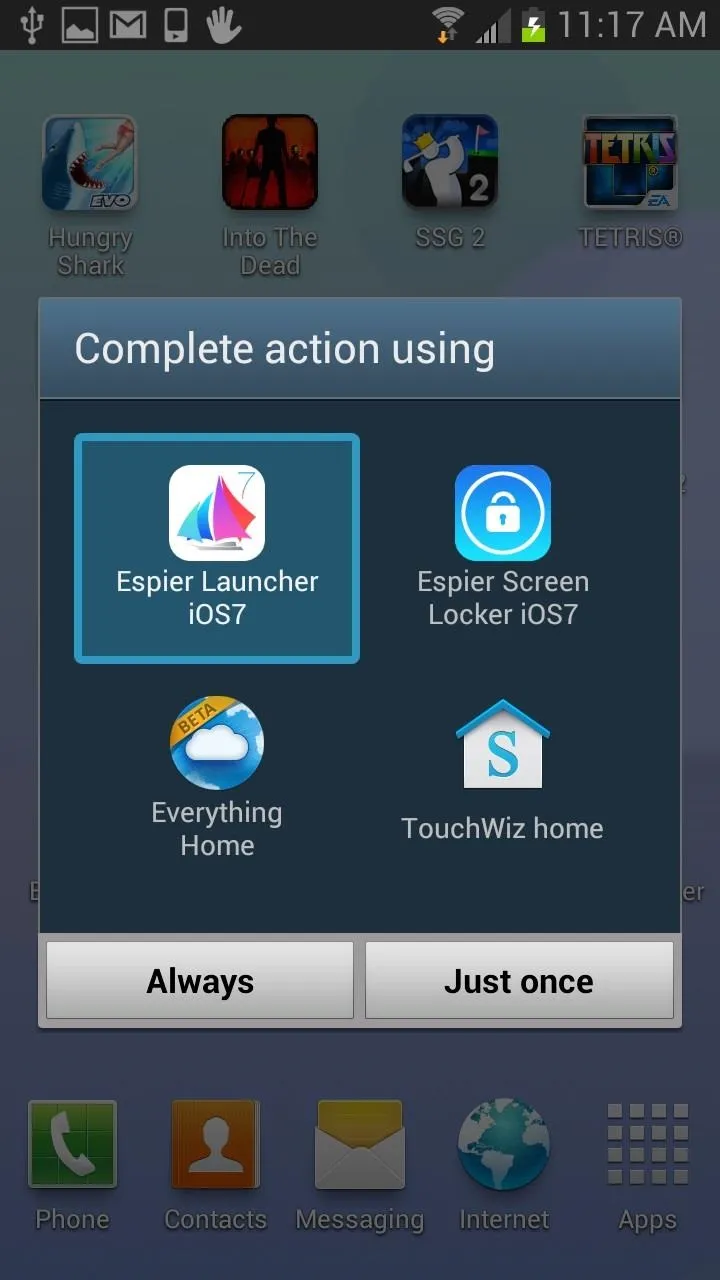
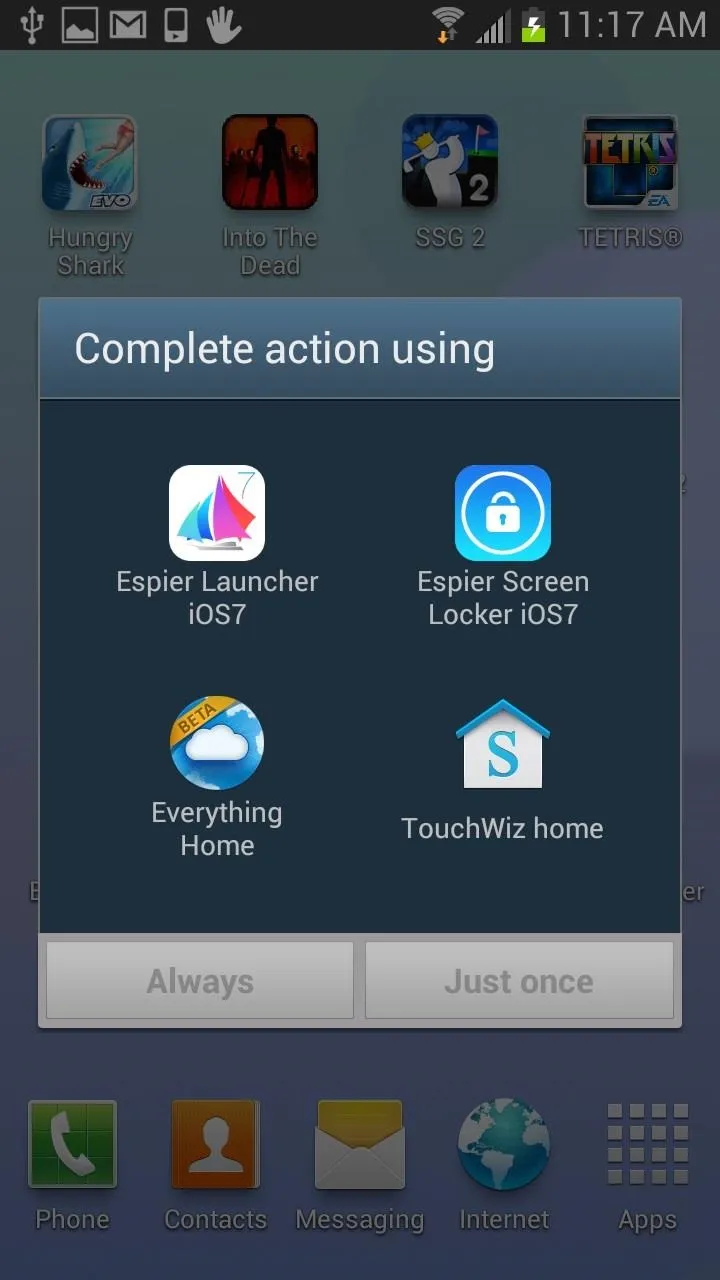
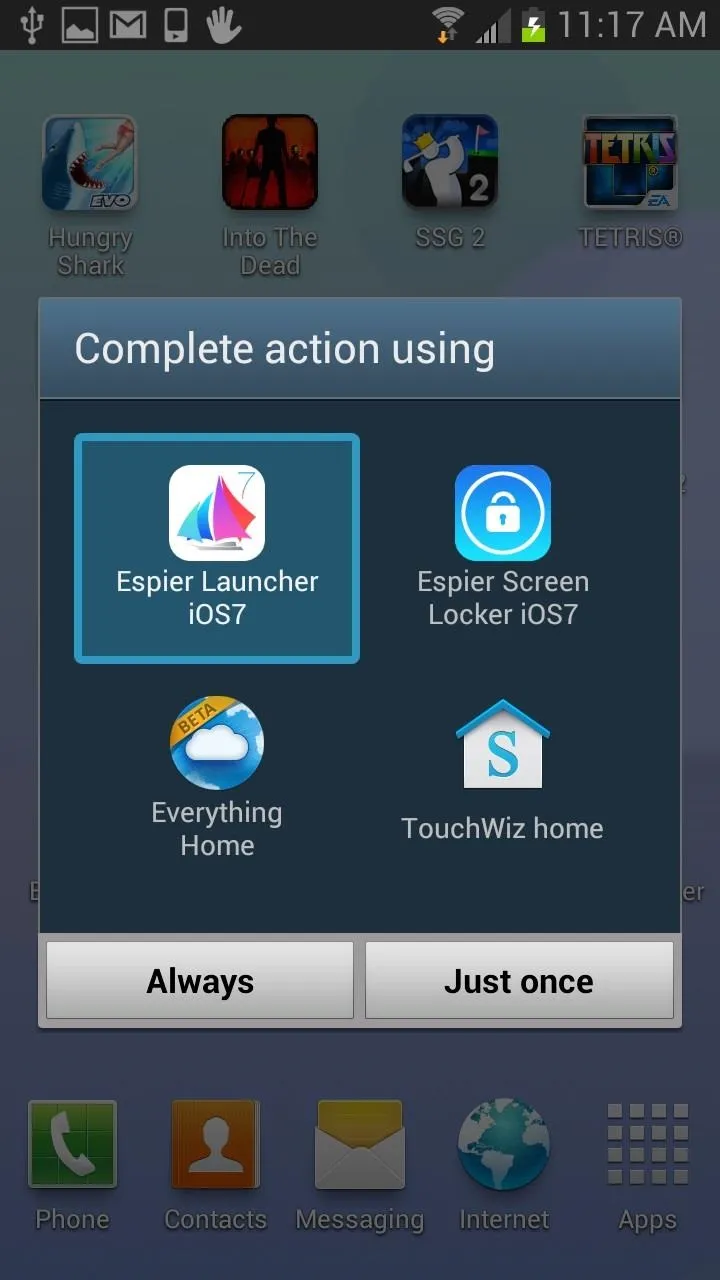
This can be changed by going to Settings -> Applications Manager -> All and then clearing the default on the launcher.
Free vs. Pro Launcher
There is a pro version of the launcher on Google Play ($8.00), but you can also just purchase certain available features in the app itself, like removing the AppHub folder, hide/lock the icon, unlock the widget pane, and save pictures from online gallery. If that doesn't interest you, the free version alone should be fine.
Setting Up Espier Screen Locker iOS 7 (Lock Screen)
Now you can install the Espier Screen Locker iOS7 to complete the look for the lock screen. Once installed, you need to disable your other lock screens. Just got to Settings -> Lock screen and select None. It can also be disabled within the Screen Locker iOS7 app, under System Screen Lock.
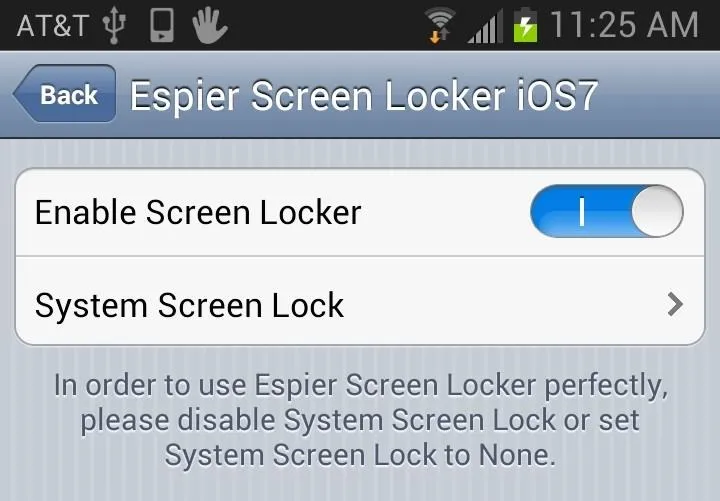
NOTE: If you are having trouble finding the Espier Screen Locker app, it will be located in a the Espier Hub app under Plugins for Launcher.
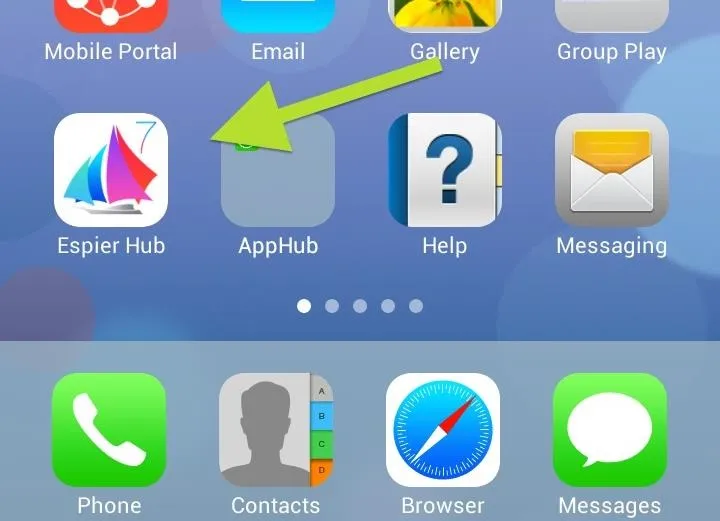
Once disabled, you can set up the option for your new iOS 7 lock screen, including showing battery percentage, a camera shortcut, and a passcode.
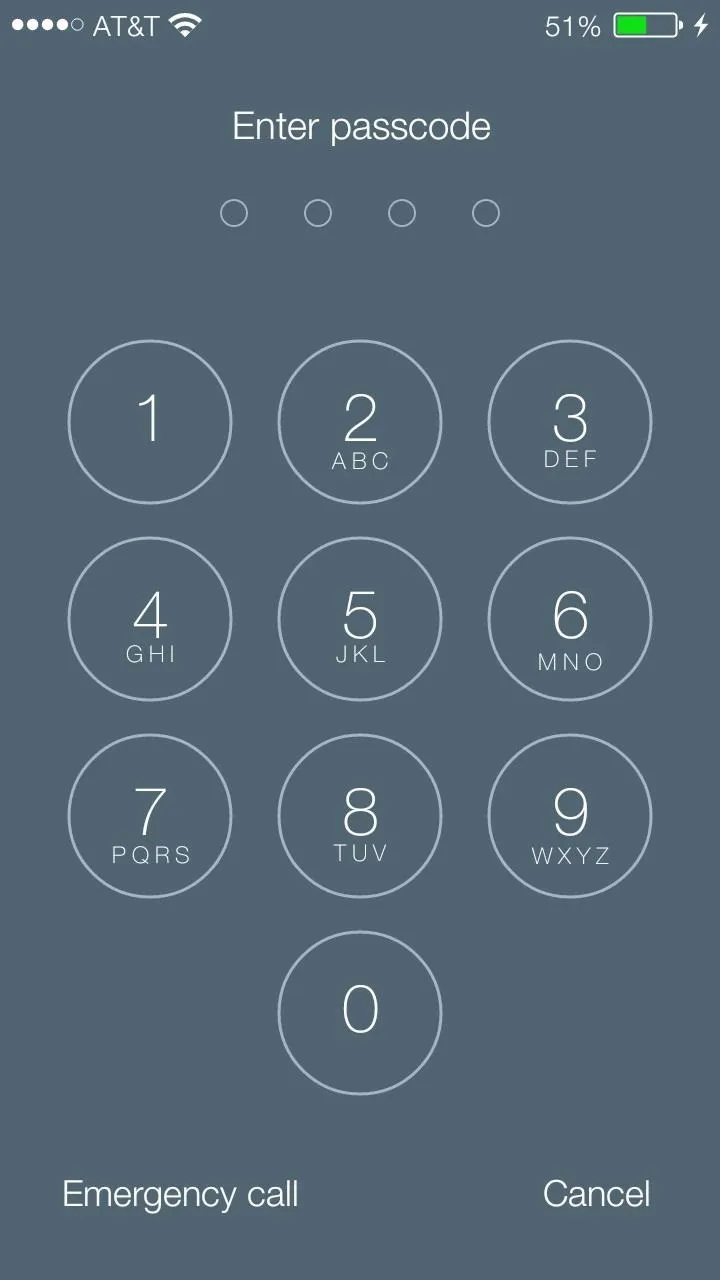
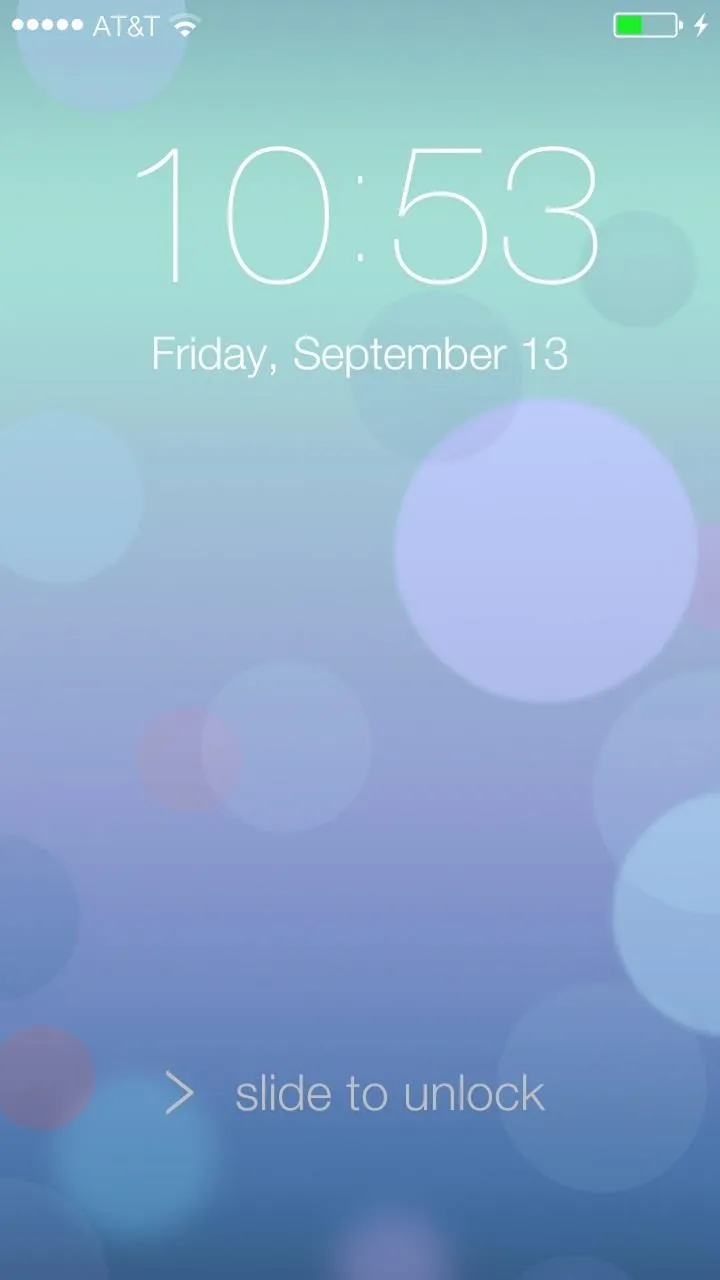
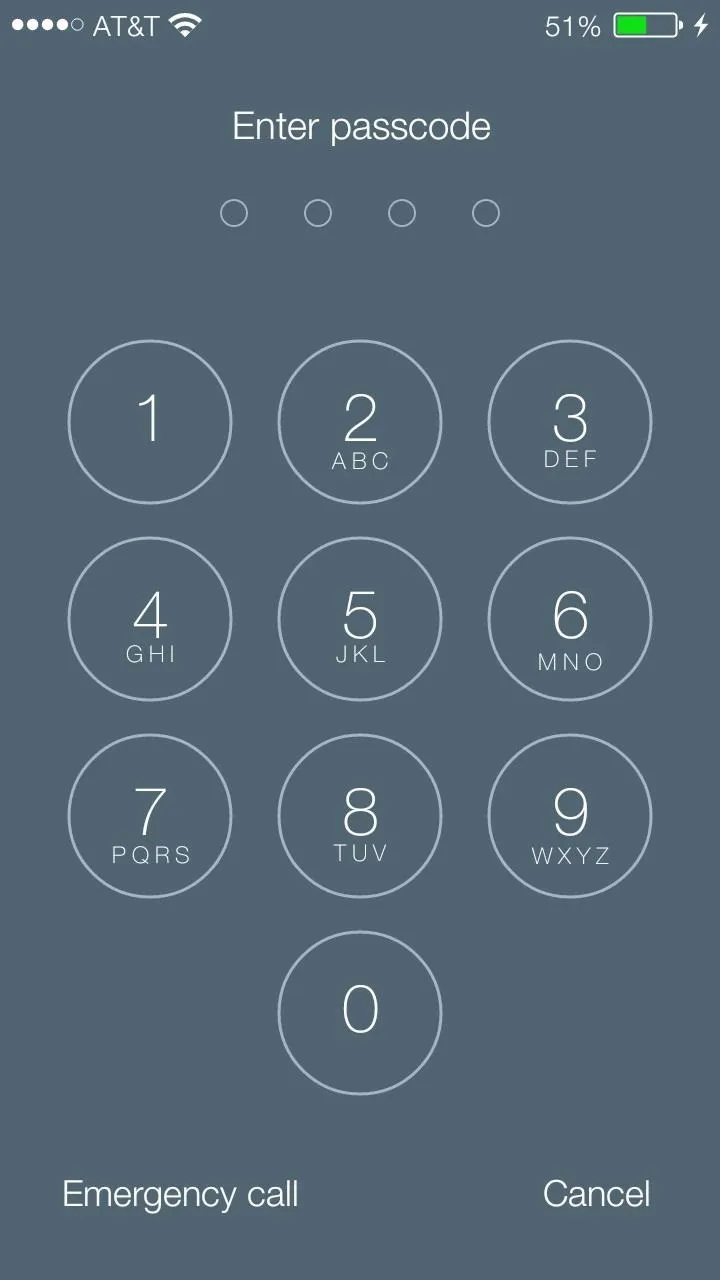
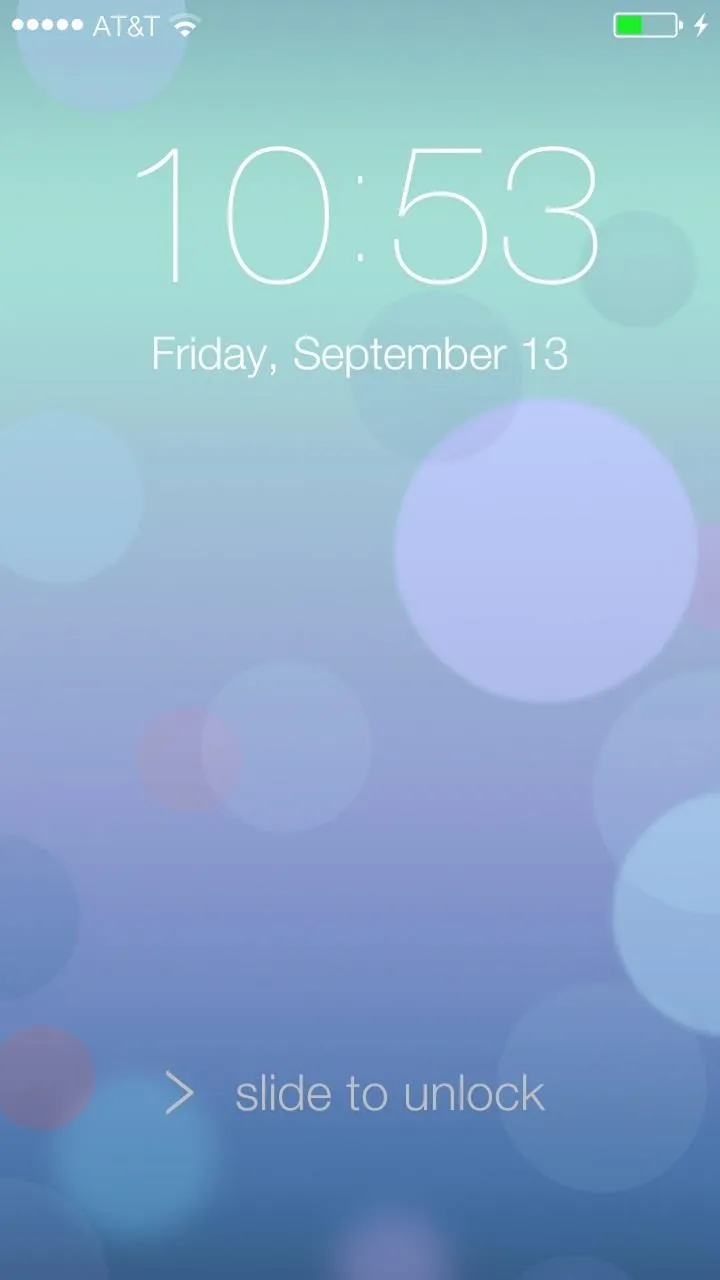
You can even change the standard "slide to unlock" text to anything you want.
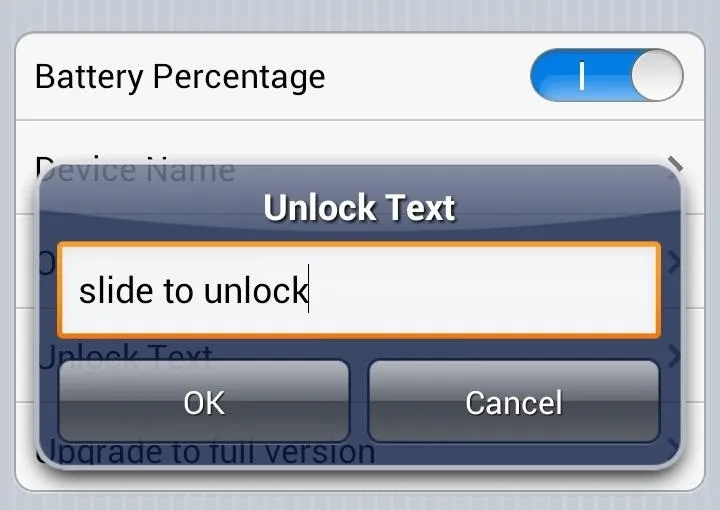
Free vs. Pro Screen Lock
There is full version of the Espier Screen Locker iOS7 that can be purchased within the app, and it comes with lock screen sounds, wallpapers, and other functions not available in the free version. The free version also comes with AppHub, which contains a bunch of Espier app suggestions, among other things—this can only be removed in the full version.
Stay Tuned for More iOS 7 Features from Espier
Word is Espier is working on apps for Notifications and the Control Center, so stay tuned. If you can't wait for the Control Center quick settings to make your GS3 as close as possible to an iOS 7 device, then...
Setting Up the iOS 7 Control Center
You can set up the Control Center using the video below, which shows you the Control Center app by Hi Tools Studio, or check out the full instructions here.
For a more advanced Control Center for Android, you can also try out Android ControlCenter by Dr.Alexander_Breen. Full instructions here.
How do you like your new GS3 with iOS 7 on it?

























Comments
Be the first, drop a comment!