Included among the many new features in Android L is the new "Heads Up" notification system, showing notifications as interactive floating windows anywhere on your device. Floating windows are nothing new, though, as we've already showed you how to get floating widgets, floating application shortcuts, and even floating notifications.
This time around we're going to cover Floatify by developer Jawomo, a highly customizable, Android L-type of floating window that allows you track your notifications anywhere on your device.
Setting Up Floatify on Your Device
After going through the short tutorial, enable the app by switching the service on through the Main tab on Floatify. After enabling it, you will be taken to your stock Settings where you'll need to enable Floatify in Notification access.
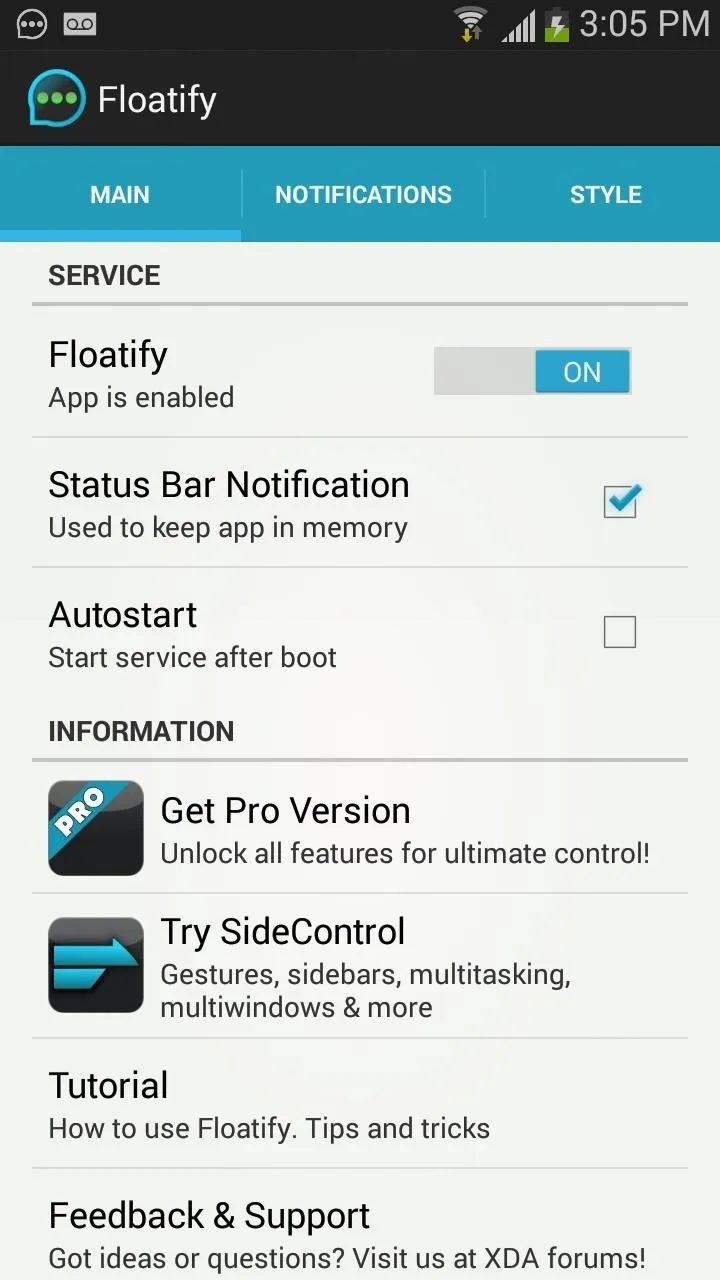
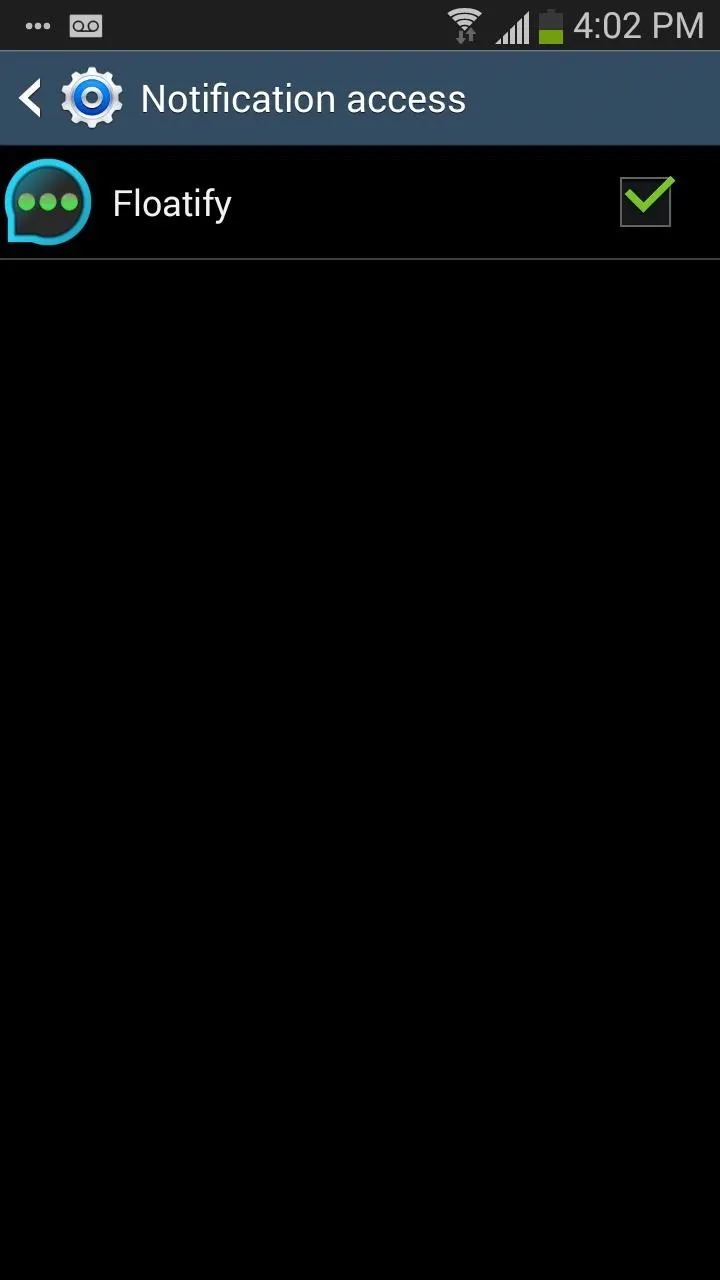
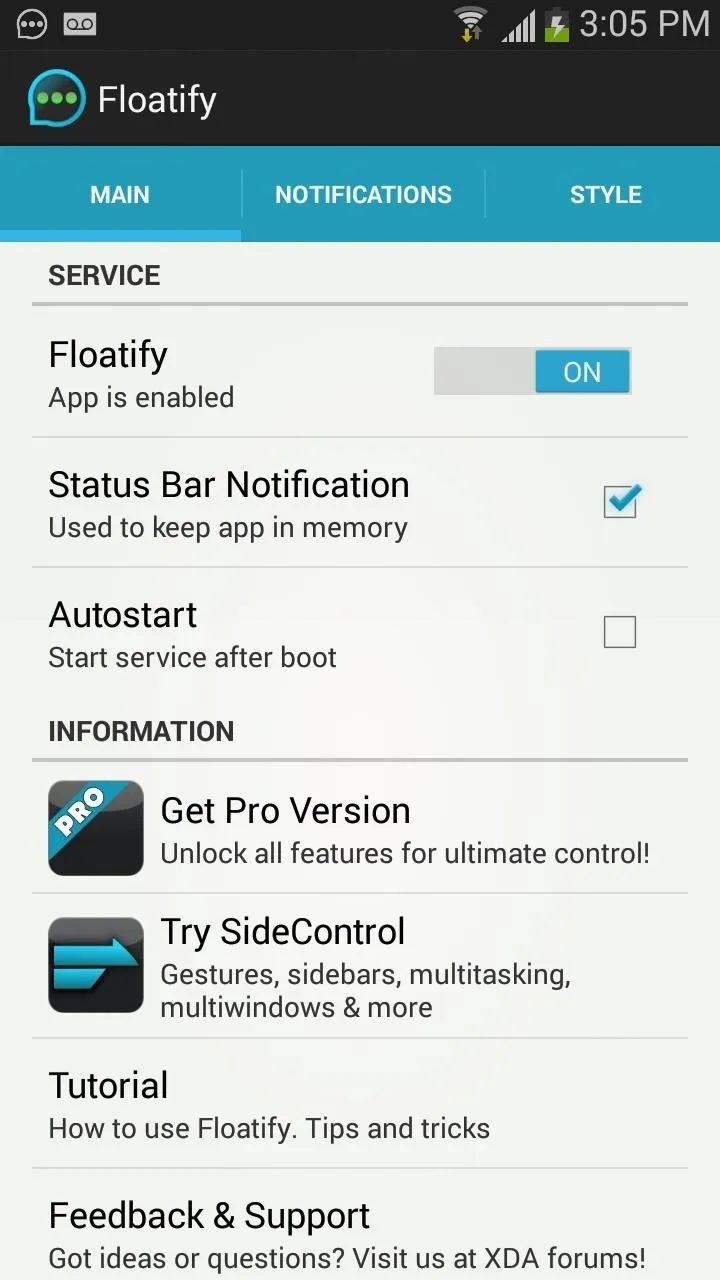
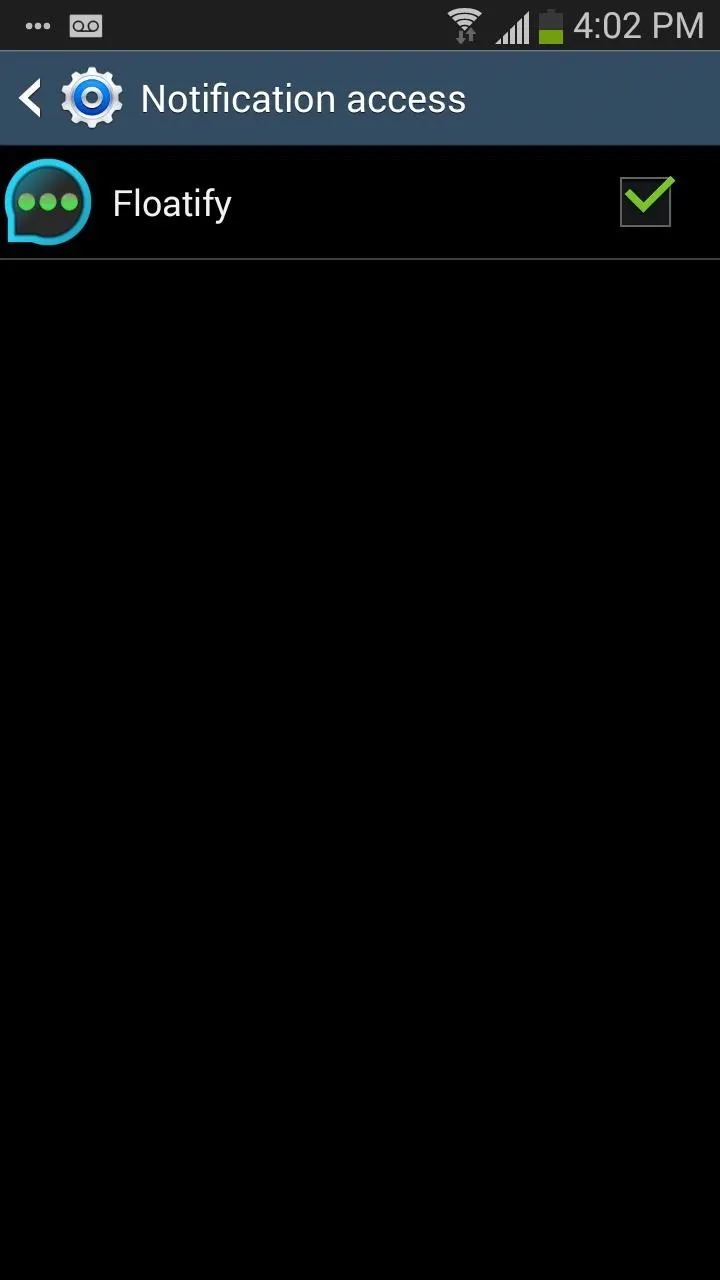
To select apps to appear in the Floatify notifications, go to Notifications and tap on Notification Apps. A list of all your apps will appear; the free version is limited to five apps.
In the Notifications panel, you can select the way you want the notifications to appear on-screen, blacklist notifications for certain apps, allow screen interaction when notifications appear, and enable lockscreen previews.
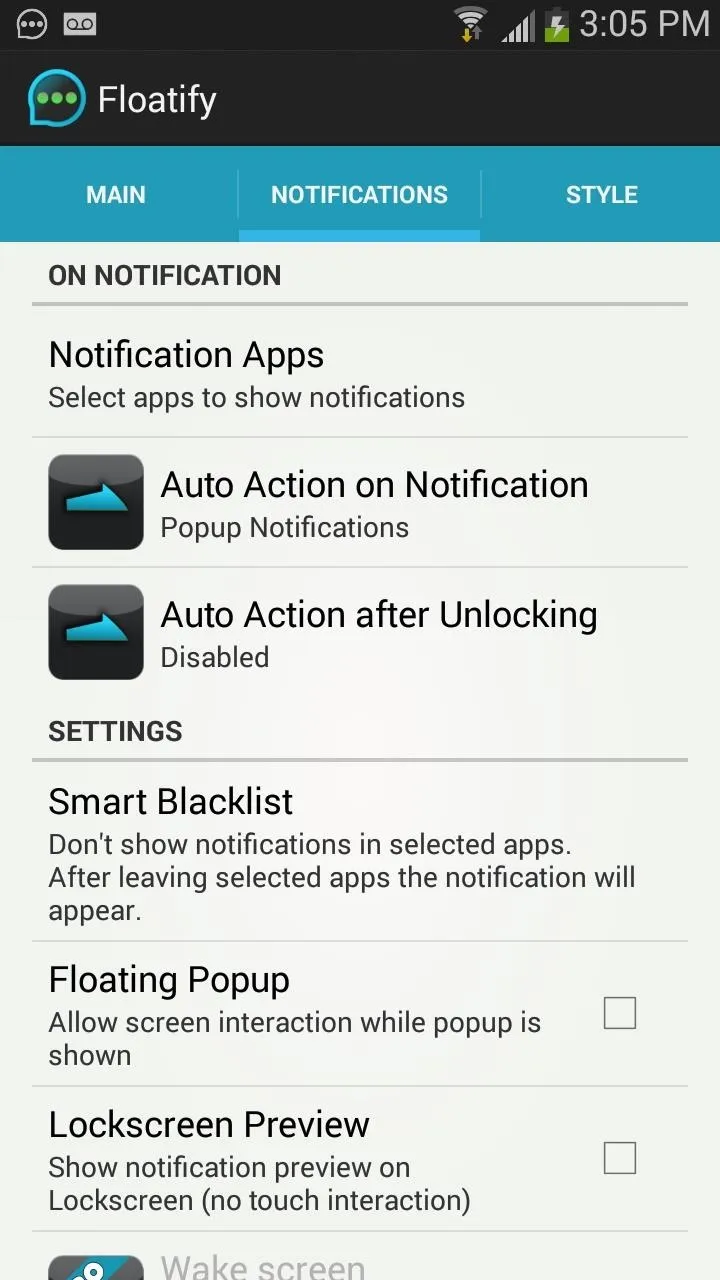
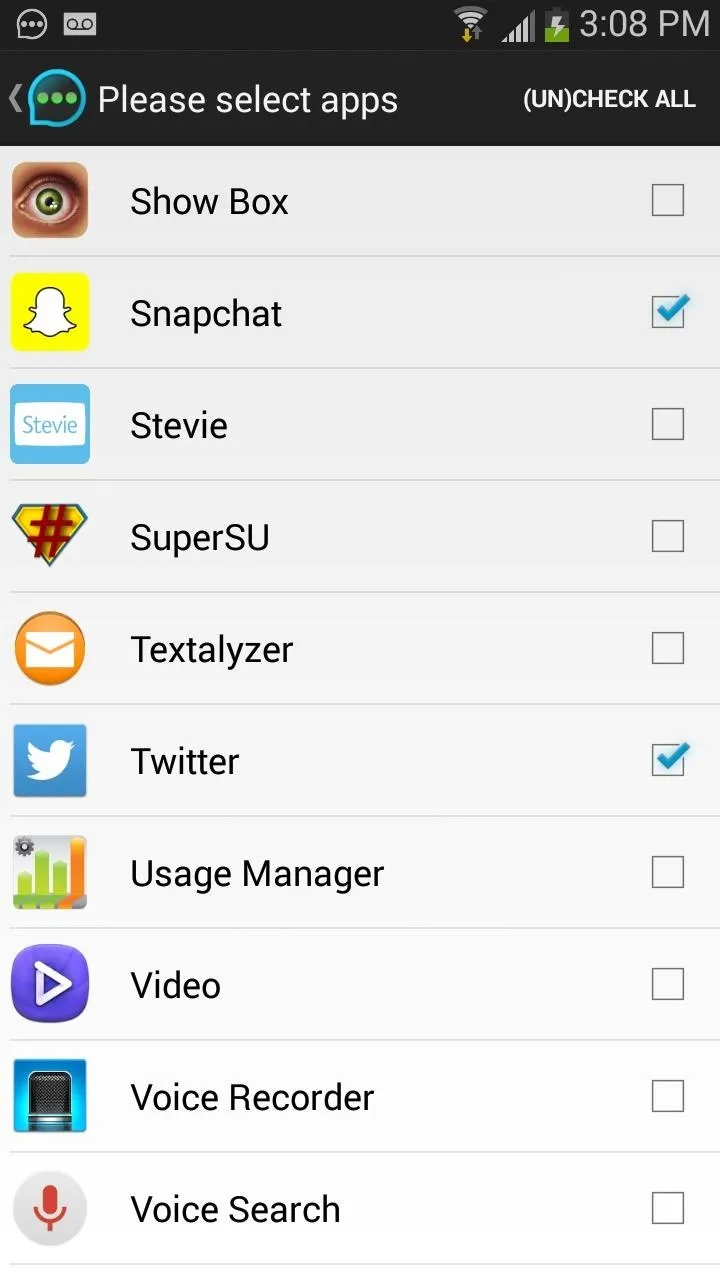
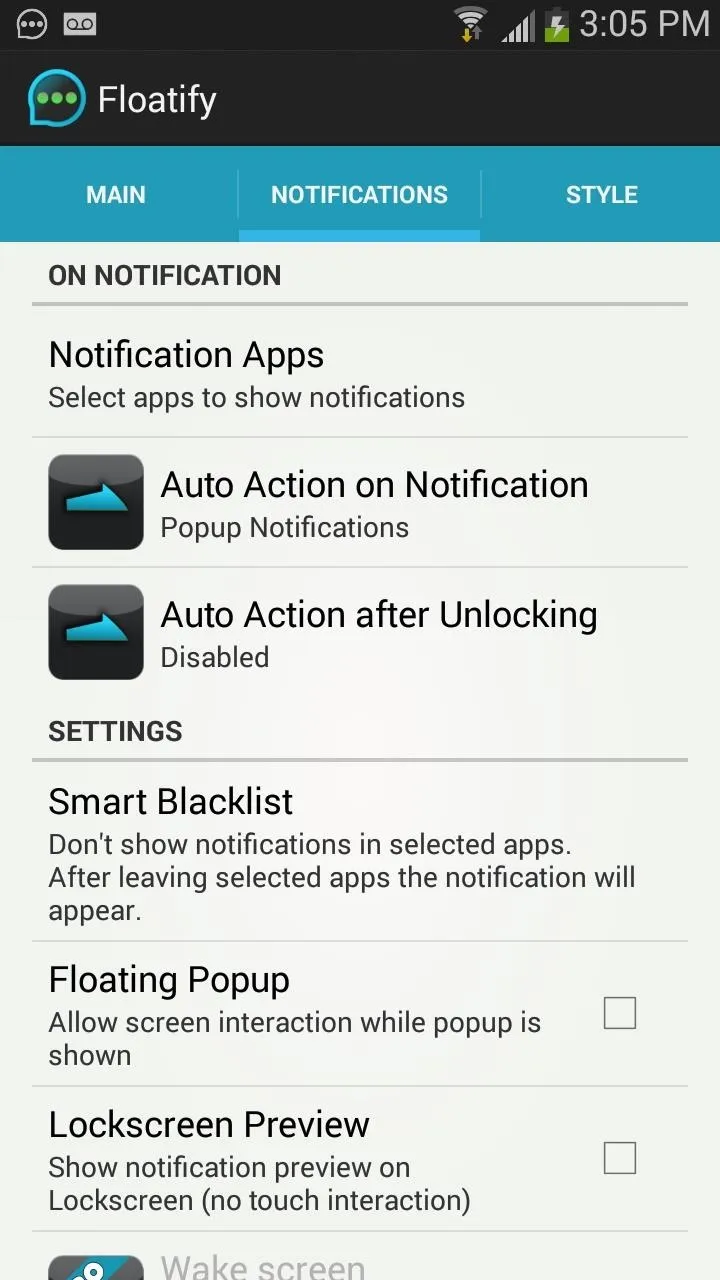
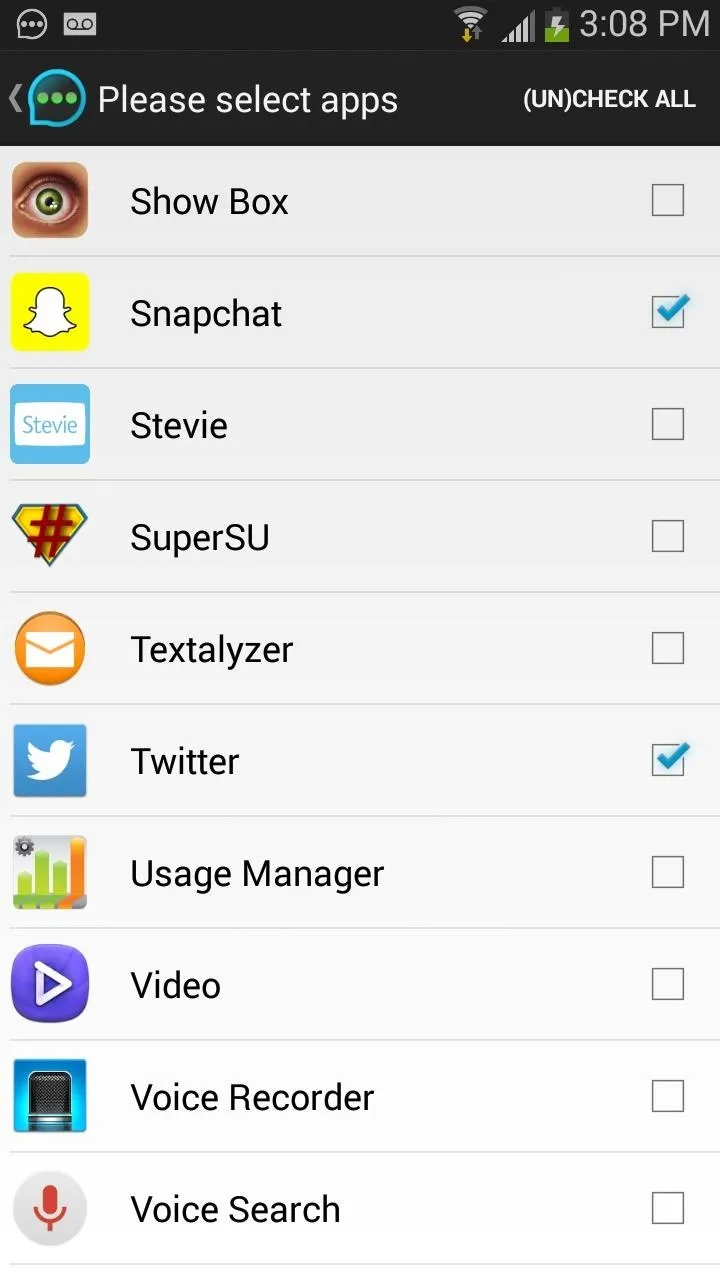
Finally, in the Style tab, you can customize the crap out of your floating notifications: background, position, opacity, color, radius, size, font, and more. Any settings that are greyed out are exclusive to the pro version of Floatify (currently $2.50).
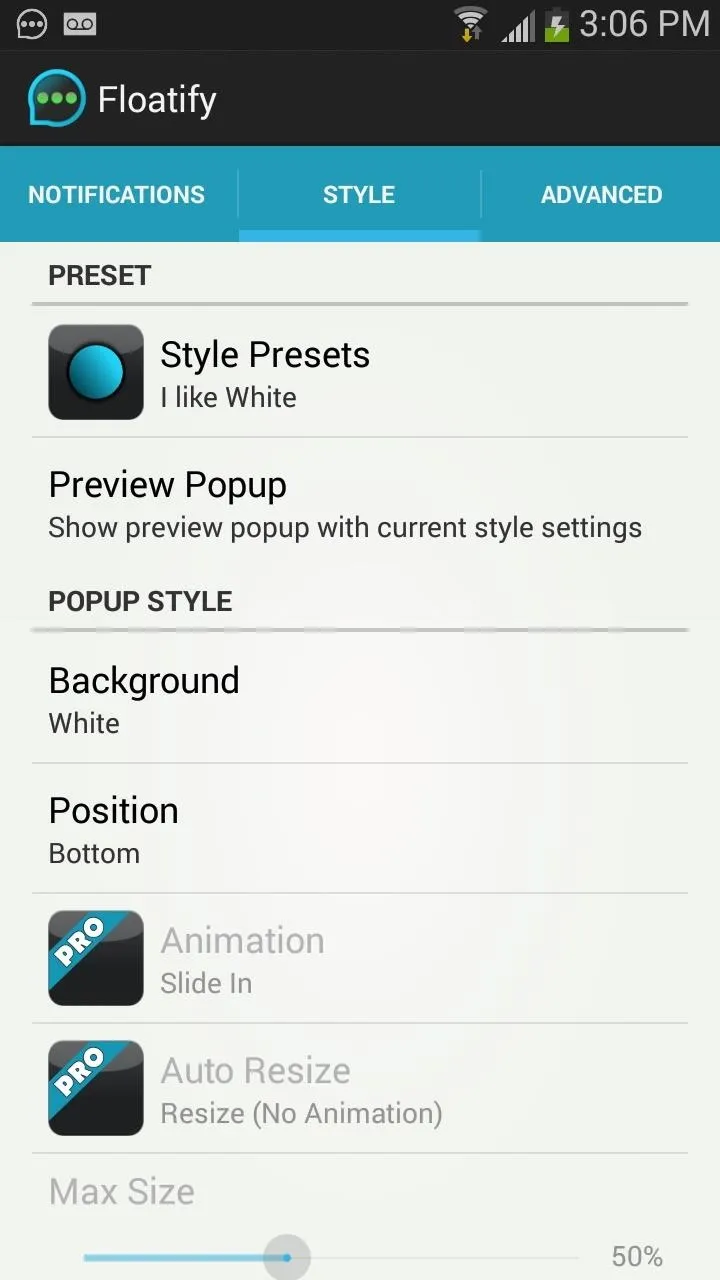
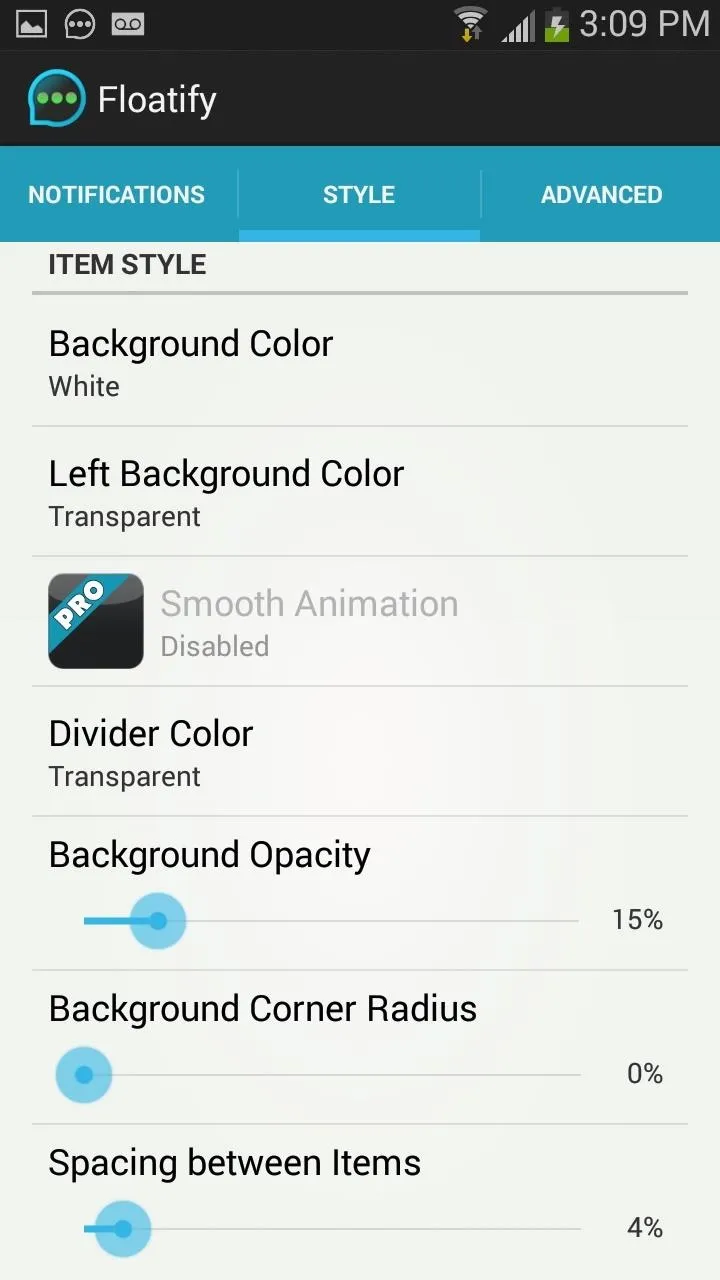
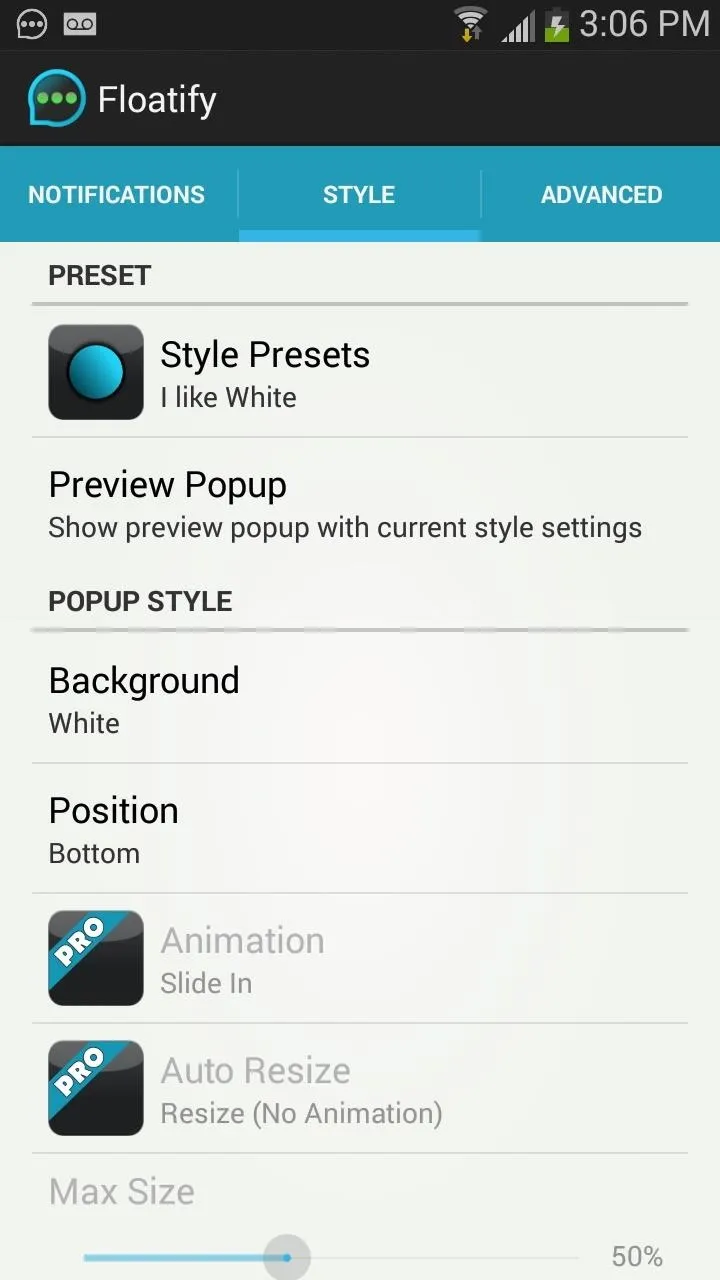
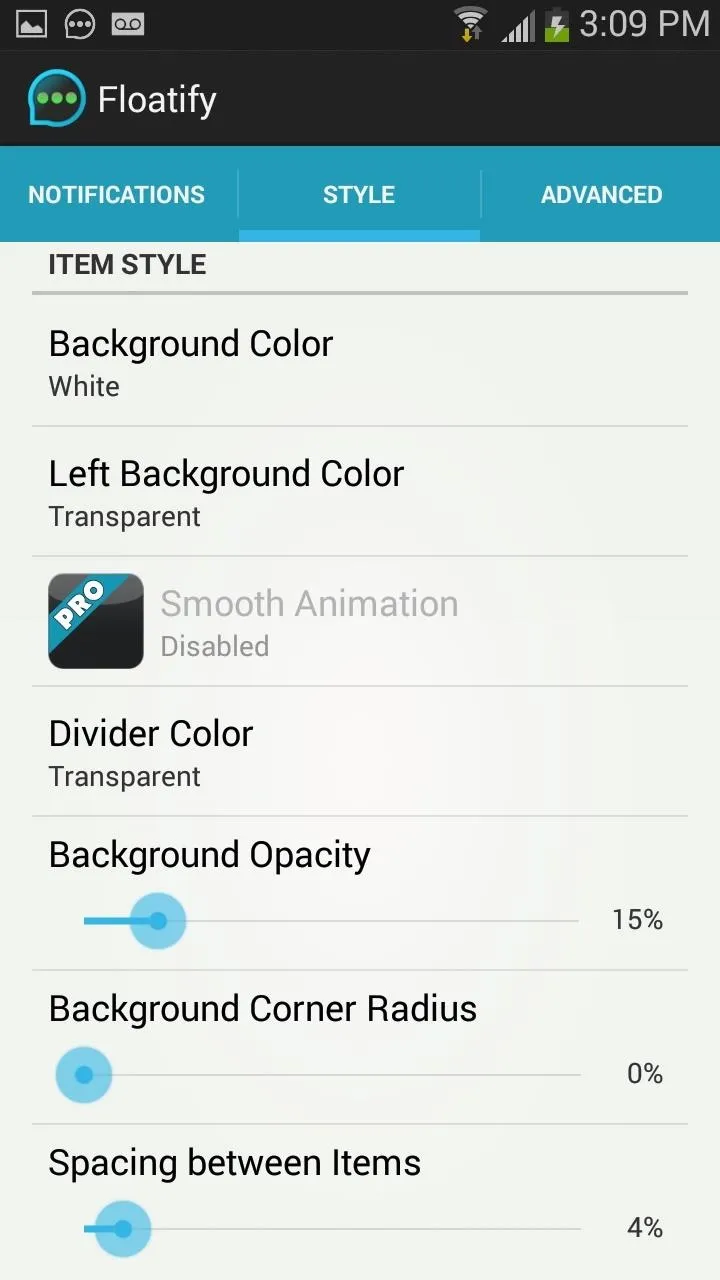
Check Out Your New Notifications
Once everything is set up, you can begin to monitor your notifications in popup windows that appear on your device. Depending on how you manage your settings, notifications will appear on your lock screen and/or home screen, anytime you unlock your device. Swipe them to the side to clear them or tap on them to open the notifying app.
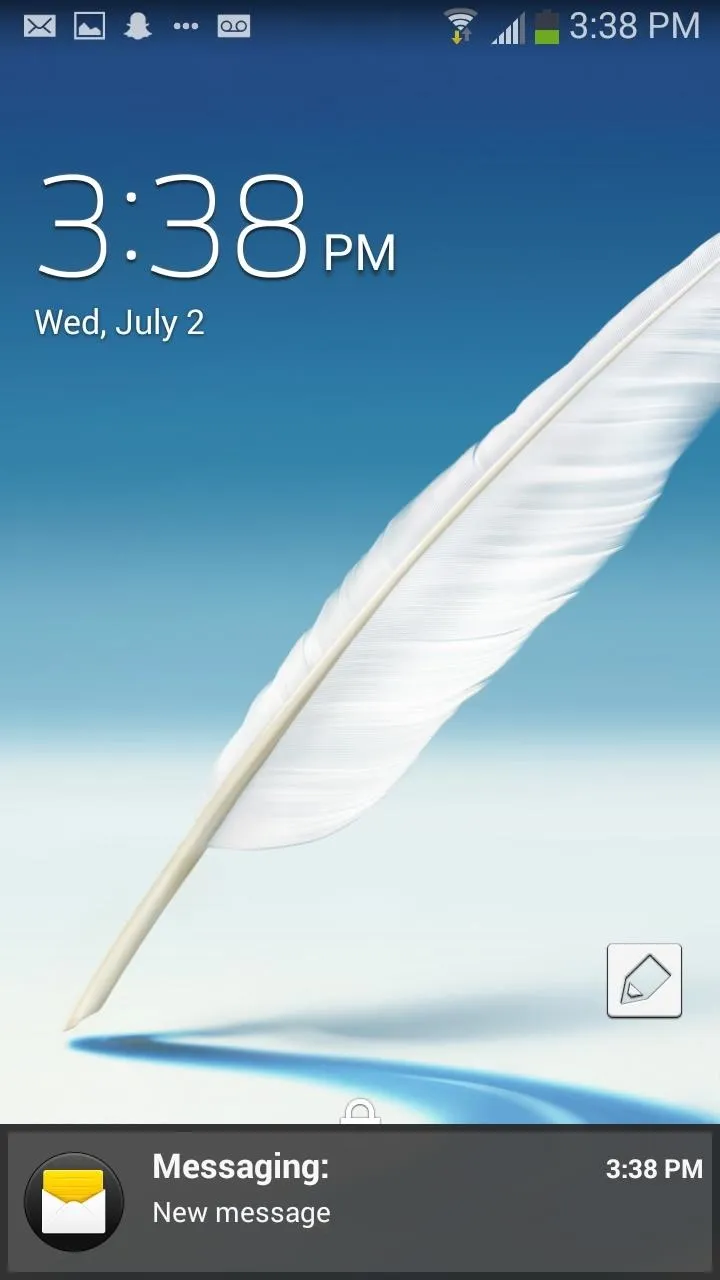
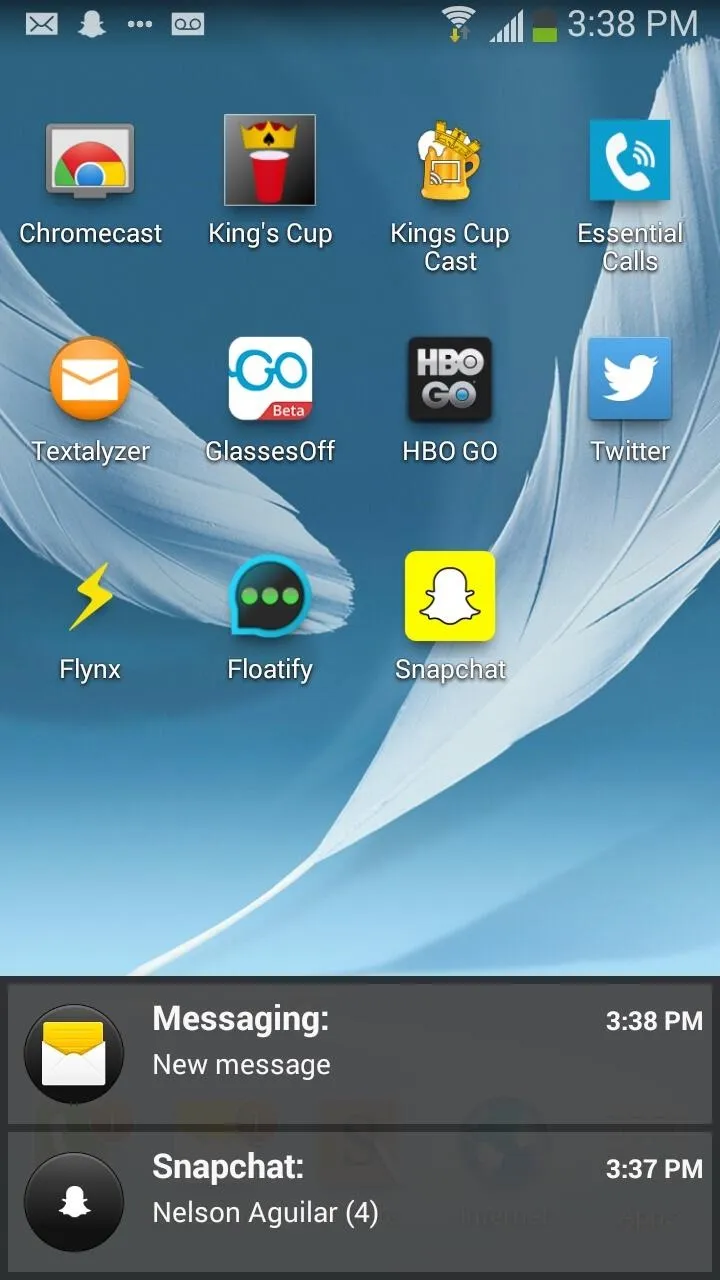
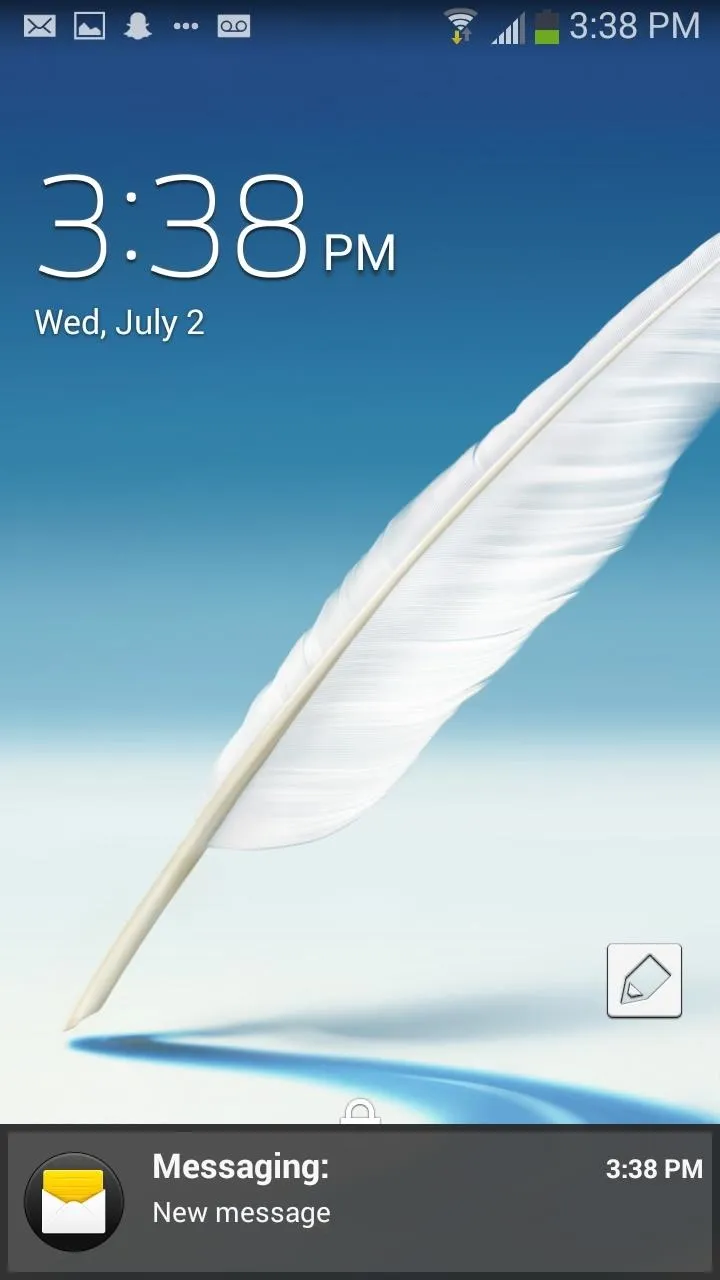
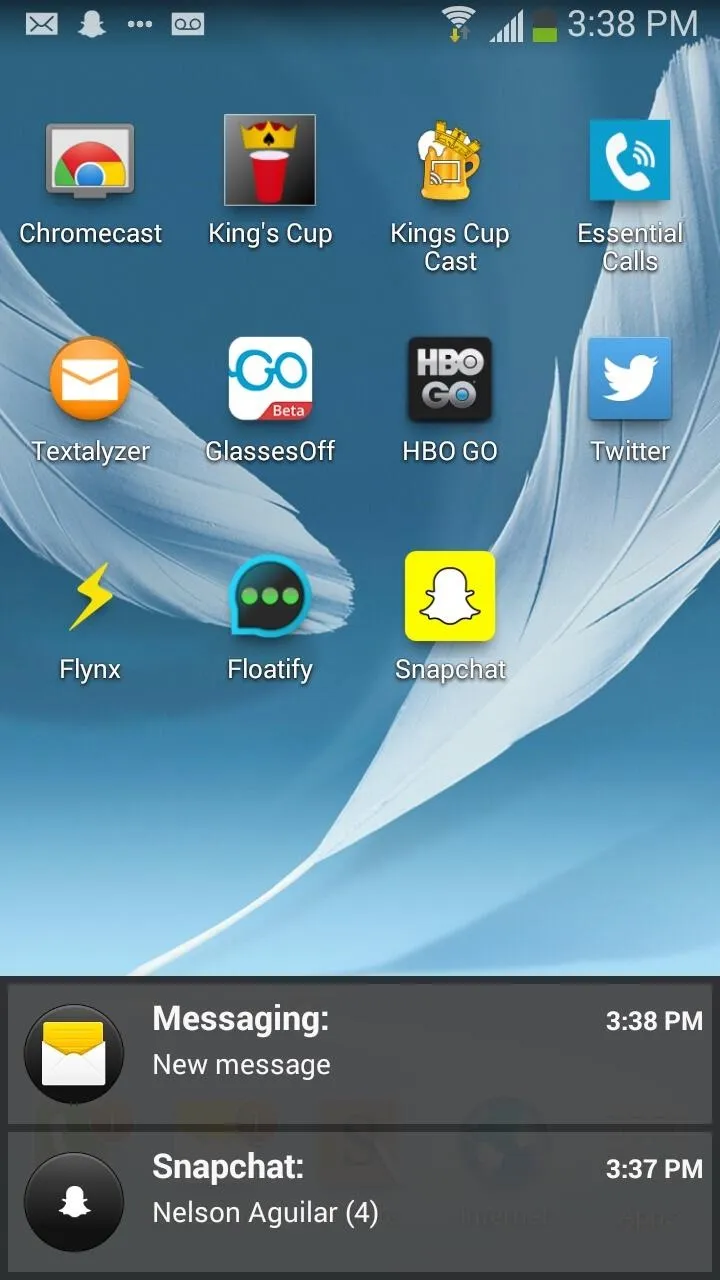
With very low battery consumption, crazy amount of customization options, quick and easy configuration, and several languages to choose from, Floatify is your one-stop shop for managing all of your notifications in a breeze.

























Comments
Be the first, drop a comment!