Ringing and vibrating alerts on your smartphone can be a bit distracting when you're at work or school, but silent alerts can be a little too subtle if you want to know when you get a notification. Even the tiny LED alerts can be easily missed. So, is there's something in-between loud and almost-not-there alerts?
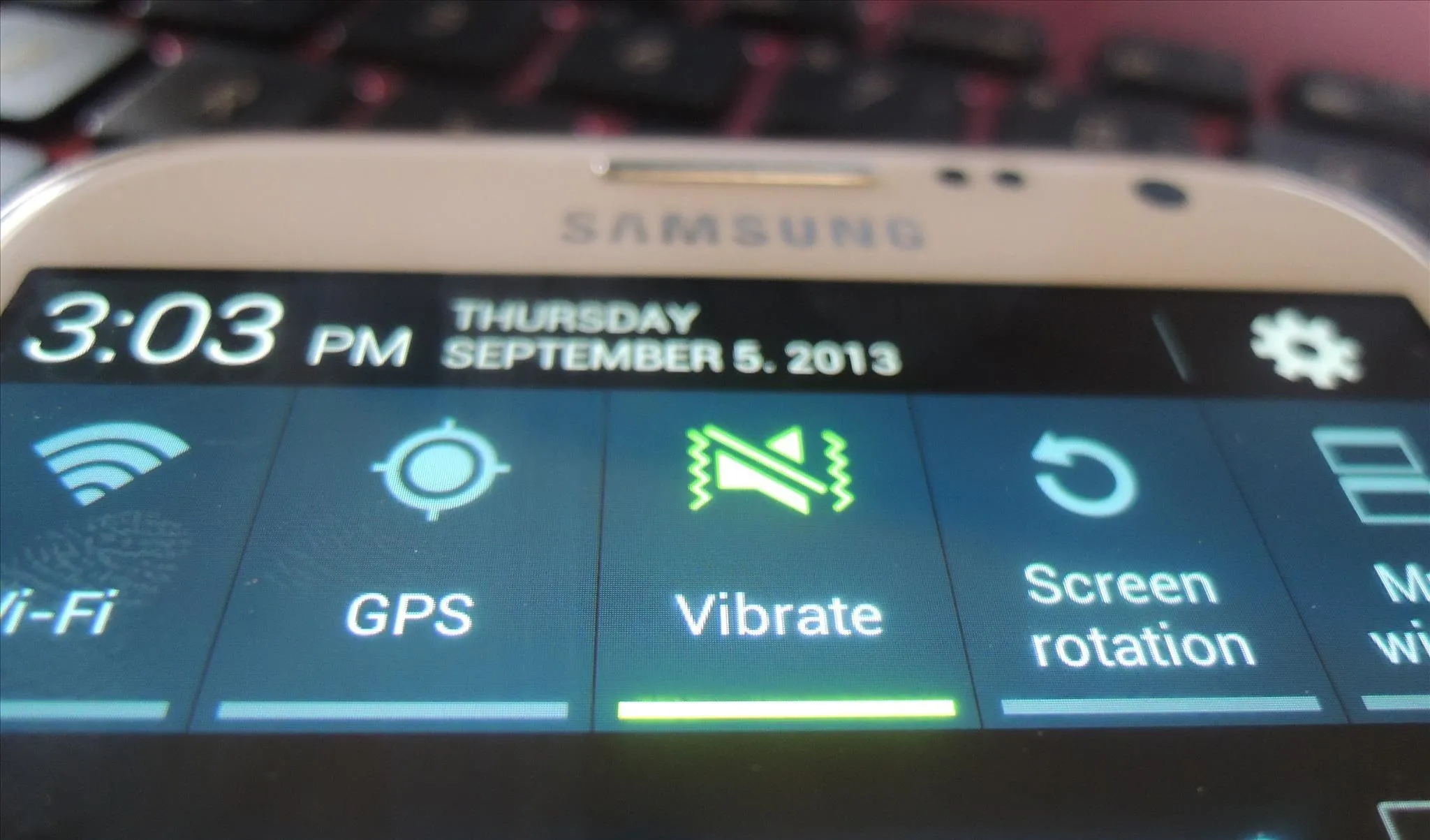
In today's softModder tutorial, I'm going to show you how to get flash alerts on your Samsung Galaxy Note 2 and other Android devices. That way, whenever you receive a call or text message, your device's LED flash will give off a blinding light to let you know.
Make Sure 'Unknown Sources' Is Checked
The app we'll be using is not currently in Google Play, so in order to install it, you'll need to make sure that you go to Menu -> Settings -> Security and check Unknown sources. You won't need to do this to download it, but you will to install it.
Download & Install CallFlash by Spirosbond
The app we're going to install is called CallFlash, from XDA developer spirosbond (who also brought us Rotation Manager), which enables you to configure flash alerts, notifying you of an incoming call or text message.
To download CallFlash, click here (v1.0), or head over to spirosbond's XDA thread to make sure you're getting the newest version. When that's done, tap on the completed download, Verify and install, then tap Install.
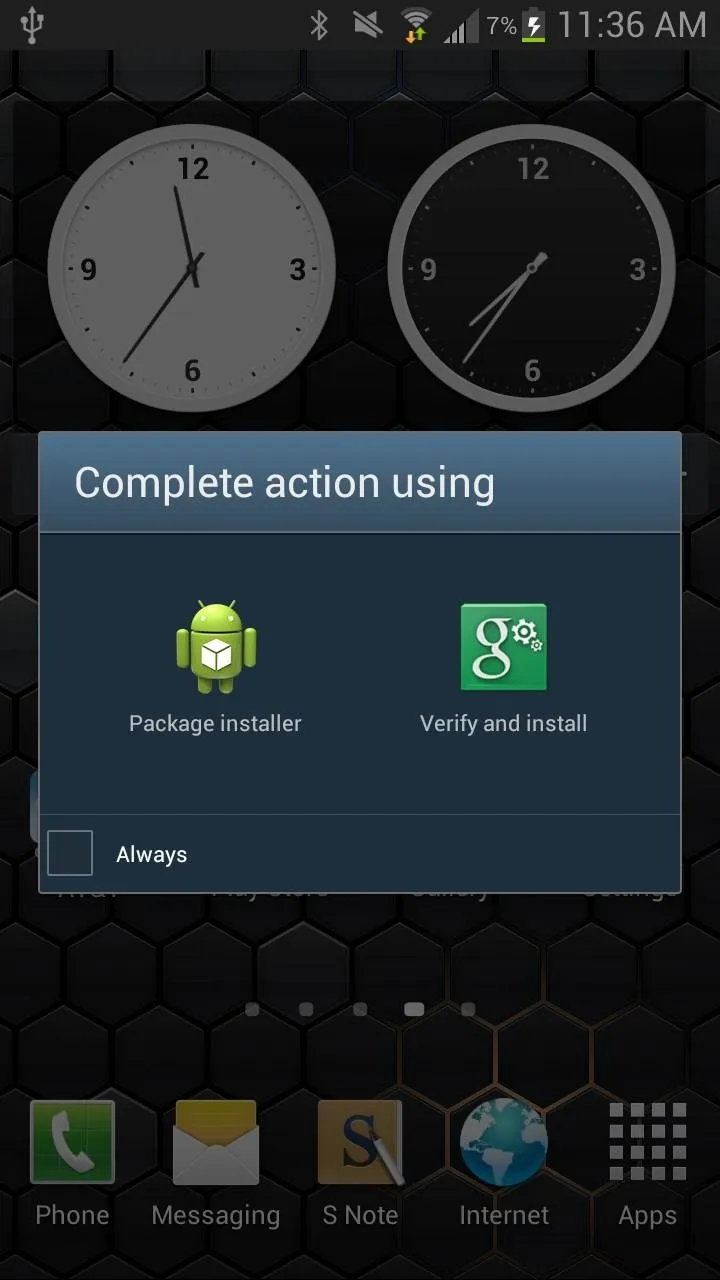
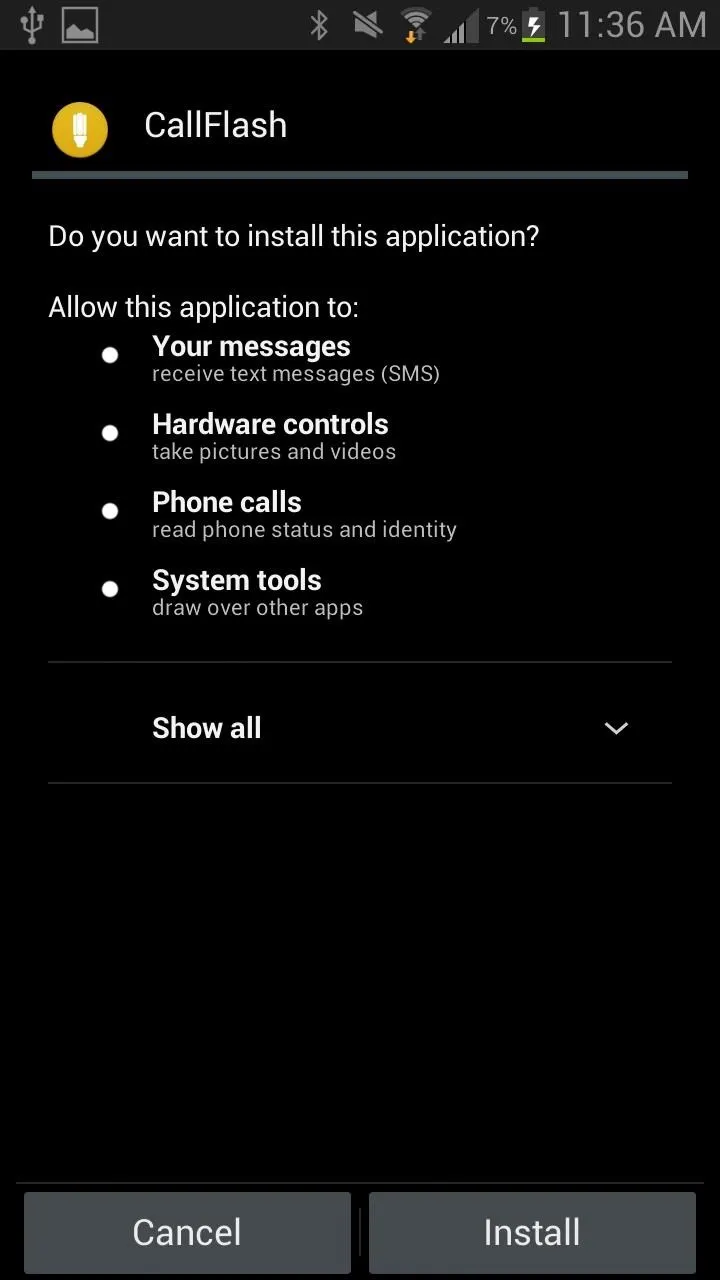
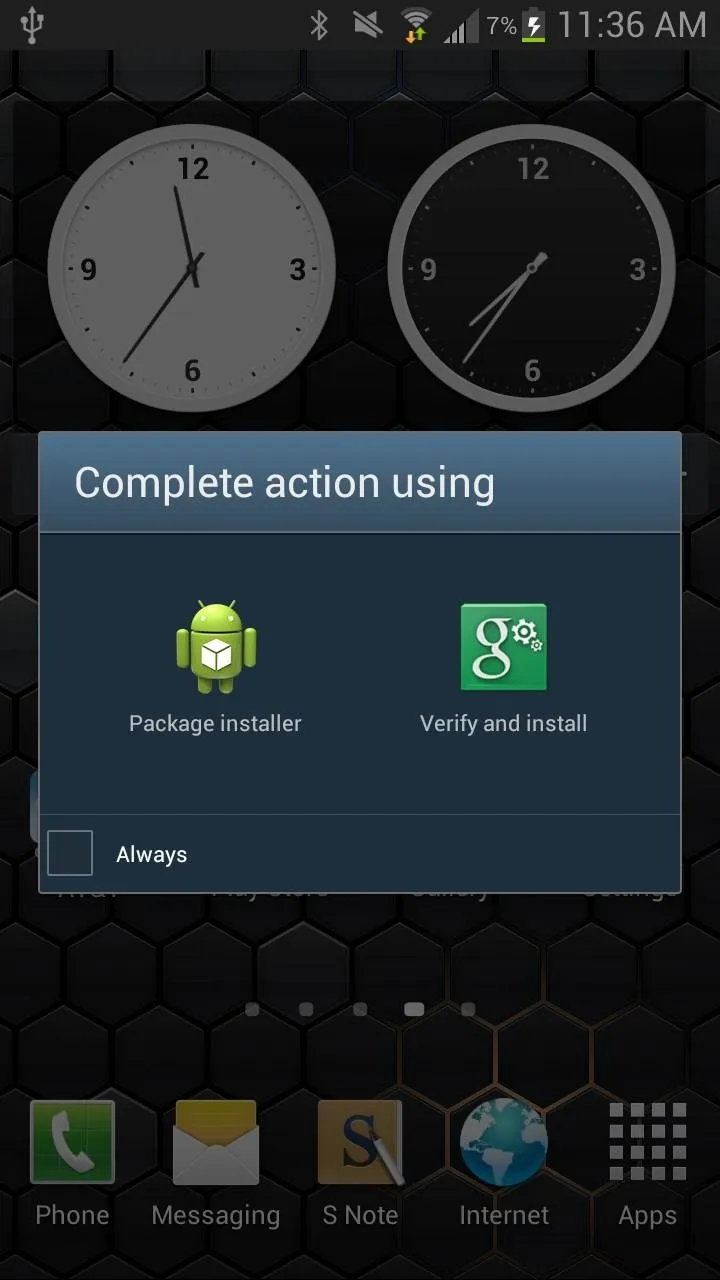
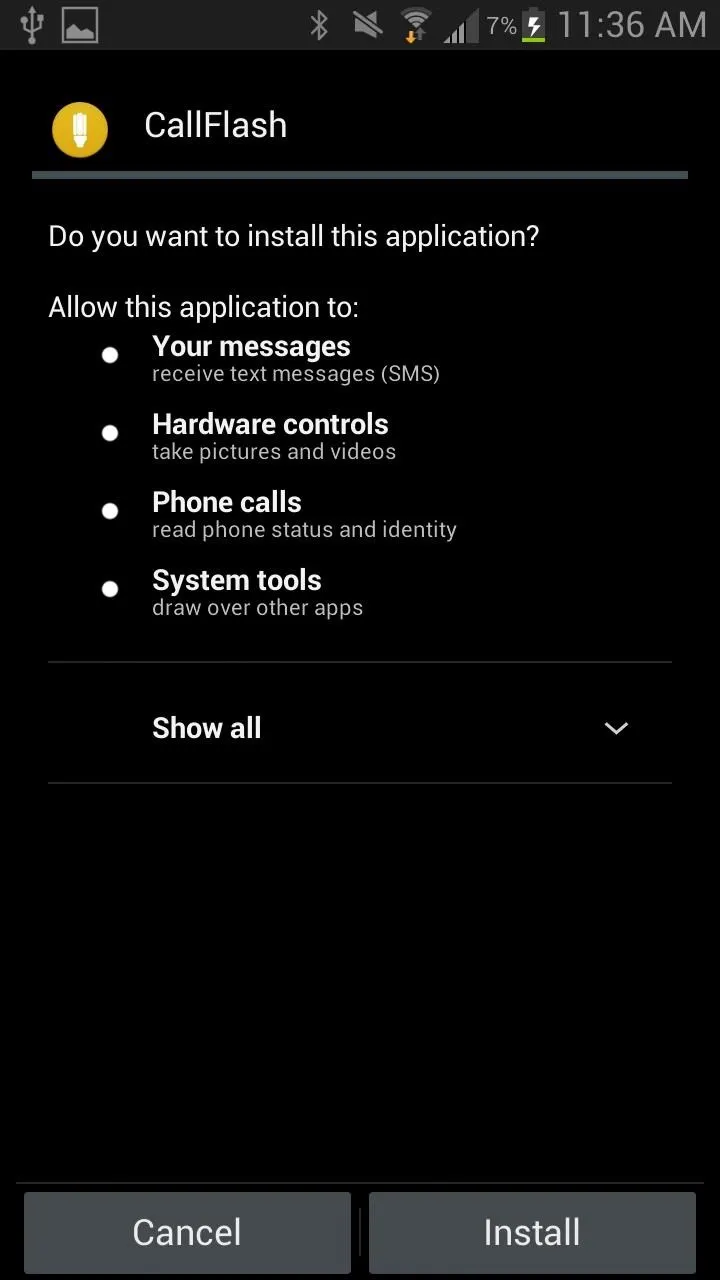
Setting Up & Using CallFlash
Once you're done installing the application, open it up. You should see a very simple page, with settings for Call Flash (phone calls) and Notification Flash (text messages).
For each, you can edit the ON duration (in milliseconds) of the flash, as well as the OFF duration. If you want to enable the feature, or just test it out, press the grey boxes that correspond to each (as pictured in the screenshot below, on the right).
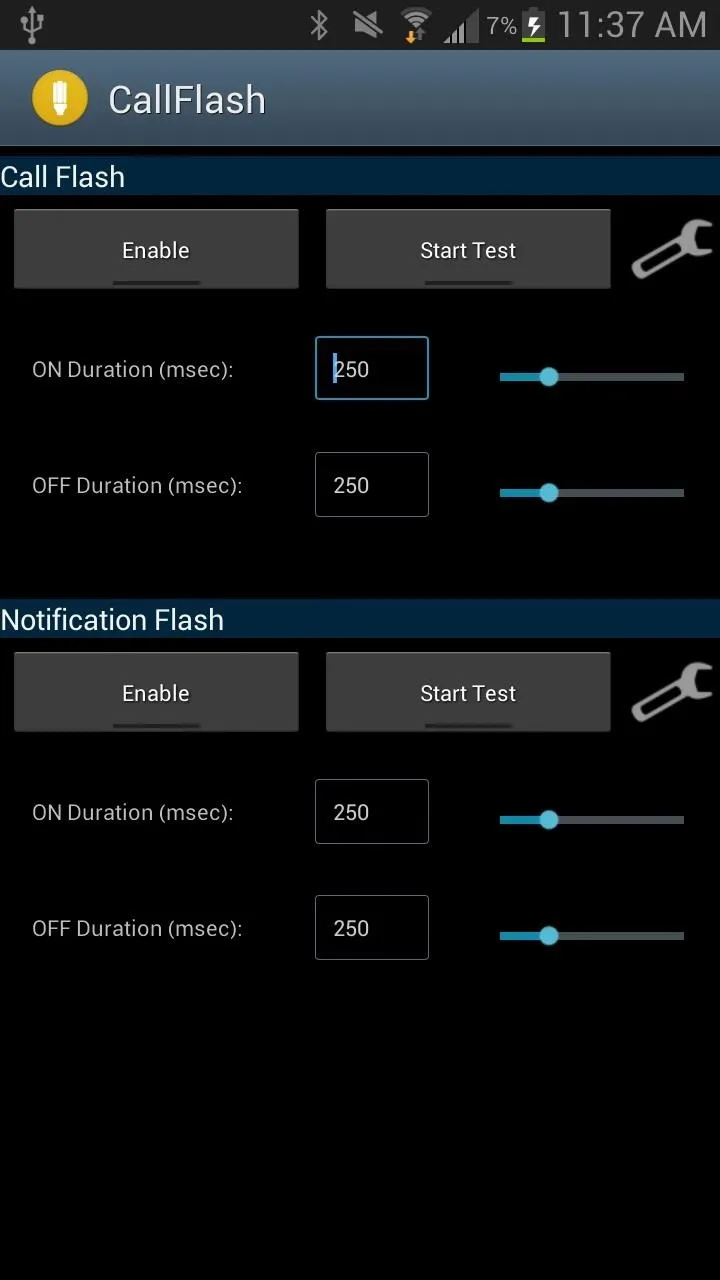
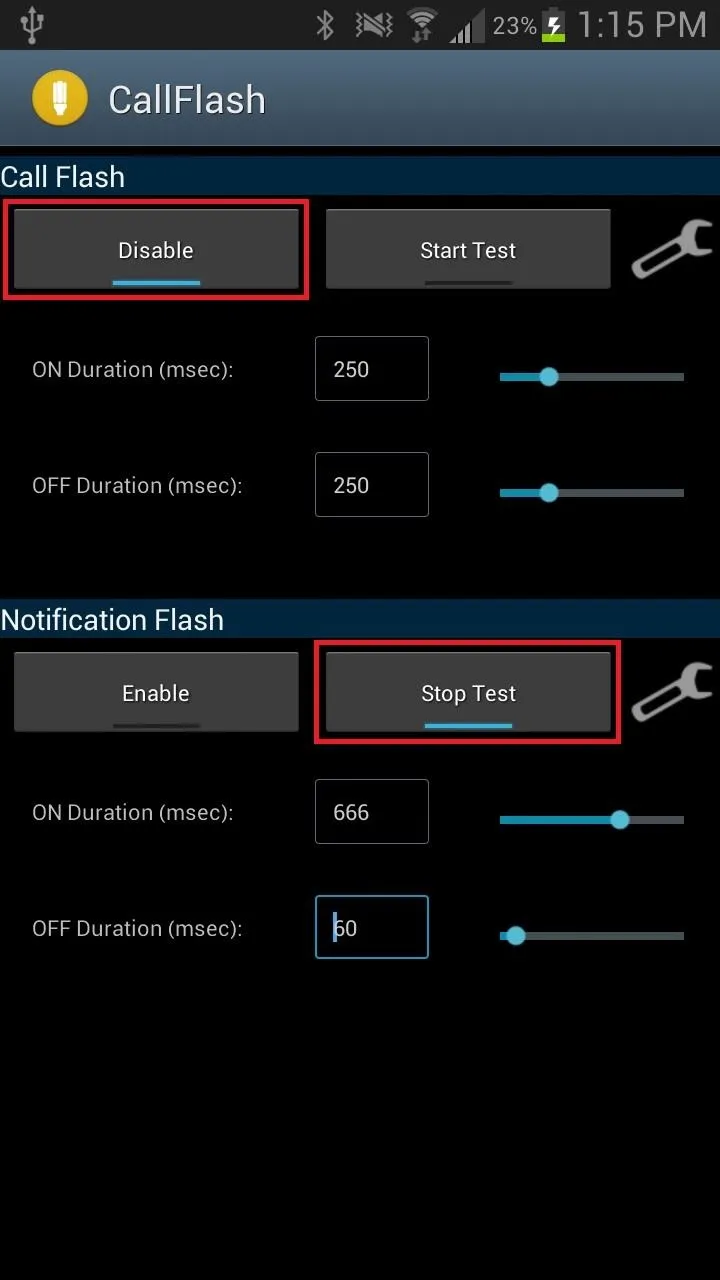
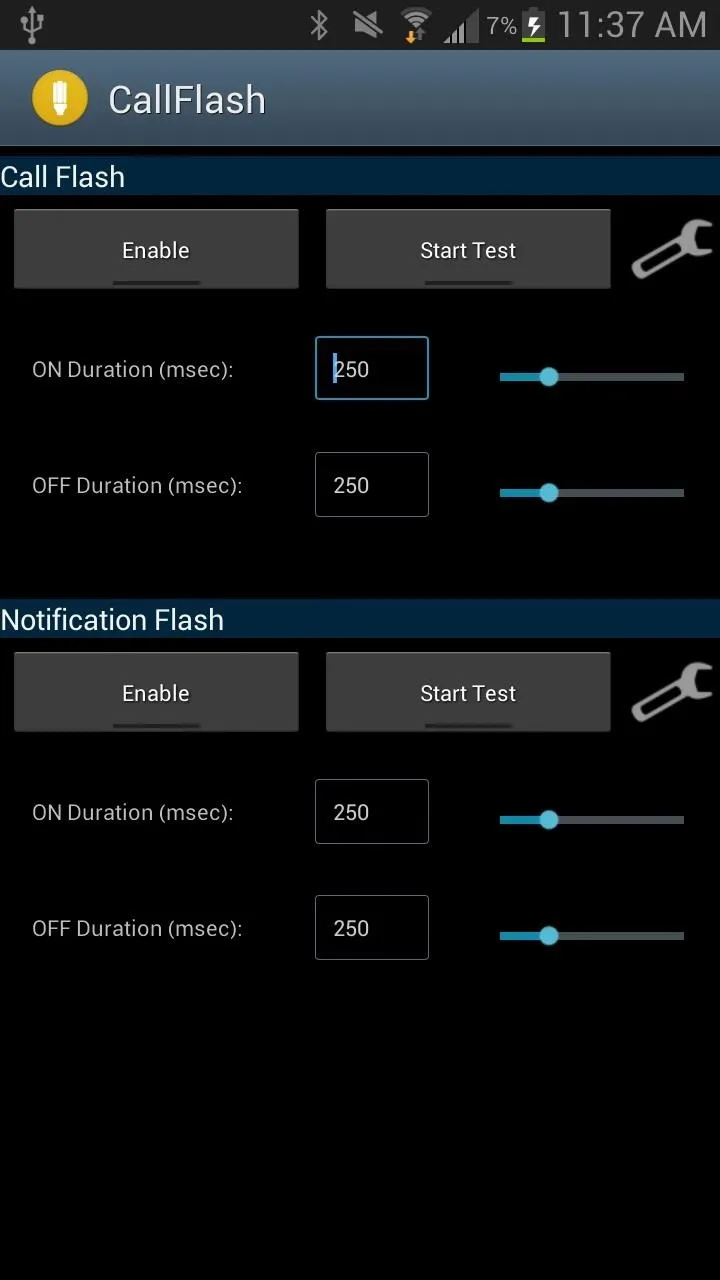
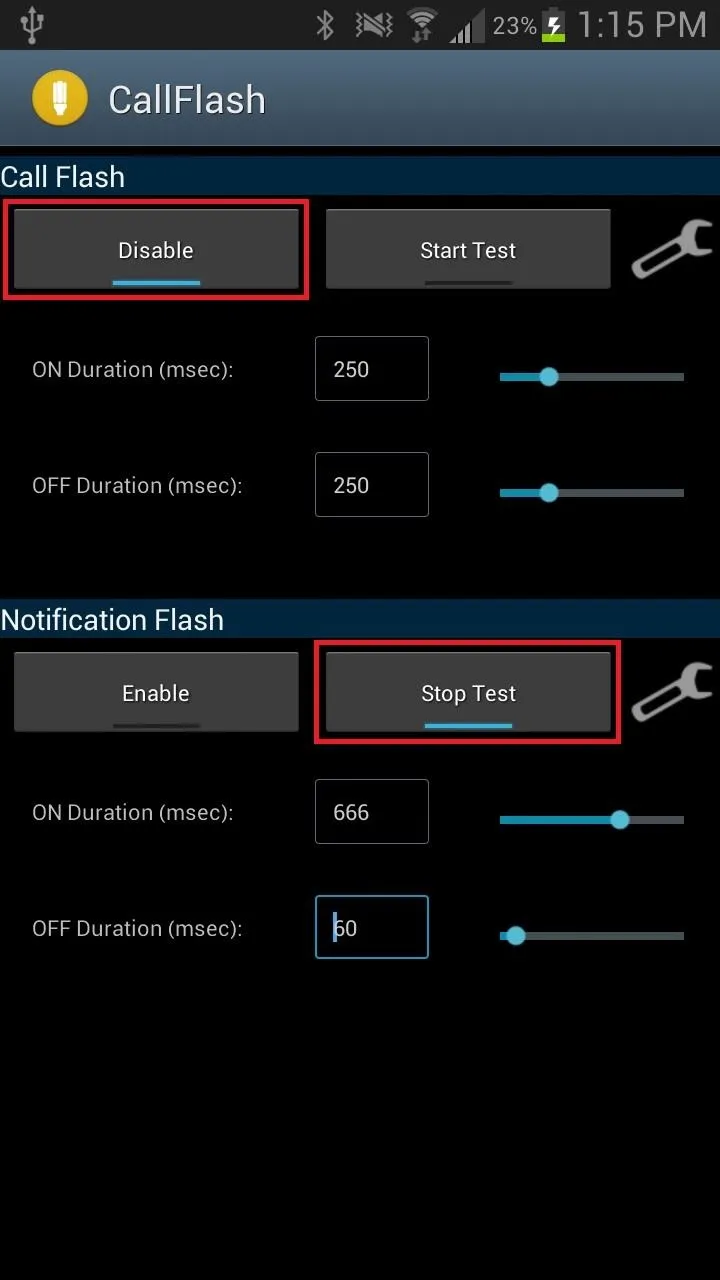
If you tap on the wrench icon next to the Start Test box of each flash, you'll be taken to the preferences. As of now, Call Flash doesn't have any (they're "coming soon"), but Notification Flash does have a few.
In the preferences, you can change the mode to either Time based (flashes for a certain time only) or Repetitive (flashes repetitive). You can also change the duration in which it flashes, anywhere from 1 second to 10.
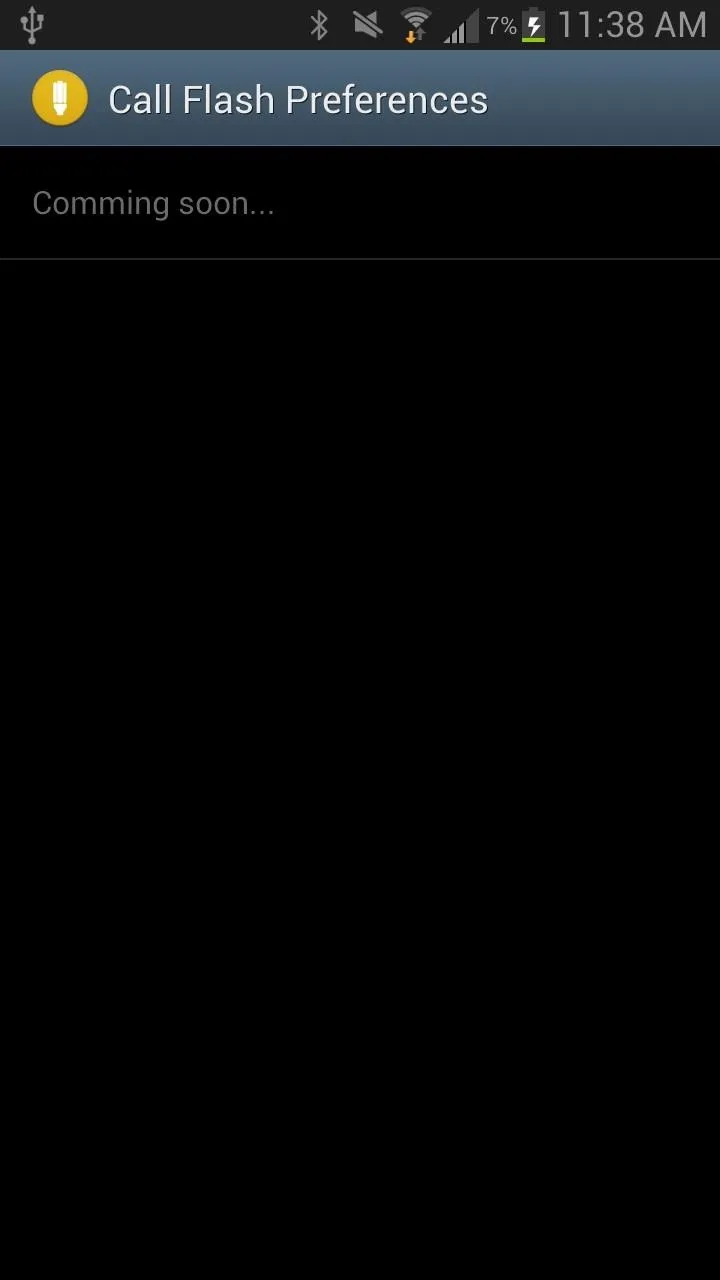
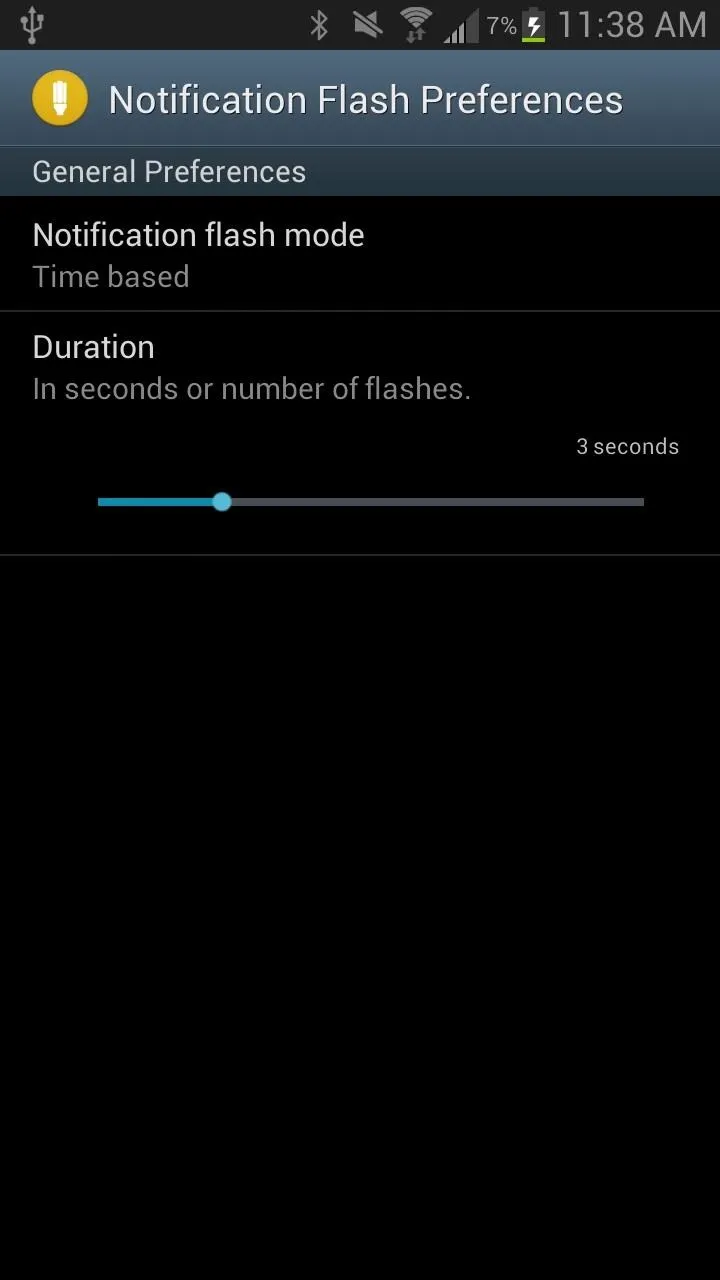
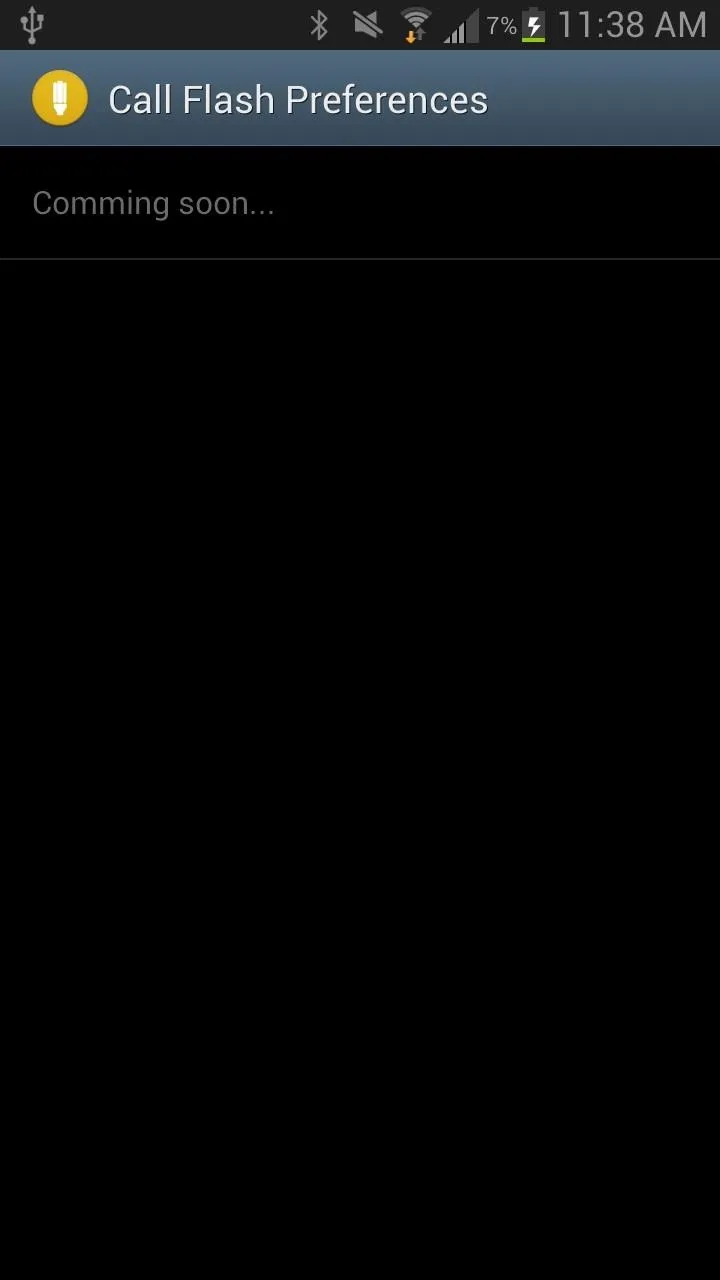
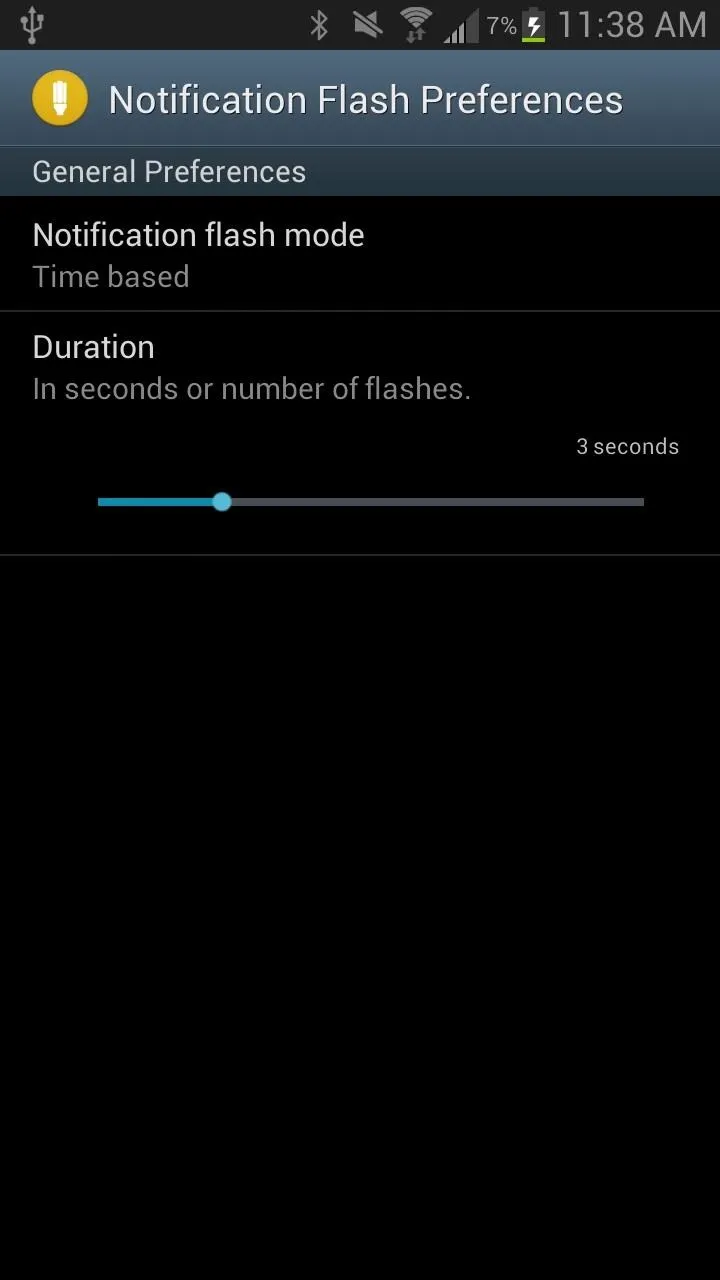
If you press the Menu button from your phone while in the application, you'll be able to mess with a few of the overarching settings for FlashCall, such:
- Module driver - choose which flash you want to use, standard or alternative
- Operation mode - select when you want flash to be enabled (while device is in normal, vibrate or silent mode)
- Sleeping period - disable the application during certain hours (as can be seen in the screen on the right, below)
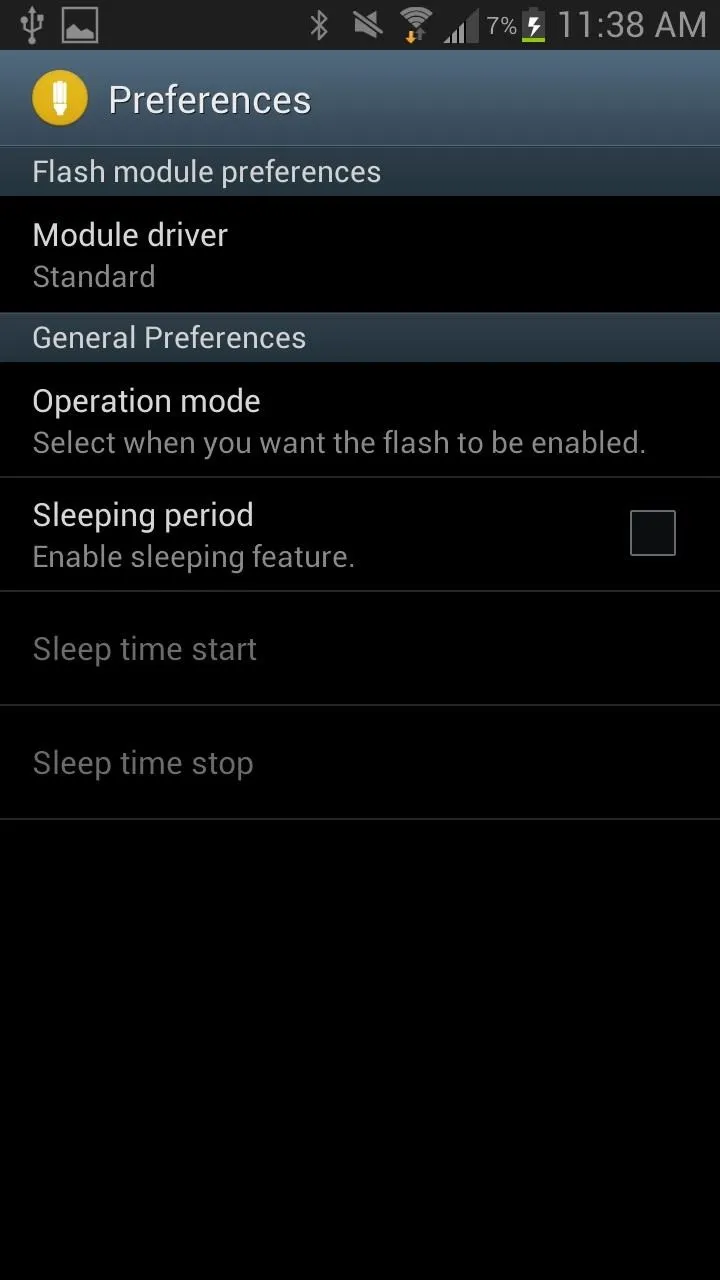
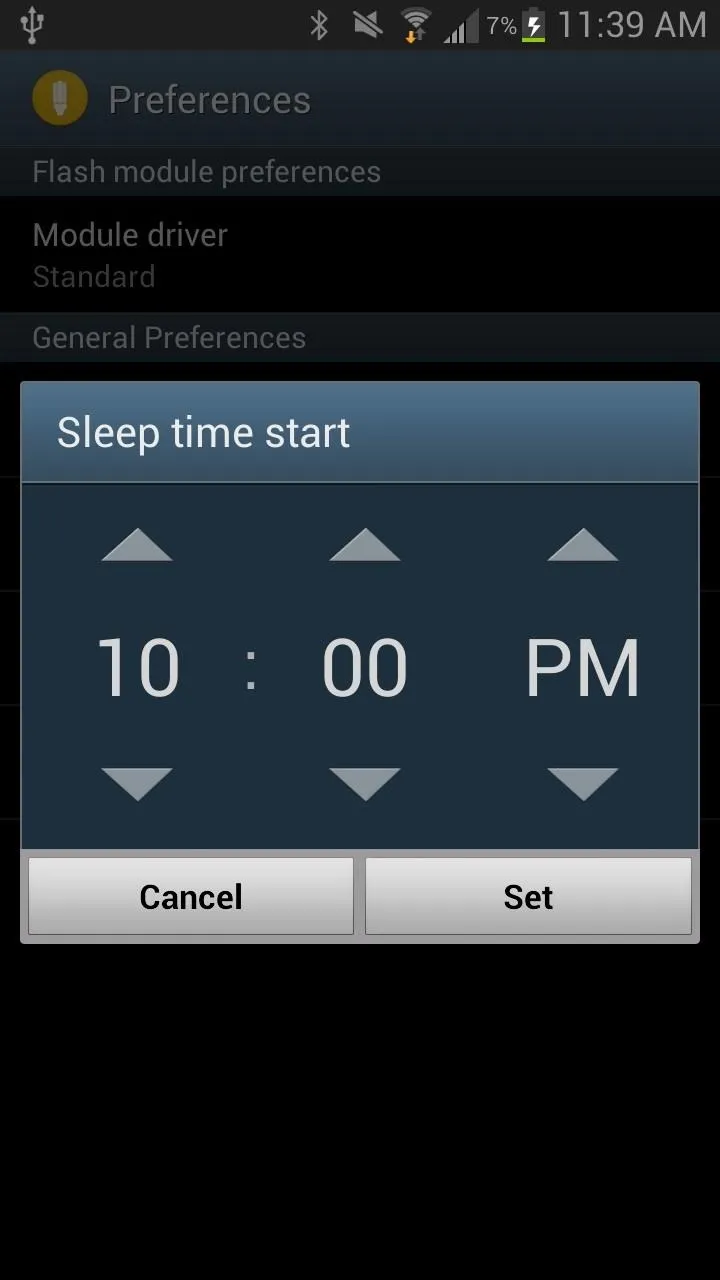
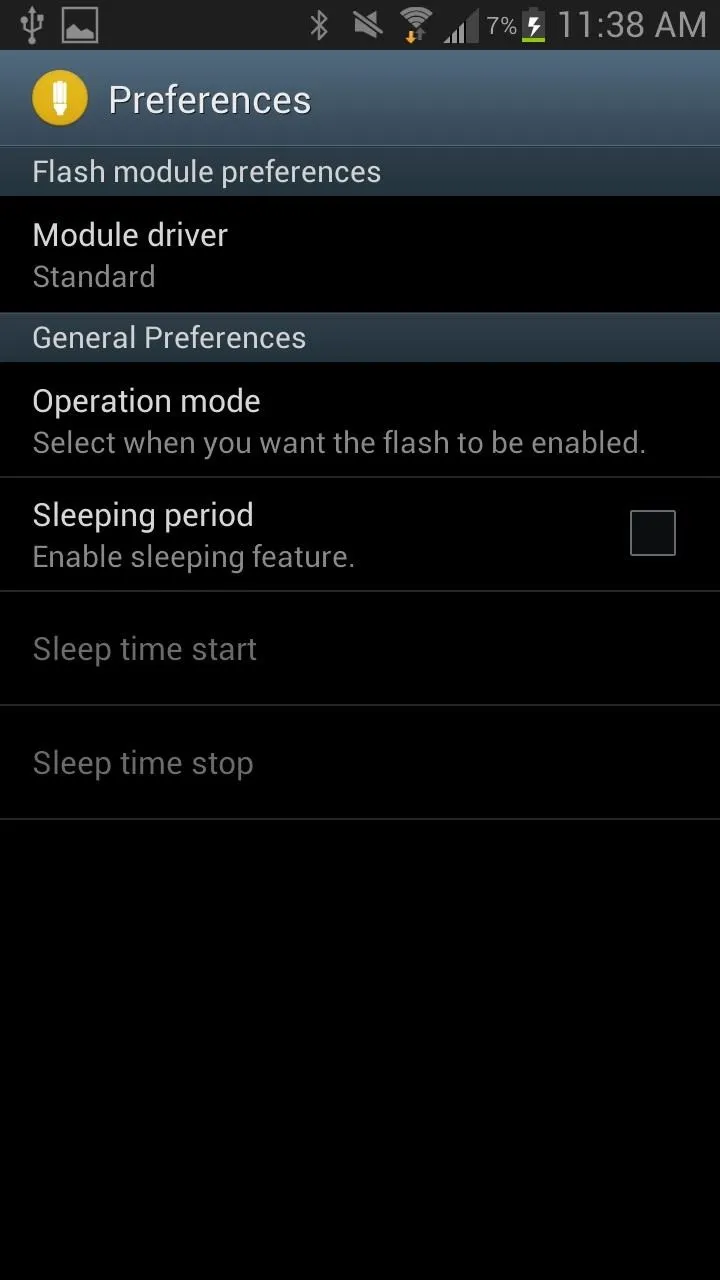
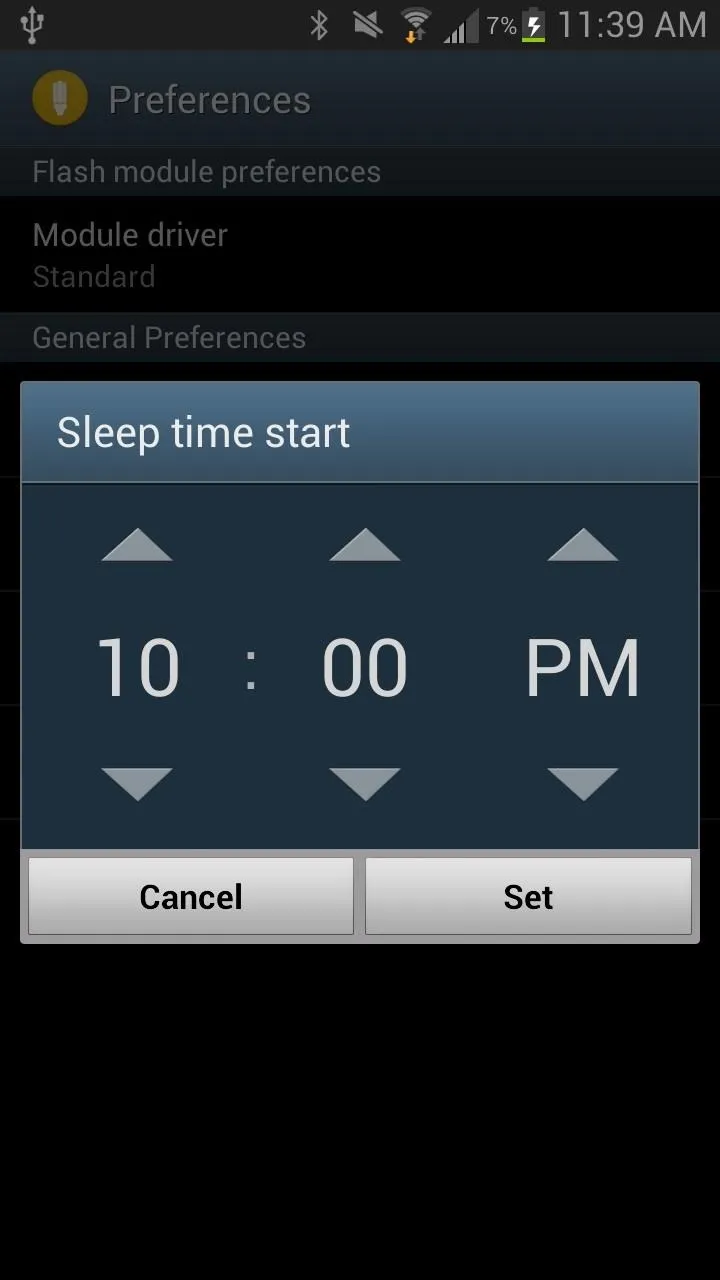
And that's it. What do you think of CallFlash? Got a better way to receive alerts for calls and texts? Let us know.

























Comments
Be the first, drop a comment!