According to WitsView, 8-inch displays will rule the tablet scene this year at 11.9% market share, compared to yesteryear's 2.6% market share. By year's end, it'll be almost 18%.
Apple broke the trend for smaller 7-inch tablets with their iPad mini, which is just under 8-inches, and now others are ditching the 7-inch model for a slightly bigger screen size. One of those devices is the newer Samsung Galaxy Note 8.0 released last month.
While the specs of the two tablets are almost identical, the Galaxy Note 8.0 wins, primarily due to the tablet's ability to incorporate both work and play in a fashionable manner.
One of the features that excels in the work aspect is Awesome Note—a premium note-taking app that blows those other Google Play apps out of the water.
The only problem with the application is that you won't find it on Google Play. This is because the app has been made exclusively for the Galaxy Note 8.0—but that's not going to stop me from getting it on my Samsung Galaxy Note 2.
Why can't my device enjoy the same features as his older brother?
The Awesomeness of Awesome Note
Before I actually get into how to download Awesome Note onto your device, I'm going to go through a few of the features that make Awesome Note so awesome.
- Quick memo
- Quick calendar notes,
- Write ideas, diary, travel journal
- Shopping list
- To-do list
- Calender entries
- Work
- Study
- Recipe
Awesome Note lets you make quick notes, each divided into tabs of your choice, which are automatically organized into a built-in-calendar. It's highly customizable; just click on the settings icon and from there you'll be able to change the app background, set a password to lock your notes, backup your note's data, and change tab names.
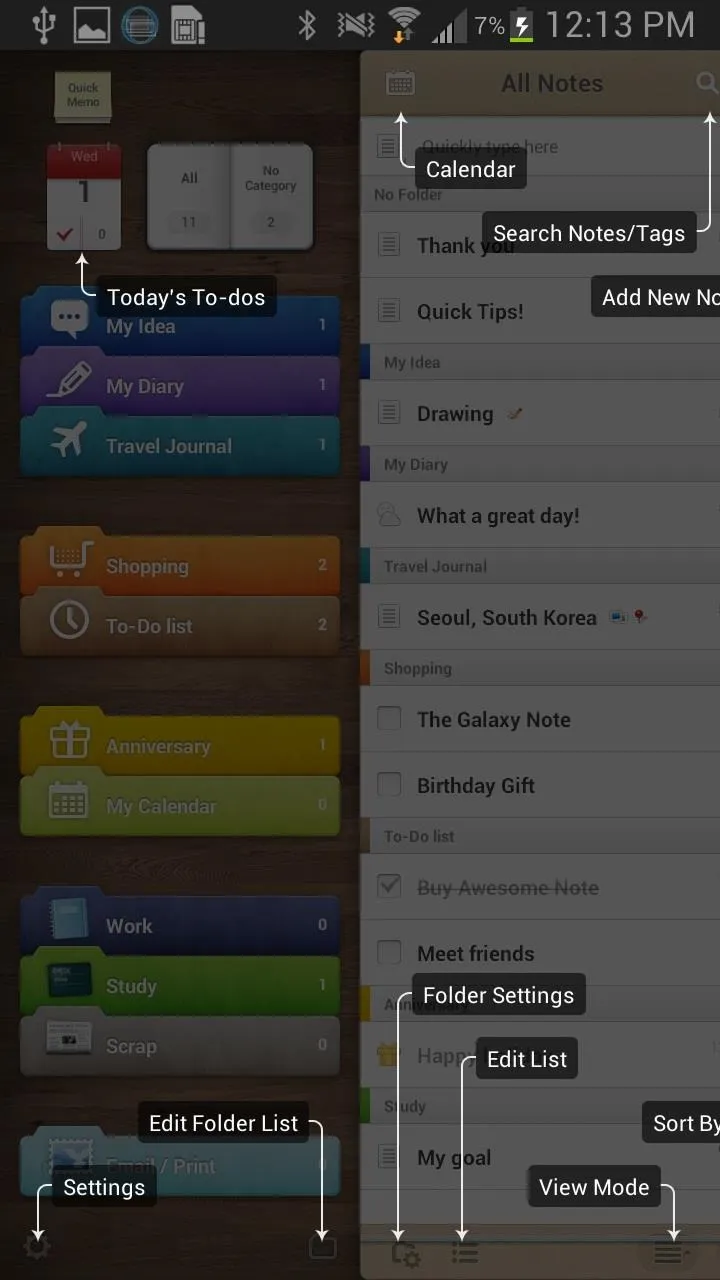
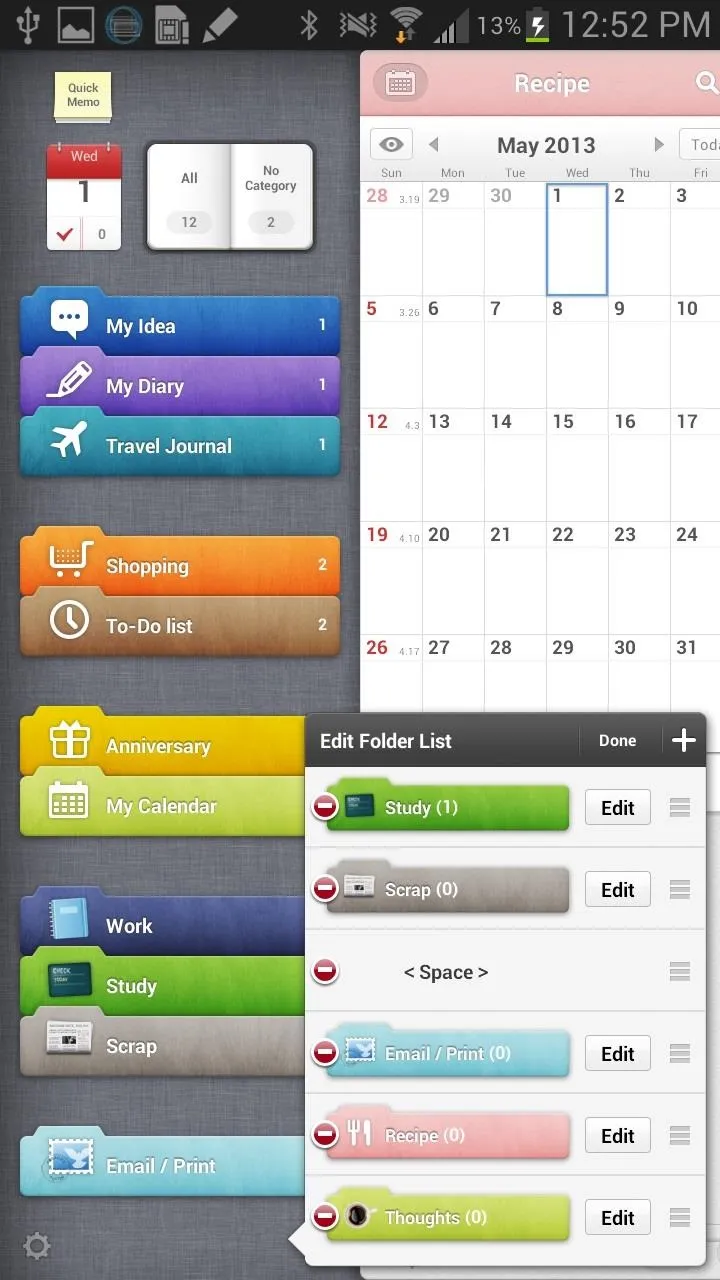
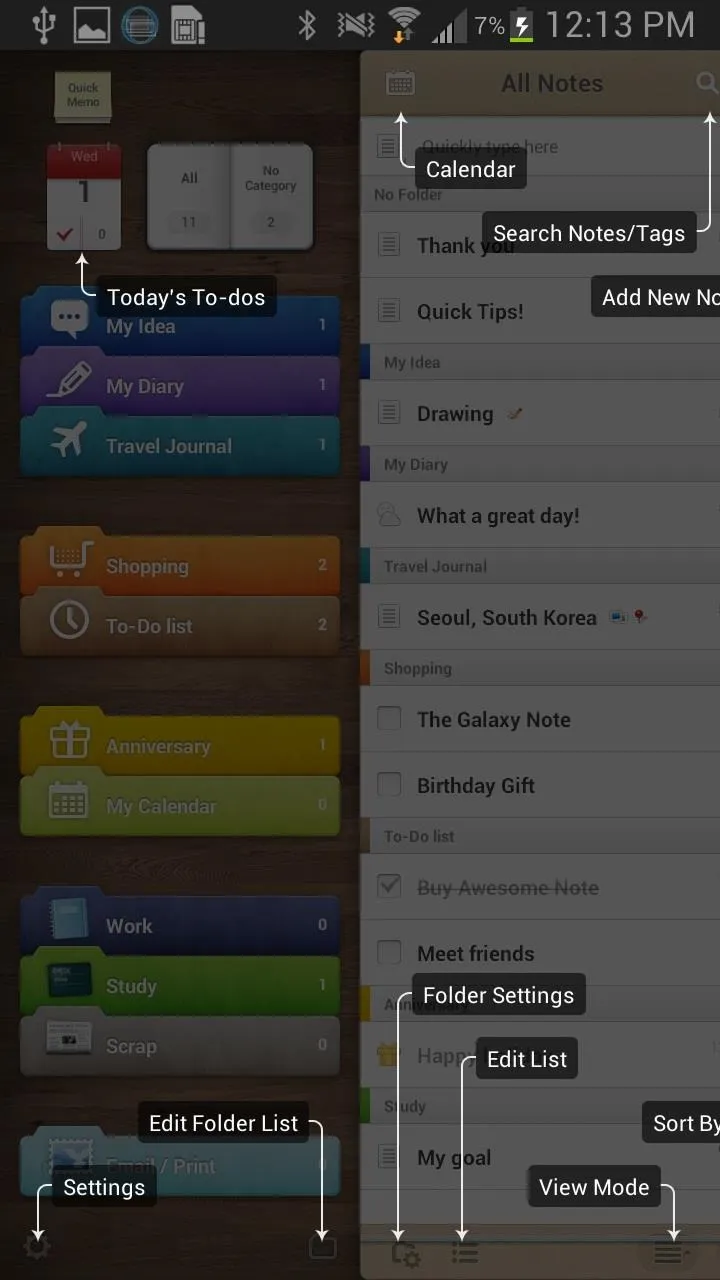
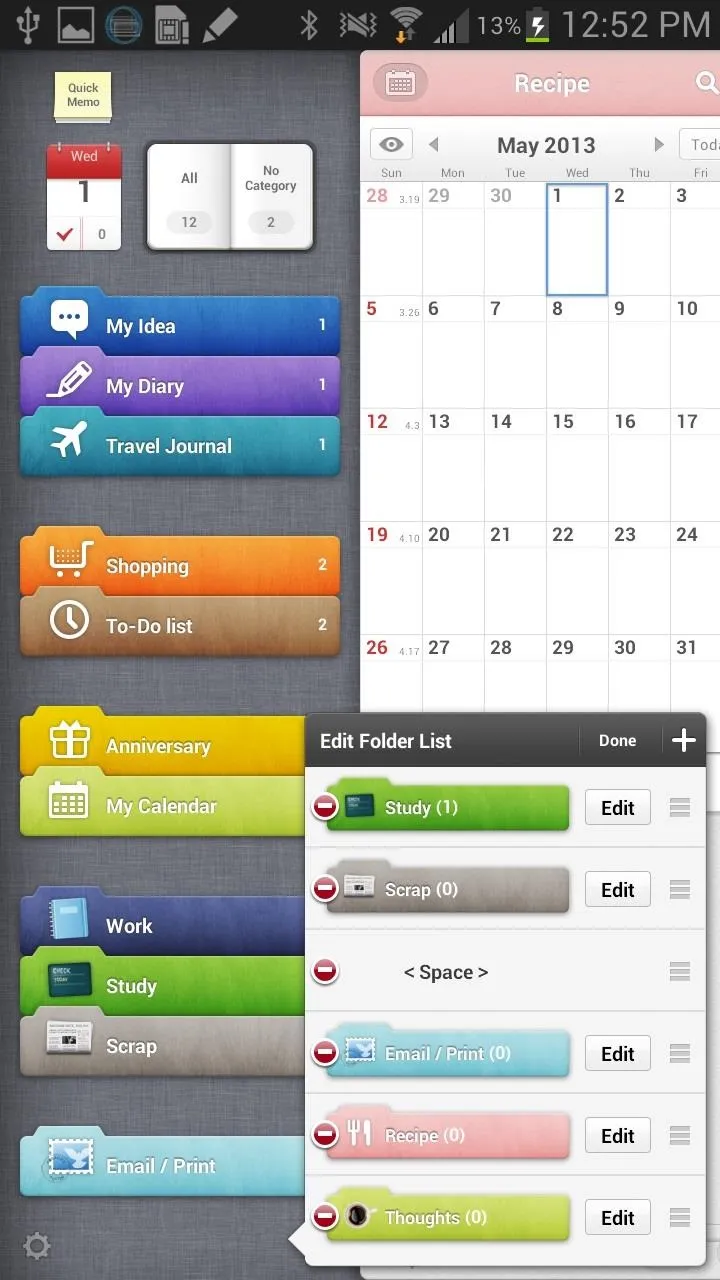
You're not restricted to just written notes, but also to S-Pen compatible drawings and scribbles. You can make a Quick Memo, which is separate from the calendar and shows up as a pop-up sticky note.
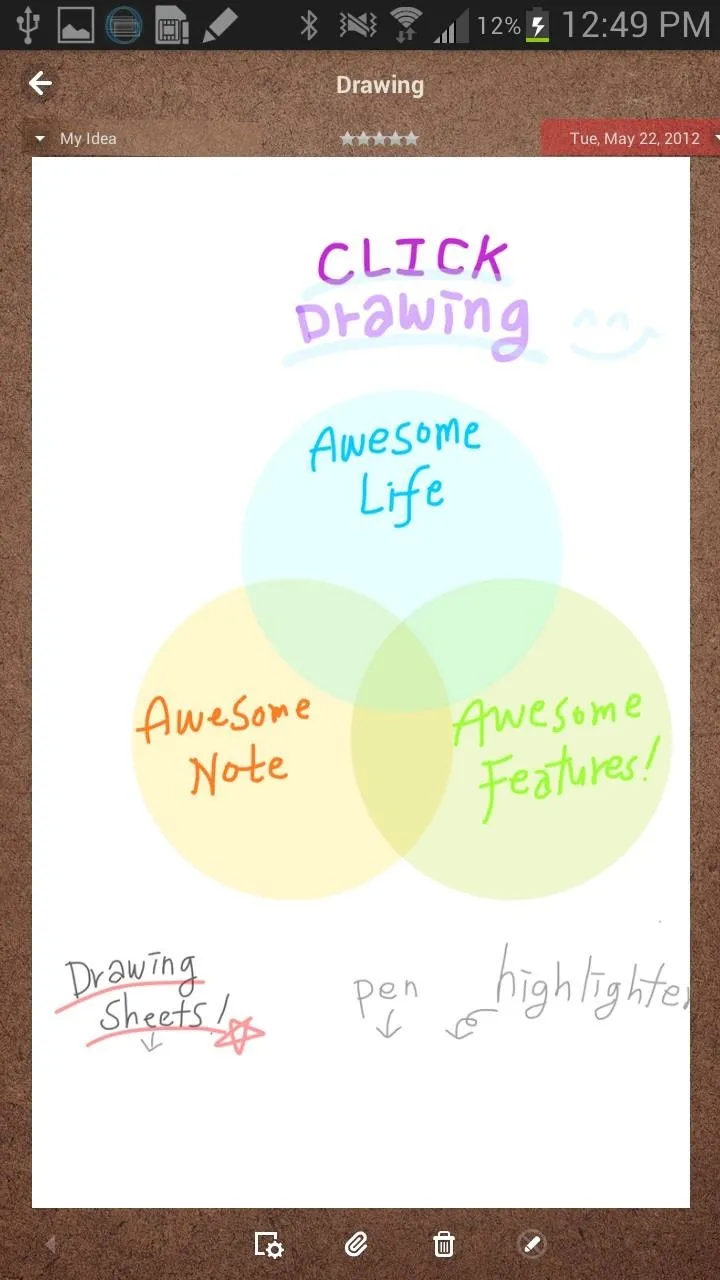
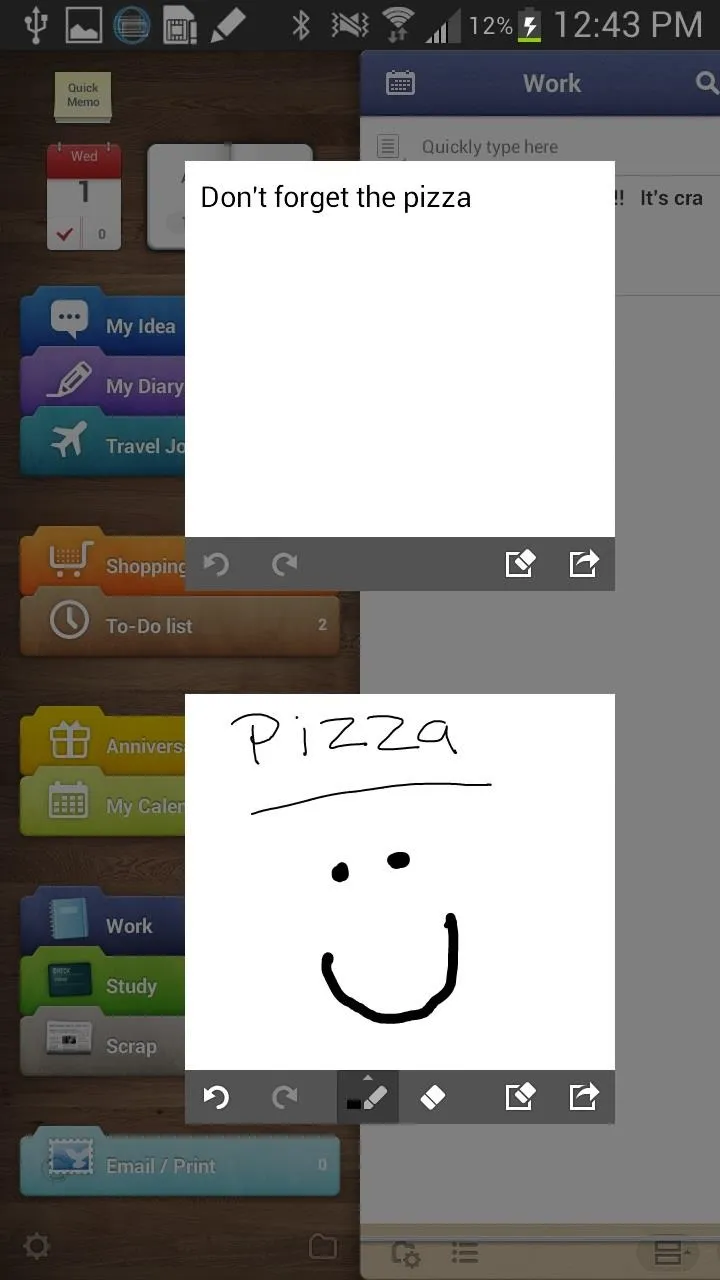
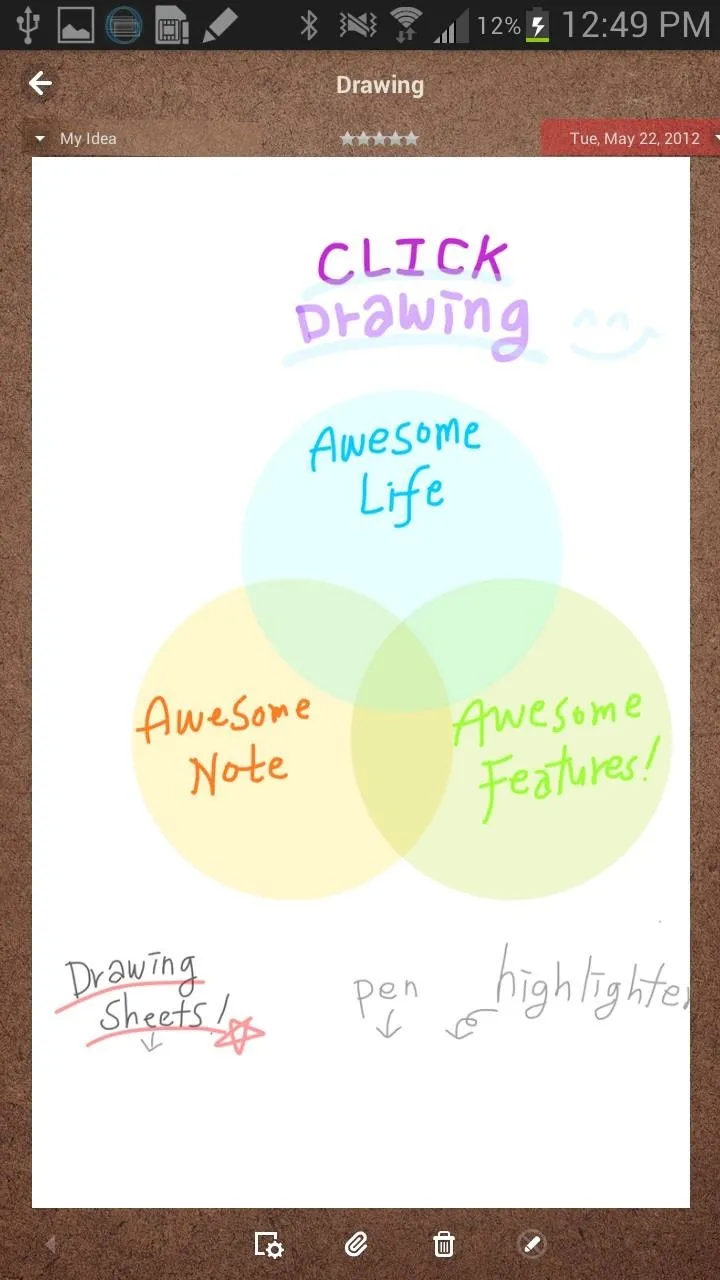
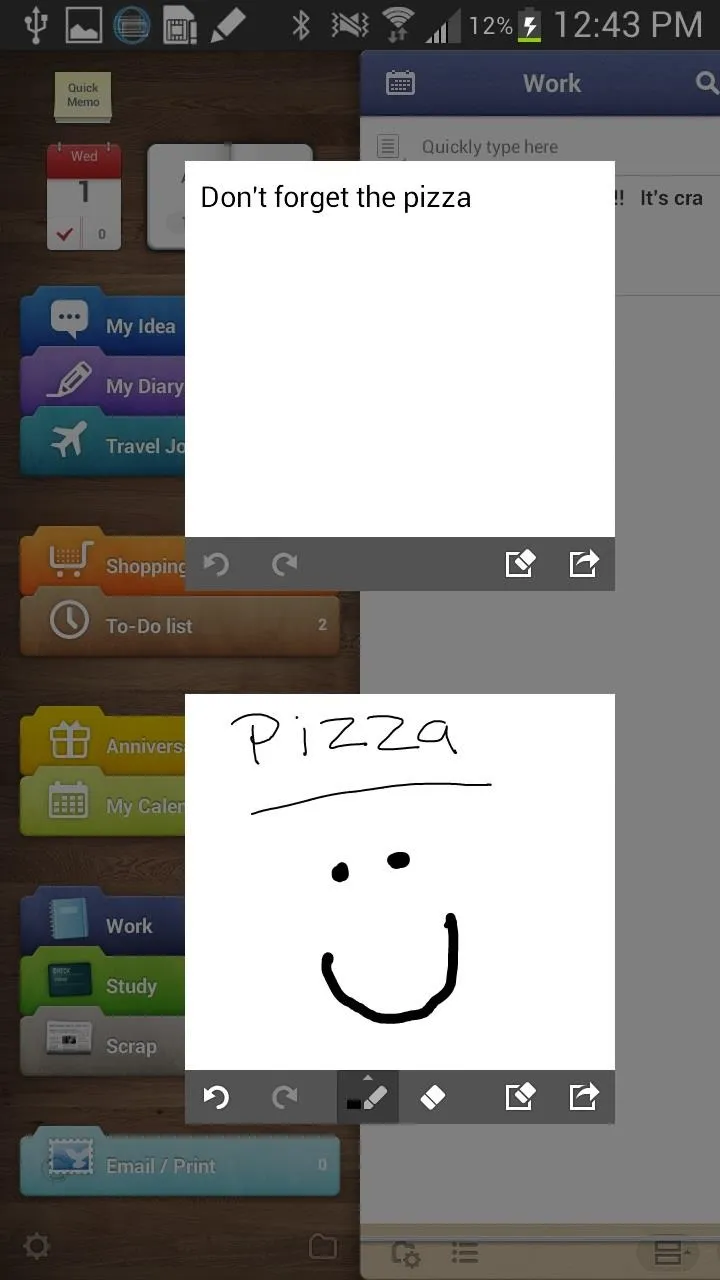
The beautiful interface, all of its features, and its ability to be highly customizable all make Awesome Note the only note application (at least for me).
So how can you download this app onto your device?
How to Download Awesome Note on Your Note 2
Thanks to hobby developer jujuburi, anyone with a Samsung Galaxy Note 2, Samsung Galaxy S3 (or S4), Samsung Galaxy Note, Samsung Galaxy Tab 2, and Samsung Galaxy Note 10.1 running Jelly Bean can now enjoy the awesomeness of Awesome Note! It was pretty easy, too, as all he did was extract the system.img file—but we don't have to even do that!
You can install the application directly through your device, just make sure you have Unknown Sources checked in your Security settings.
- On your device, click either this or this (if one doesn't work, try the other) to download the app.
- The download will then show up as AwesomeNote.apk. Click the link to open it. If you got a message saying Install Blocked, make sure you really do have Unknown Sources checked in your Security settings!
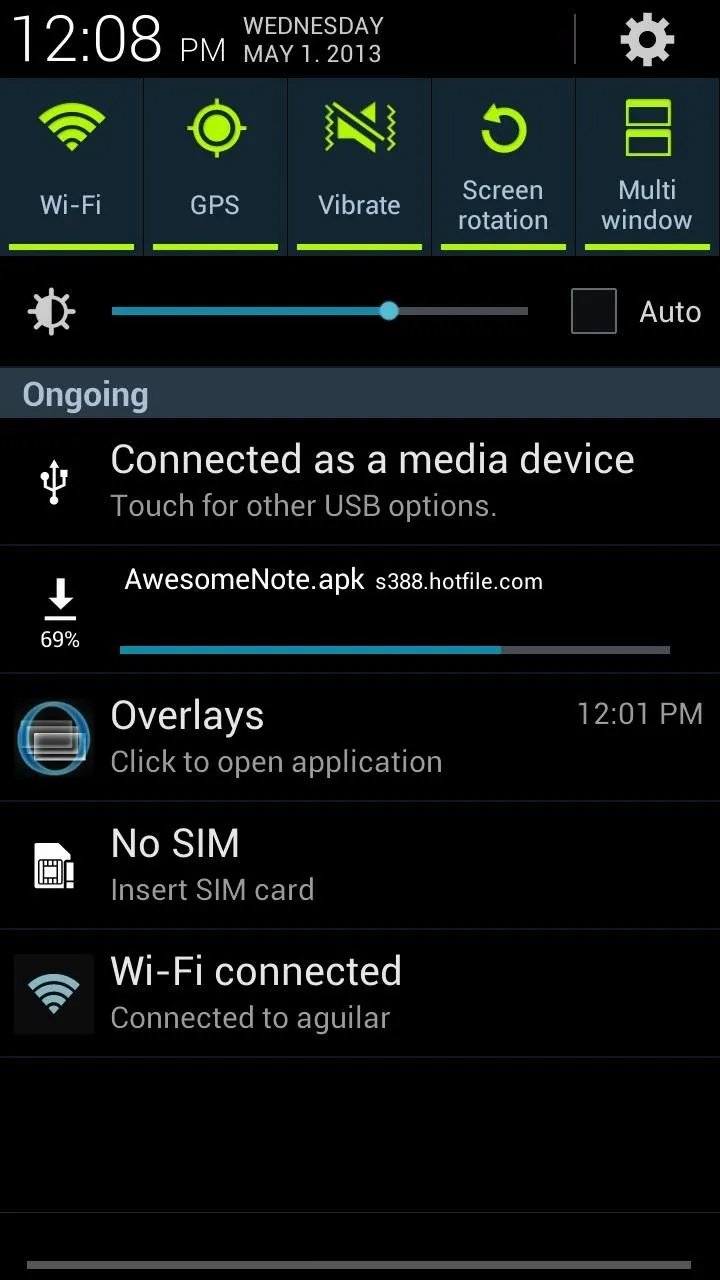
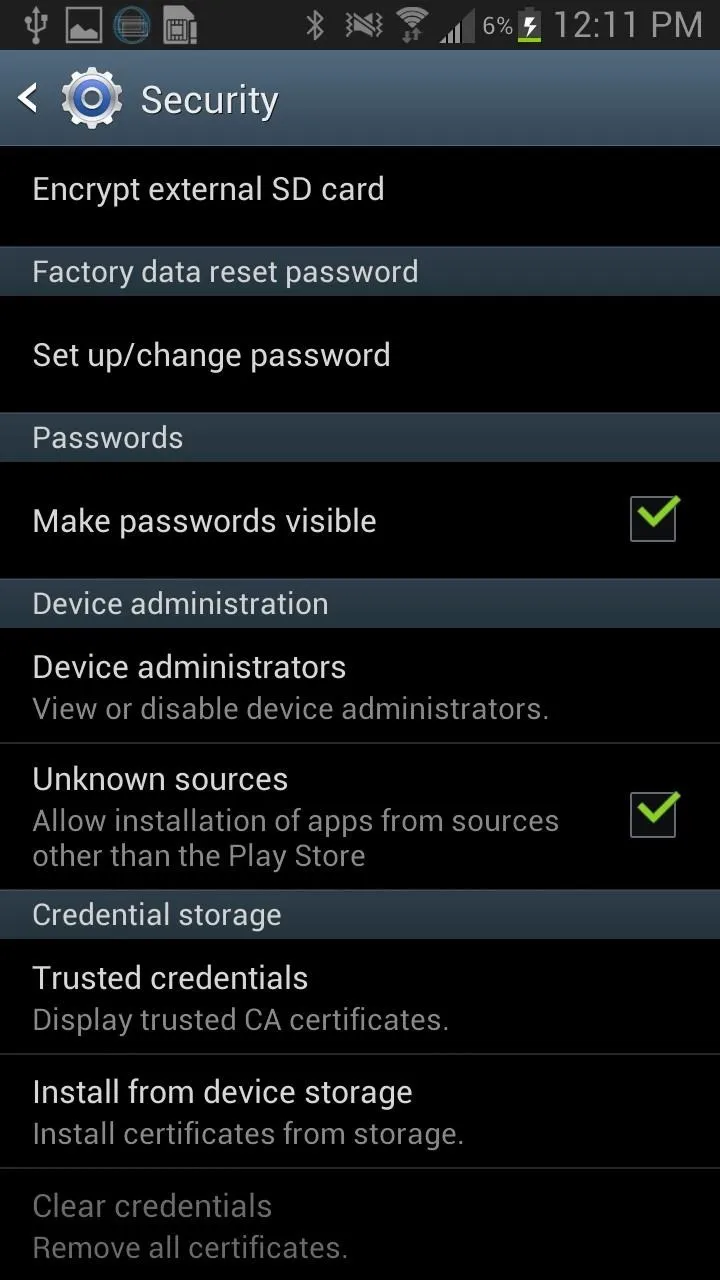
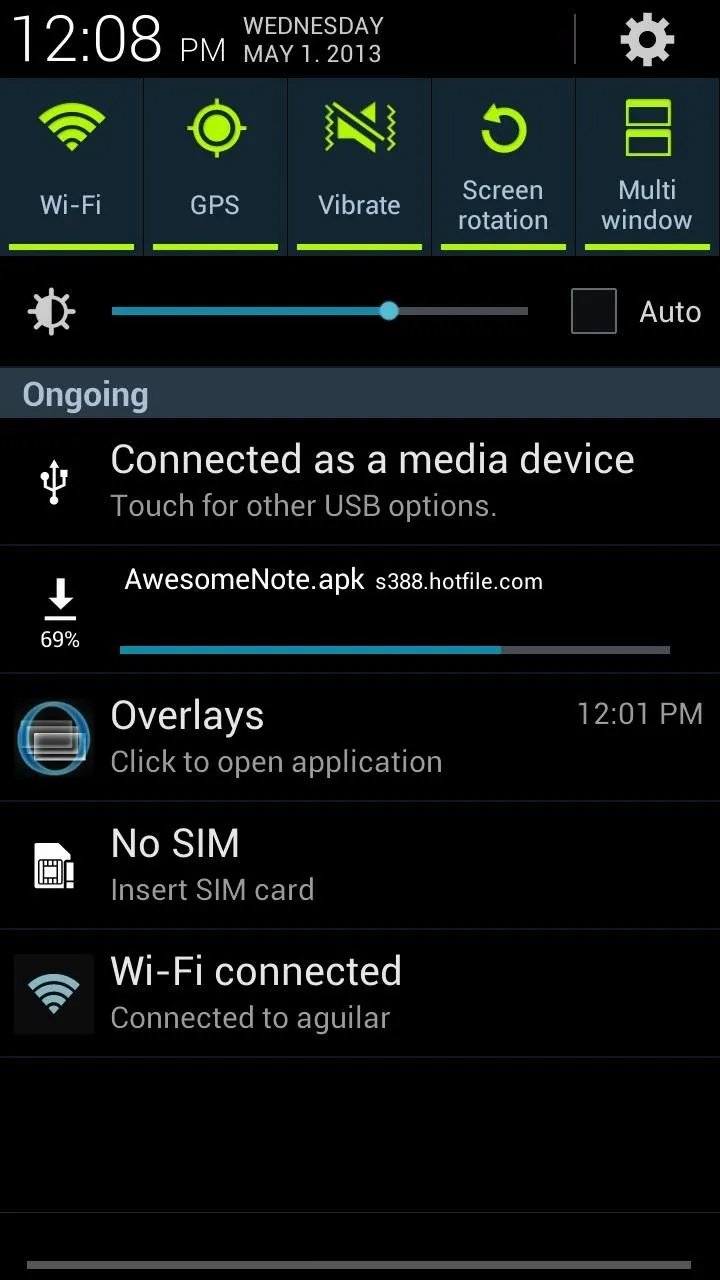
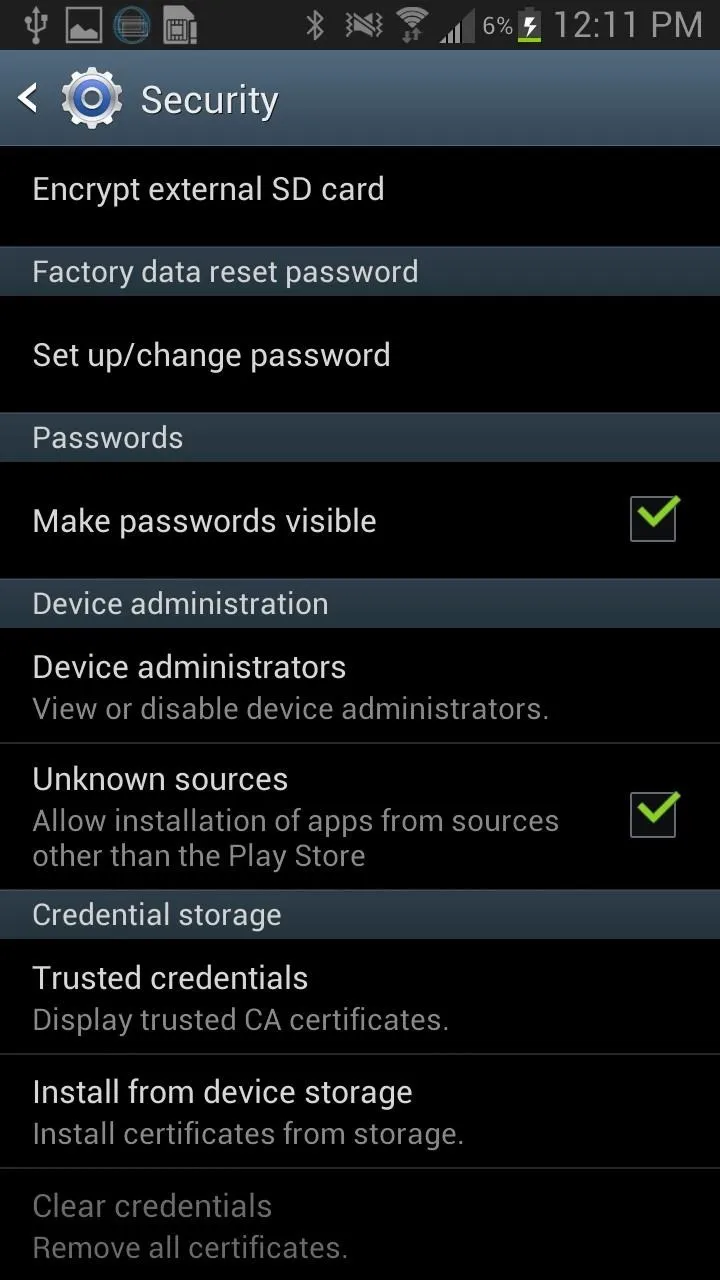
Once it installs, you should have access to the awesomeness of Awesome Note!

























Comments
Be the first, drop a comment!