Back when 4.1 Jelly Bean came out (boy, how time flies), Android introduced expandable notifications. Depending on the notification, a simple swipe down with your finger could expand it and show extra content, like Delete and Reply buttons for Gmail messages.
If you have multiple notifications, only the first one is automatically expanded for you by default. But with the help of a simple Xposed module, you can have all of your notifications expanded for you.
Complete These Prerequisites
You may have already done these through previous soeftModder tutorials, but if not, check out the links for instructions.
Download "All Notifications Expanded"
Head to the Xposed Installer and tap on Downloads to get to the official repository of modules. Use the search bar, or just scroll down the alphabetical list, to find the module All Notifications Expanded by developer UgglyNoodle. Hit the Download button to get it onto your phone.
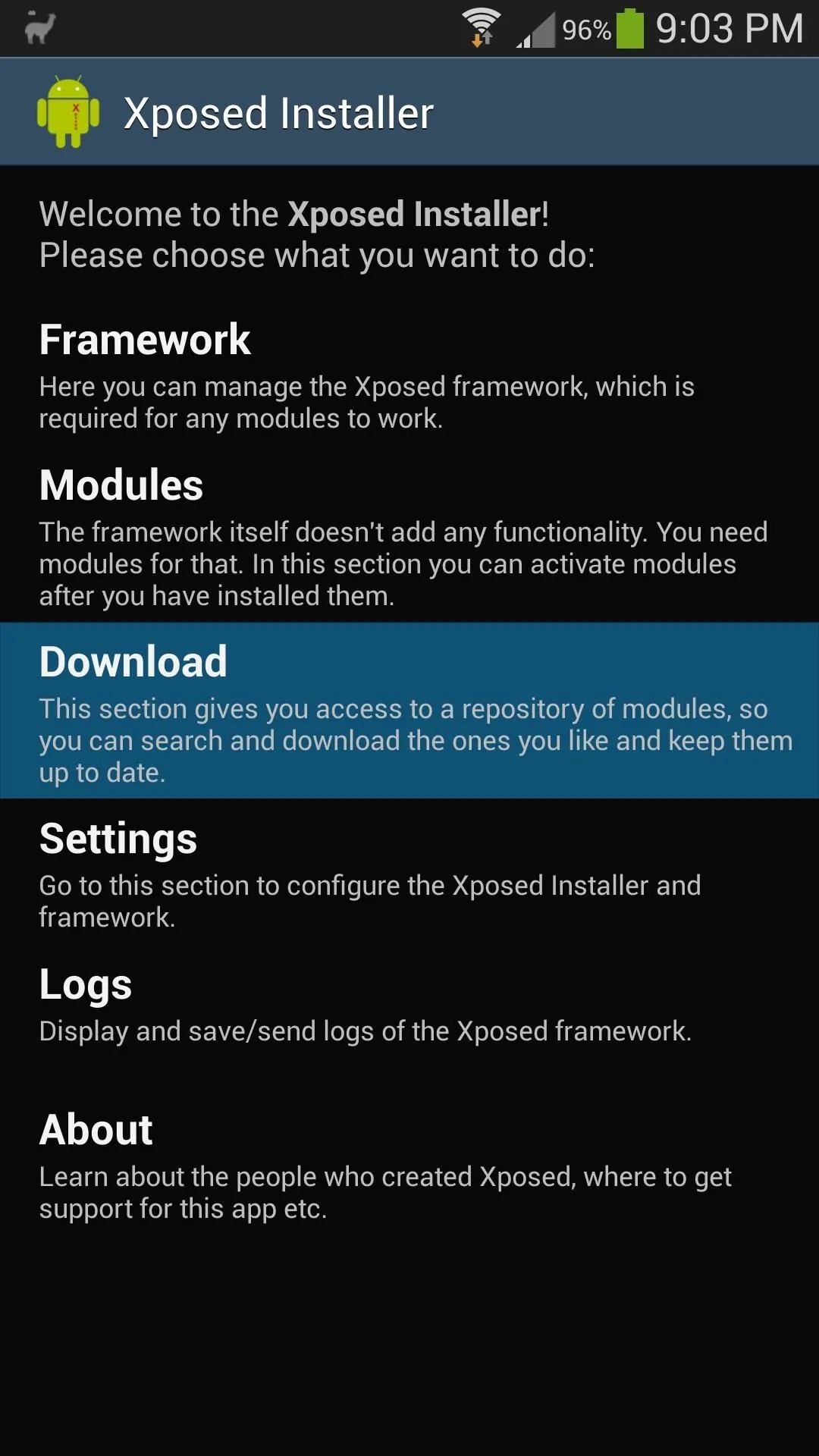
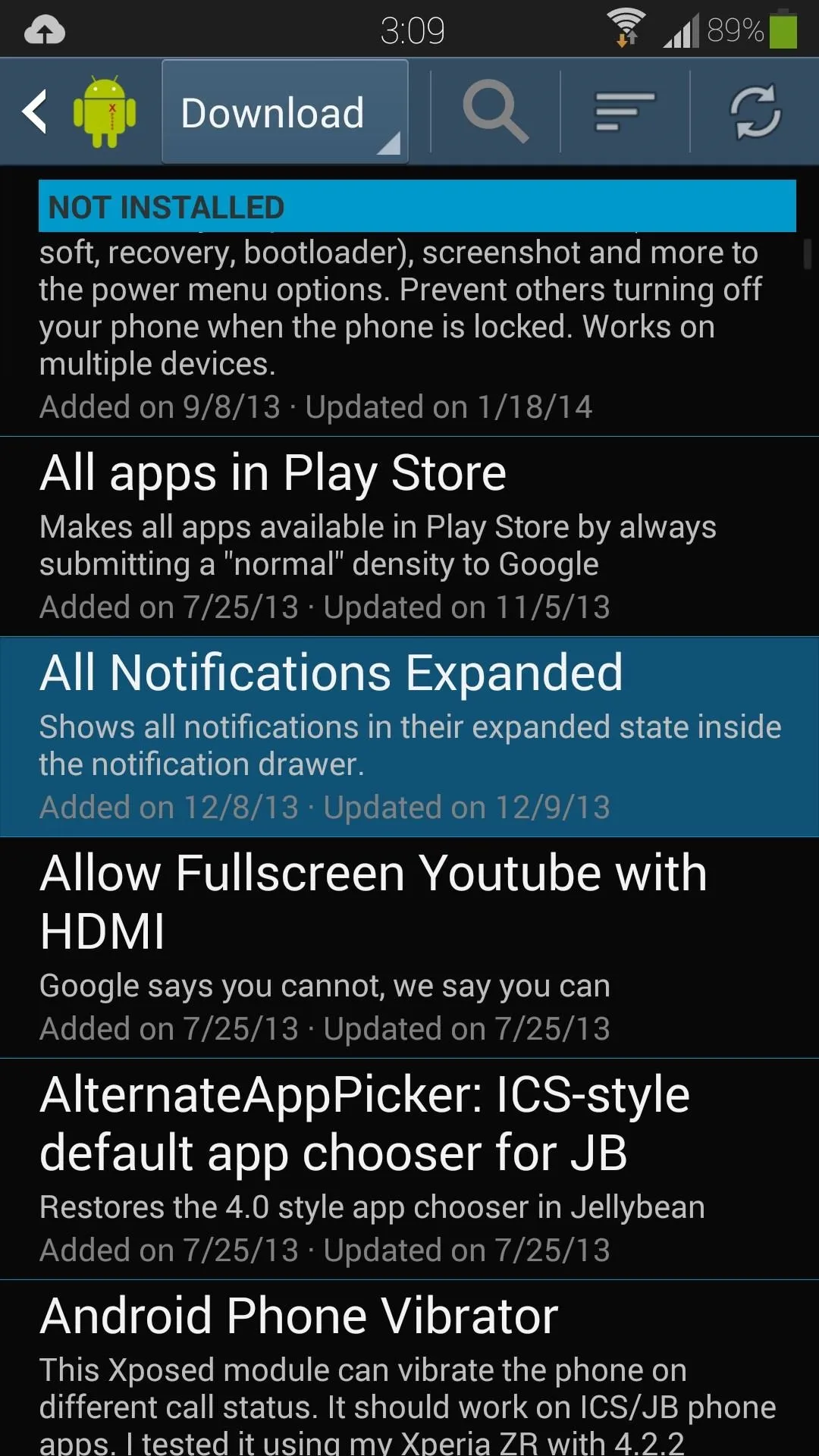
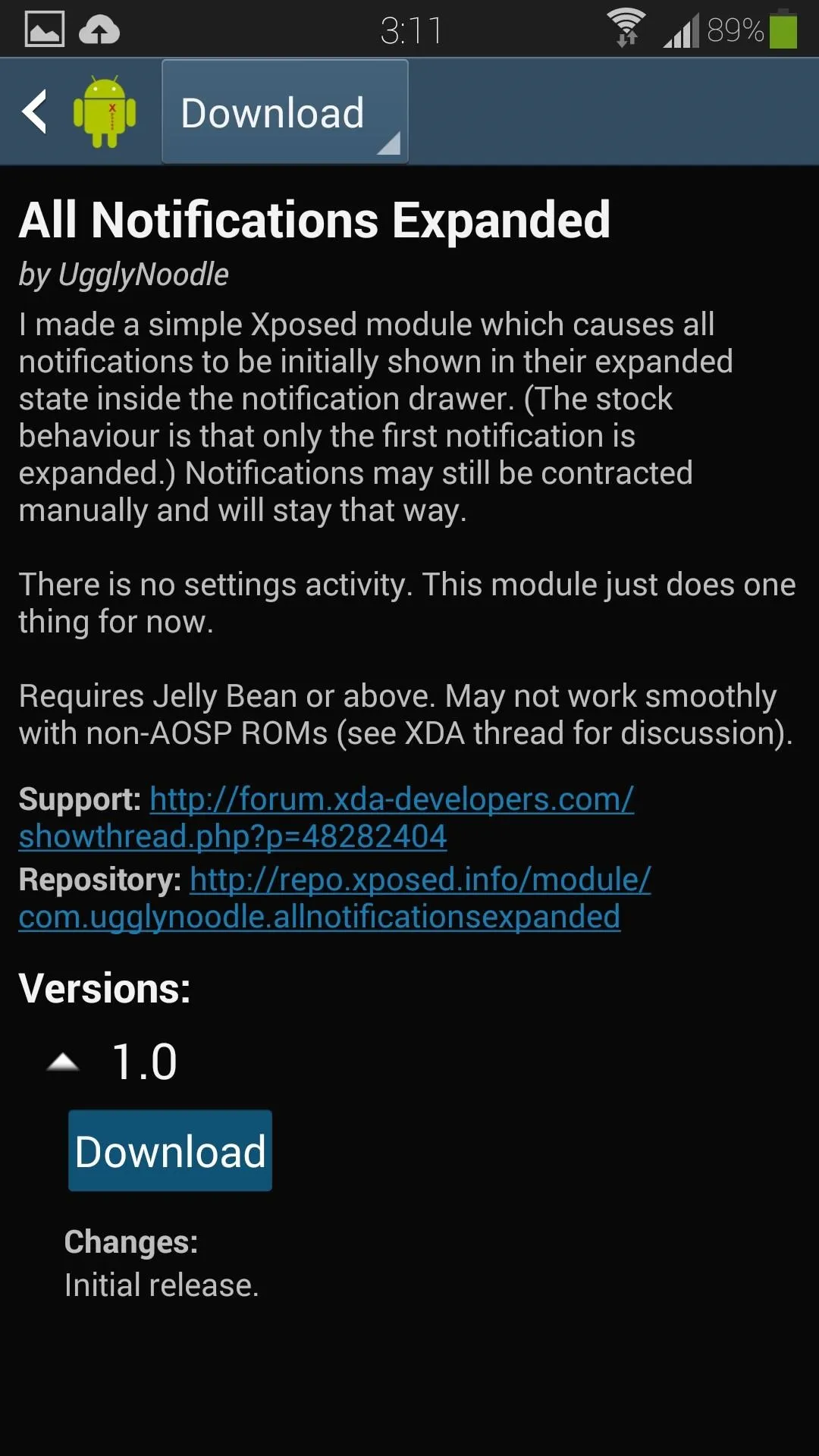
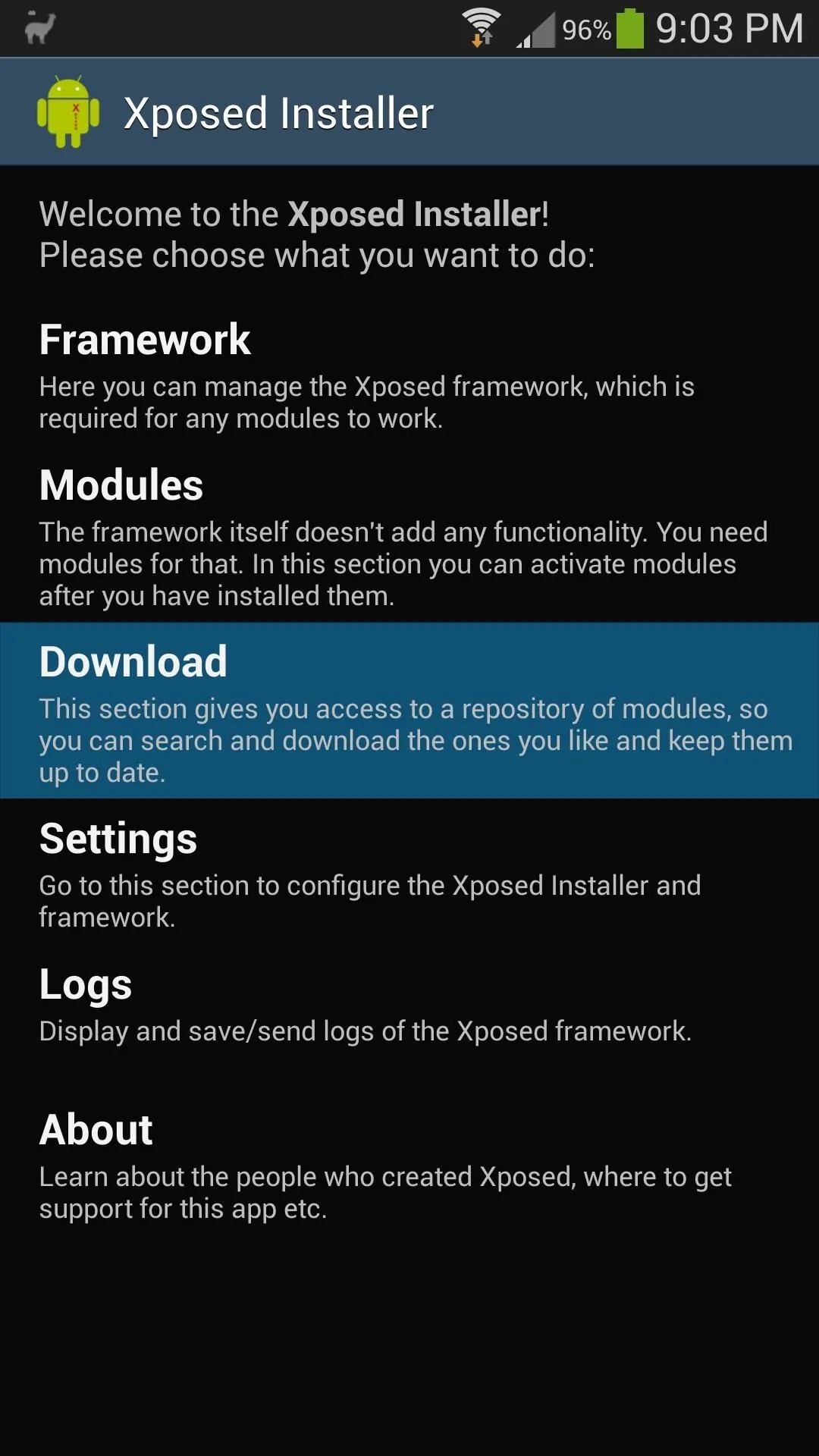
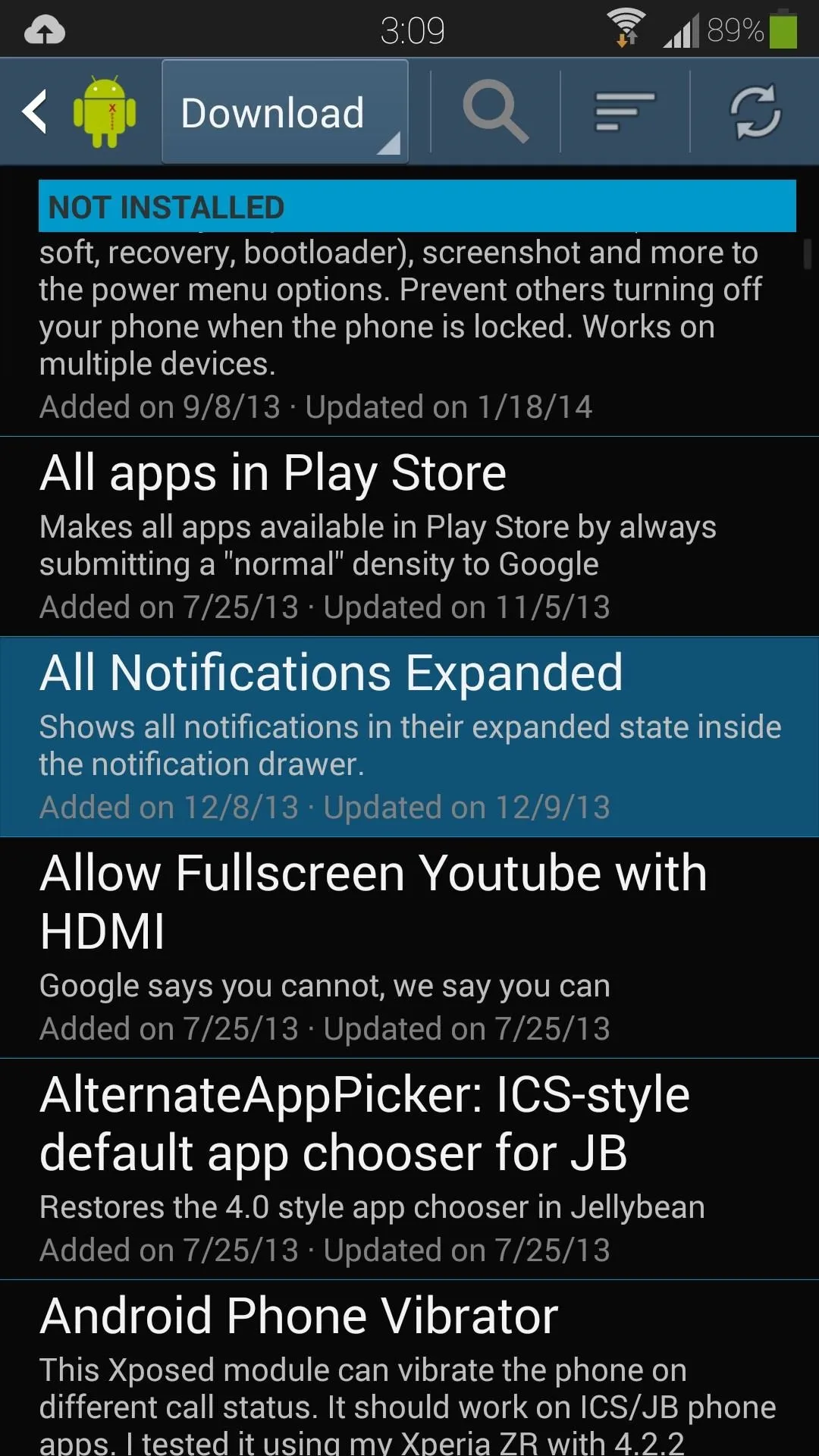
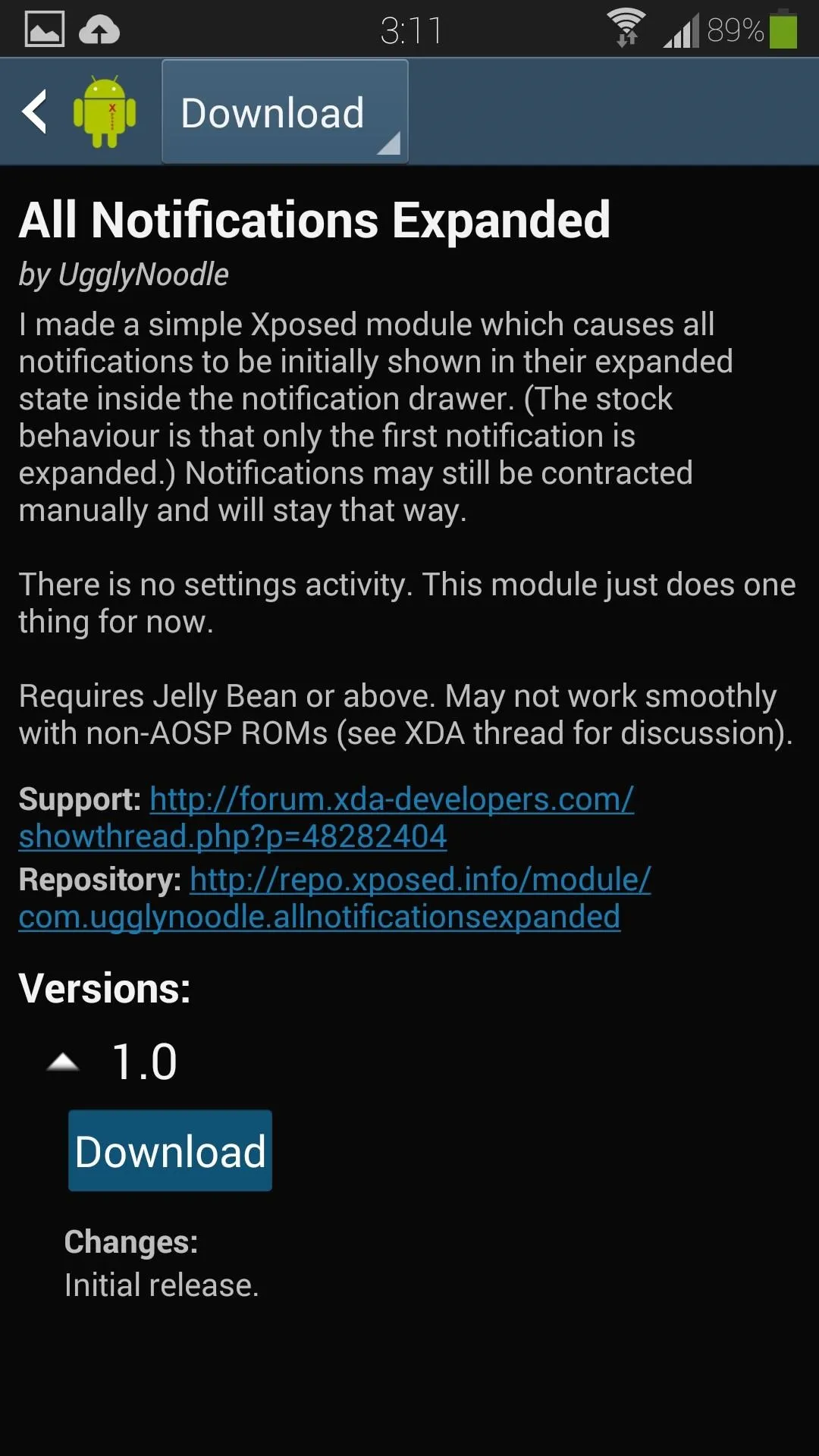
Install & Activate the Module
Once the download completes, the installer will pop up. Simply tap the Install button at the bottom right corner, then Done once it finishes.
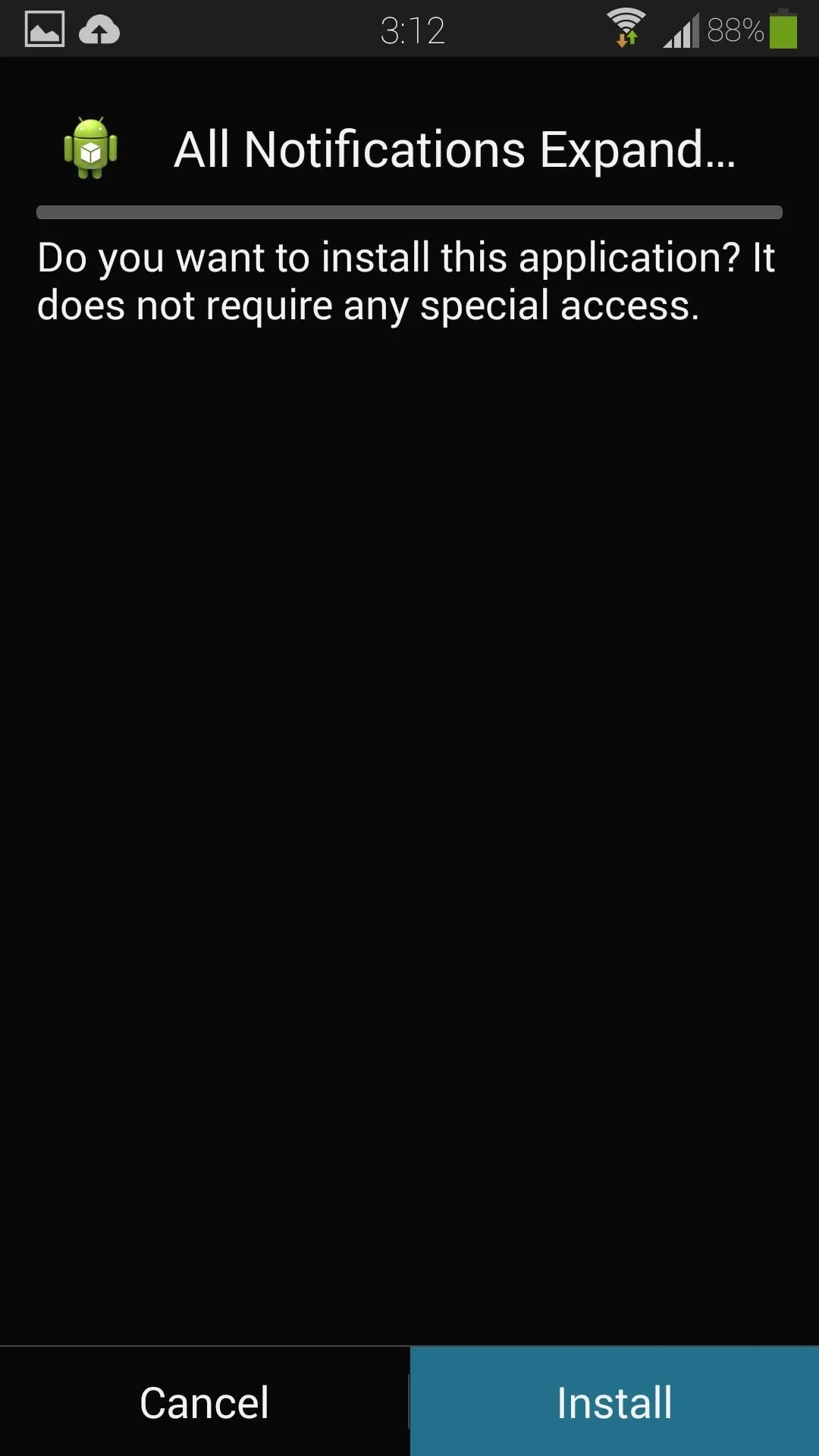
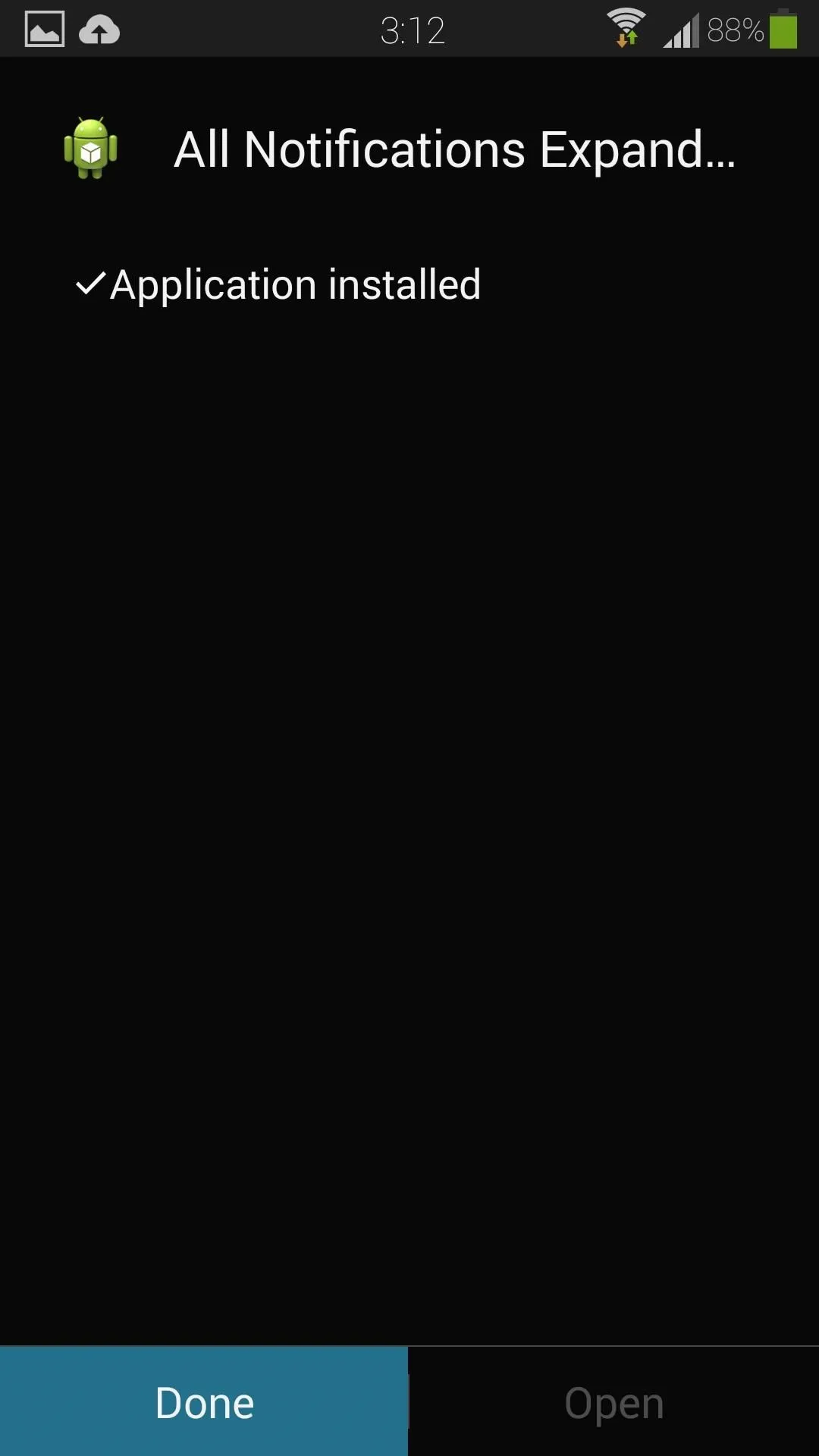
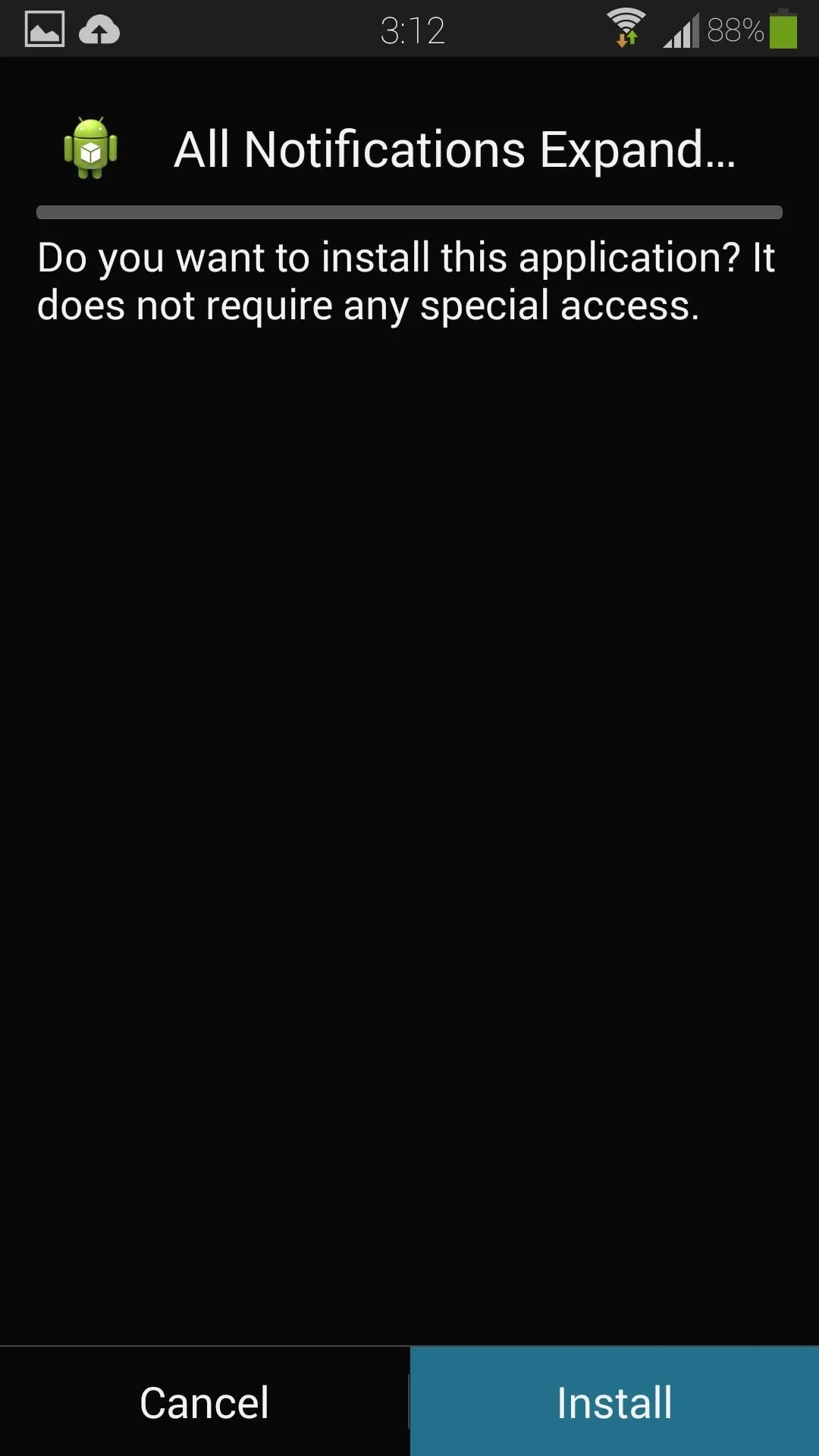
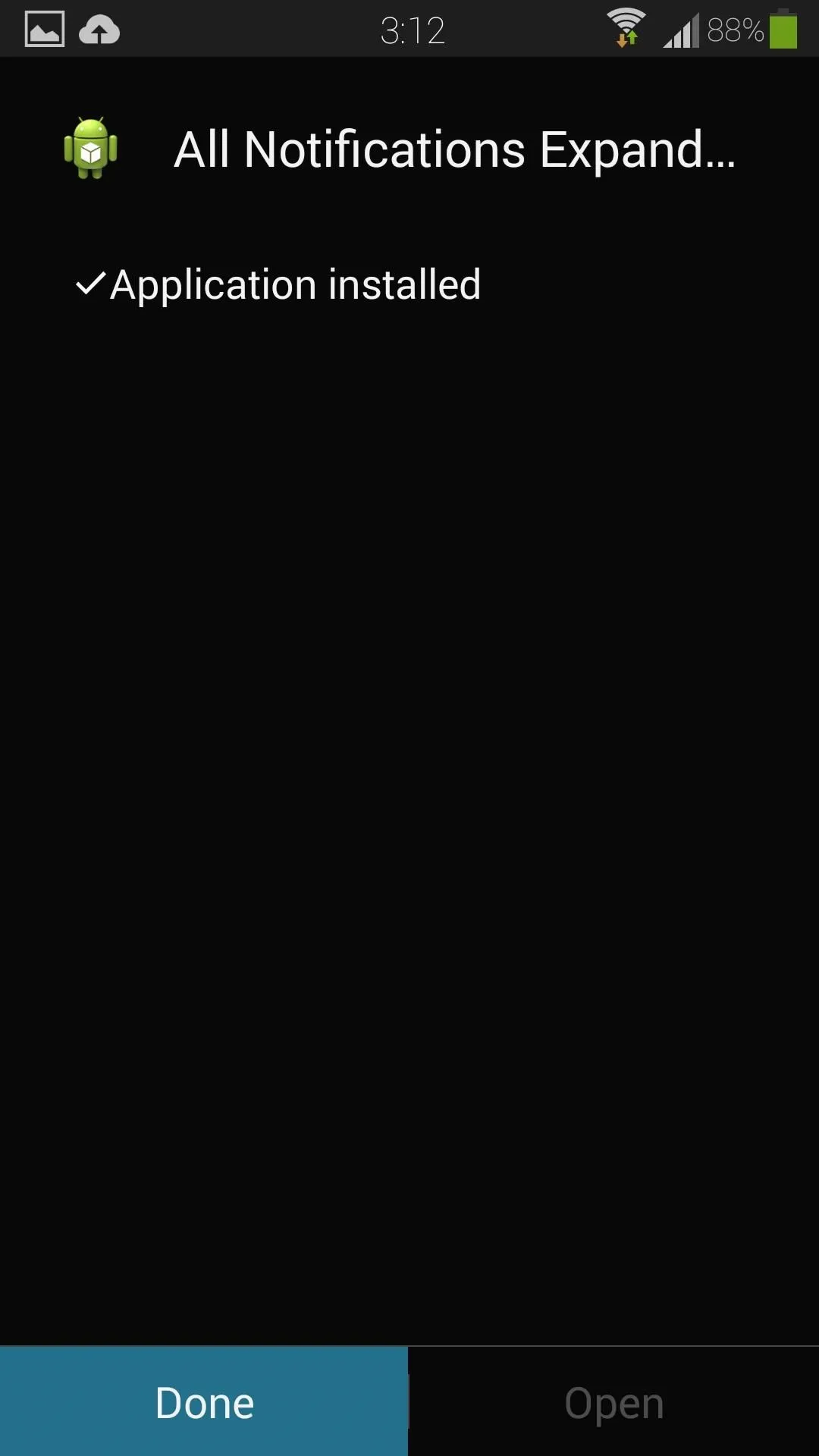
You'll receive a notification from Xposed, prompting you to activate the module.

Tap on it to head to the Xposed Installer's Modules page (also accessible from Xposed's main menu). Check the box next to All Notifications Expanded.

Now reboot your phone for the module to go into effect.
Enjoy Your New Automatically Expanded Notifications!
From here on out, if you have multiple notifications, all of them will be expanded instead of just the first one.
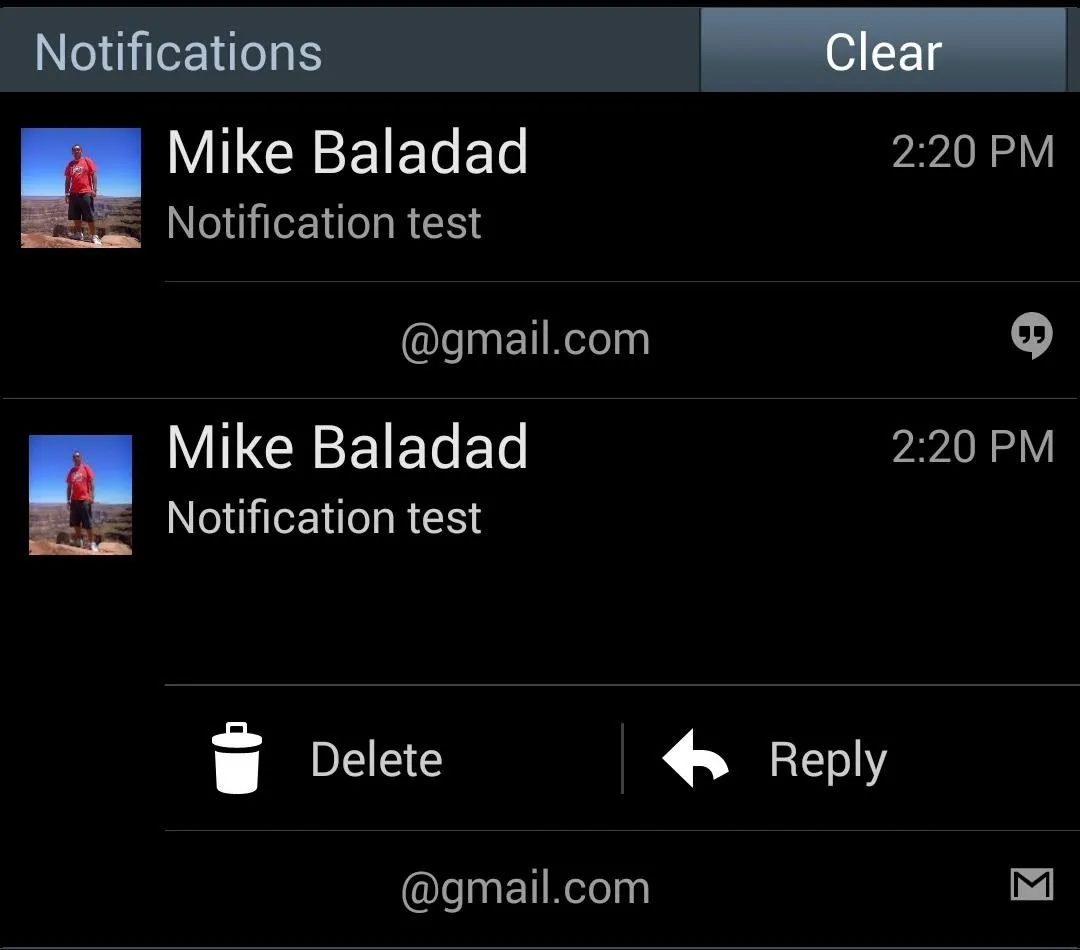
Now you'll have easy access to delete or reply to all those messages, or just have more room for those notifications to display their contents.
Have any questions? Let us know in the comments.

























Comments
Be the first, drop a comment!