When it comes to multitasking, the Samsung Galaxy Note 2 is the master of all smartphones, thanks to its huge screen size and many features. The phablet's display compliments its multi-window mode, which lets you run two apps simultaneously side by side
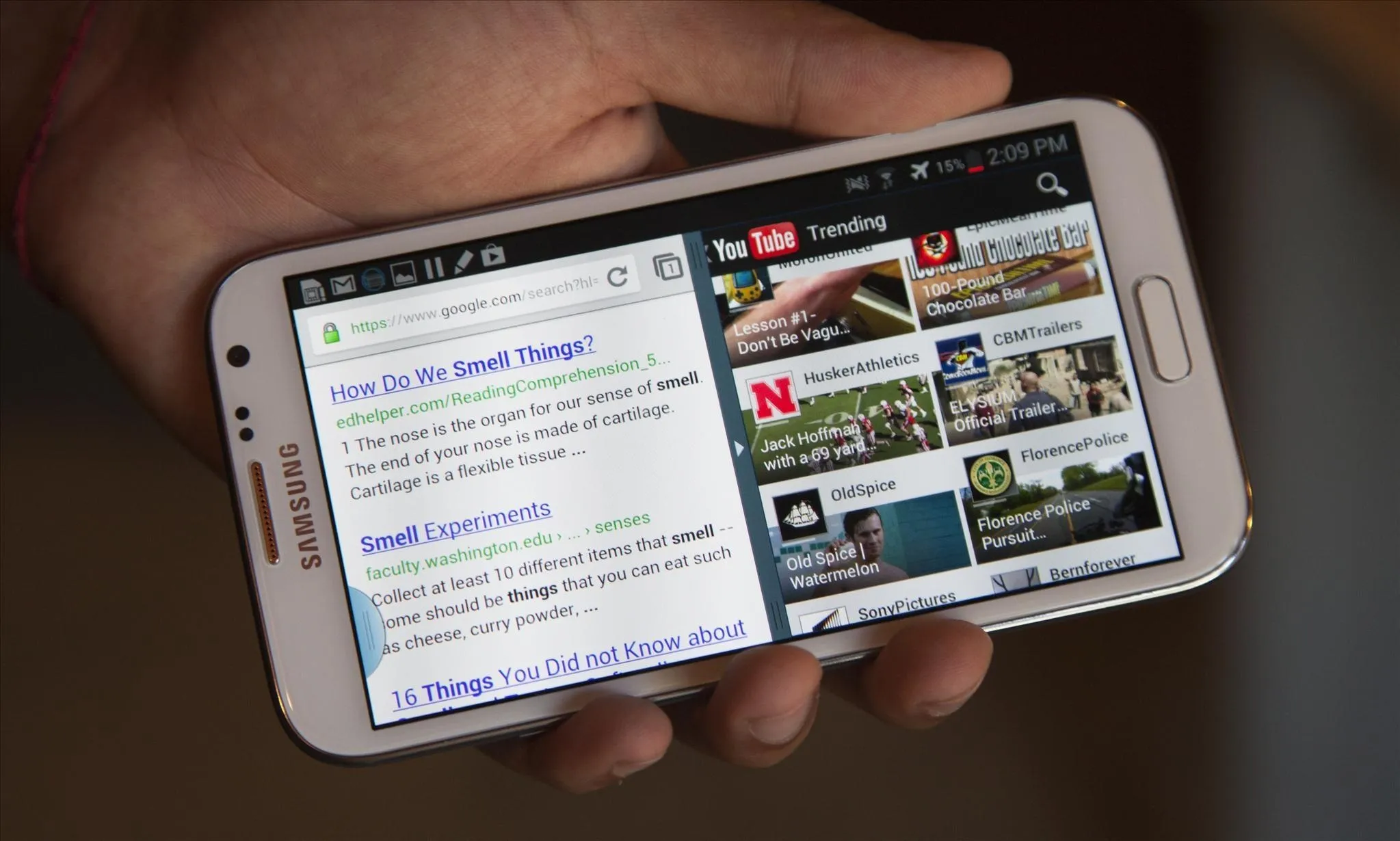
Another cool feature is floating apps, which makes multitasking even better. So, with all of these cool features, what else could possibly be added to the Note 2's arsenal that it doesn't already have?
Floating Widgets
While floating apps are nothing new to the Note 2, the ability to effectively run widgets over an application has never been available, until now, thanks to Overlay.
You can run a music widget while writing documents, hover a calculator widget while using a navigation program, and check your battery life while watching a video or playing a game!
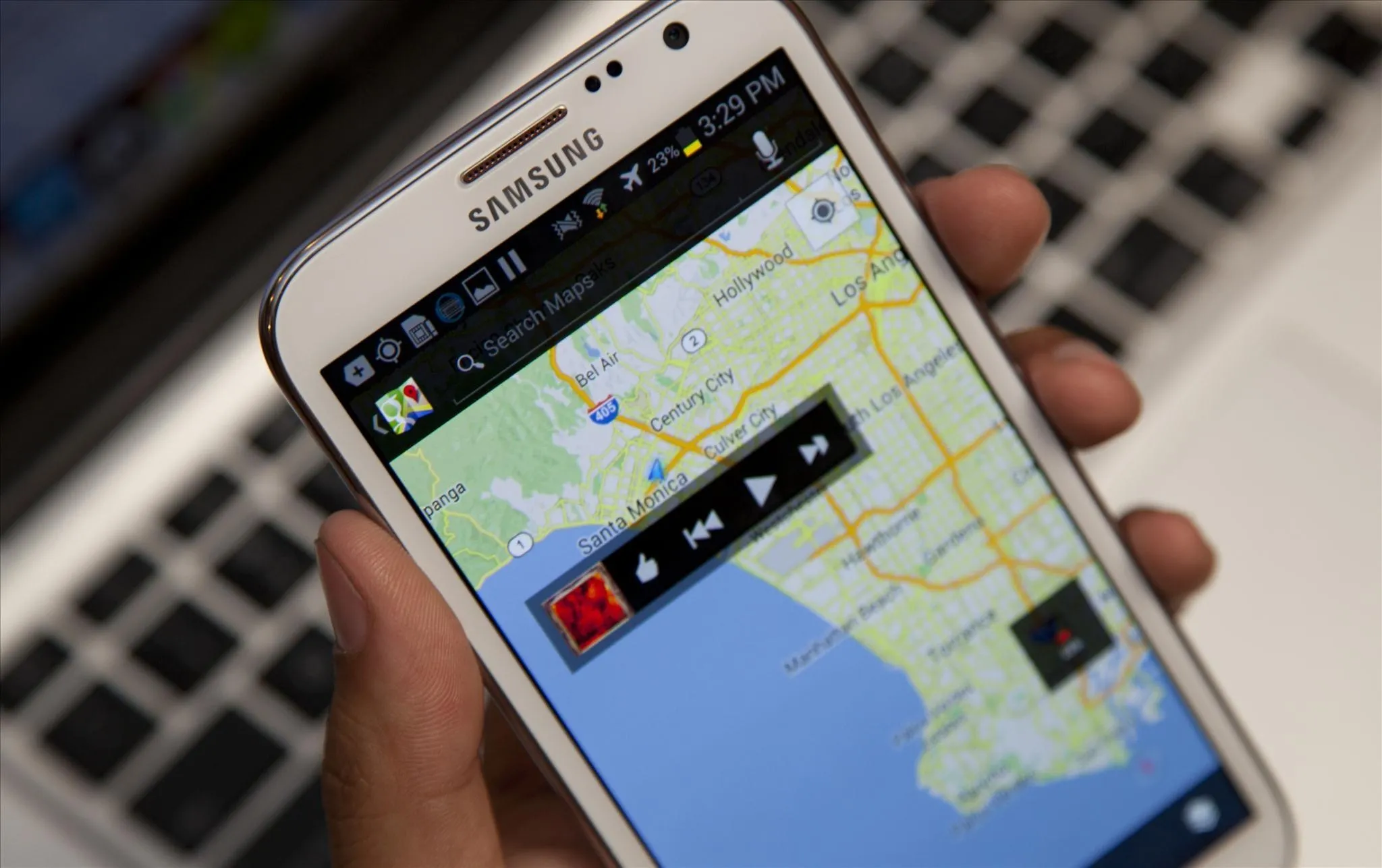
To use the app, you'll want to create set profiles, which you can toggle off and on with ease. To edit each profile, check the box next to the profile name and click on the pencil that shows up in the upper right. Click on Edit Overlays and from there you can long press the options on the left-hand panel and drag them to any position on the slate (like in the picture below).
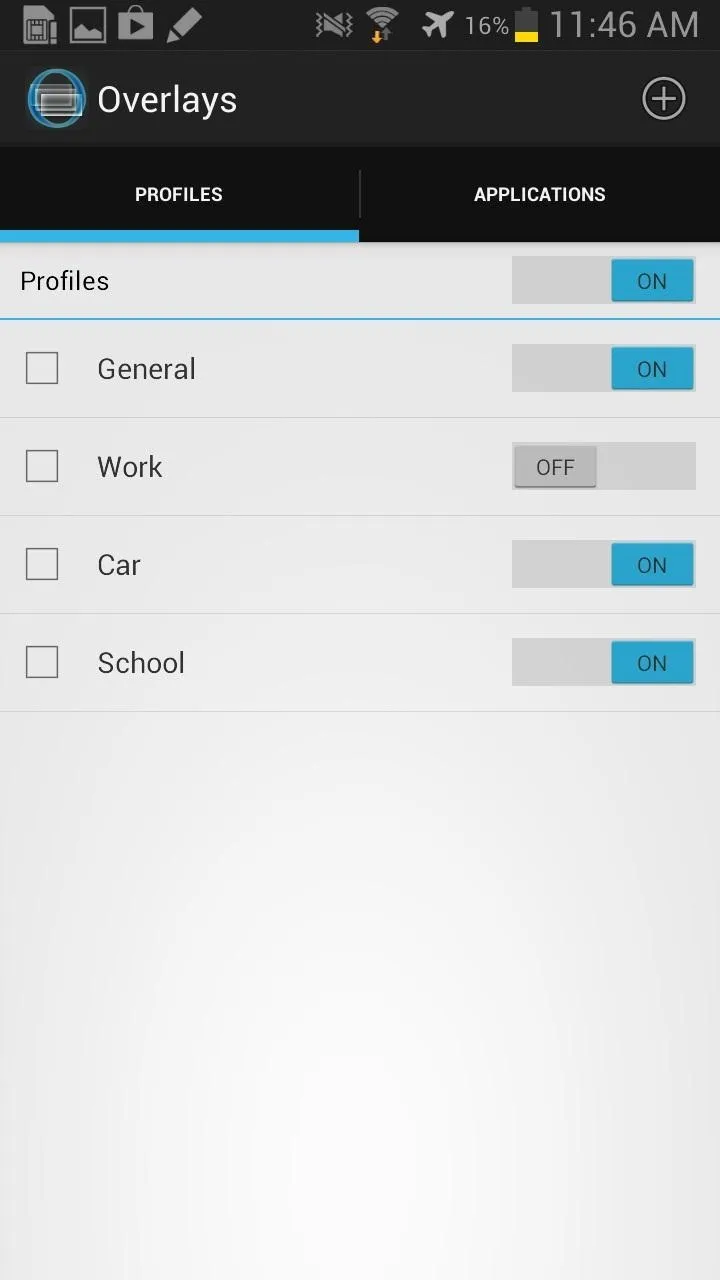
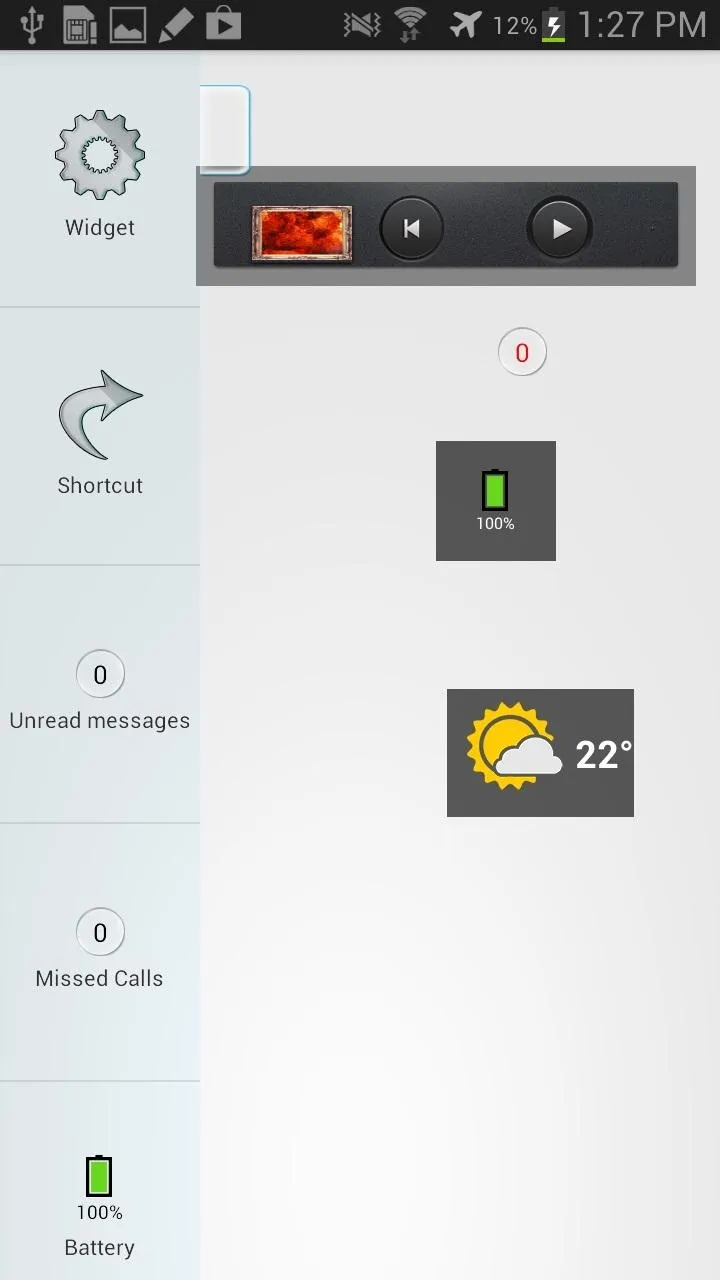
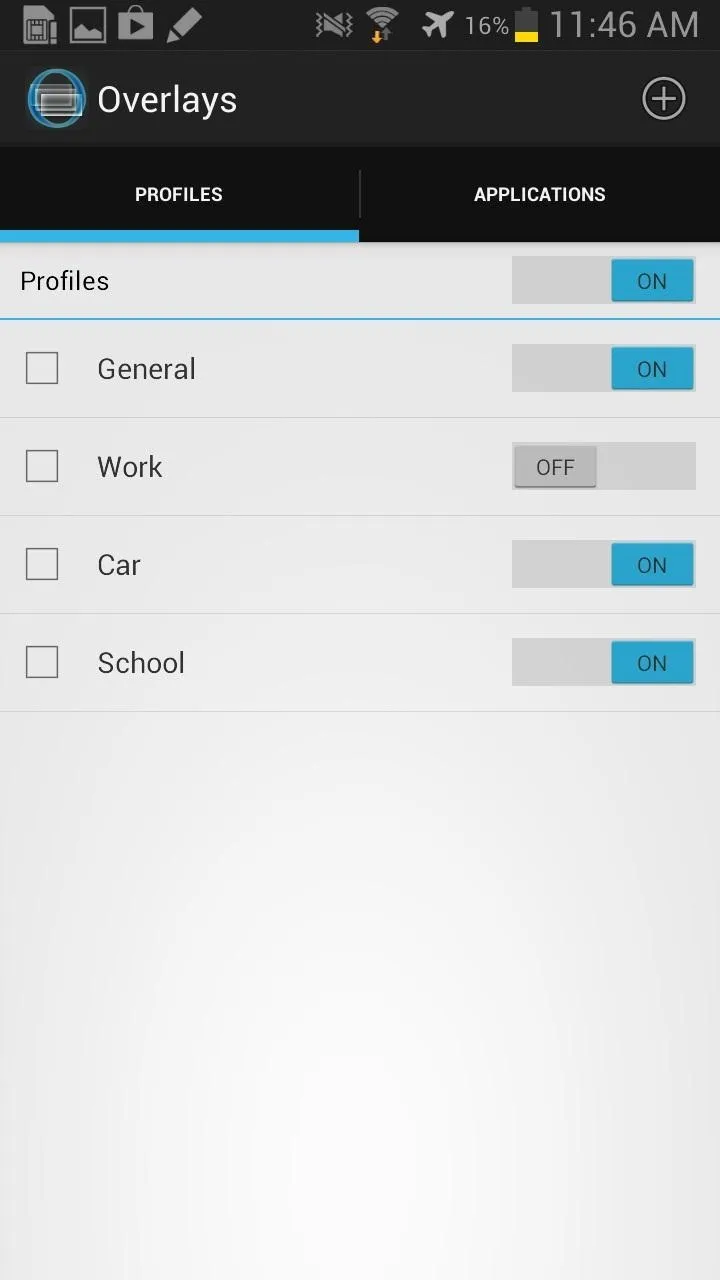
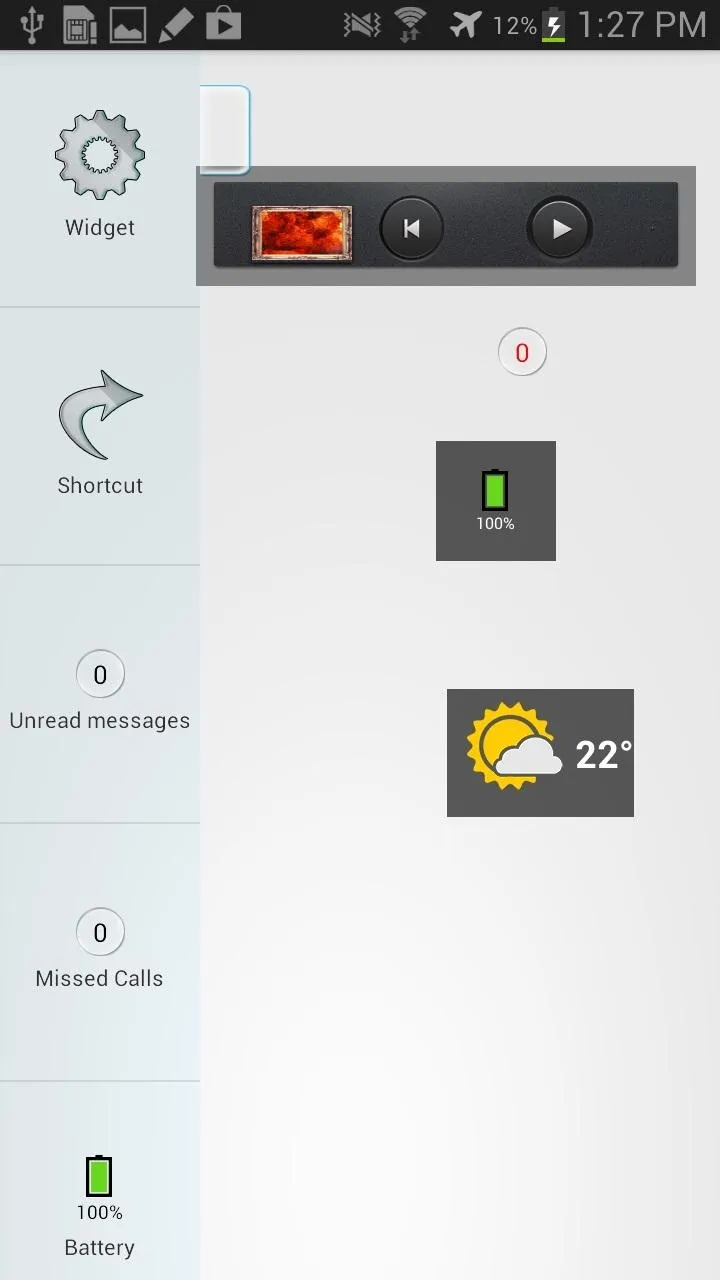
The widgets will show up in your app exactly as they are positioned in the edit slate, but not to worry, you can edit the widgets from anywhere on your phone.
The pro version of Overlay will run you $1.99, but allows you to create profiles that will only show up when the desired app is running, bringing whatever widget you choose to the foreground.
The lite version restricts you from having the widgets change when you switch applications.



























Comments
Be the first, drop a comment!