Of the sixty or so "must-have" apps that are installed on my Samsung Galaxy Note 3, there's only one that I need to use and hate with a passion. Skype. Whenever using it, I'm consumed by dropped calls, mic issues, poor quality, and random crashes, among other things—and I'm not the only one.
Unfortunately, I won't be deleting Skype from my phone any time soon. Too many of my family and friends still use it. But there is a way to make the Skype experience for Android a little bit better.
XDA developer theos0o (aka Kostas) has modded the official Skype app to fix many common problems, including annoying in-app ads, poor video quality, lack of ringtone personalization, and difficulty in force-closing the app.
What's New in the Modded Skype App
This modded Skype app brings back to the "Away" and "Do not disturb" options, includes an "Exit" button that kills the app and service, adds advanced camera settings, lets you pick your notification sound, ringtone, and vibration pattern, and the list goes on. For a full rundown of the fixes/features, check out the build page.
Uninstalling Skype
If you have Skype installed on your phone, you'll have to uninstall it before loading up the unofficial hacked version, which won't install if you don't manually uninstall the official version first.
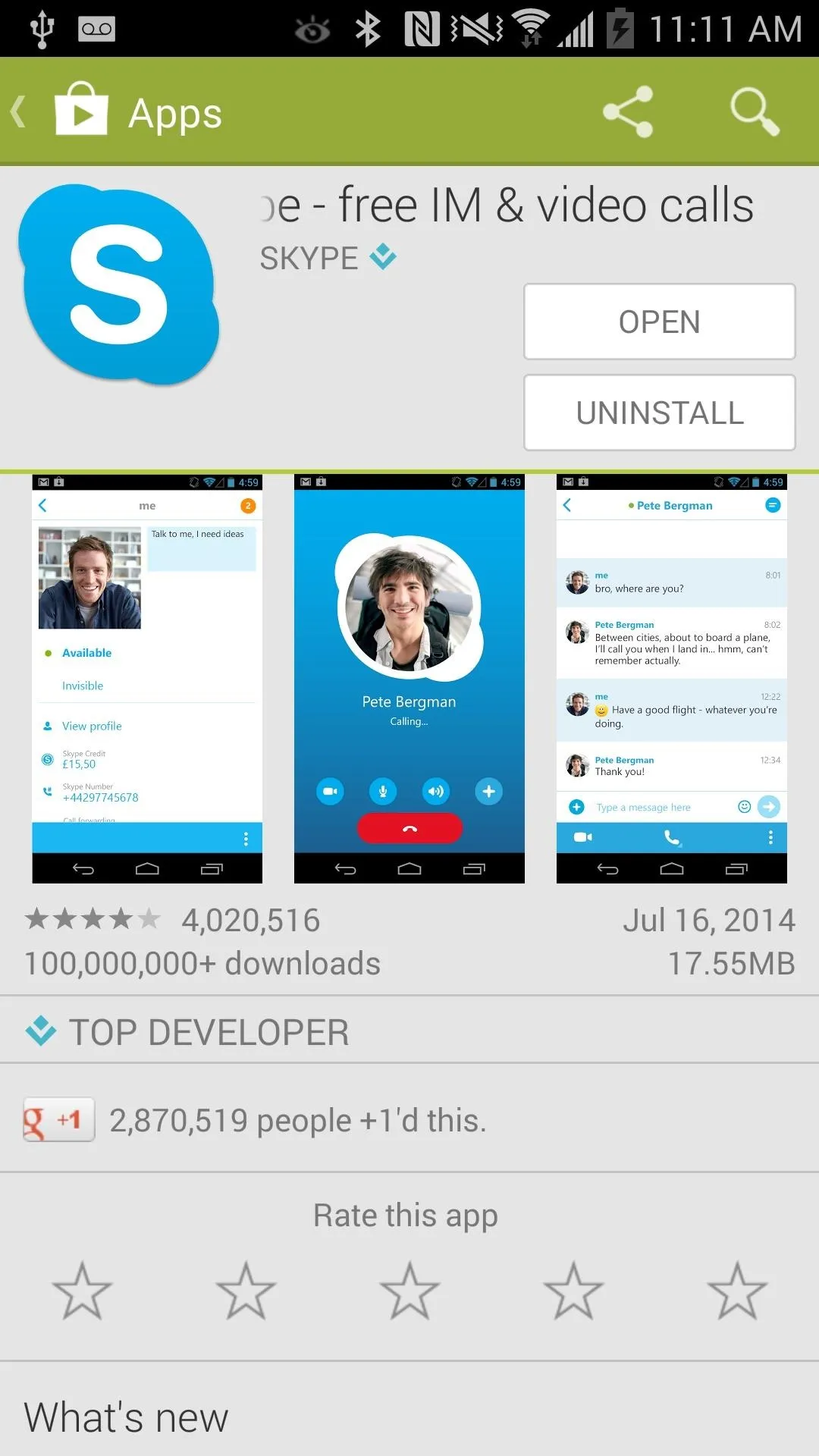
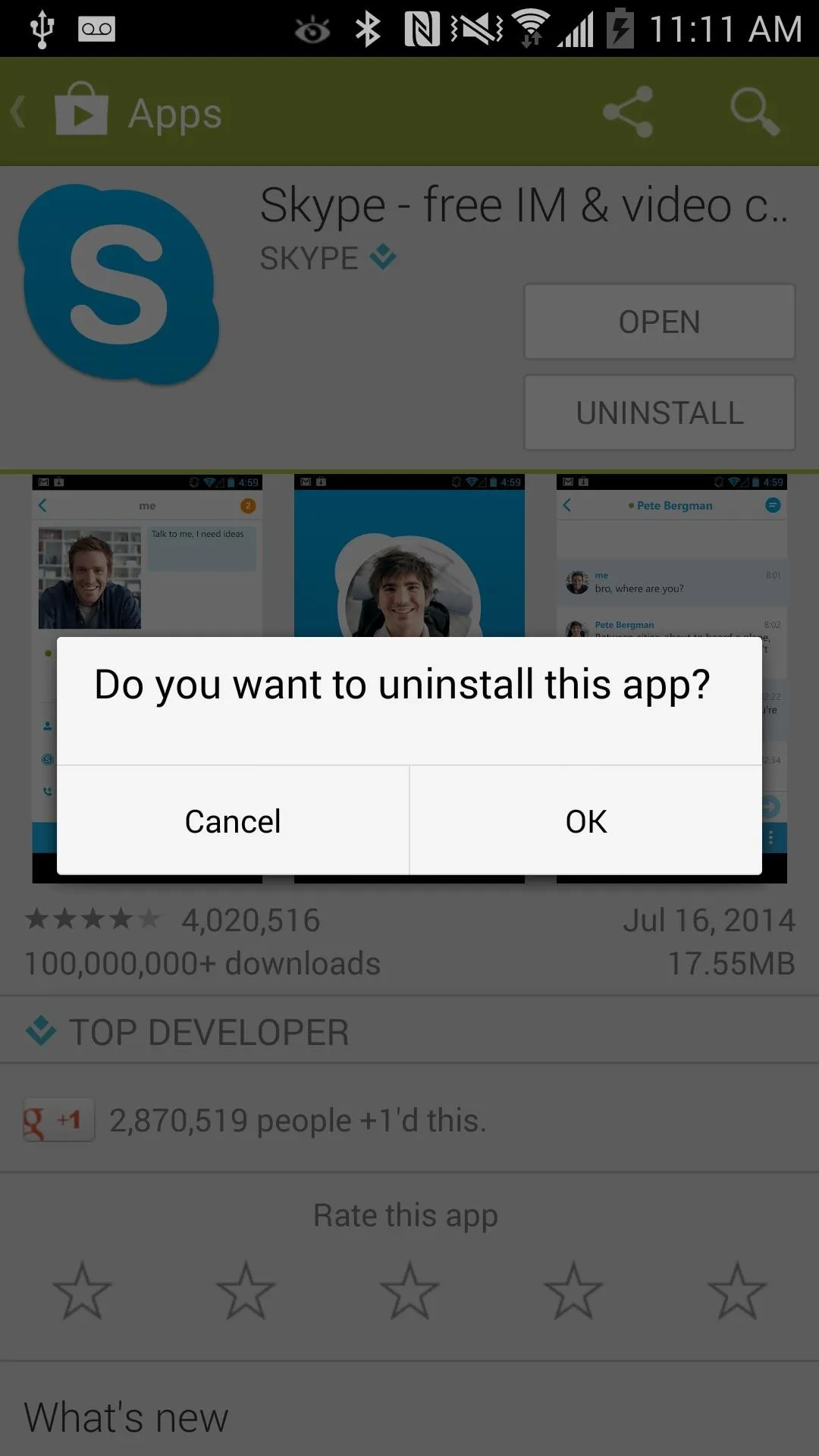
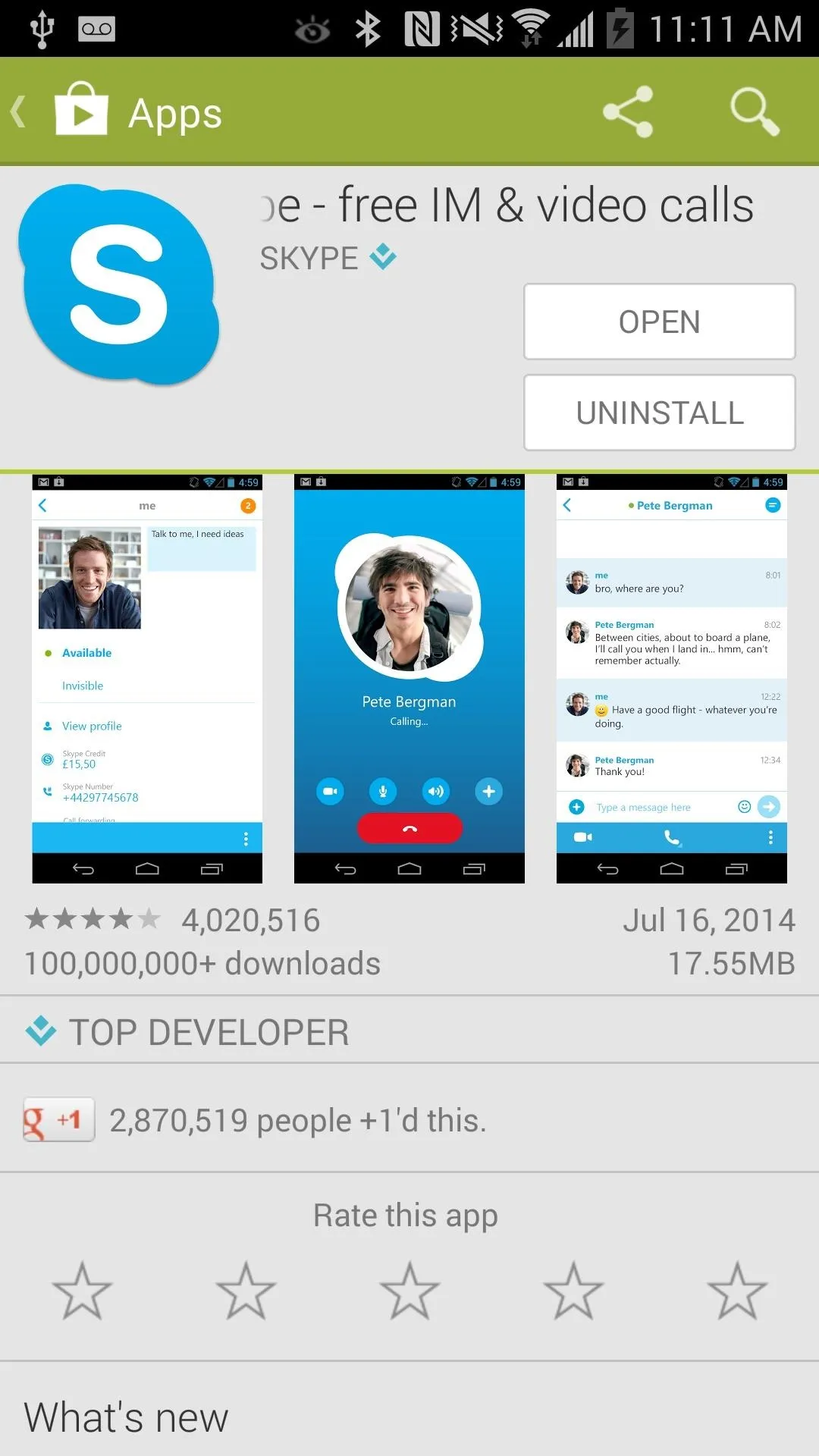
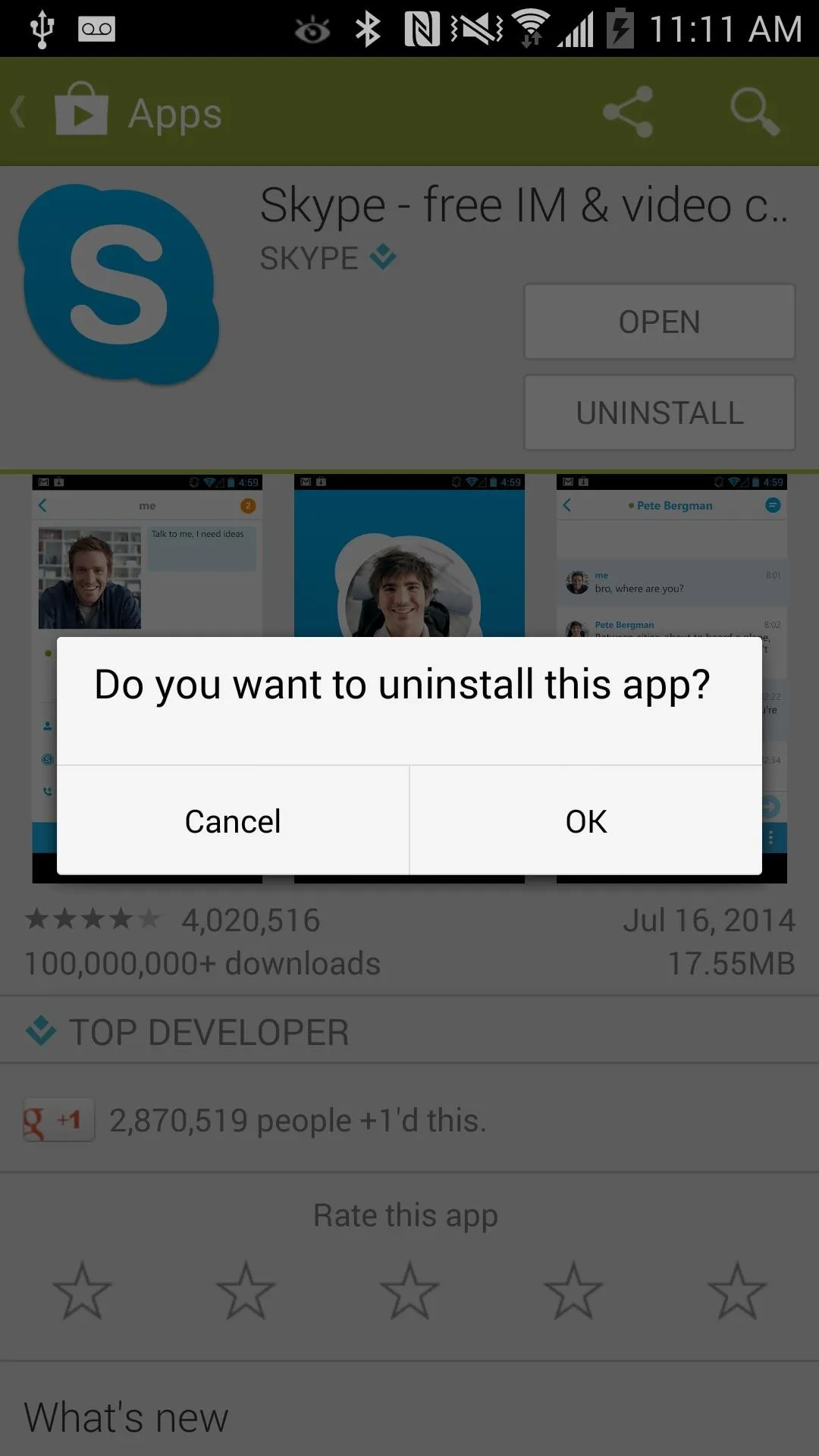
Enabling Unknown Sources
Since we are installing an APK file outside of the Google Play Store, you'll need to enable "Unknown sources" to complete the installation.
Installing the Modded Skype APK
Now that you've uninstalled the official Skype from your device and enabled Unknown sources, you can now install the modded app. First, download the APK file from here, here, or here. For updated versions, check back on XDA.
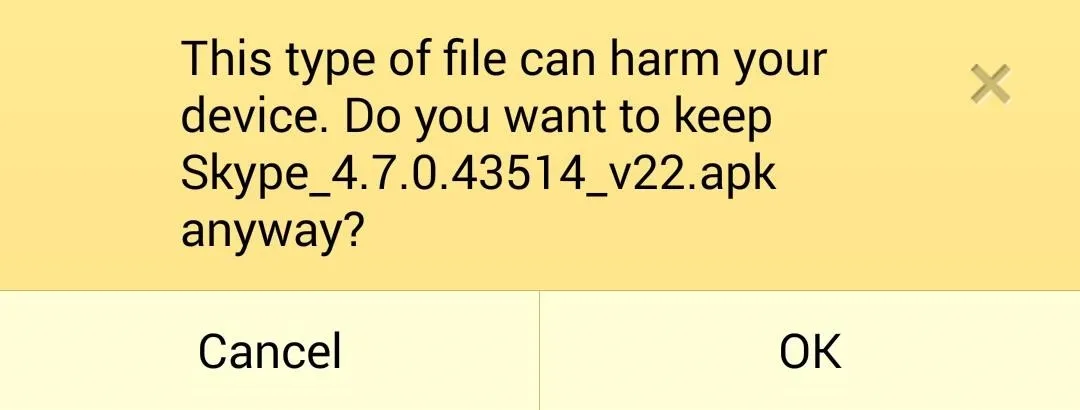
Once it's downloaded, tap on the APK file to install and that's all there is to it.
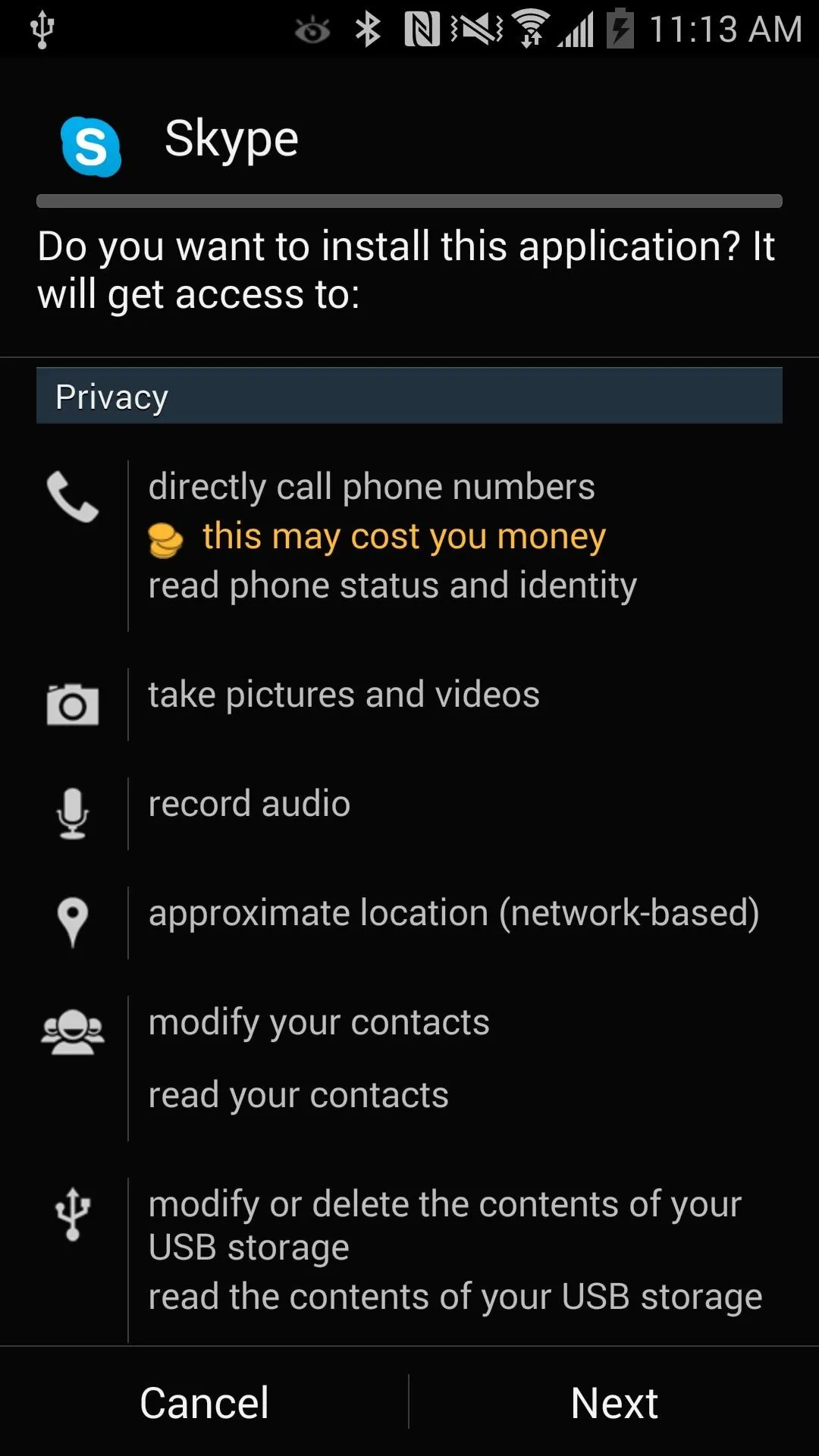
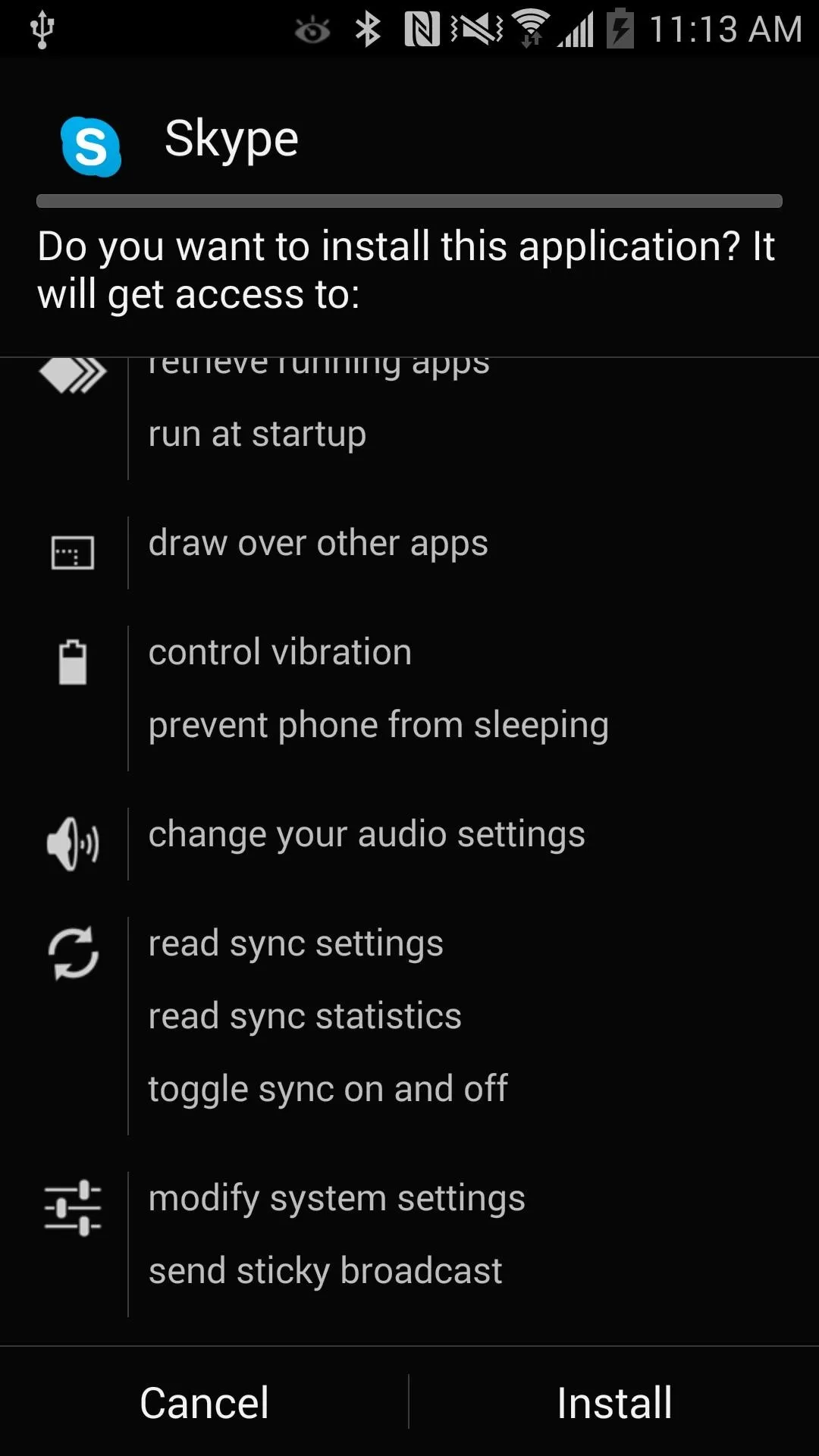
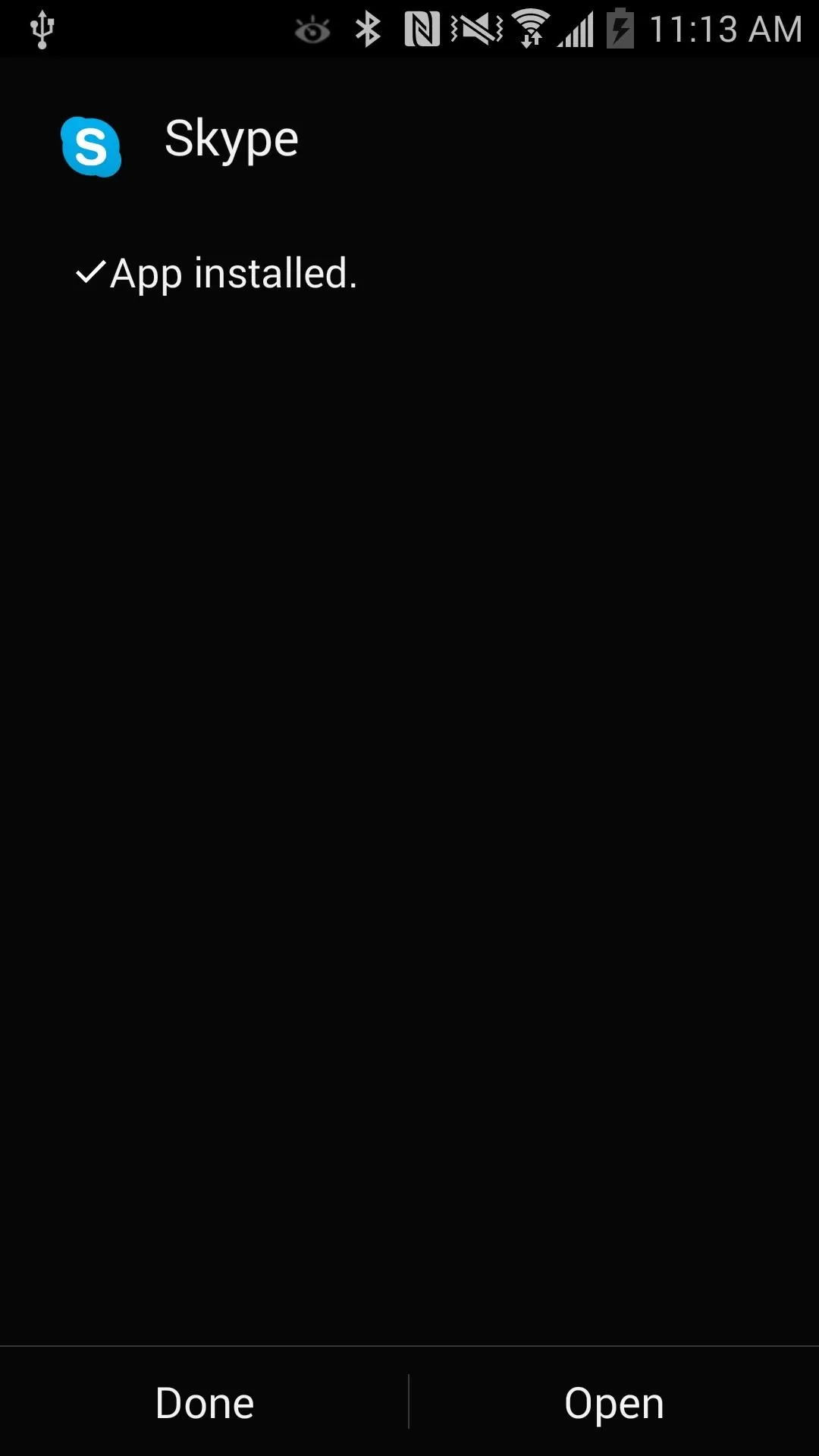
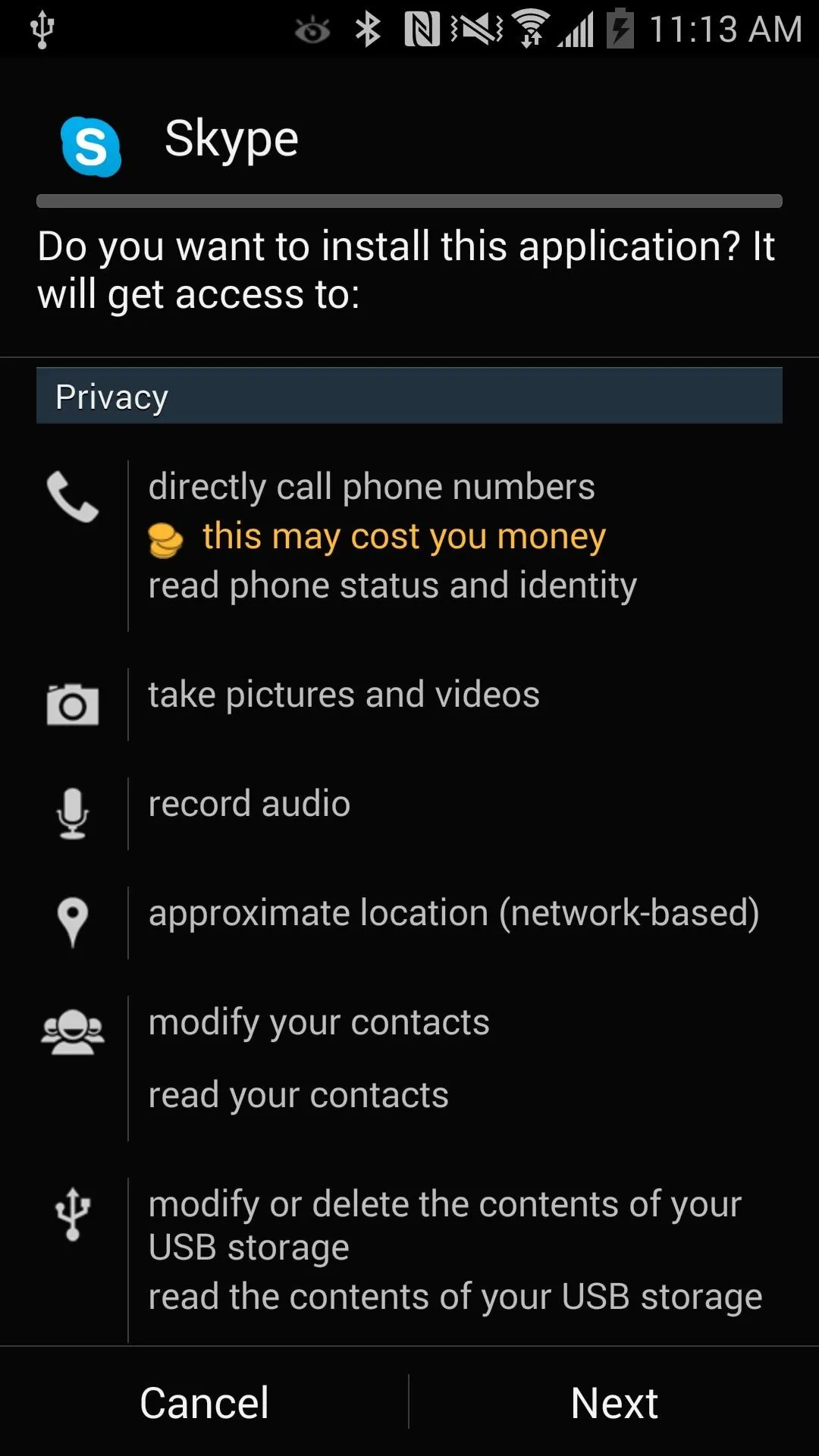
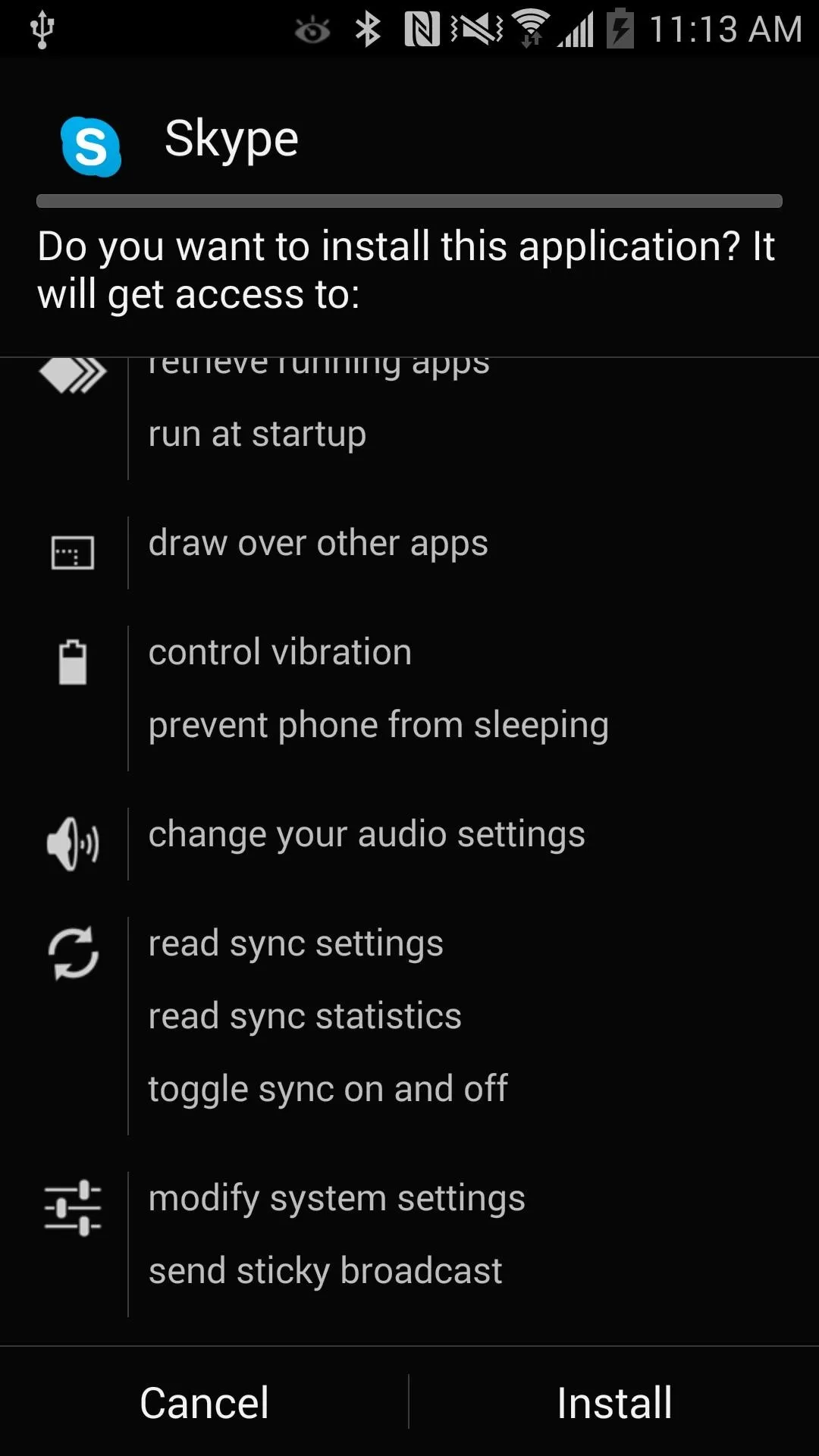
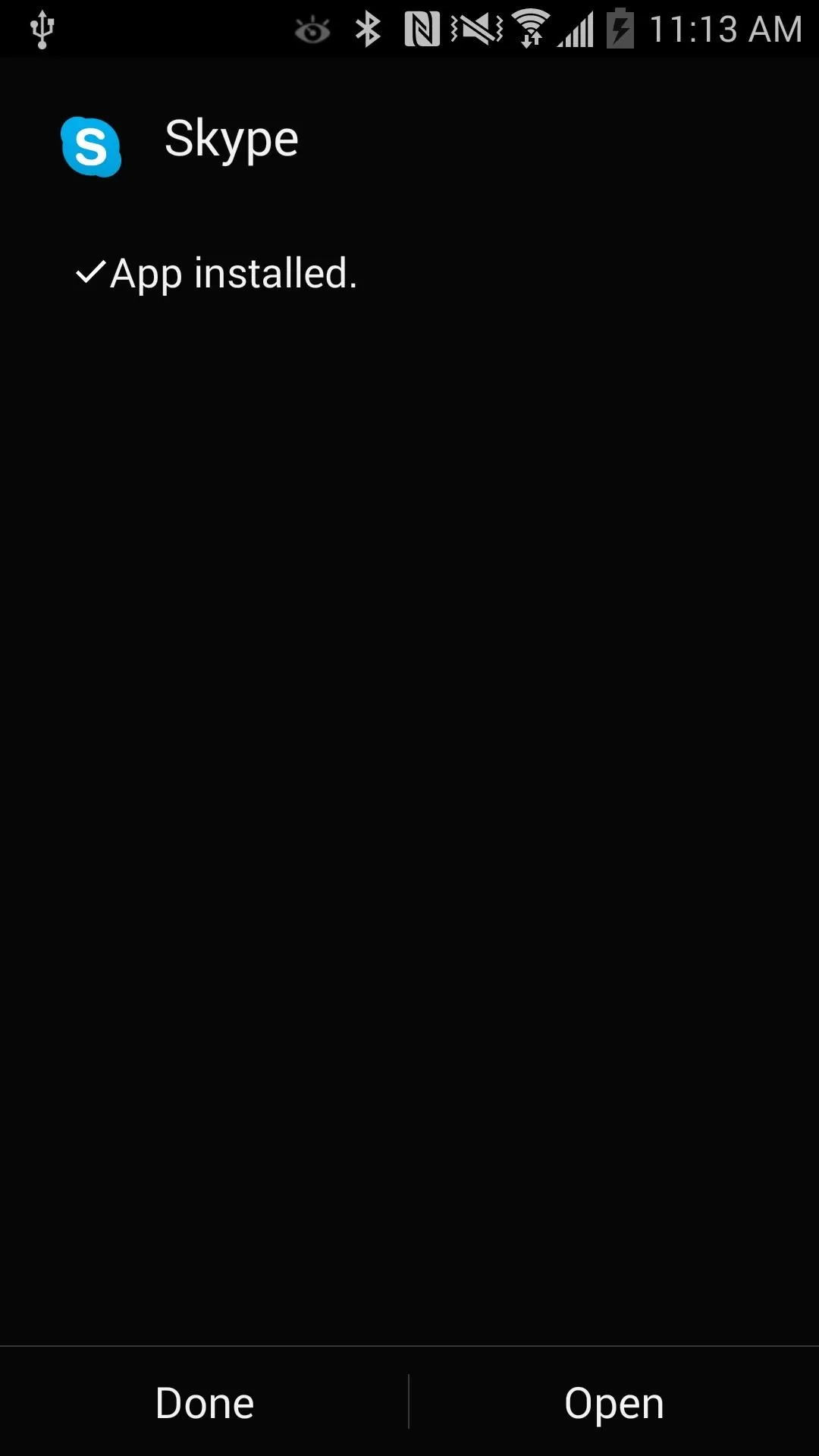
Using the Modded Skype App
Launch Skype from your app drawer and login with your account. At first glance, it looks like the same Skype interface we're all use to seeing. Tap your menu key to bring up more options. You'll notice a new Advanced Settings option is now available.
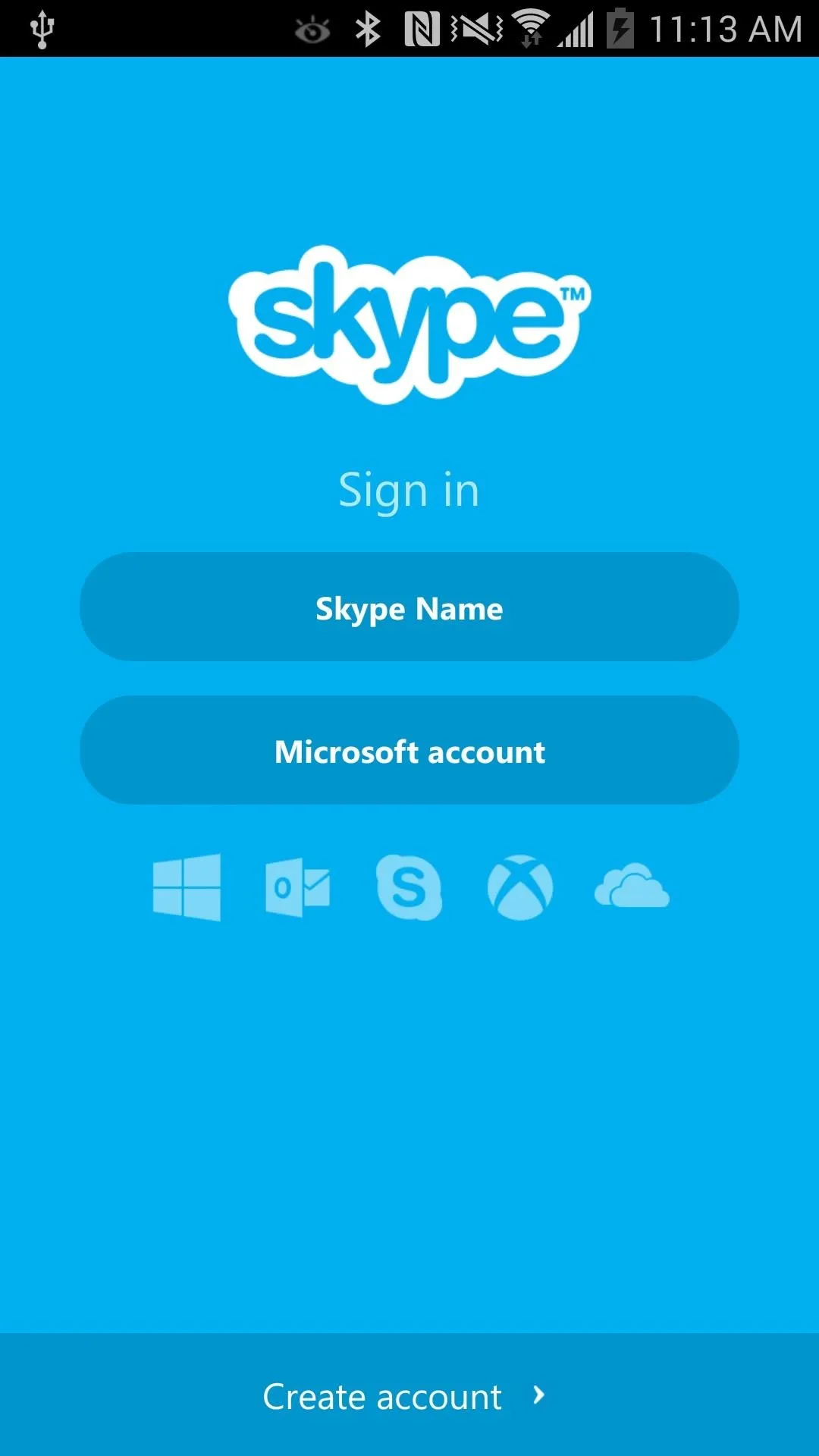
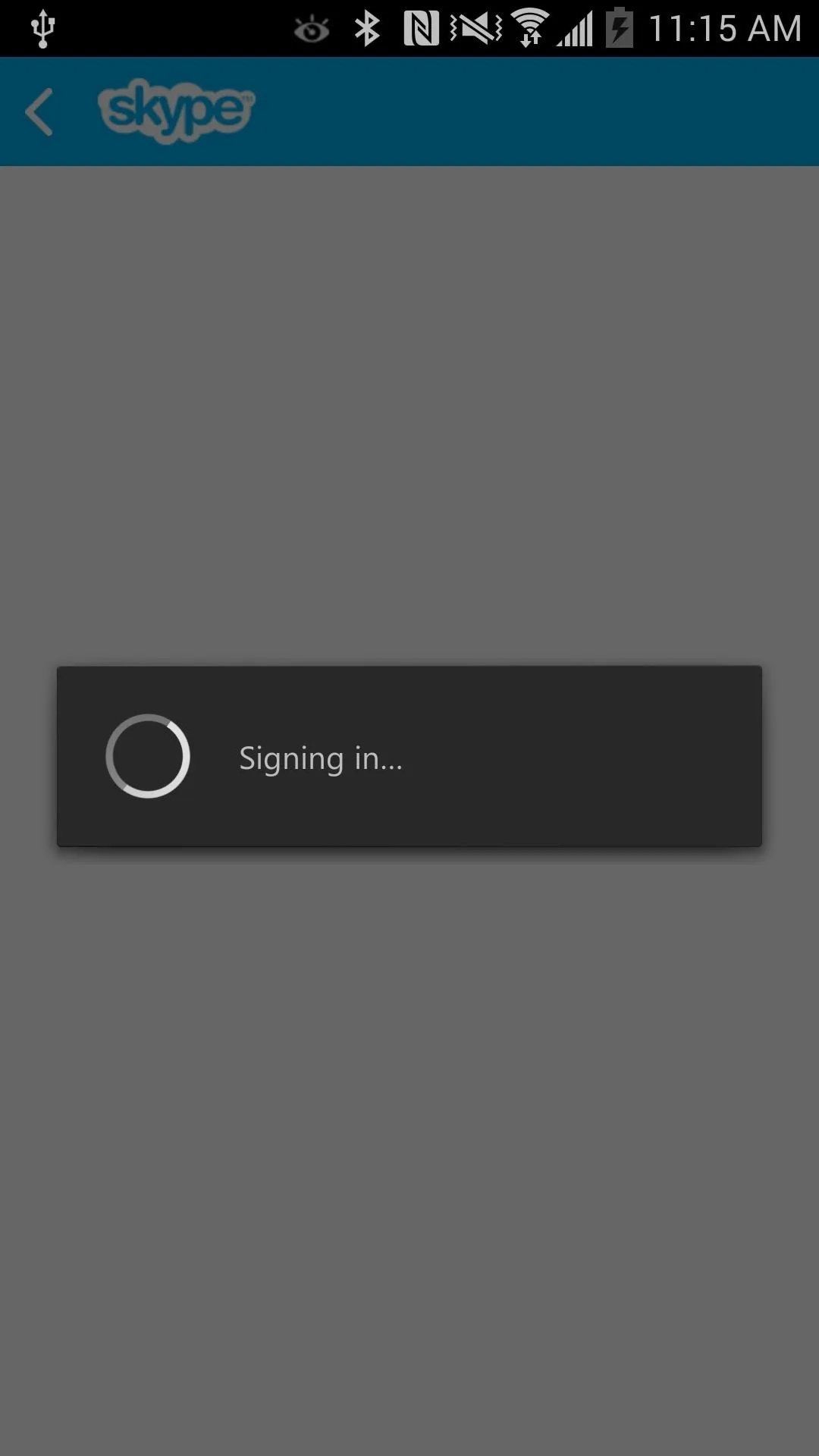
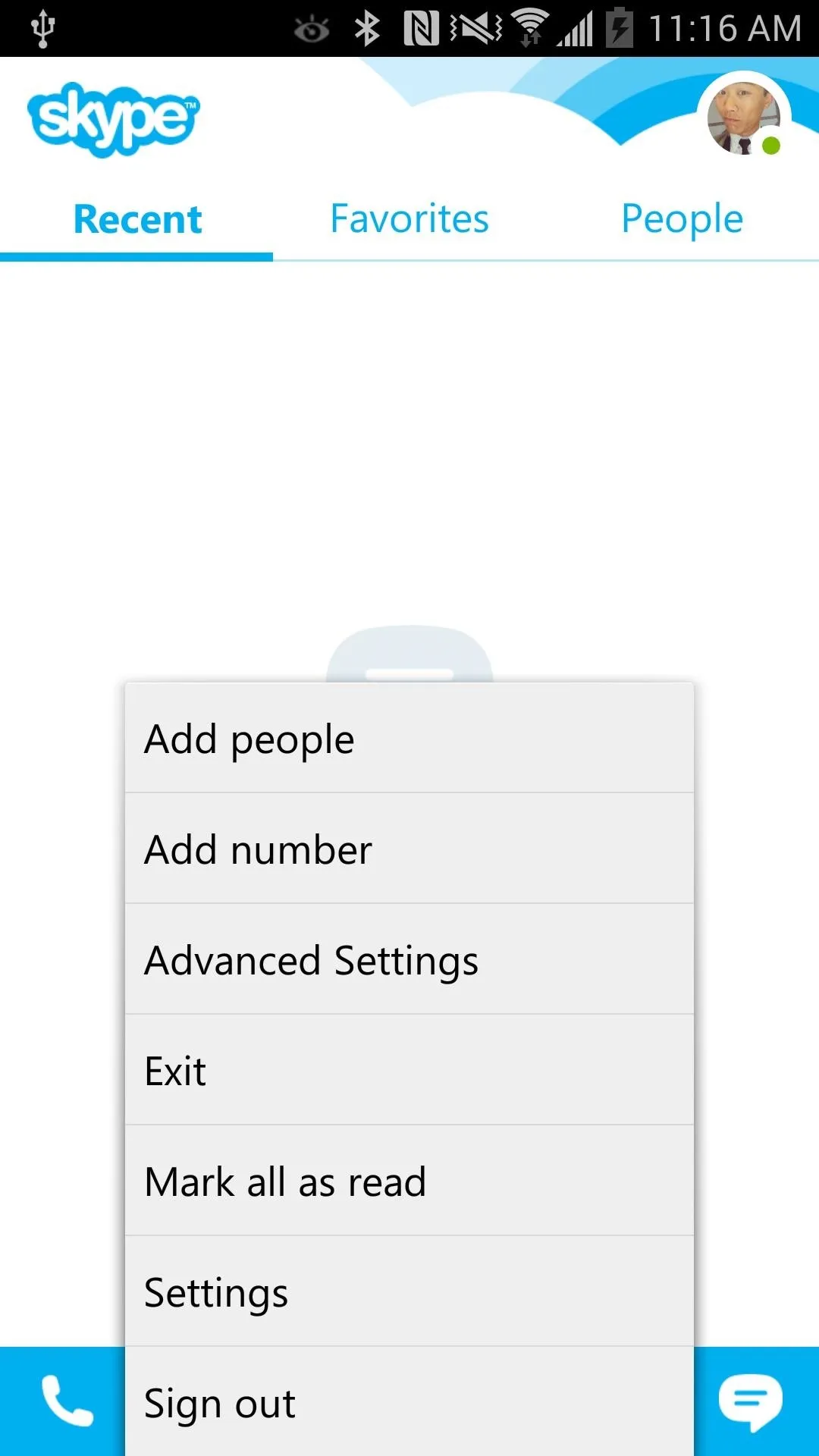
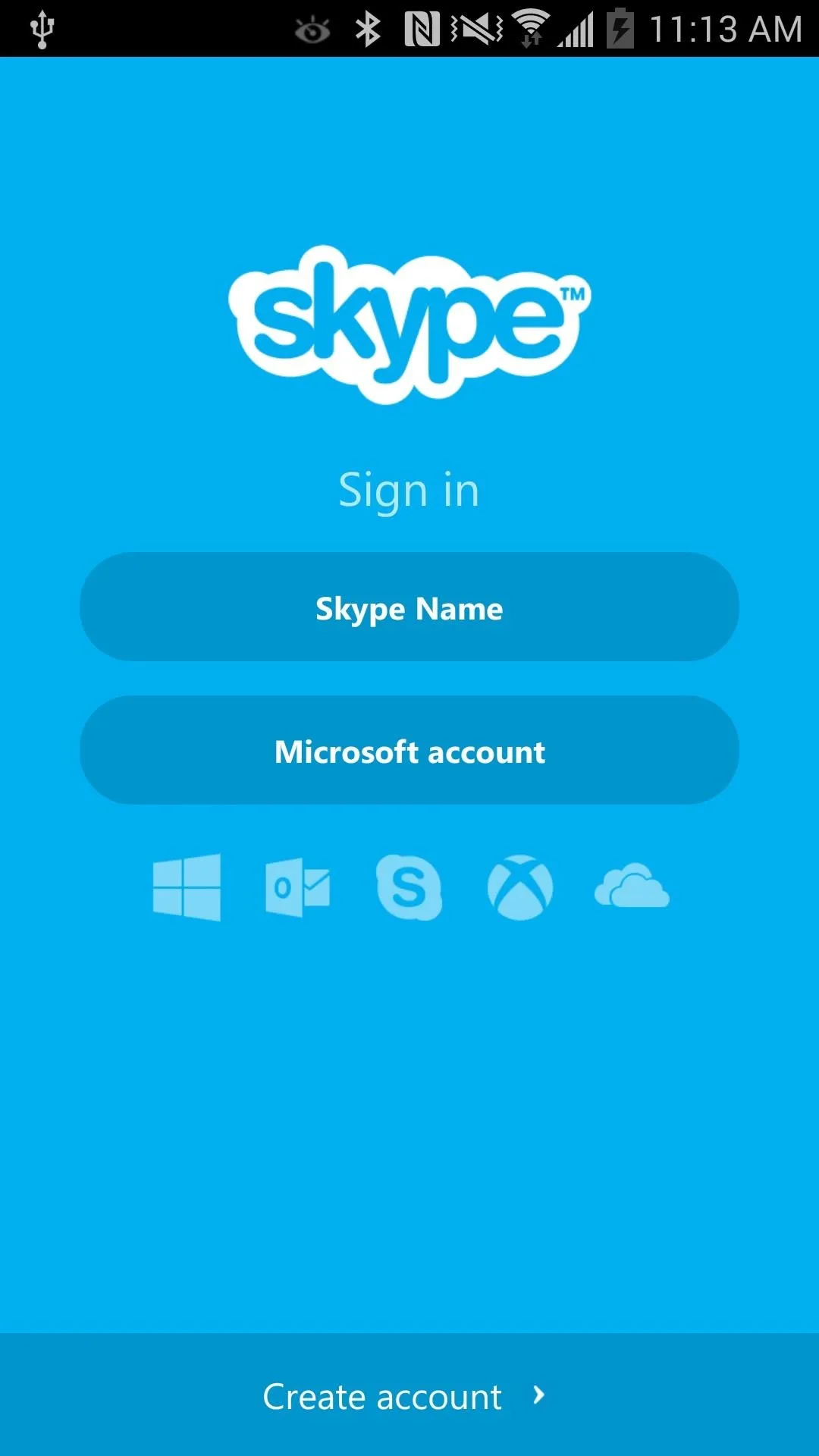
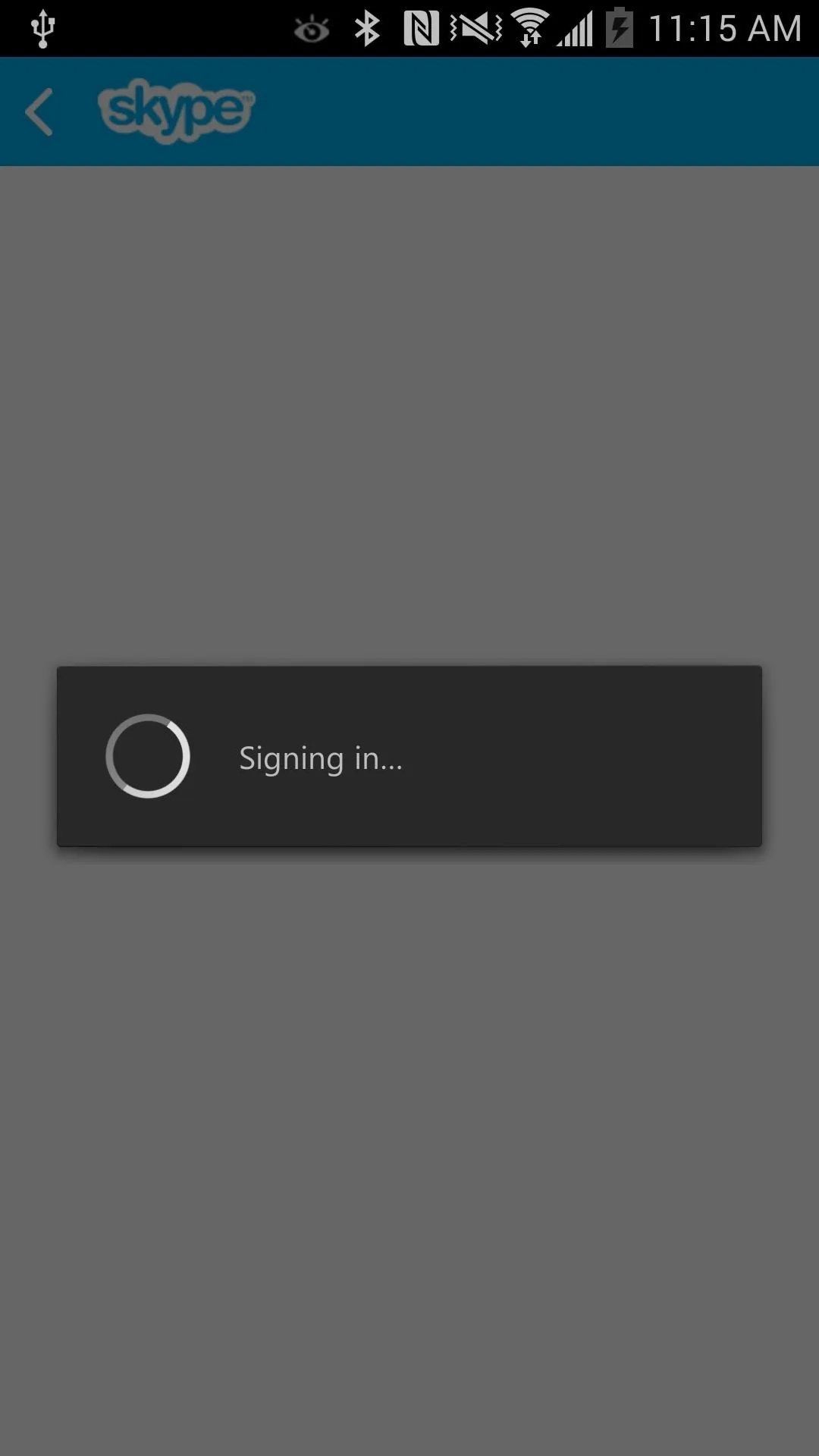
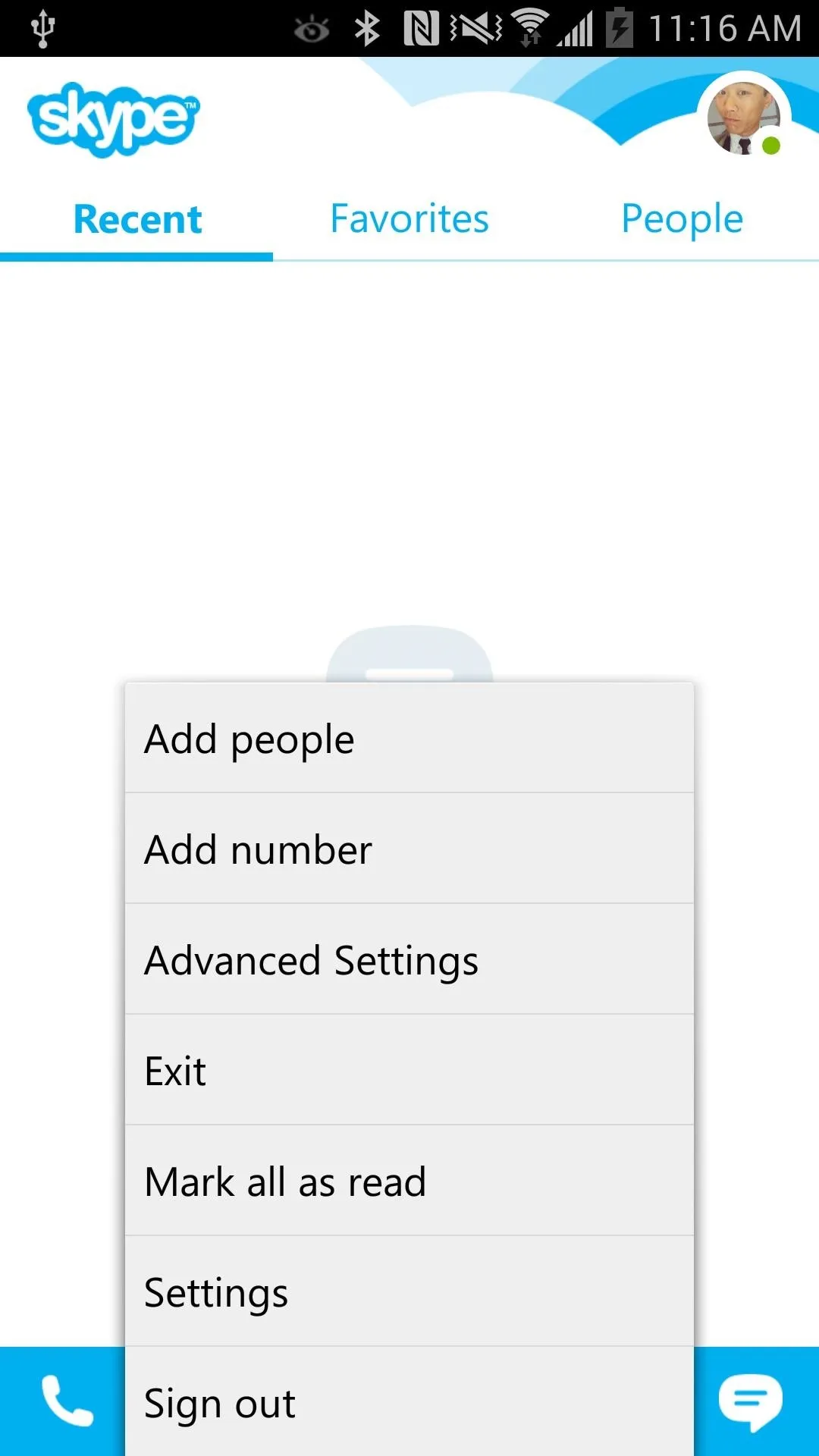
First off, you now have the option to kill Skype. Tapping this will actually close out Skype and prevent it from running in the background. The stock app runs in the background and causes unnecessary battery drain when not in use. Tap this and really exit Skype next time.

Next, you can now keep the screen alive when you're talking over Skype. If you find Skype constantly turning off the screen annoying when you want to continue using your phone while on Skype, check this box to prevent it from happening.
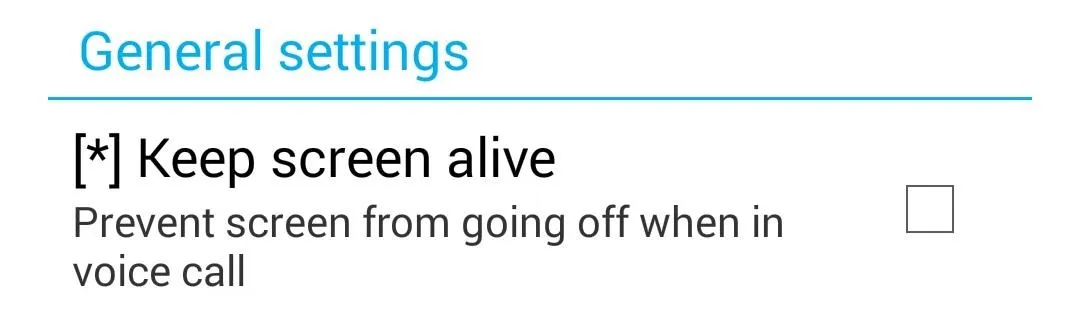
Camera settings is my personal favorite with the modded Skype app. Here, you can tweak both of your camera's image quality and resolution to your liking. Additionally, new filters have been added for cool effects. I personally like the portrait scene mode for the front-facing camera when I'm in a video call.
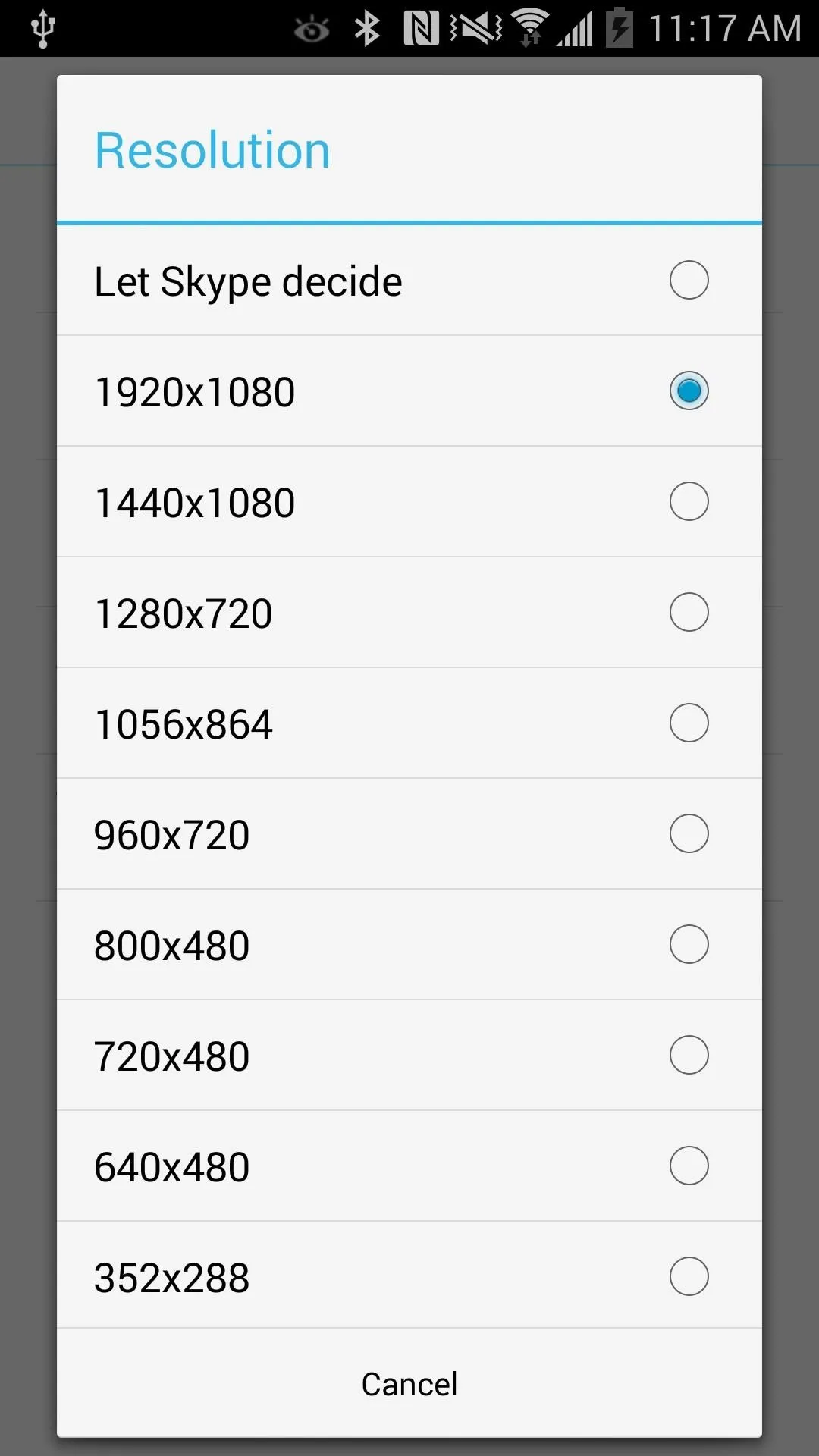
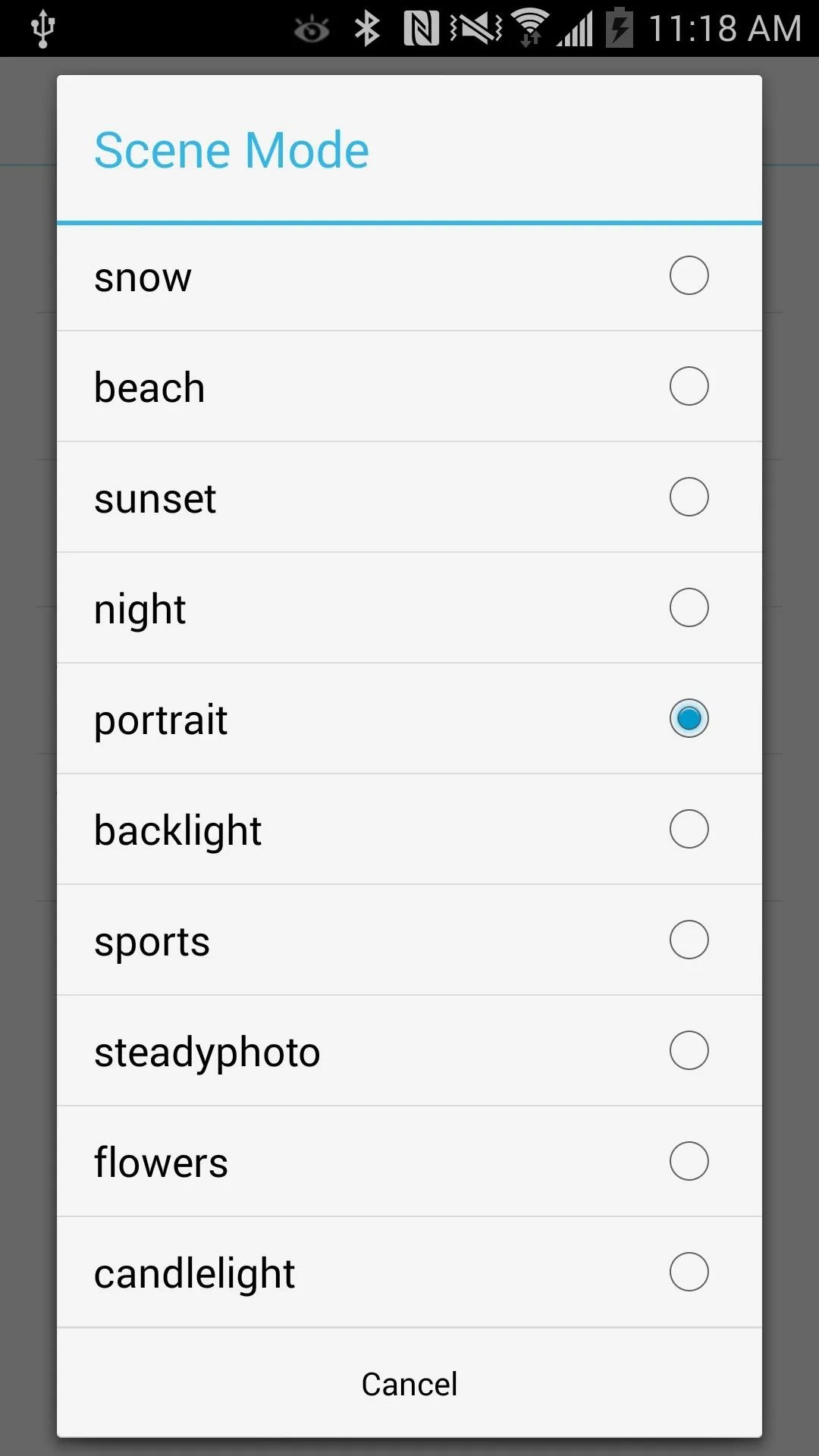
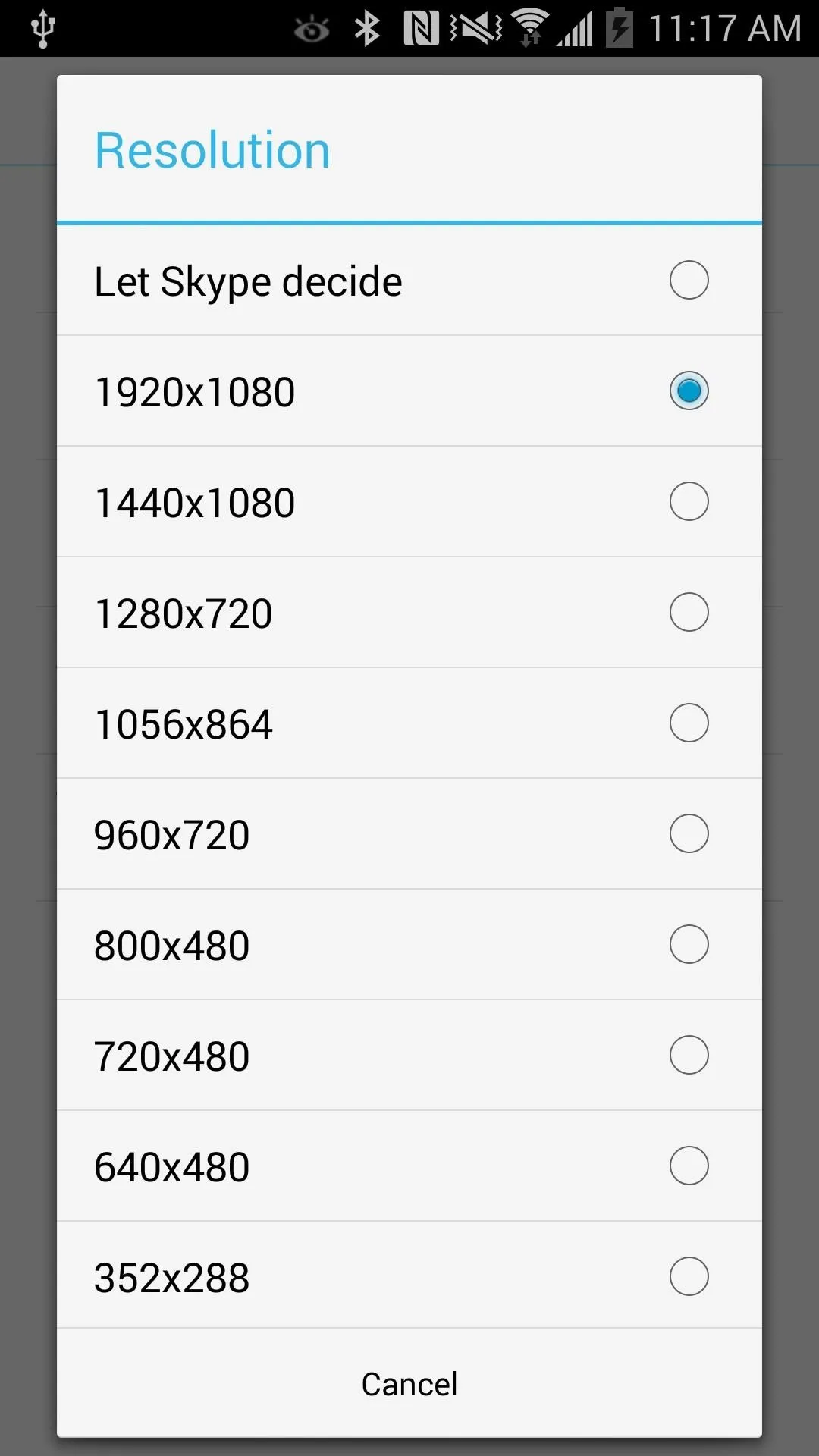
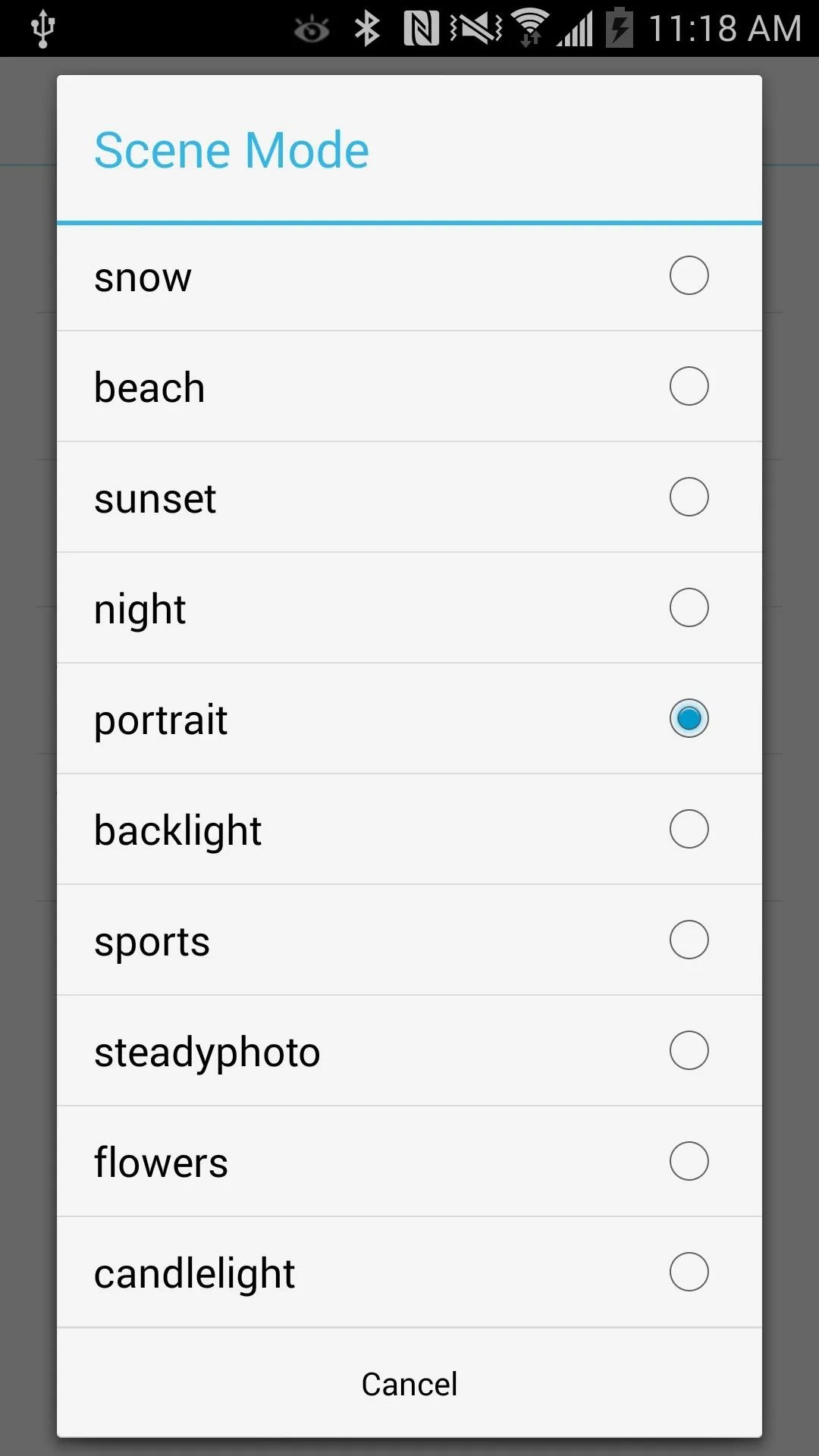
There are also options to tweak white balance if your image color is off and focusing modes for both cameras.
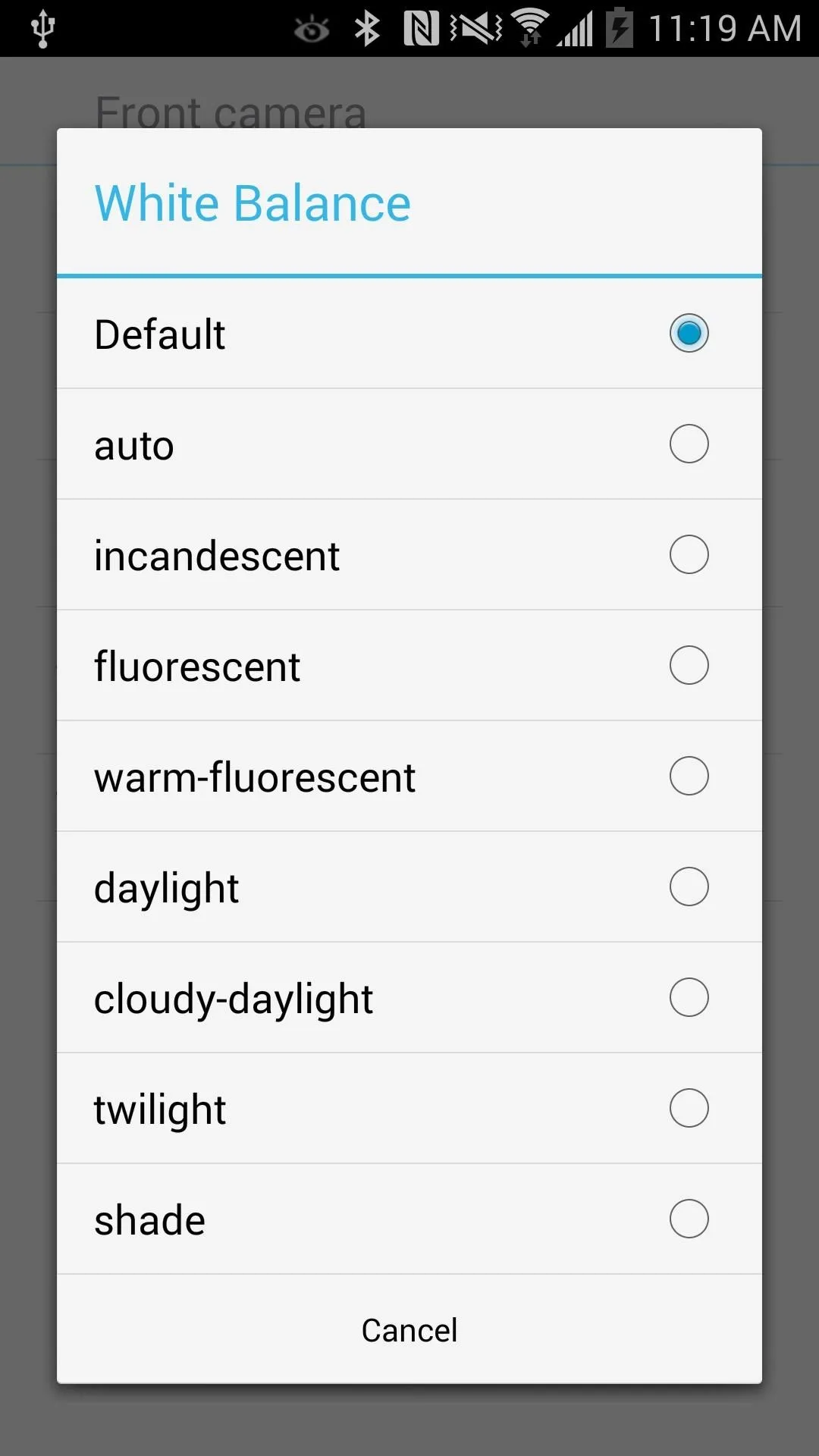
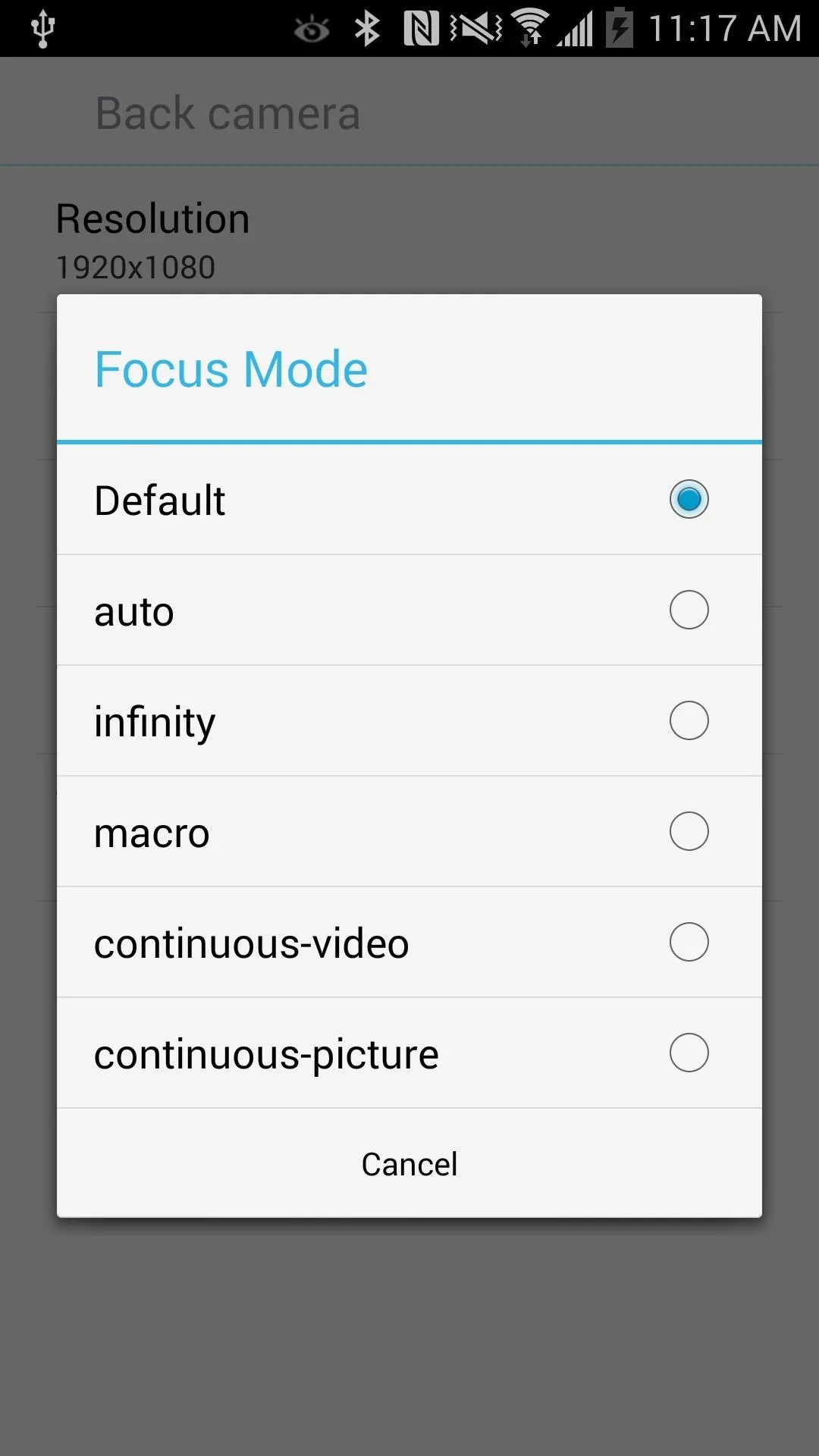
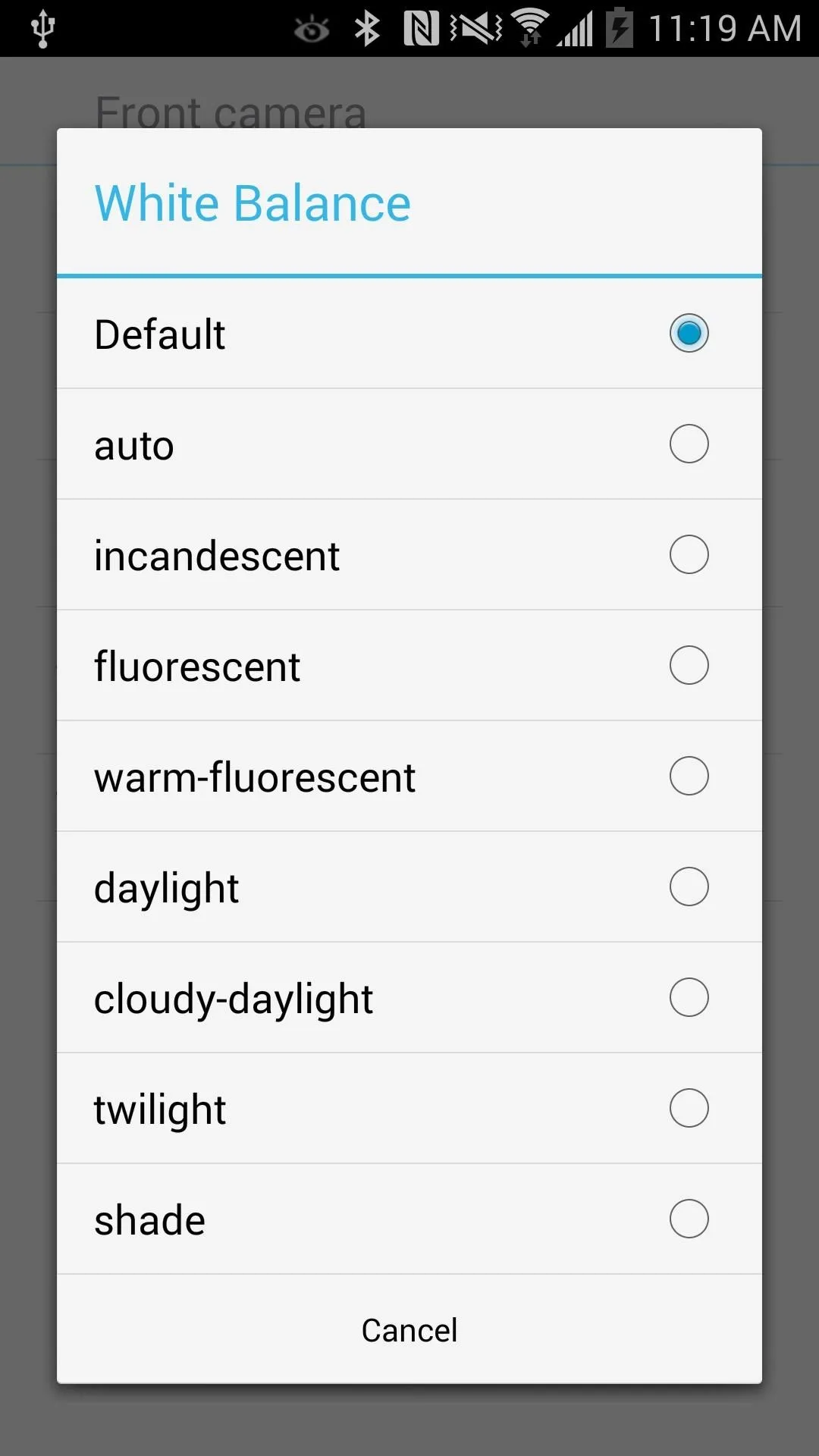
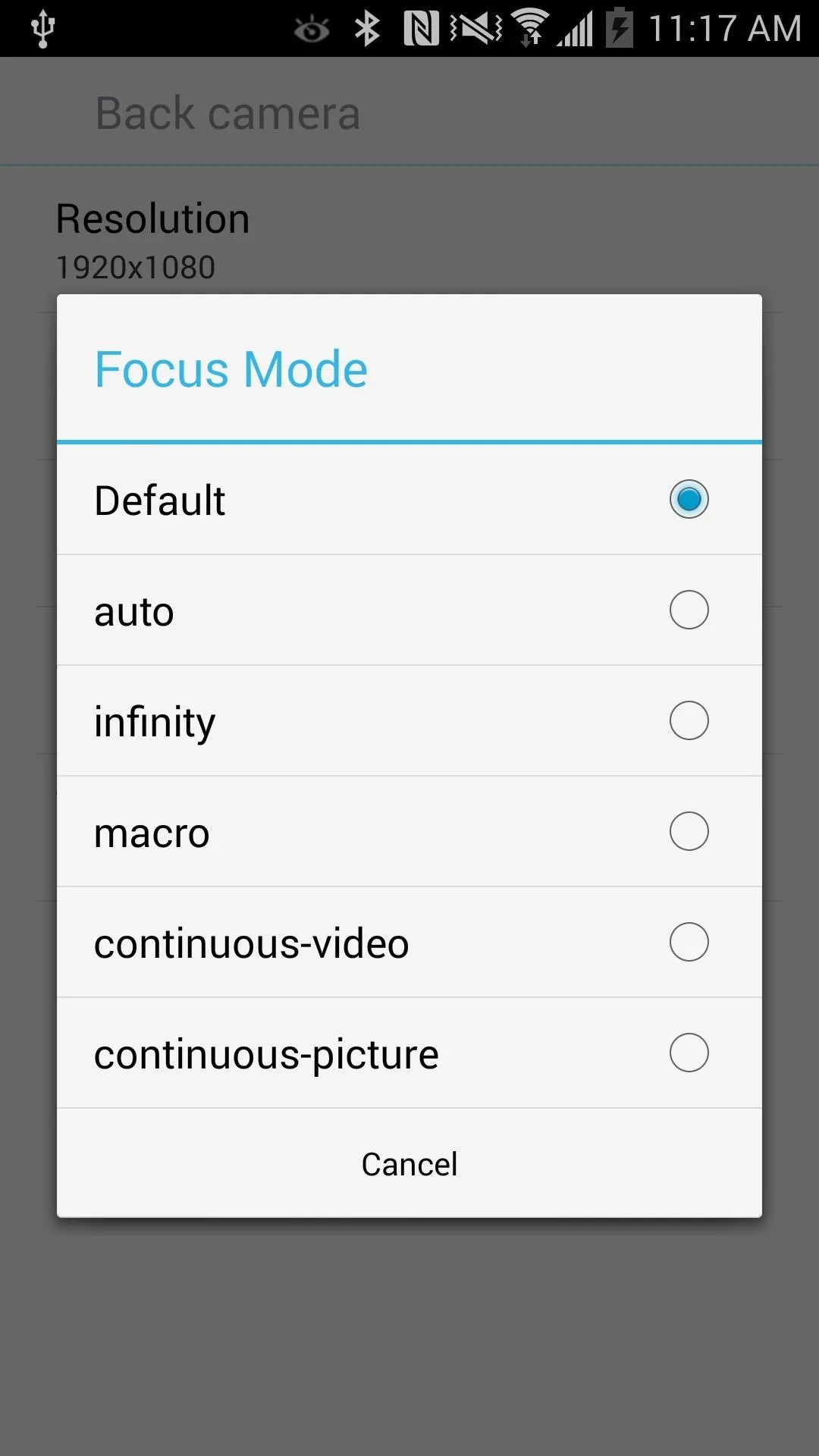
If you find Skype's default notification sounds a bore or uninteresting, you can now set custom ringtones and vibration presets to your liking. If you dislike the stock sign-in and sign-out sounds, you can now disable them.
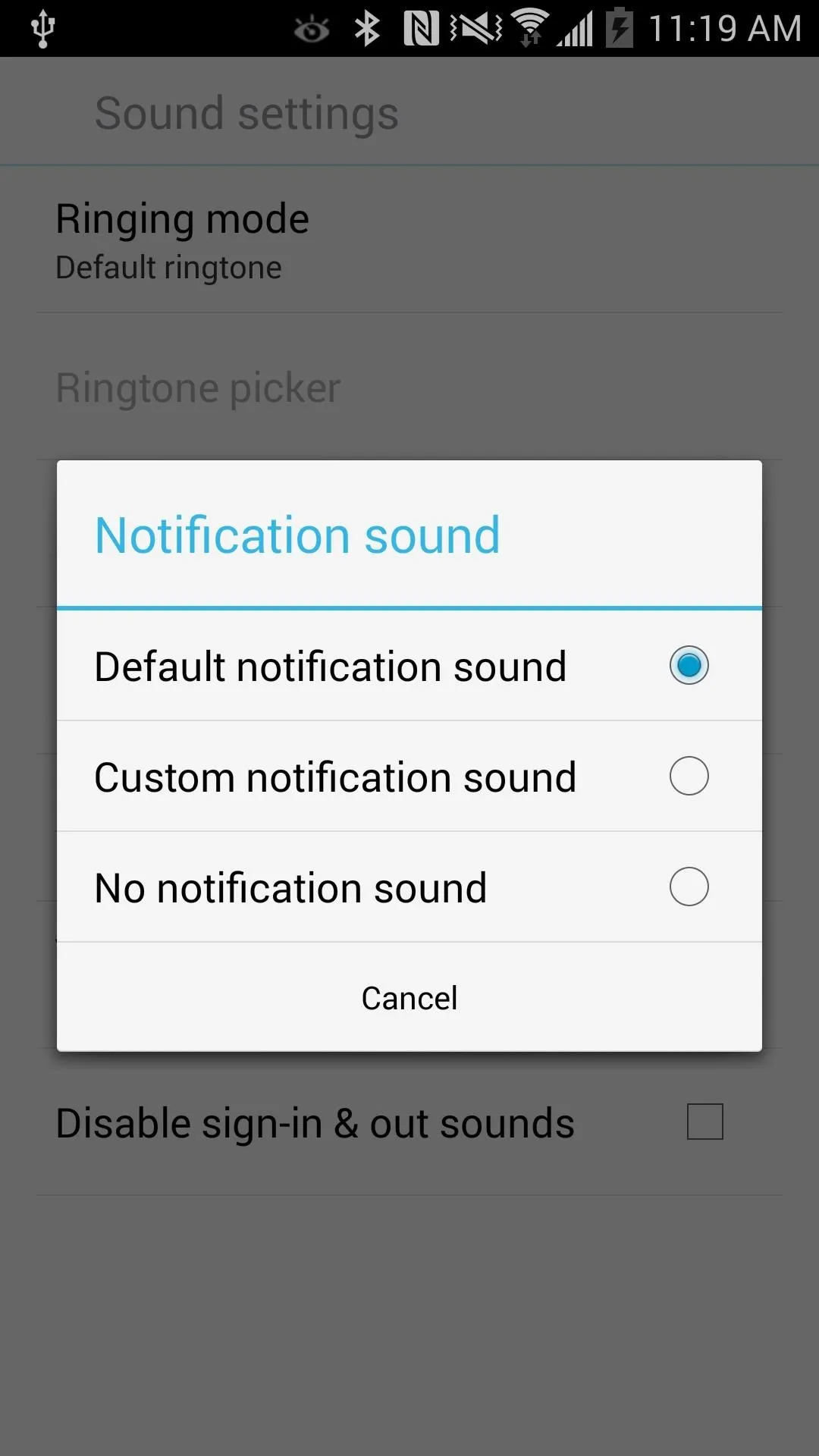
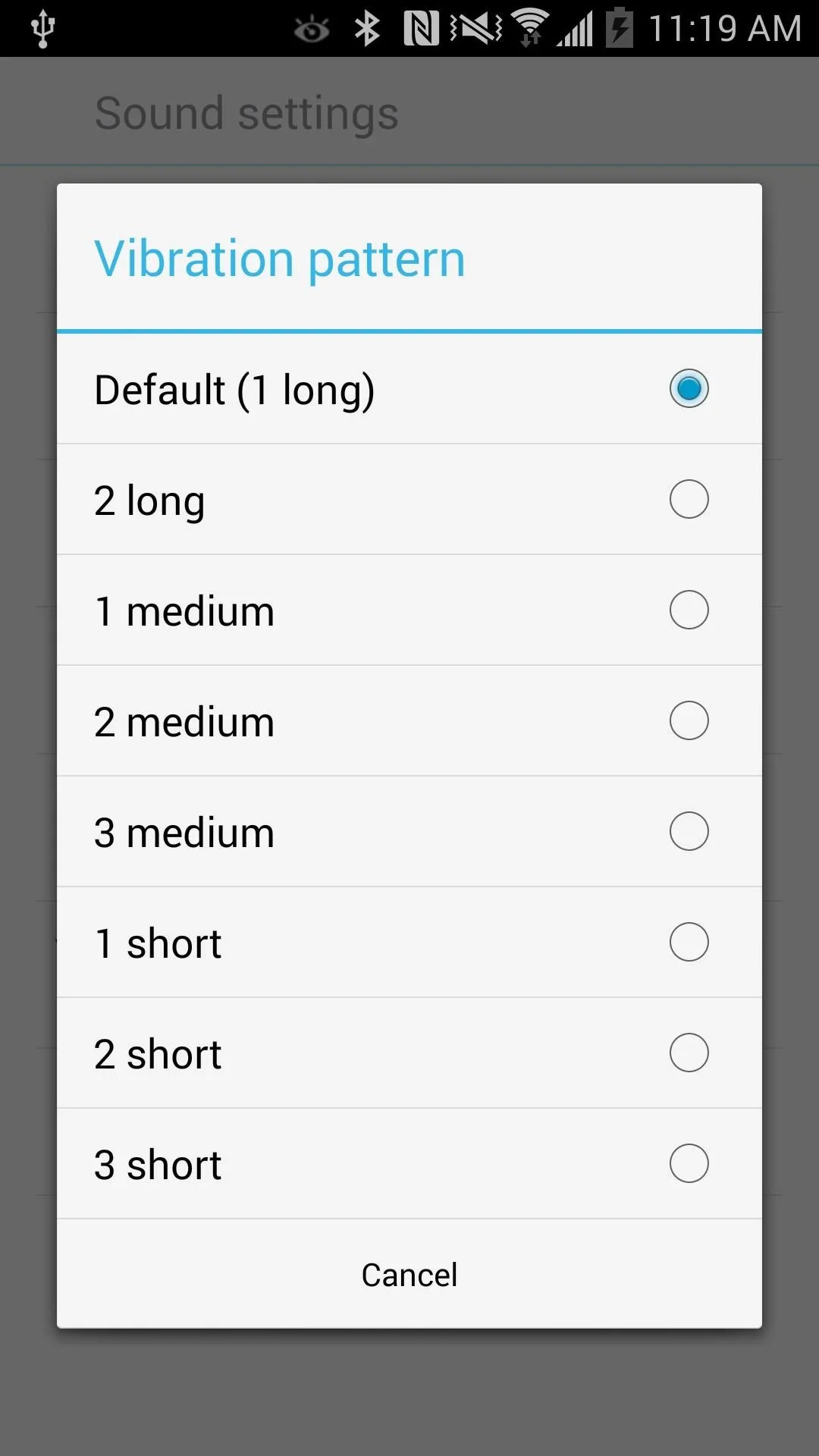
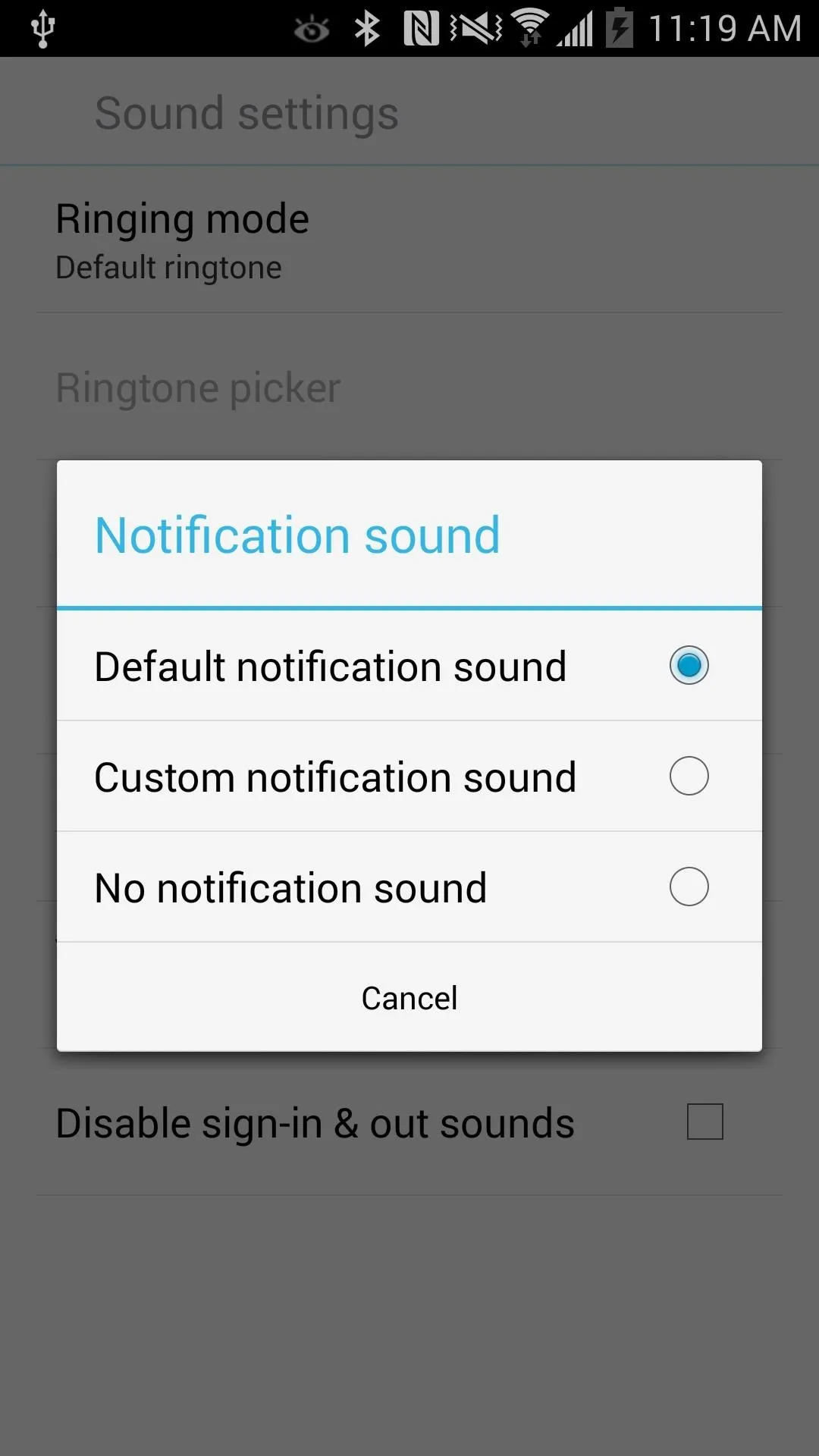
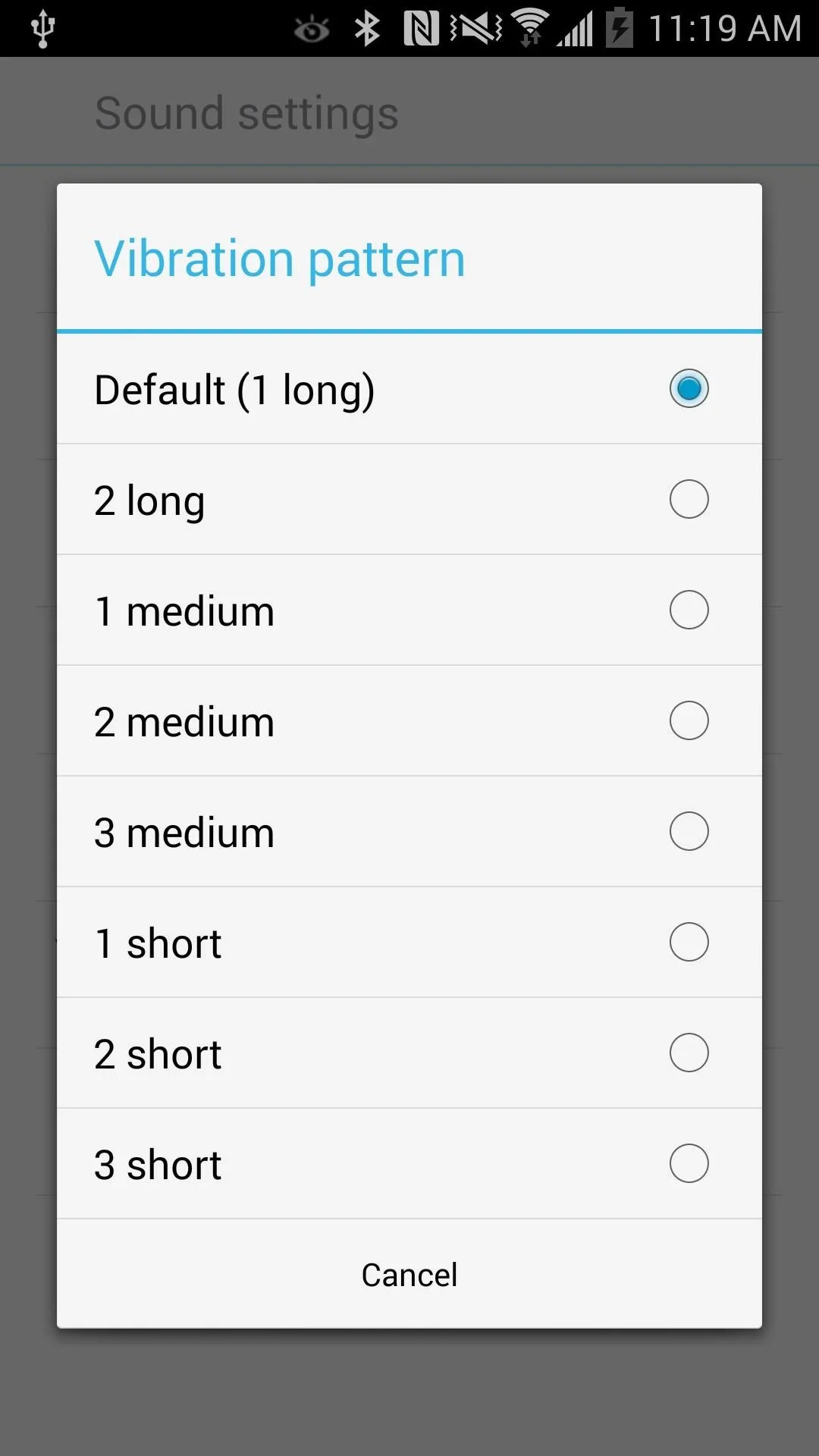
That's all there is too it!. Tell us in the comments section if you like the new features of this hacked Skype app.

























Comments
Be the first, drop a comment!