Installing applications that are not on Google Play requires you to enable a certain permission in the settings so that the whole process goes down smoothly. If you're downloading one of these third-party applications (in the form of an APK), you'll need to enableUnknown sources.
To do this, follow these steps—
- Open Settings on your Note 2 or 3
- Go to the General section
- Tap on Security
- Check the box next to Unknown sources
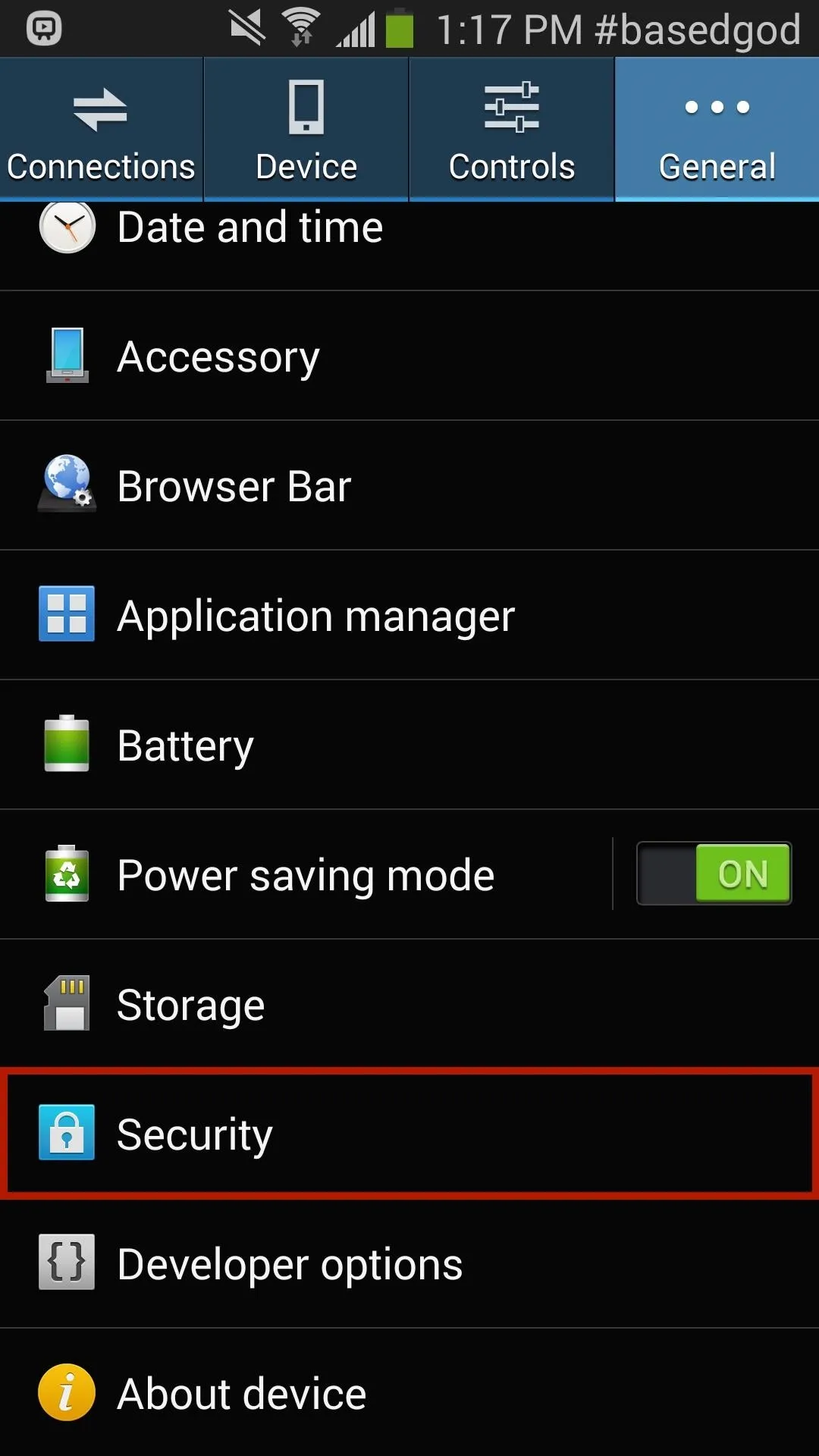
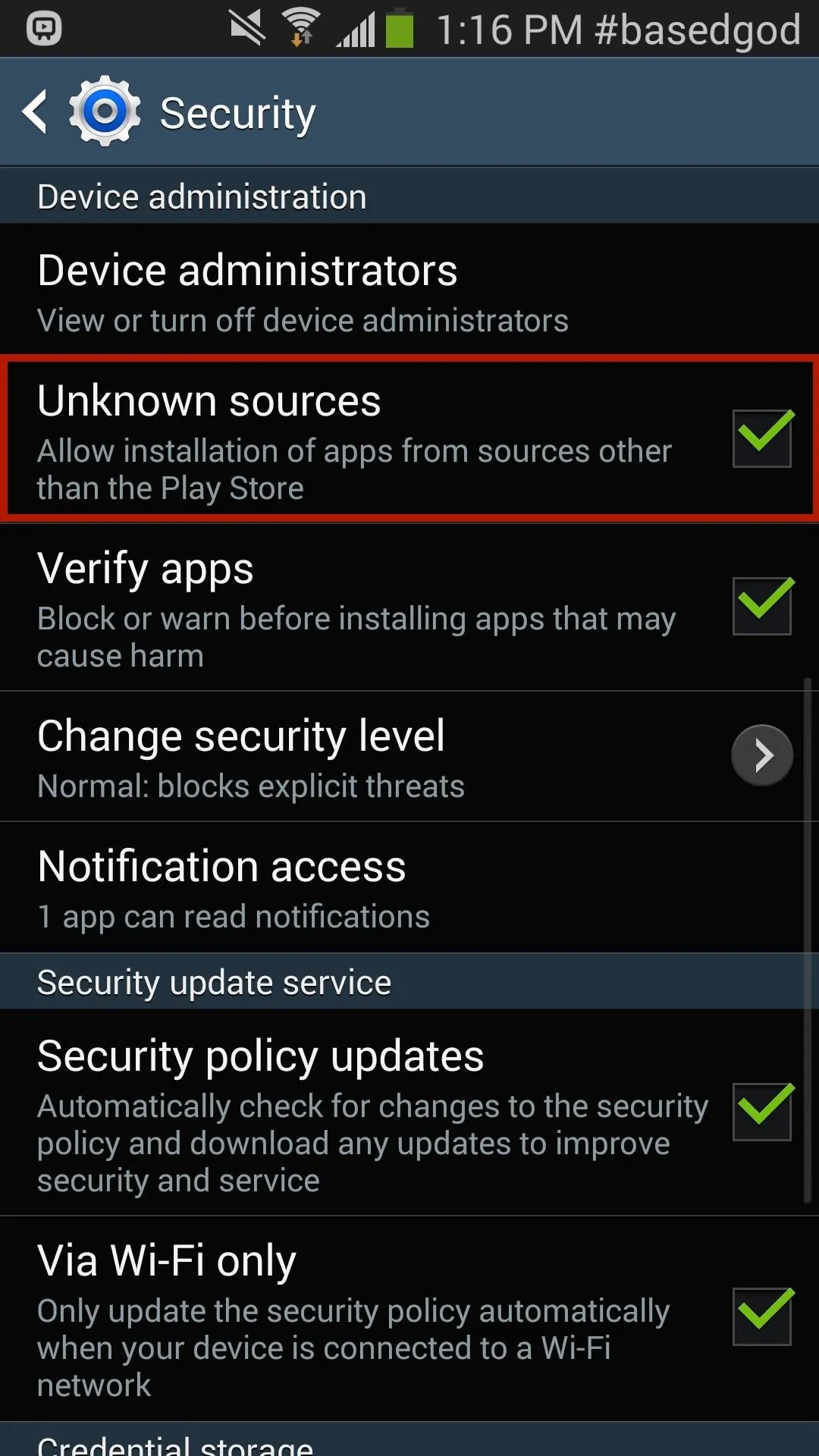
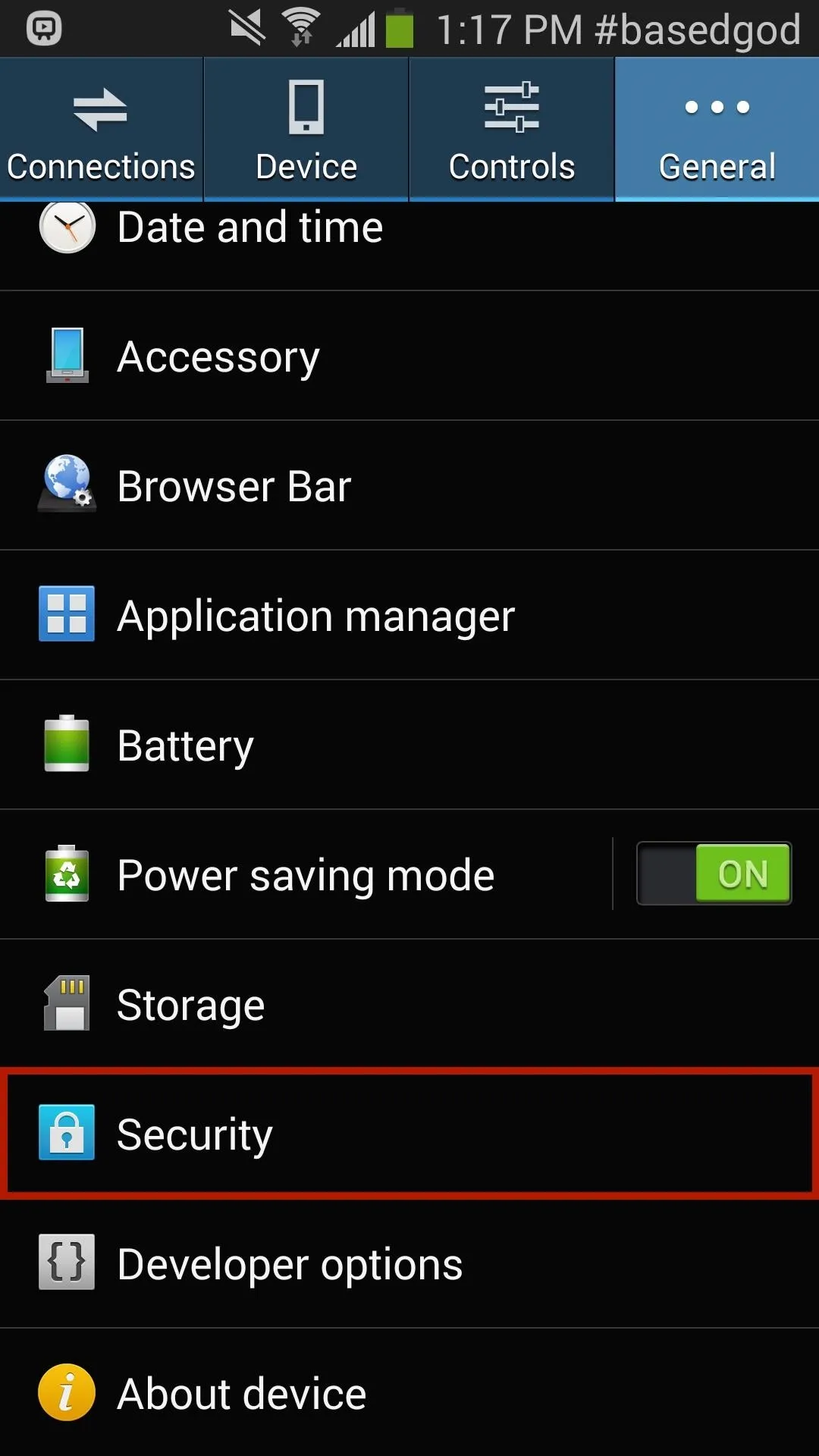
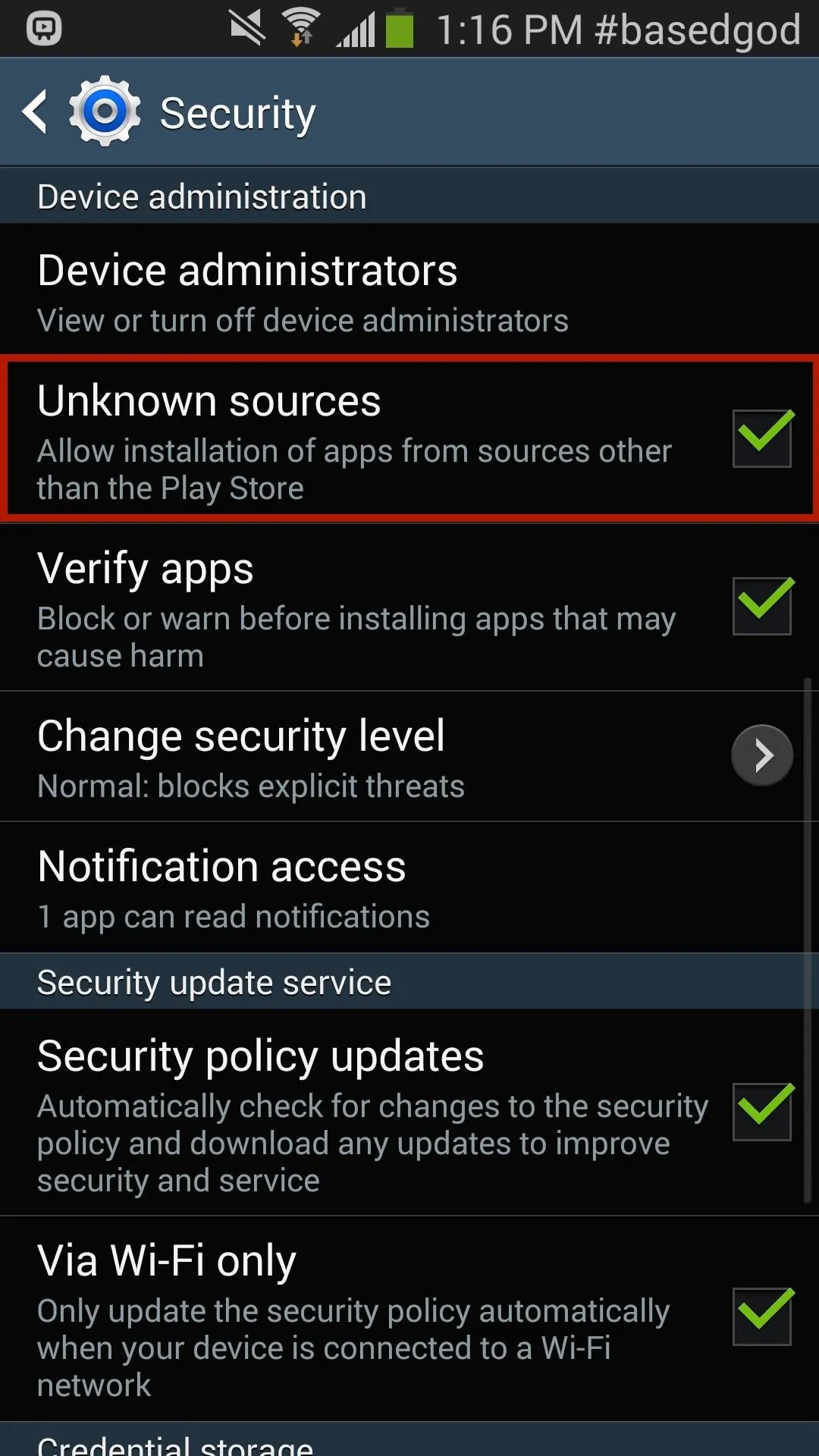
Once this is done, you should be able to successfully download and install any third-party applications not available on Google Play.

























Comments
Be the first, drop a comment!