Restrictions are inconvenient, and for this reason I've sought out softmods that loosen the constraints for many of the features on my smartphone. Things like adding favorite apps to the Pen Window drawer or choosing any app for Multi Window mode are now must-haves on my Samsung Galaxy Note 3—and should be on yours as well.
Only thing is, it's not enough. Our devices are way too powerful to be limited to Samsung's features, so today I'm going to show you how to enable some really cool hidden Multi Window features that will allow you to have four windows at once and let you float windows anywhere on your device.
While examining framework files, Android developer xperiacle discovered that floating, docking, and quad-view features were all present, but disabled options for Multi Window mode. By tweaking these files, he was able to provide us with a way to try them out, and all you'll need is a rooted Galaxy Note 3 and the modded app, called MultiWindow Plus.
Enabling MultiWindow Plus Features on Your Note 3
With only a few features to enable, the MultiWindow Plus main page is simple, allowing you to turn on one of two settings (or both).
- Dockable - Creates a floating window from any app in the Multi Window drawer
- 4-Window - Allows up to 4 windows on the screen at one time
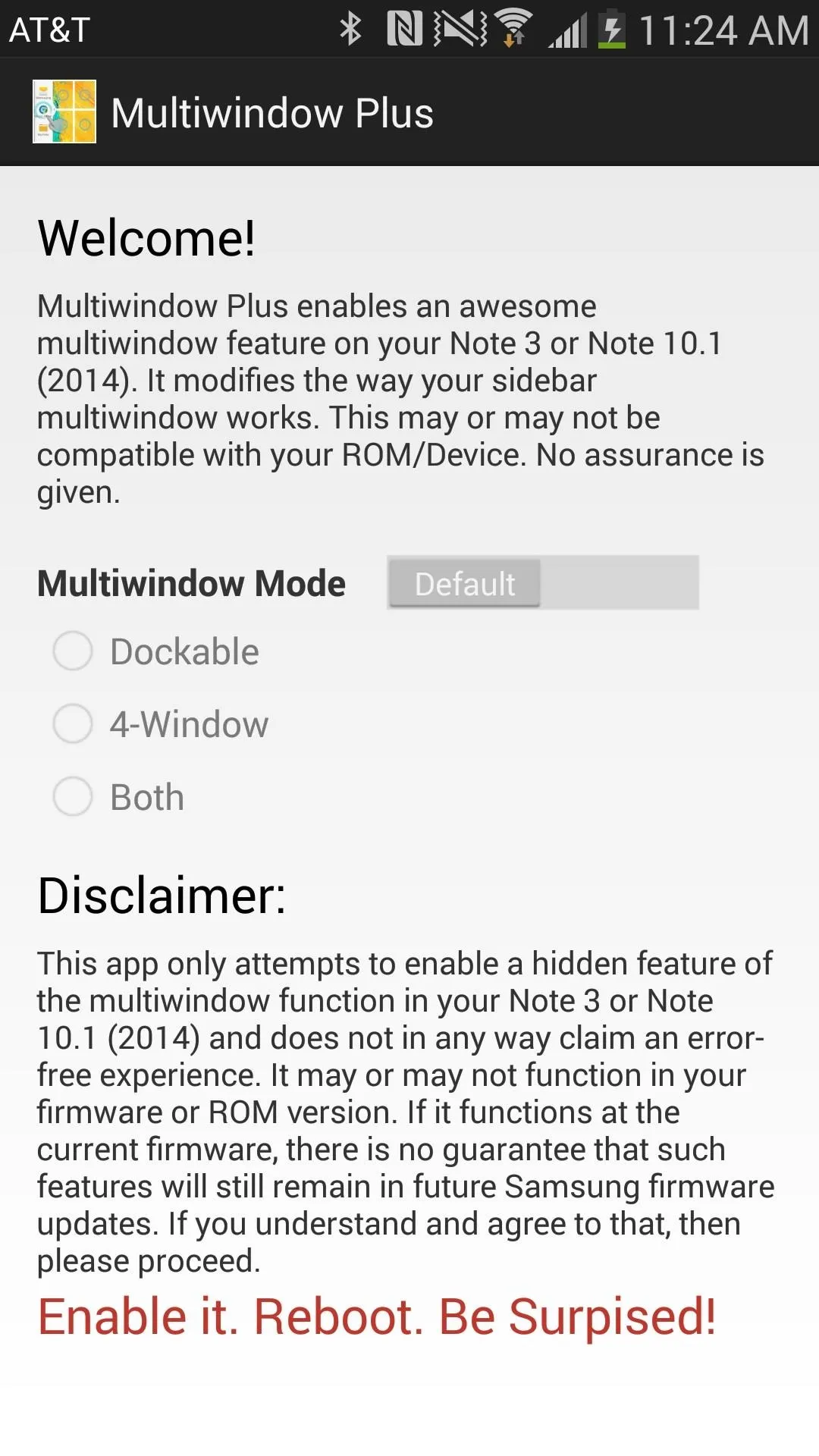
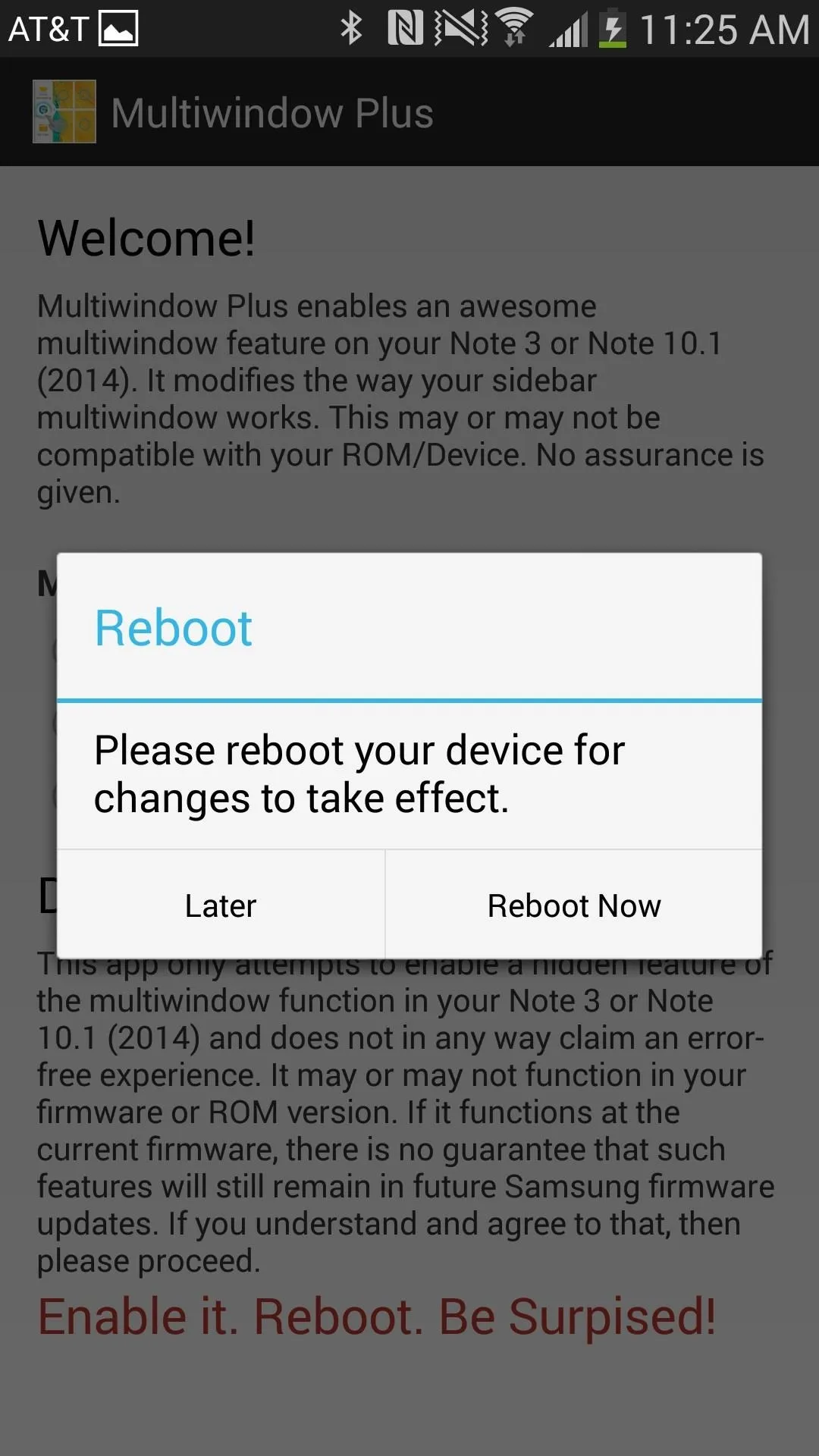
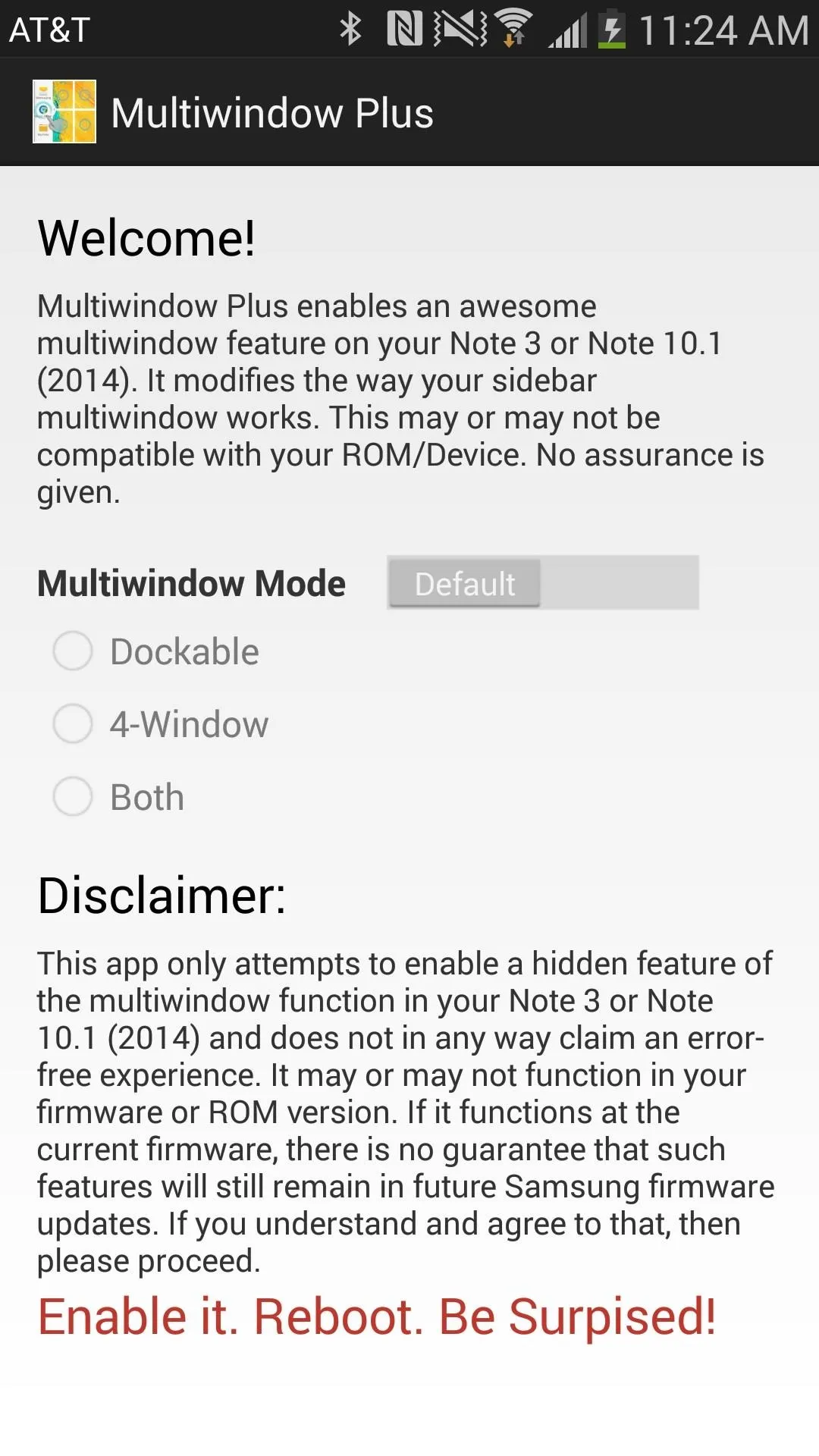
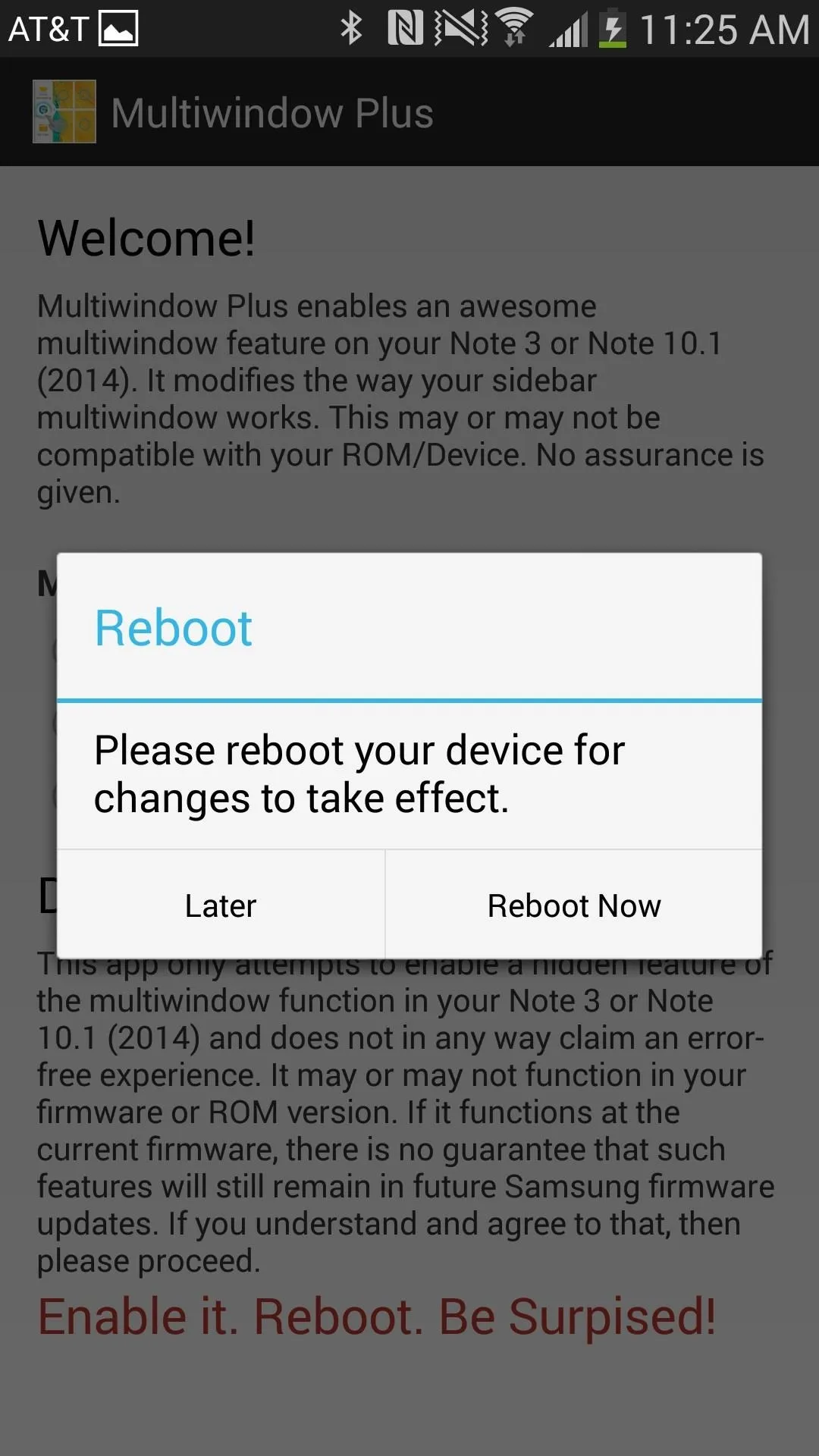
Once the features are enabled and the bar next to Multiwindow Mode is swiped to the right from its "Default" setting, you'll be asked to reboot your device in order for the changes to take effect.
Using the Docking Feature for Floating App Windows
With the Docking feature, just drag an application anywhere on the screen from your Multi Window drawer. This creates a floating window, similar to the one made by the Pen Window feature in Air Command. Once you place it down, you'll be able to move it around and resize it.
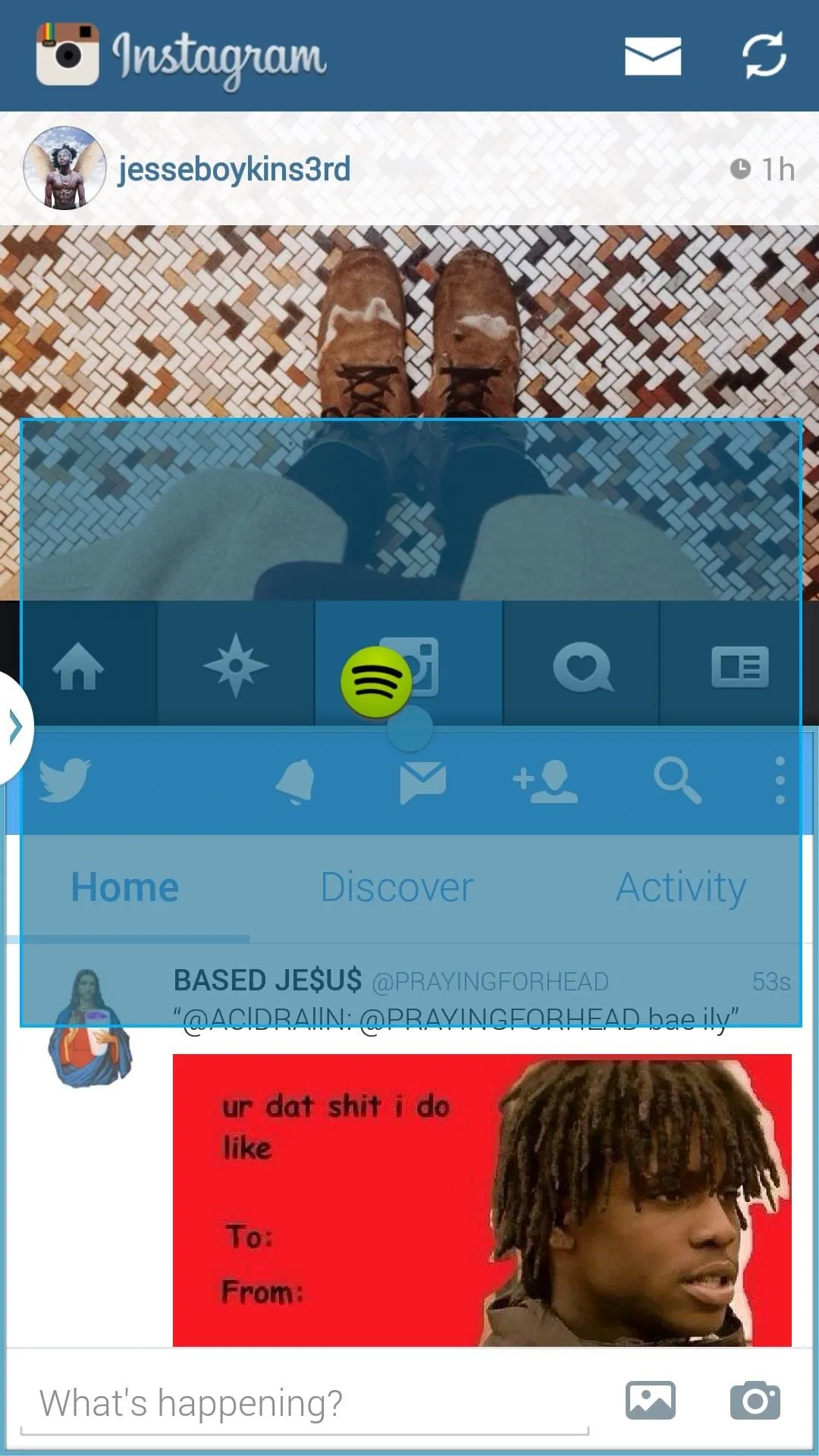
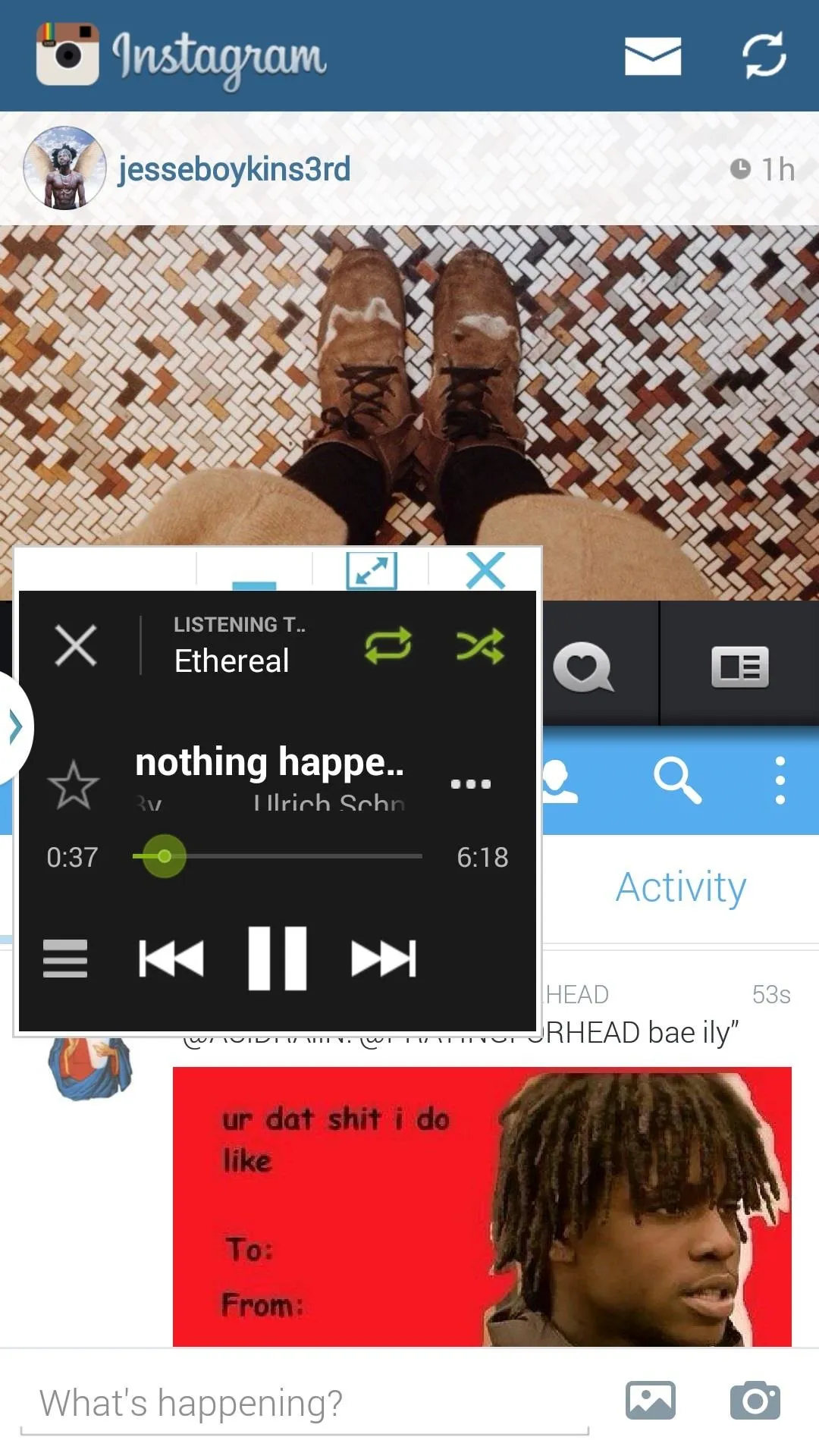
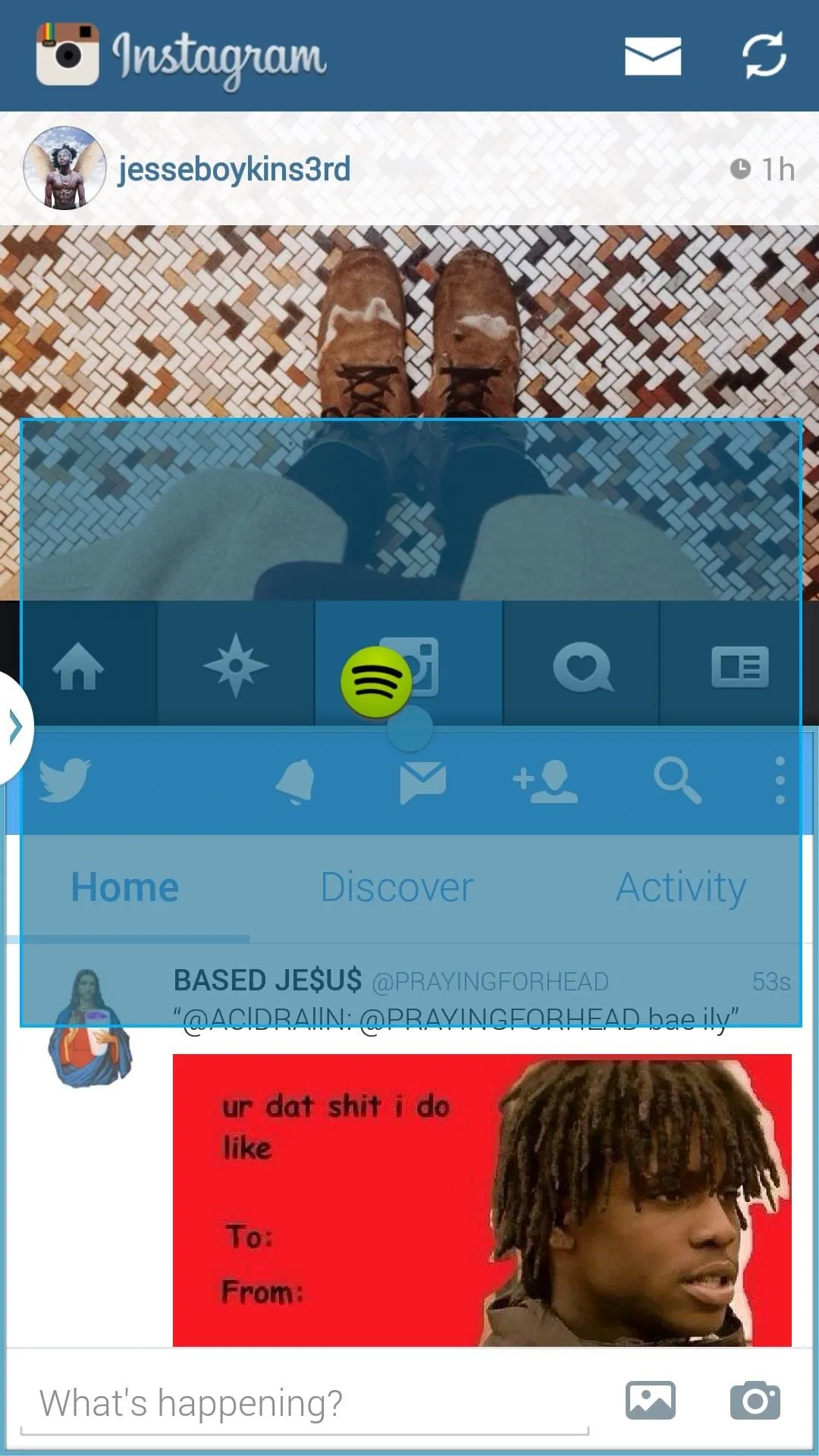
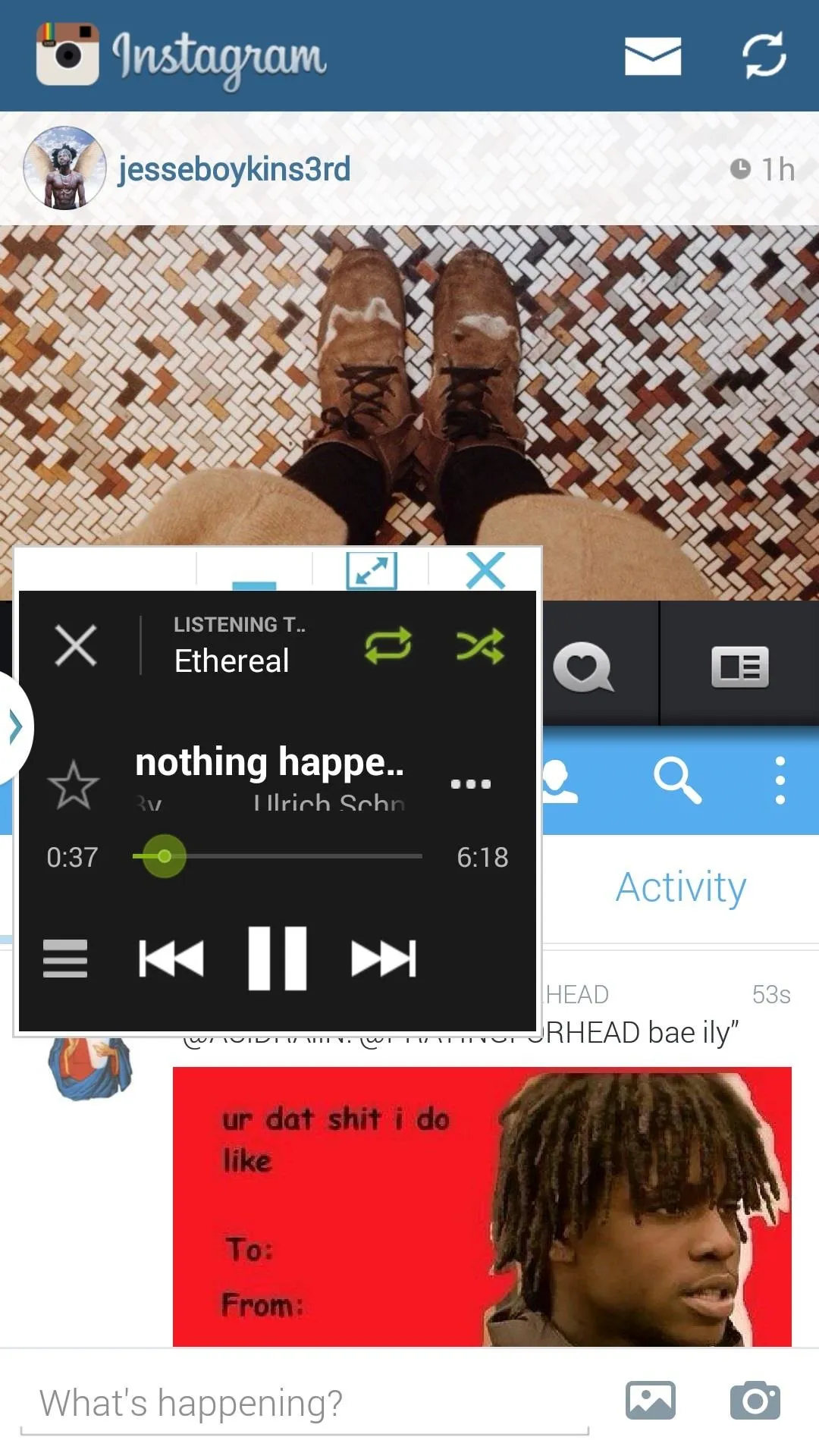
In addition, you can use the docking feature anywhere on the device, without needing to have multiple windows open. Just drag one app anywhere and you'll have a floating window, like in the screenshots below.
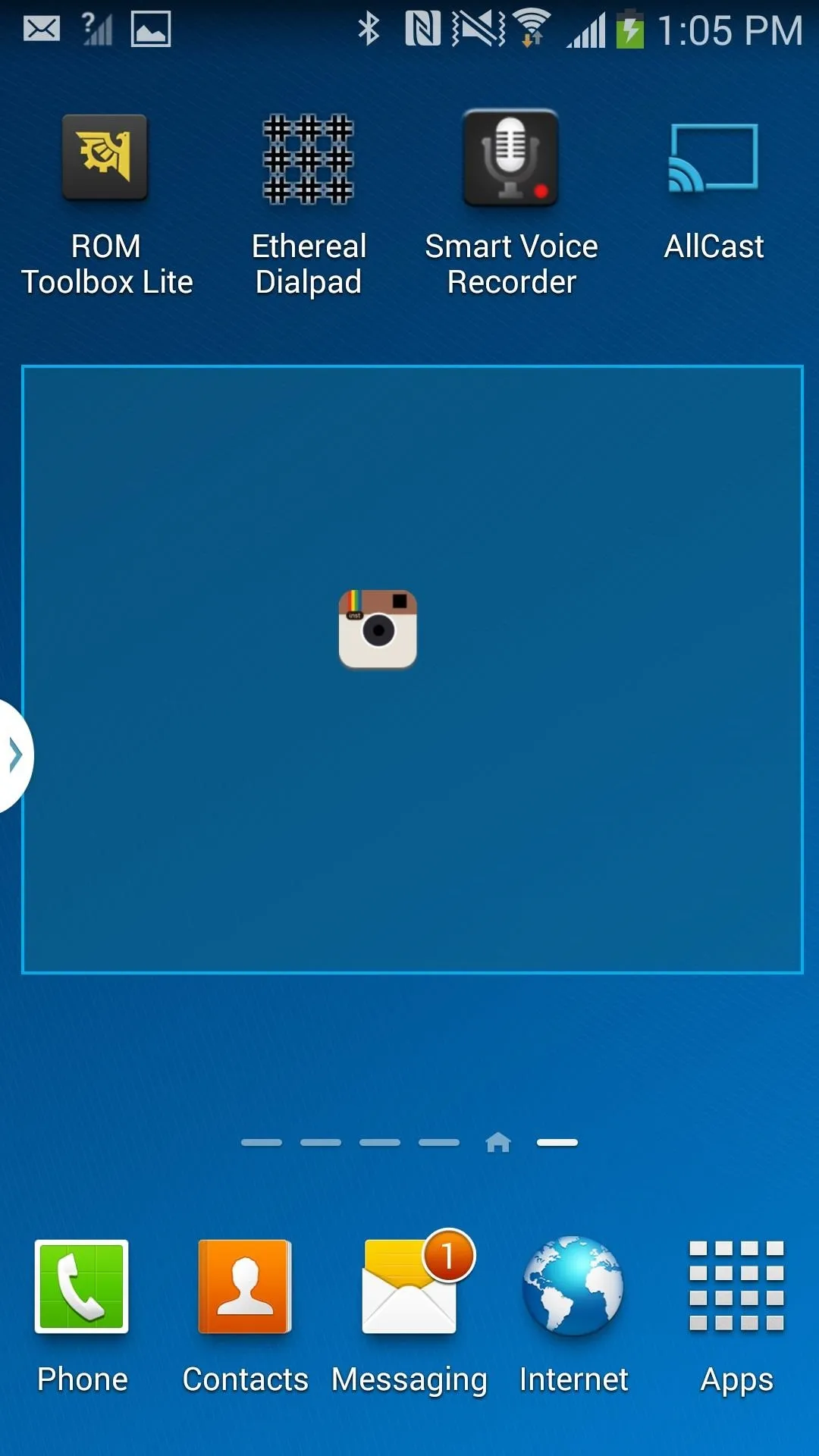
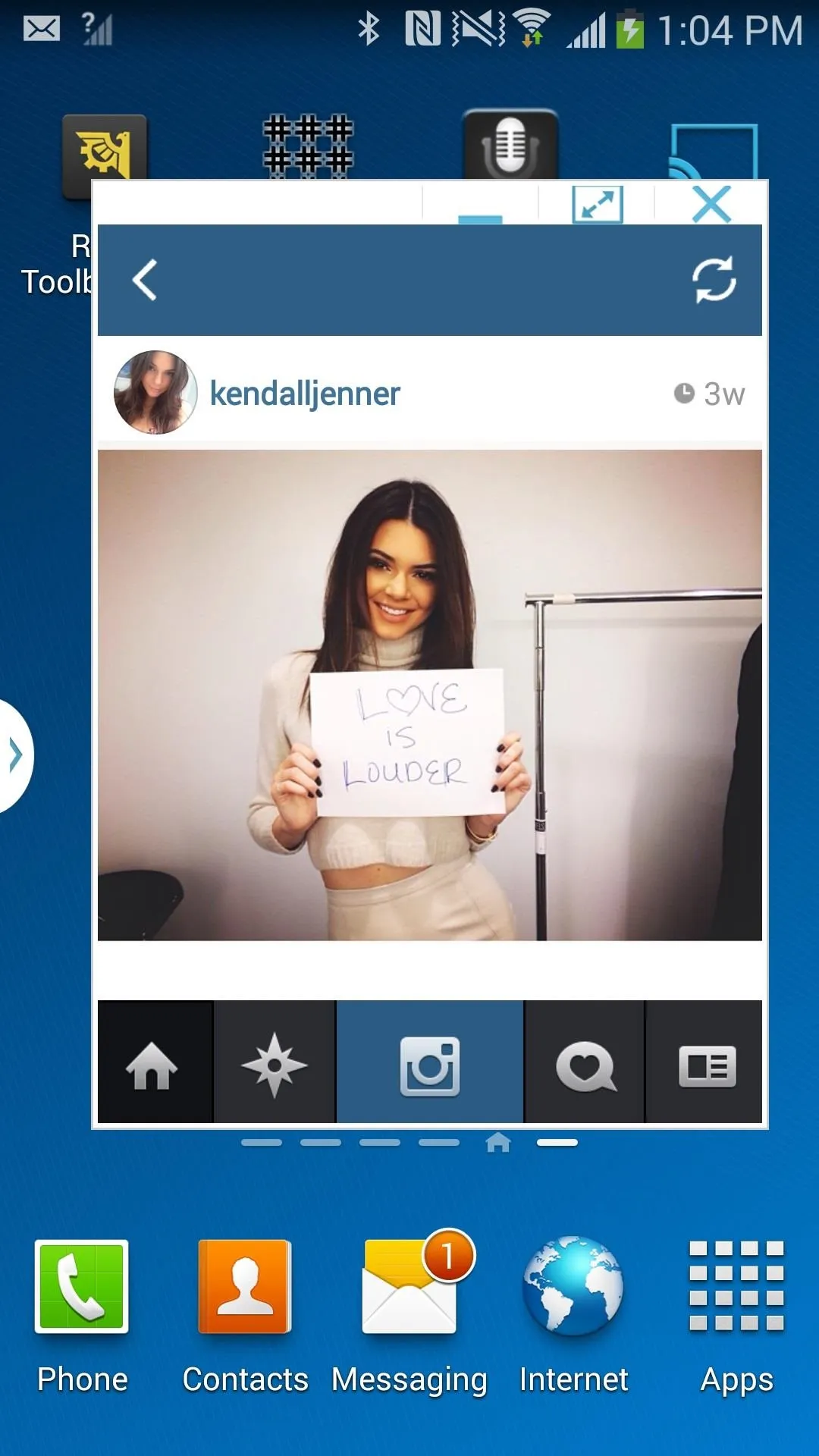
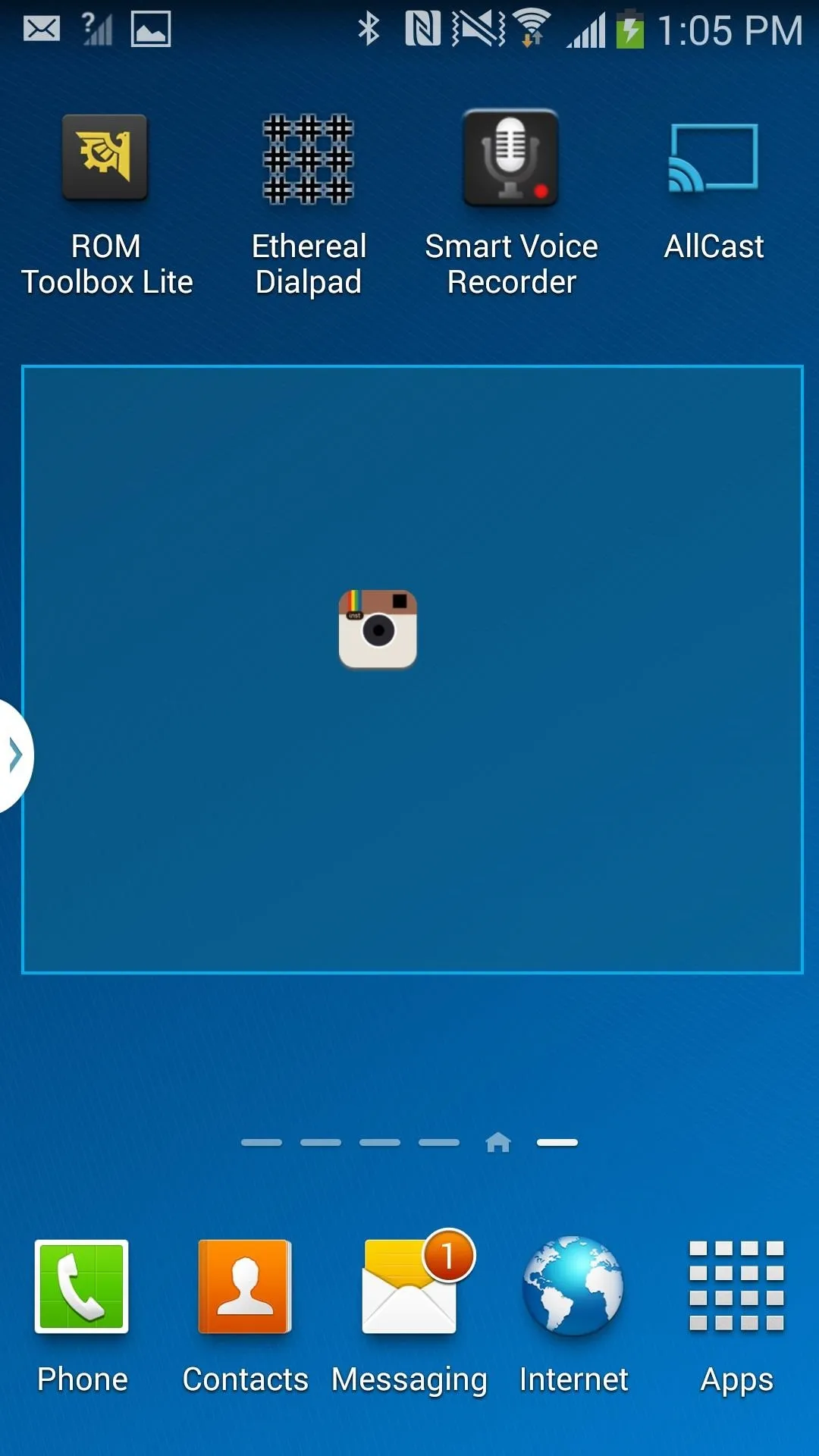
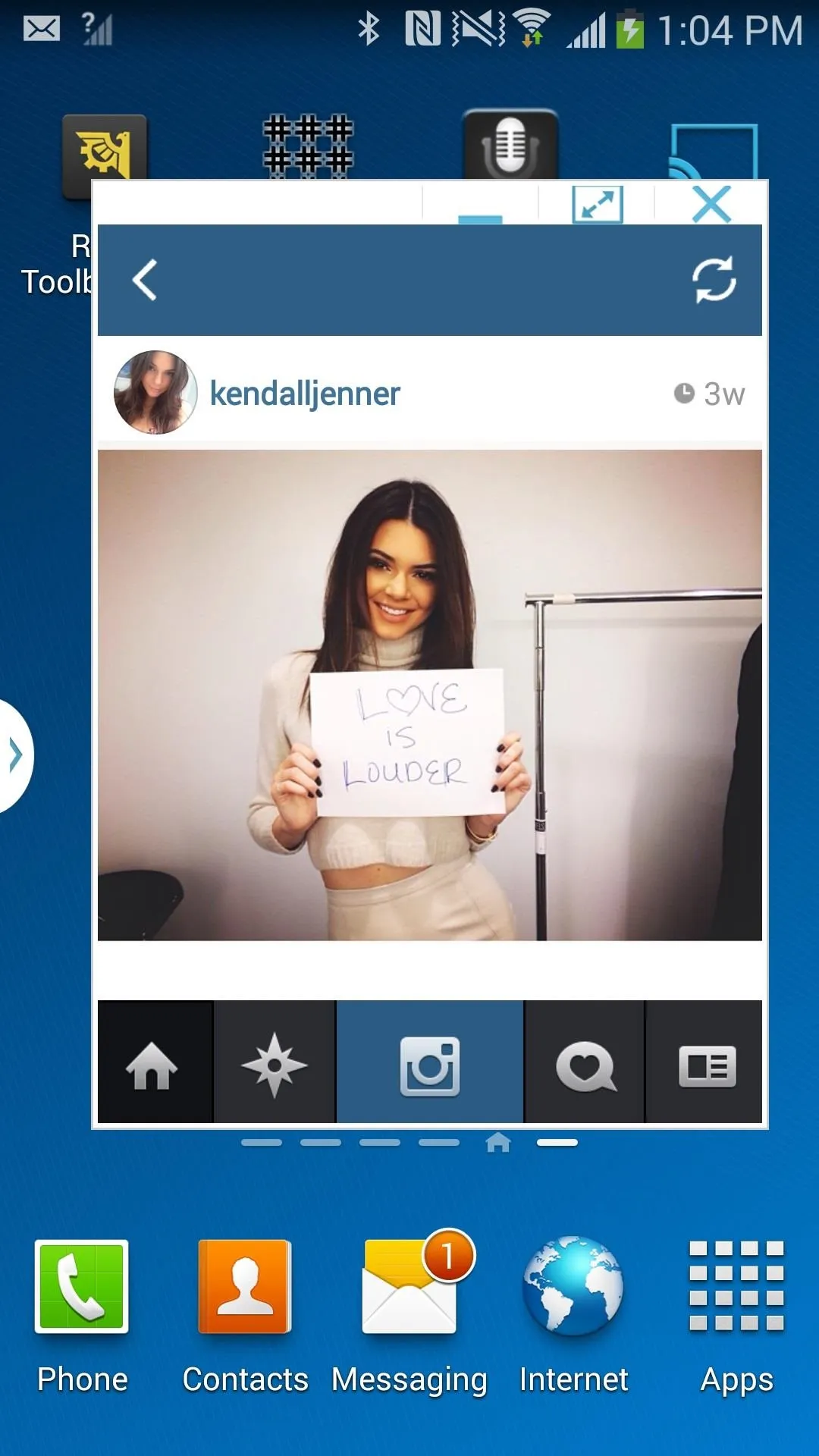
Using the 4-Window Feature for Enhanced Multitasking
With the 4-Window feature, you can drag up to four apps from your Multi Window drawer and place them anywhere on the screen. This creates four small squares, so be careful when choosing applications, as some functionality might be lost due to the constricting size.
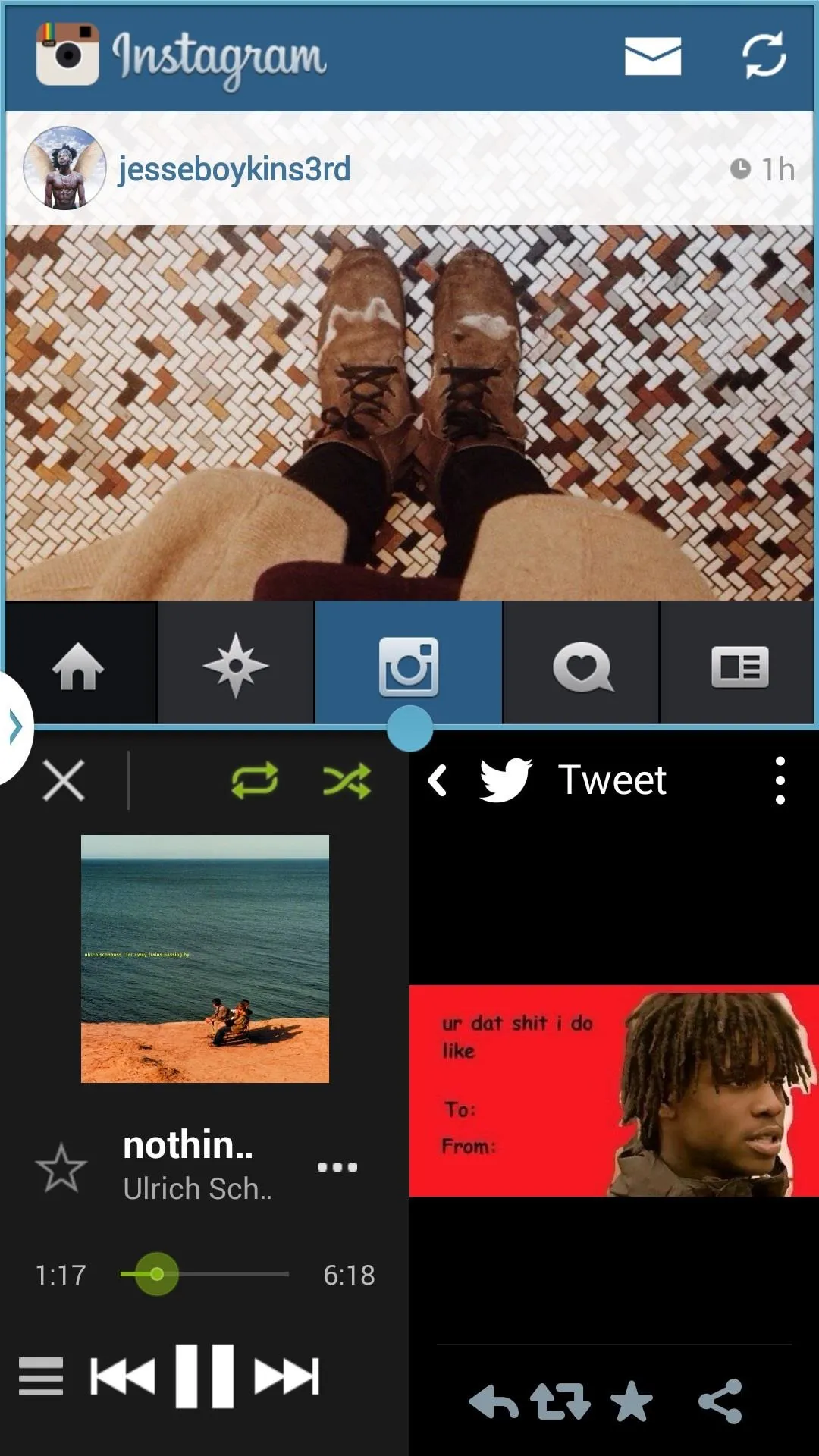
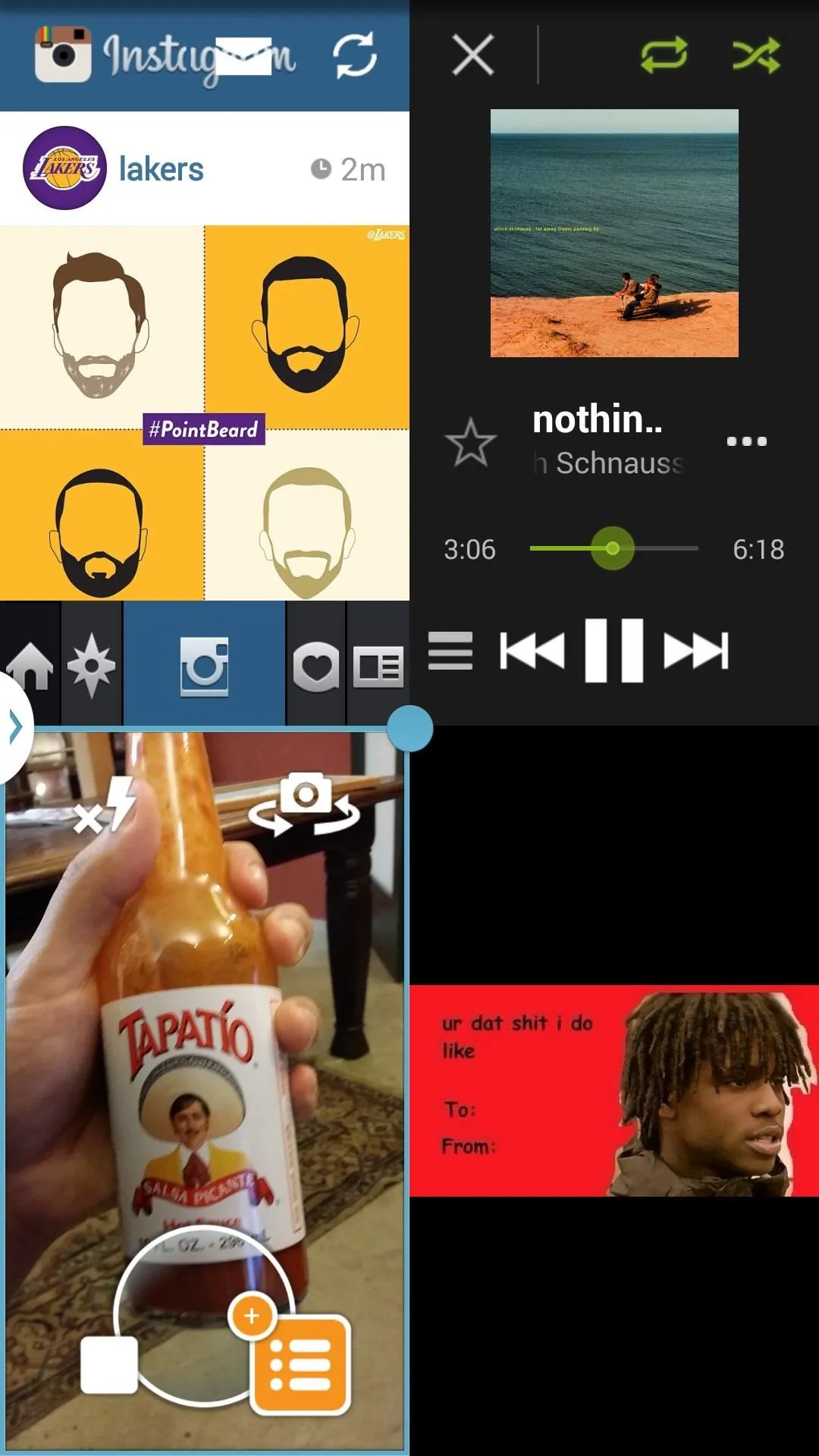
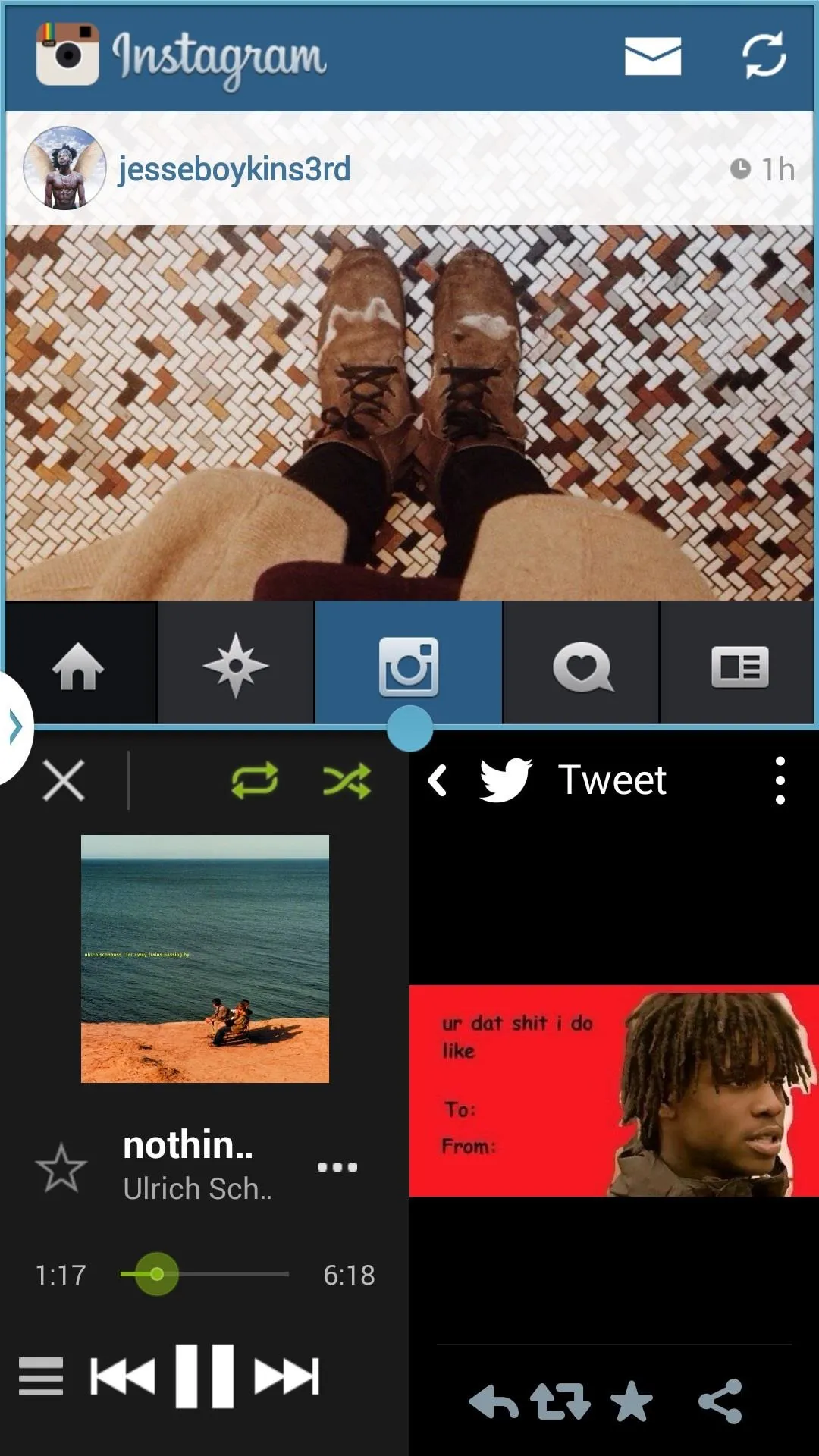
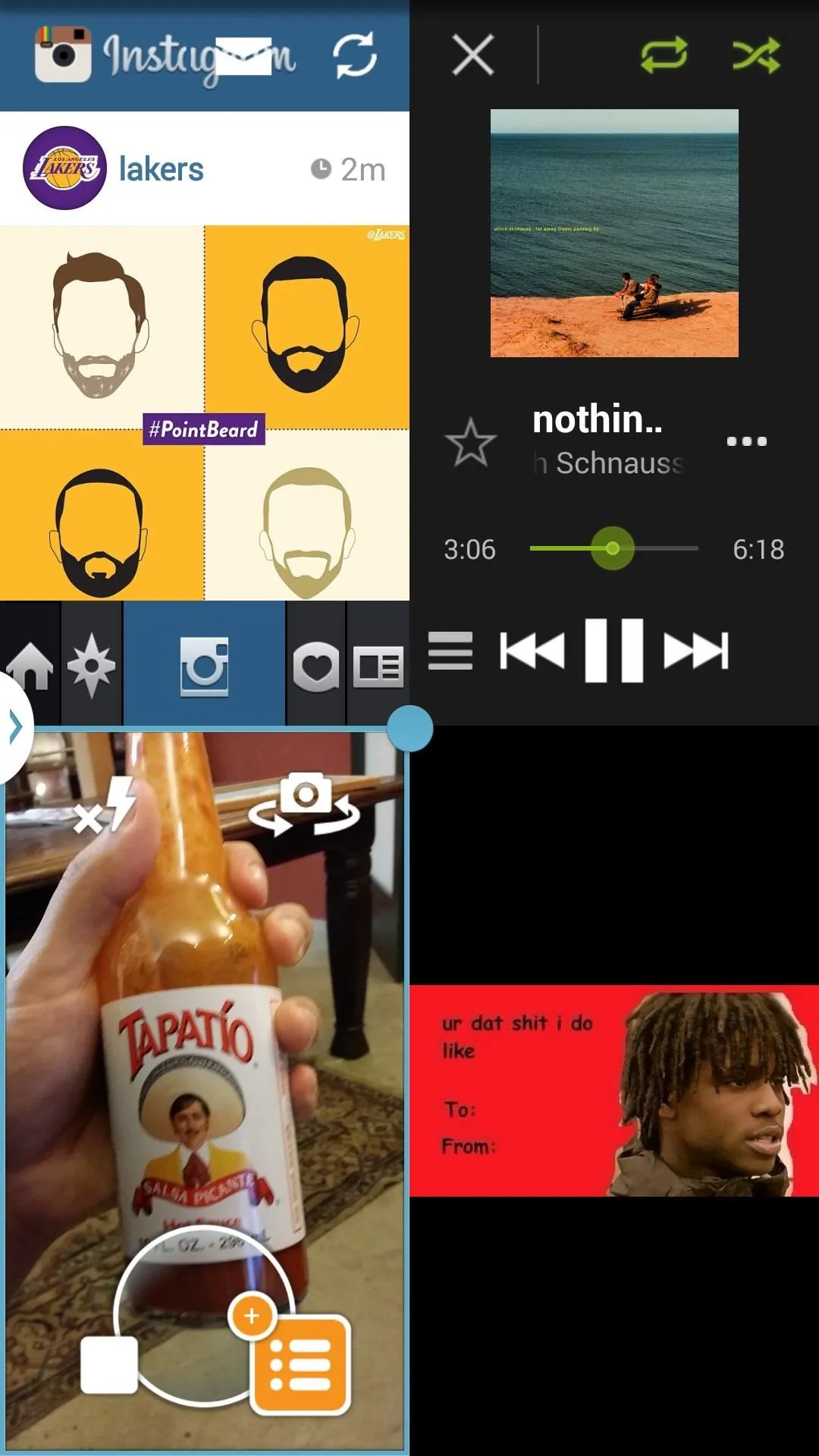
Restoring Multi Window Mode Back to Its Original Settings
If for any reason you want to go back to the original functionality of Multi Window, first you must disable the features within the MultiWindow Plus app. Then uninstall the app like you normally would for any other app, and reboot your device.
What do you think of MultiWindow Plus, and what cool functions have you found for four windows? Let us know in the comments below.

























Comments
Be the first, drop a comment!