Upon getting the new Samsung Galaxy S6 Edge here at the office, there are countless things we wanted to do before actually diving in and using the device. One of those things is removing all of the unnecessary pre-installed applications we never asked for.
While Samsung did a great job at removing bloatware from the device, they still made a few apps standard. Then when you throw in all of the junk apps that carriers sneak in, the bloat gets downright annoying.
Although there's not an easy way to delete bloatware apps without root access, there is a default method that'll permanently hide them and clear up space in the app drawer, while also preventing them from using battery life.
How to Hide Stock Apps
To begin the process, navigate to Settings -> Applications -> Application manager, then swipe right to the "All" tab.
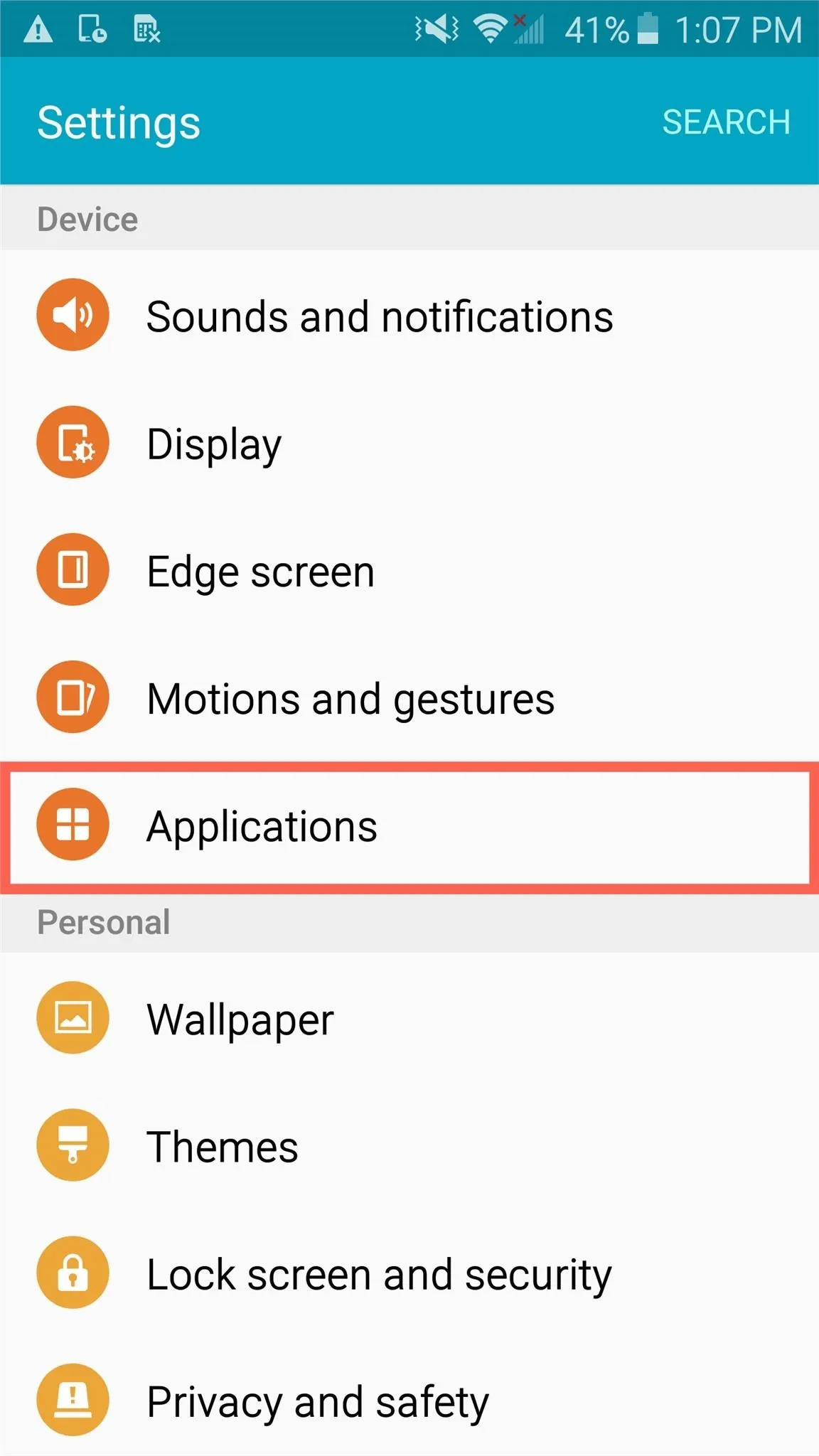
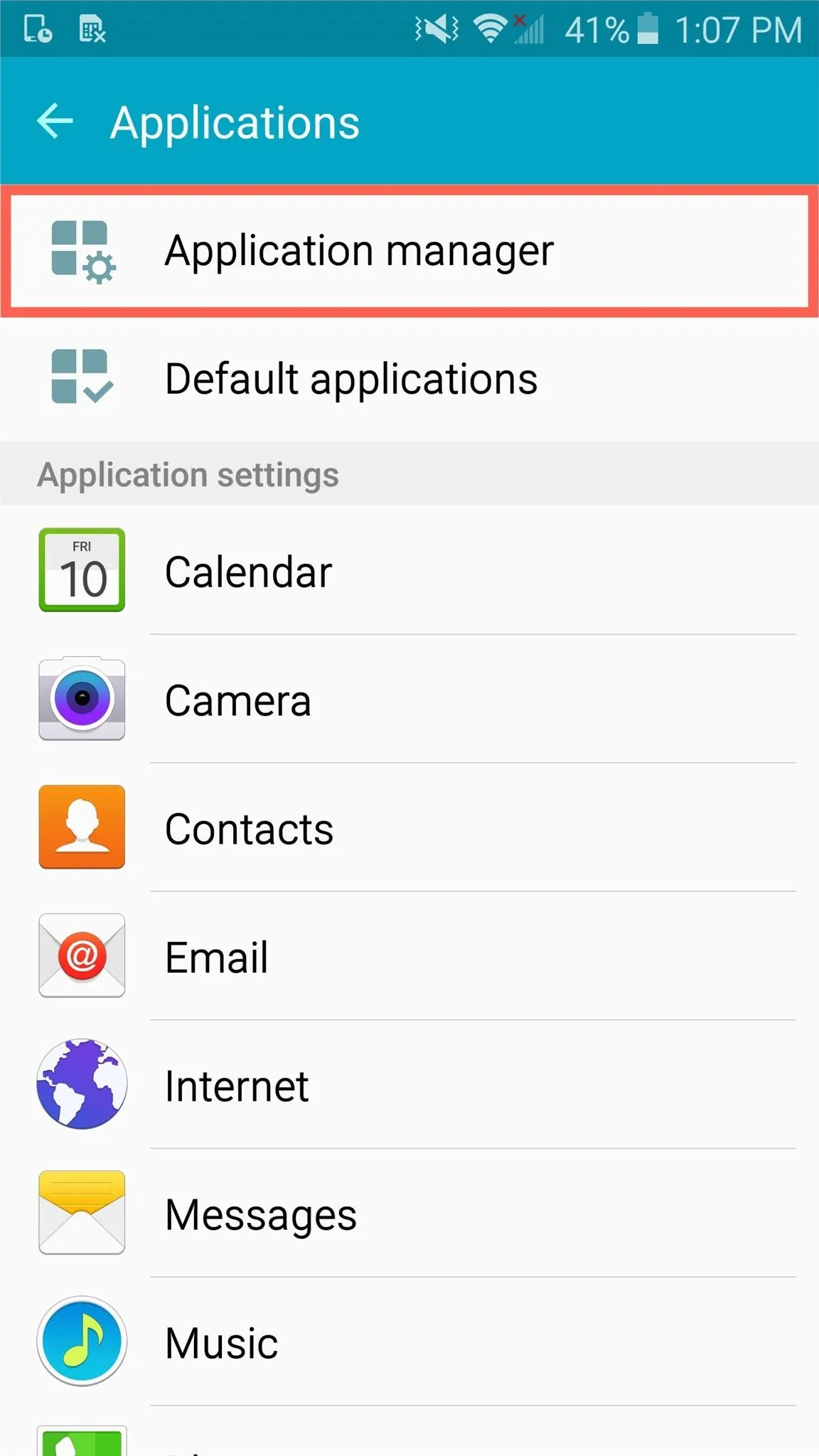
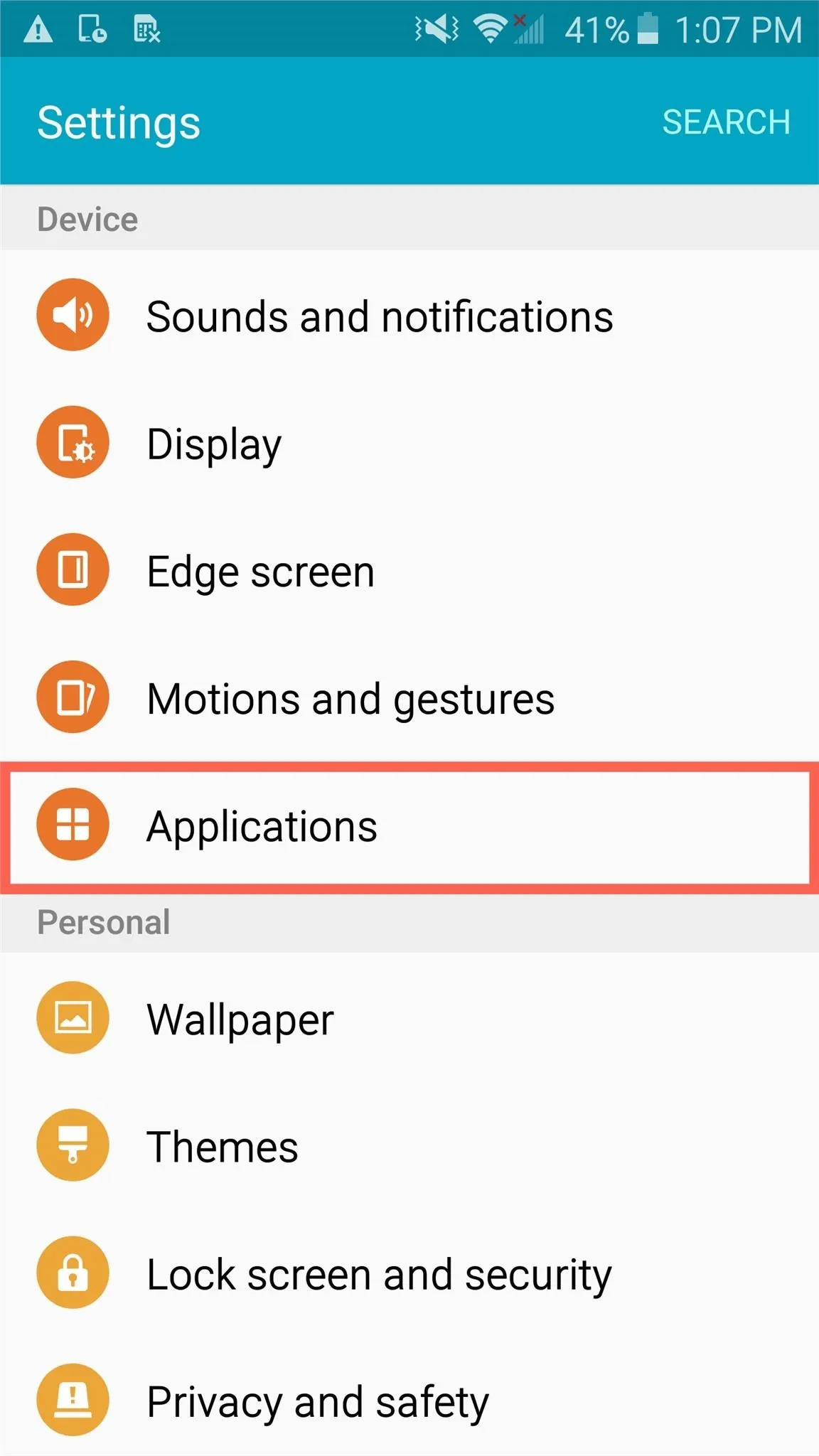
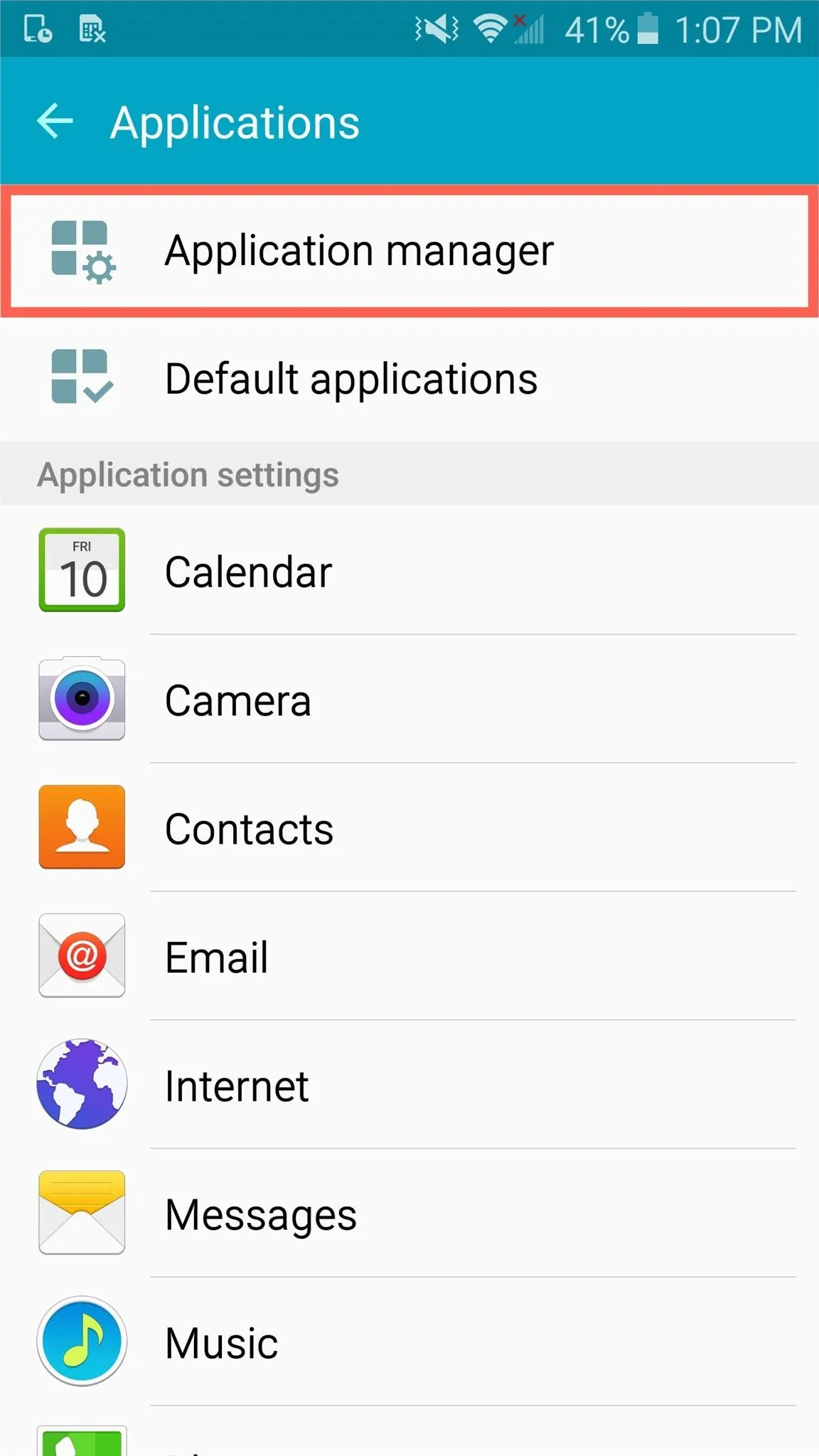
Now select a stock app, like Lookout, Milk Music, Peel, or any carrier-specific one, and tap "Disable" or "Turn off" from within the "App info" page. You will then get a warning that you can quickly dismiss.
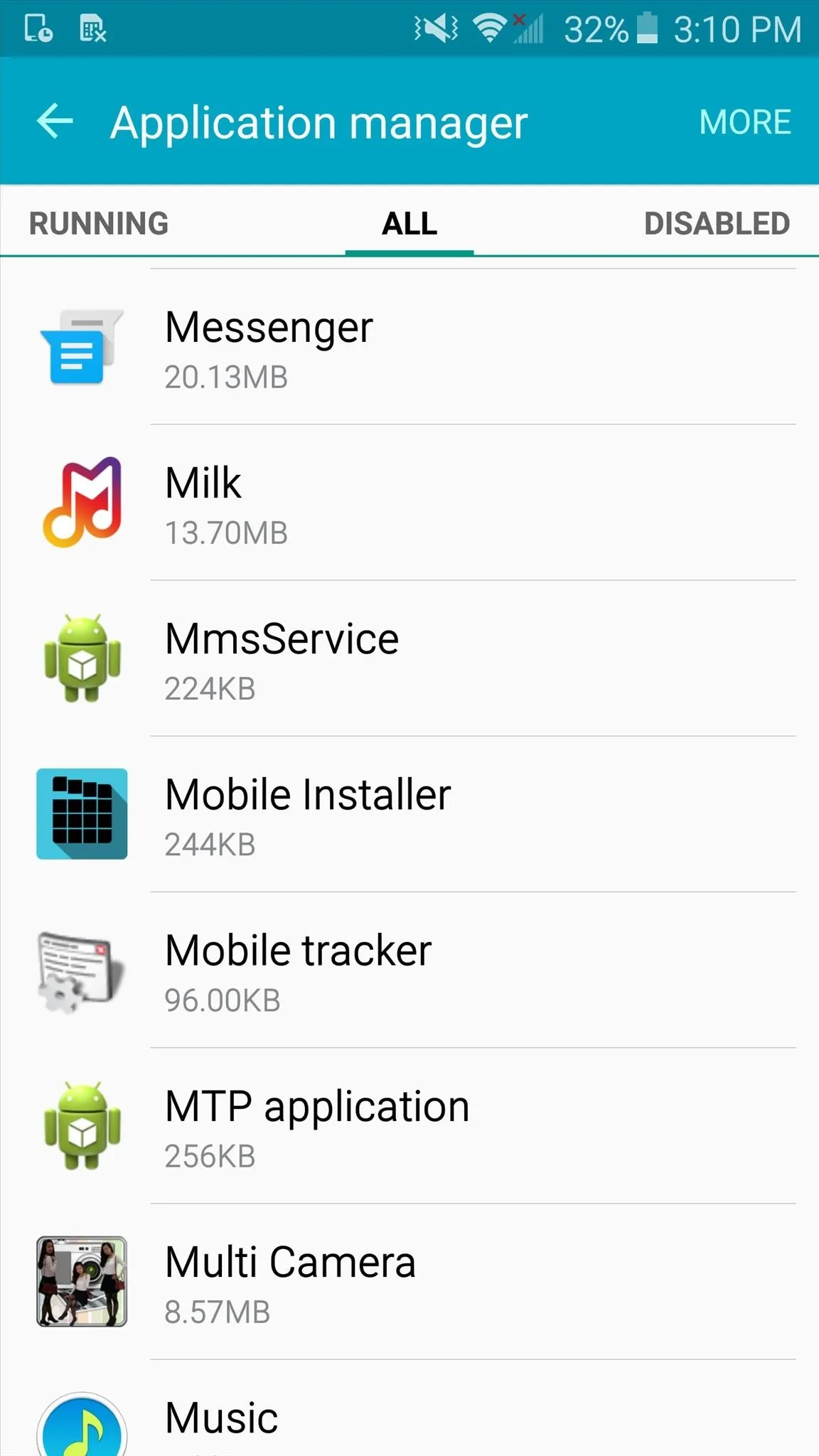
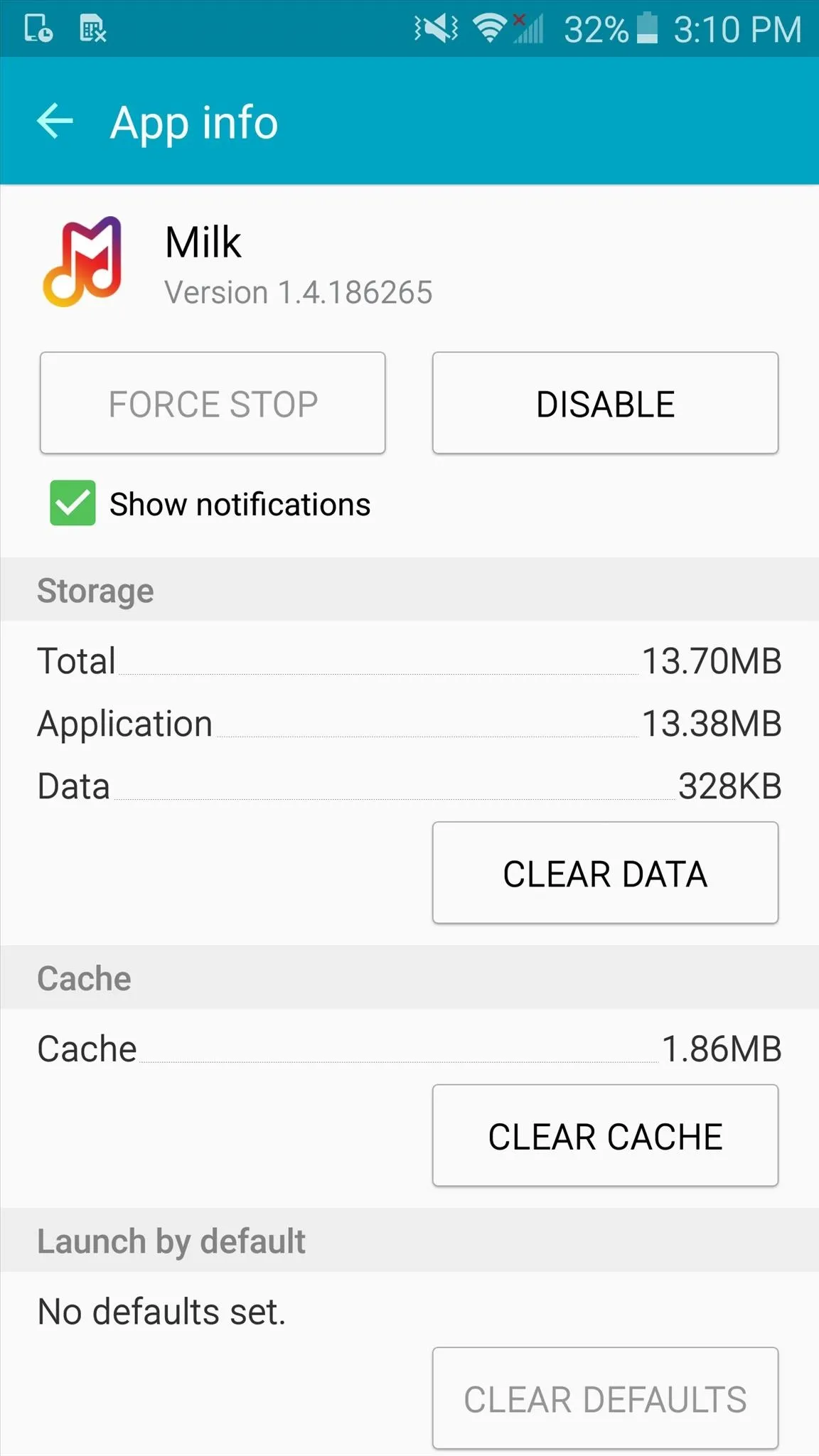
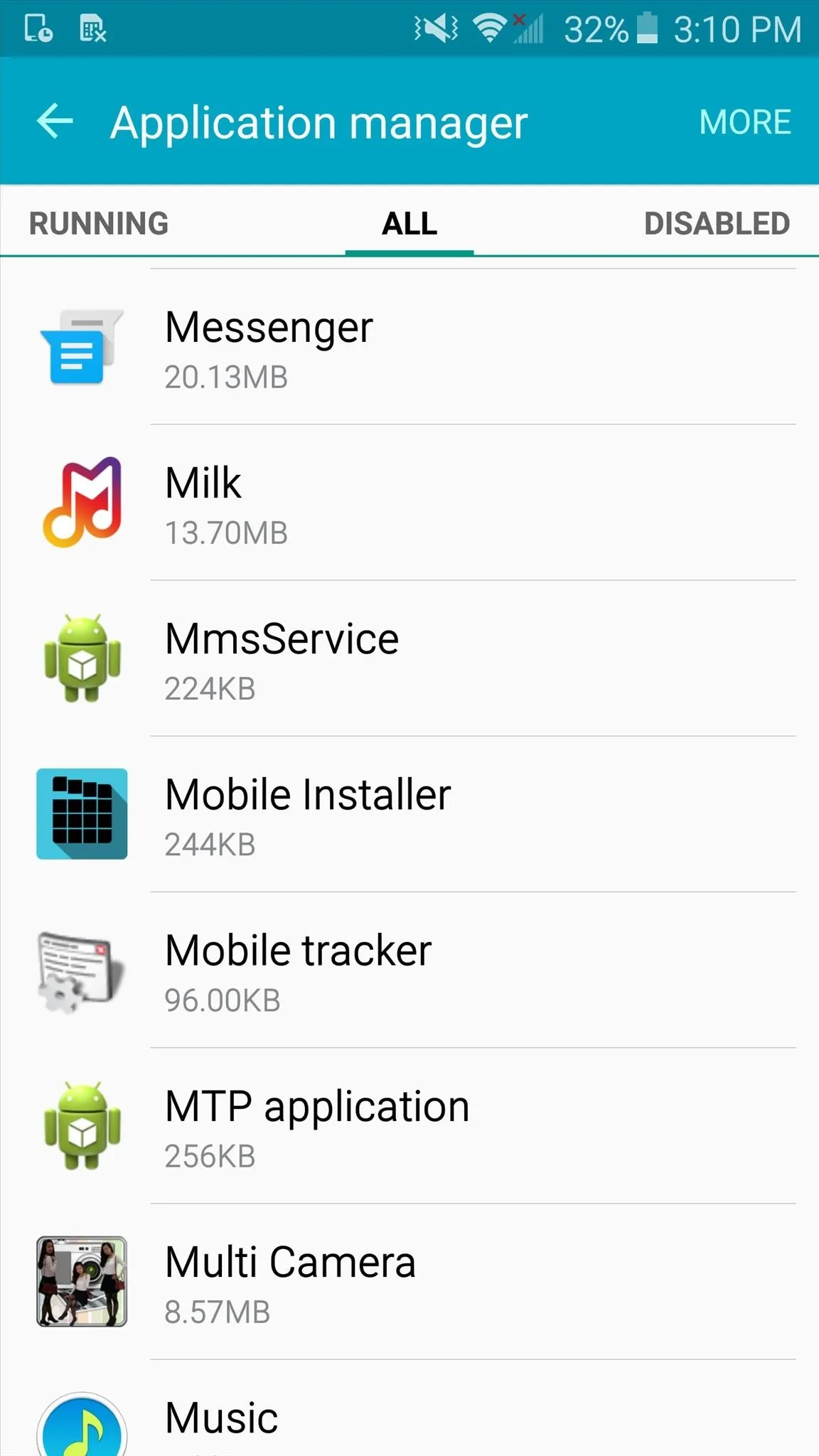
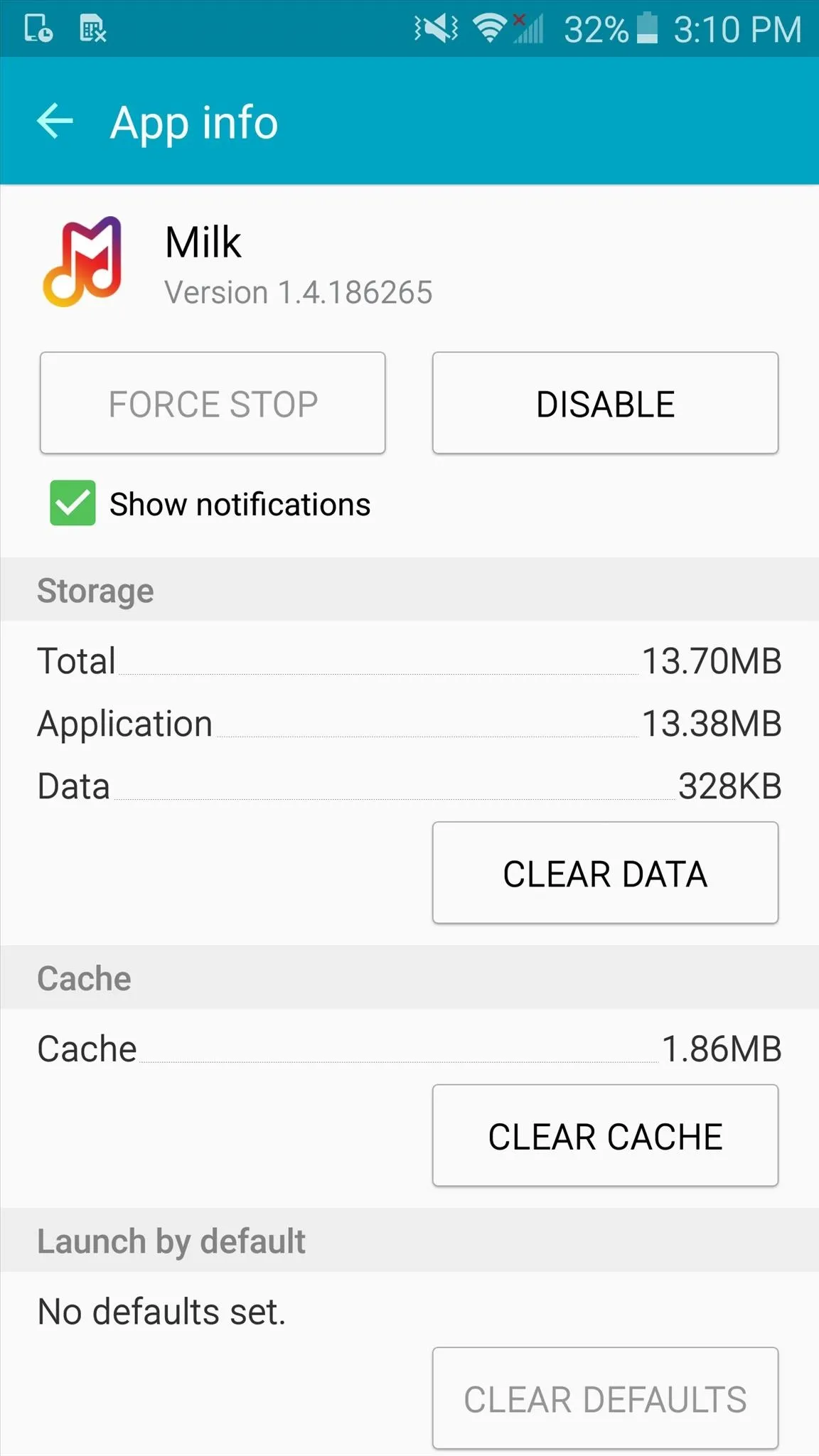
How to Bring Back Hidden Apps
If you run into any issues, or just want to start using the app you disabled, it's easy to get it back. In the Application manager, simply swipe to the "Disabled" tab, select the app, then tap "Enable."
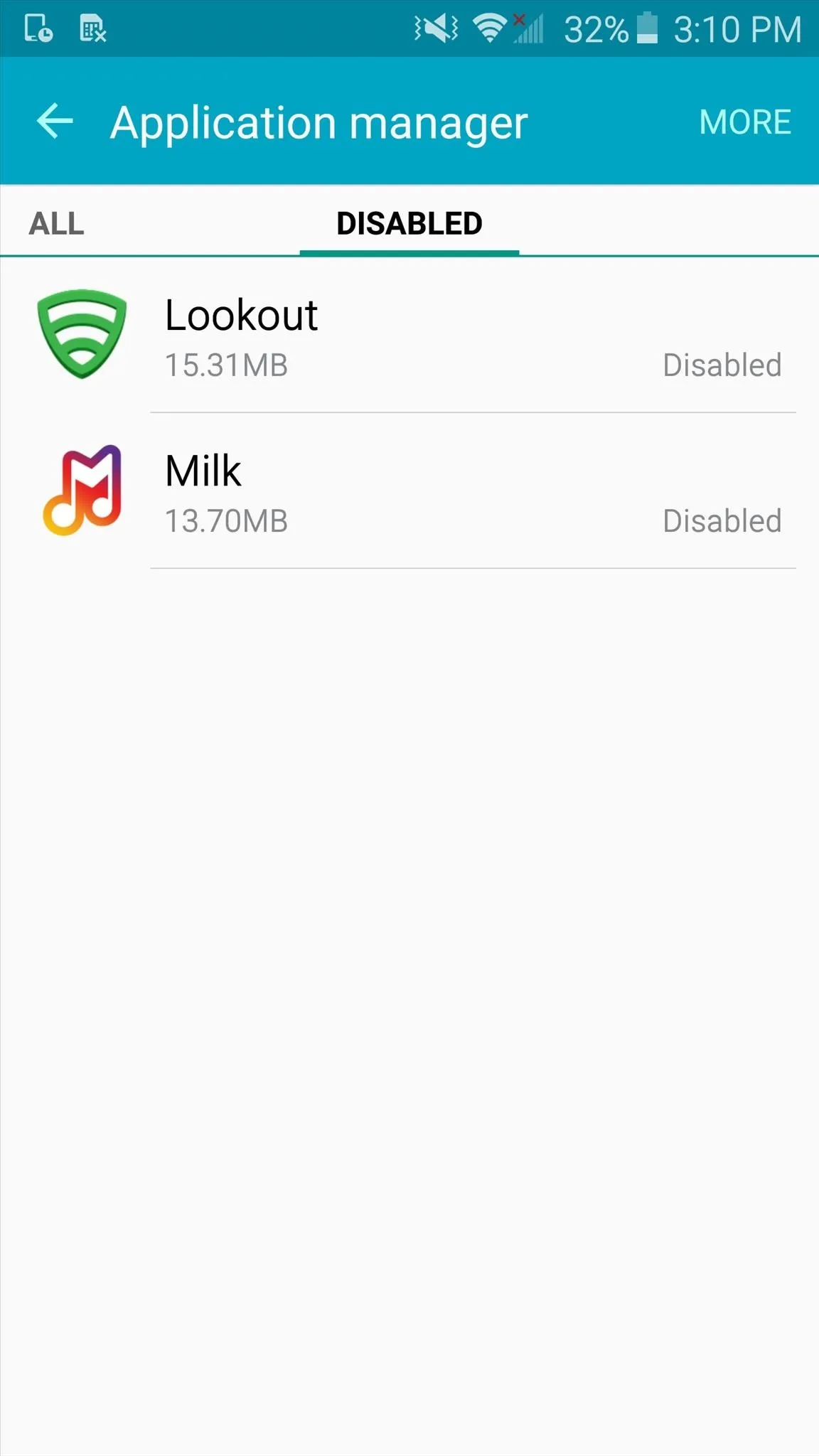
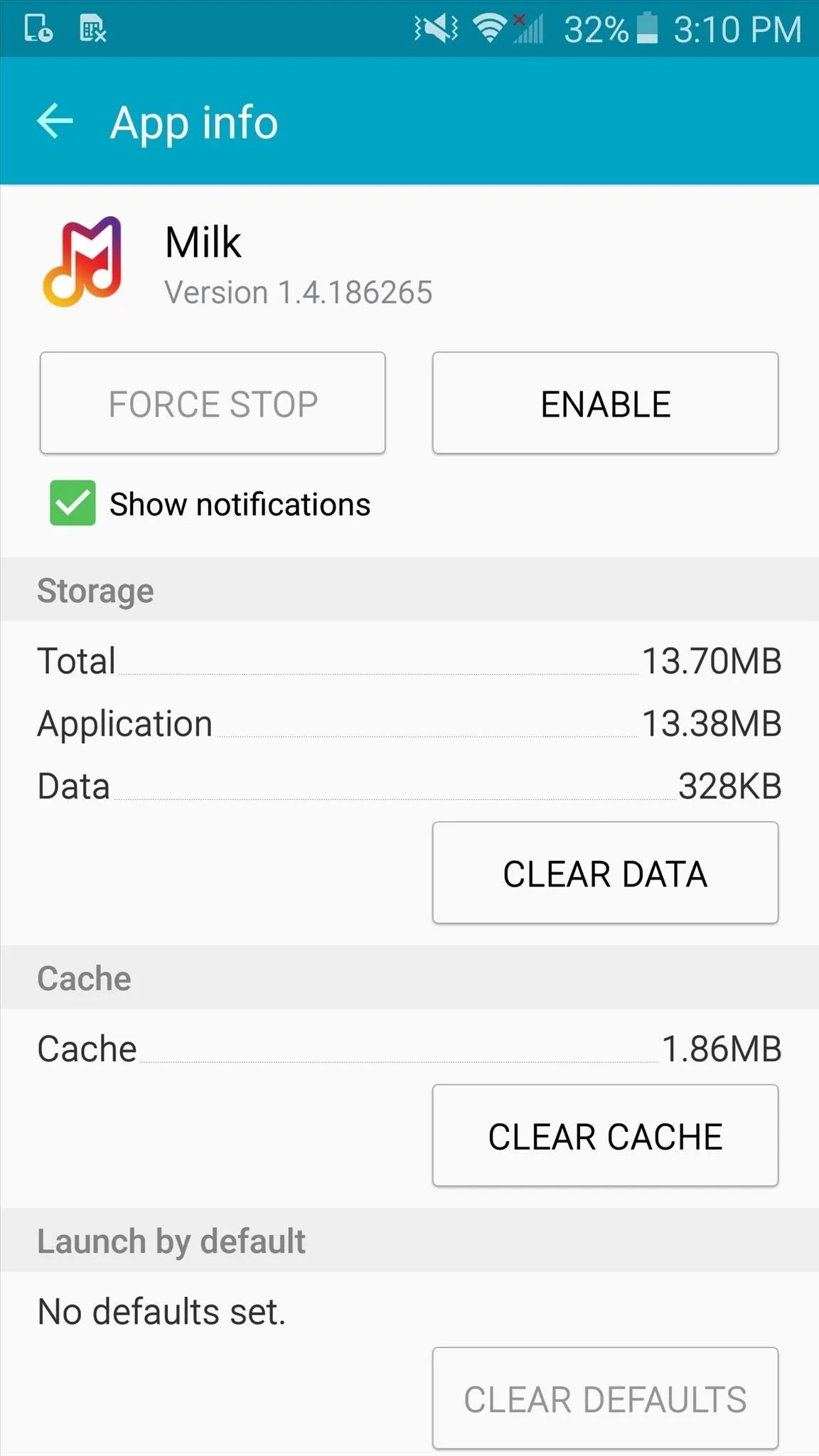
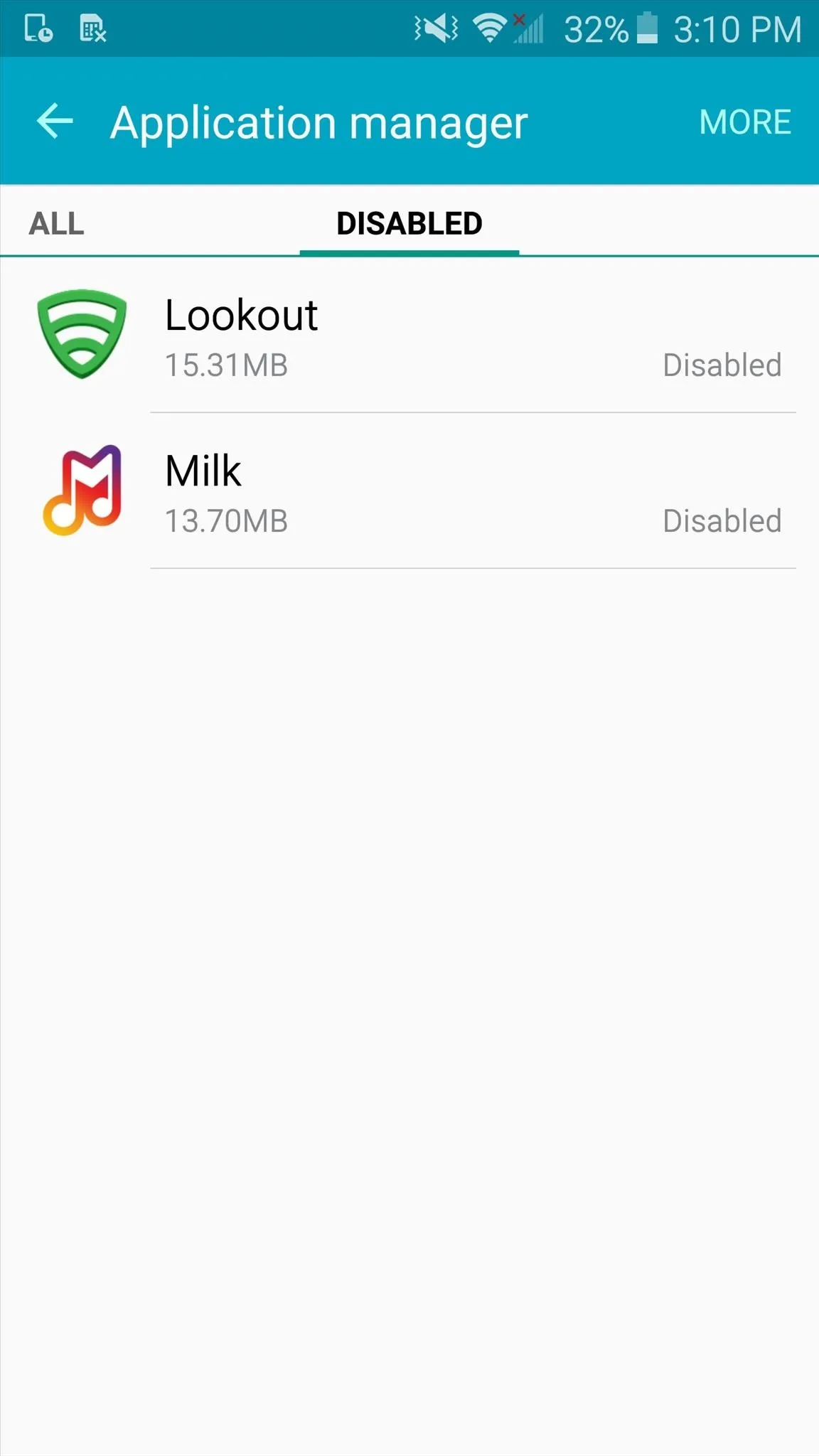
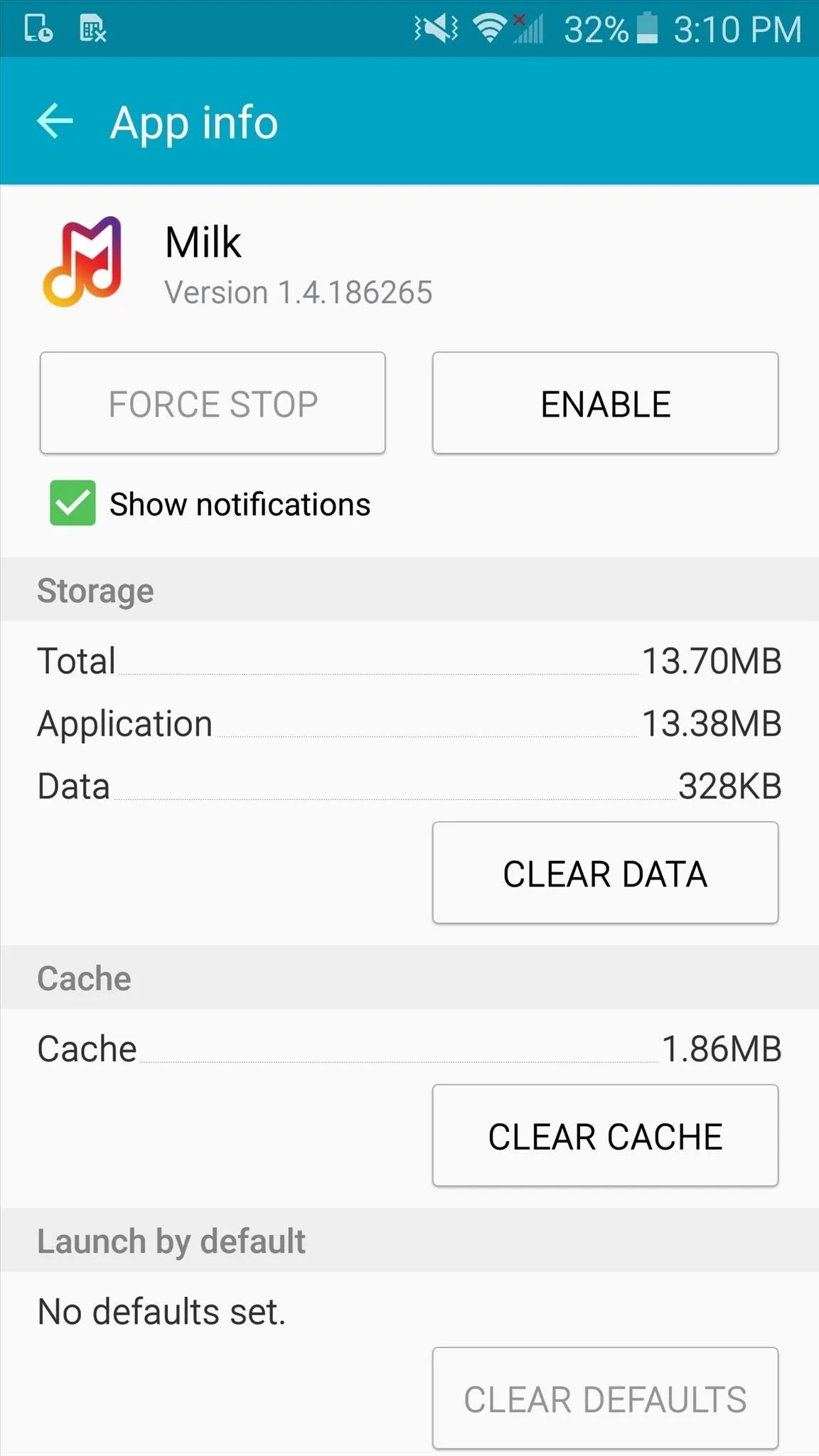
This won't save you any storage space (aside from the data these apps could potentially collect), but at least you don't have to stare at those never-used apps in your app drawer.
Make sure to follow Android Hacks over on Facebook and Twitter, or Gadget Hacks over on Facebook, Google+, and Twitter, for more Android tips.

























Comments
Be the first, drop a comment!