There are a ton of options available to Android users when it come to messaging, but the problem is that with all of these options, where is the go-to app? The one used by most people? The one that can offer a more unified approach?
The answer to this question lies largely within your social and geographic circle. SMS is likely limited to your country, not everyone checks their emails obsessively, and some countries even block or censor certain services, such as Facebook and Twitter.
These are just some of the reasons why universal messaging service WhatsApp is so popular right now. As of June of this year, WhatsApp has over 250 million monthly active users.
More than likely, you already have WhatsApp on your Samsung Galaxy S3, and as a GS3 softModder, you're ready to do to things with it that regular users only wish they could.
How to Customize Your WhatsApp Experience
Last year, Android developer rafalense created WhatsApp+, a modded version of the original application that adds a bunch of new features and options to allow for maximum customization.
With this version, you can send music files, increase picture quality, customize a theme (or install pre-built ones), and even change the icon. But enough rambling, let's get to installing.
Enable Unknown Sources
Like most of the softModder stuff we do, you'll need to make sure to have Unknown sources checked off under Settings -> Security.
Backup Your Conversations
If you currently use WhatsApp and want to save your previous chats, go to Settings, and under Chat Settings, select Backup conversations.
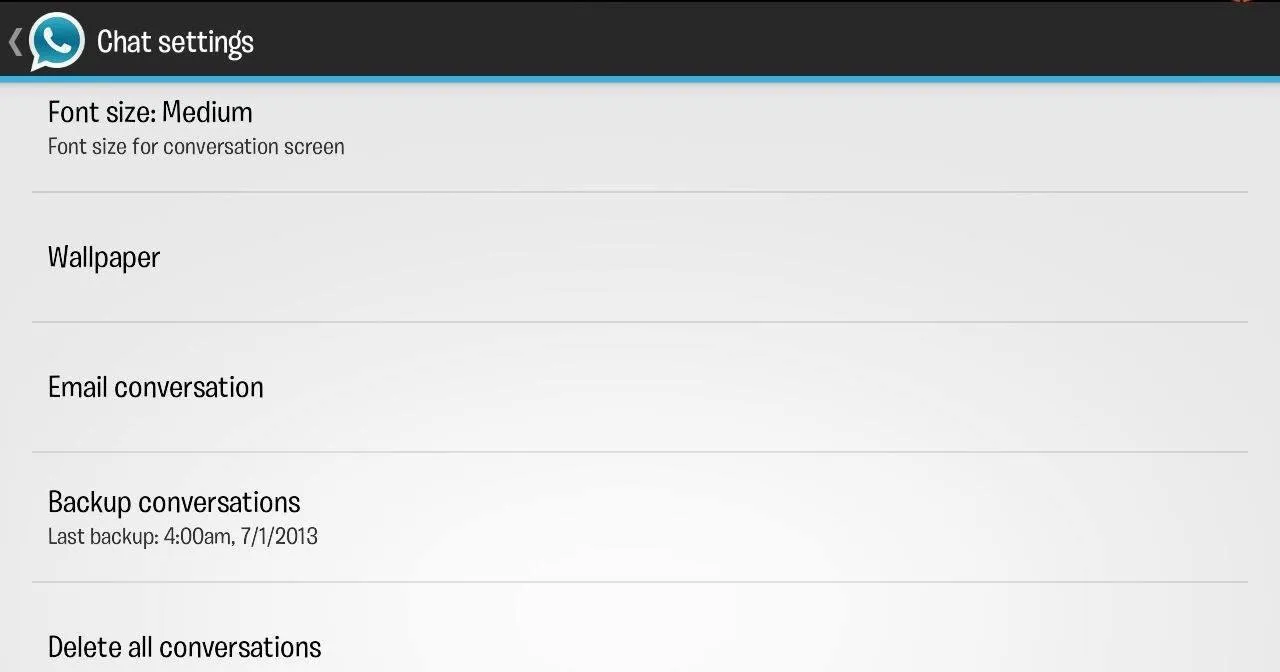
Uninstall WhatsApp
To use the modded version, we first need to uninstall WhatsApp, so go ahead and do that now.
Download & Install WhatsApp+
Now, download WhatsApp+ and install it like you would any other application. It'll go through its initial startup process of verifying your phone number and restoring your conversations.
Mod & Hacks Galore!
Once you're all installed, let's head to Settings. There are a bunch here, so check out the video for a detailed rundown. To access our "plus" settings, hit the circle with the four colors in-between the Search and New Message buttons.

As you can see, there's a lot to choose from here.
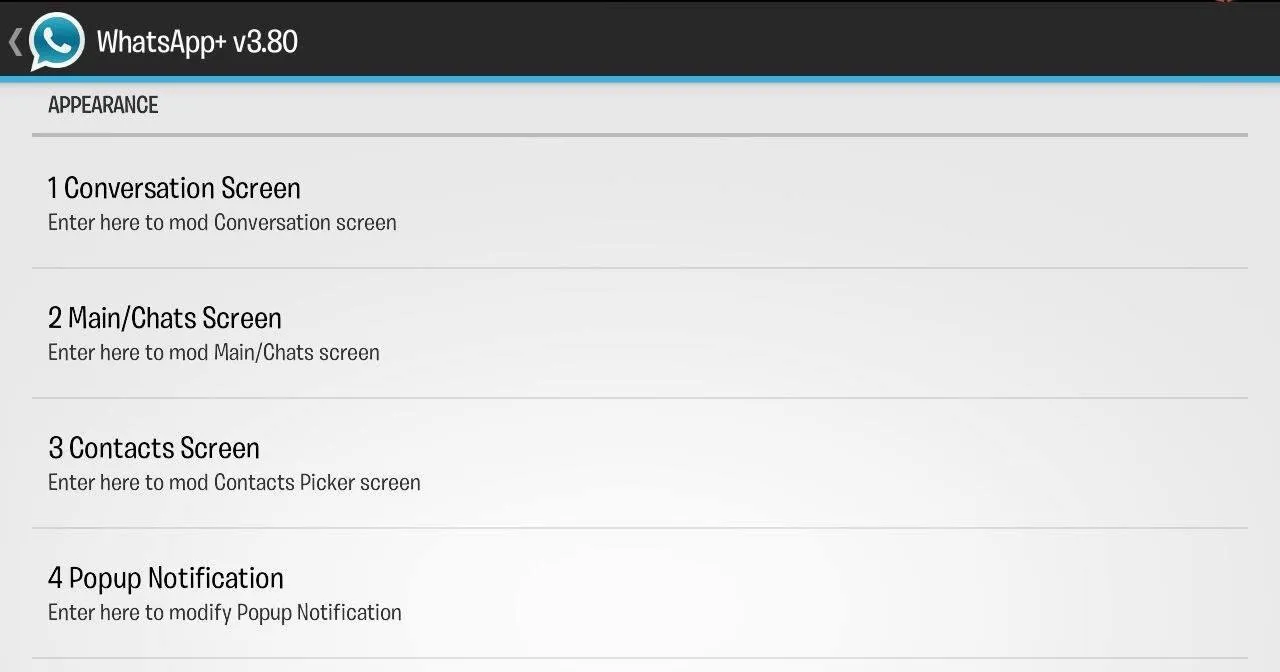
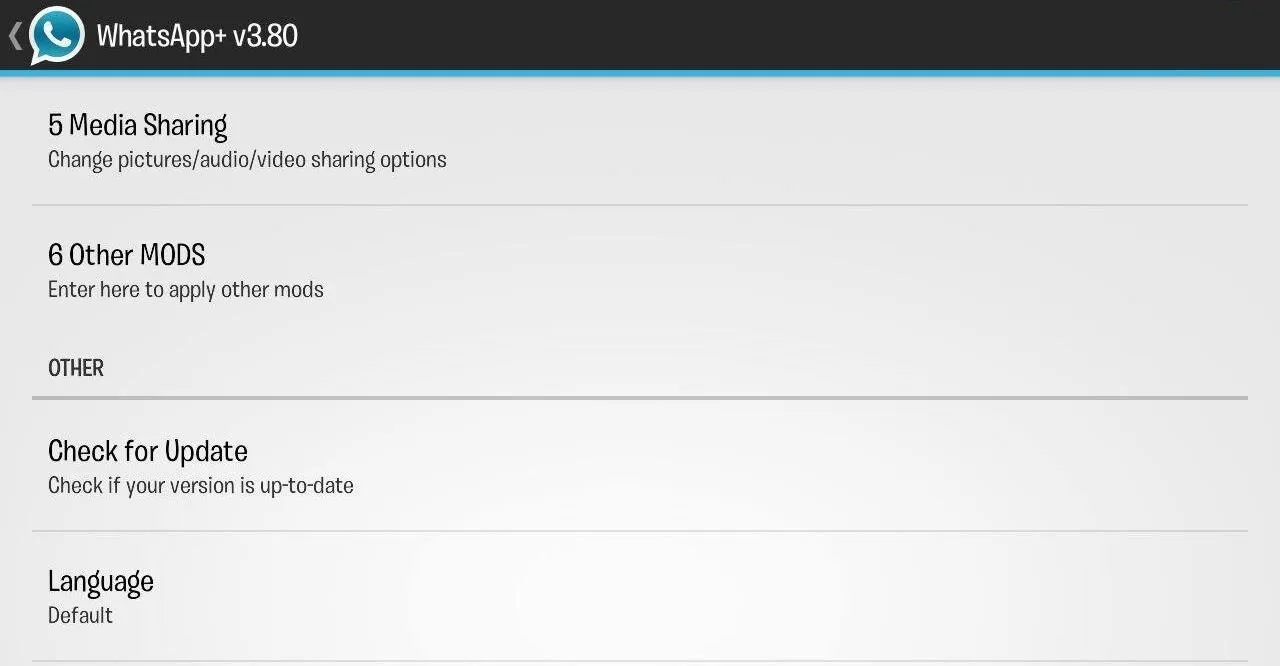
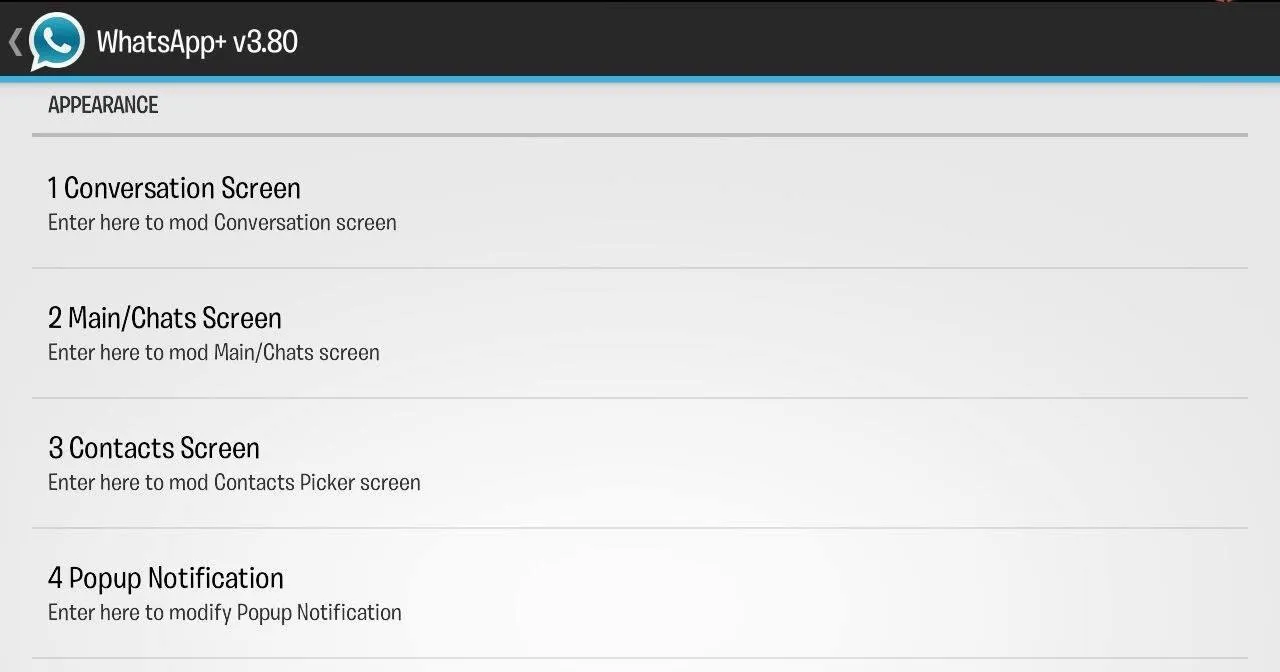
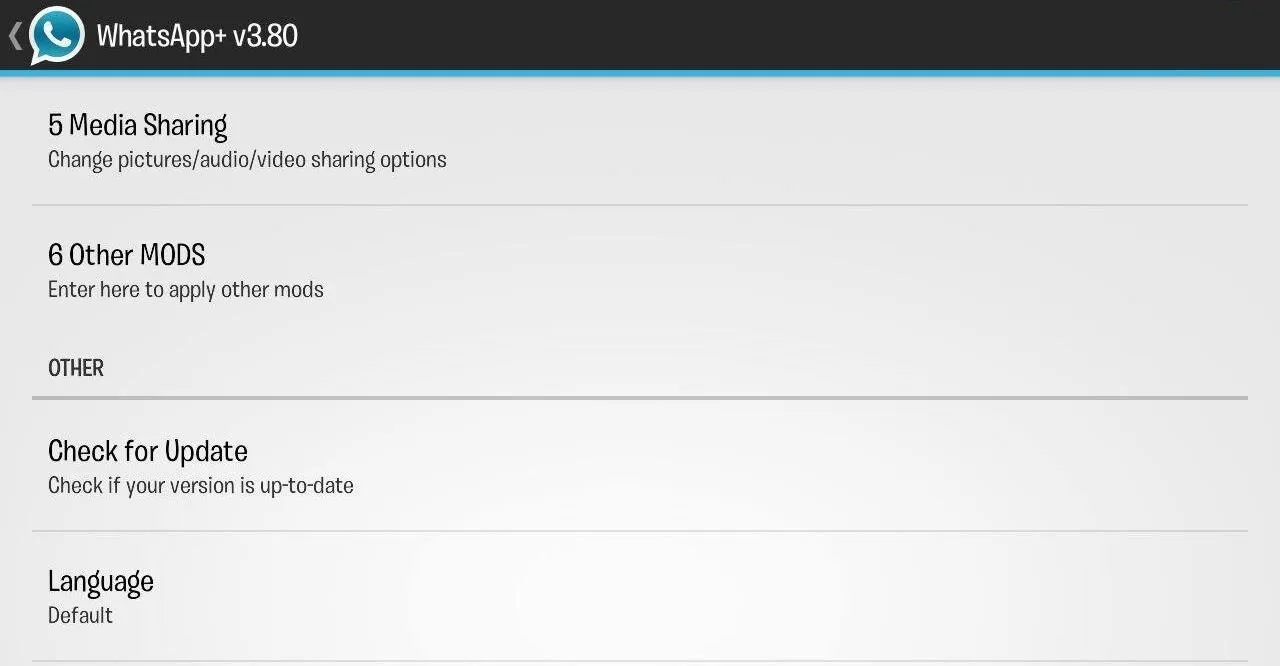
So many options! It's time to explore.
Head to Media Sharing to increase picture and file sizes. Go to Themes -> Download to check out pre-made themes, or make your own custom theme by messing with the settings under Conversation Screen, Main/Chats Screen, and Contacts Screen.
Conveniently, you can update directly from the app rather than having to go to the forum, as well as update to the donation (paid) version.
How Do You Like WhatsApp+?
We'd love to see what you guys come up with in WhatsApp+, so post some screenshots in the comments below. Also, if you come across some cool settings or options not yet discussed above, give us a heads up.



























Comments
Be the first, drop a comment!