For some strange reason, not all variants of the Samsung Galaxy S6 and S6 Edge have a menu option for changing the backlight timeout for their capacitive keys. According to user reports, only the AT&T variant of these phones has such an option.
But thanks to an app from developer NotQuiteInsane, the button backlight settings can now be adjusted on all models of the S6. The app doesn't even require root access, so there's no restrictions on who can use this. And if you don't feel like downloading an app, we'll also highlight an alternative method using ADB commands.
Install "Galaxy Button Lights"
The app that will allow you to change your Galaxy's button light settings is appropriately-titled Galaxy Button Lights. Search for it by name on the Google Play Store to get the app installed, or head directly to the install page at this link.
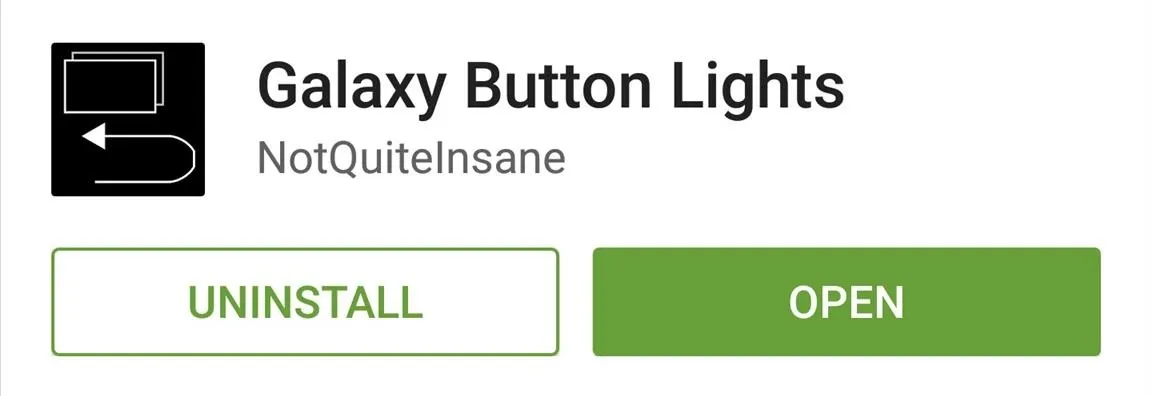
Change Your Button Backlight Settings
The app's interface is incredibly intuitive—just select one of the three options to alter your device's button backlight behavior. If you go with "Time to remain on," you can use the slider to adjust the button backlight timeout.
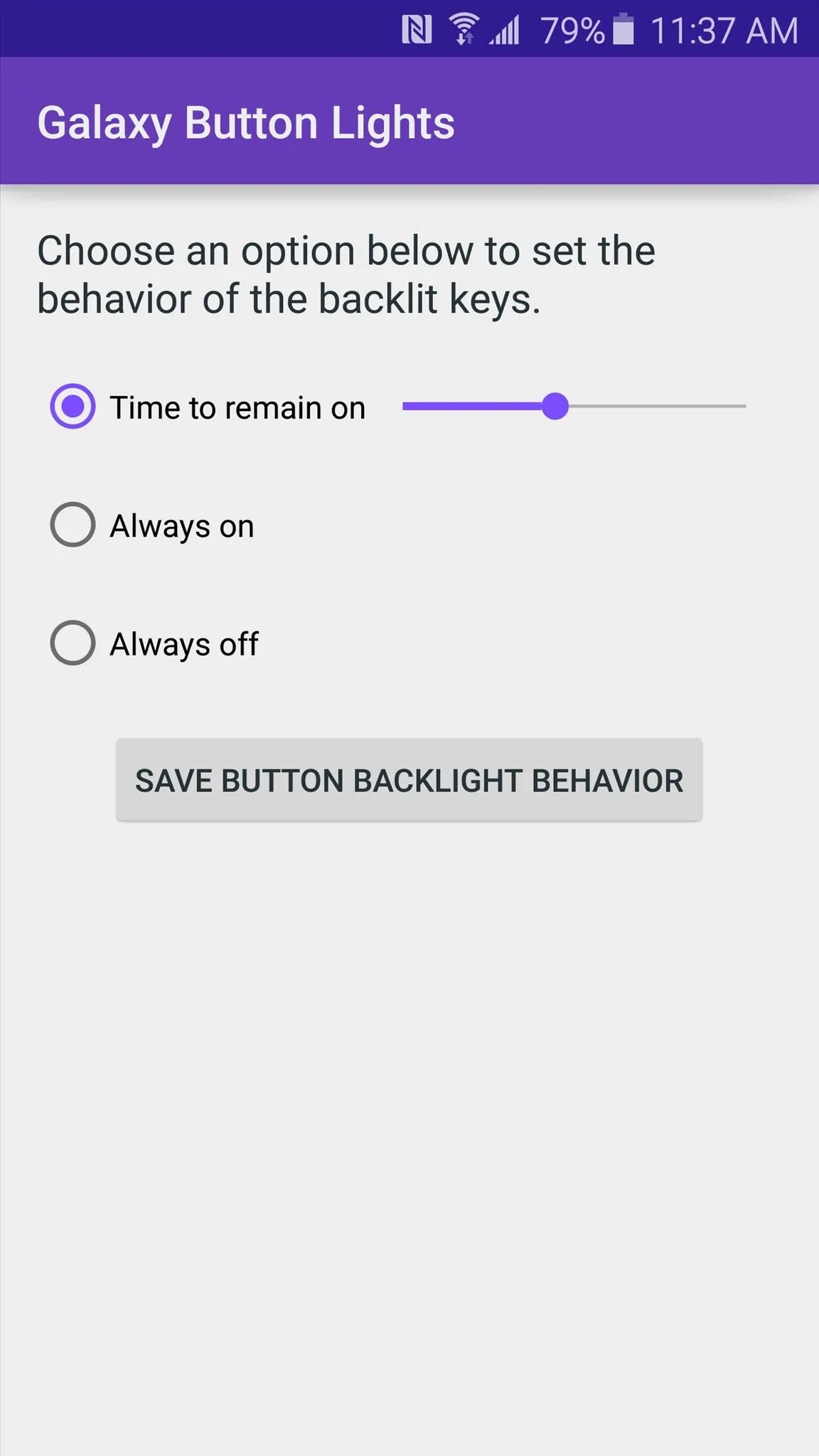
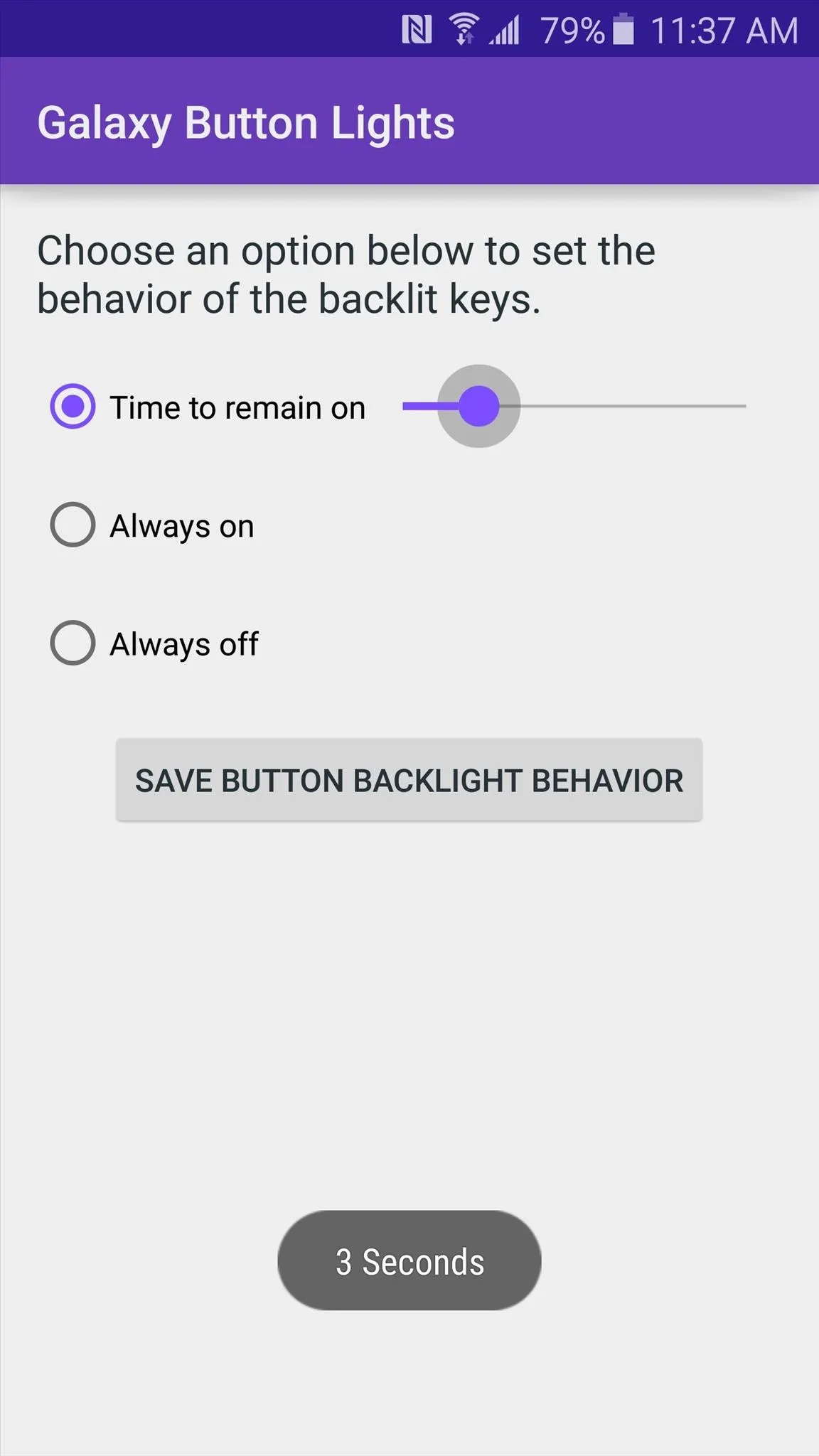
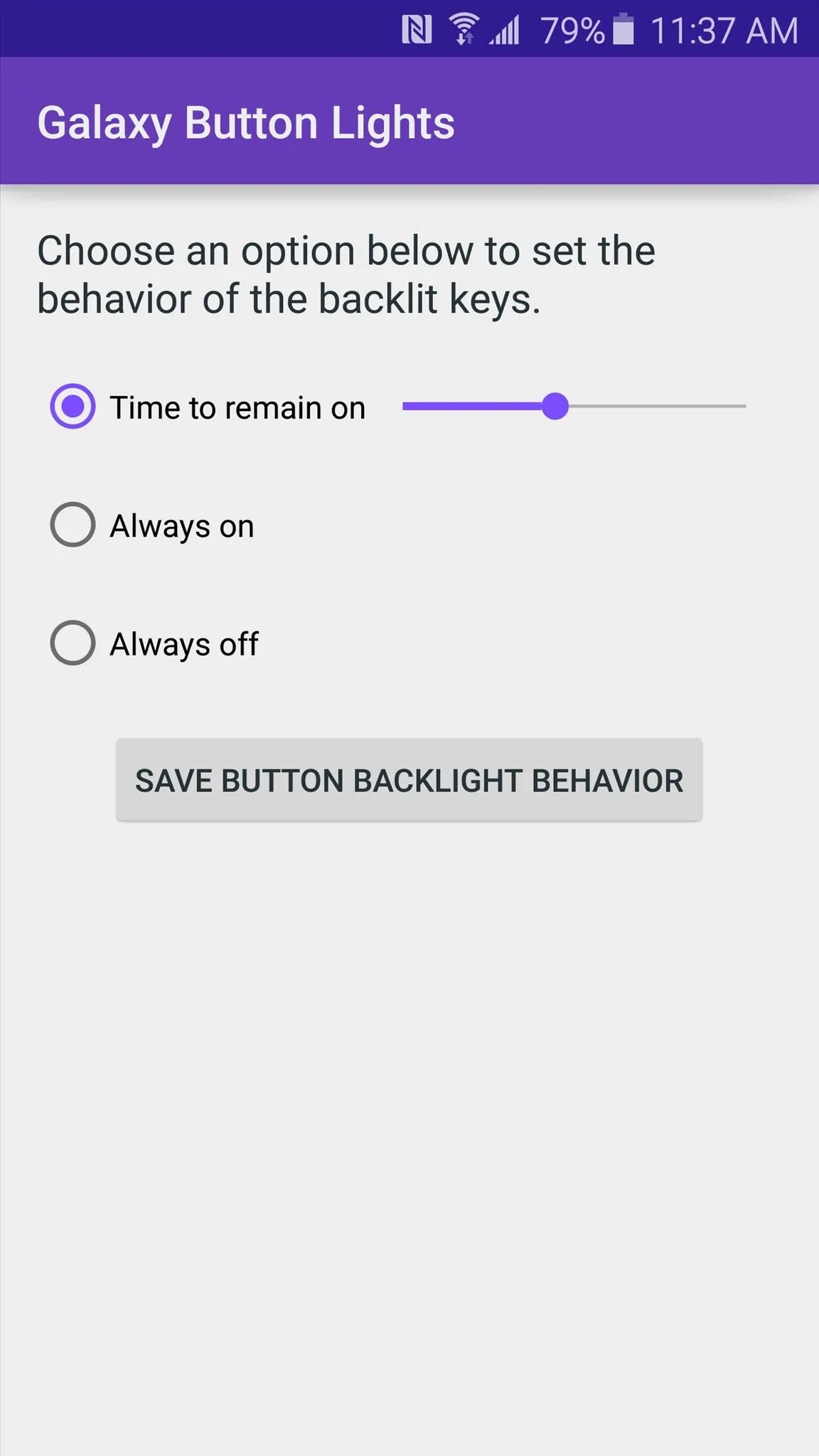
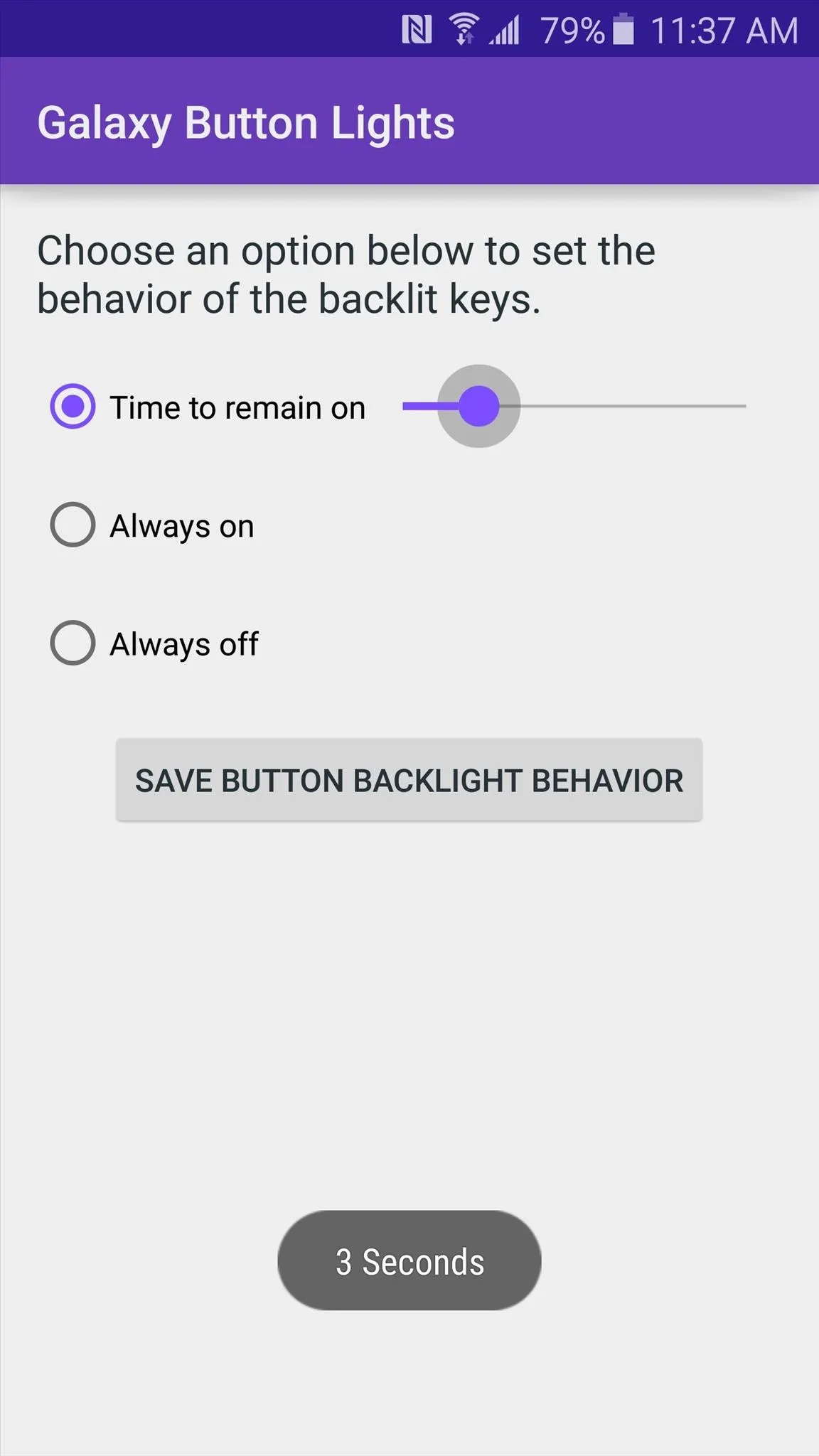
Additionally, you can set your button backlights to "Always on" or "Always off," and when you've made your choices, tap the "Save" button at the bottom.
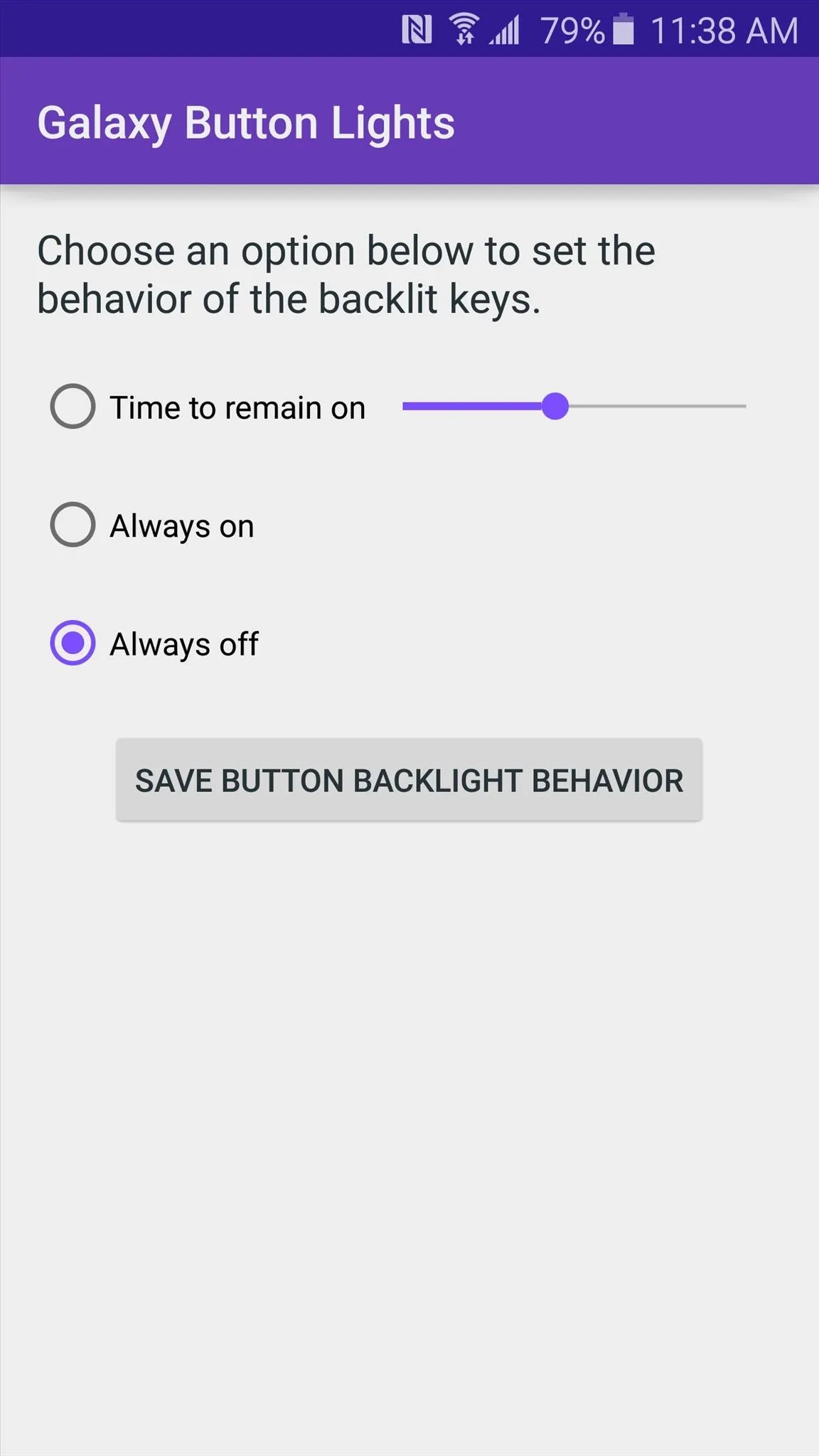
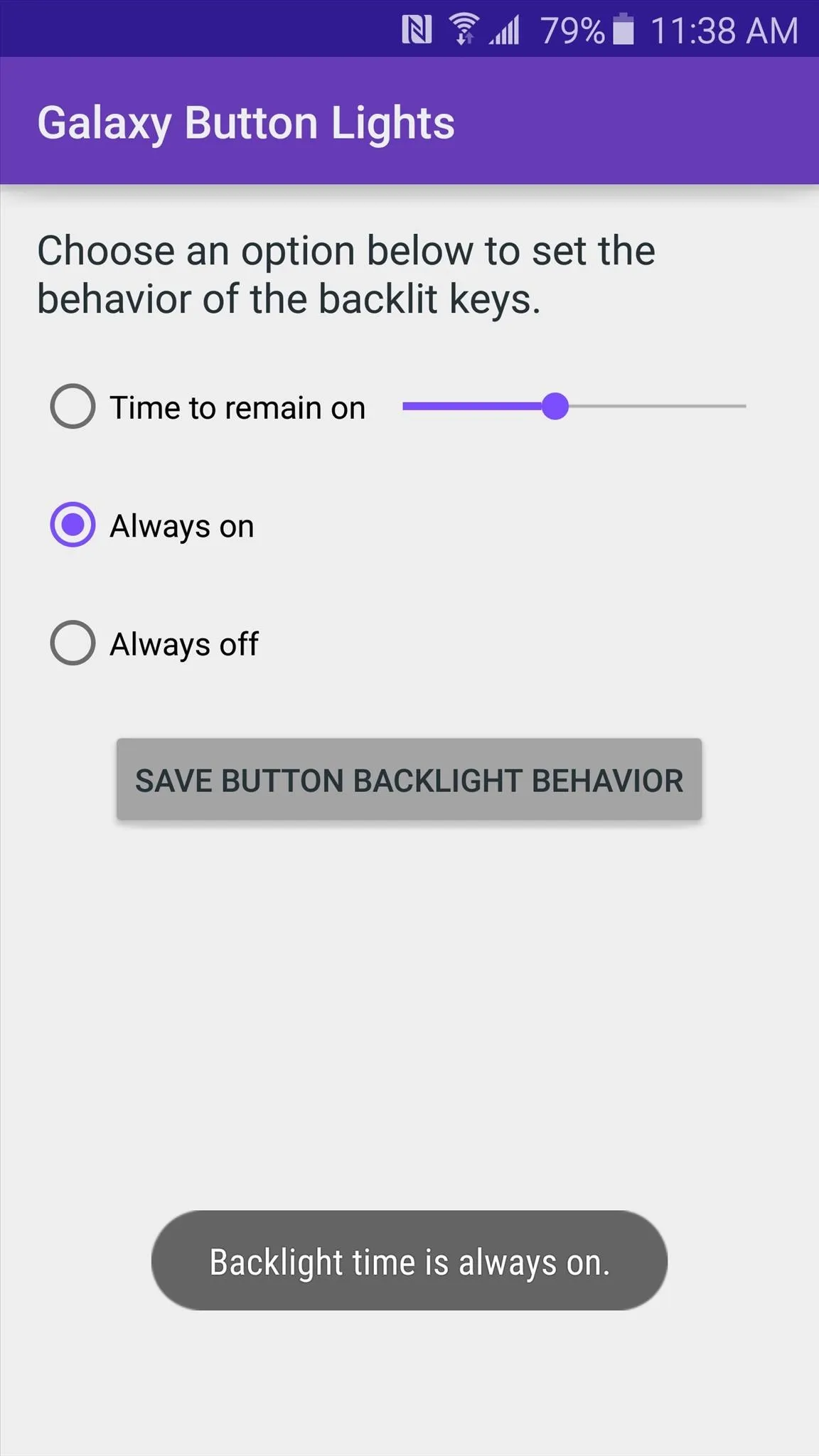
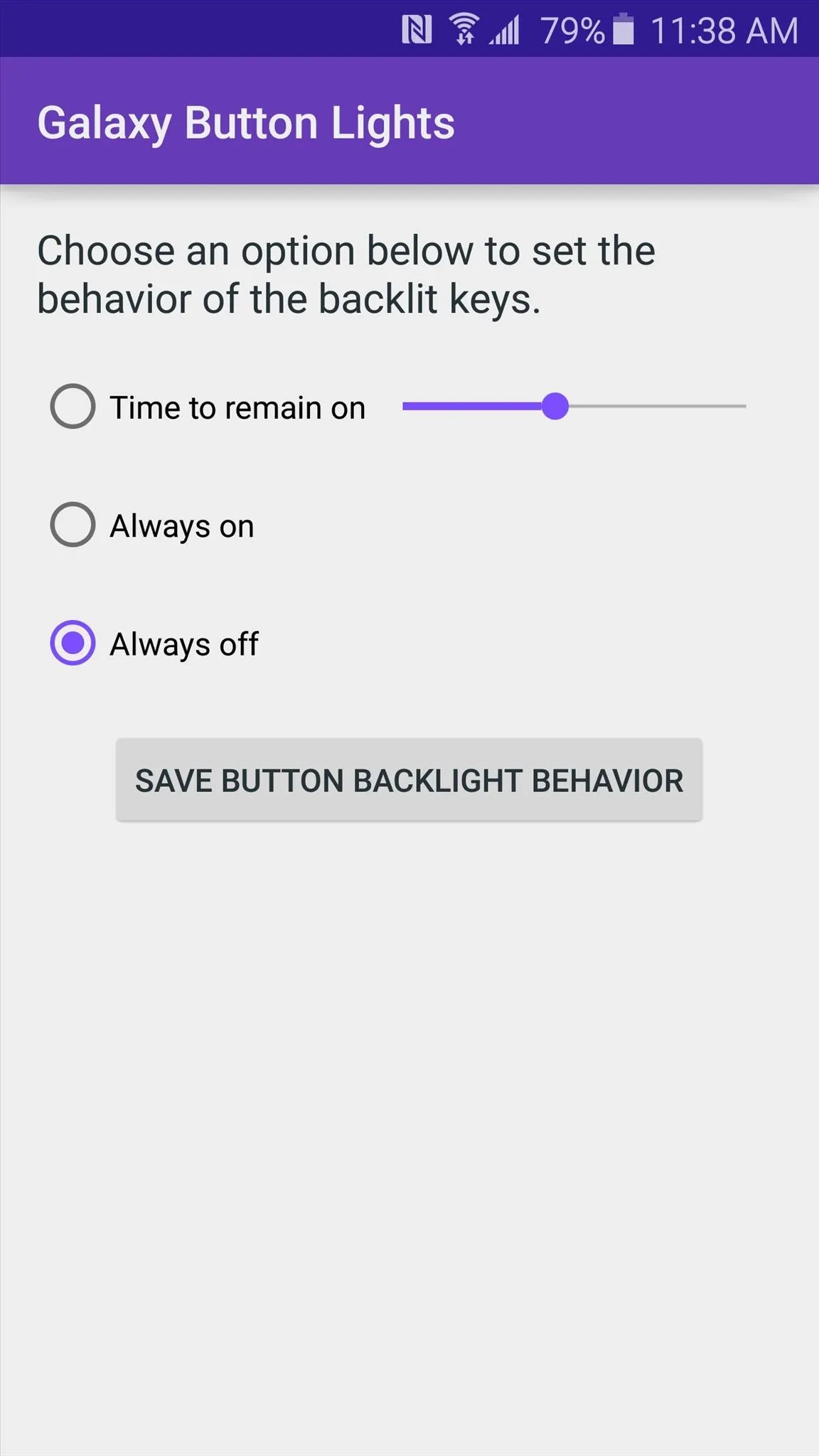
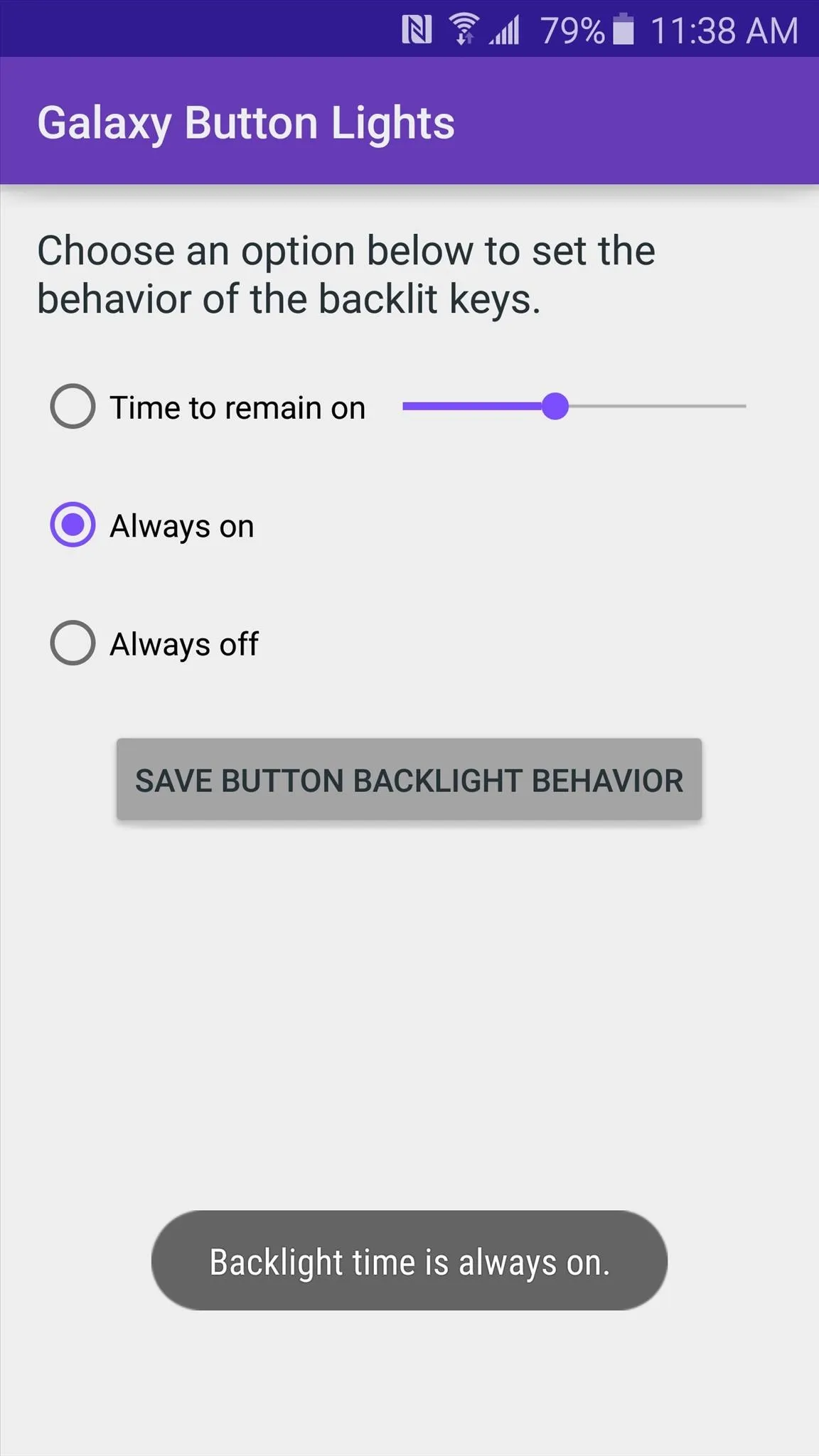
At this point, your new button backlight behavior will immediately go into effect. You can even uninstall Galaxy Button Lights at this point and your changes will remain intact.
Alternate ADB Method
If you'd rather use ADB to change your button backlight behavior, there are a few simple commands you can send:
- adb shell settings put system button_key_light 0 (to disable the backlight)
- adb shell settings put system button_key_light -1 (to have the button lights remain on at all times)
To alter the timeout value for the button backlight, type:
- adb shell settings put system button_key_light 1500 (this will cause your button lights to dim out after 1.5 seconds; the number at the end can be substituted if you'd rather use a different value)
Which method did you use to change the button backlight behavior on your Galaxy S6? Let us know in the comment section below, or drop us a line on Android Hacks' Facebook or Twitter, or Gadget Hacks' Facebook, Google+, or Twitter.

























Comments
Be the first, drop a comment!