We've all been there. Our phone rings, but we're at a concert or dinner and don't want to spend time sending a text explaining our whereabouts. While ignoring a call is easy, it isn't always the most polite thing to do.
What if you could immediately respond with a picture of the main stage and a caption reading, "Raging brah, call back later," instead? Or, maybe show your buddy that you're three plates into an all-you-can-eat rib extravaganza and just can't be bothered?
Well, Shaq thinks CallSnap is just the app for you.
Yeah, you read that right, the Diesel is now a very enthusiastic self-proclaimed techie, and as Brand Ambassador for TIP Solutions Inc., the former NBA All-Star is out promoting the photo and voice app harder than he would his Reeboks.
What Exactly Is CallSnap?
CallSnap is a free app that gives us the ability to immediately respond to calls with either a picture or voice message. Or, if you're too busy to do either, you can send preloaded images from the CallSnap gallery.
To get started, go ahead and install CallSnap for free from the Google Play Store. When opening CallSnap for the first time, we're going to see a few slides walking us through how to use the app as well as the option to walk through a simulated call, which I think is pretty helpful.
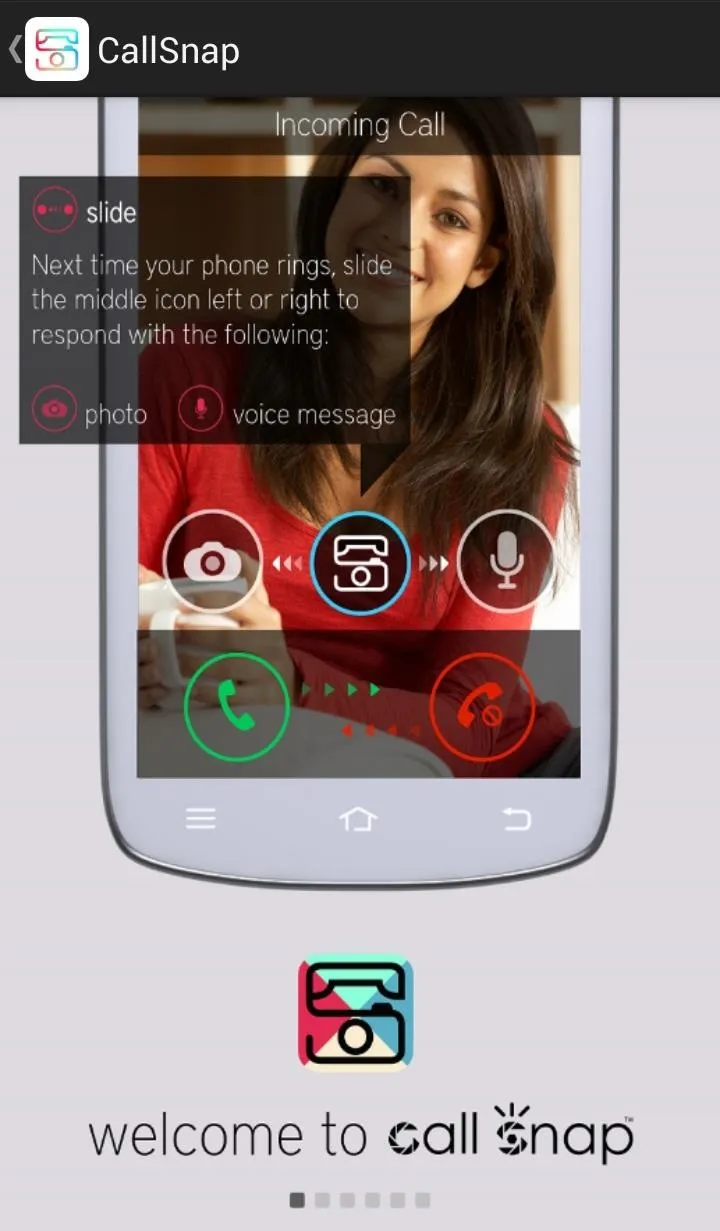
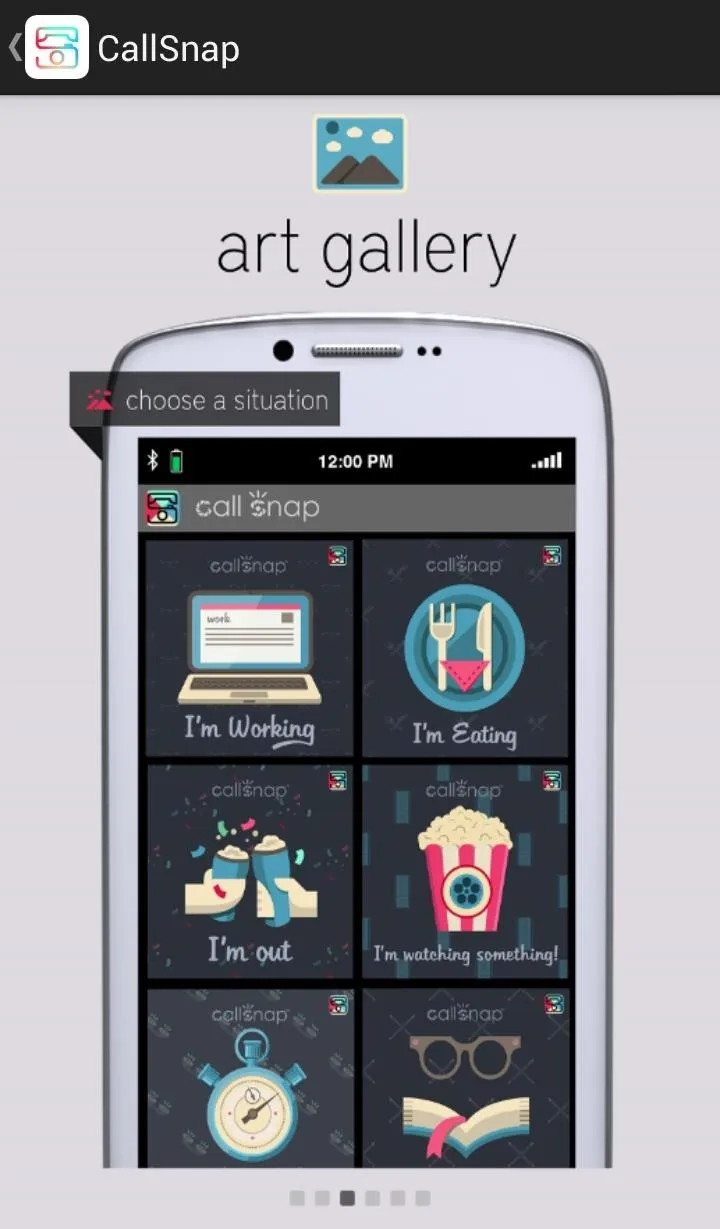
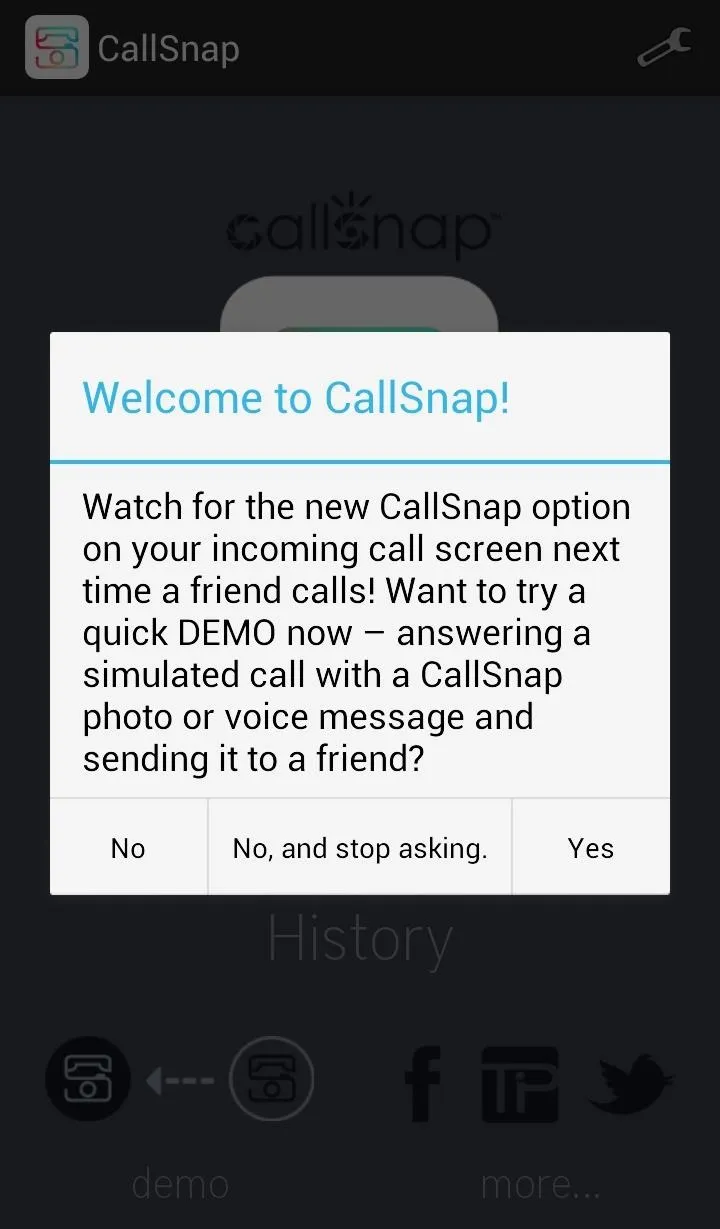
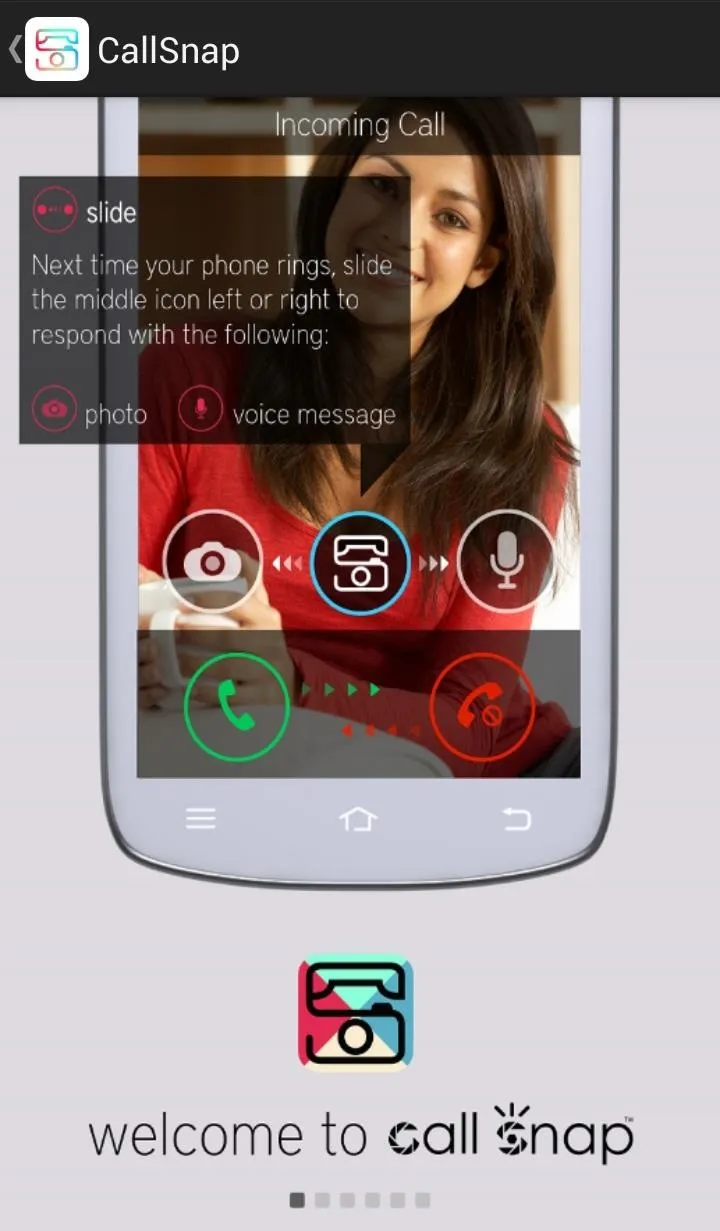
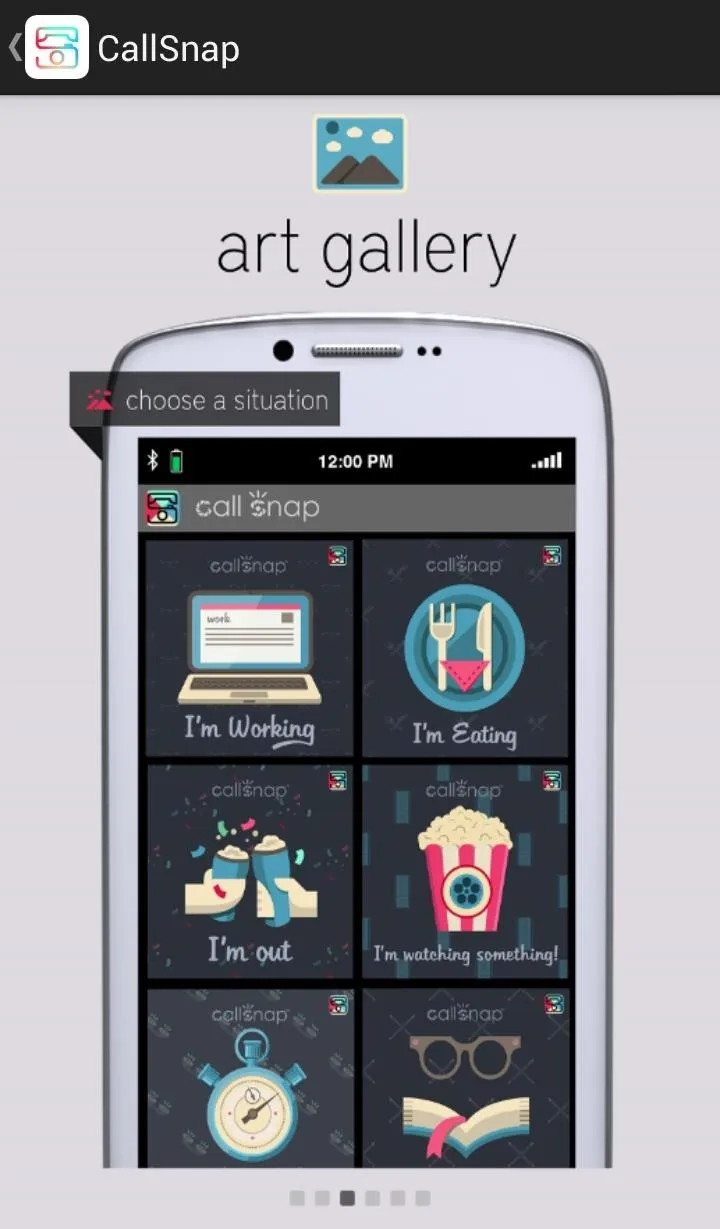
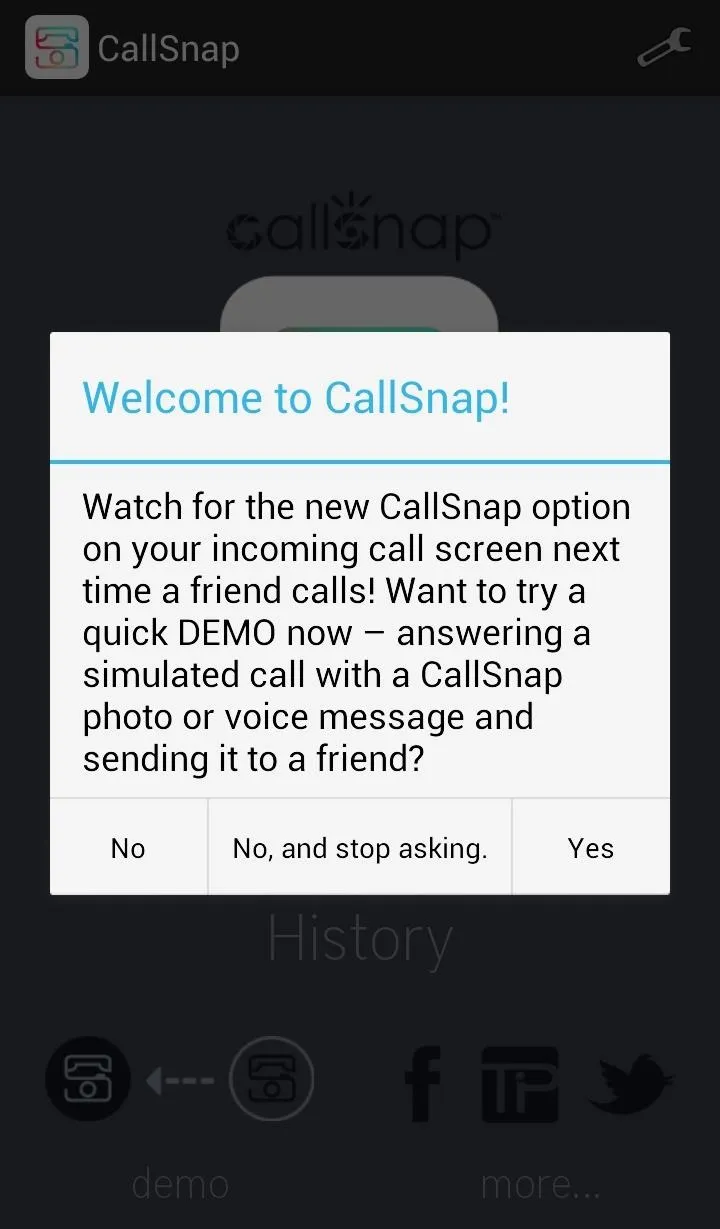
How CallSnap Actually Works
The premise is pretty simple. Upon receiving a call, CallSnap will display an overlay, allowing us to choose our response by sliding the icon to the left for a picture message or to the right for a voice message.
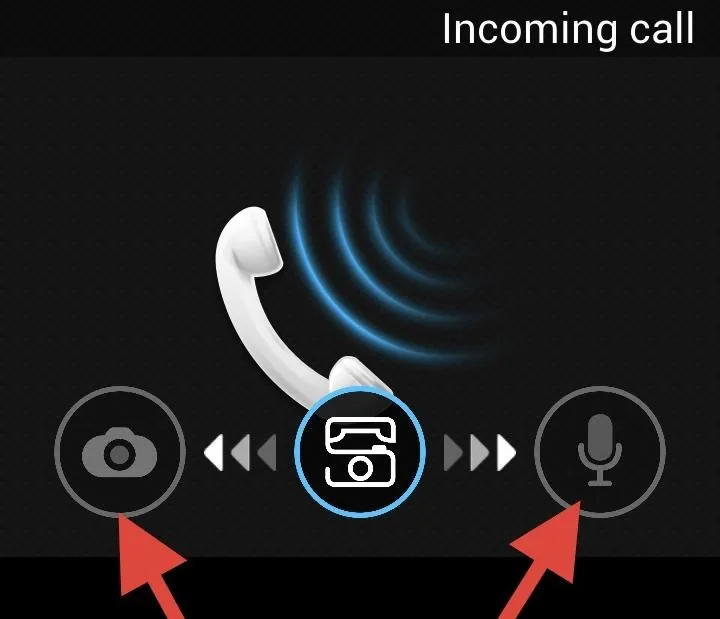
Choosing either of these methods will end the call and take us directly to the respective picture or voice tool. From there, we can either snap a photo of what we're currently doing or send back a voice message.
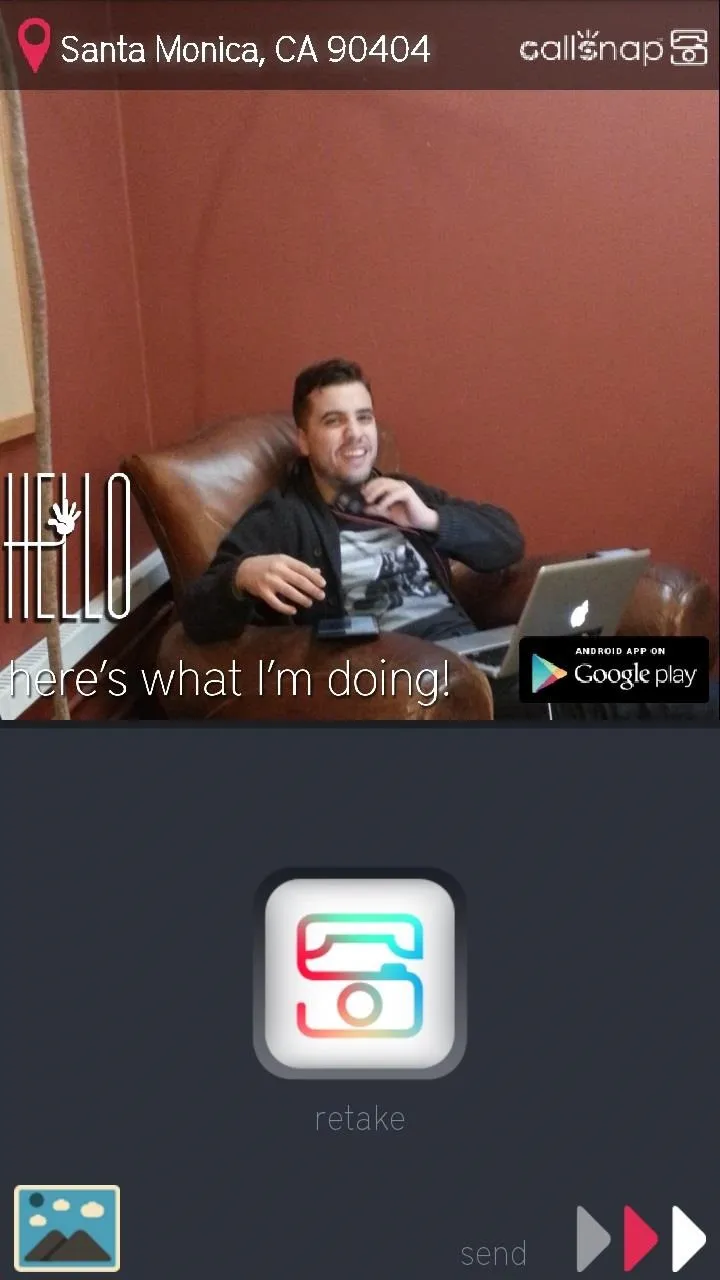
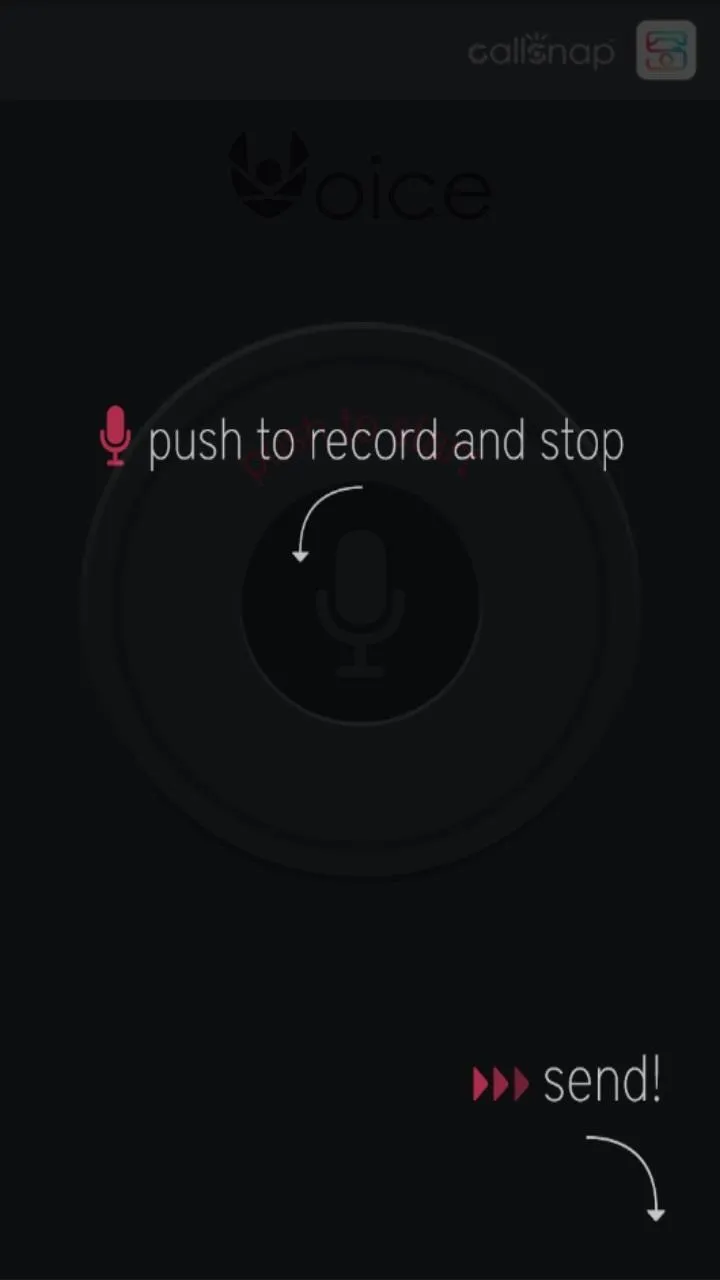
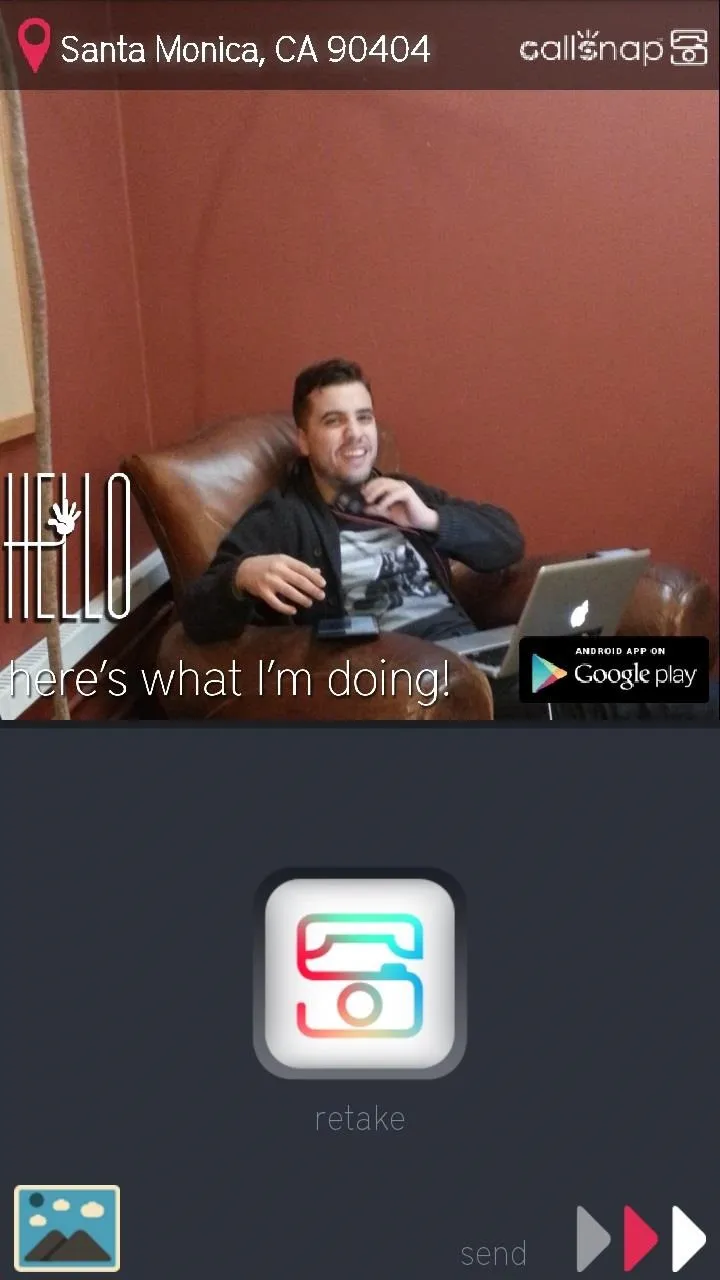
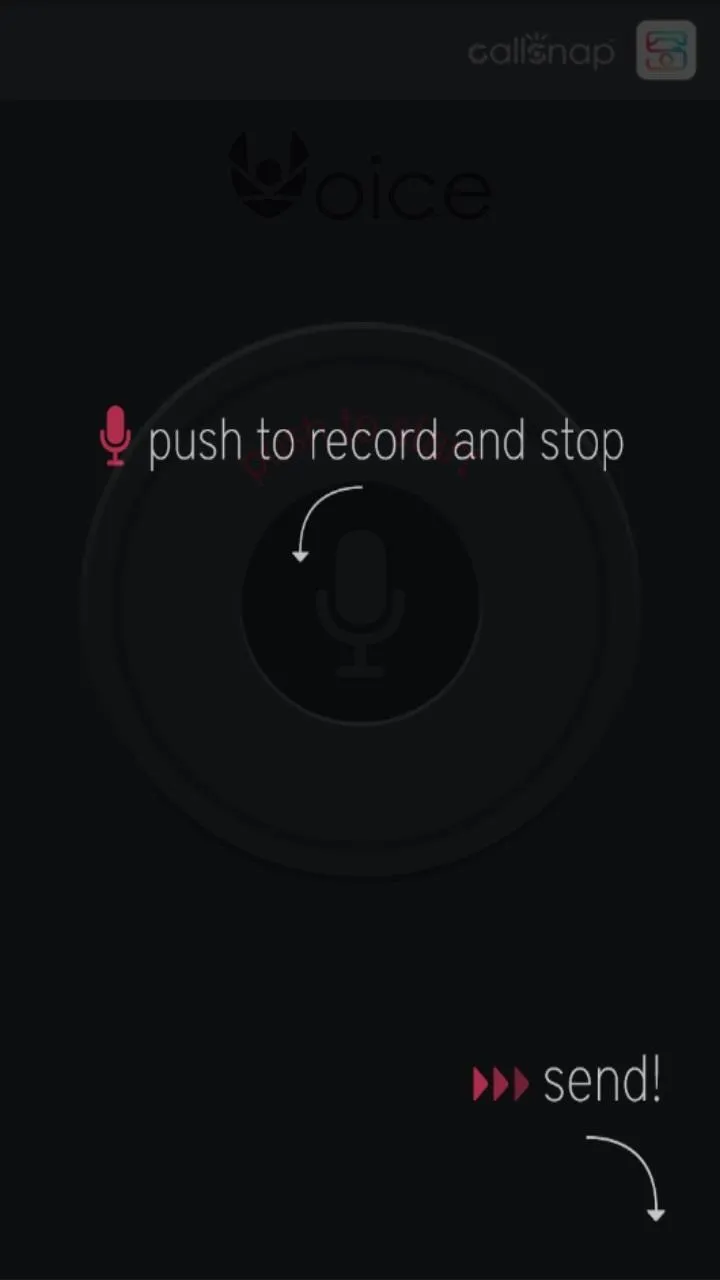
NOTE: both the image and voice message will be sent as an MMS, so make sure the person receiving the message has a data plan.
We can remove location information by tapping on the pin icon in the upper left side. Each tap removes a detail from the location until there is no information left, allowing us to choose how much we want to share with the caller.
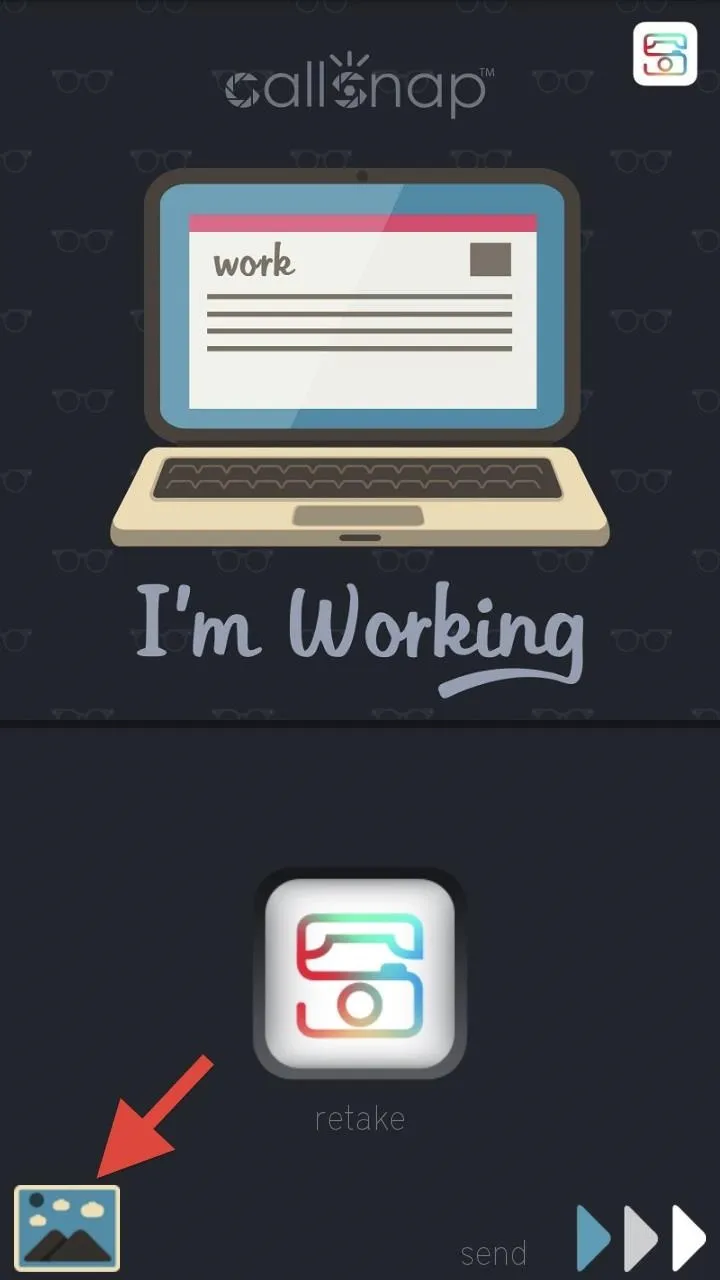
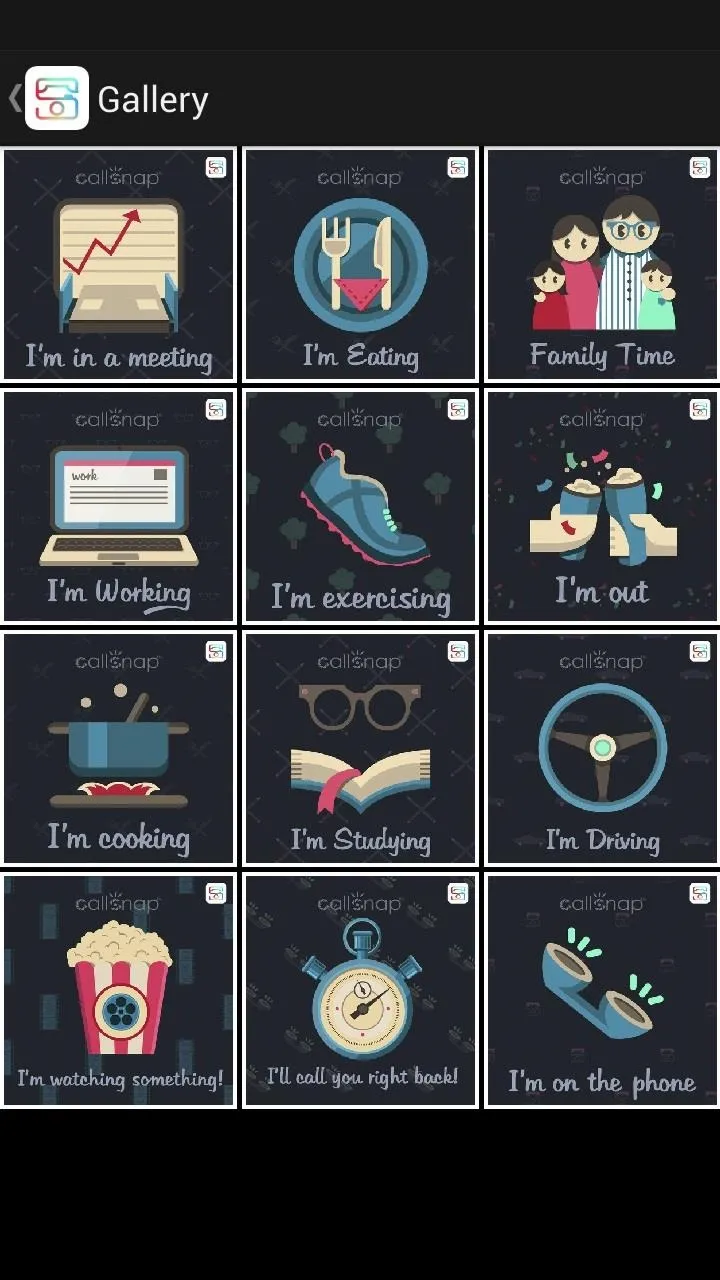
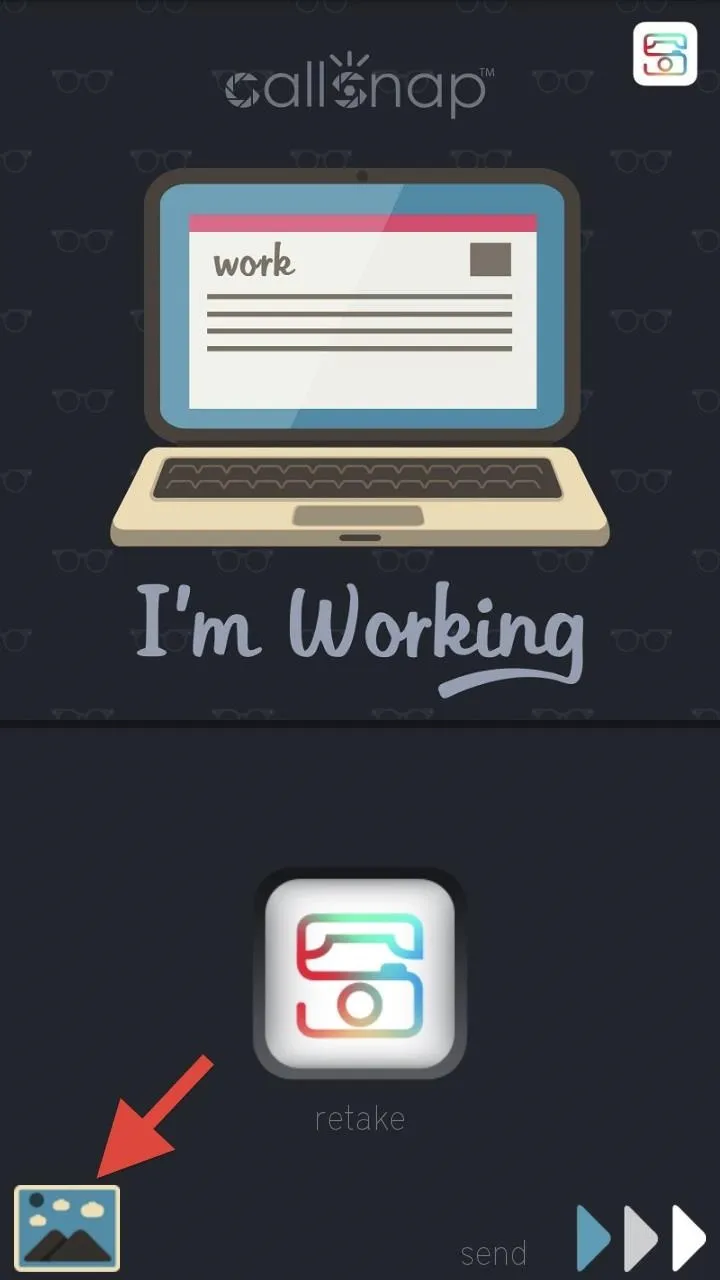
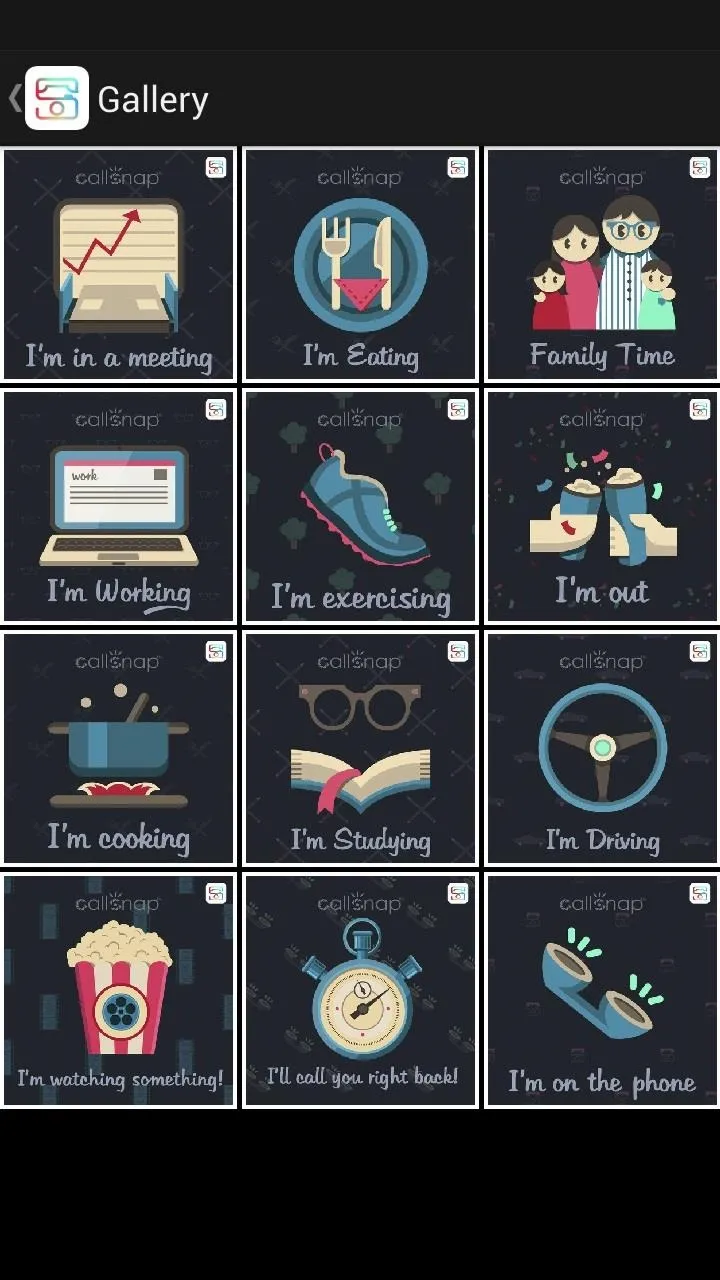
We can also select an image via the gallery by tapping the small icon in the bottom left corner, bringing up a selection of image responses for various occasions.
Fine-Tuning Your CallSnap Settings
The app's settings are fairly straightforward, which gives you control over all of the following things.
- Activate on Incoming Calls will display the CallSnap overlay when a call comes in.
- SMS Text Message will send the caller a text letting them know a CallSnap is on the way.
- Send With Chooser will let us select which app we want to use to select/take our picture.
- Keep Picture Files will let us choose how long we want to store our CallSnaps.
- Photo Quality will let us choose...well, the photo quality.
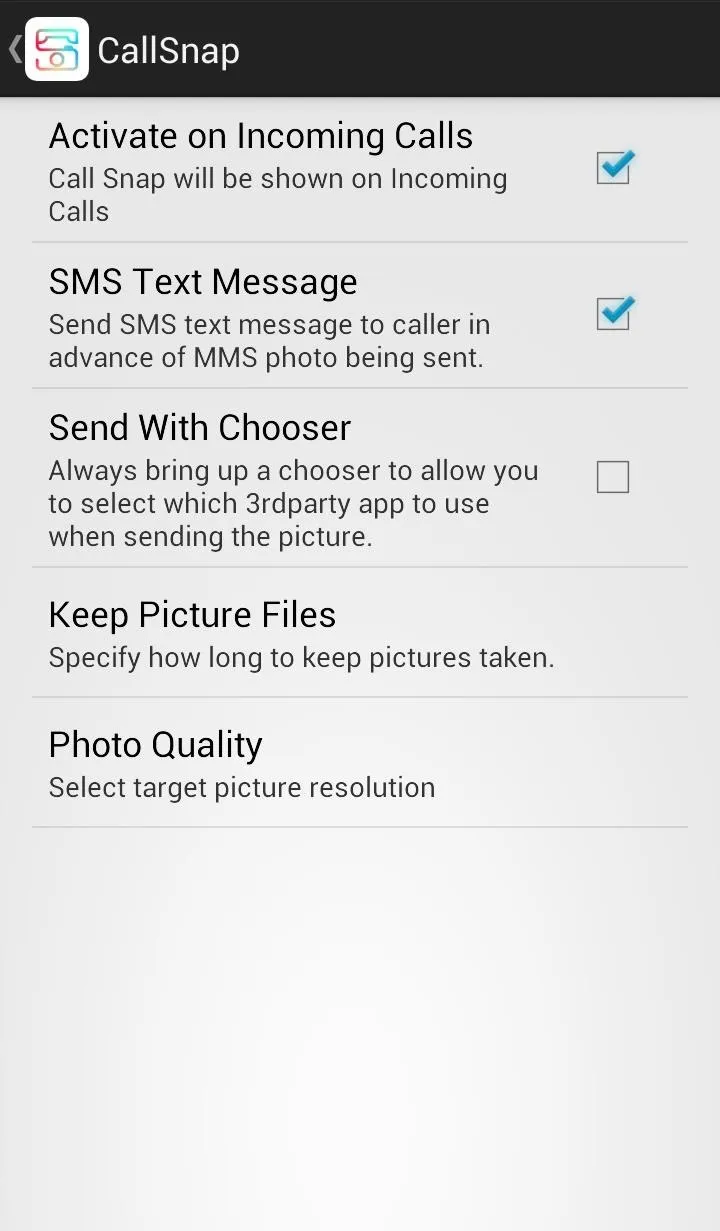
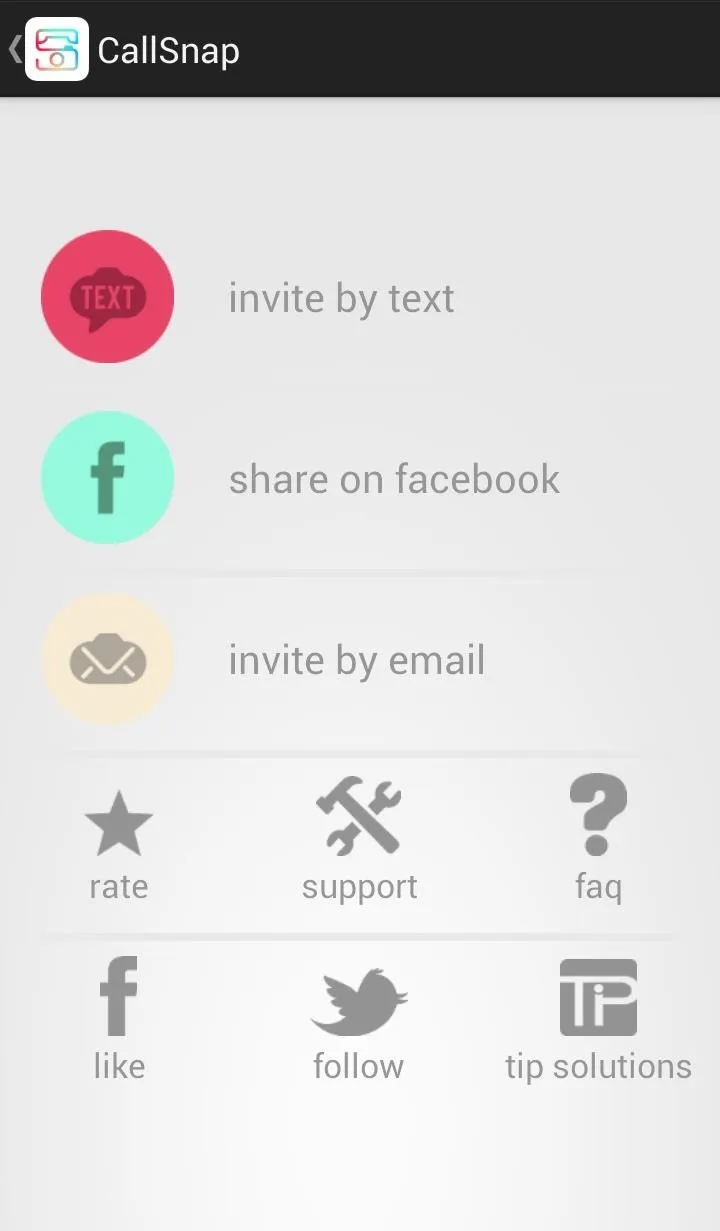
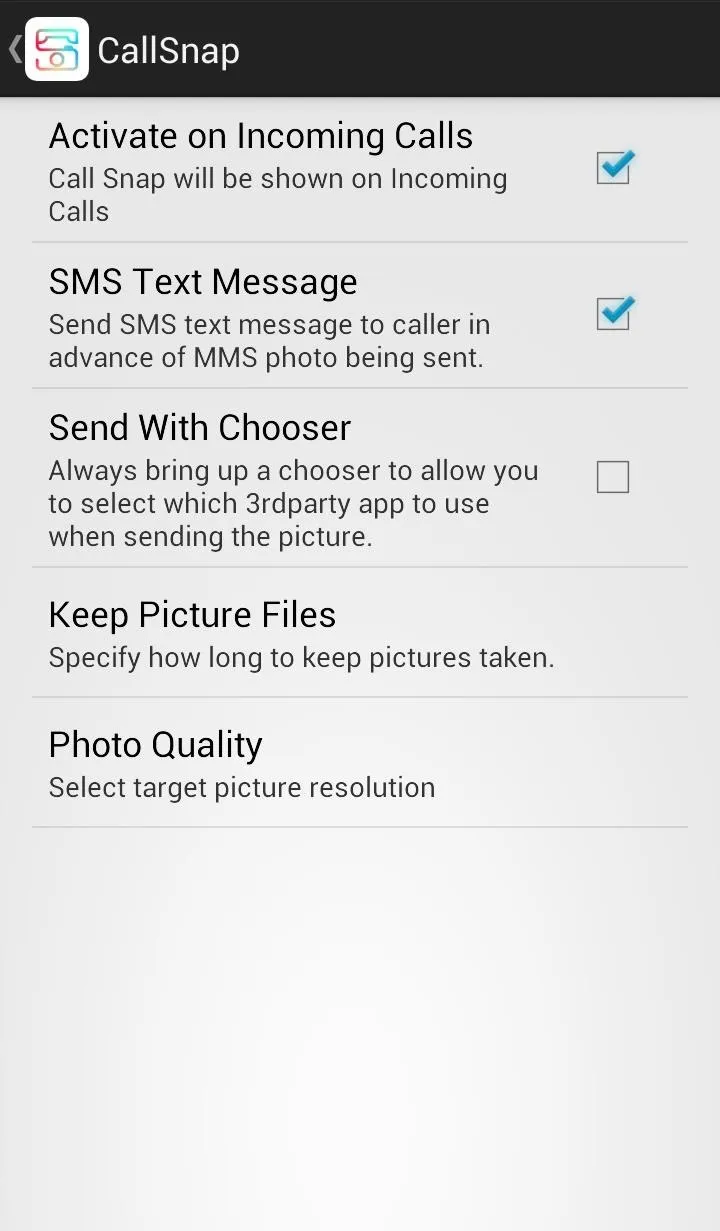
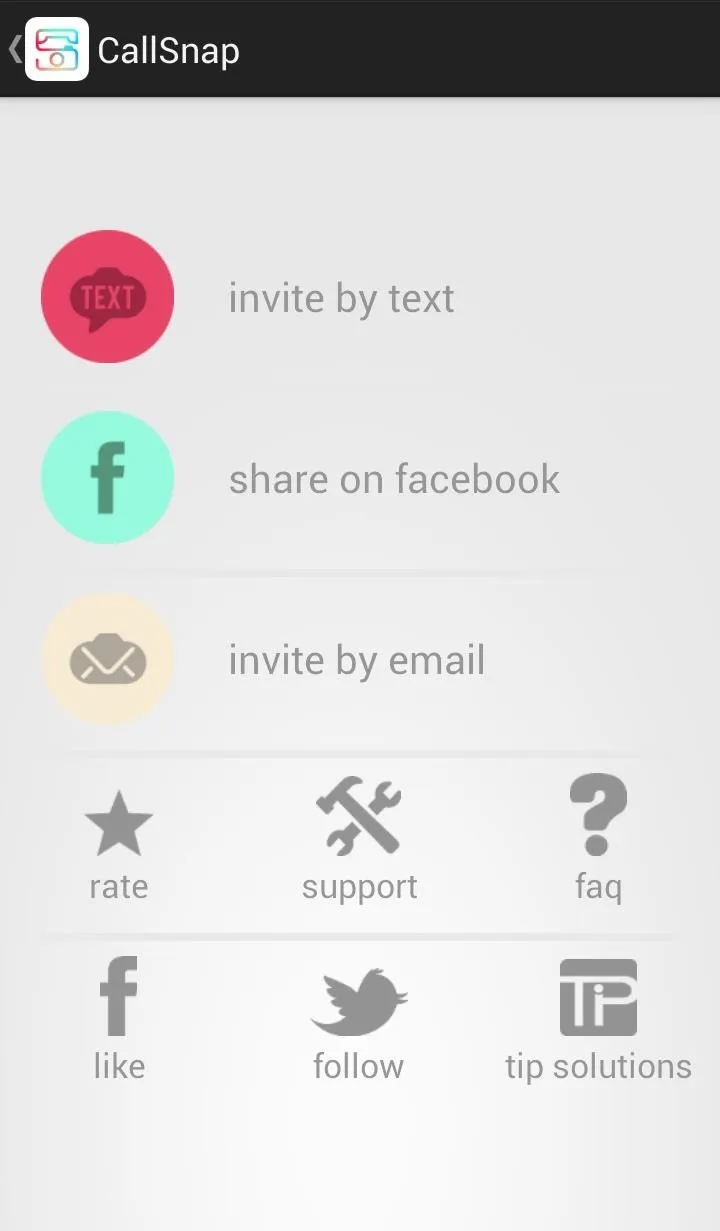
We can also invite friends with Android devices to download the app via text or email, and rate the app or follow the devs on Twitter.
CallSnap is a cool way to respond to those calls you can't take in the moment, or simply don't want to. Plus, if Shaq says it's legit, than I really don't need to hear anymore.


























Comments
Be the first, drop a comment!