One draw that Samsung's Galaxy S line has had over the Google Nexus 4 and 5 and the HTC One (though the M8 appears to be following suit) is expandable storage. Pop a microSD card into the slot and you have extra storage for music, photos, and even apps themselves in some cases.
However, with Android 4.4 KitKat, a change in the way the operating system gives read and write permissions to apps has caused a bit of a brouhaha among Android users. In regards to what the Android OS considers secondary storage, like an external SD card, the ability of third-party apps to freely write to it has been crippled.

Any app that doesn't come pre-installed on your phone, either by Google, Samsung, or your carrier, will lack write privileges to the external SD card. Third-party cameras and image editors won't be able to save photos. Music players like doubleTwist, whose developers have made a plea for its users to complain to phone manufacturers, can't sync music to your SD card. Those are just a few examples of how this affects KitKat users, but it applies to every single app that you install.
Have you experienced SD card-related problems since updating to KitKat? Don't lose hope—a developer has stepped up to the plate and given us a quick and easy solution!
Easy Remedy: Install & Run "SDFix"
NextApp, Inc. brings us a quick and simple fix, called SDFix: KitKat Writable MicroSD, available for free on Google Play.
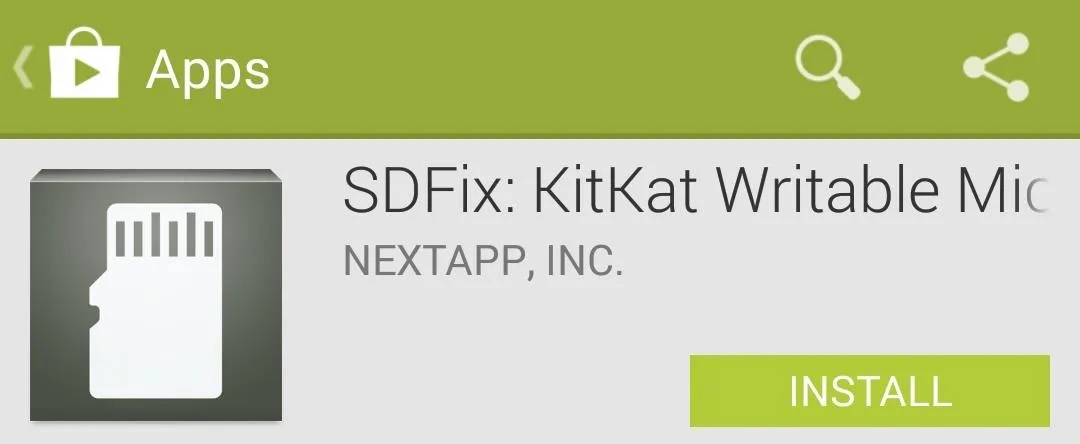
You'll need to be rooted with Android 4.4 or above on your Galaxy S4. This SD card write permission issue doesn't exist on previous iterations of Android, so there's no point of installing it if you're still on 4.3 or below. Also, this fix is mainly geared towards stock ROMs. Most custom ROMs with KitKat will already take care of this issue for you.
SDFix works by modifying a configuration file deep within your GS4's /system folder. This modification restores the ability of third-party apps to write and make changes to your external SD card—all you have to do is open up the app and follow the on-screen directions.
Once you're at the Complete screen, just reboot your phone for the changes to take effect. It's as simple as that! Just like in Android 4.3 and before, all of your third-party apps will have full read-write access to your external SD card.




























Comments
Be the first, drop a comment!