As I've explained before, black app backgrounds save you a bit of battery life on your Samsung Galaxy S5. This is because the AMOLED display on your S5 does not have to power pixels or a backlight for portions of the screen that are black.
Developer Kdio knows this, and that's why he created his flashable ZIP theme dubbed "All Backs Black". The ZIP file he made can be flashed in custom recovery to turn several GS5 system apps black and conserve some battery.
Unfortunately, the AT&T and Verizon Wireless variants of the Galaxy S5 still don't have custom recoveries available to them. And since my GS5 is among these variants, I decided I'd take matters into my own hands.
After a bit of work, I've managed to port several of Kdio's themes into APK files that can be copied into the System folder of a rooted S5, giving users of any variant access to this battery-saving theme.
Requirement
The only requirement for this hack is to make sure you're Galaxy S5 is rooted. If it's not, check out my rooting guide for help. It's really, really easy.
Choose the Apps That You'd Like Themed
The themed versions of these system apps I've made come in the form of APKs, which are essentially the apps themselves. To start, you'll simply need to choose which app or apps that you'd like to have themed, then download the associated files. I've got some before-and-after photos below to help you make your choices, and the download links for each app are located below its screenshots.
Calculator
To download the APK file for the black version of the Calculator app, head to this link.
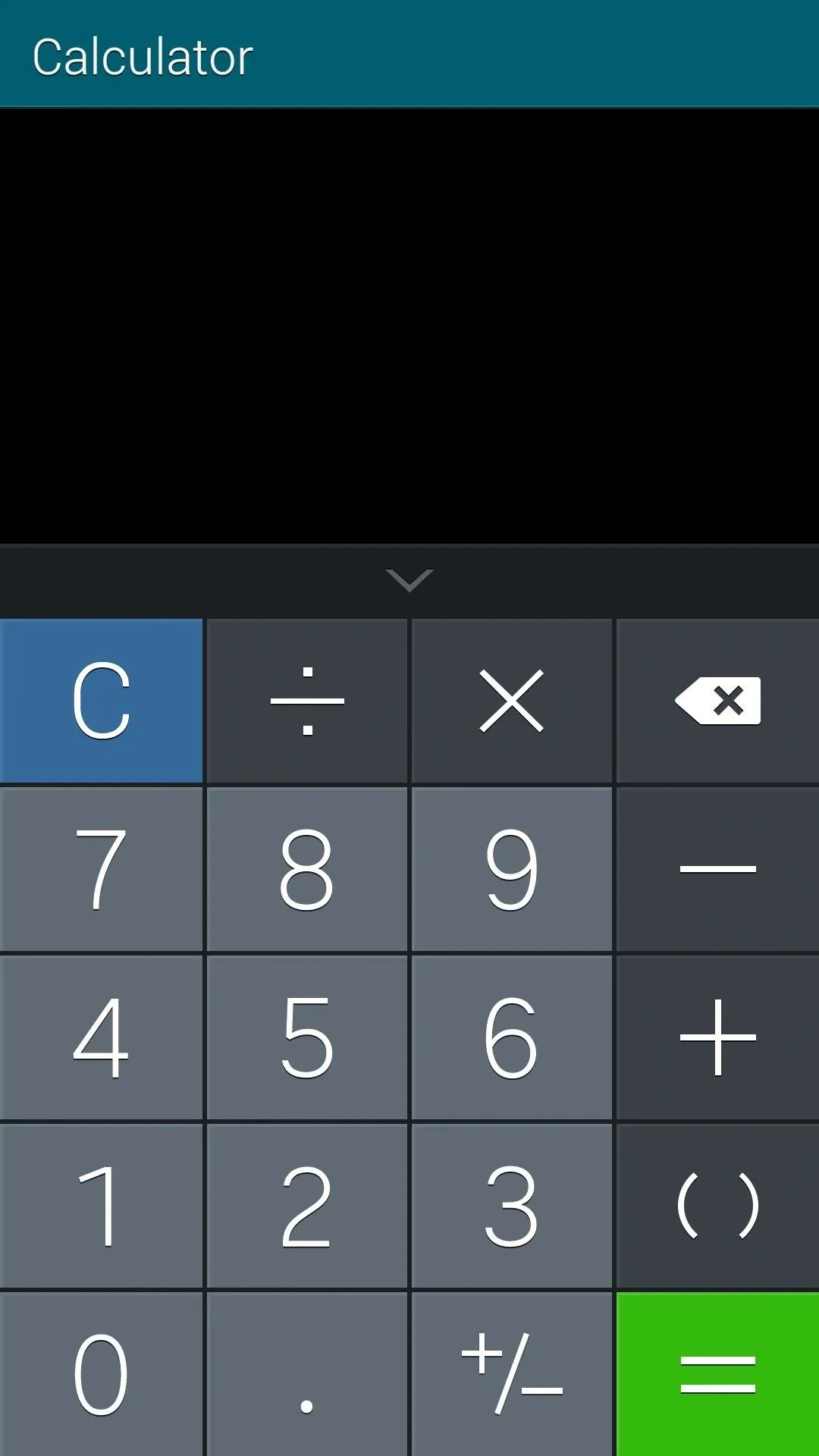
Stock Calculator app
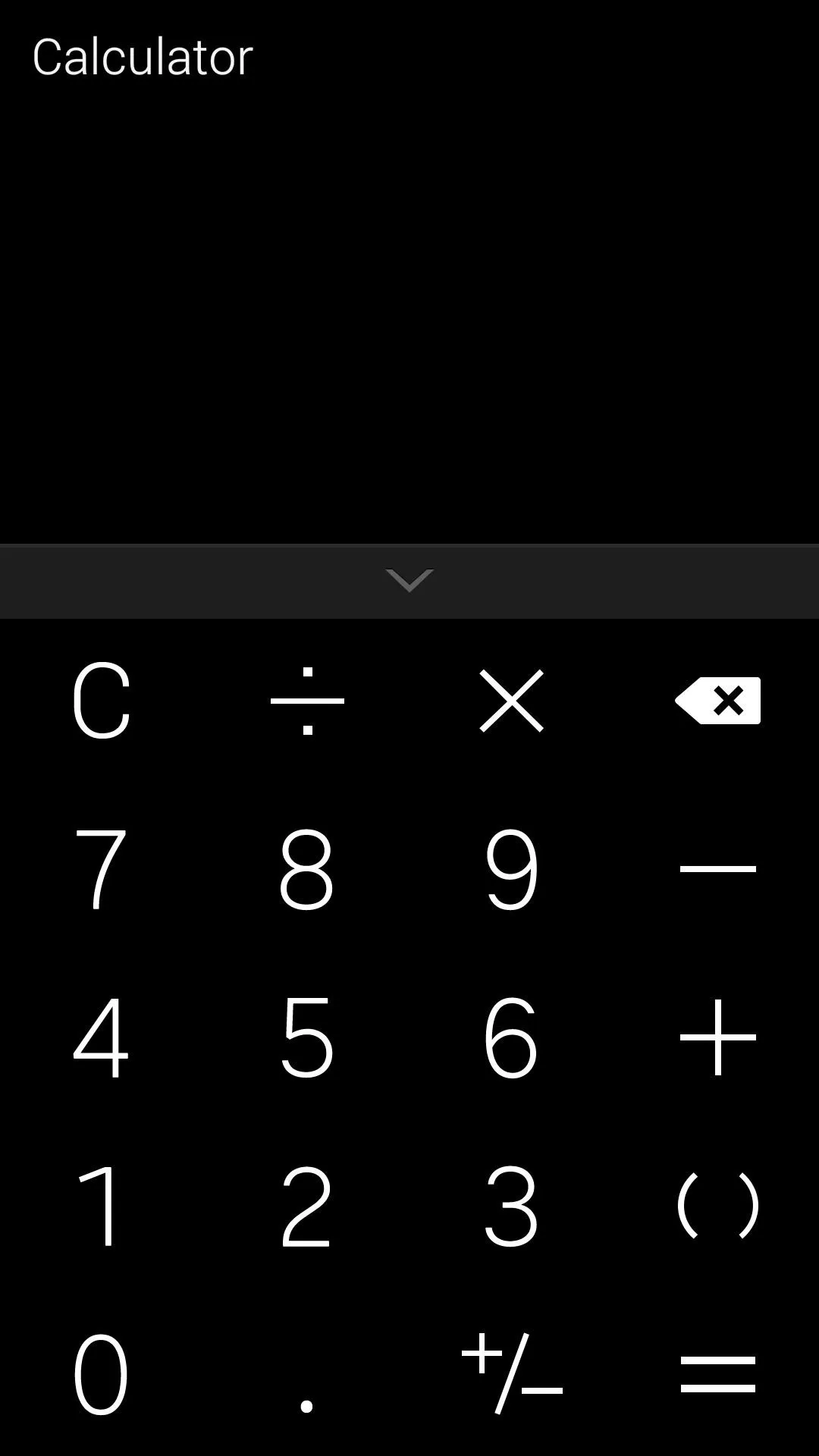
Black Calculator theme
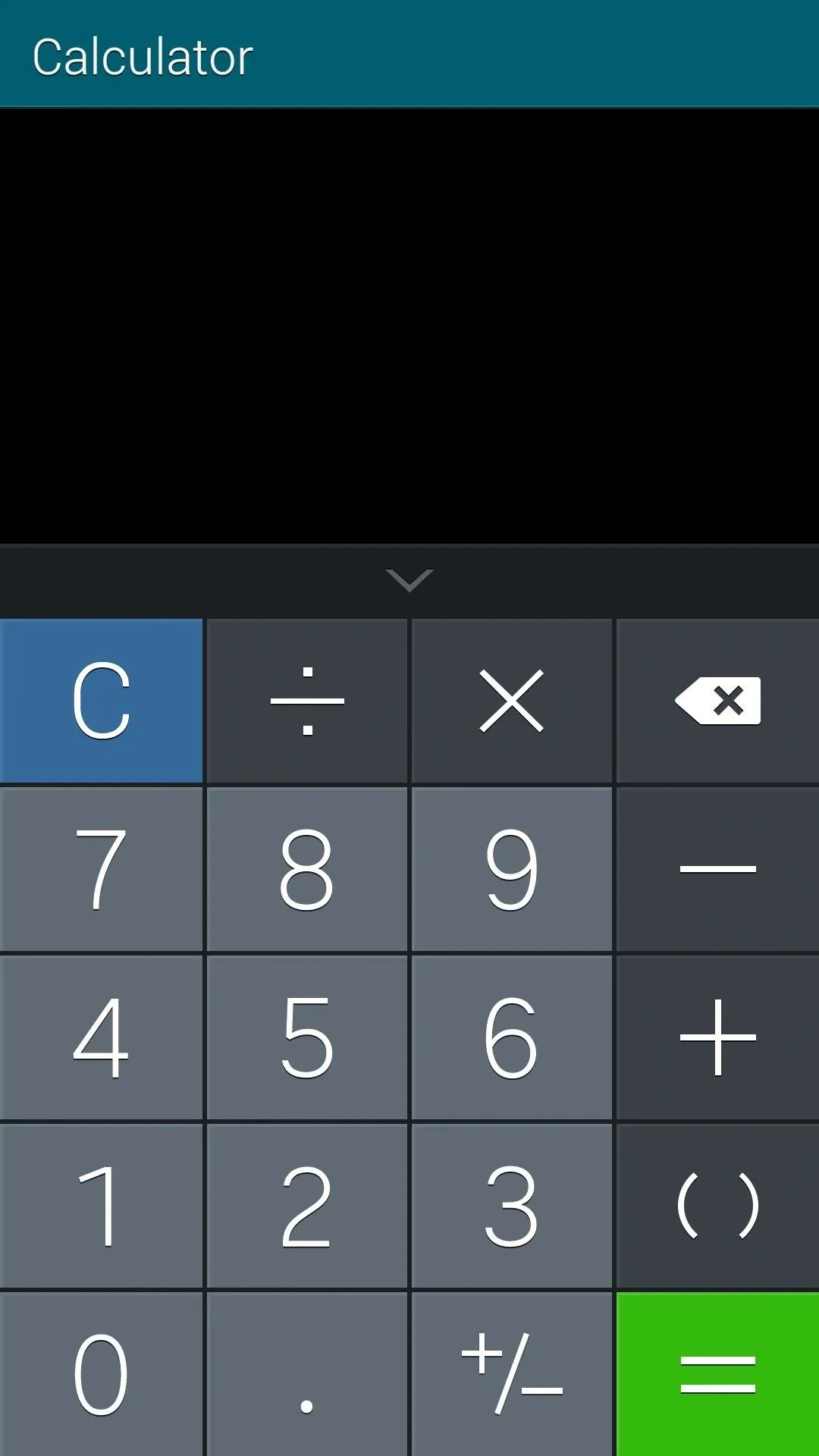
Stock Calculator app
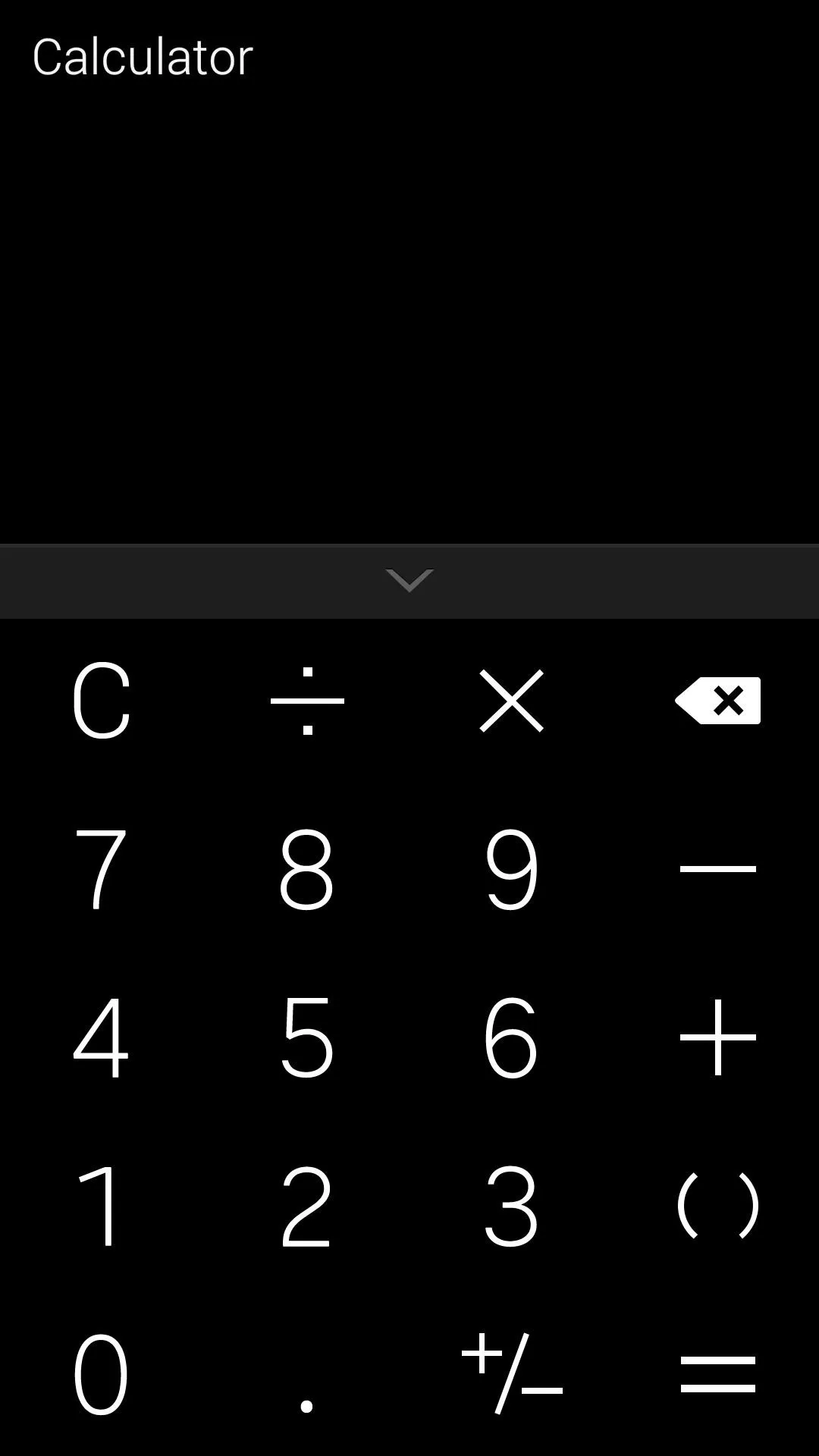
Black Calculator theme
Clock
To download the APK file for the black version of the Clock app, head tothis link.
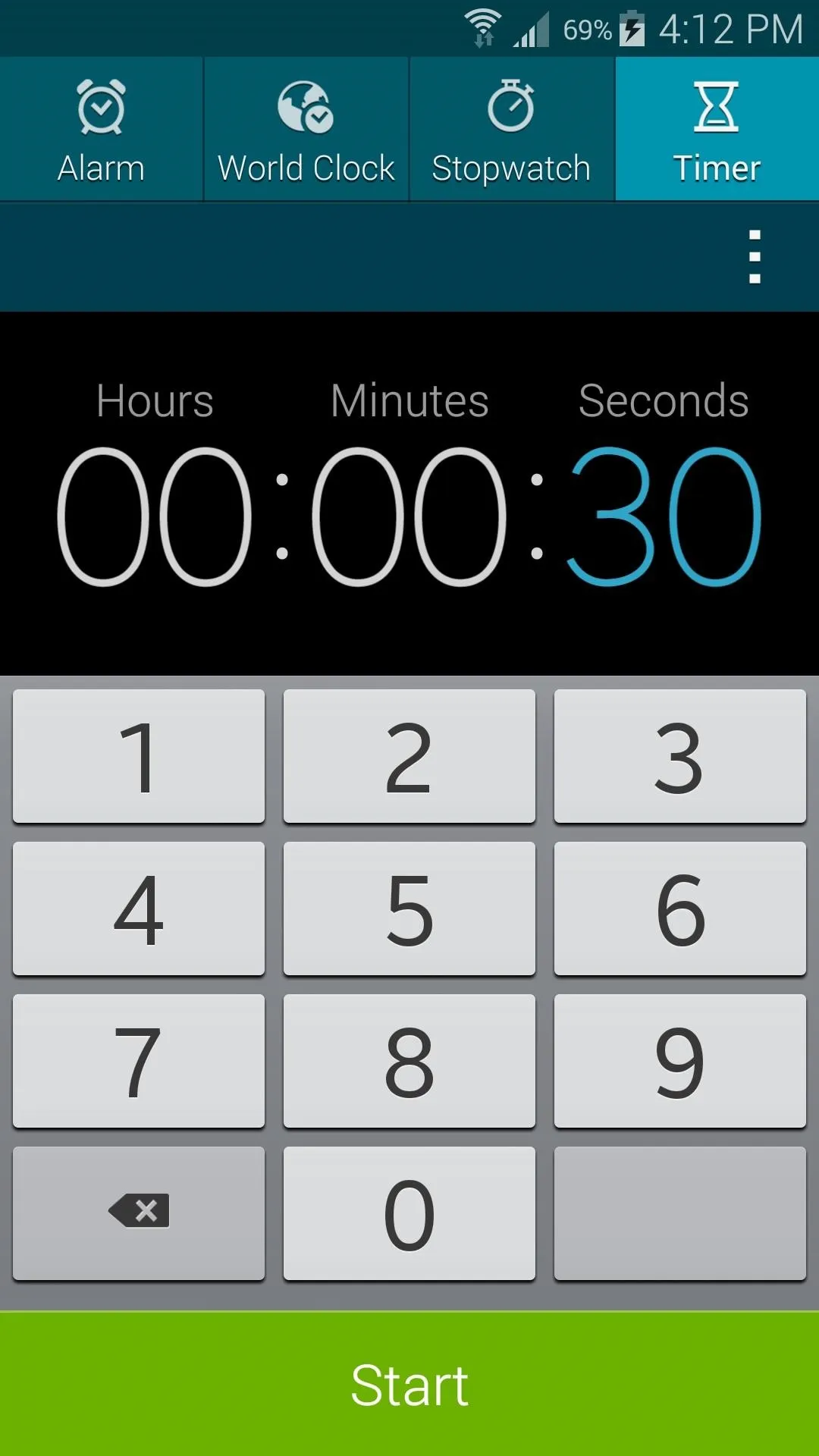
Stock Clock app
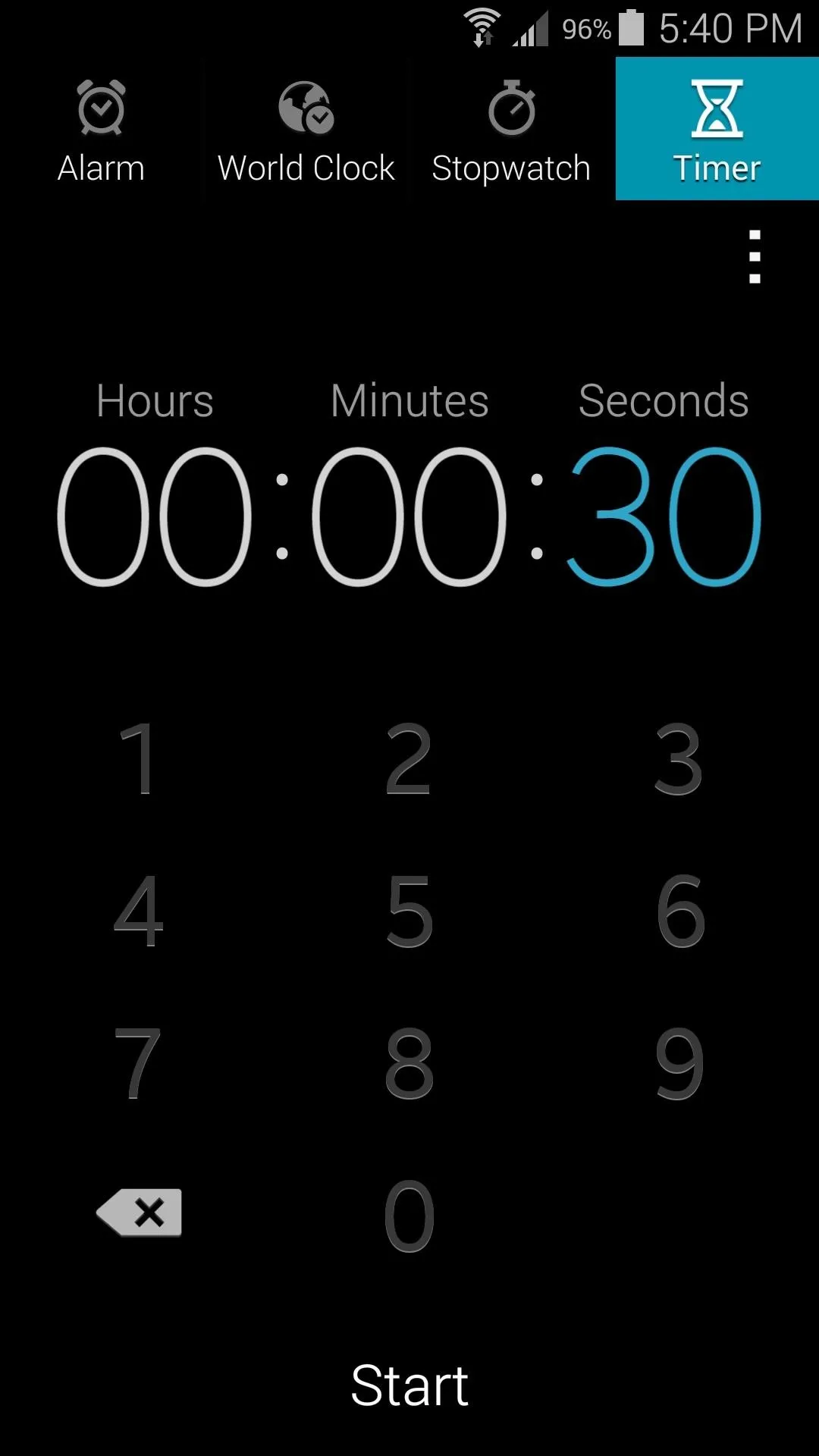
Black Clock theme
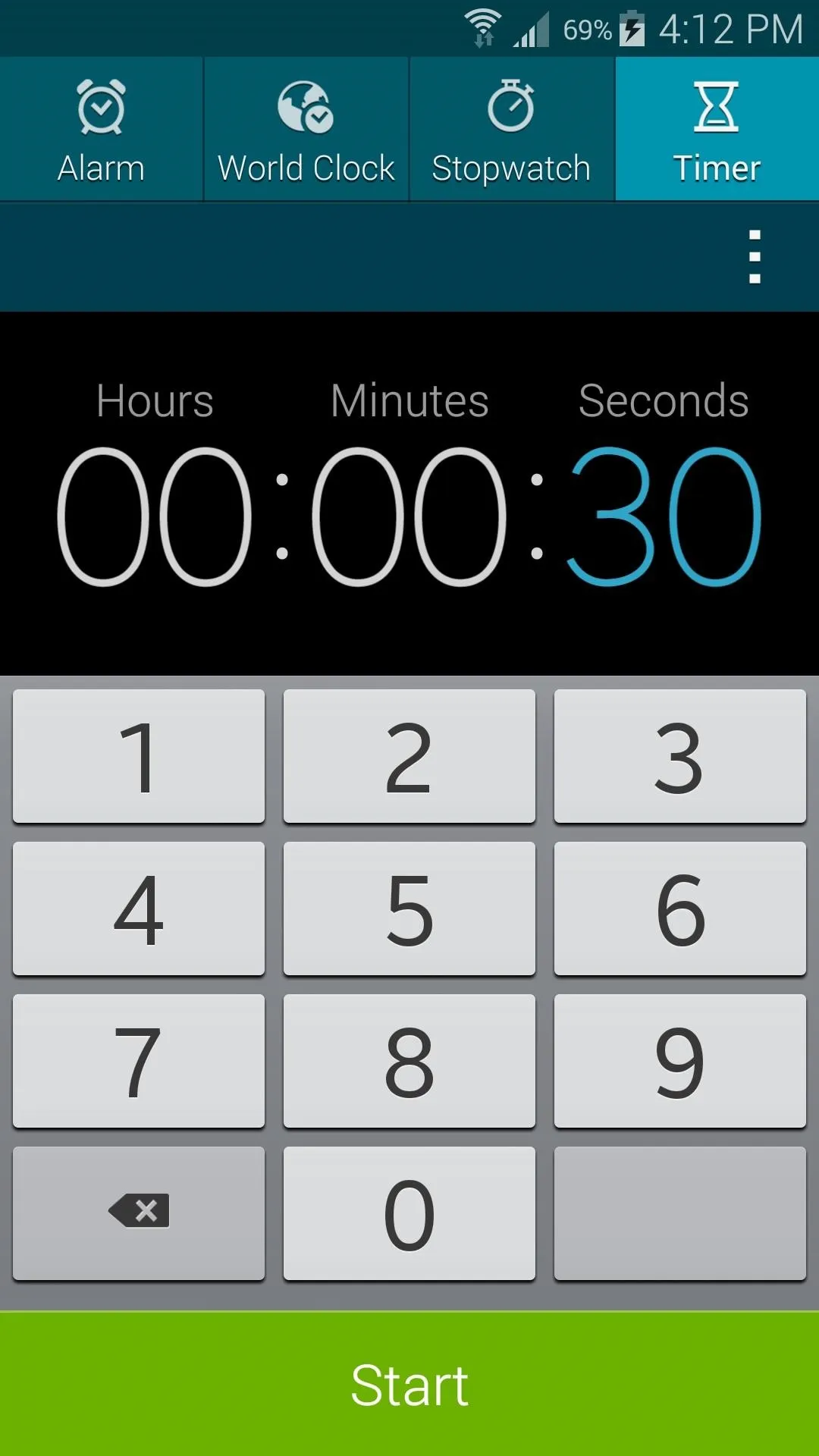
Stock Clock app
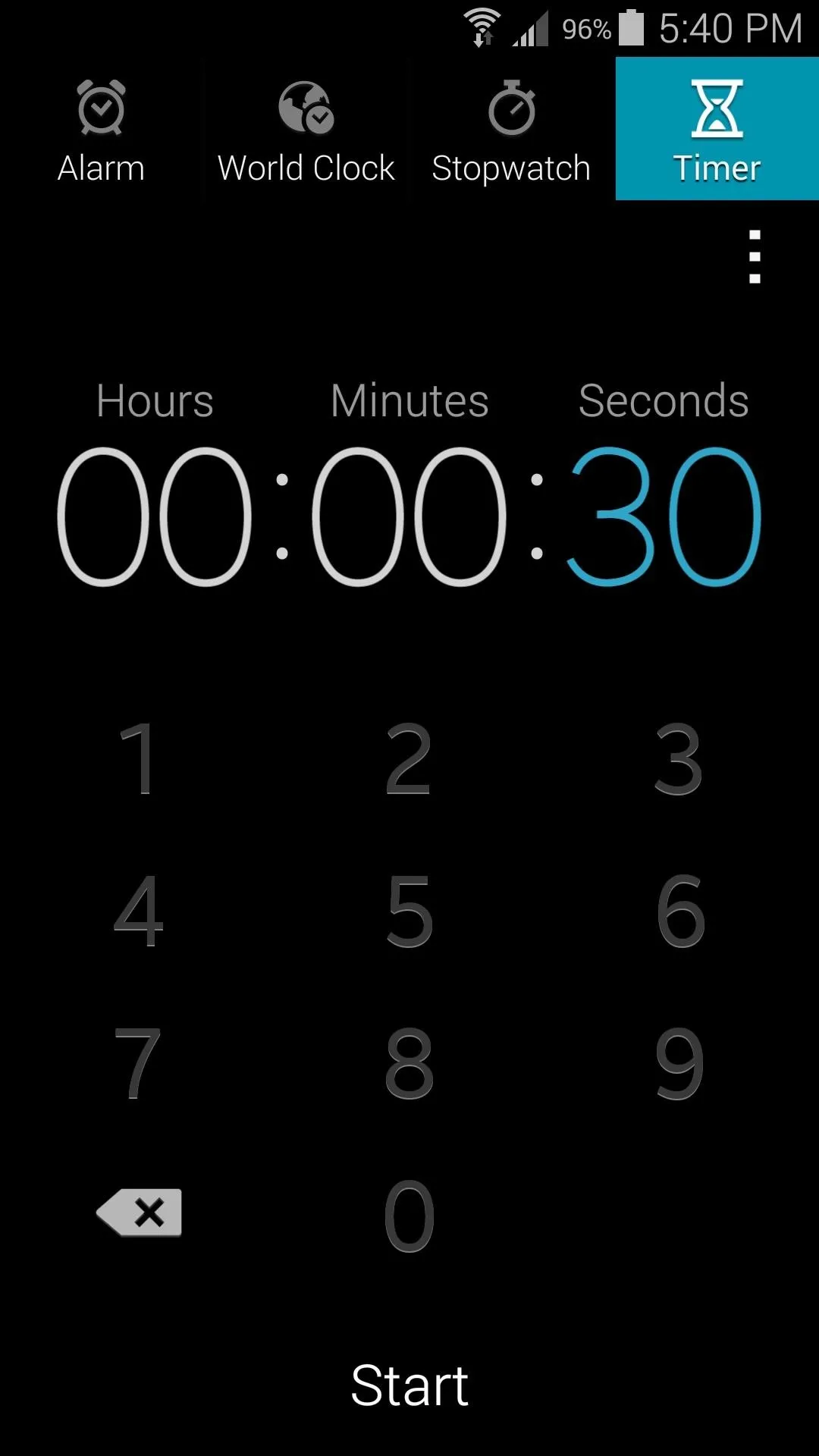
Black Clock theme
Messaging
To download the APK file for the black version of the Messaging app, head to this link (the APK name says "Blue", but it is indeed black).
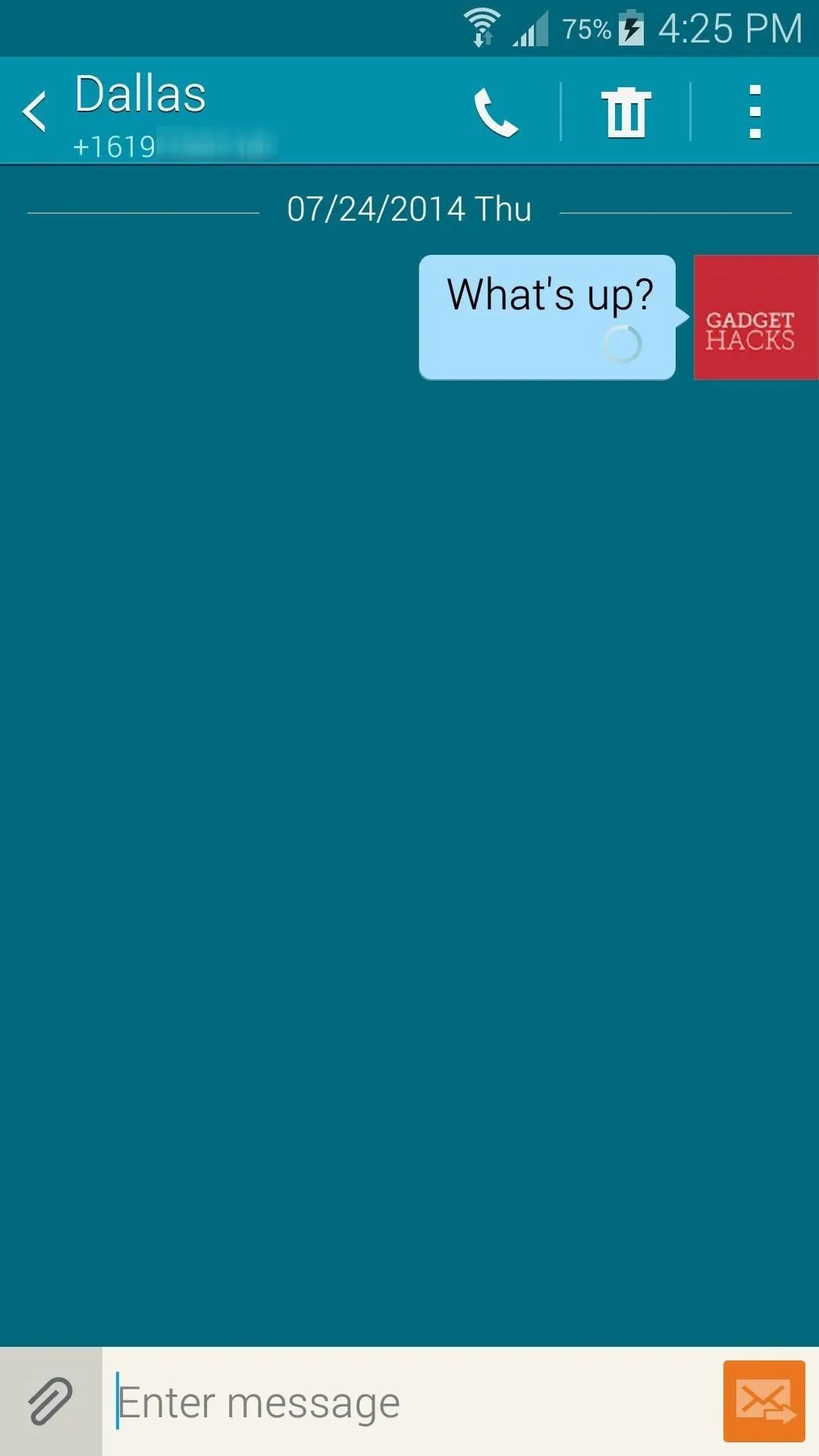
Stock Messaging app
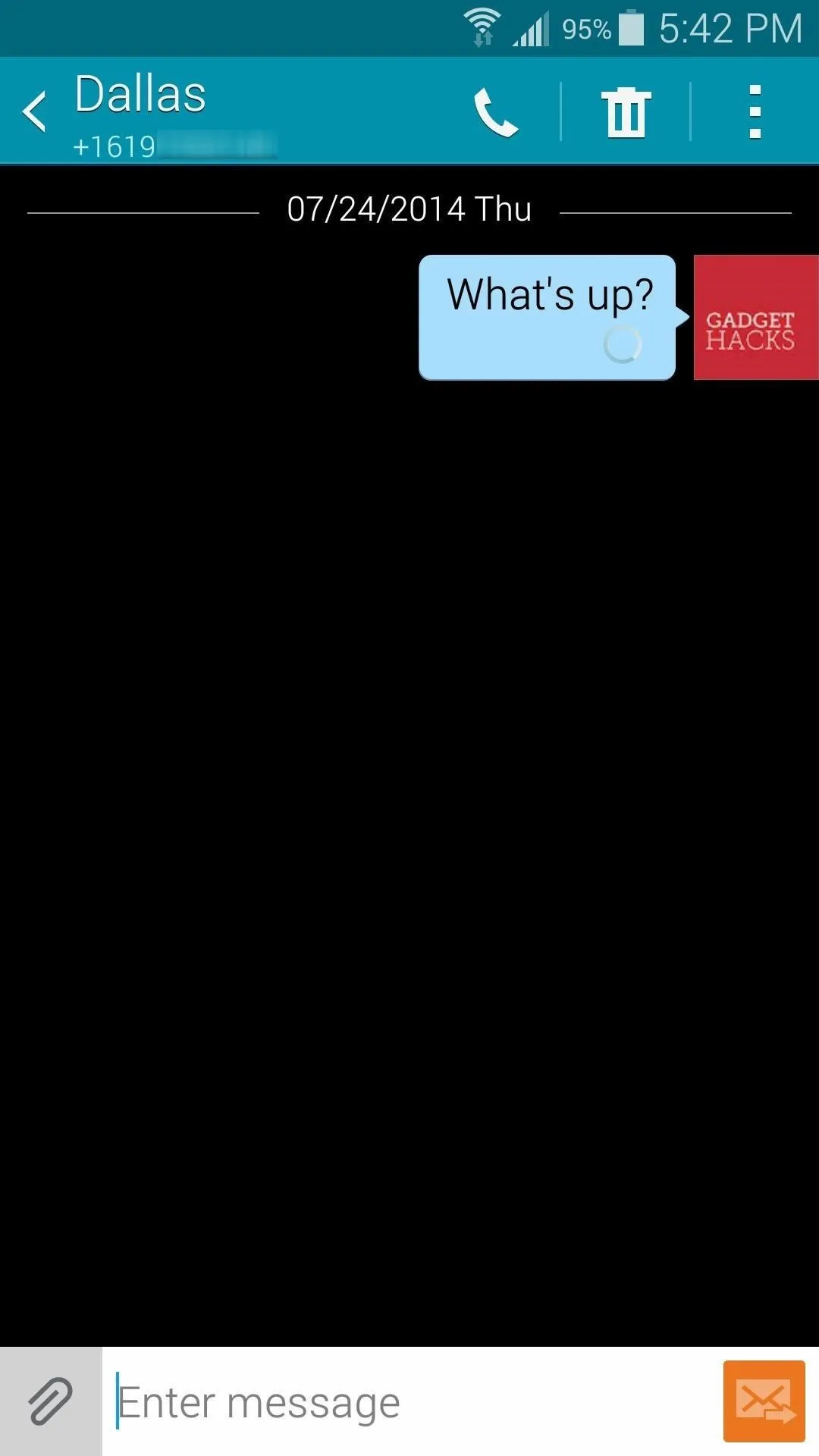
Black Messaging theme
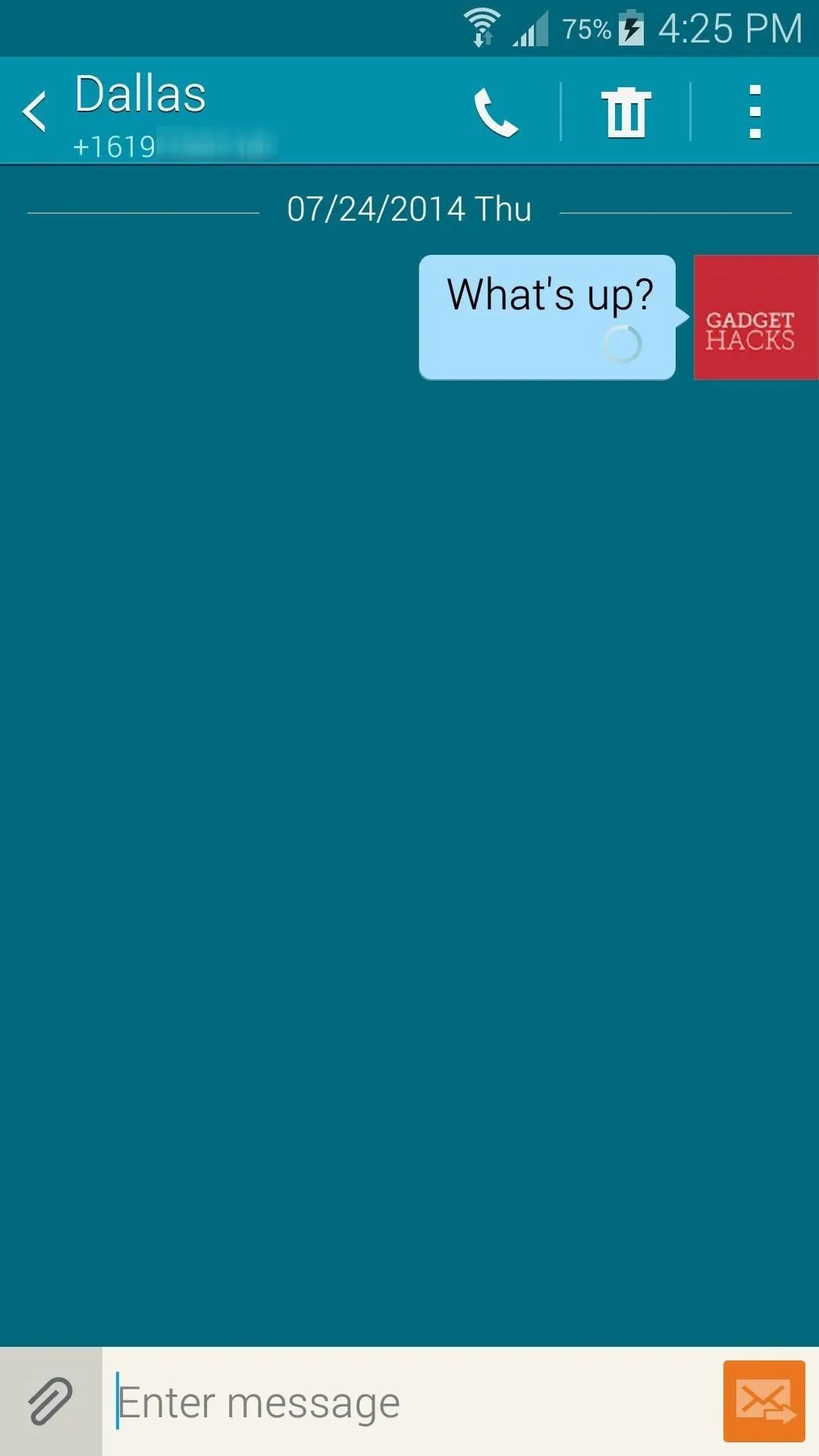
Stock Messaging app
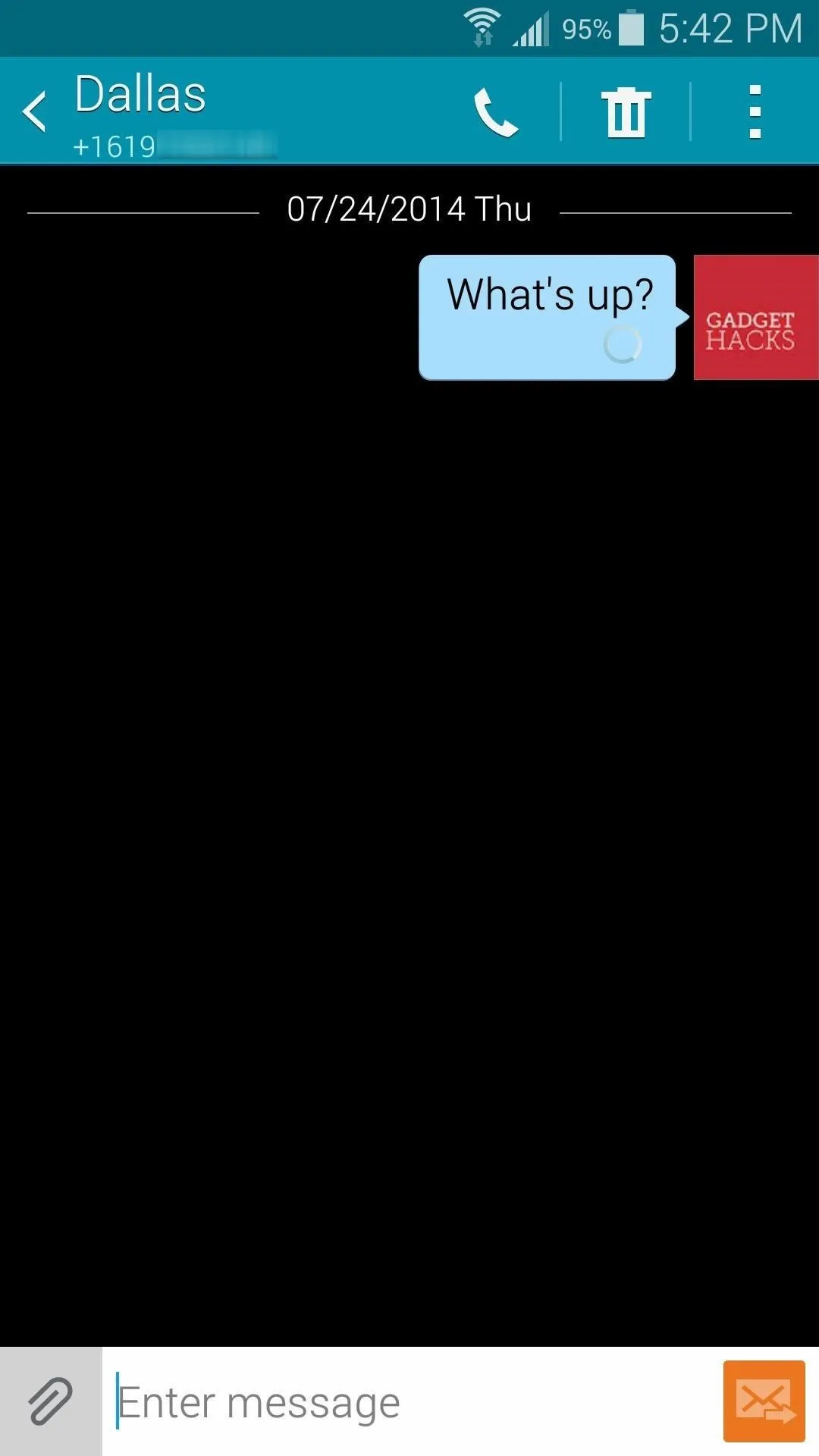
Black Messaging theme
Multi-Window View
To download the APK file for the black version of the Multi-Window interface, head to this link.
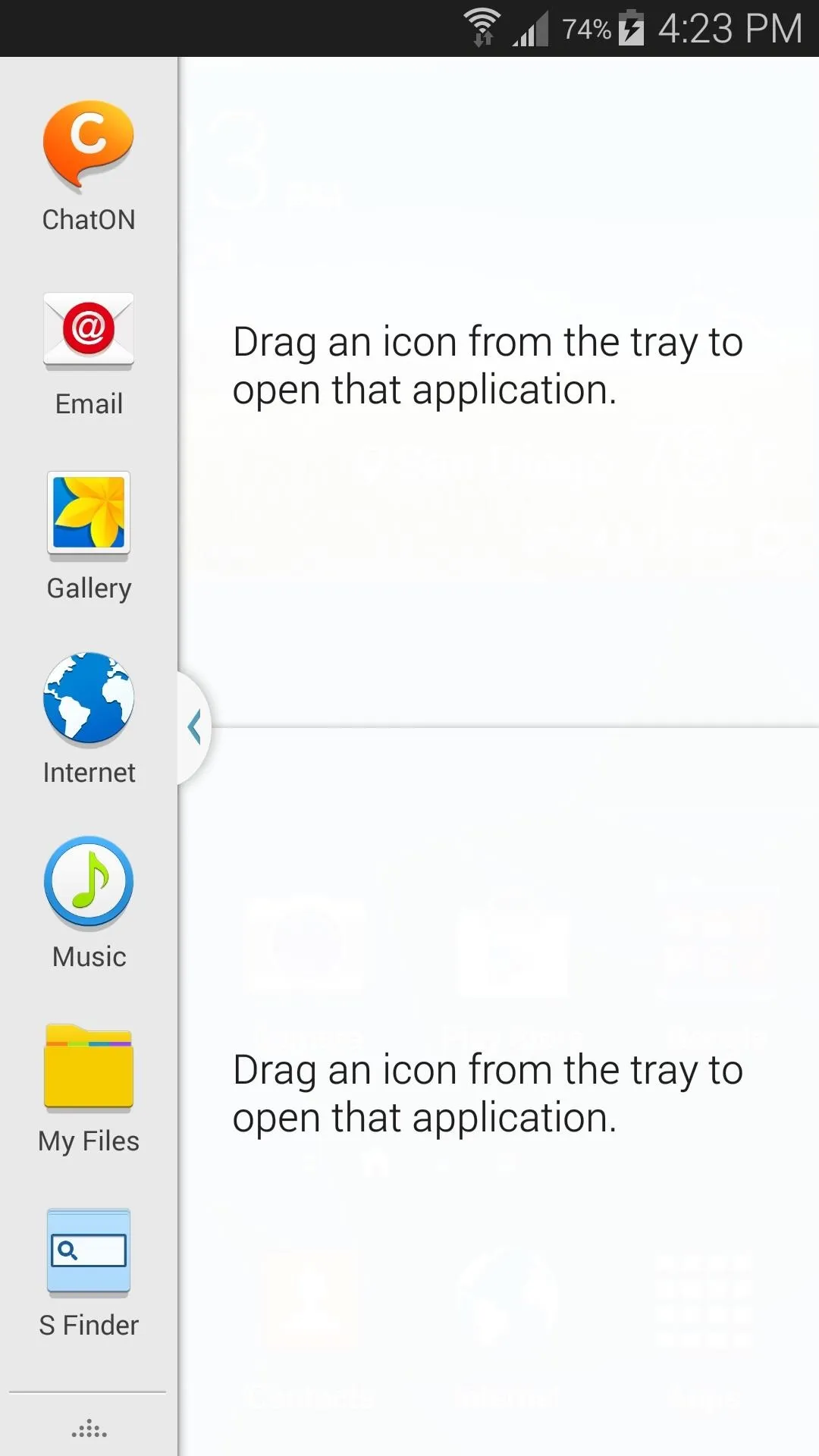
Stock Multi-Window view
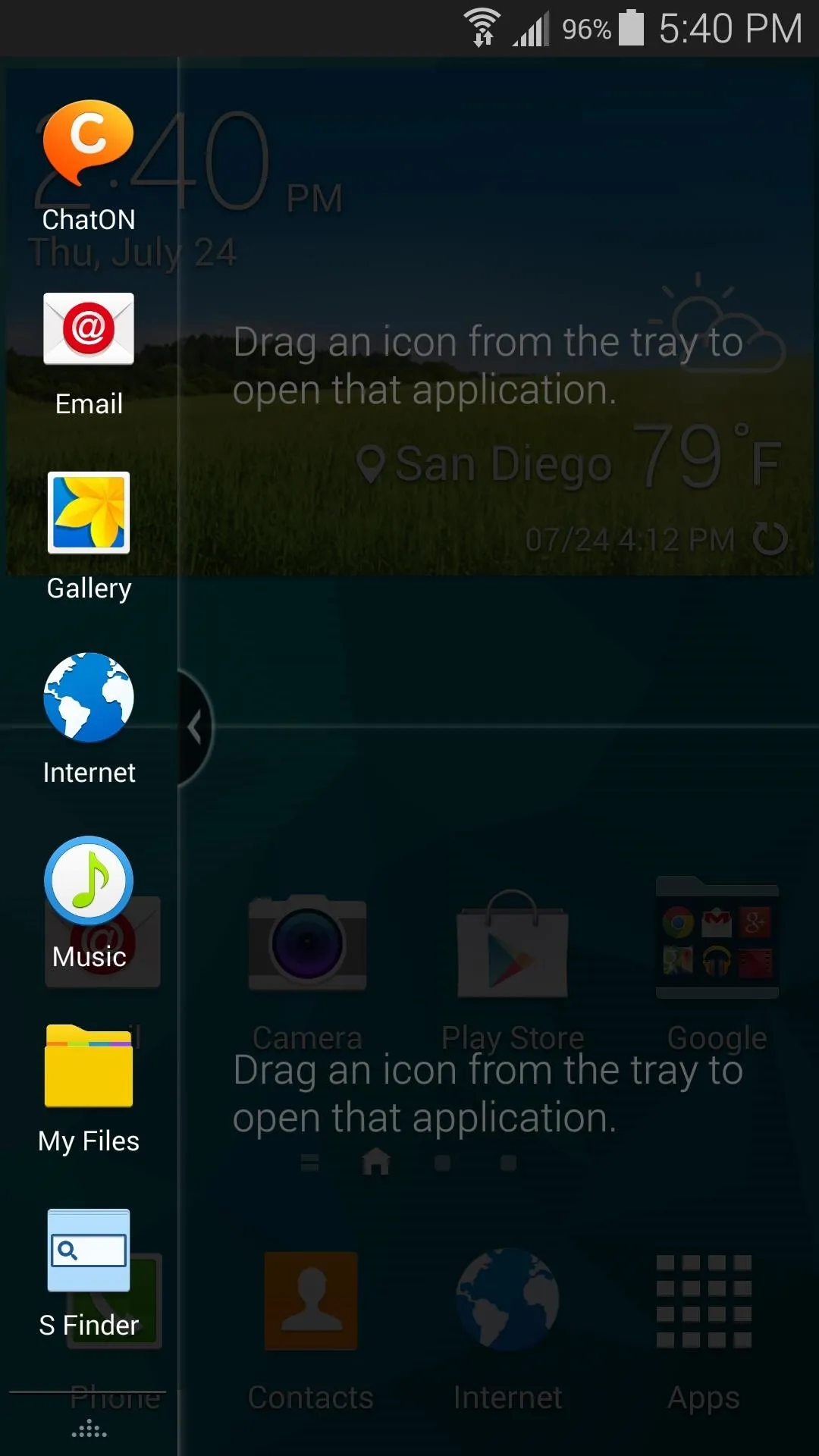
Black Multi-Window theme
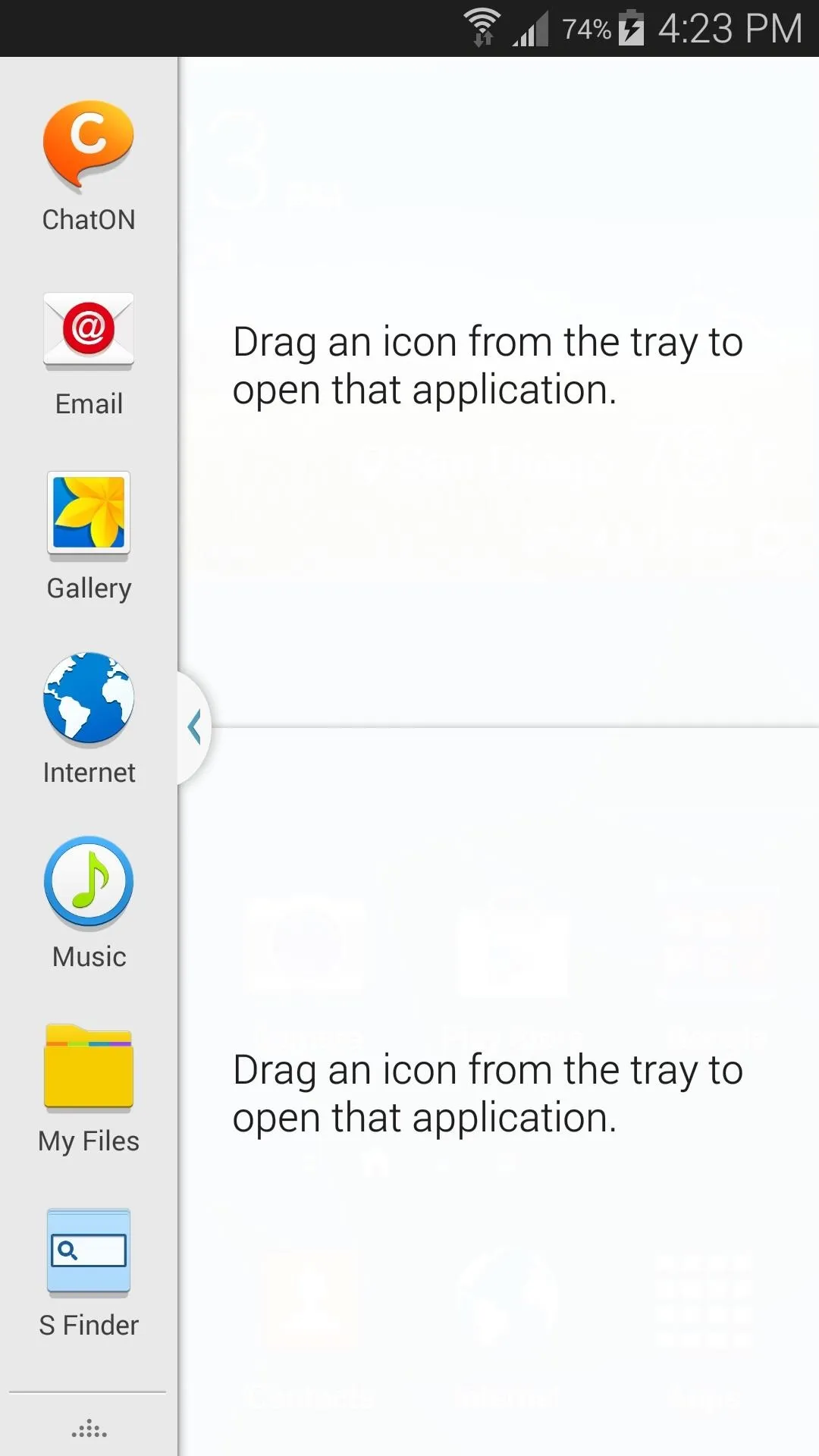
Stock Multi-Window view
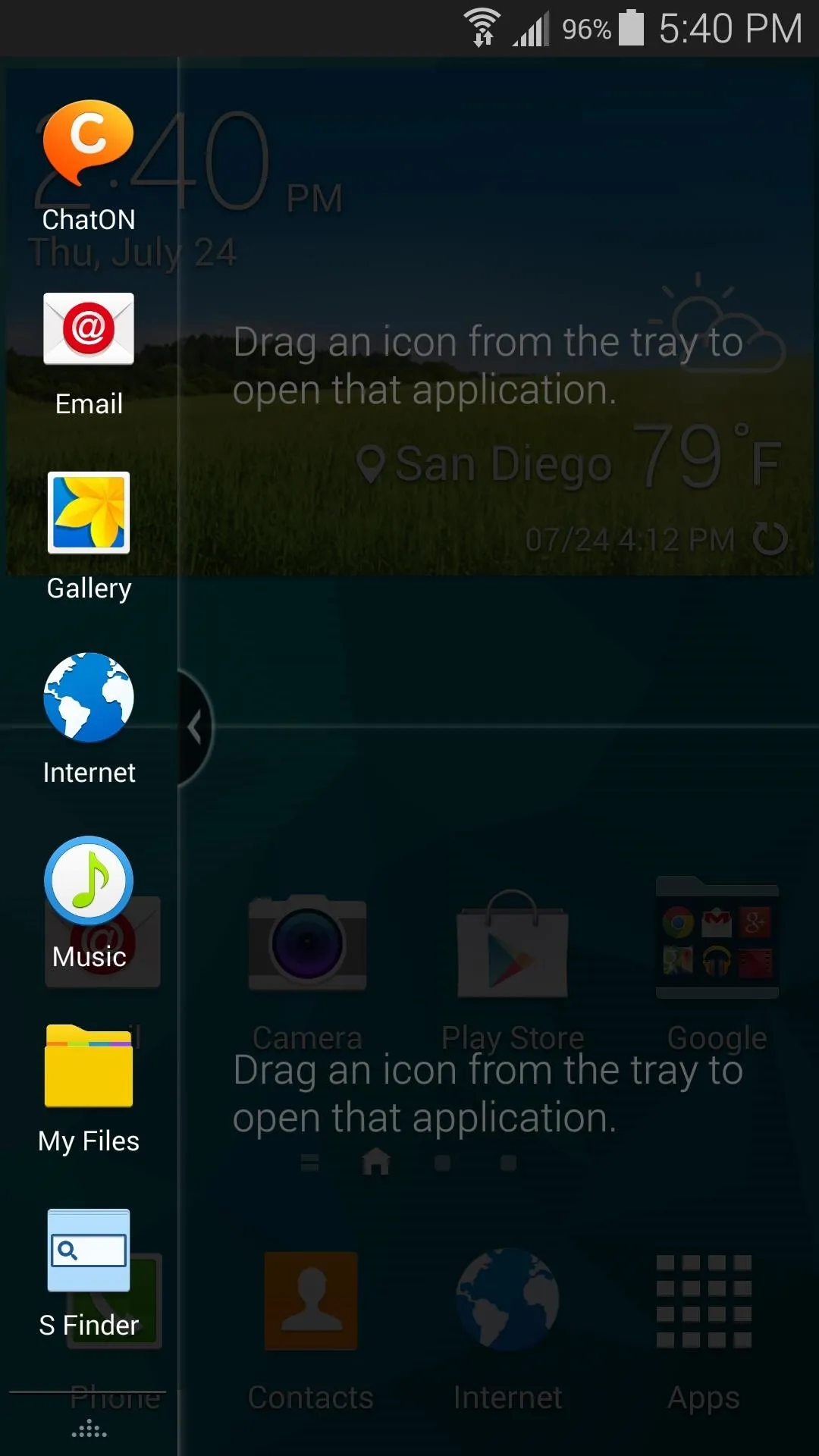
Black Multi-Window theme
Settings Interface
To download the black version of the Settings interface, head to this link.
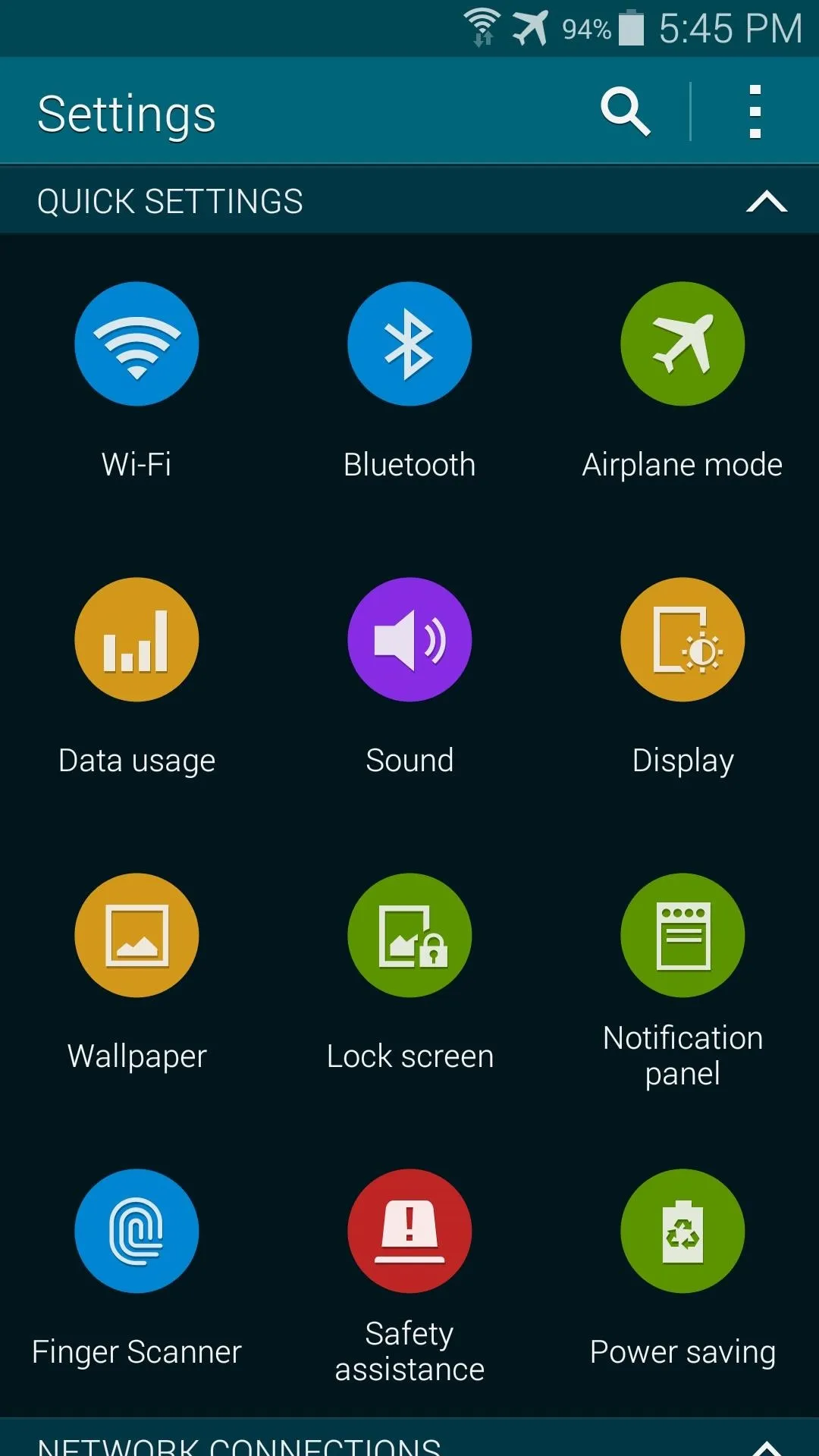
Stock Settings interface
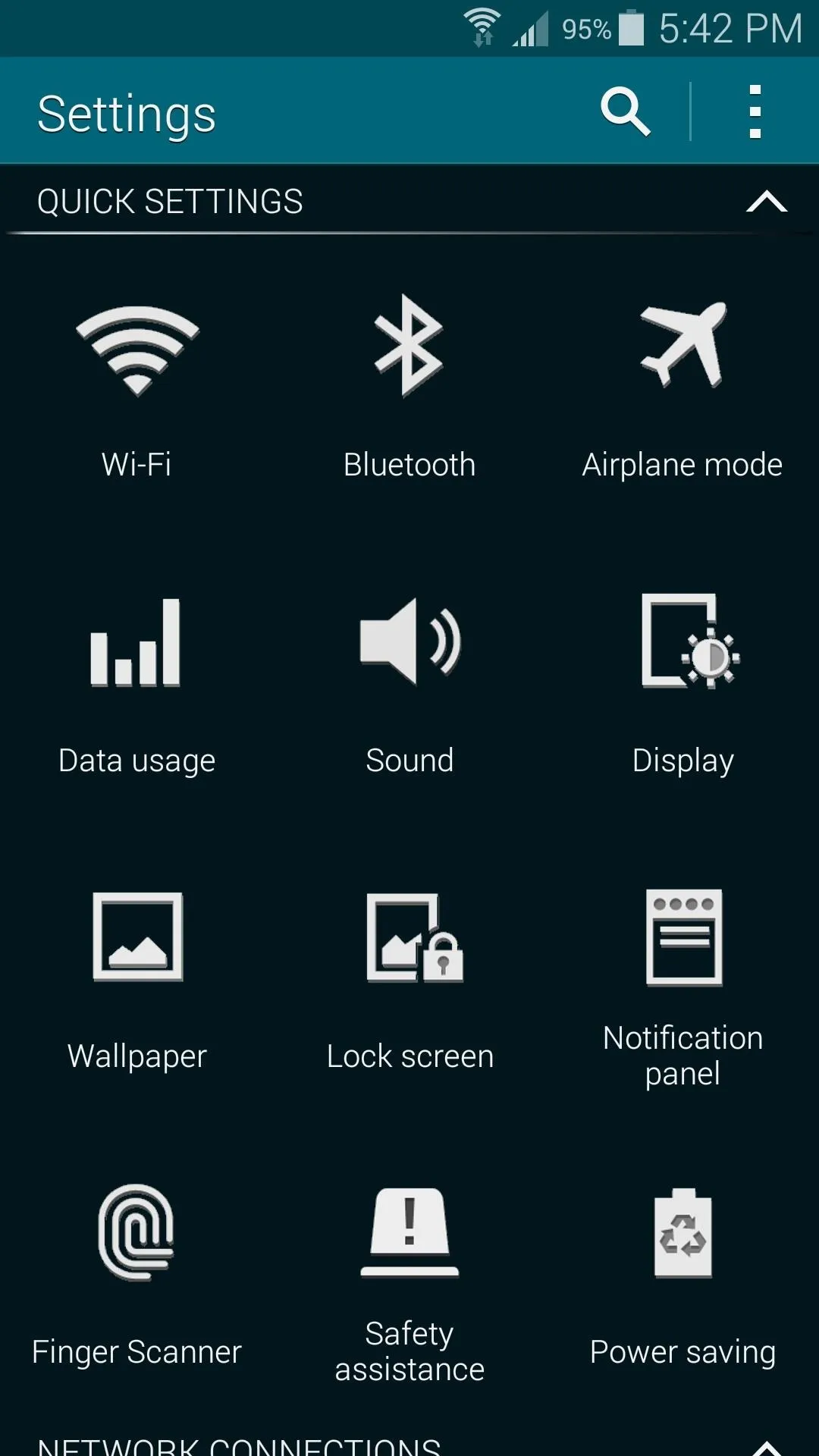
Black Settings theme
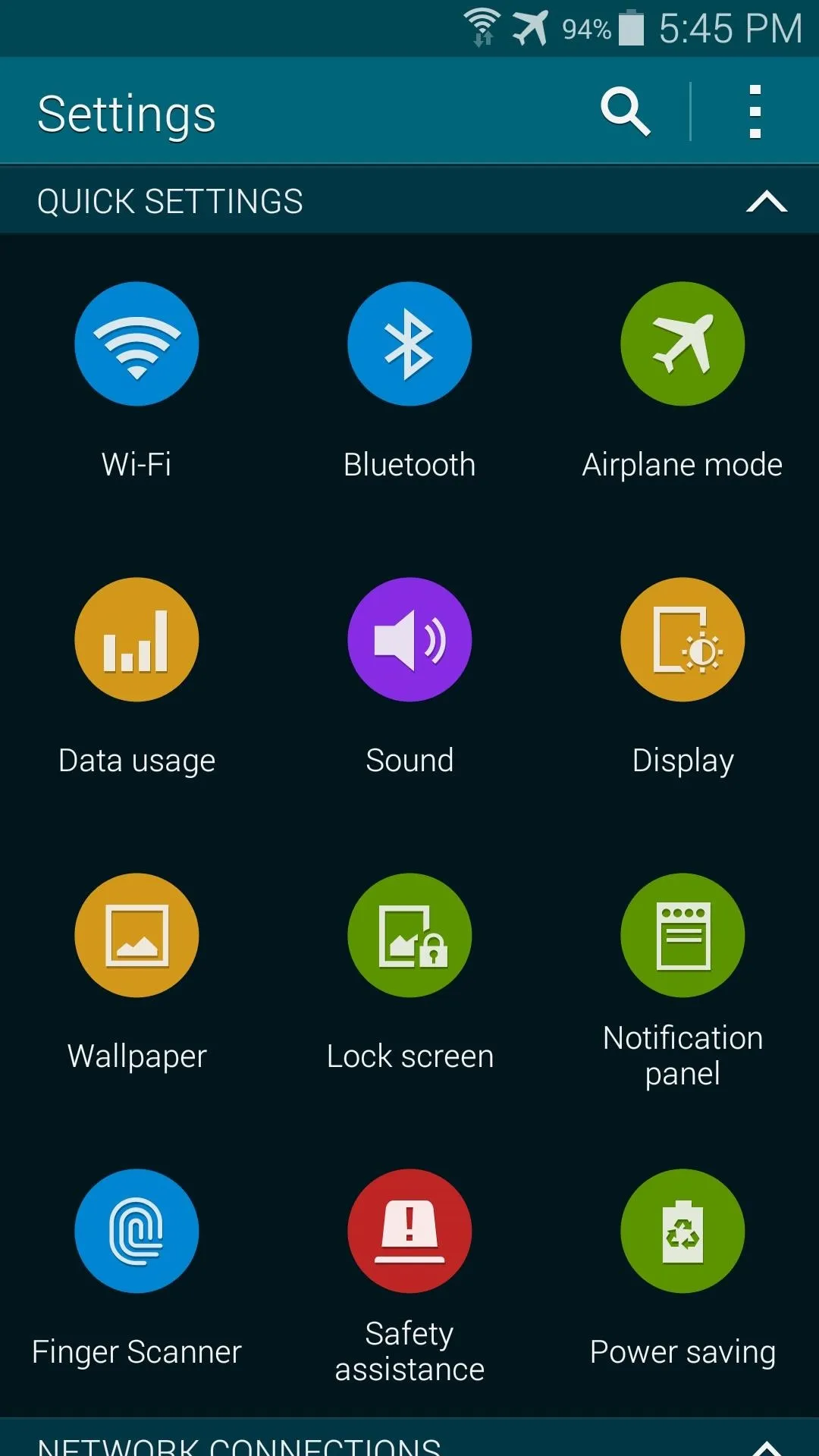
Stock Settings interface
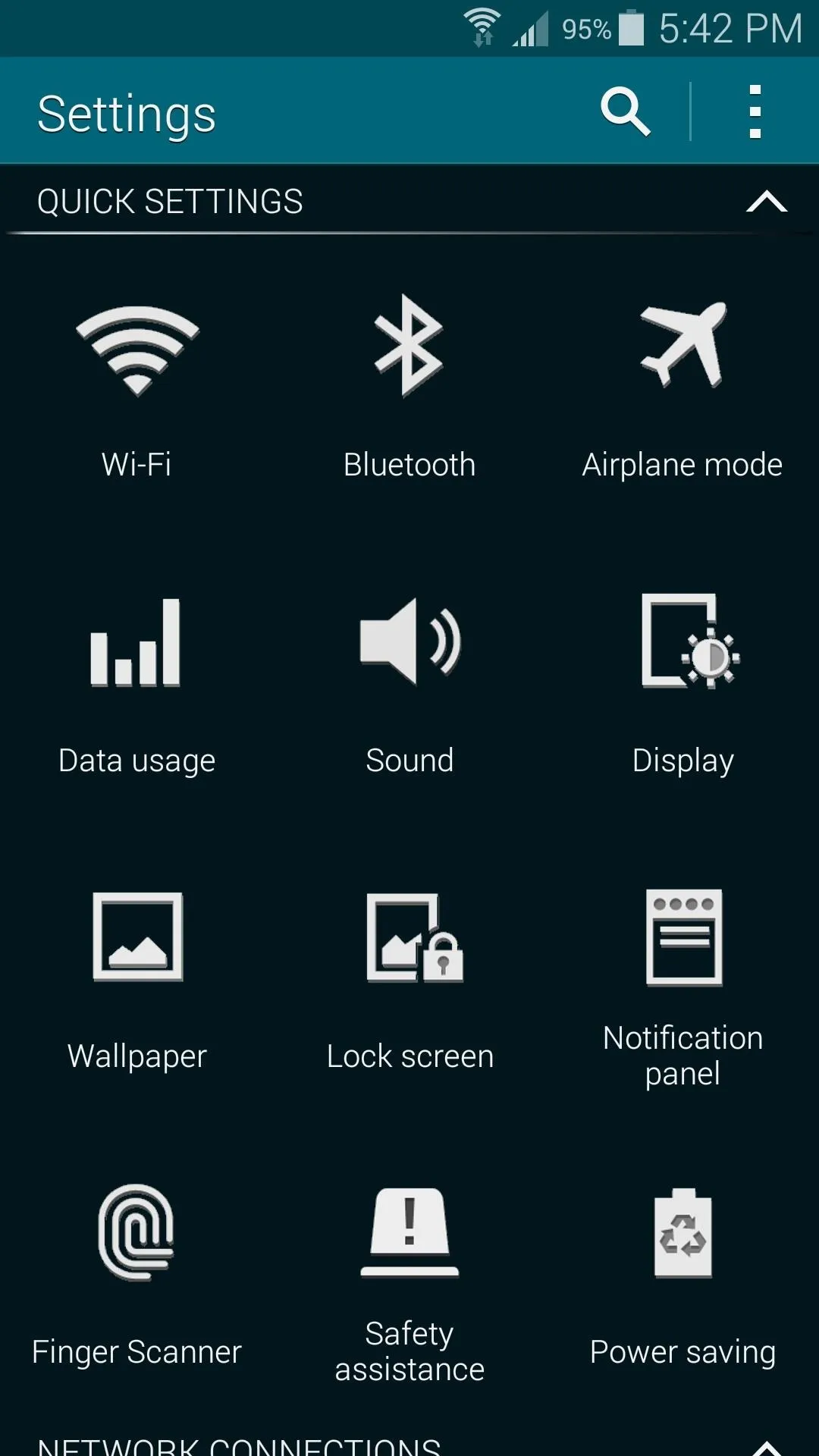
Black Settings theme
Install a Root-Enabled File Browser
Whether you opted to download one APK file or all five, the process for installation will be the same. You'll simply have to copy the themed APK over to the System folder on your phone. To do this, you'll just need a good root-enabled file browser.
If you don't already have a go-to root file browser, I'll be demonstrating using FX File Manager. It's a free app that you can download from Google Play, so search it by name to get it installed. You can also use this link to jump directly to the install page.
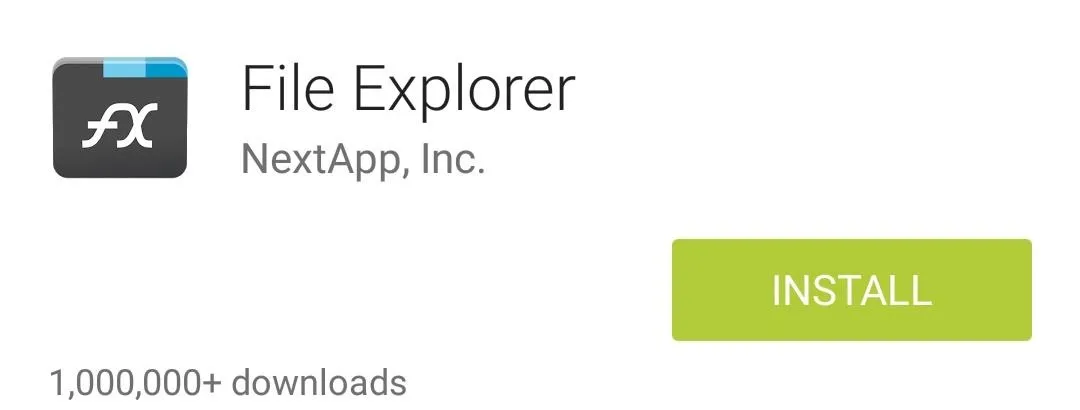
For FX File Explorer to gain the necessary root access, you'll also need to download its Root Add-On.
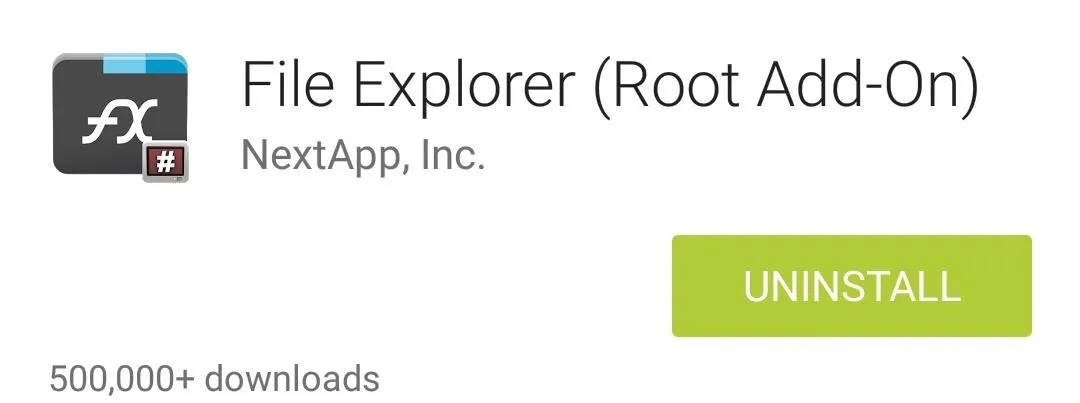
After you've got both apps installed, just open FX File Manager. Accept the terms shown, then view the feature tour.
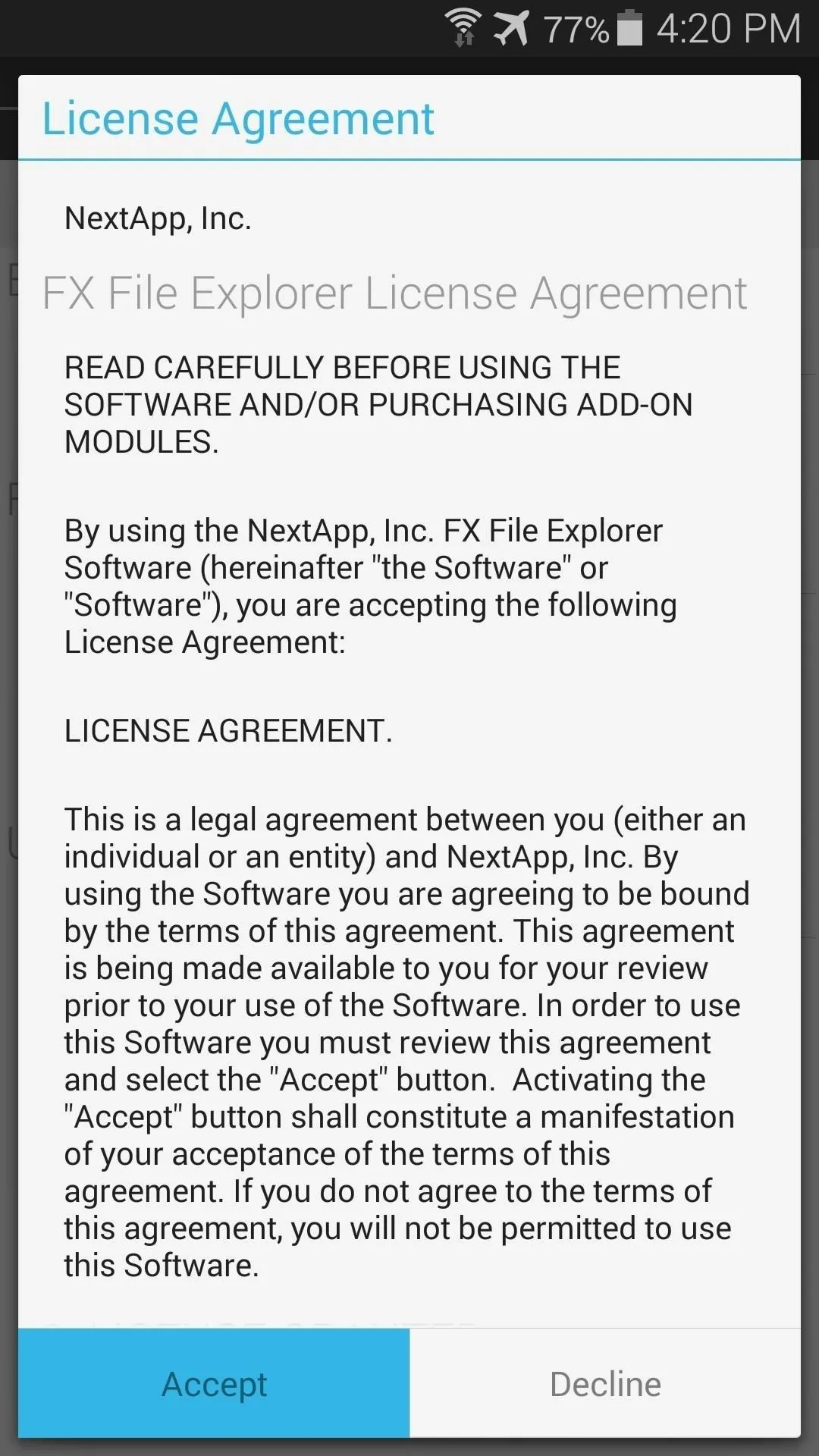
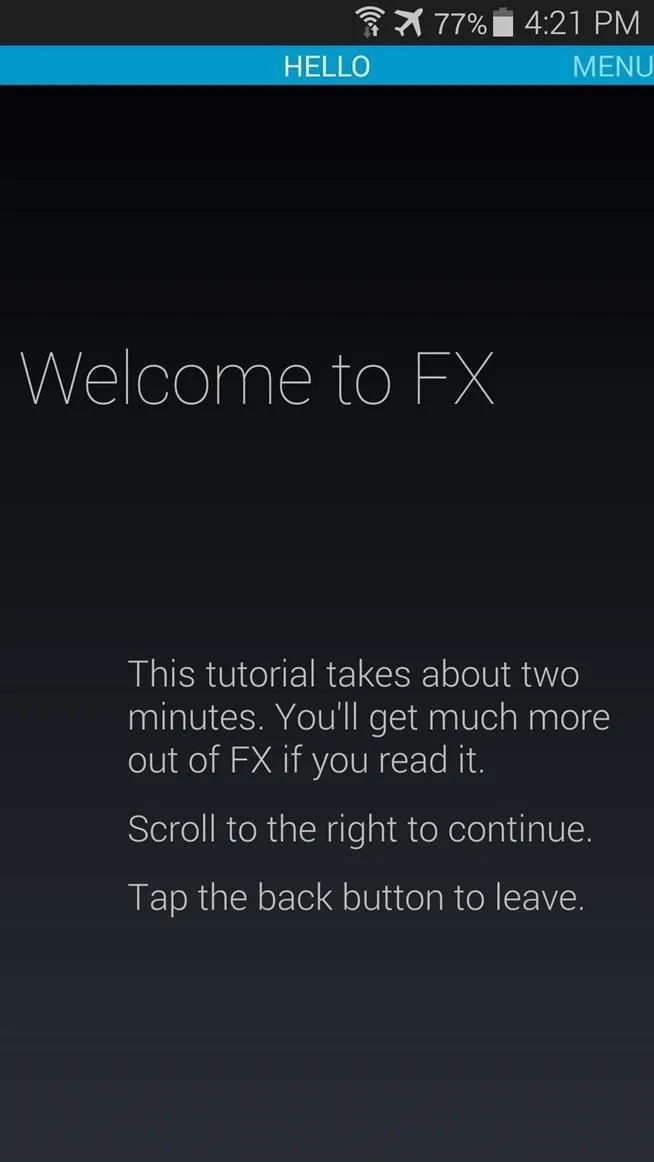
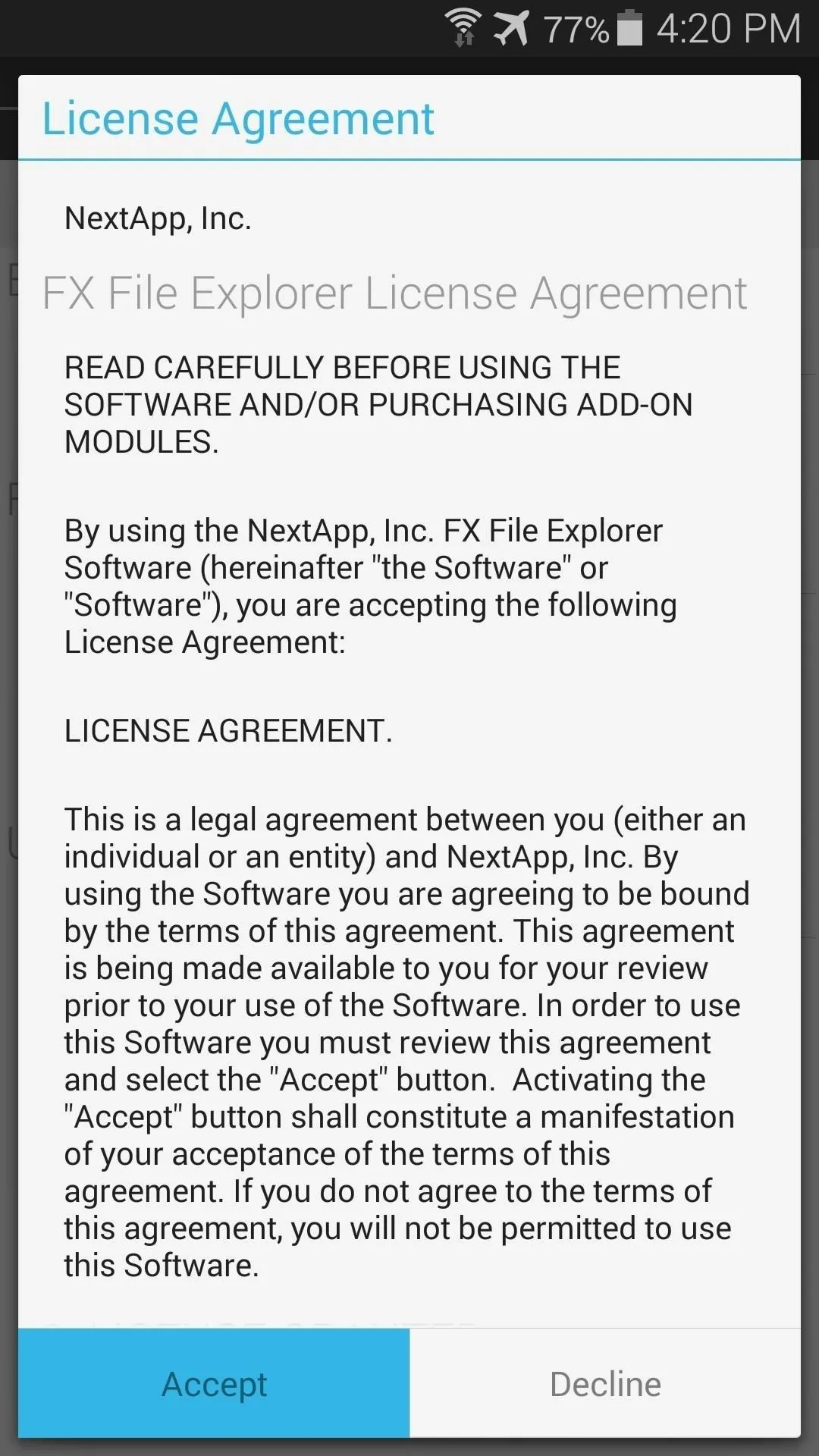
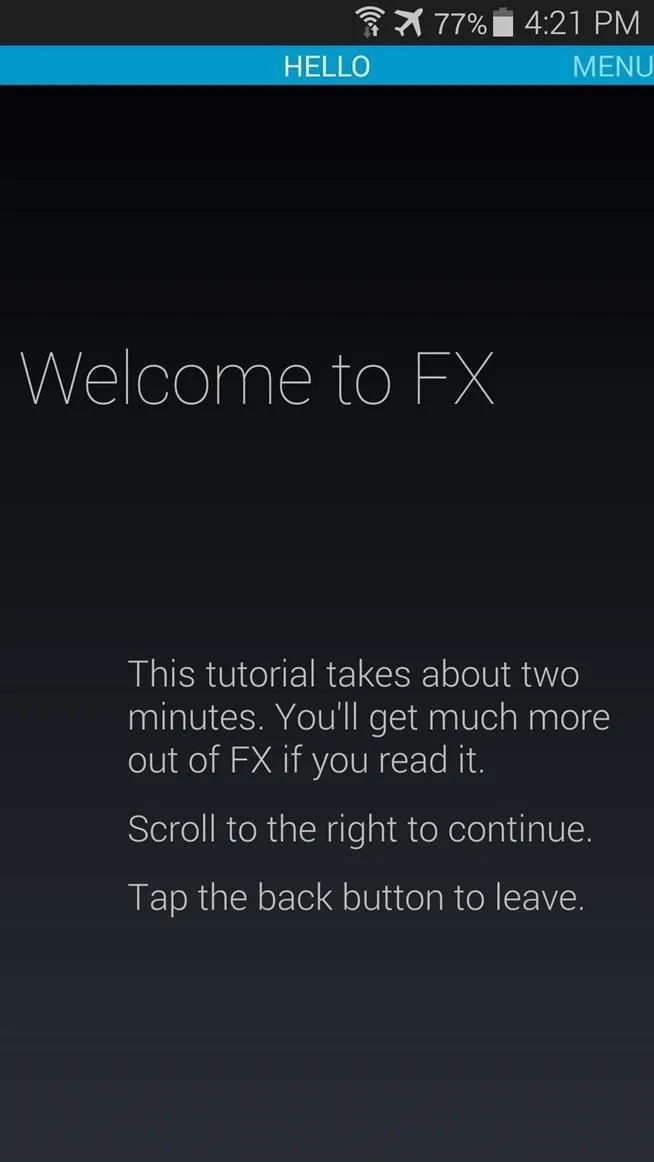
Copy the Themed APK File to Your System Folder
From FX's main screen, head to the Download folder on your device. Here, you'll find the themed APK (or APKs) that you downloaded in Step 1. Long-press the APK in question, then select Cut from the following menu.
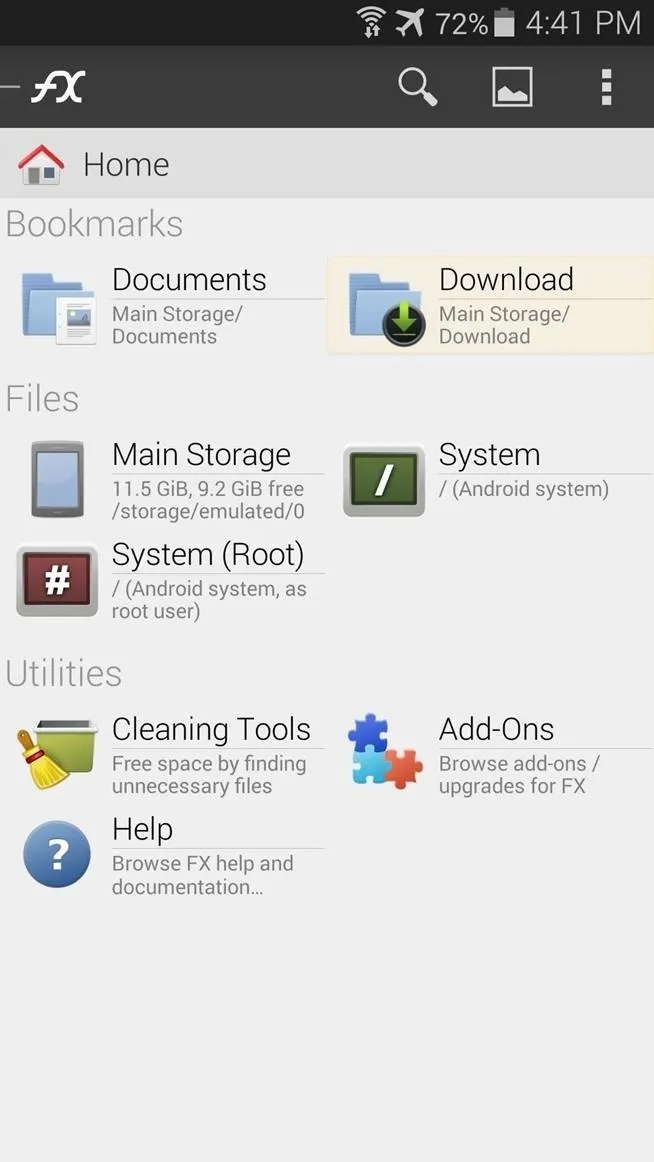
Head to "Download"
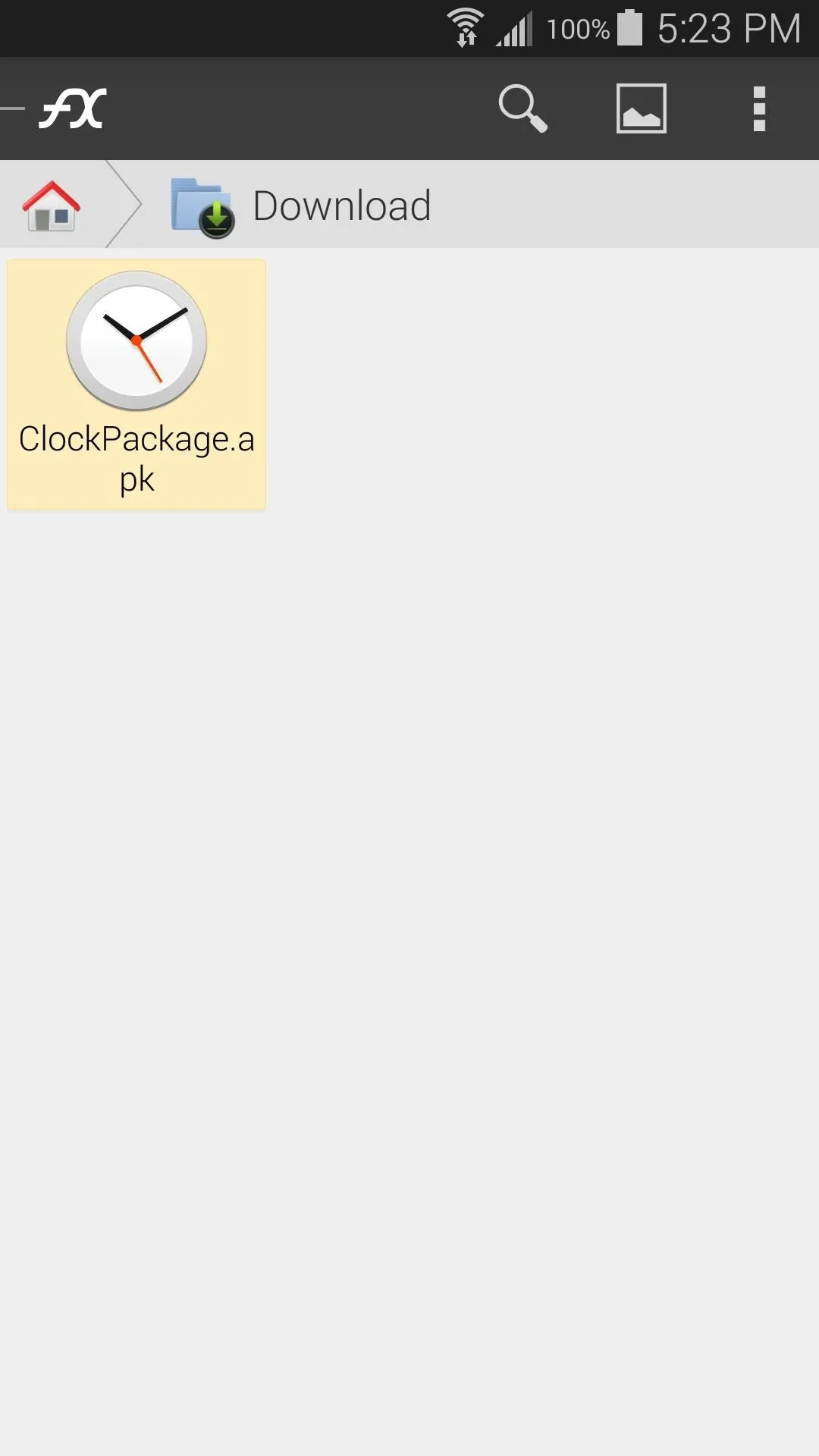
Long-press the APK
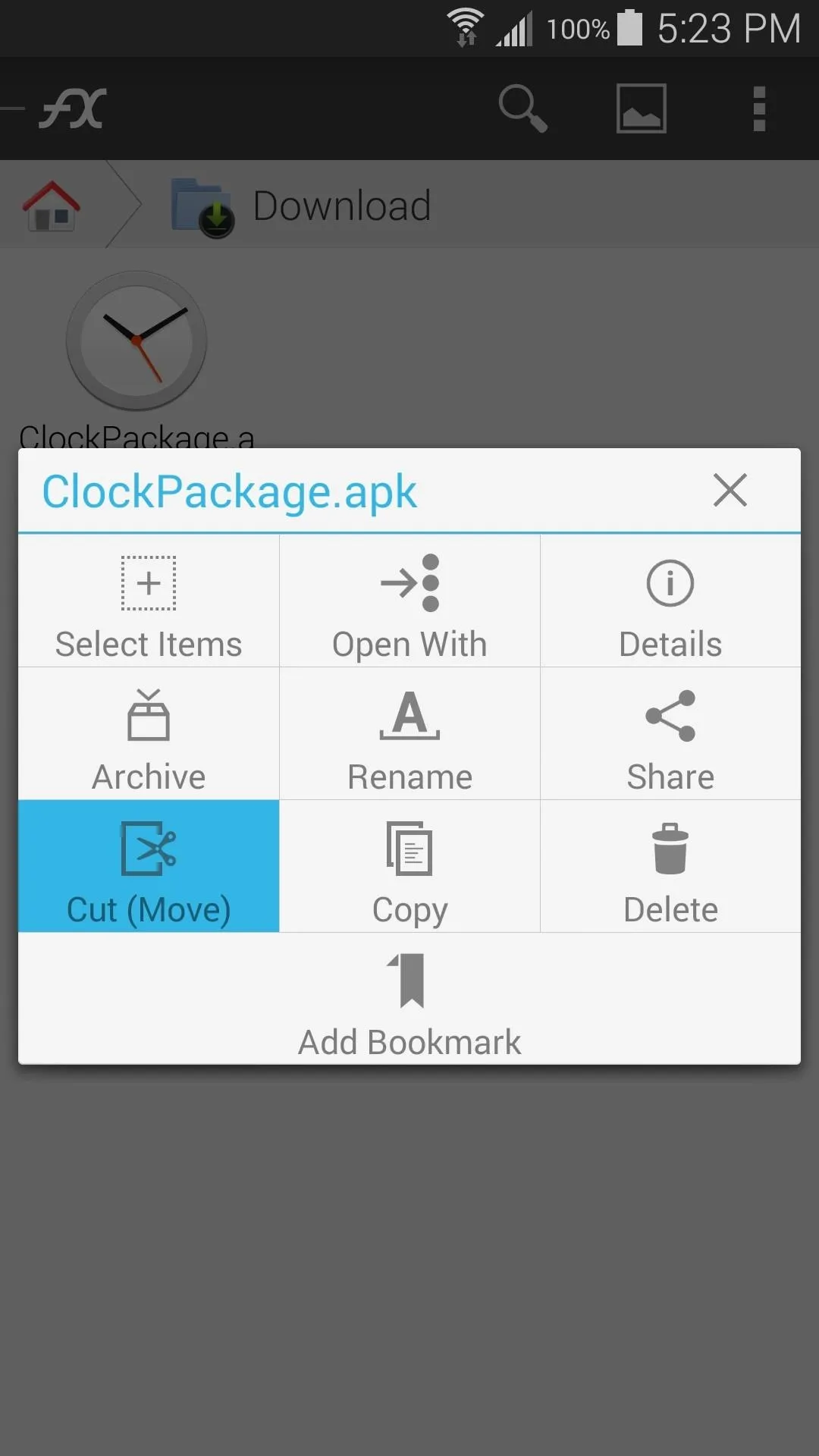
and "Cut".
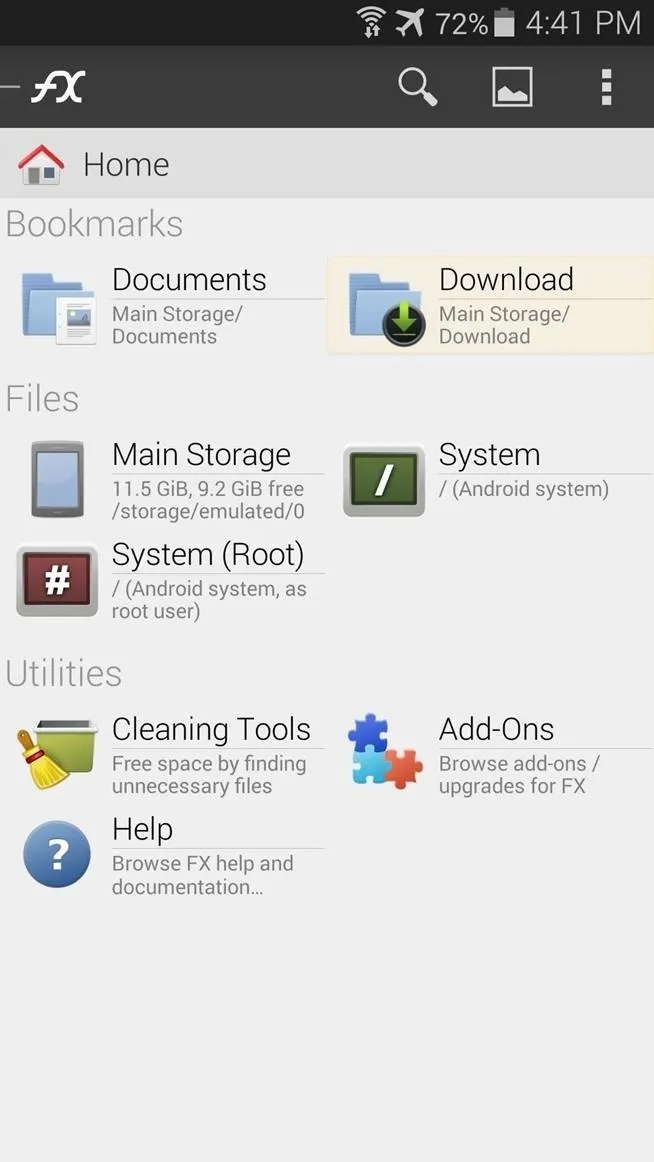
Head to "Download"
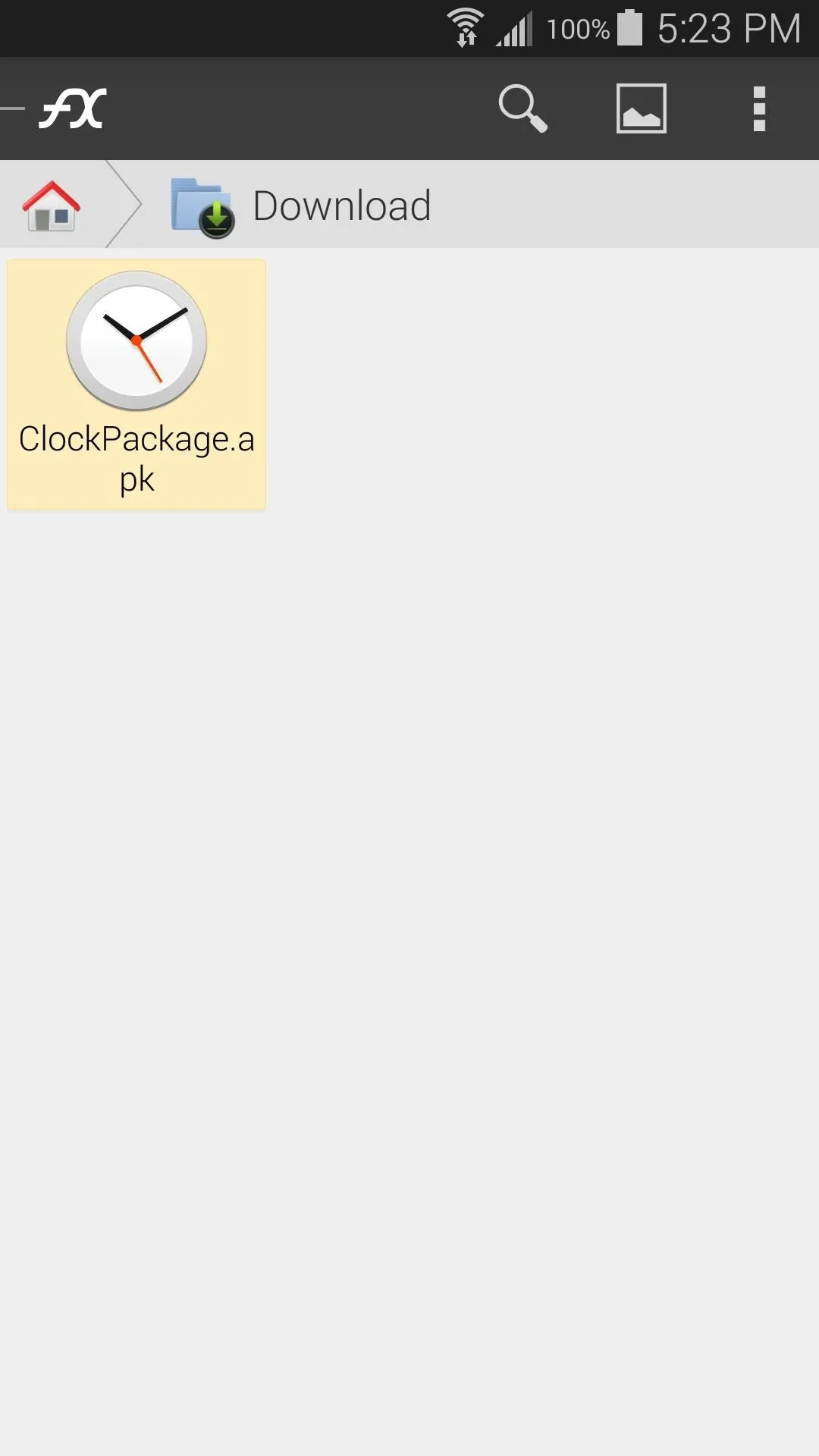
Long-press the APK
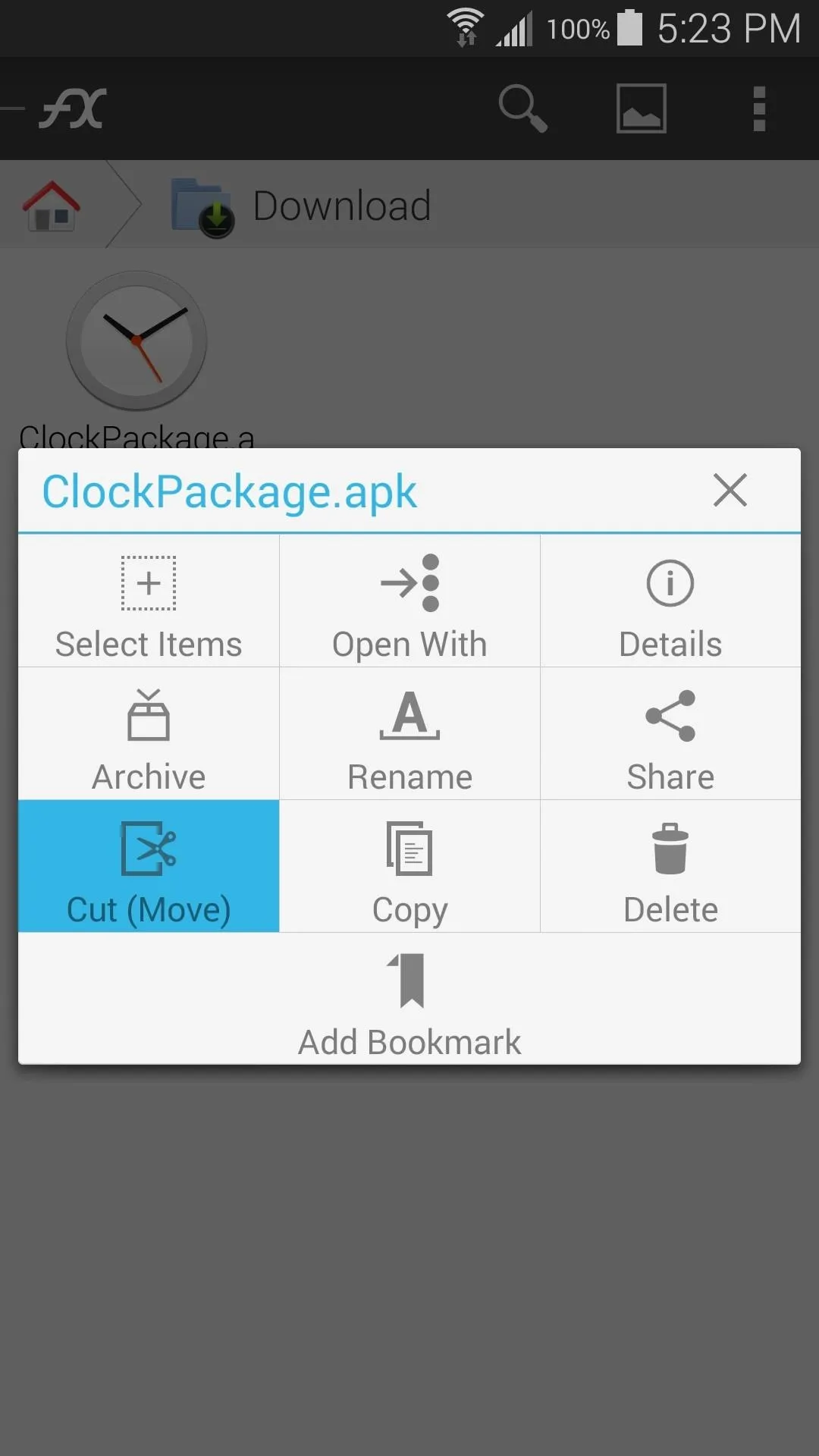
and "Cut".
Next, head back out to the FX home screen and tap the System (Root) entry to jump to the root directory of your phone. At this point, FX will ask for Superuser privileges, so Grant it those. Then, tick the box next to I Understand on the following dialog and press OK.
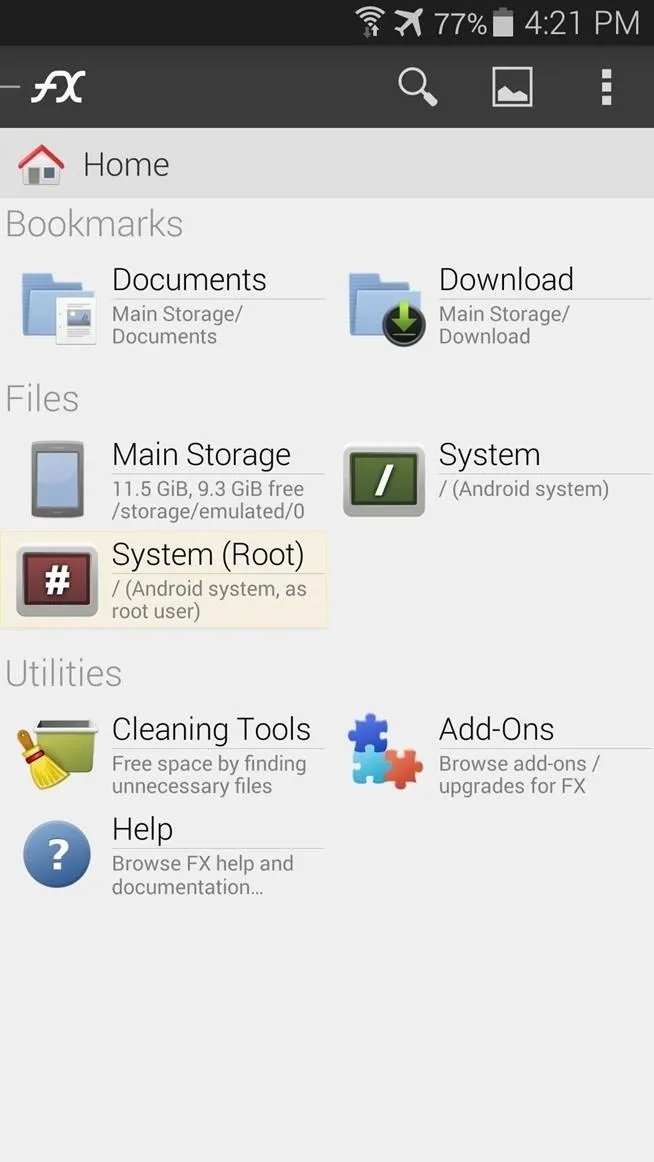
Tap on "System (Root)"
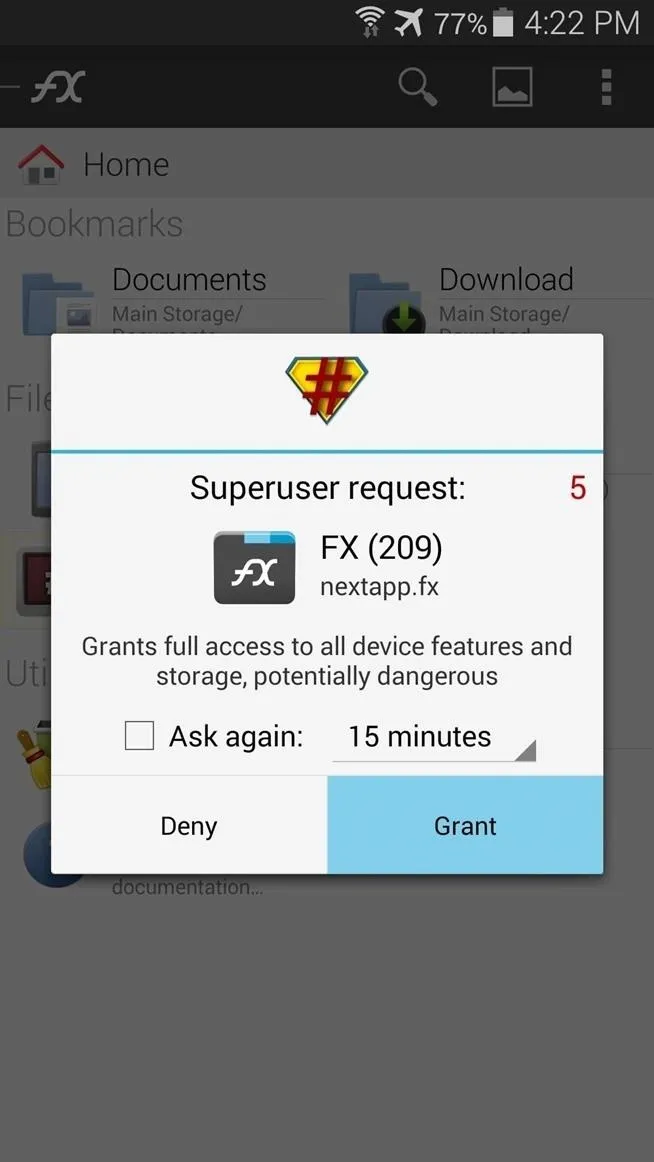
"Grant"
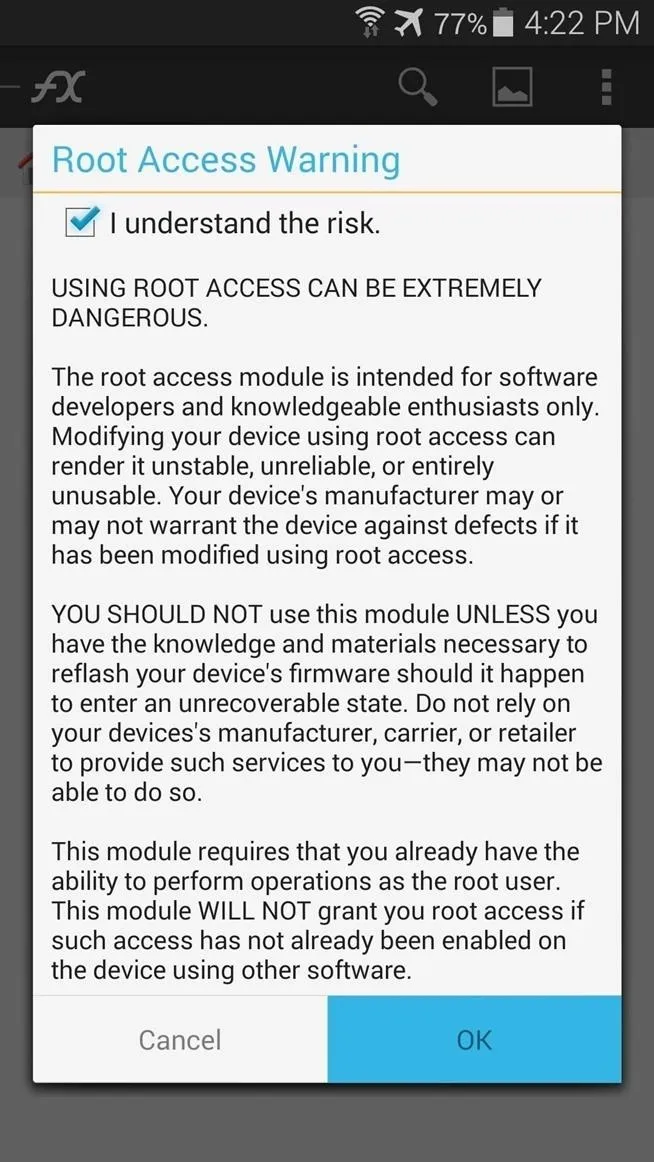
and "OK".
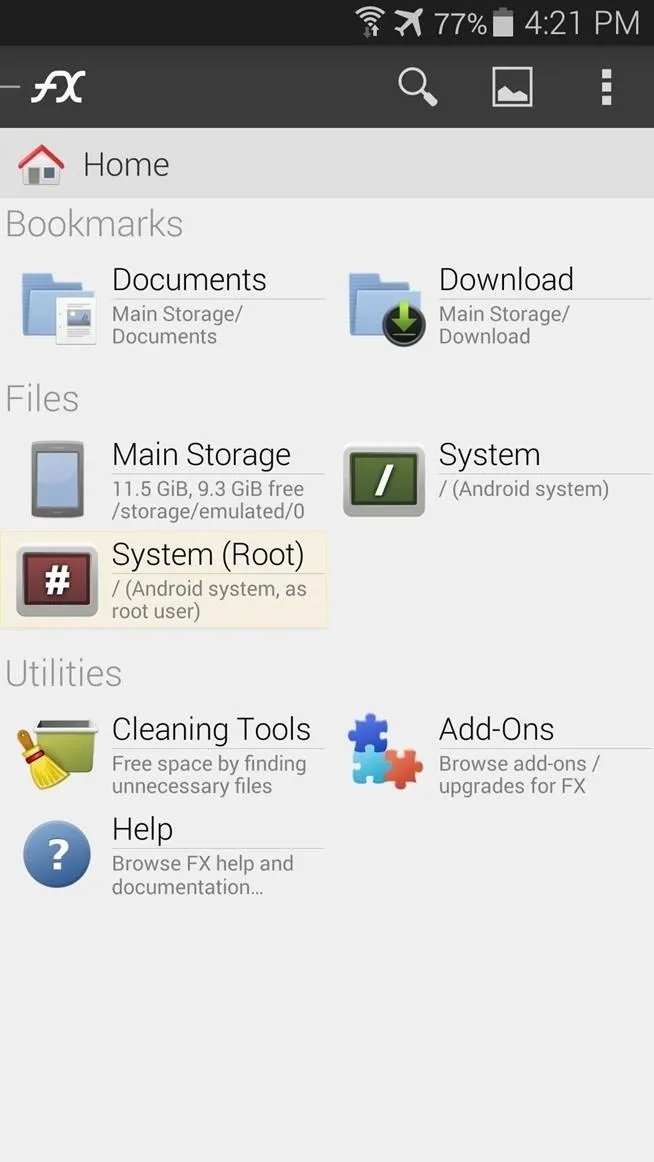
Tap on "System (Root)"
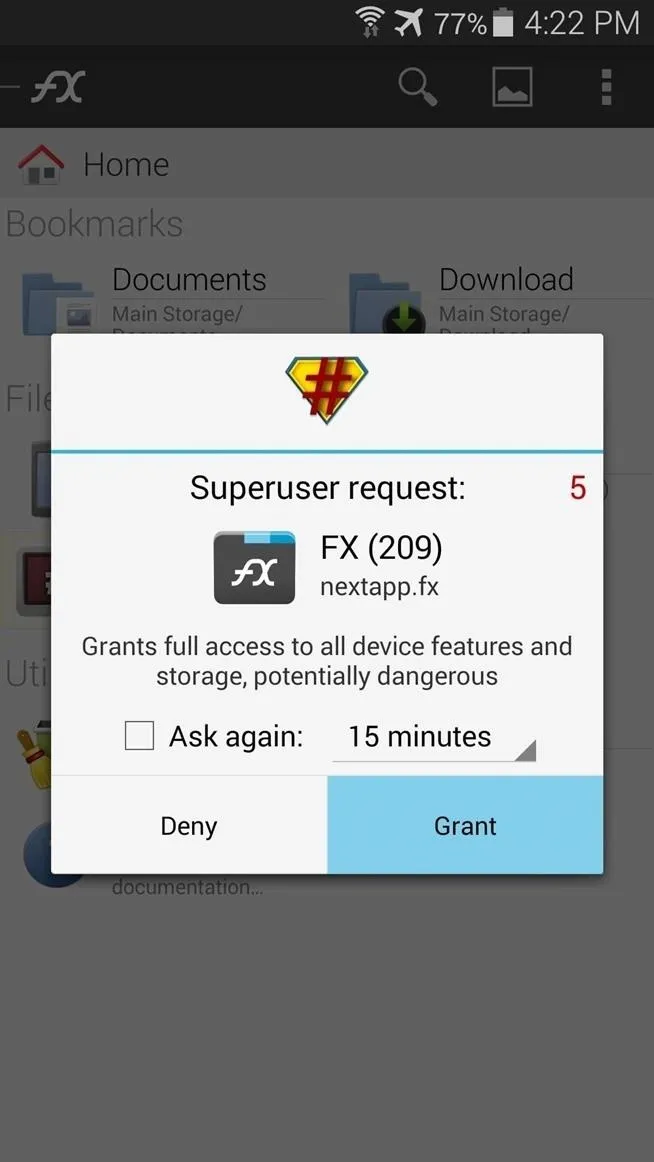
"Grant"
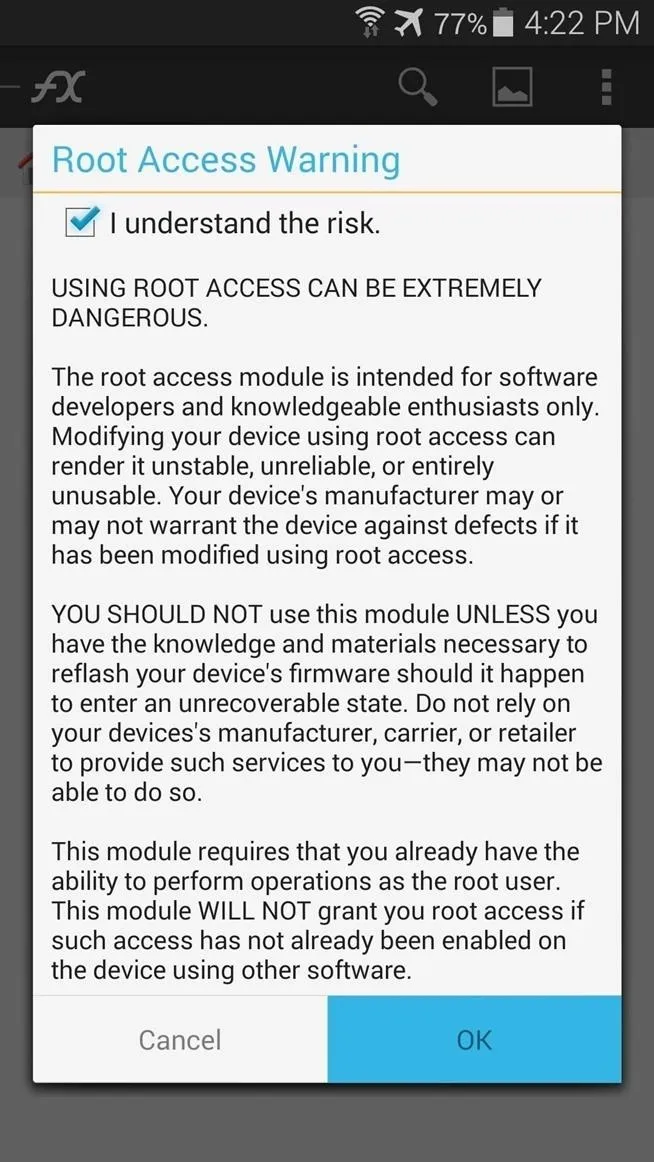
and "OK".
Next, head into the System folders. All of the theme files will go into one of two subfolders inside of this one: app or priv-app.
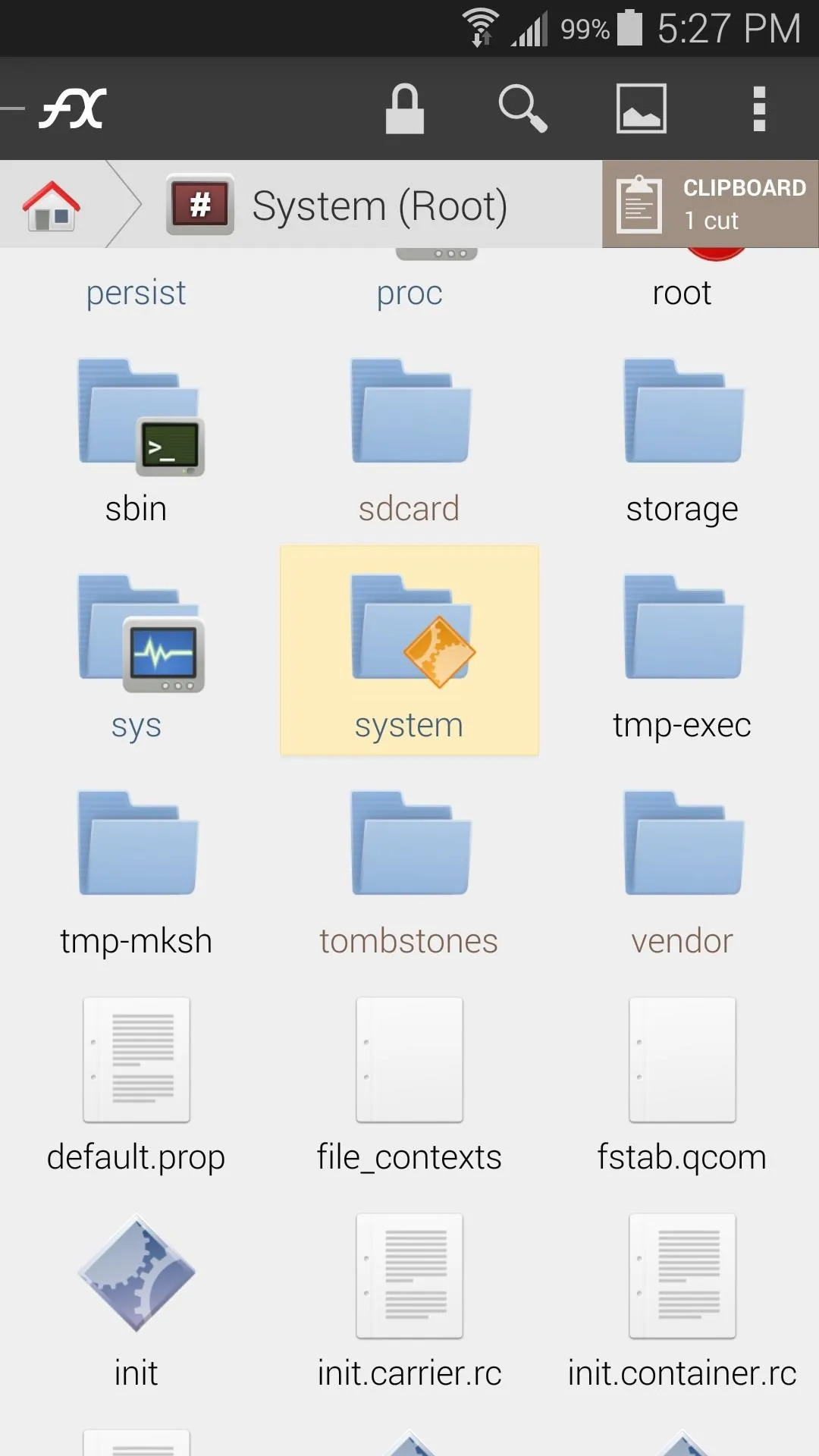
Go to "system"
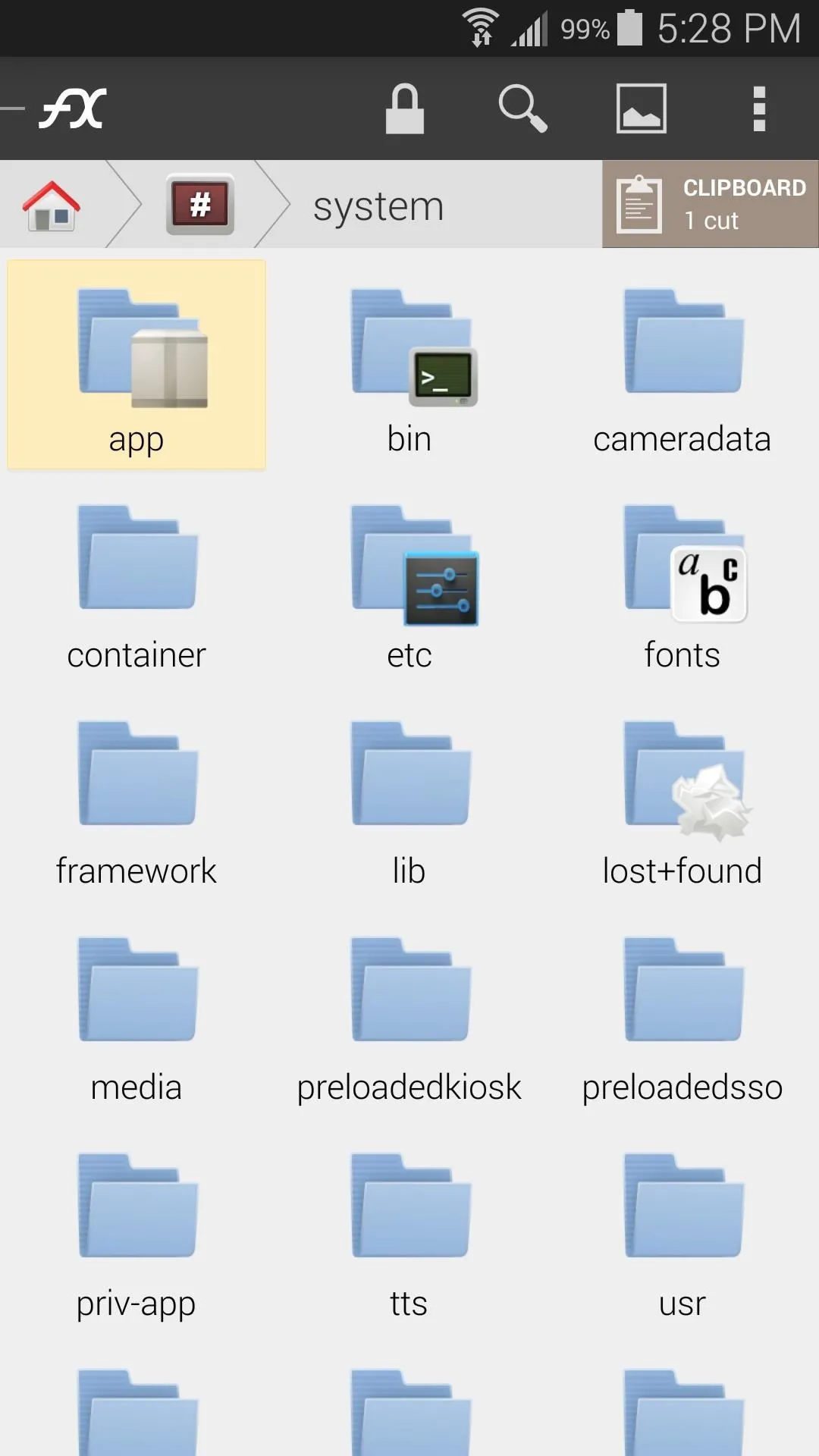
and find either "app"
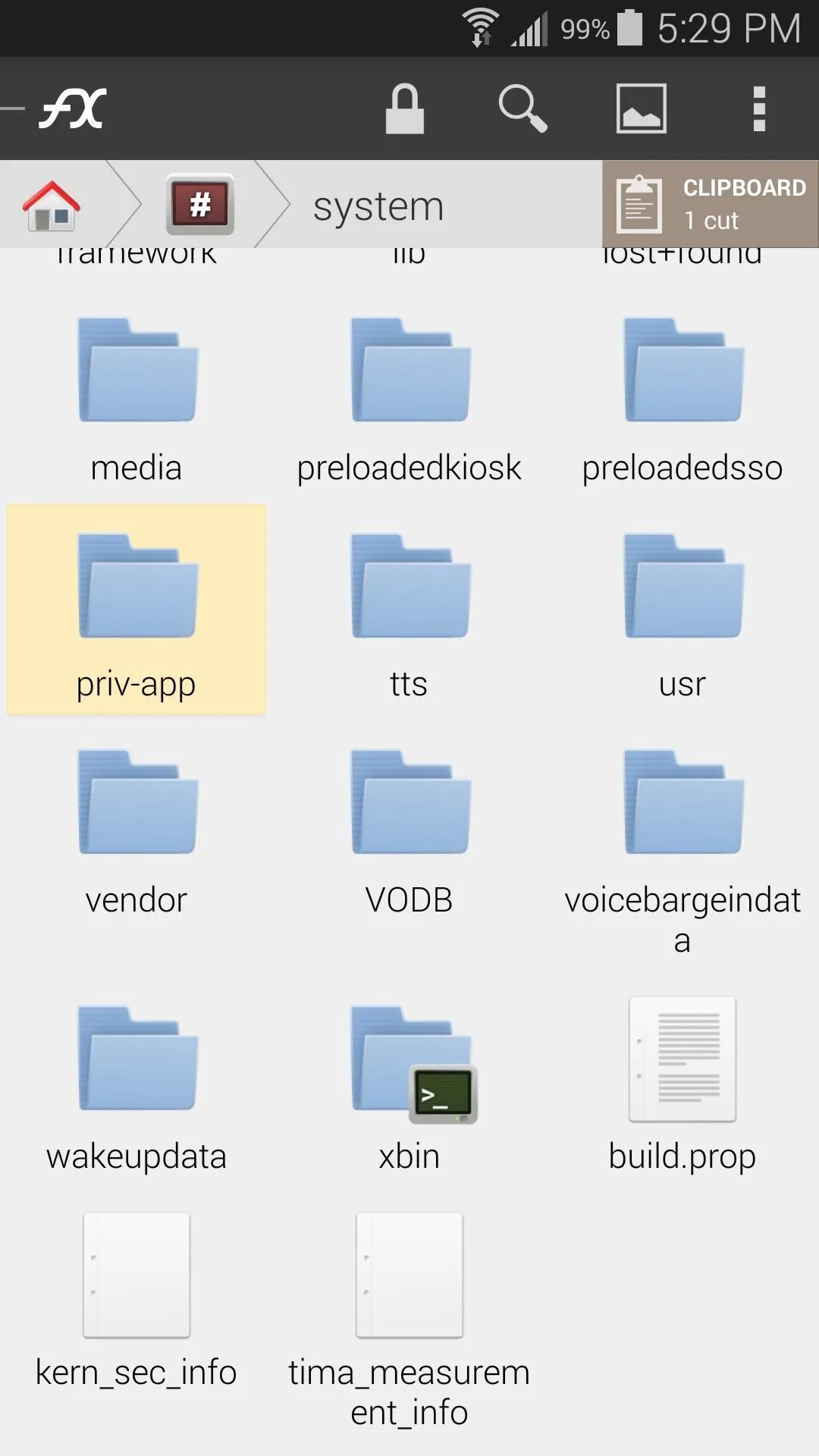
or "priv-app".
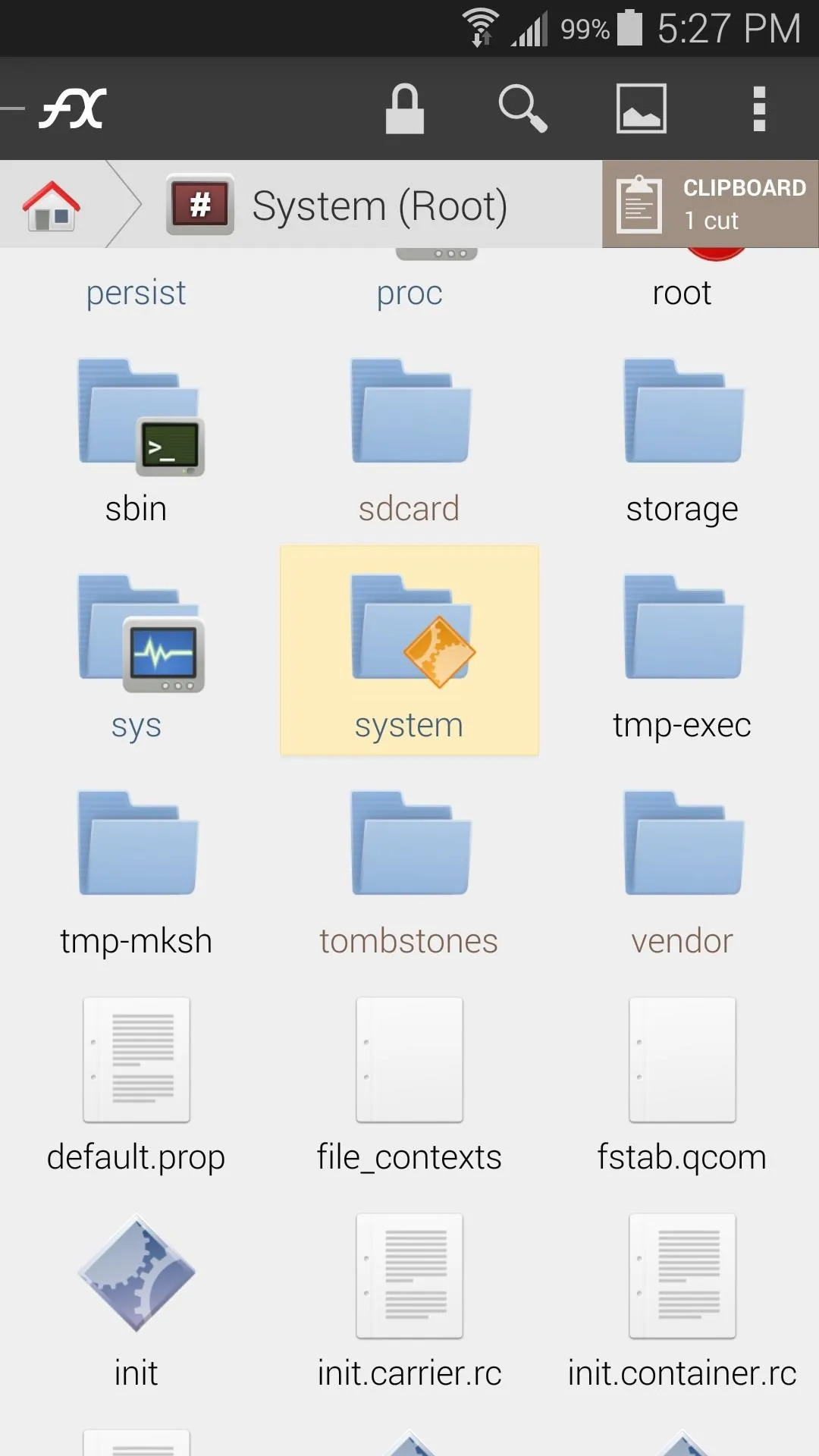
Go to "system"
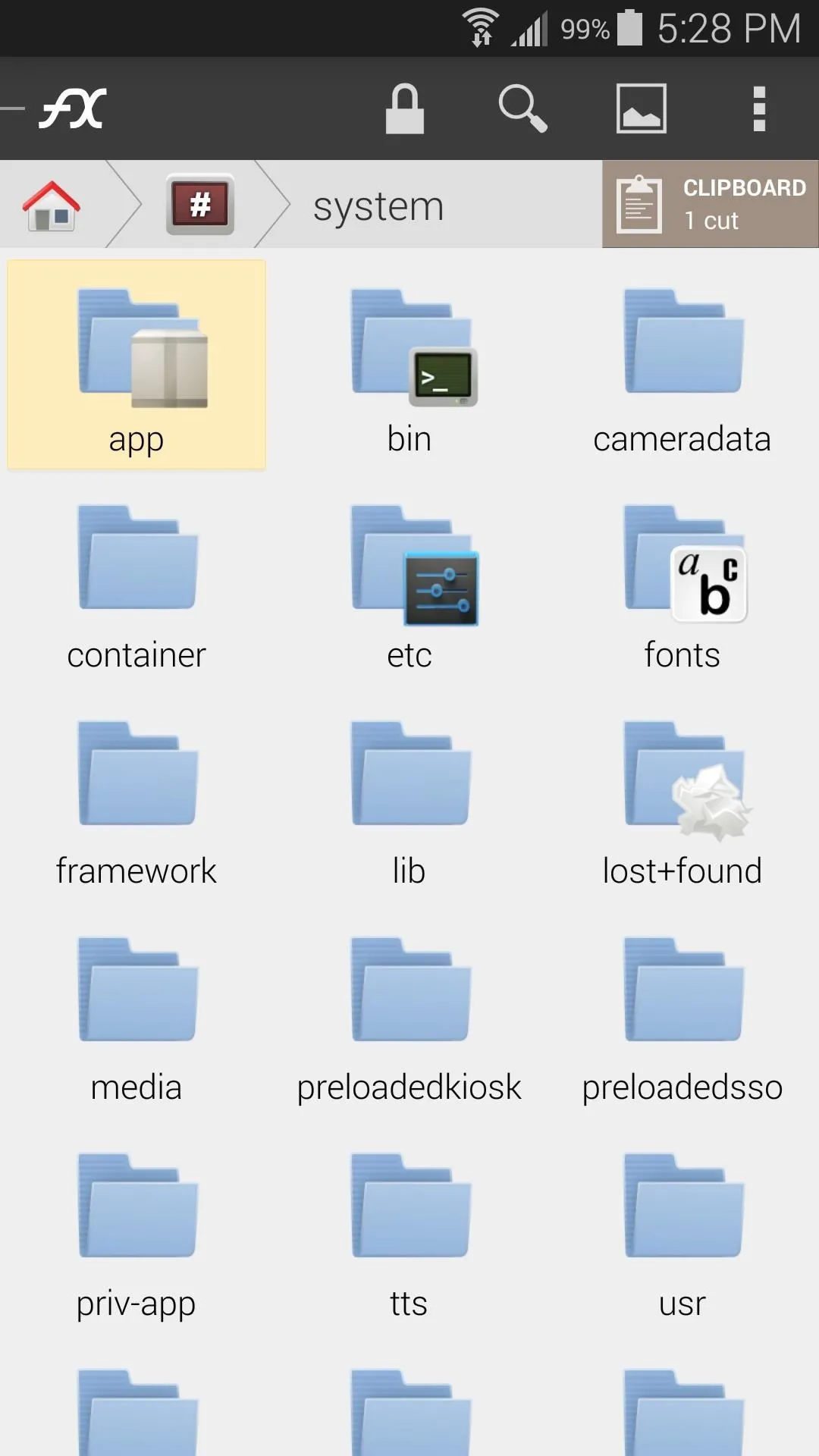
and find either "app"
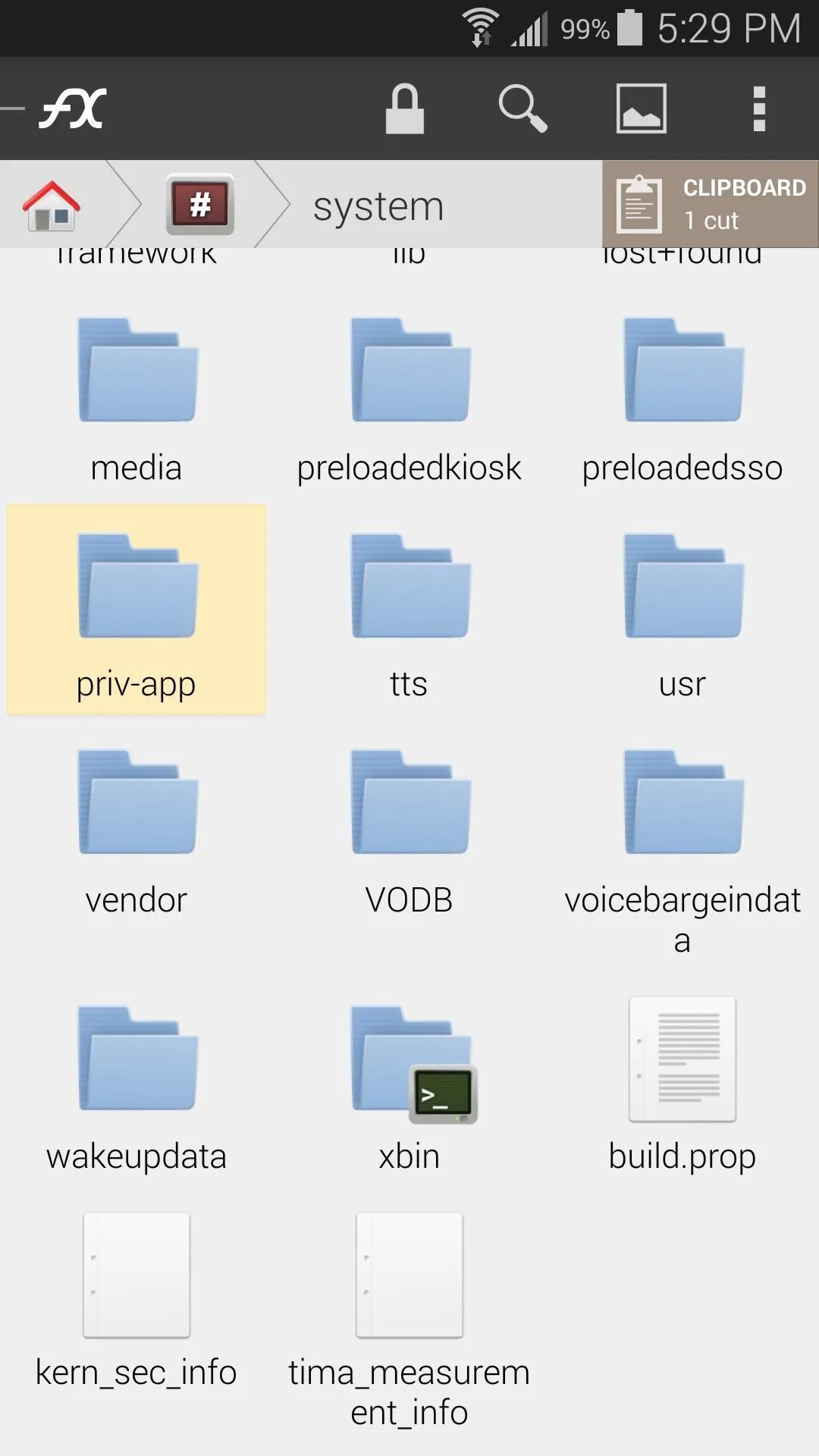
or "priv-app".
Below is a list of all of the themed APKs that go into each of the two folders. Identify the file you're trying to copy with this list, then head into the corresponding folder.
/system/app
- ClockPackage.apk
- MultiWindowTrayService.apk
- SecCalculator2.apk
/system/priv-app
- SecMms_Blue.apk
- SecSettings.apk
When you're sure that you're in the right folder, tap the Lock Icon at the top of the screen. Tick the box next to I Understand and press OK to mount this folder read/write.
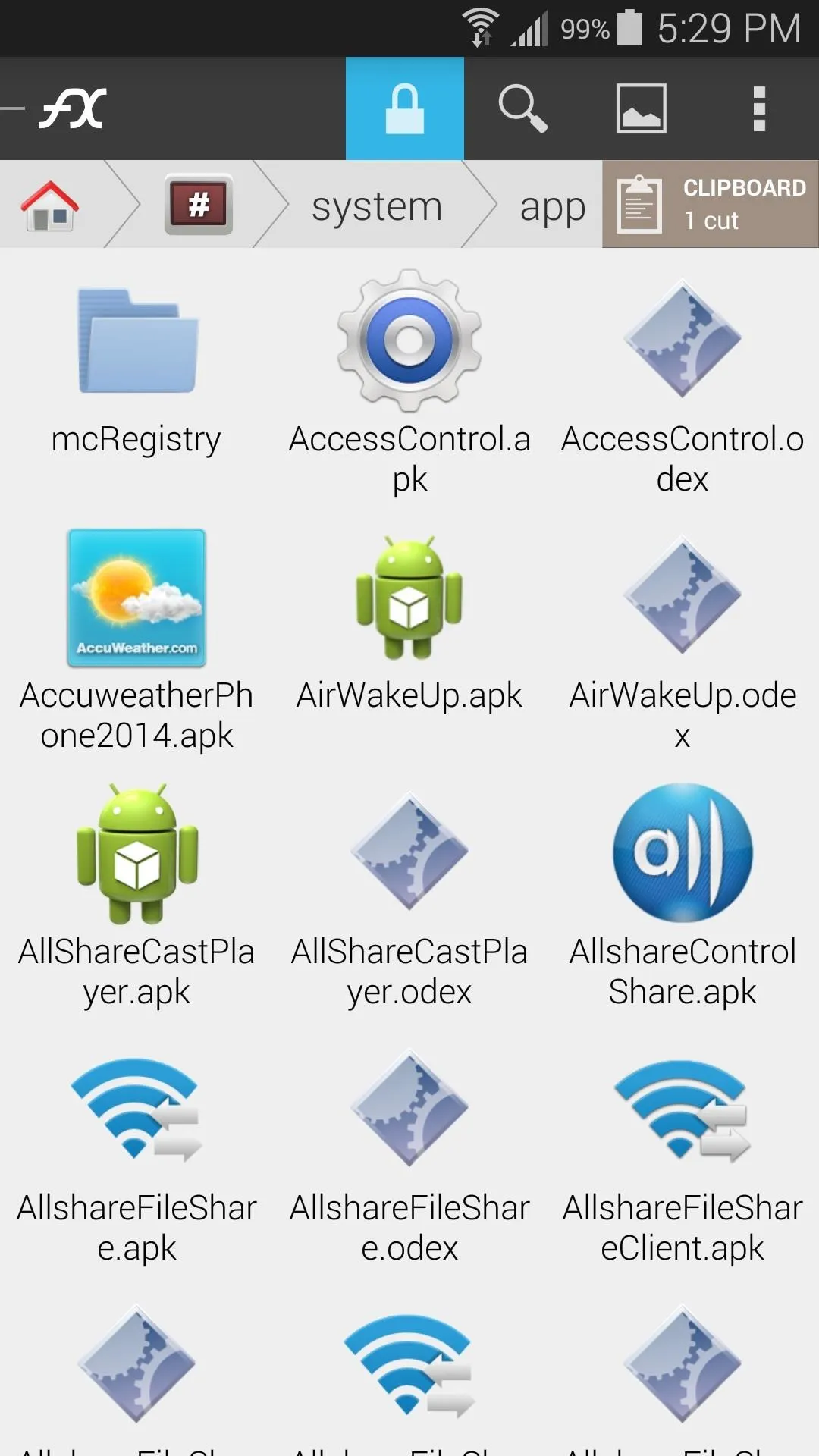
Tap on the "Lock" icon
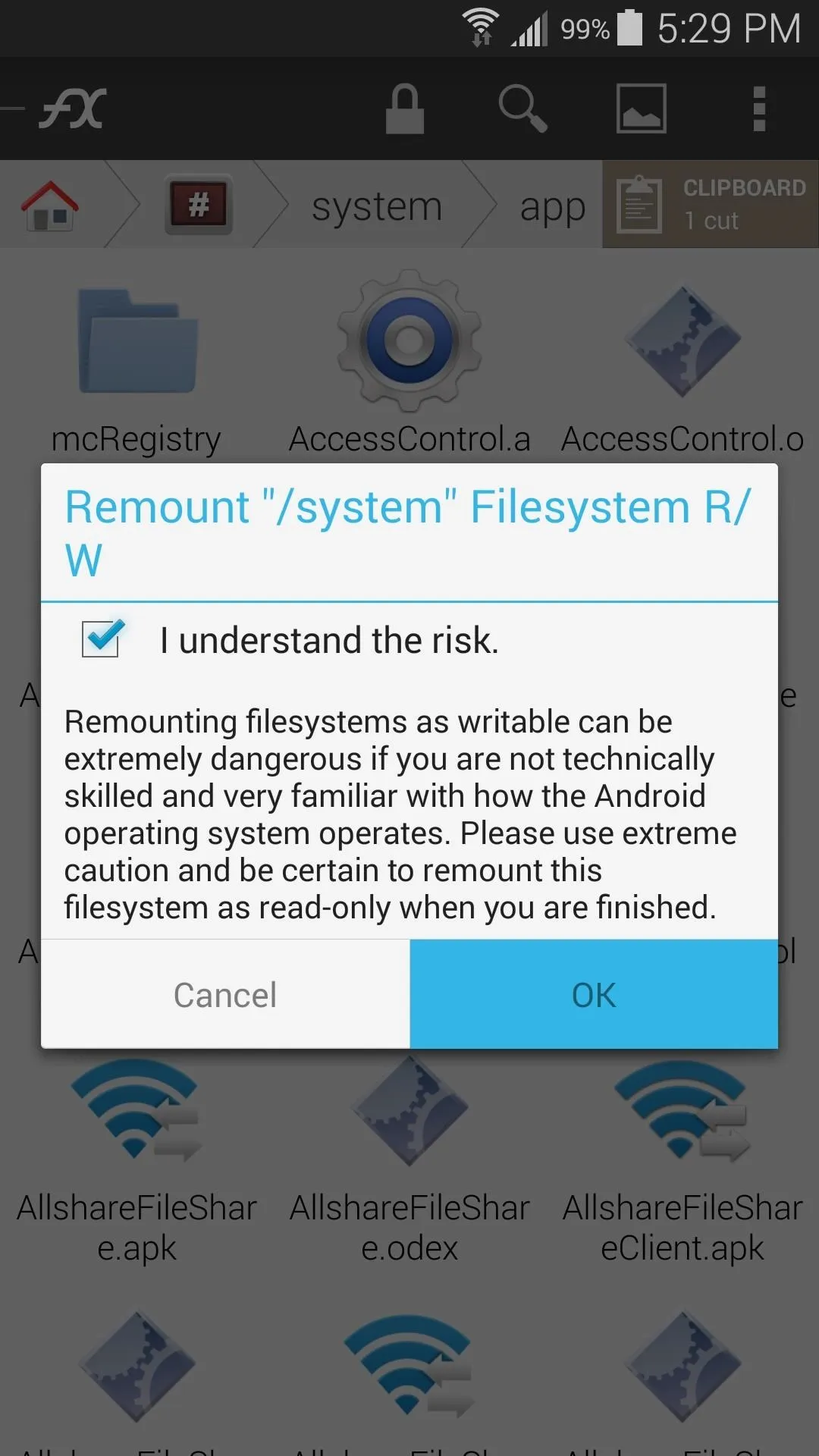
and "OK".
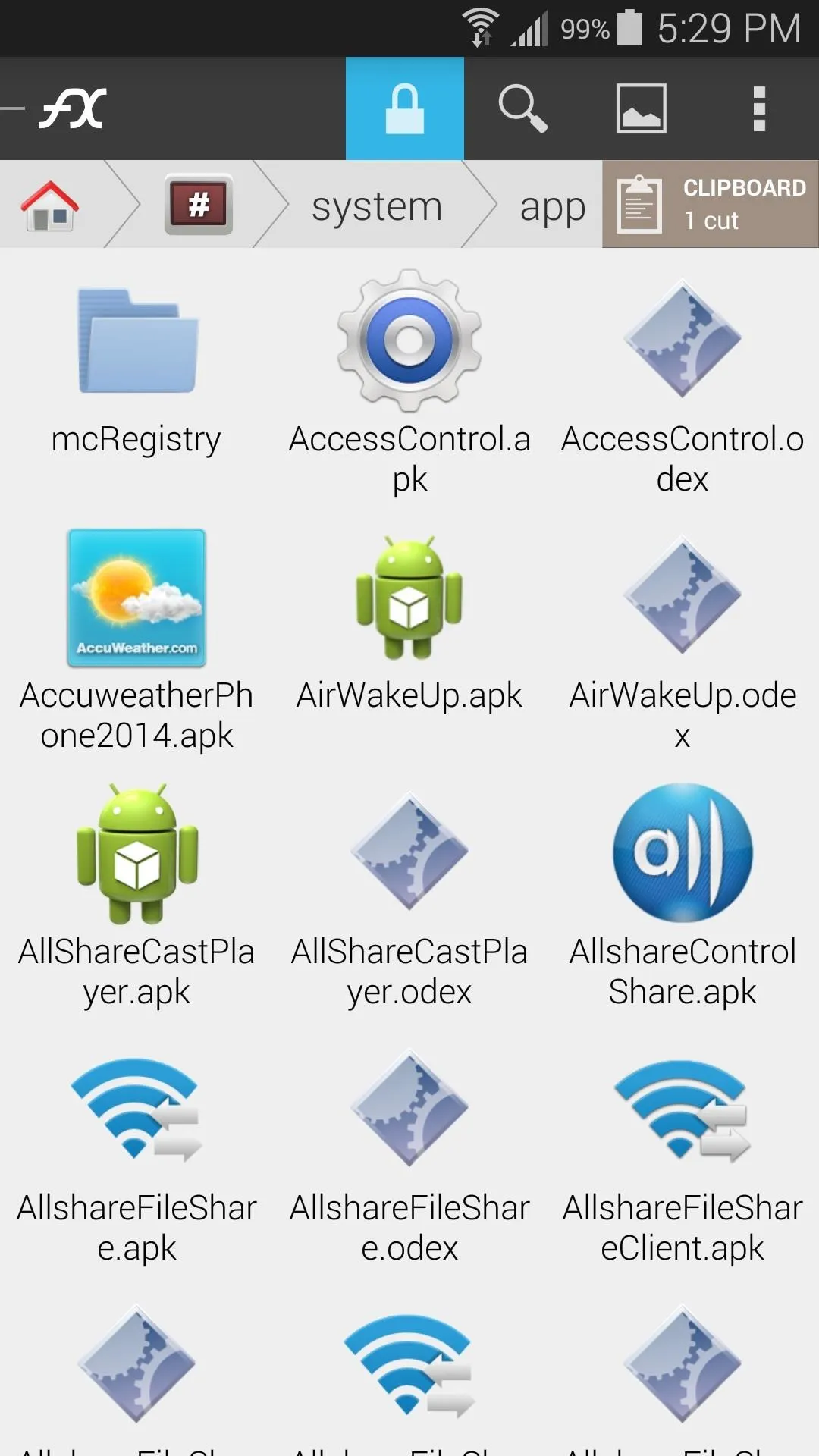
Tap on the "Lock" icon
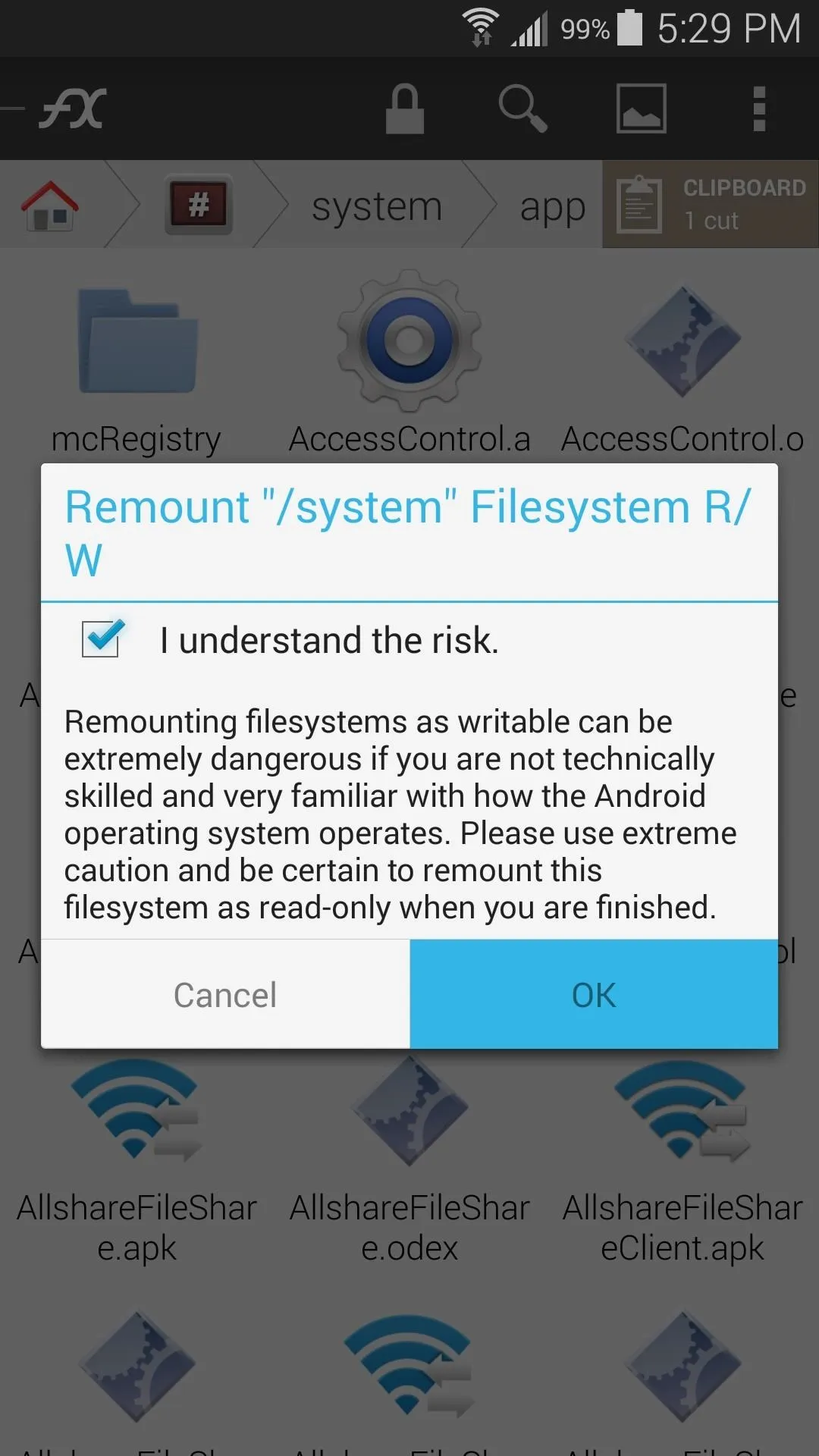
and "OK".
Next, find the file in this folder that shares its name with the themed APK that's in your clipboard. Long-press this file, then select Rename from the menu. Add a suffix of .bak to the end of the file name, then press OK.
This way, if you ever want to revert to the original apps, all you'll have to do is delete the hacked versions and remove the ".bak" from the originals.
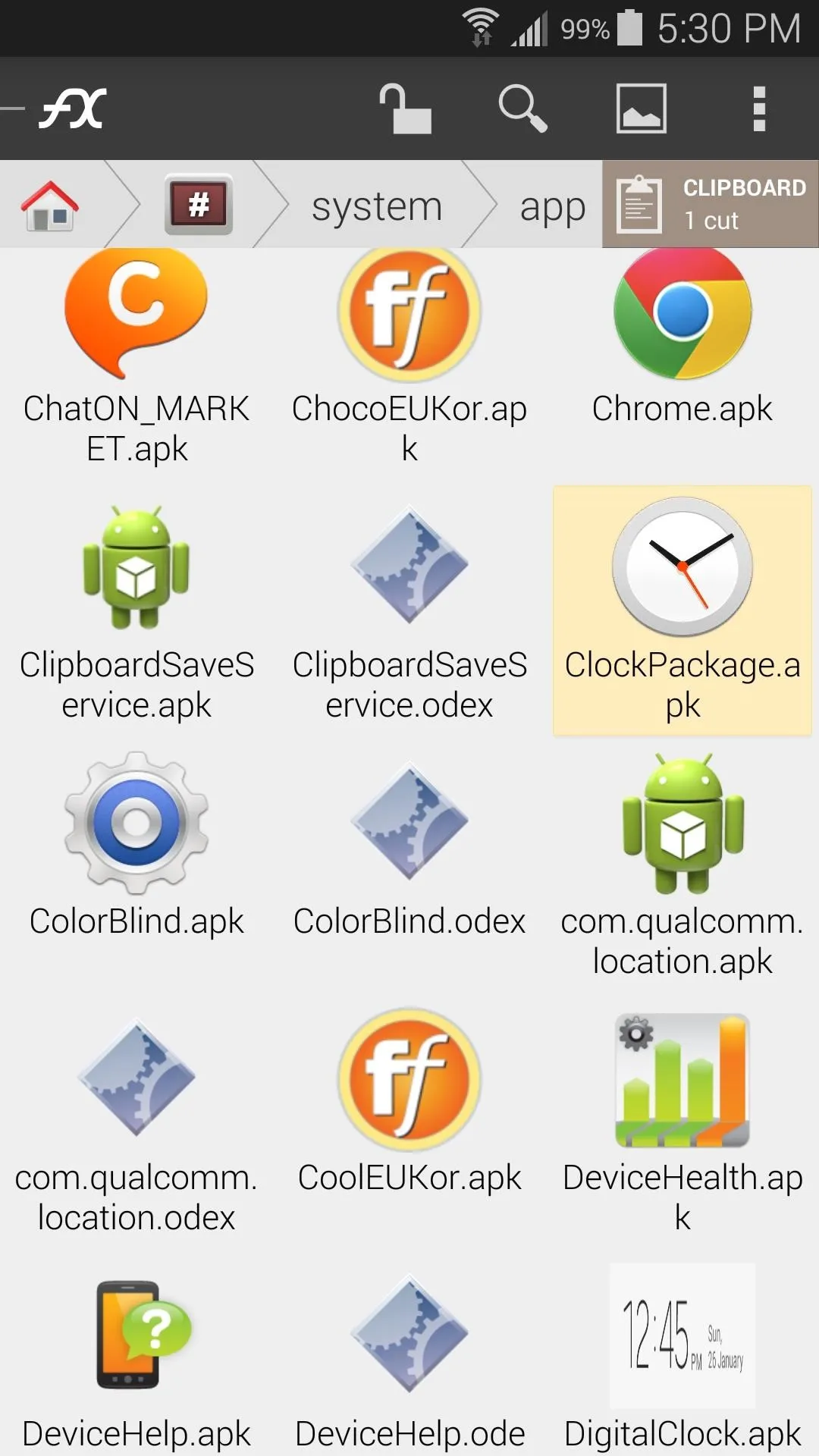
Long-press on the APK
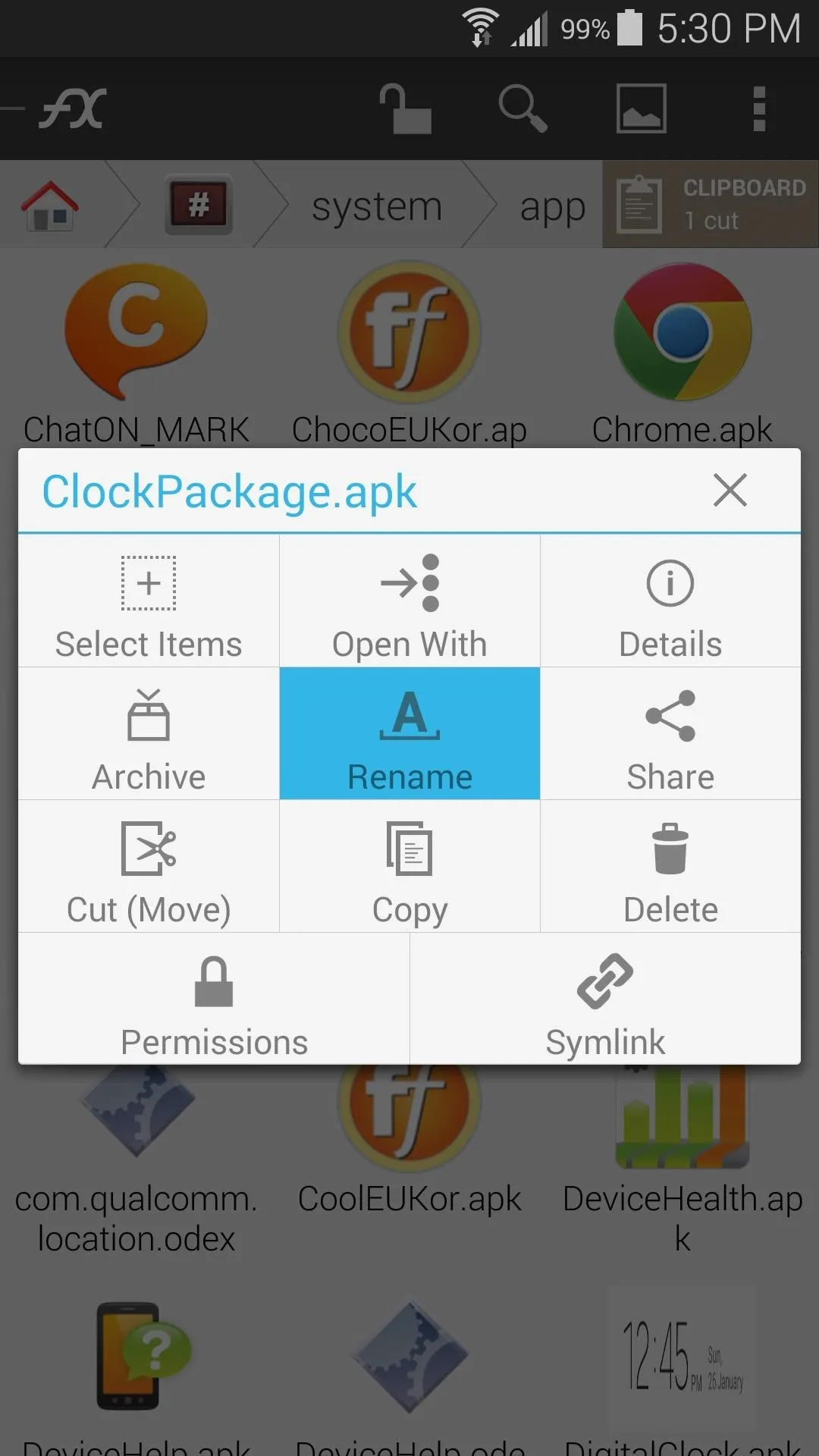
"Rename" it
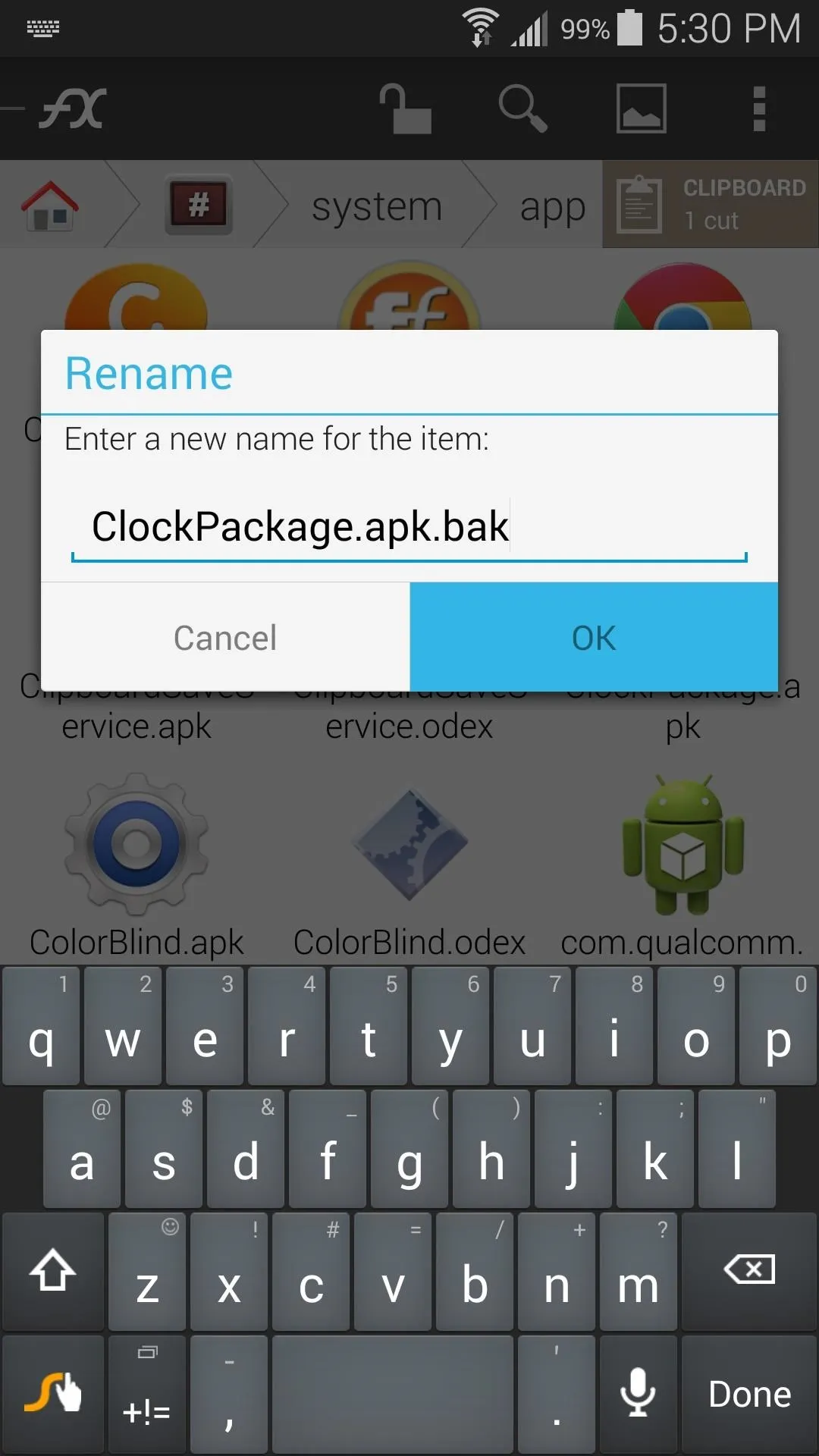
and press "OK".
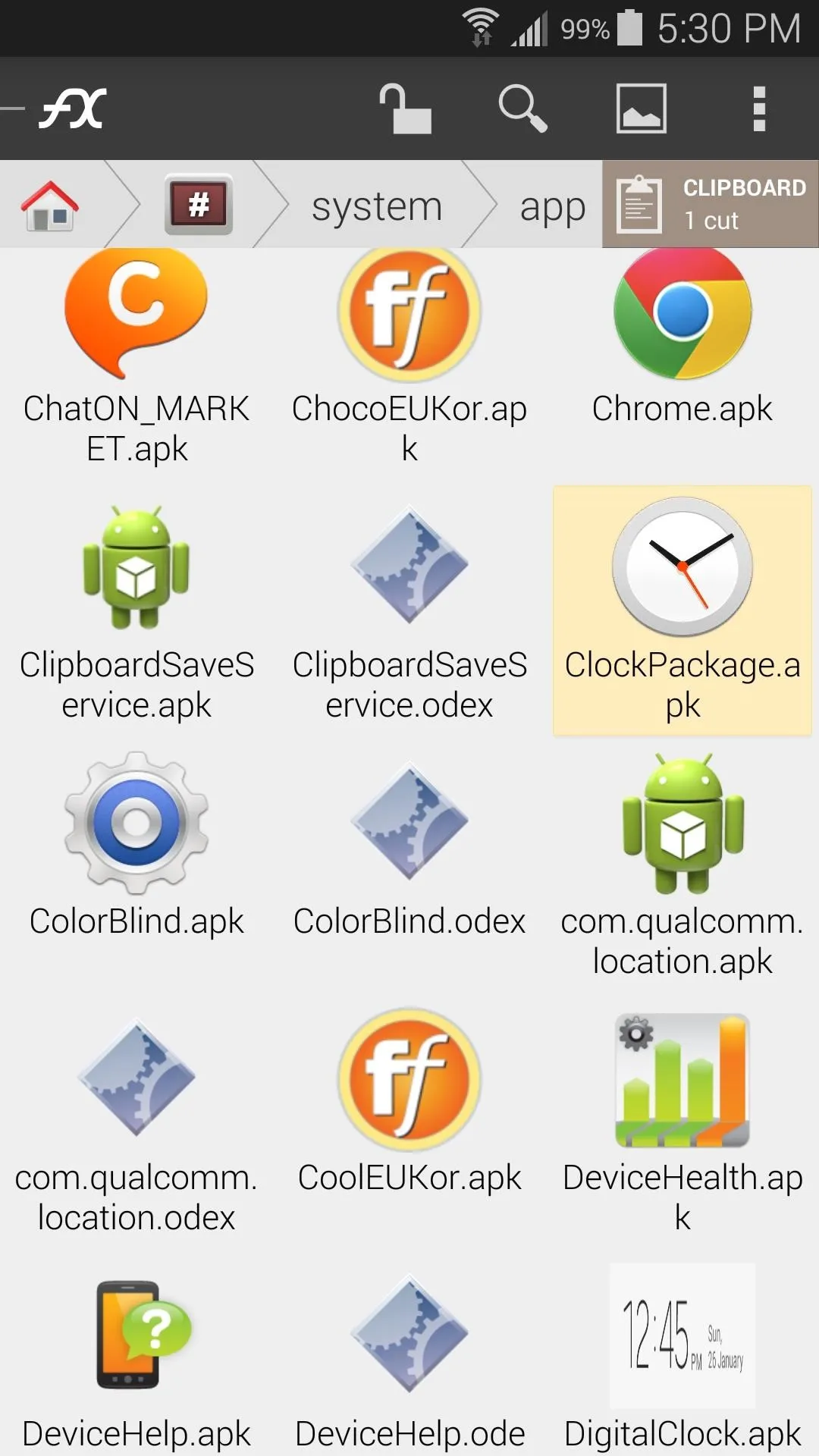
Long-press on the APK
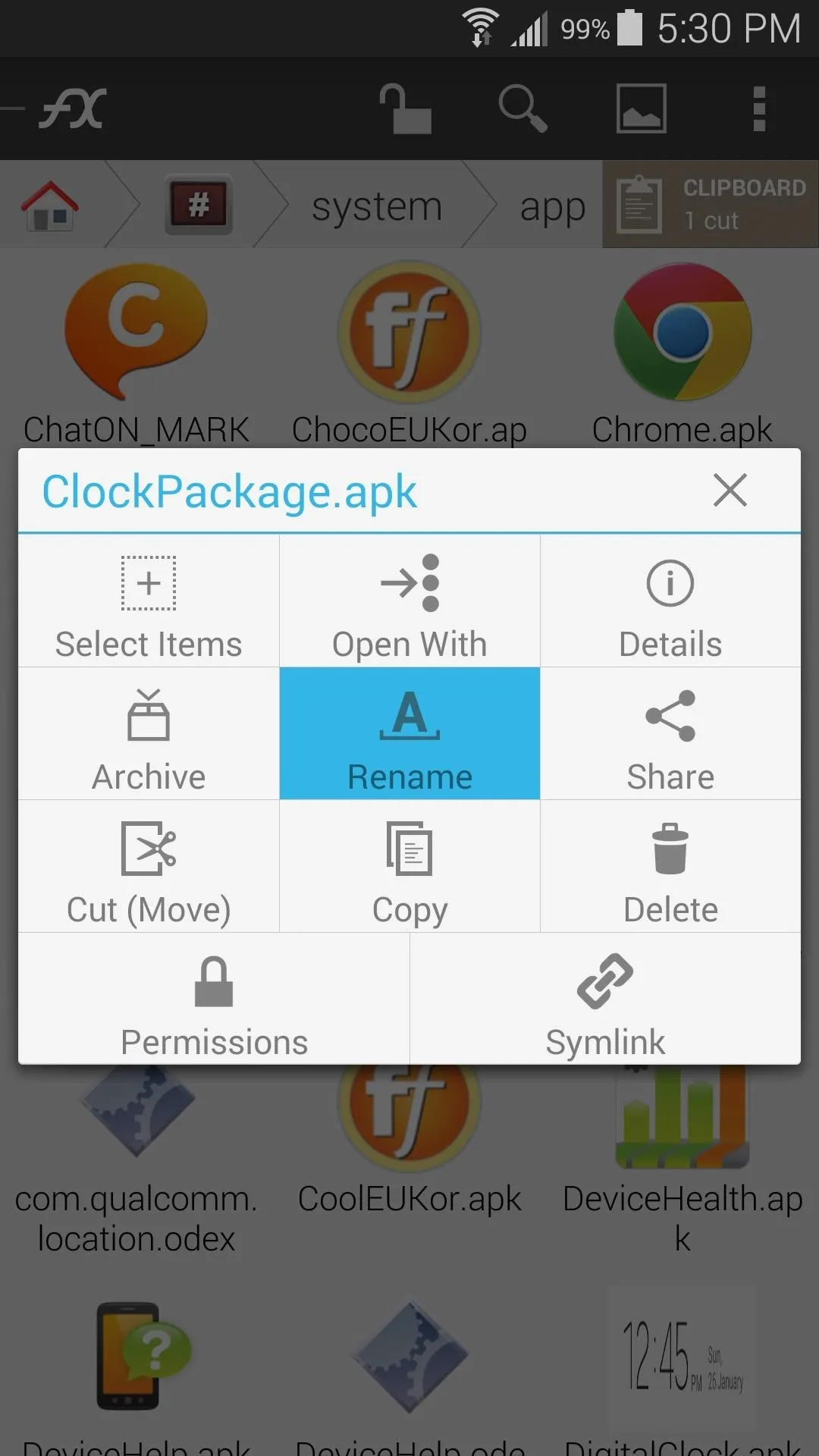
"Rename" it
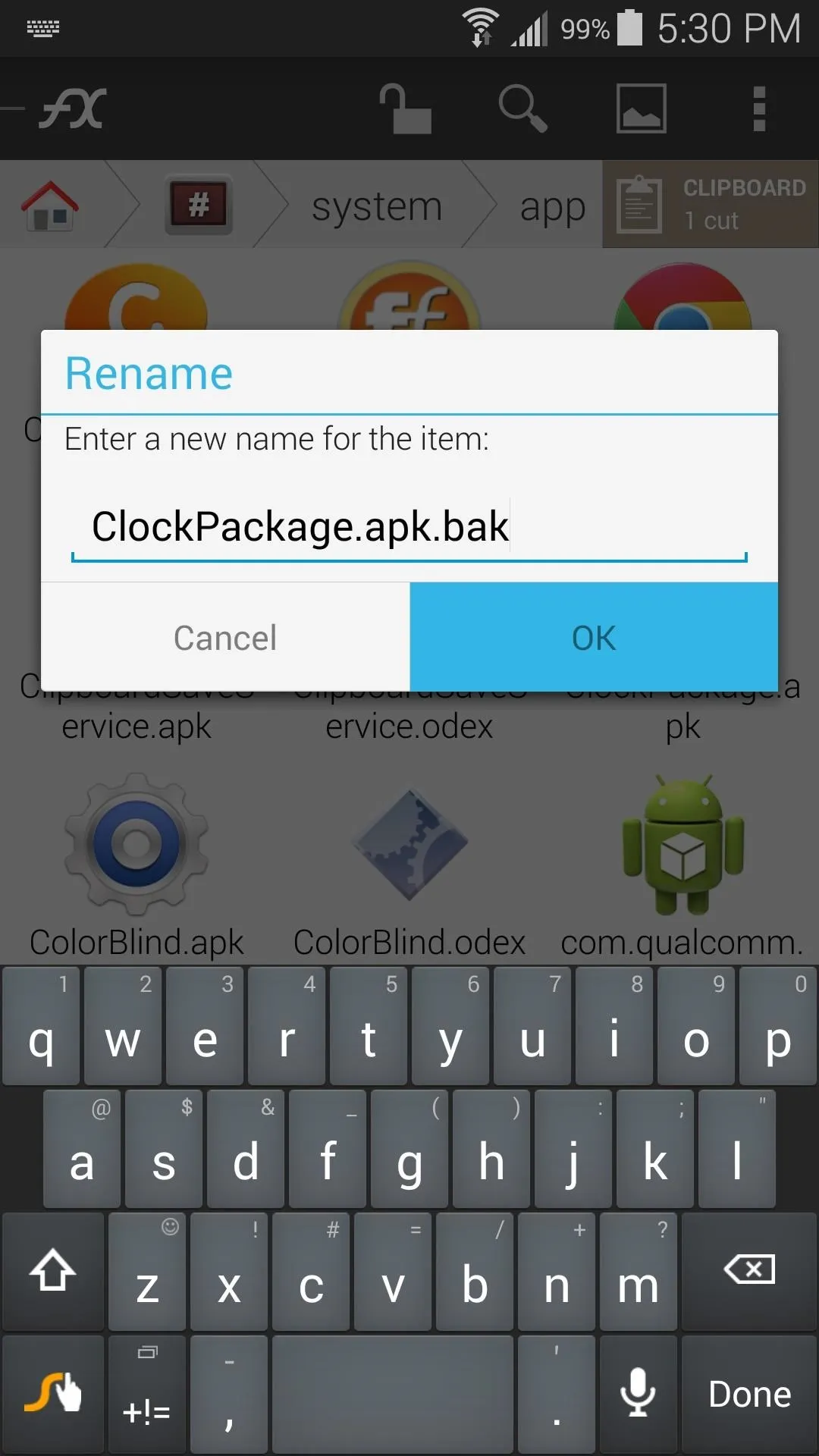
and press "OK".
Next, tap the Clipboard button near the top-right, then hit Paste to move your themed APK into this folder.
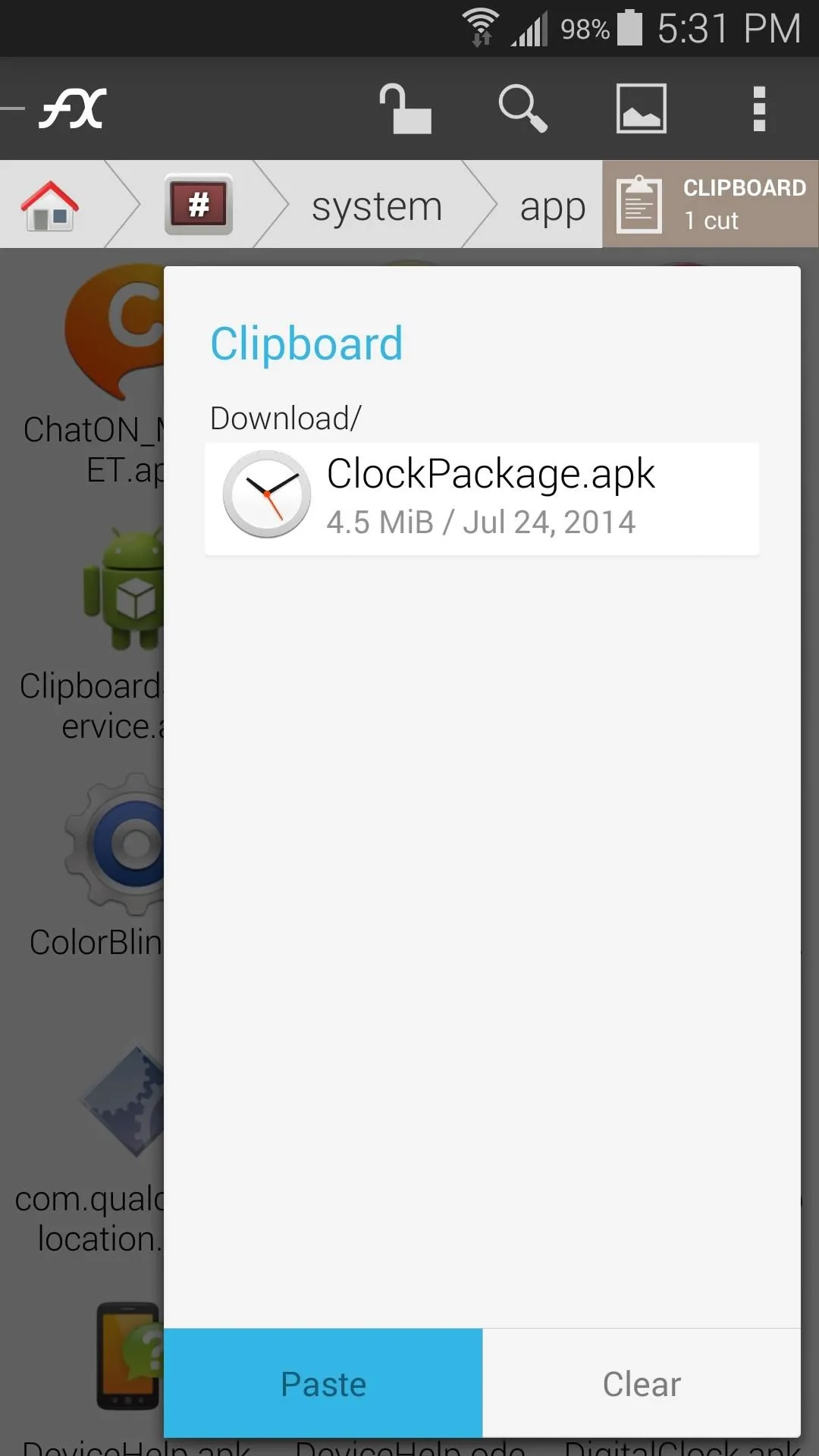
Tap on "Clipboard"
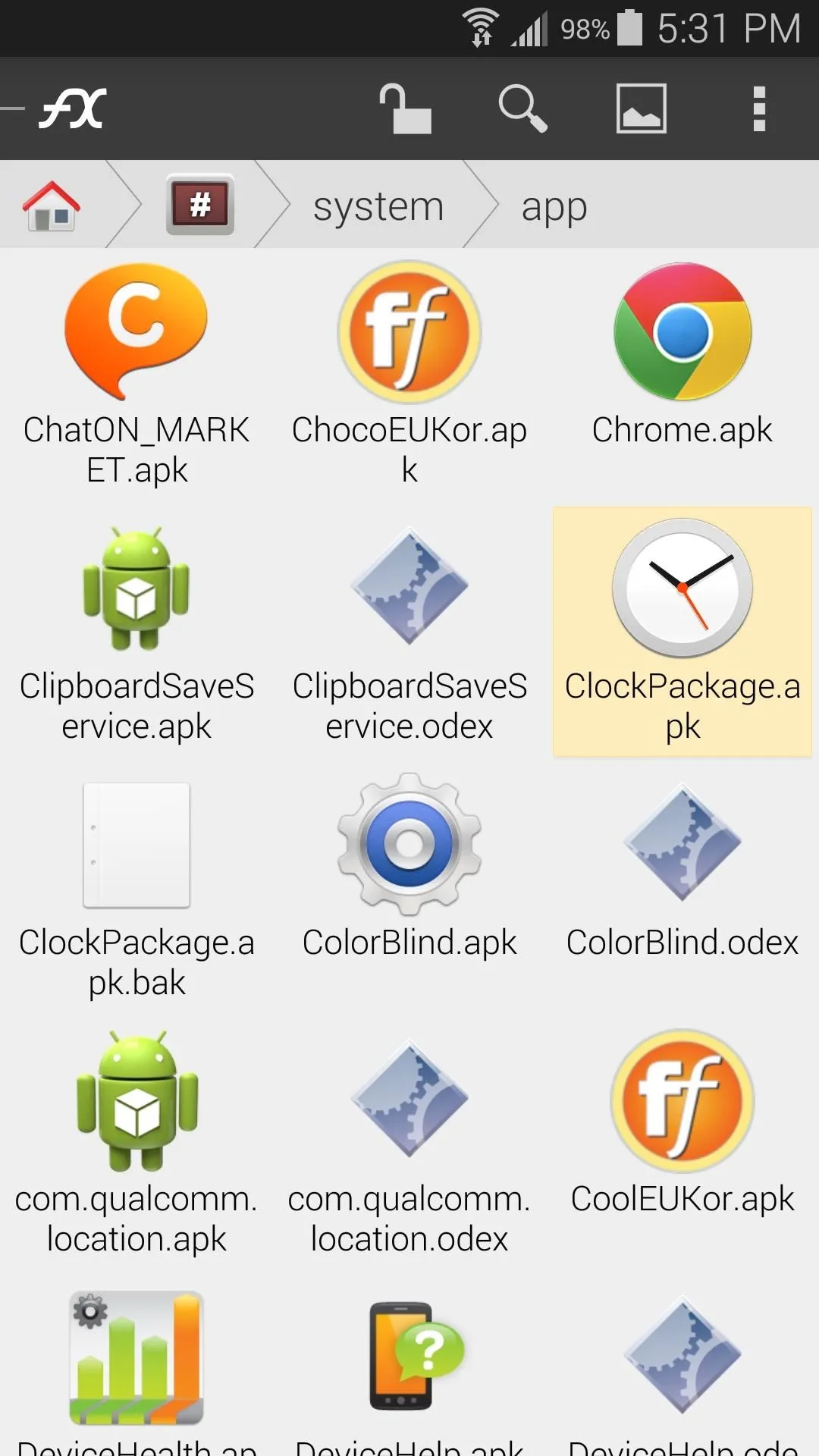
and "Paste".
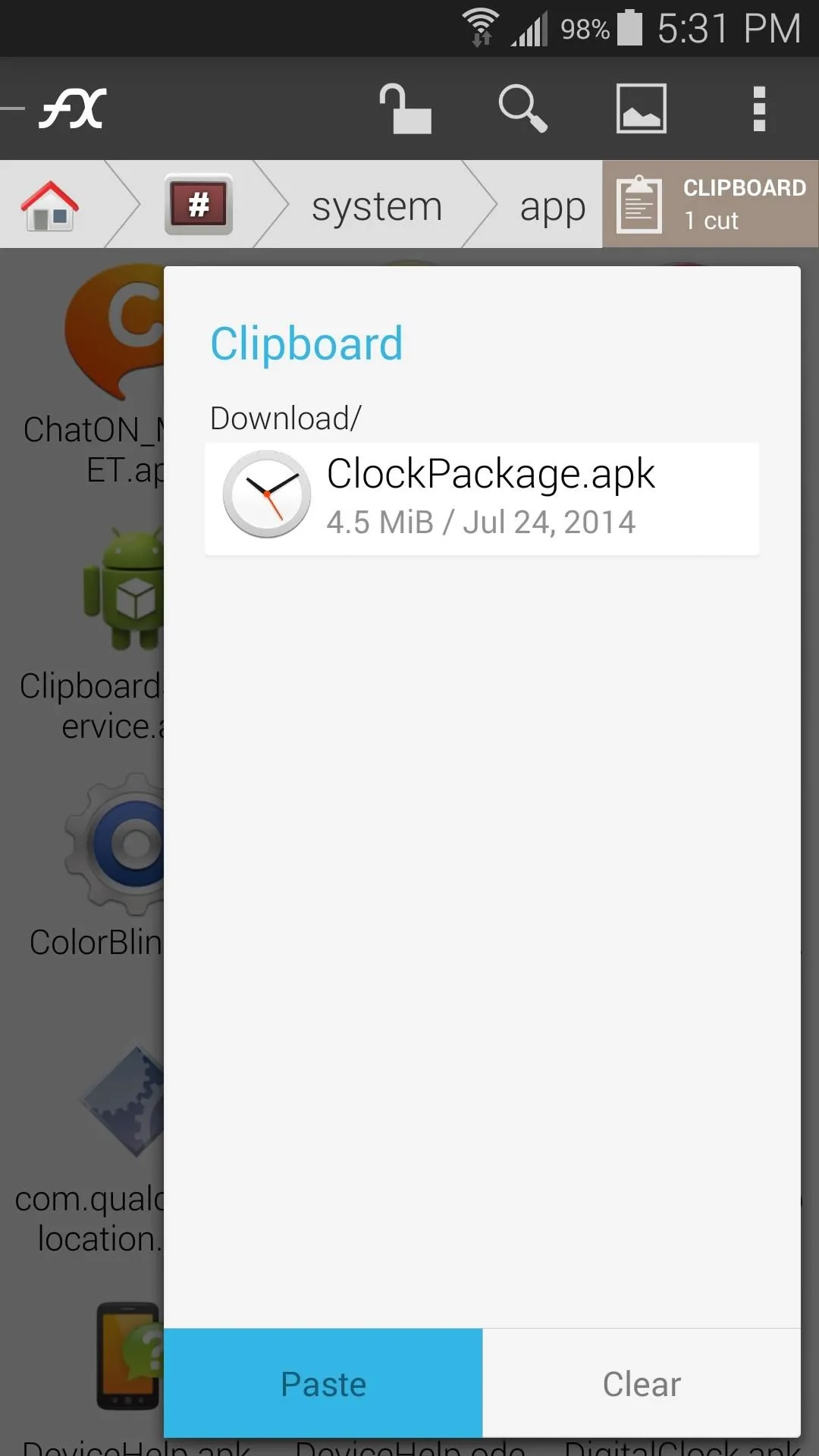
Tap on "Clipboard"
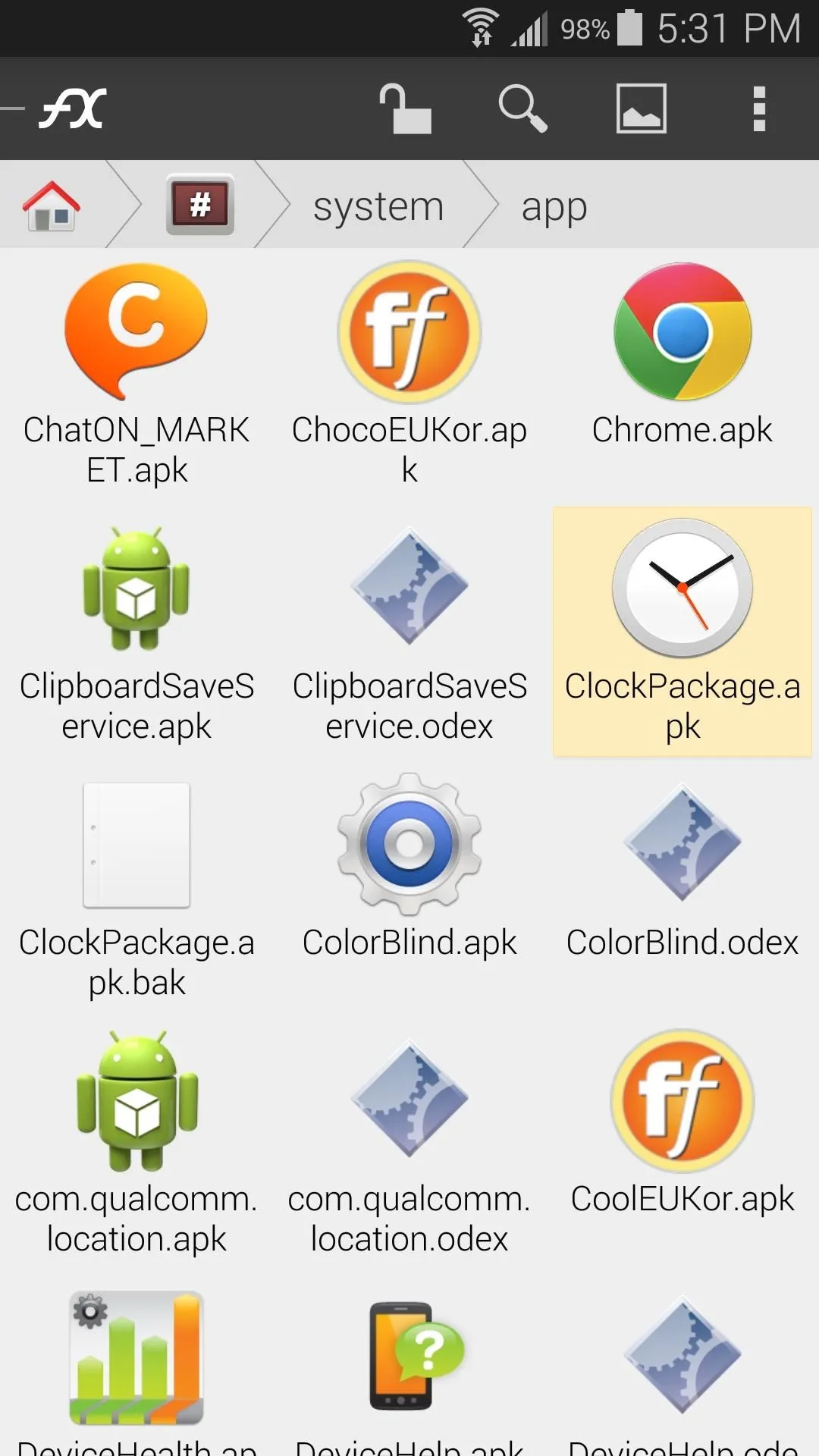
and "Paste".
After that, long-press this newly-copied APK file and select Permissions. Make sure that the Owner category is set to Read and Write, while all other categories are set to just Read.
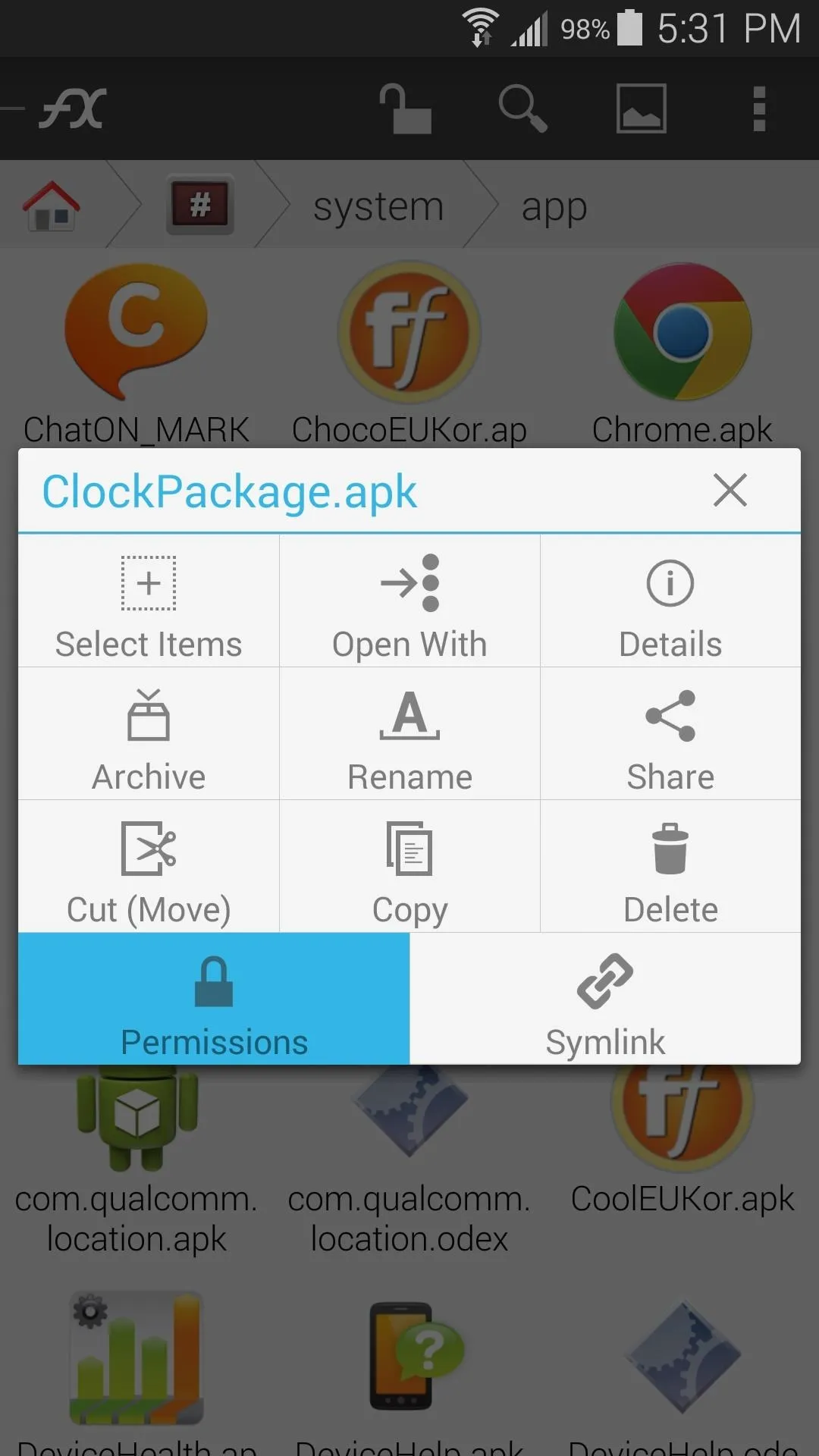
Long-press on the APK and select "Permissions"
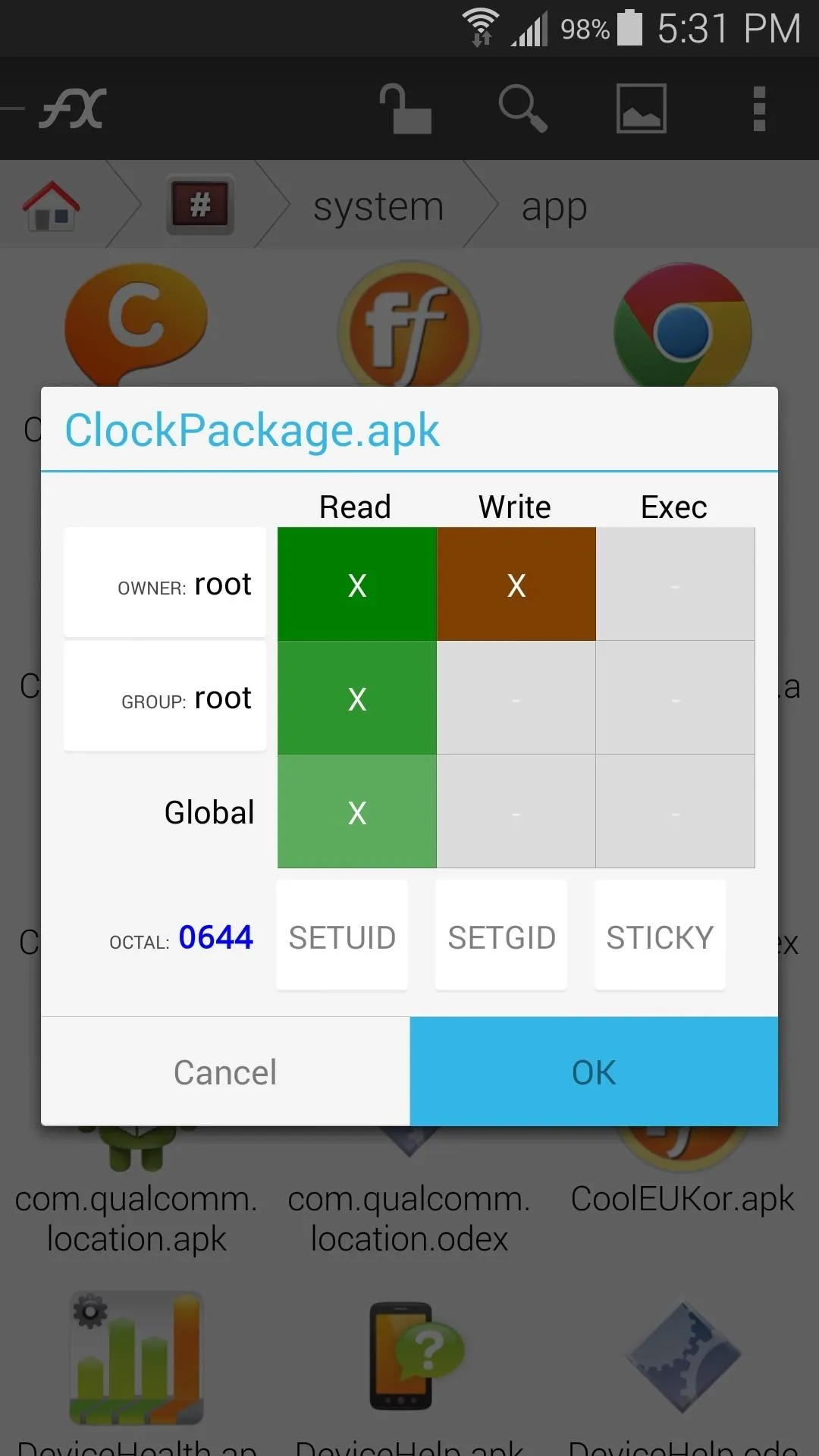
and set "OWNER" to Read/Write.
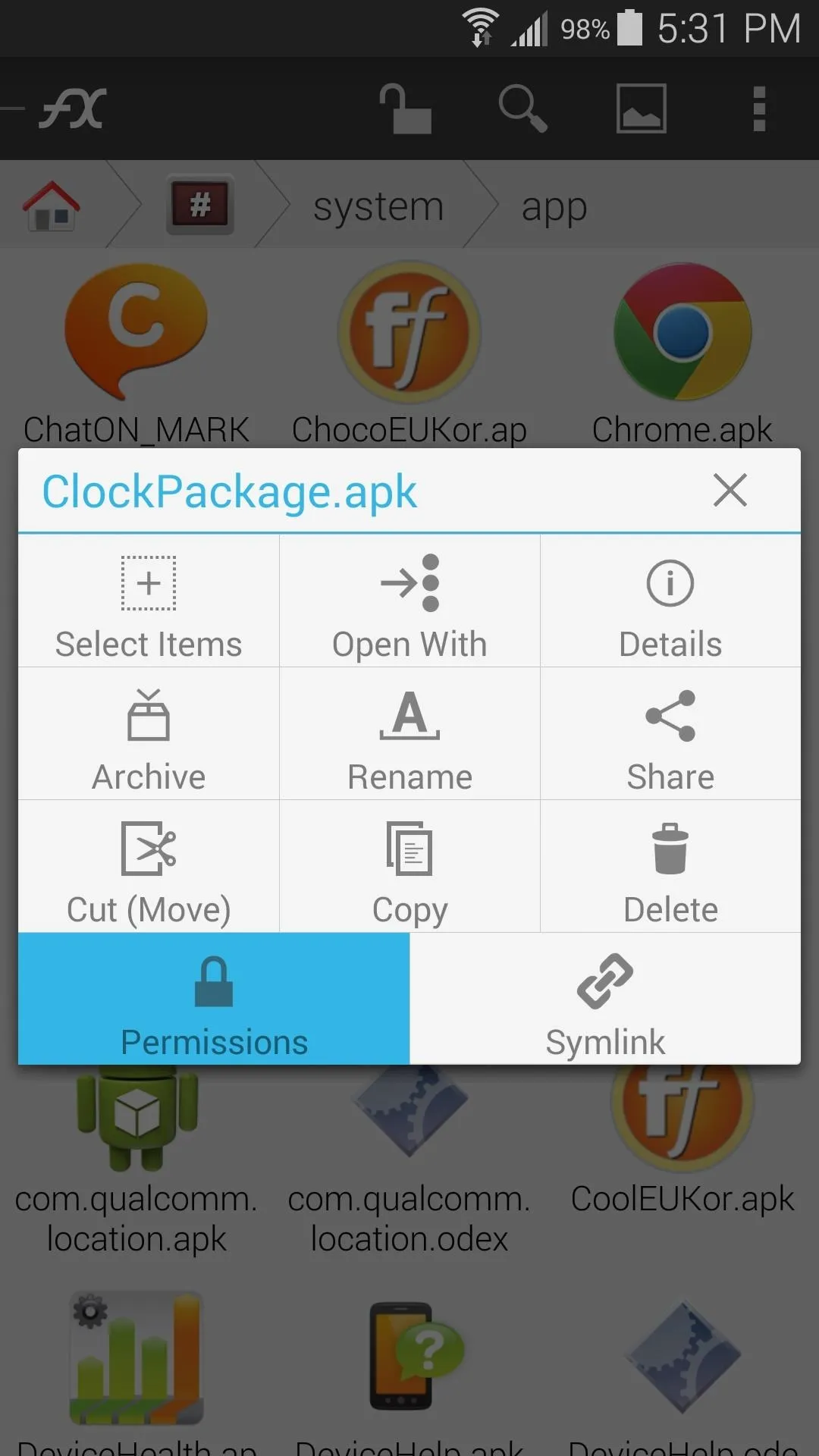
Long-press on the APK and select "Permissions"
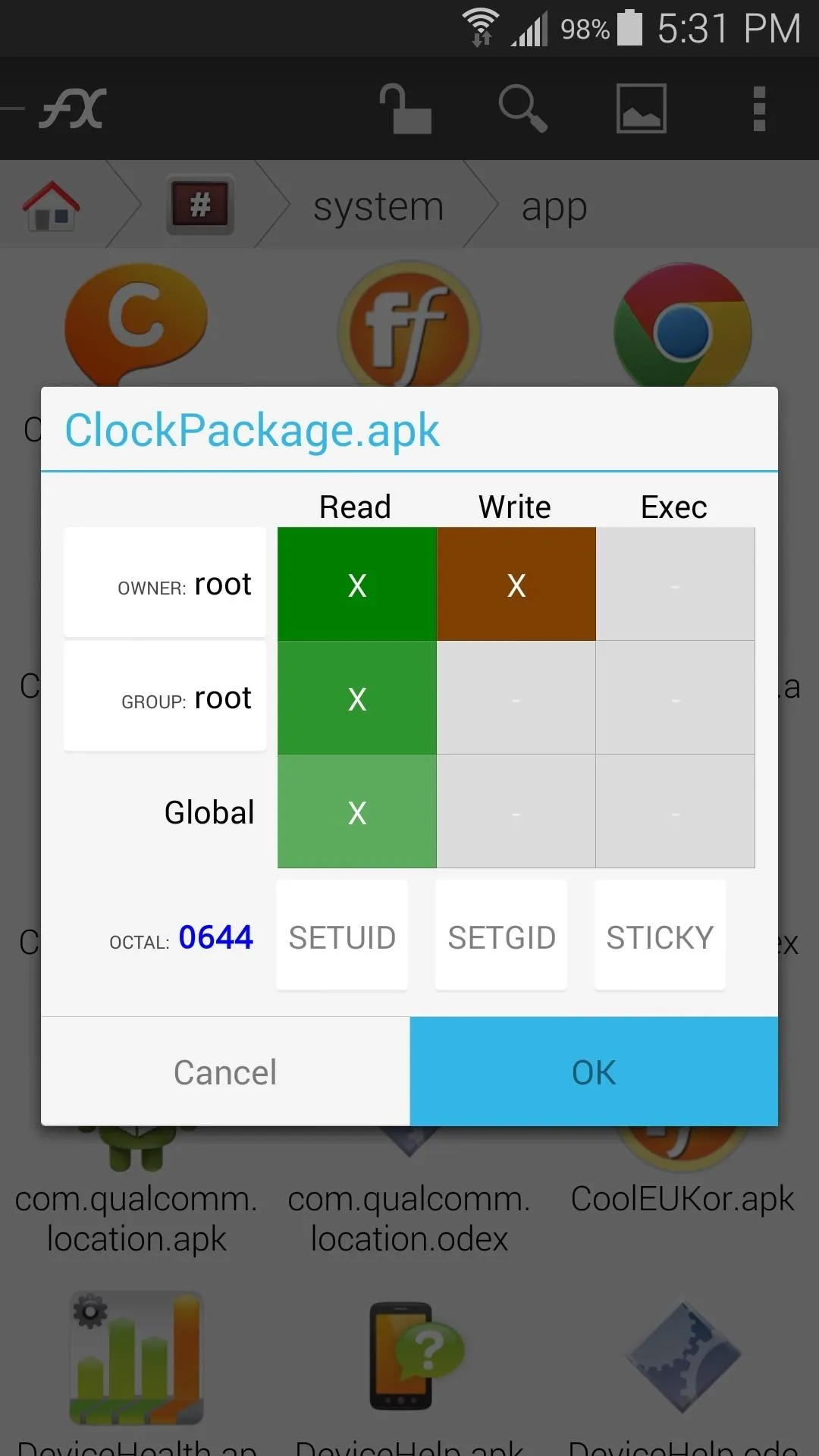
and set "OWNER" to Read/Write.
If you opted to download more than one themed APK file, repeat the process outlined in this step for the remaining APKs in your Download folder. When you've copied all the files that you wish to copy, simply reboot your phone for the changes to take effect.
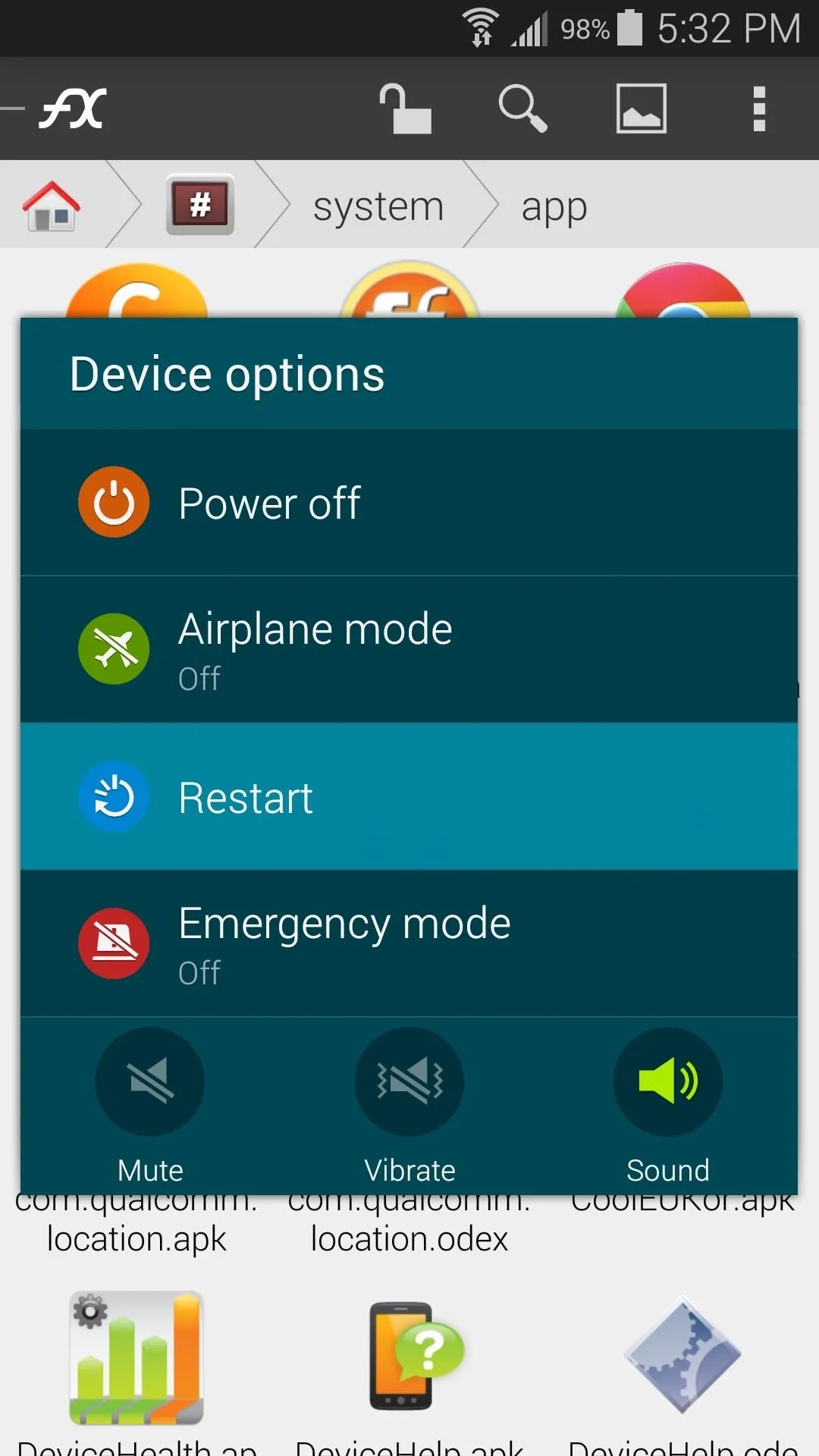
Restart
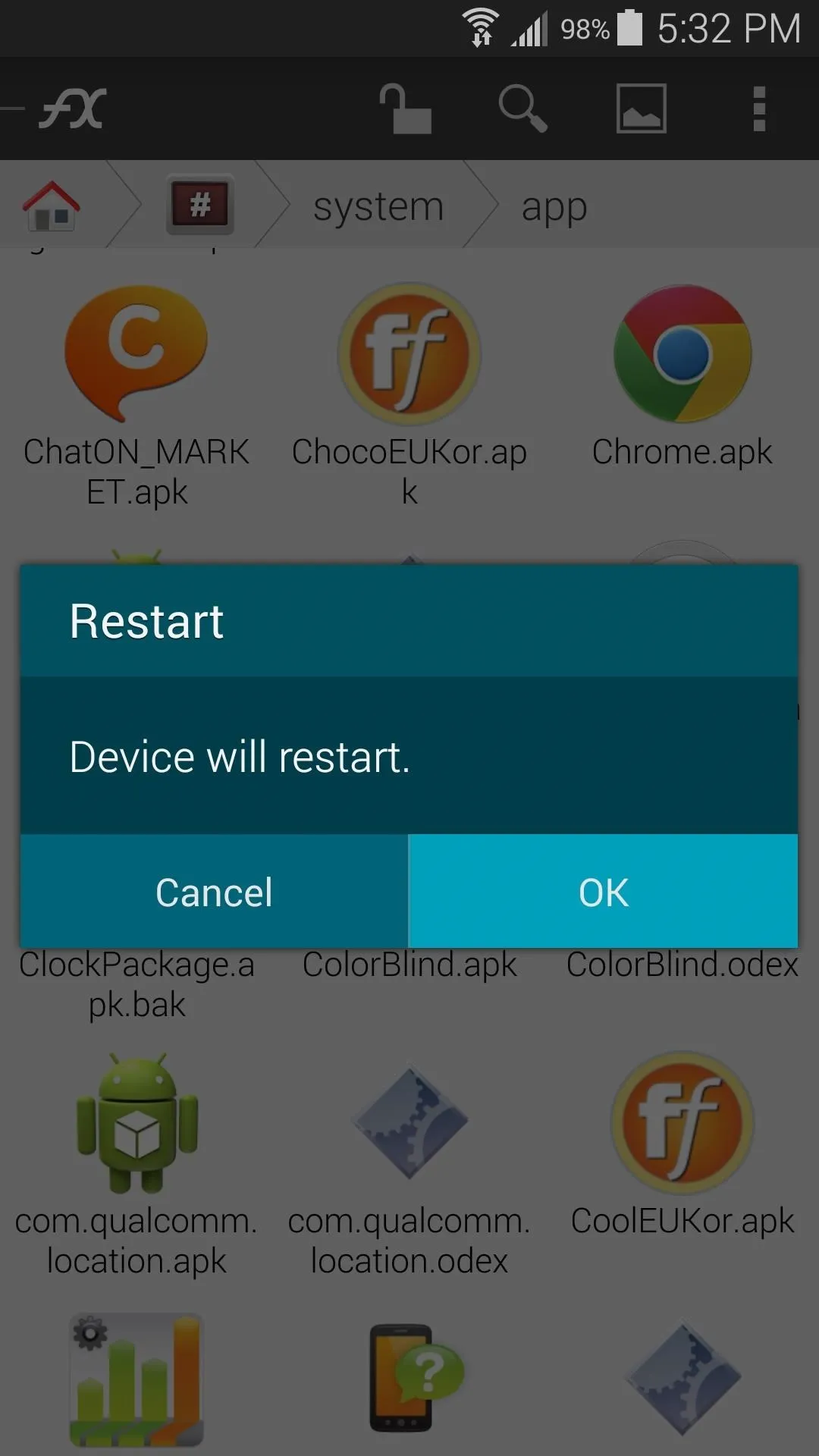
and press "OK".
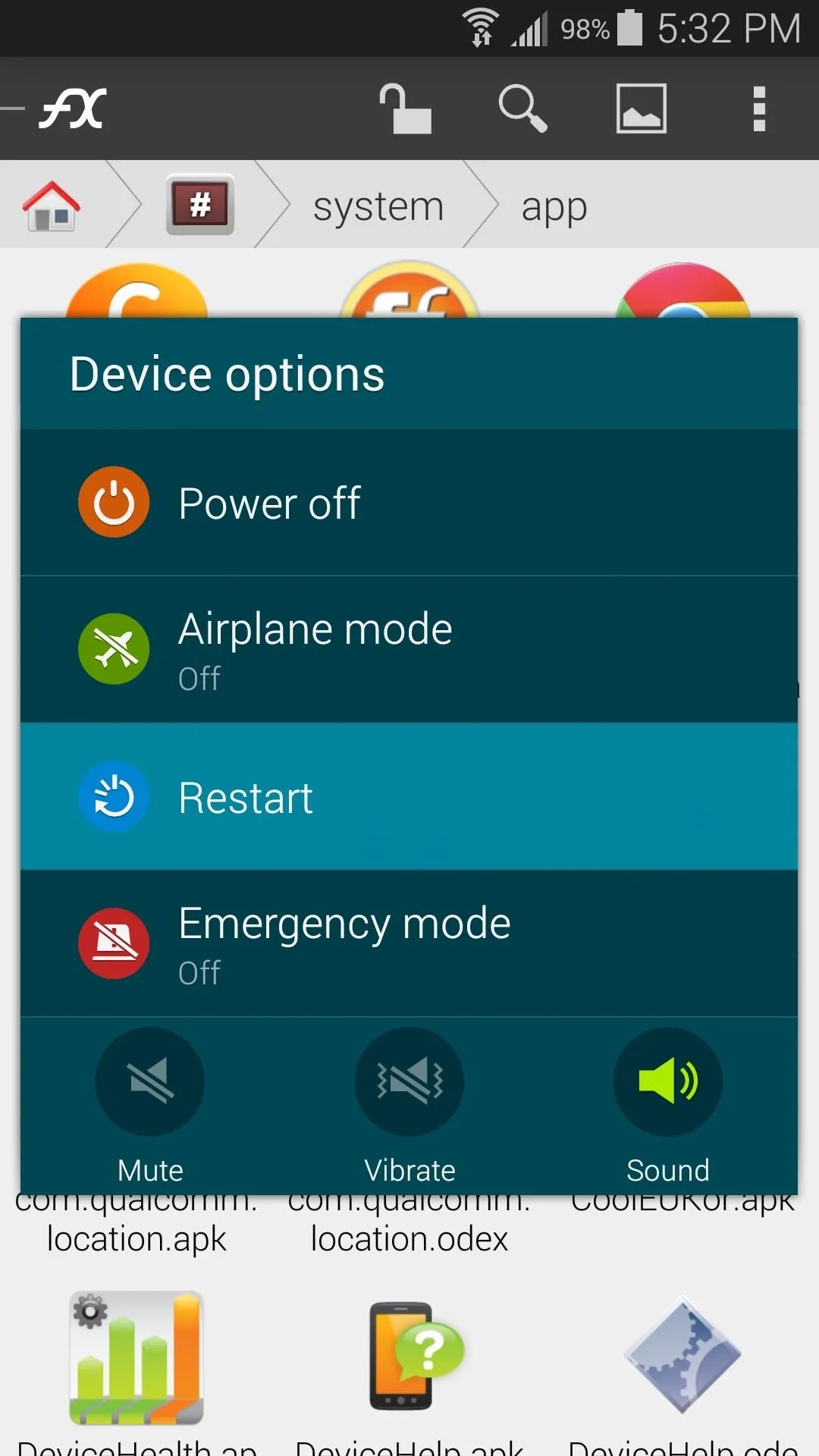
Restart
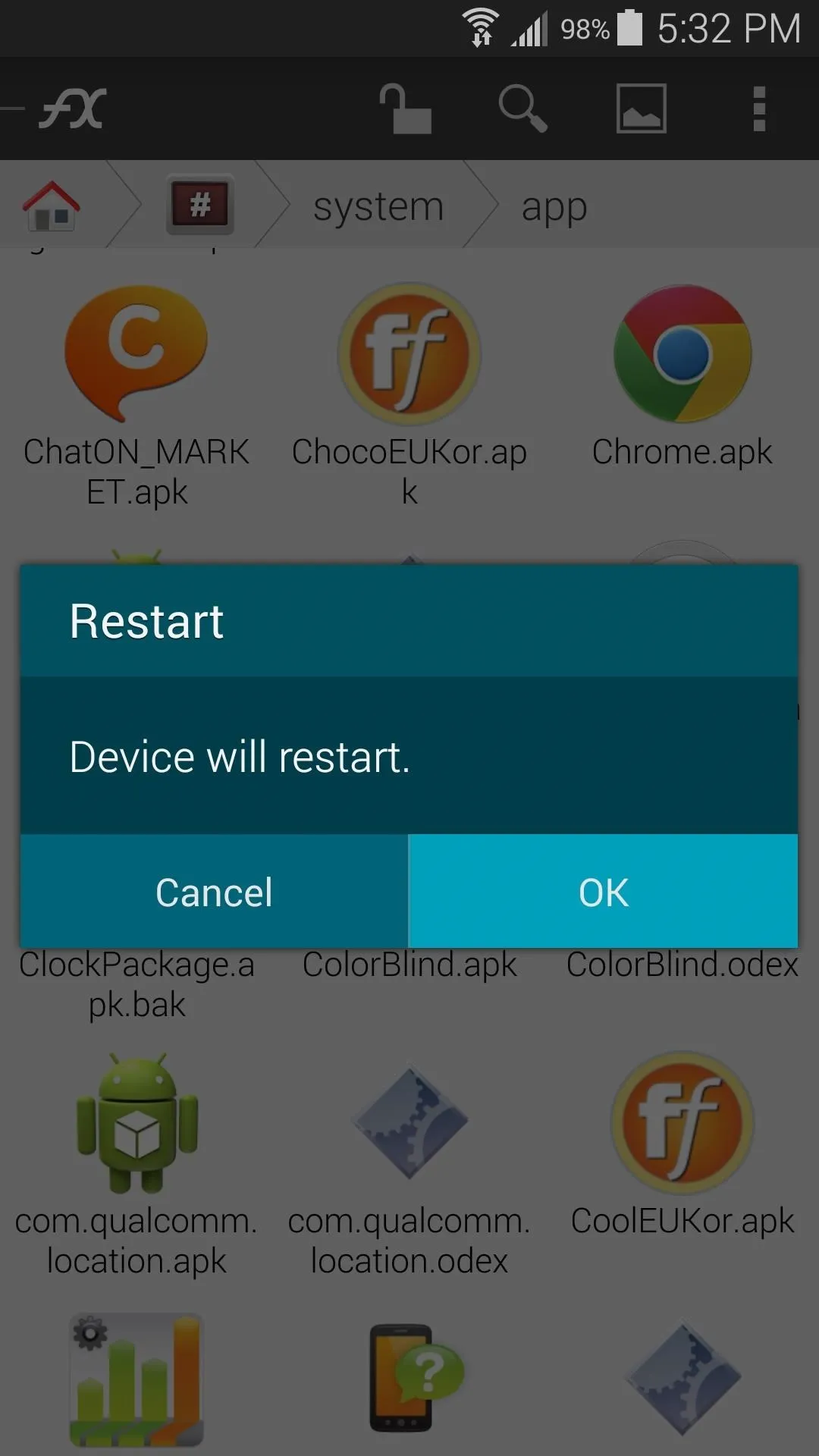
and press "OK".
I really like this theme myself. Not only does it save battery, but it looks more sophisticated than the stock theme. Obviously, I liked it so much that I branched out and learned how to port it to my device. What are your thoughts? Let us know in the comments section below.

























Comments
Be the first, drop a comment!