Smartwatches are great for notifications. No need to dig your phone out of your pocket or purse when someone texts you — just glance at your wrist! It's great for driving, walking, and any other activities where you need to stay connected to your surroundings. Except it can still be a little distracting, depending on your settings.
With a Galaxy Watch and the default settings on many phones, you'll actually get two notifications for every alert. The watch will buzz and light up, but the phone will still beep and vibrate, too. It's extra annoying since it flies in the face of what a smartwatch does best, but as with most of these types of things, you just have to change a setting to put things right.
Compatibility
This works with all Samsung Galaxy smartwatches, including the Galaxy Watch, Galaxy Watch Active, Galaxy Watch 2, Galaxy Watch Active 2, and Galaxy Watch 3.
However, this will not work if your watch is paired with an iPhone — only with Android devices. iOS is more restrictive in terms of what system settings apps can access, so the Galaxy Watch app simply can't mute an iPhone.
Muting Your Phone When Your Watch Is Connected
First, open the Galaxy Wearable app for Android and tap the hamburger icon in the top-left corner, then select your Galaxy Watch from the side menu. Once selected, tap the "Notifications" option from the main menu for your watch.
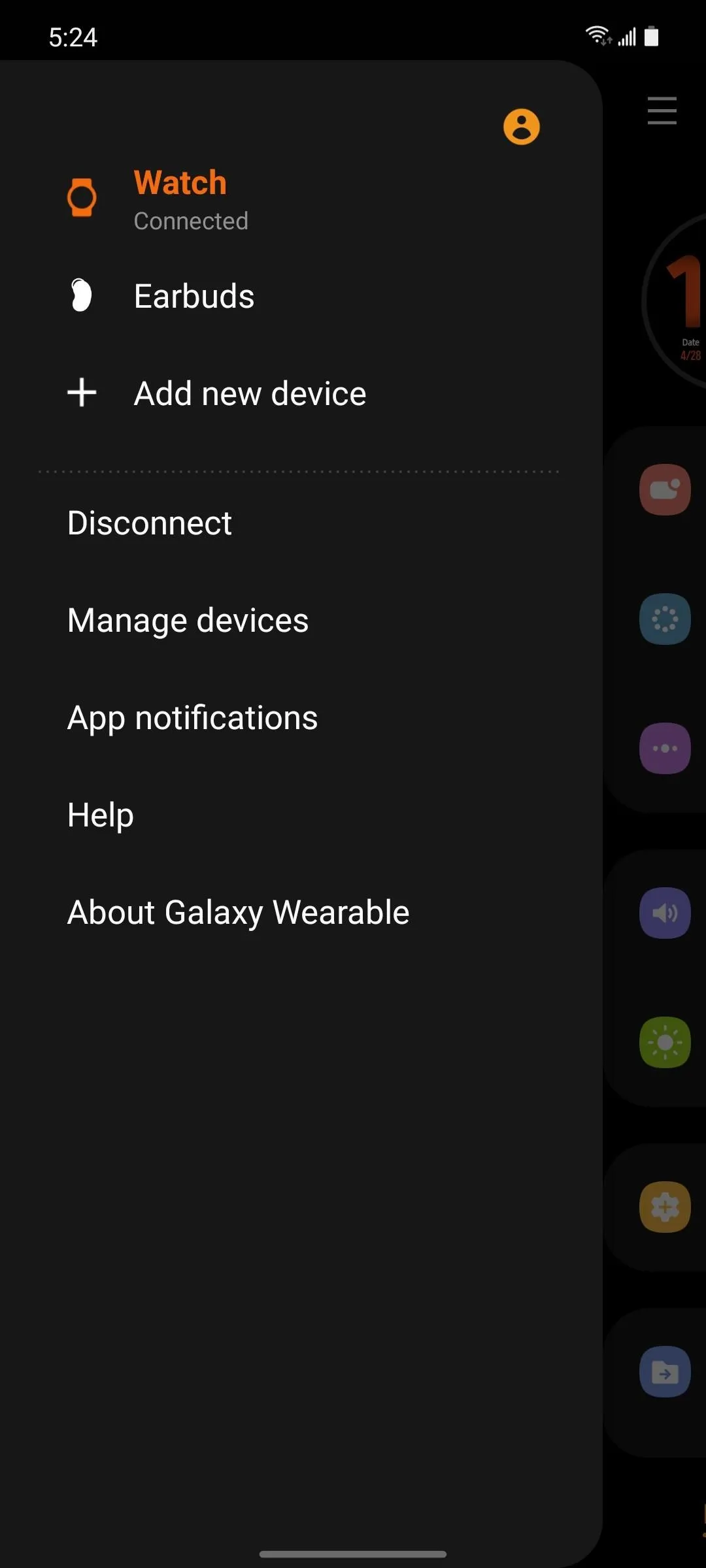
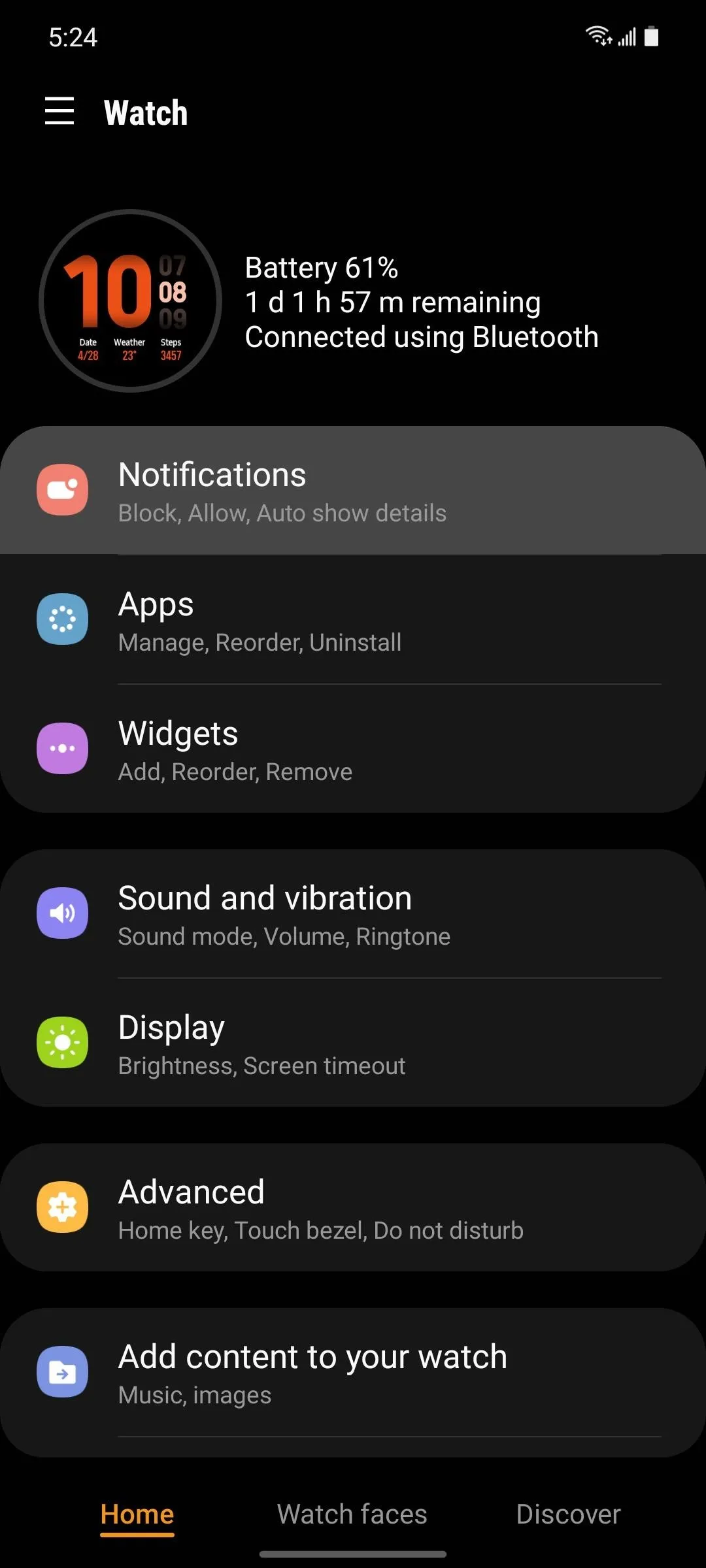
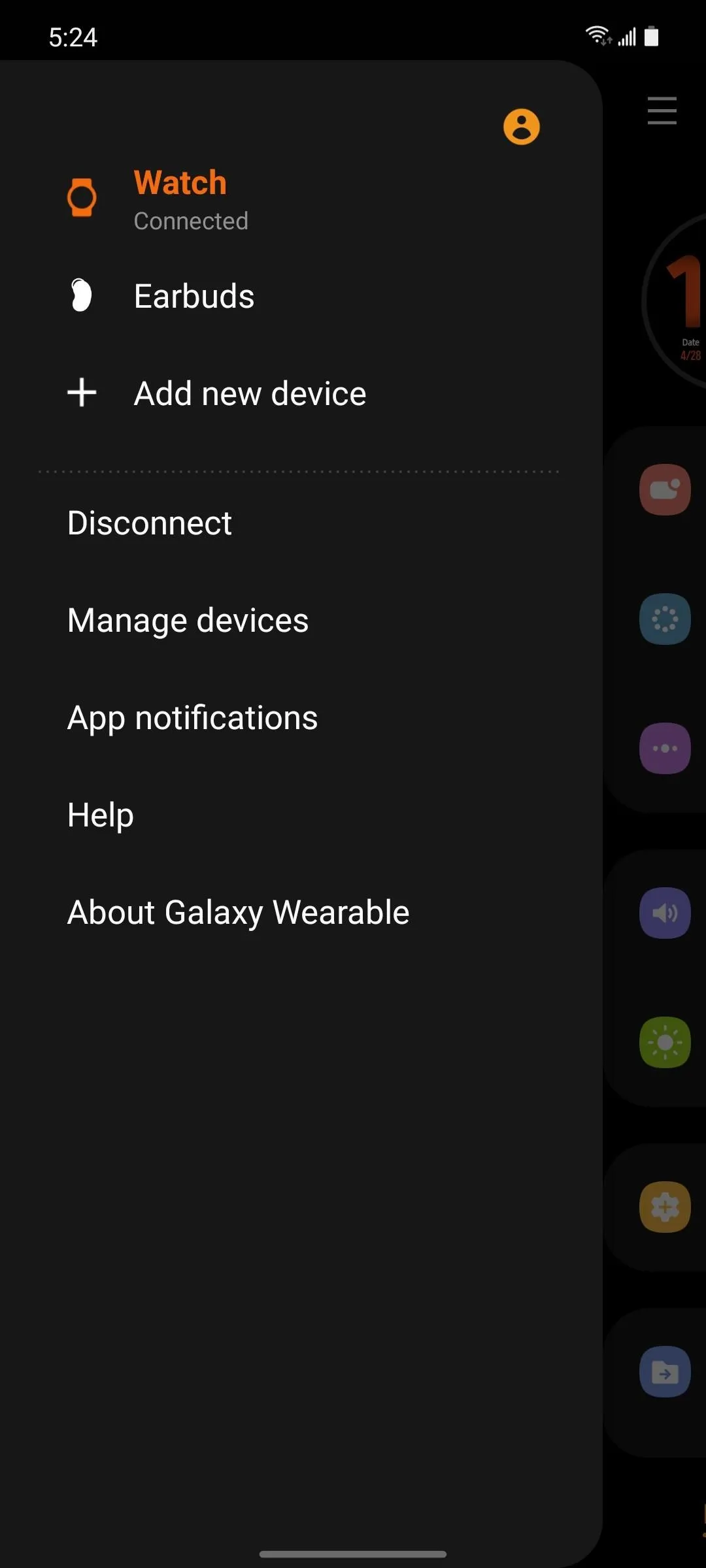
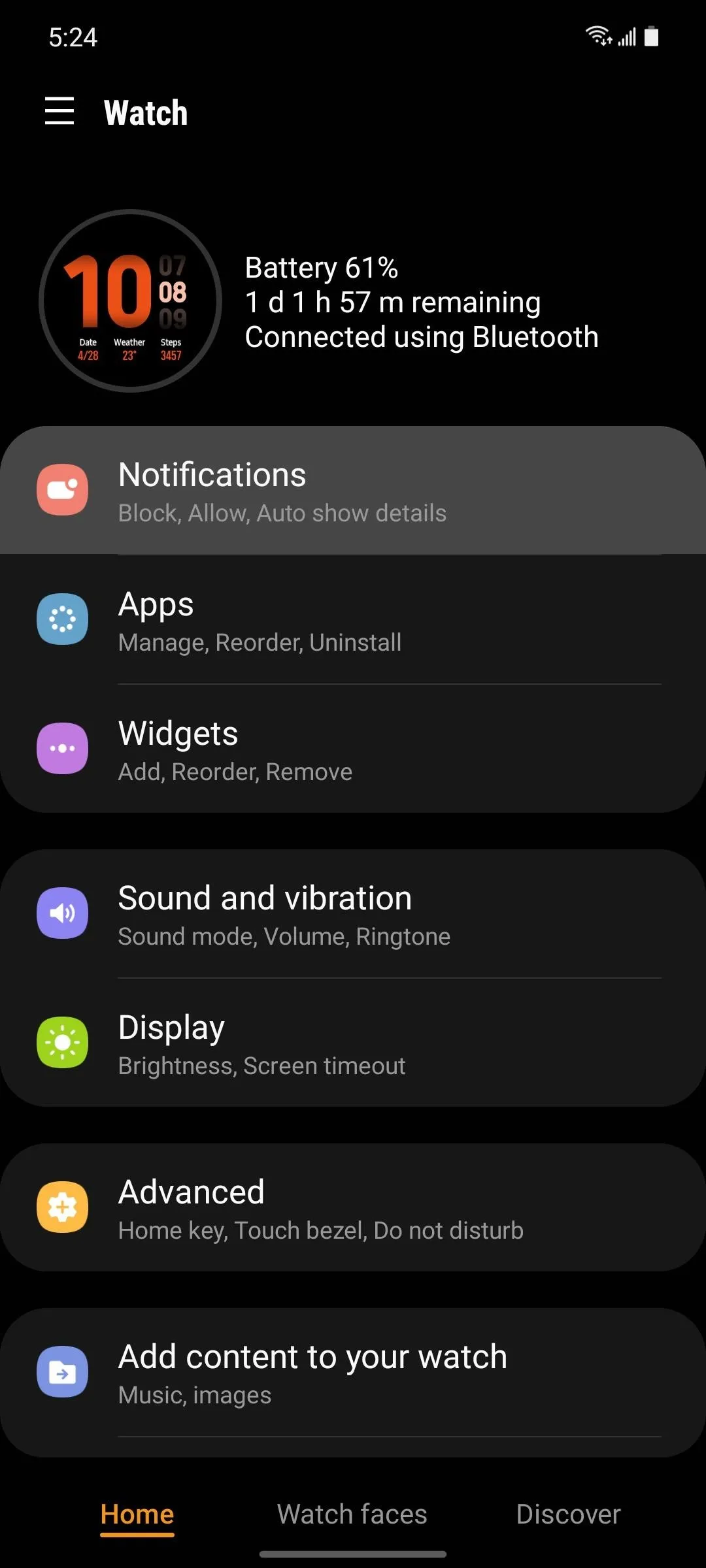
Once inside the Notifications menu, tap "See all notification settings," then choose "Mute connected phone" on the following screen. From there, enable the toggle switch at the top of the next menu and you're all set.
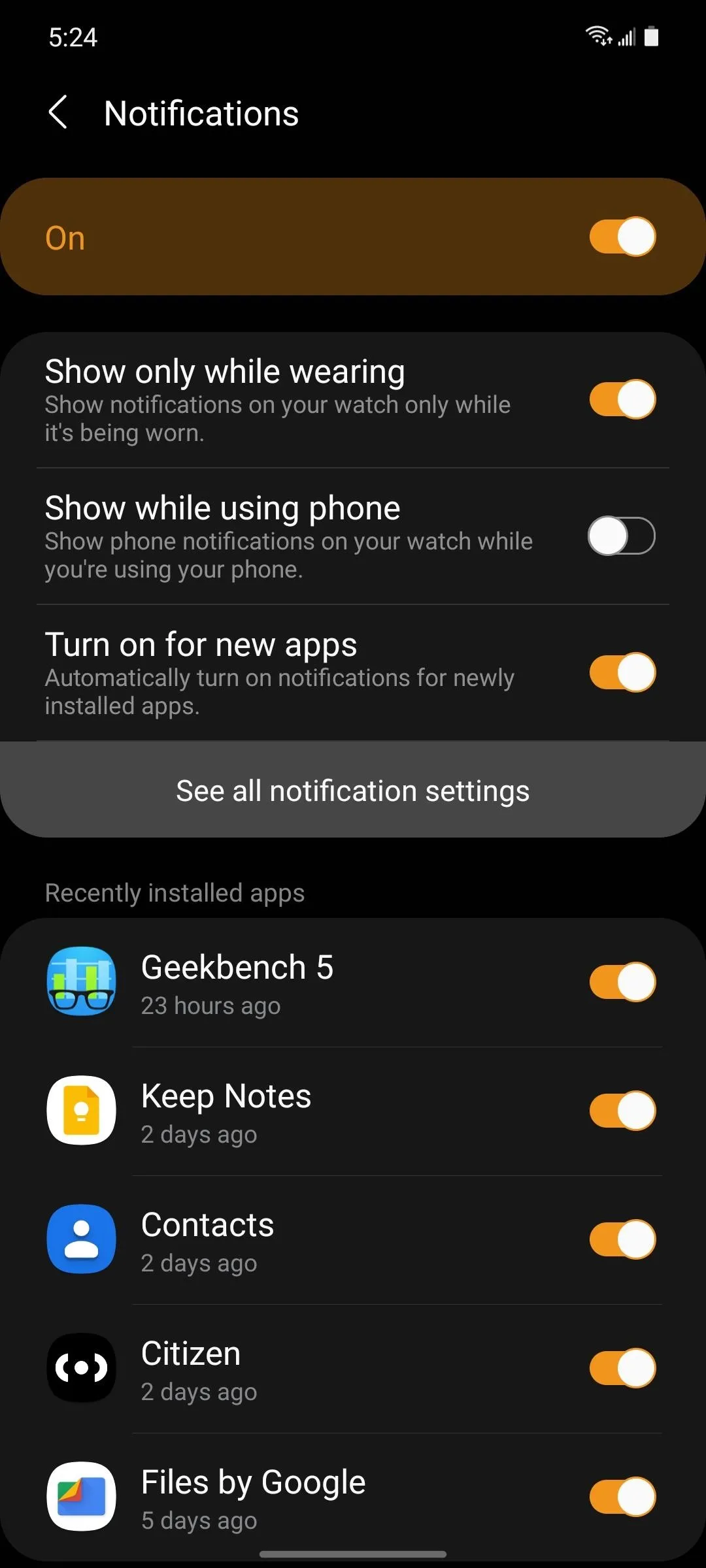
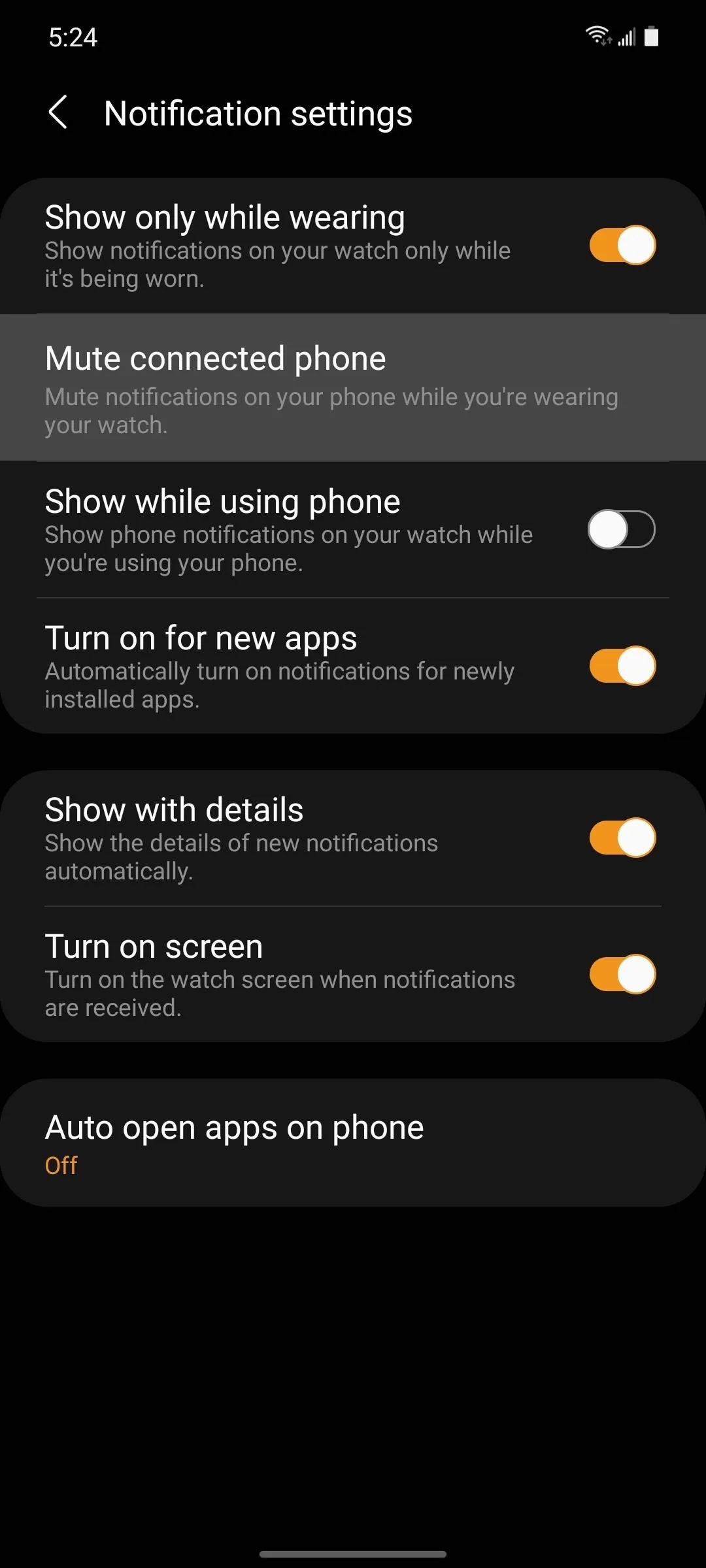
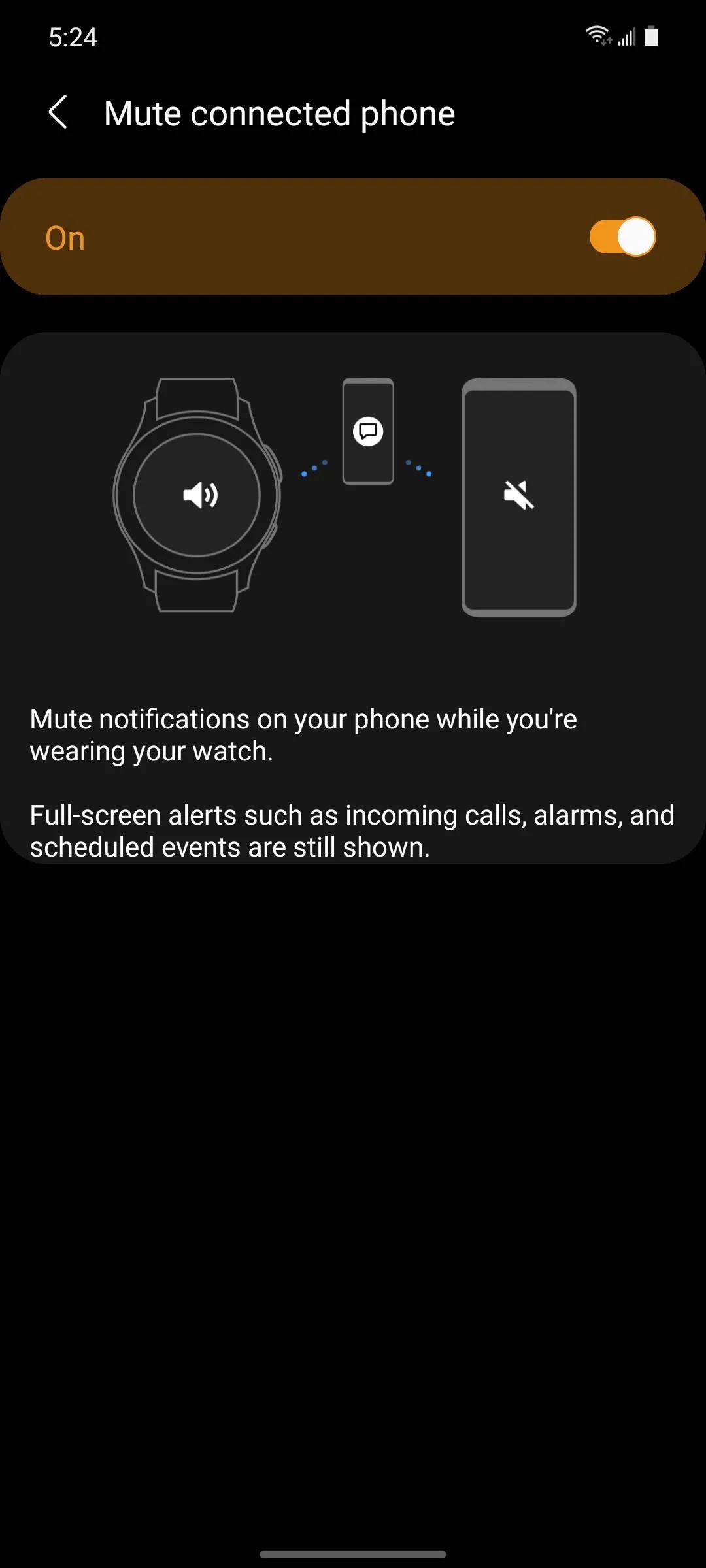
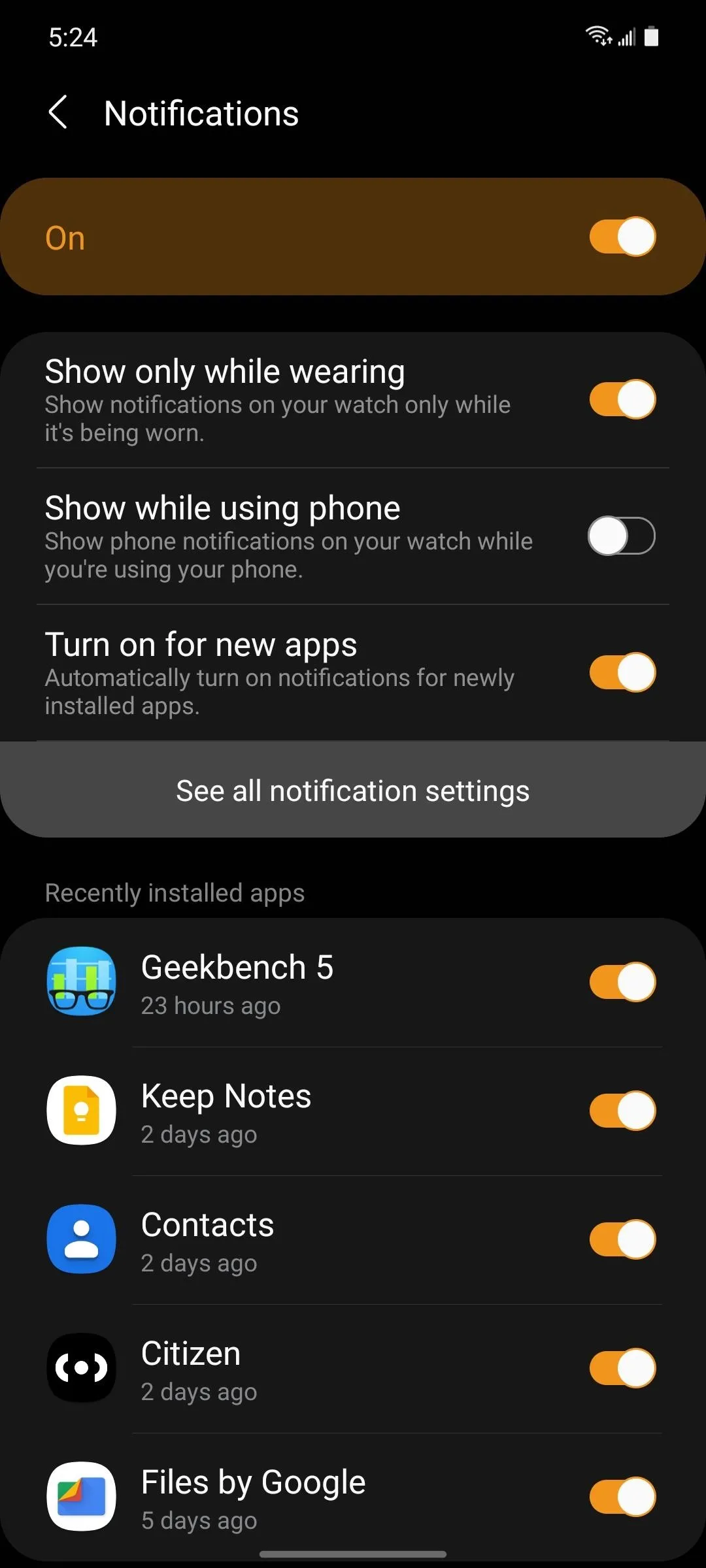
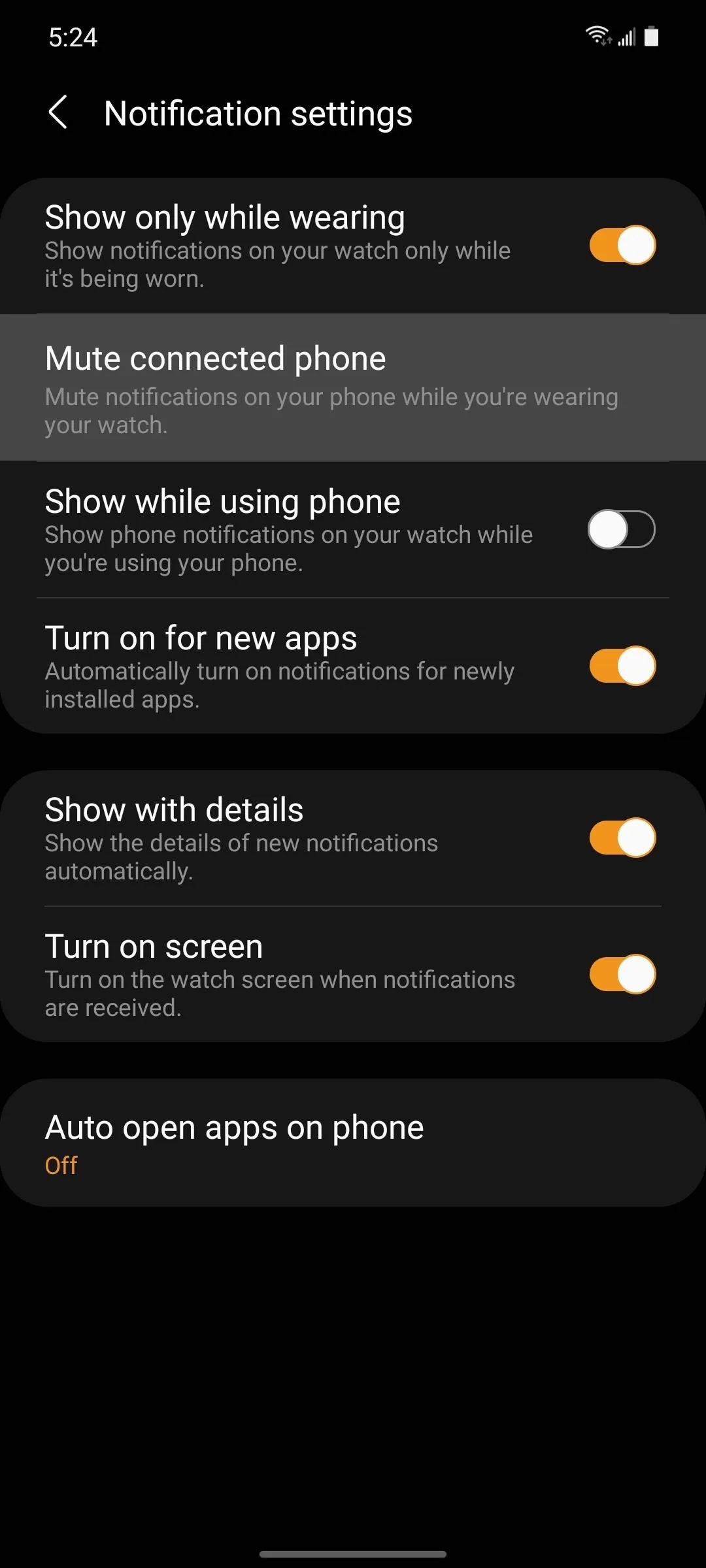
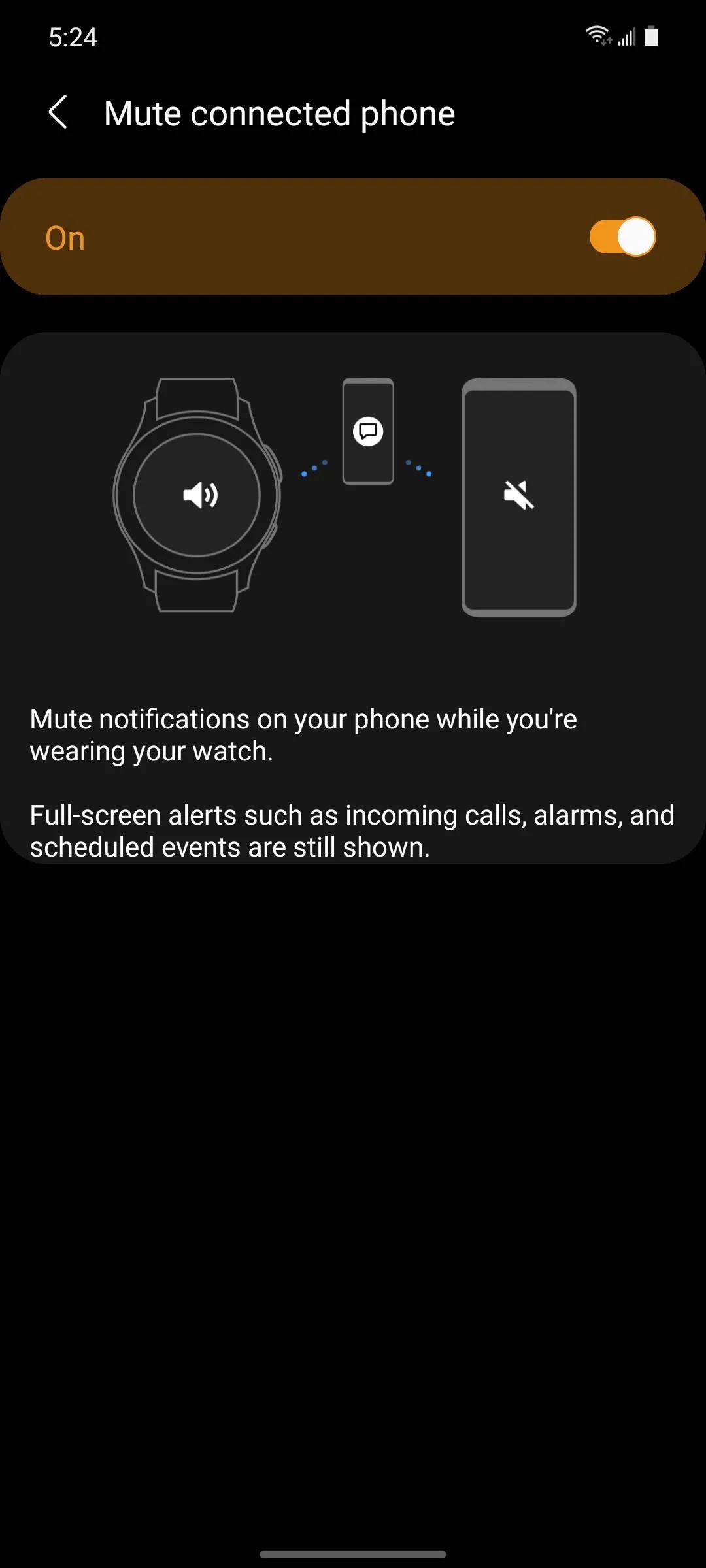
From now on, only your watch will beep or buzz when you receive a notification — no duplicate alerts on the phone! Sensors inside the watch can detect when you're wearing it, so when you take it off, notifications on your phone will automatically resume with the volume and vibration settings you had in place.
Cover image and screenshots by Dallas Thomas/Gadget Hacks

























Comments
Be the first, drop a comment!