A free Wi-Fi hotspot can be a lifesaver. Whether it's because you have shitty reception, need faster connectivity, or just don't want to go over your monthly data plan, free Wi-Fi in public areas is greatly appreciated.
While connecting to these free hotspots is fairly easy, finding them can become a whole nother issue. I've been in plenty of situations where I wasted my data plan instead of taking a few steps to the right, where free Wi-Fi would have been waiting for me and my Samsung Galaxy Note 2.
I mean, sure, you could walk around and look for a signal, holding your phone up like you're Rafiki and it's Simba, but who really has time for that?
Sorry buddy, I think you're out of luck.
So, how can you make the task of searching for and connecting to free Wi-Fi much easier?
Use Free Zone Wi-Fi to Help You Find the Best Ones
With more than 7 million hotspots already on the map, Free Zone - Wi-Fi Manager by longthanhmobs scans and connects you to all the free networks in your area. Using location services, the app automatically connects your Galaxy Note 2 or other Android device to a free Wi-Fi network as soon as you're in range.
How Free Zone Works
From the application, you can check out the total time you've been connected to an open hotspot, how many open hotspots you've found, and a real-time calculation of all the open hotspots found worldwide. If you switch over to the middle tab, you can also check out all the Wi-Fi hotspots in a list.
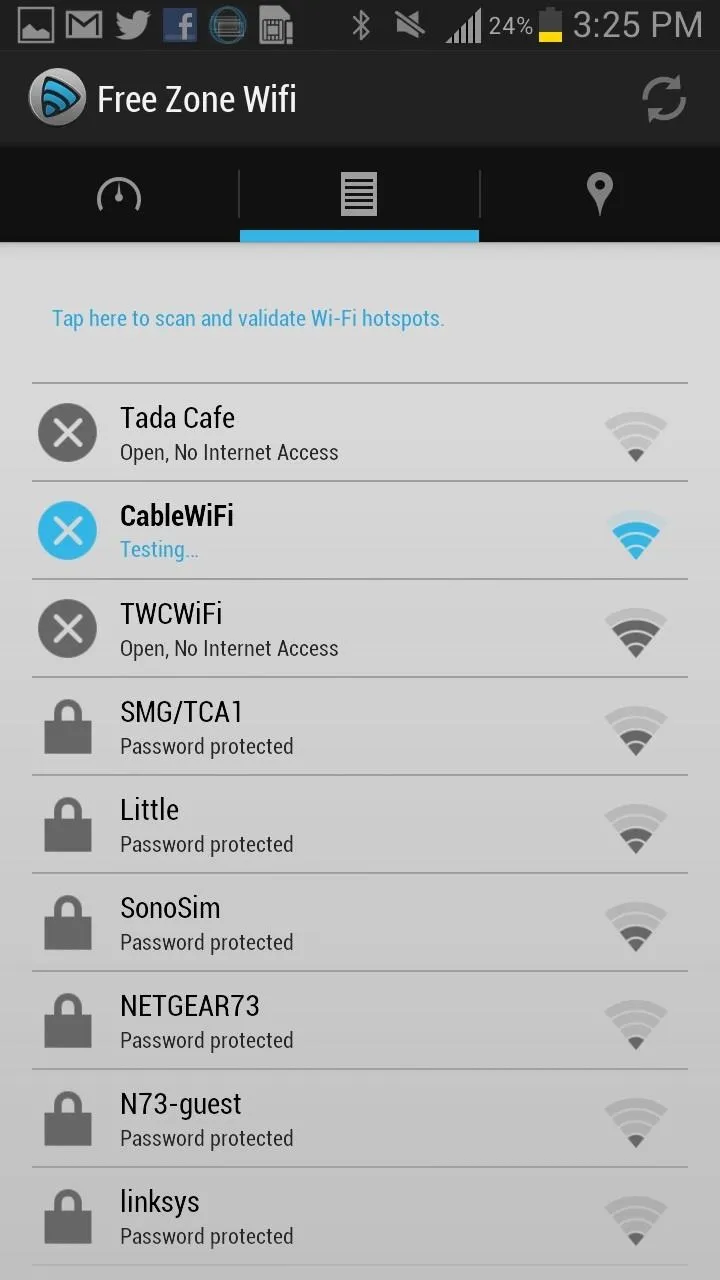
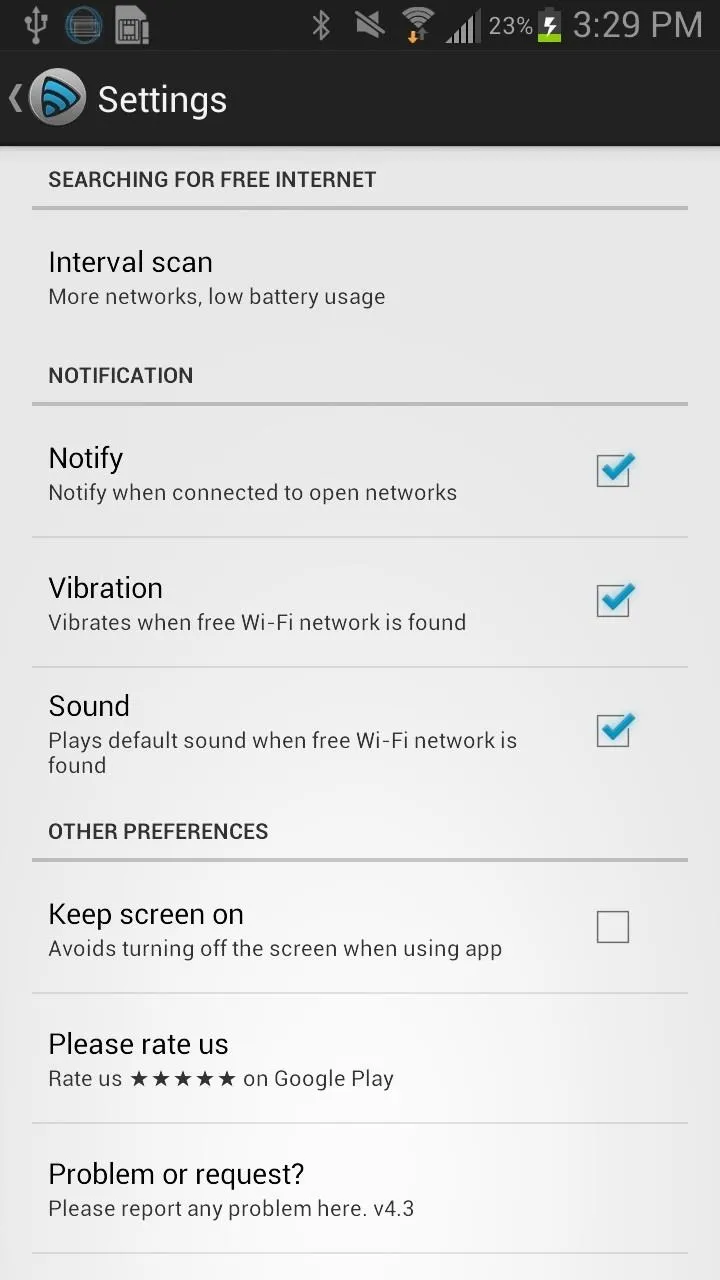
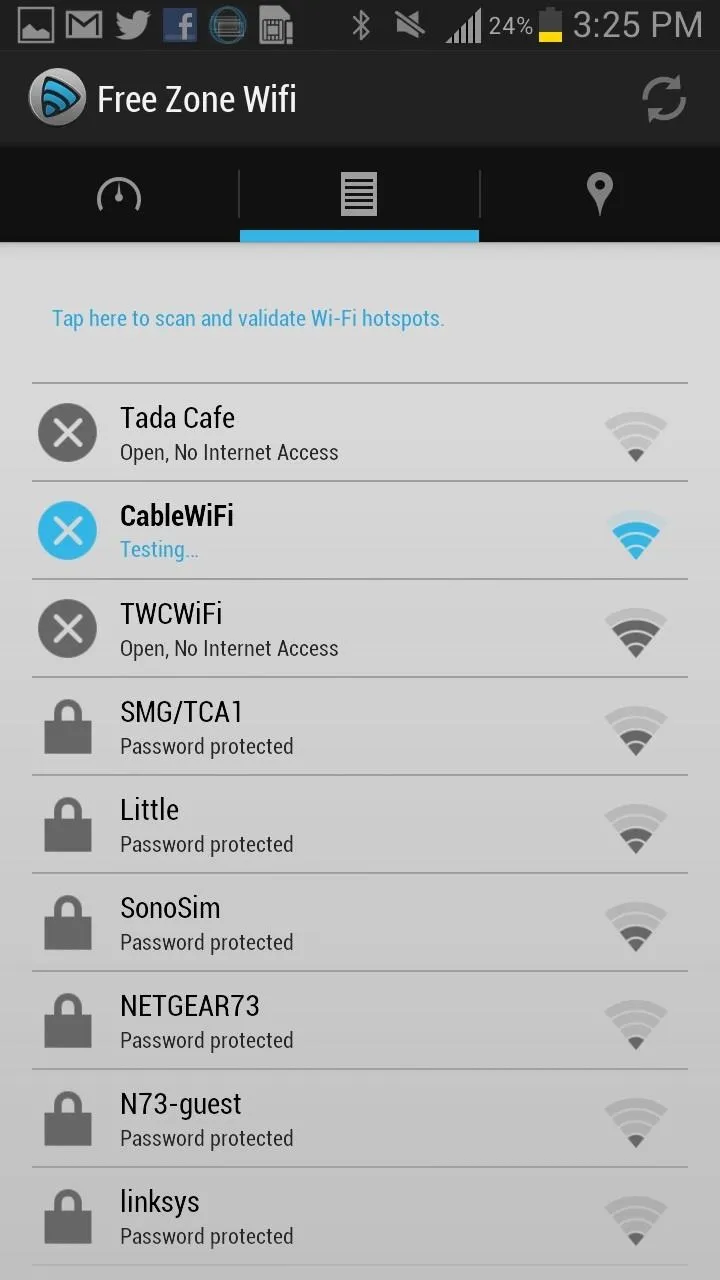
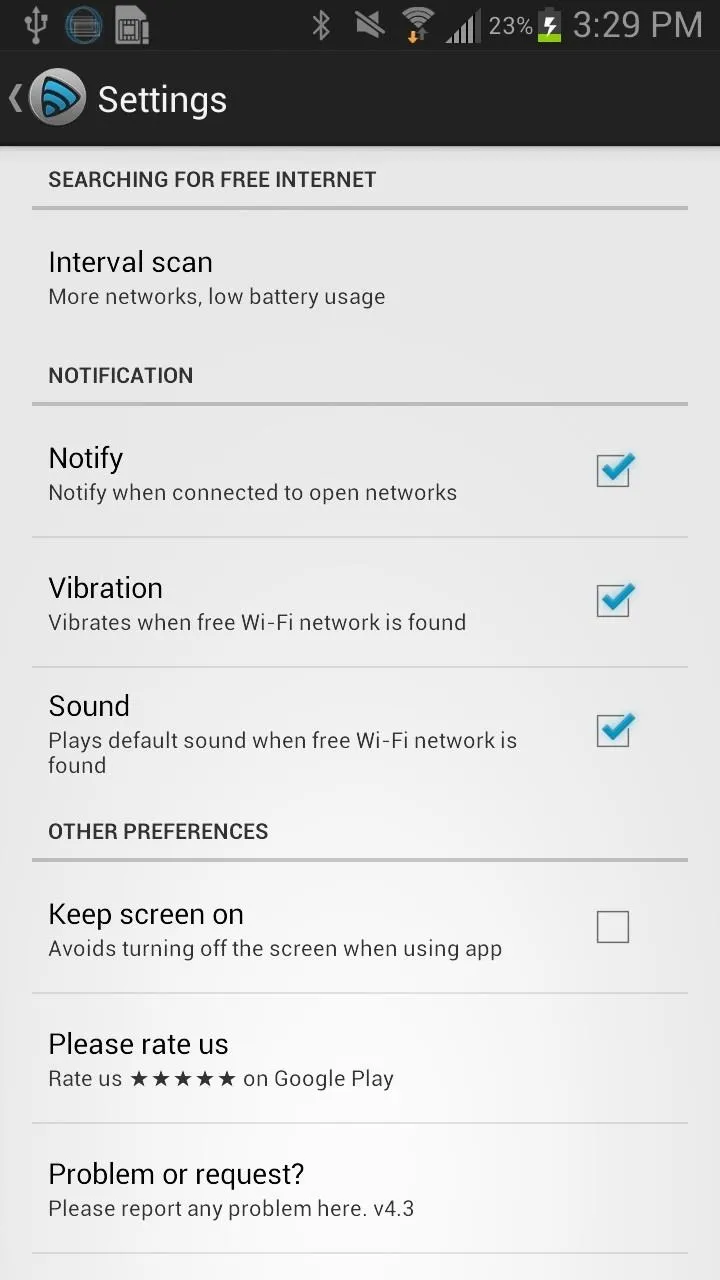
What Makes It Better Than the Rest
Free Zone is also pretty smart. It won't connect you to a "free" hotspot that's actually a paywall, and it helps you differentiate between a bunch of public networks that all have the same name (linksys, attwifi, etc.) so you know where each one is coming from.
The easiest way to check out the free Wi-Fi spots in your location, though, is using the app's built-in map. It shows you exactly where each network is located and makes it much easier to navigate your way there.
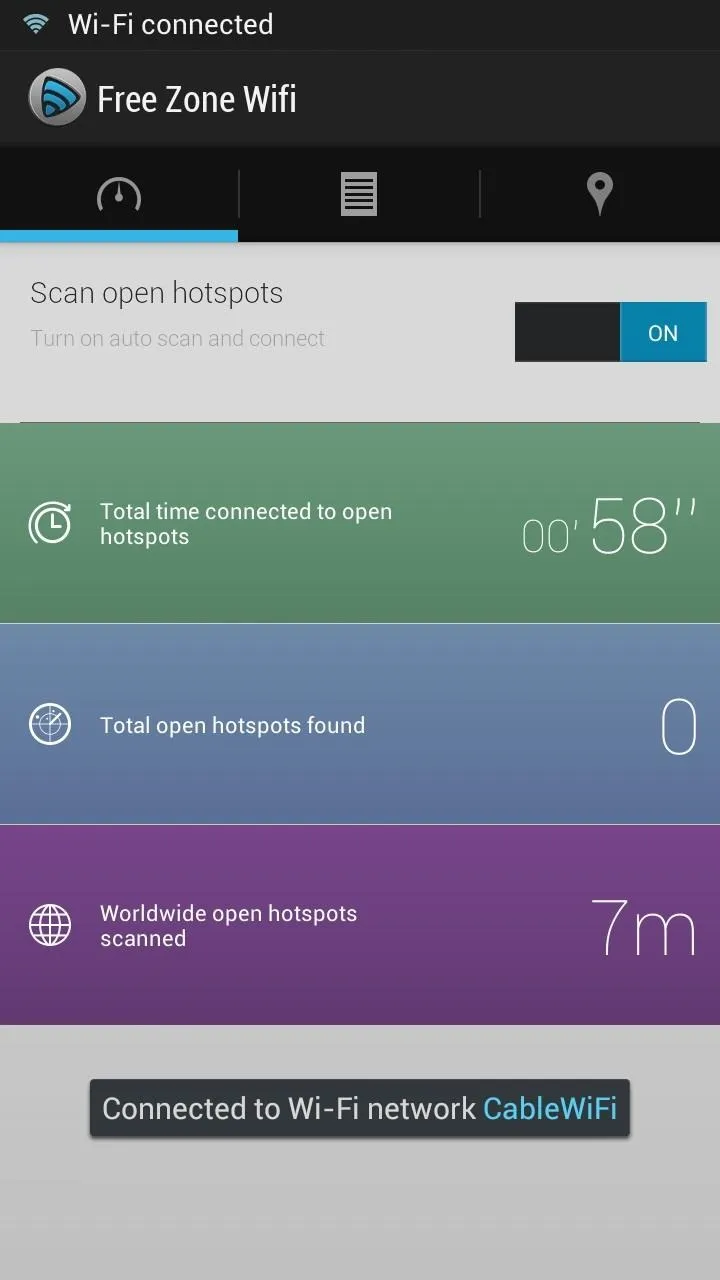
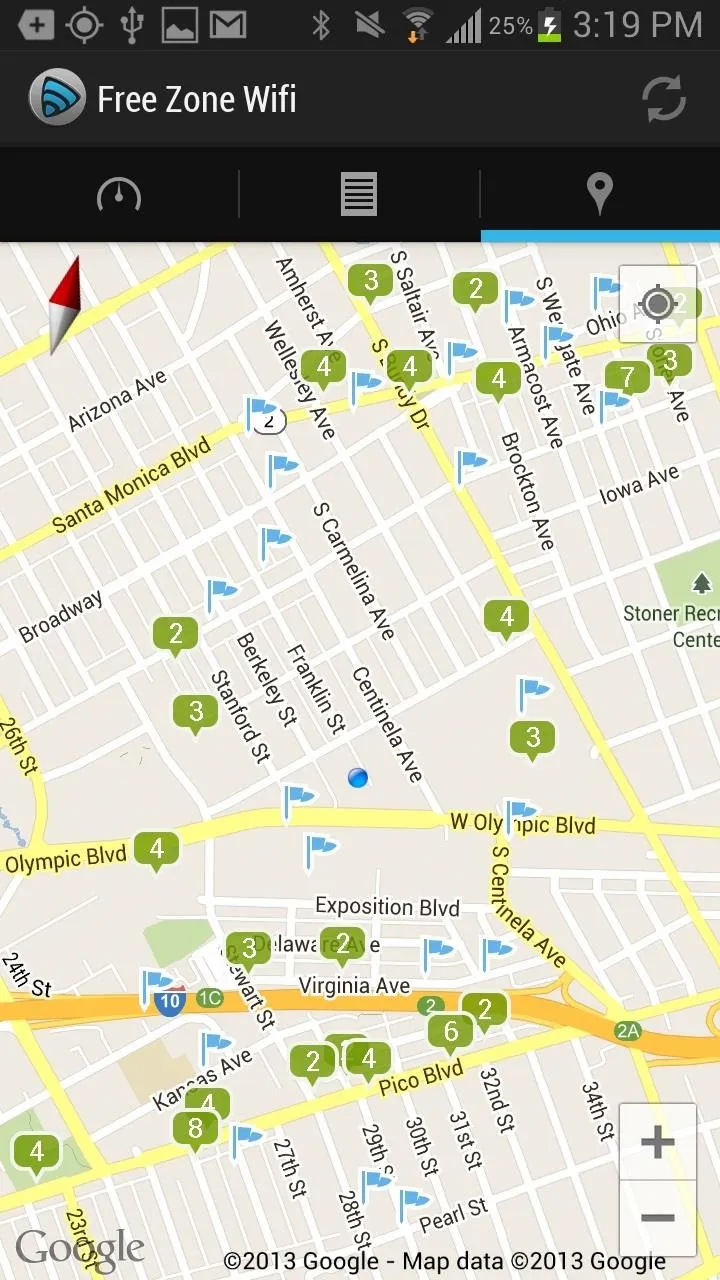
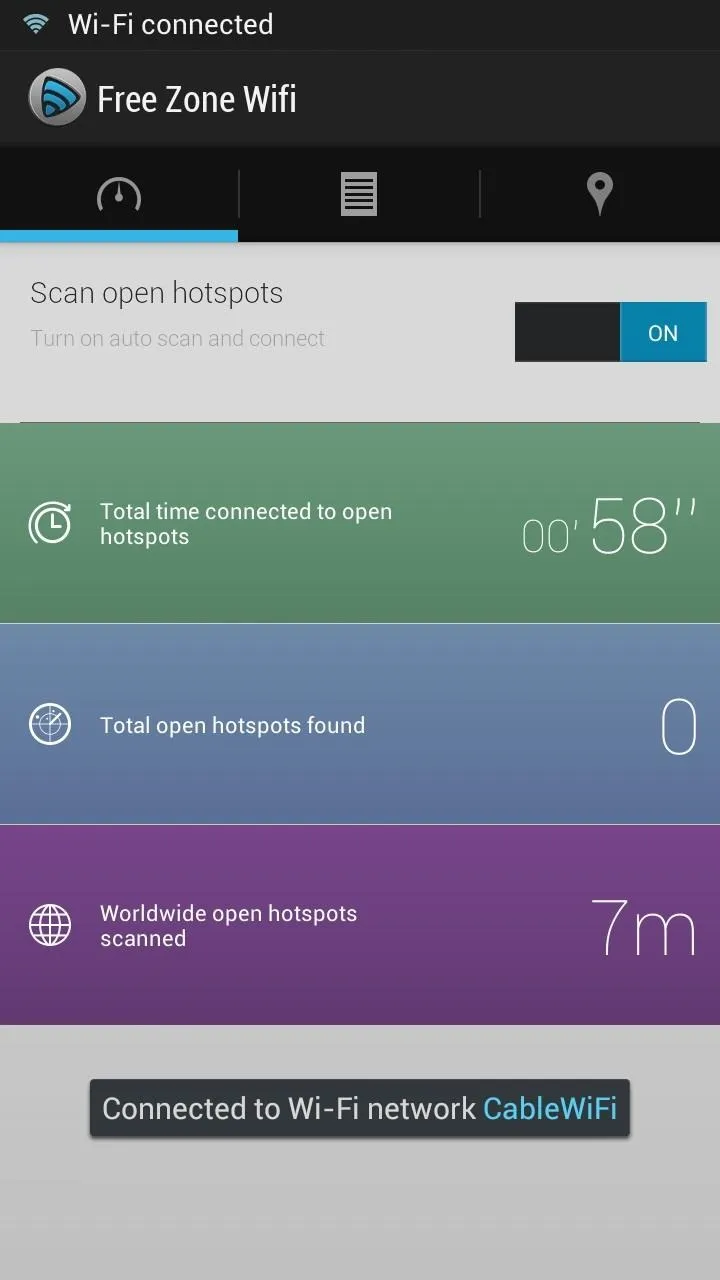
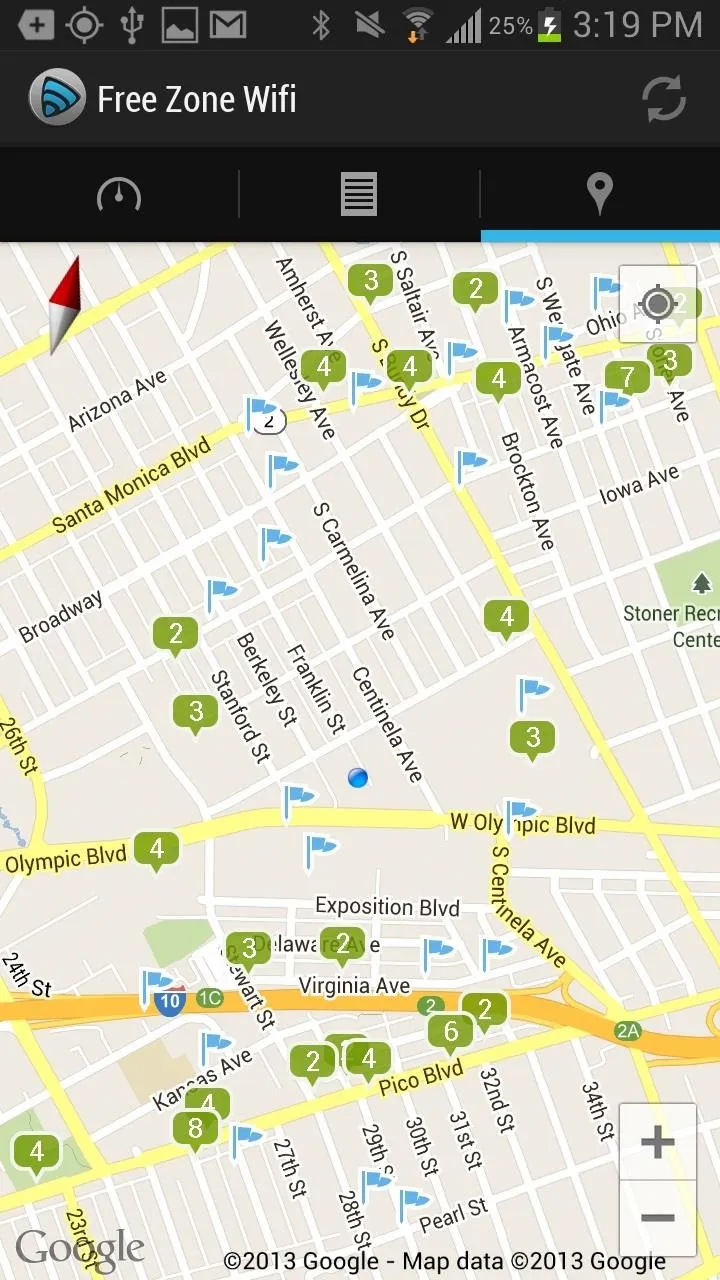
So, give Free Zone a try. You may end up discovering a few places you didn't even know were there. Let us know in the comments how it works for you.
Photos via Brad Cantelo, Dayna Bateman








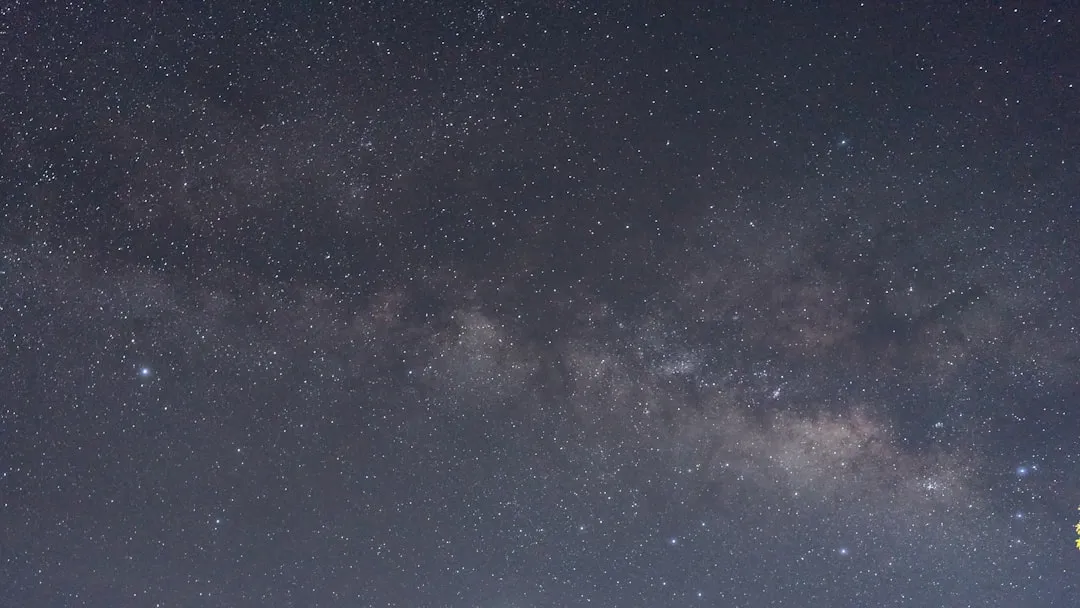






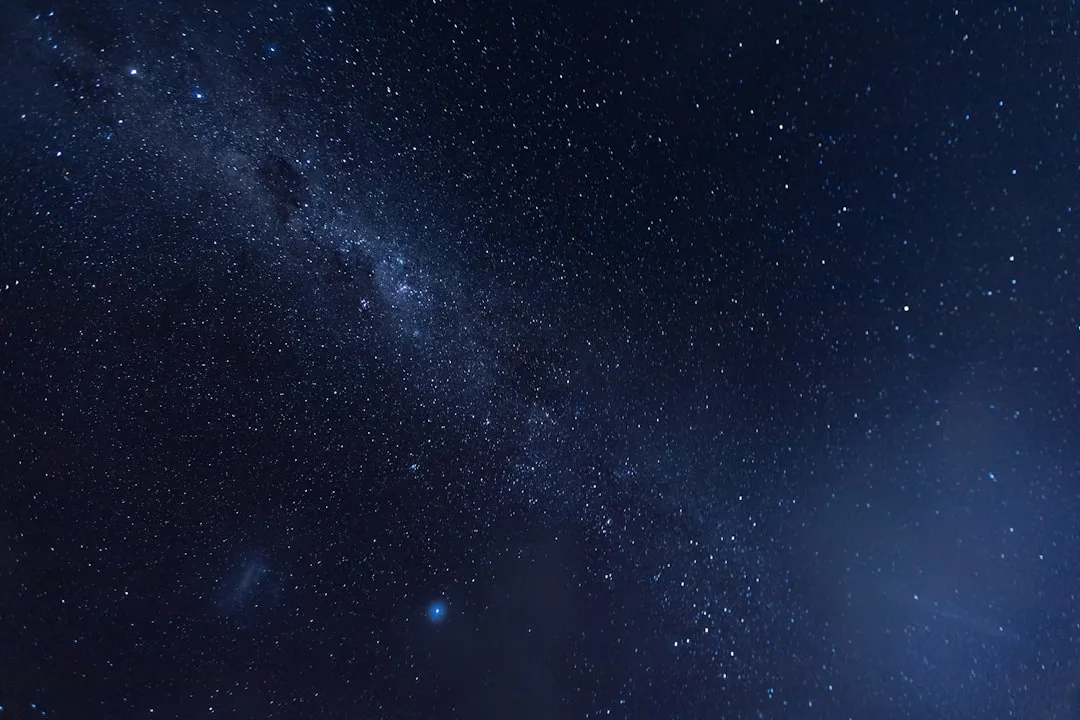











Comments
Be the first, drop a comment!