Many reminder apps offer various bells and whistles that make them overly complicated to use when all you want to do is one or two things. If the only things you care about doing are setting quick reminders and adding timers, you probably don't care about cloud syncing or calendar integration features.
In the spirit of minimalism, Yu Chen Hou has developed Notable: Quick Reminder, an Android app where you set reminders that reside in your Notification panel. Additionally, you can set timers quickly for each event.
Install Notable
Available for free from the Google Play Store, download and install Notable: Quick Reminder to get started.
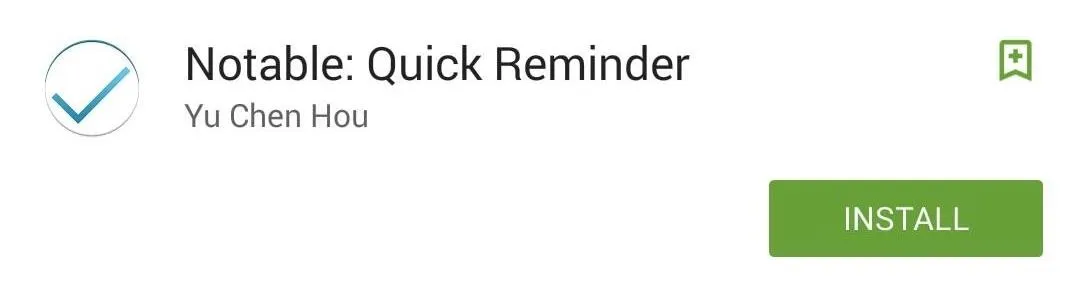
Adjust Settings
Open the app and enter the settings to take care of some initial setup. Within the general settings, you can dictate what action occurs when you click on the notification, toggle a shortcut, show actions when notification is expanded, as well as allow swiping to mark the reminder as done.
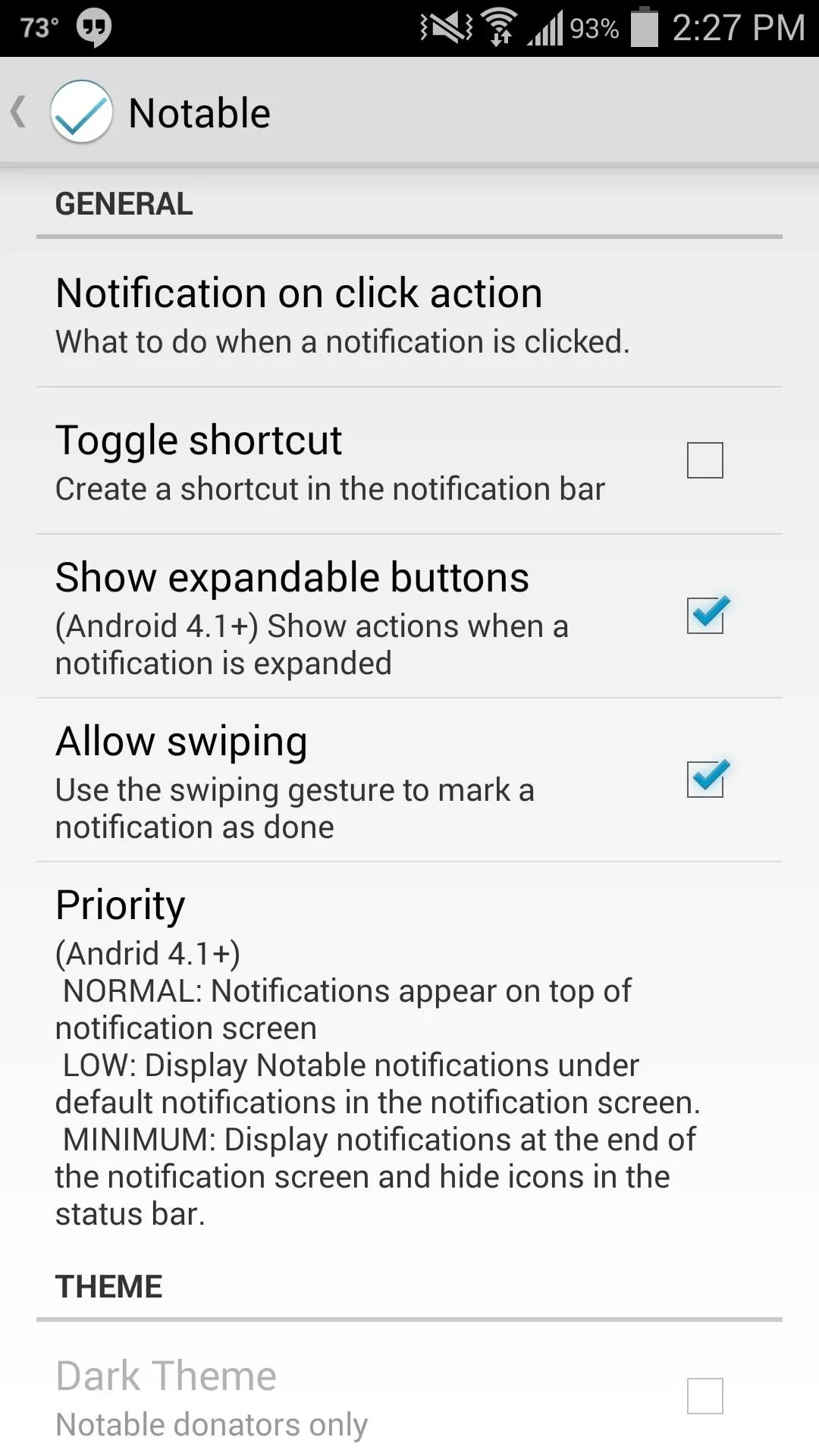
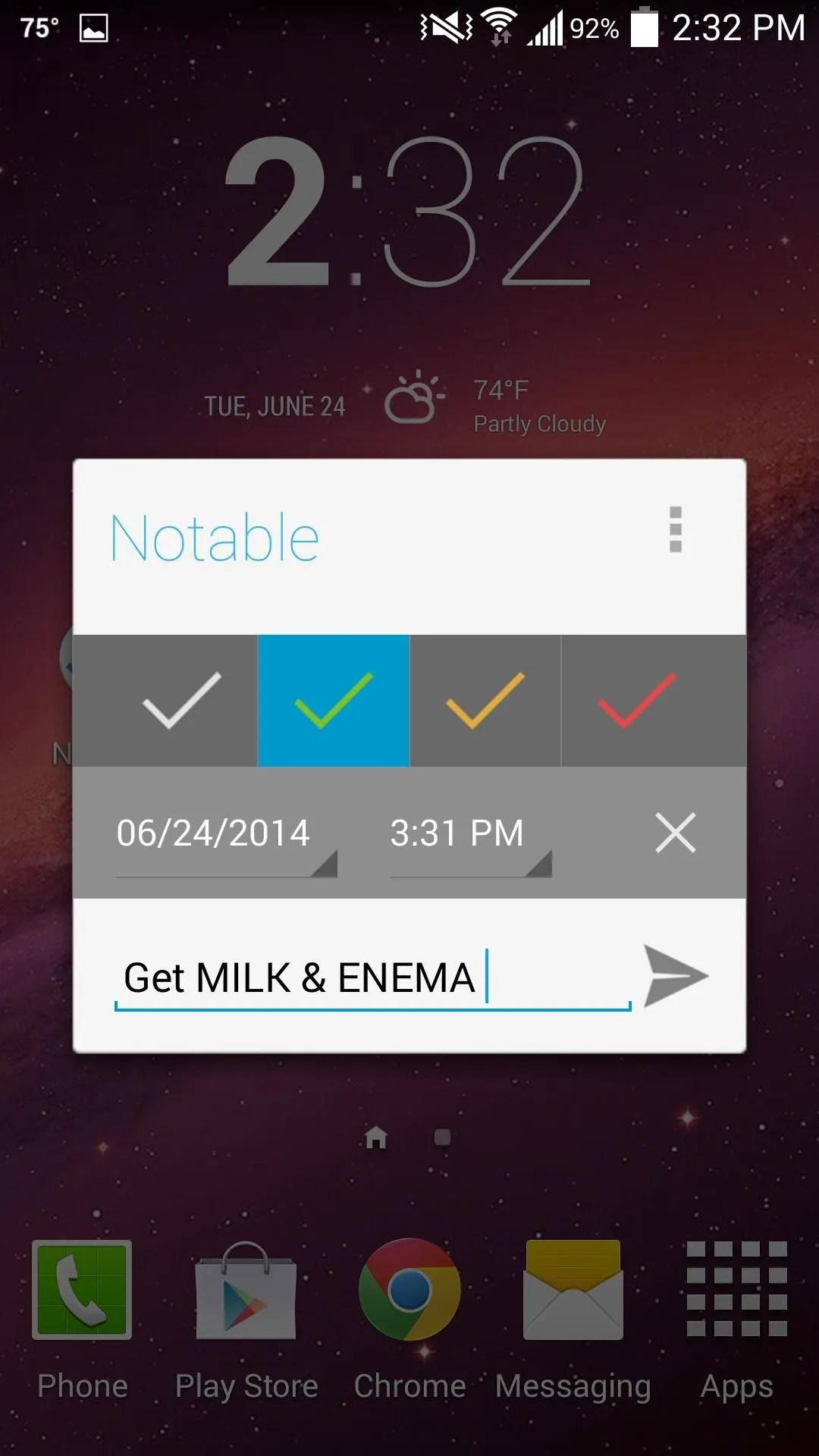
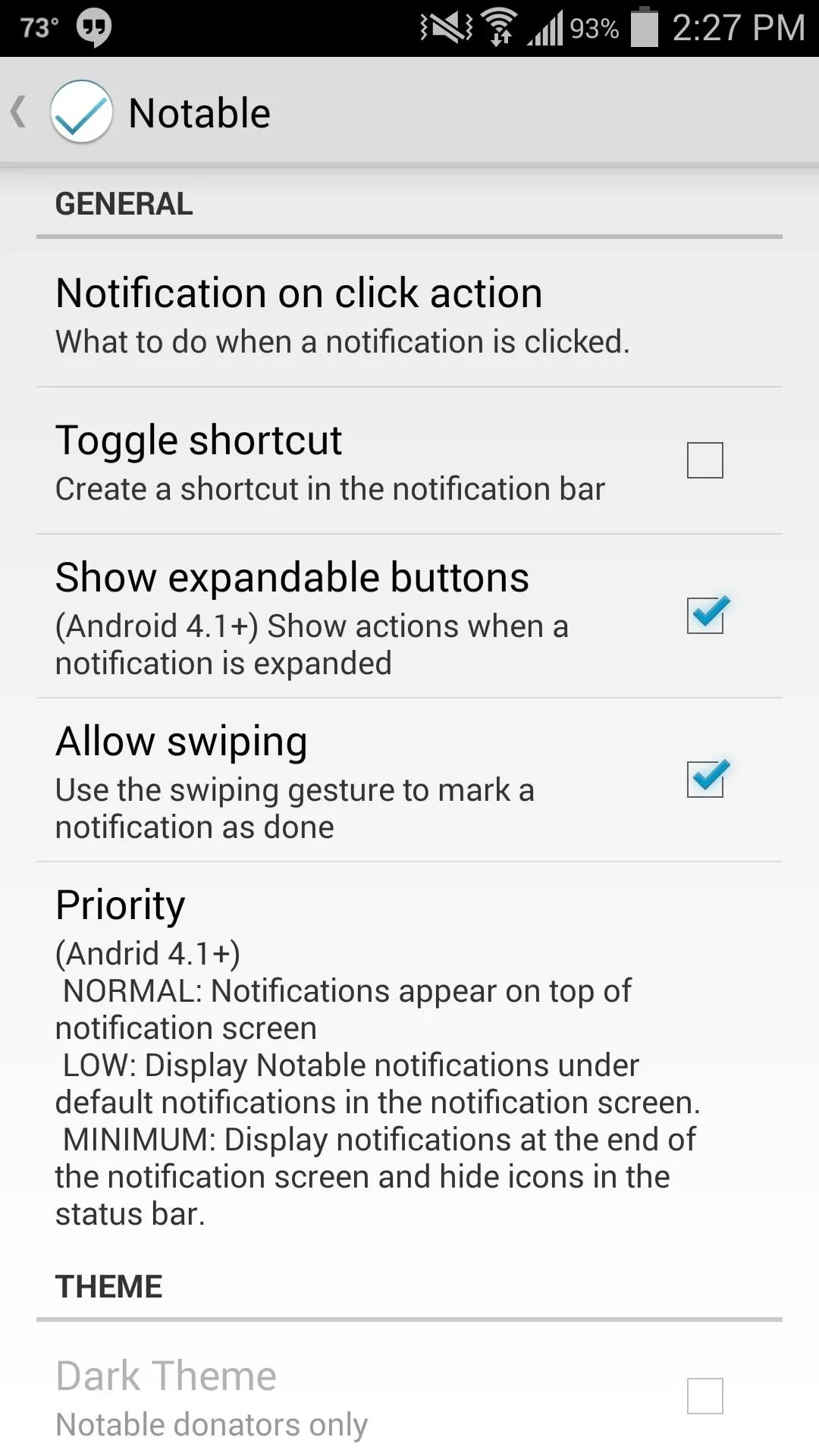
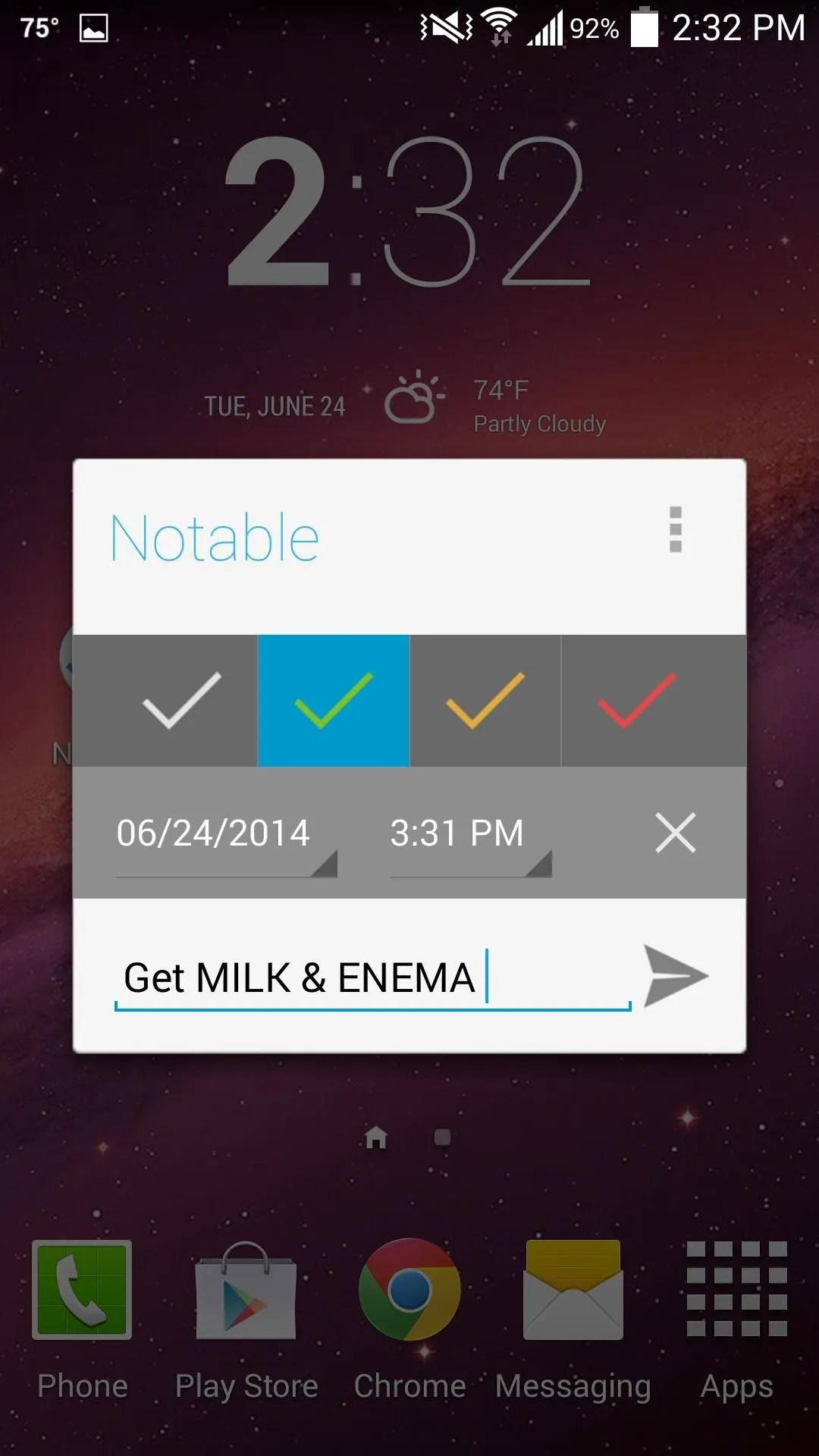
Set Reminders
Now that your preferences are set, open up Notable again and set a simple reminder—label it, set an alarm if needed, then select a flag.
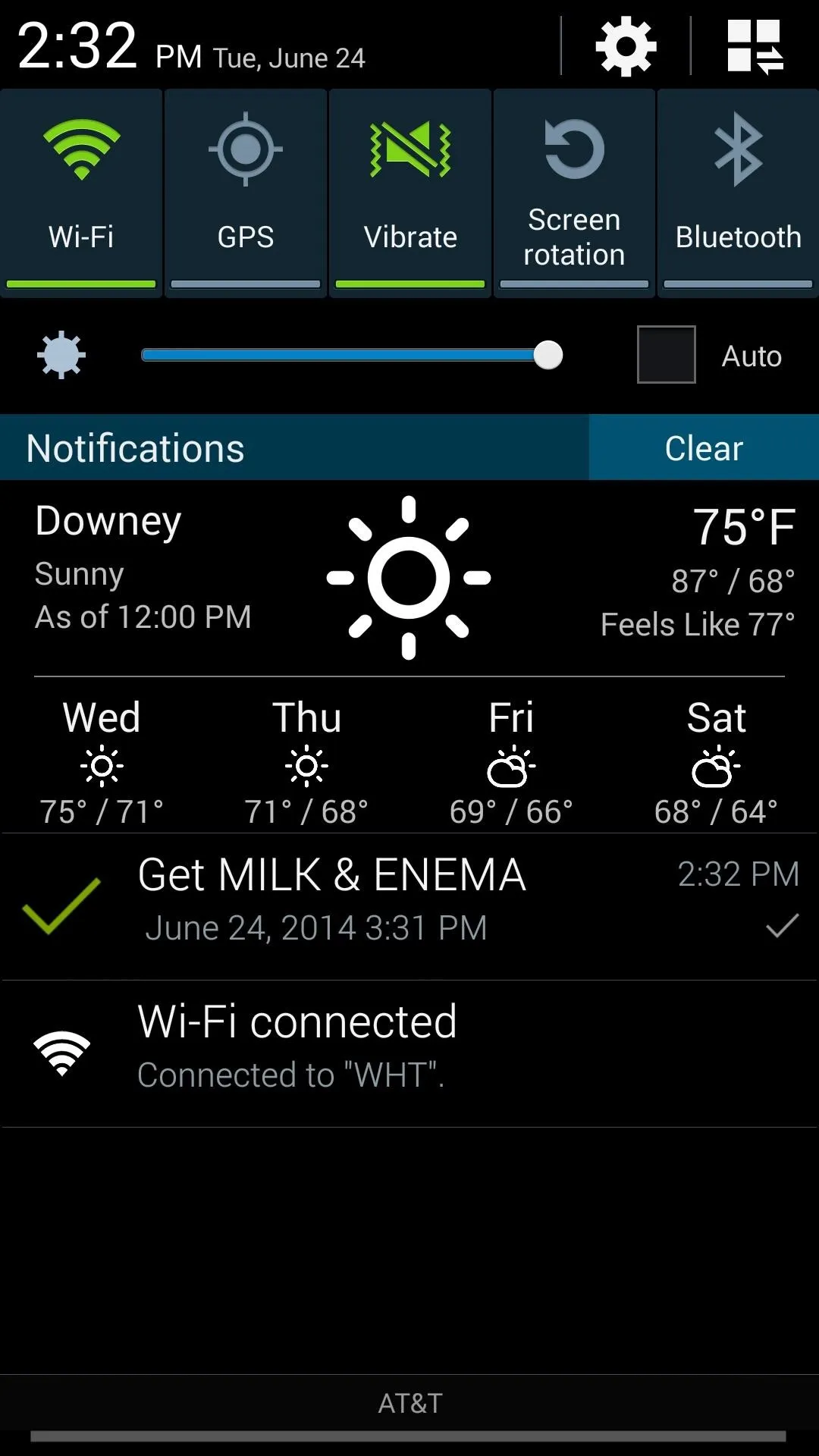
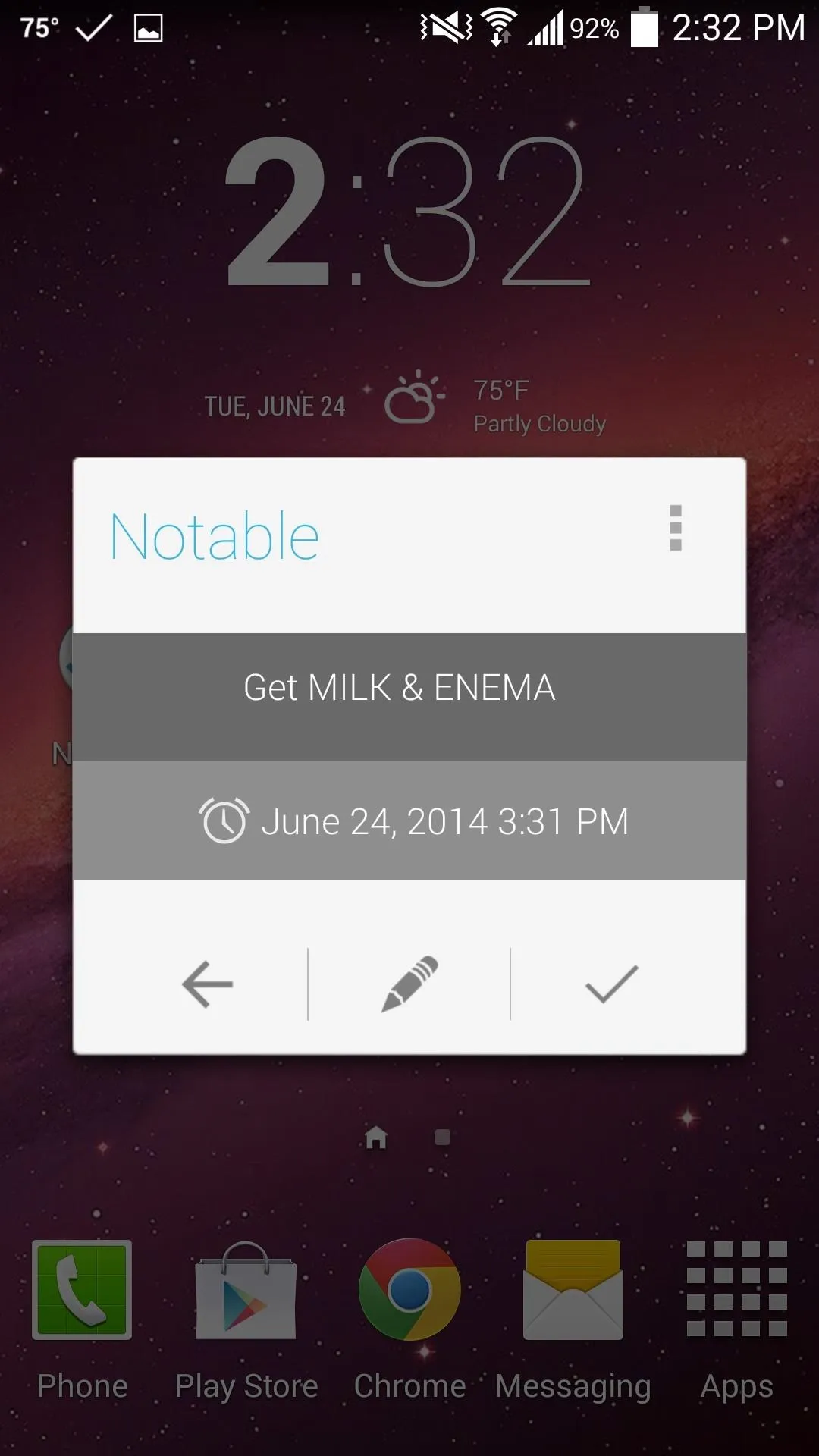
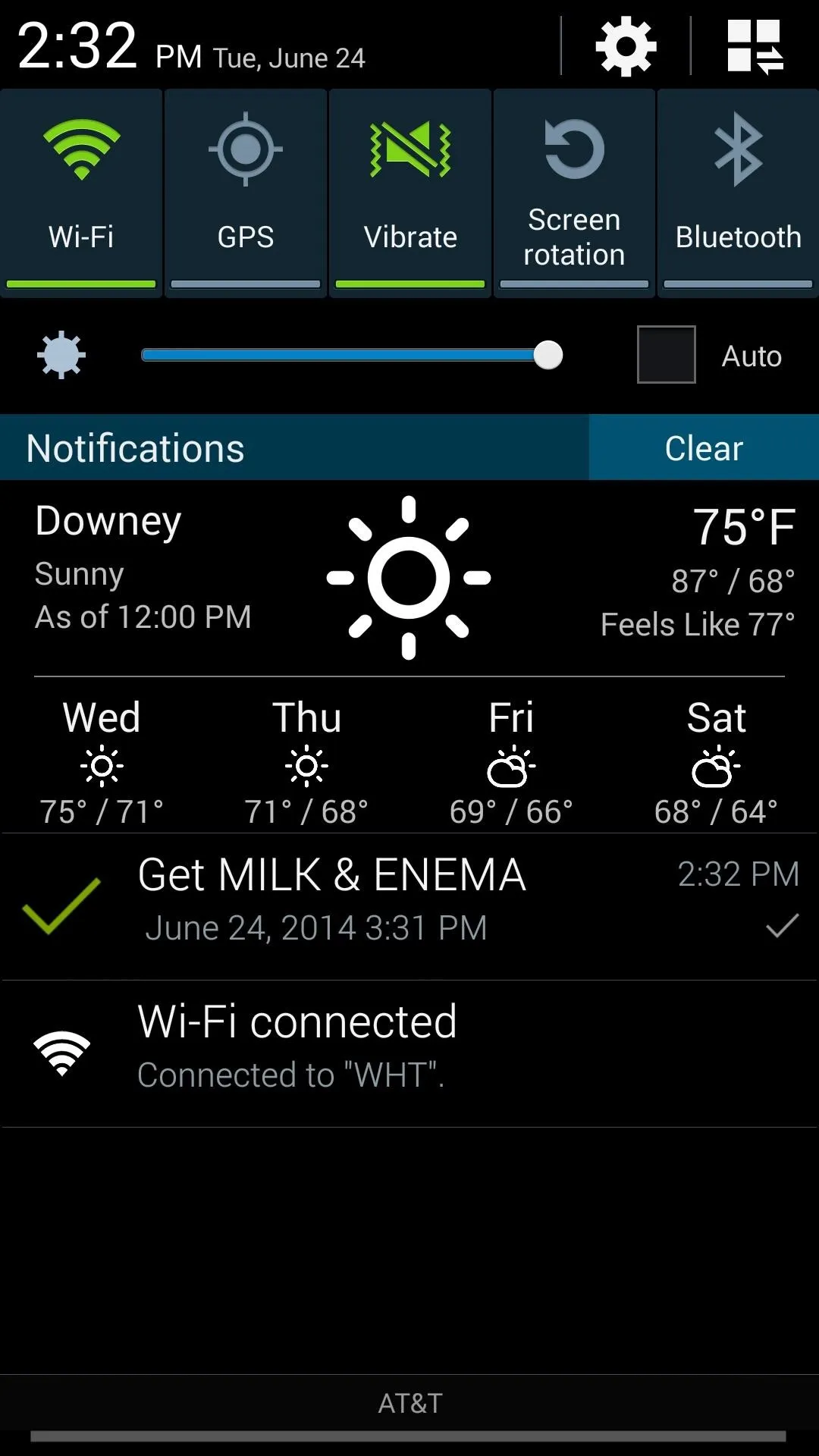
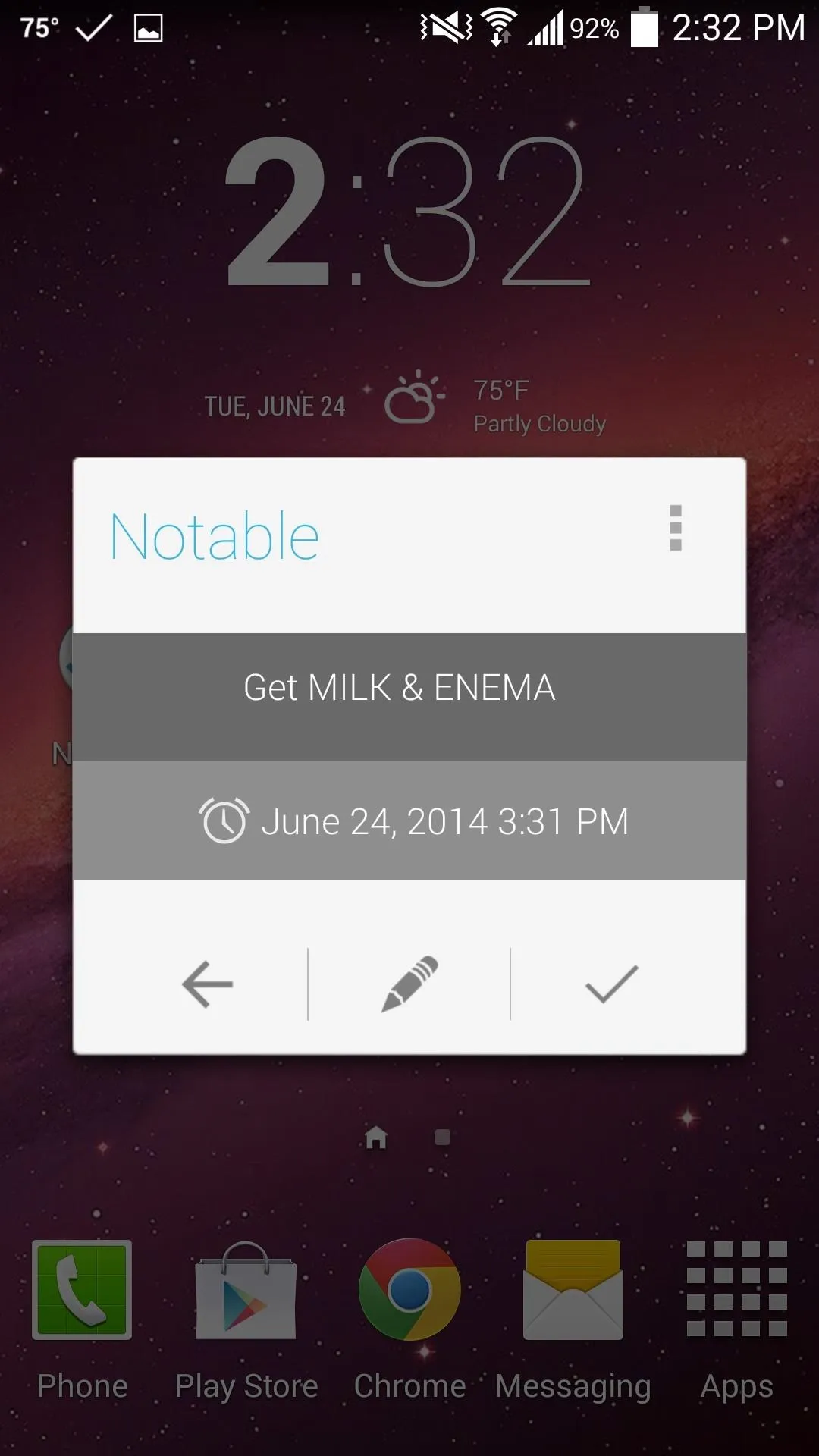
View Reminders
The reminder can be viewed from within the Notification tray. Tap on it to open the available actions, like editing or dismissing it. To see more of how this works, check out our video above.
It's a refreshingly simple app that does its job well. If you want to contribute to the developer, there is an in-app donation option, or you can install Notable (Donate) for a buck, which will also give you access to the dark theme.
Let us know what you think of the app in the comment section below, or hit us up on our Facebook and Twitter feeds.


























Comments
Be the first, drop a comment!