Samsung bucked the trend and threw hard keys onto the Galaxy S3 while most manufacturers are going the soft key route. This hack will add on-screen buttons to your TouchWiz-based ROM.
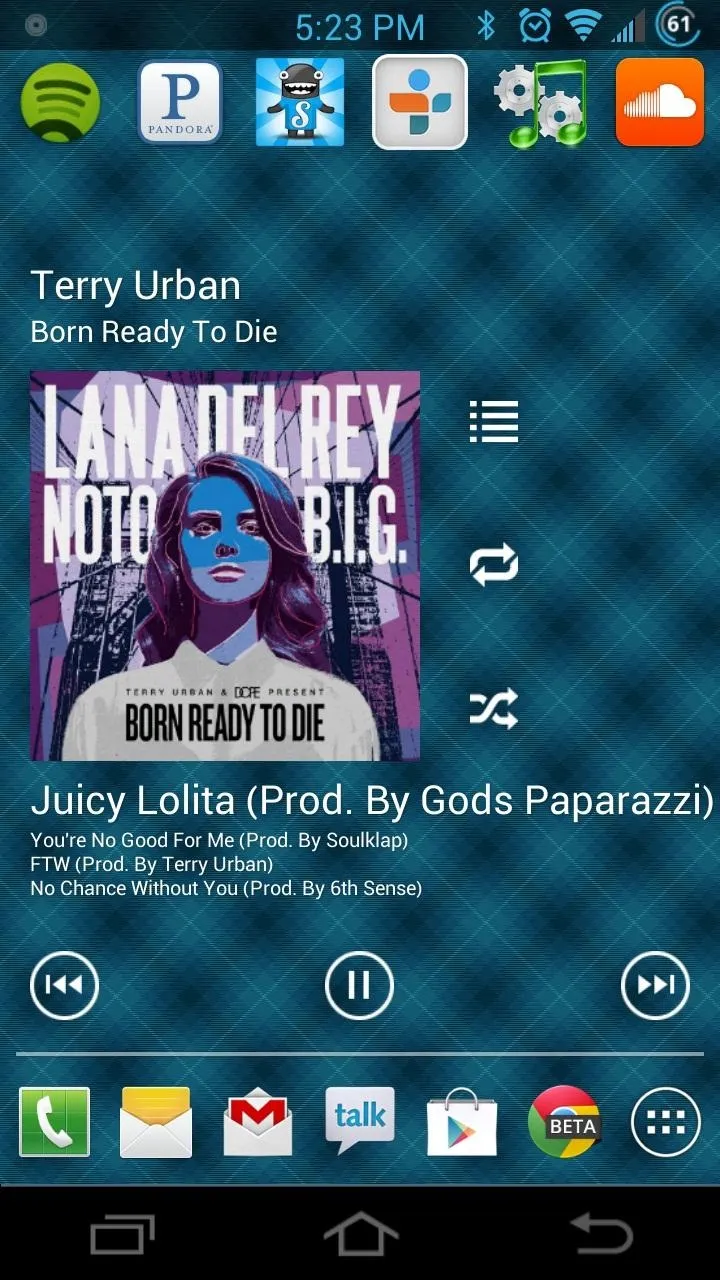
You'll need a root file manager with a system writable text editor—I recommend ES File Explorer for this, but feel free to use whatever you want. If using ES, hit Menu, Settings, go down to Root Settings, and check Root Exploerer, Up to Root, and Mount File System.
Now to the fun stuff:
- Navigate to the "system" folder and open "build.prop" with ES Text Editor.
- Scroll to the bottom of the file and add the line "qemu.hw.mainkeys=0".
- Hit Menu and save the file.
- Reboot your phone and awe at your hacking abilities.
Bugged by having two sets of buttons for the same thing (hard and soft keys)? Here's how you disable the hard keys:
- Scroll to the System > usr > keylayout. Once there, long-press the Generic.kl file, hit Open As, hit Text, and select ES Note Editor.
- Find the line that says "key 139 menu" and change it to "#key 139 menu". Do the same for the line "key 158 back", changing it to "#key 158 back".
- If you want to disable the Home button, change "key 102 movehome" to "#key 102 movehome".
- Save the file and go back to the "keylayout" folder.
- Now go to the file secUNDERSCOREtouchkey.kl.
- Put a "#" in front of key 139 and key 158 (also key 102 to disable Home key).
- Save the file and reboot.

























Comments
Be the first, drop a comment!