Long before Windows Phone hit the scene, Windows Mobile was the operating system for Microsoft's older brand of smartphones through the early 2000s. But due to its clunkiness and inability to keep up with modern features, it was scrapped in 2010.
And while the UI was definitely tough on the eyes, it did have a few redeeming features—the "energy bar" being one of them.

Nestled at the top of the OS, the colored gradient bar offered a unique look at battery drainage, shortening with usage. Now thanks to Energy Bar, from developer jagan2, you can replicate this feature on your Android device, something that previously could only be done if you were rooted.
After downloading the app, you can configure settings such as battery bar thickness and orientation. You can also set an "auto start" so that the battery bar is live as soon as your device boots up, and you cam even place a shortcut in your Notification tray for easy shut off.
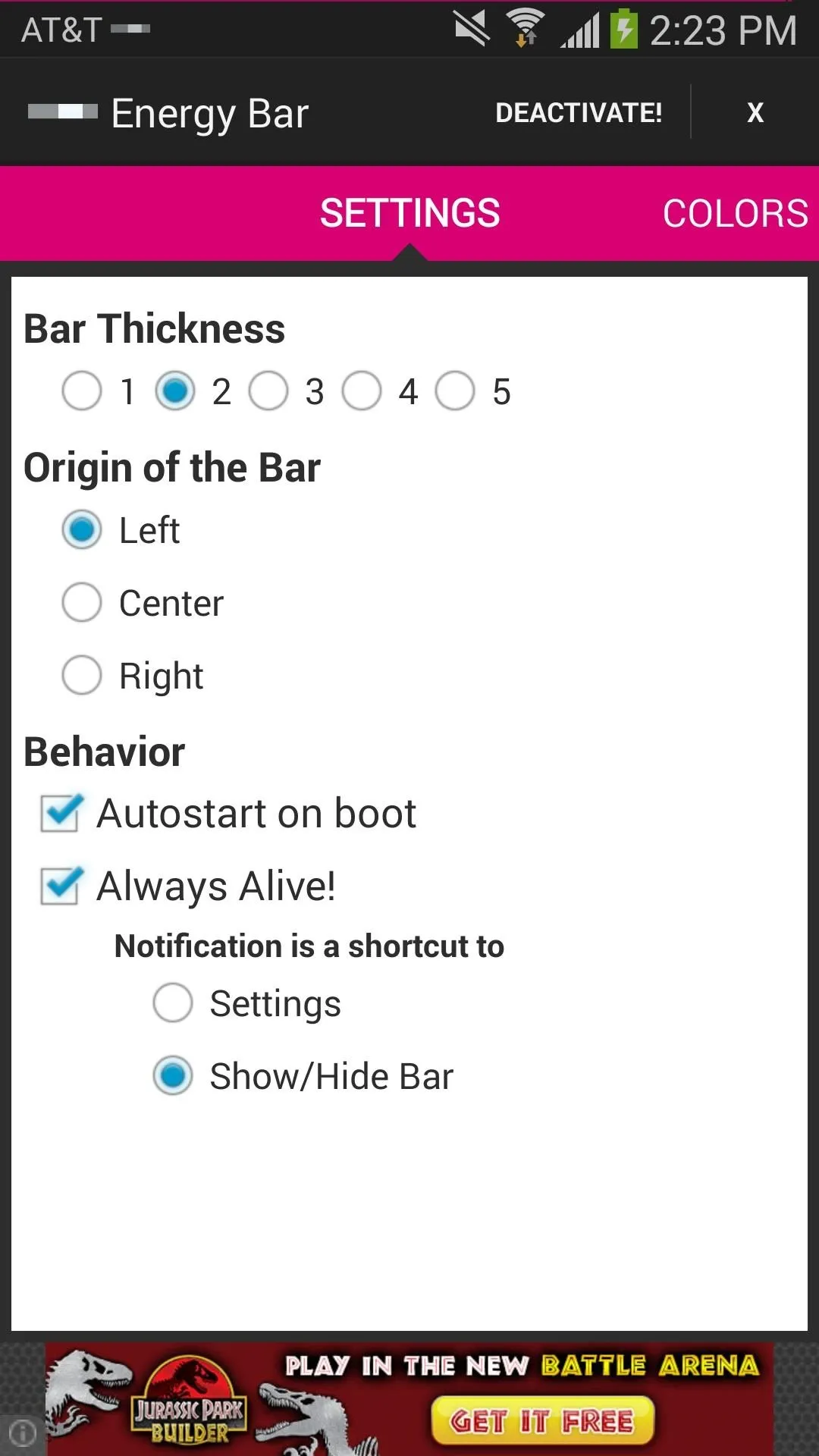
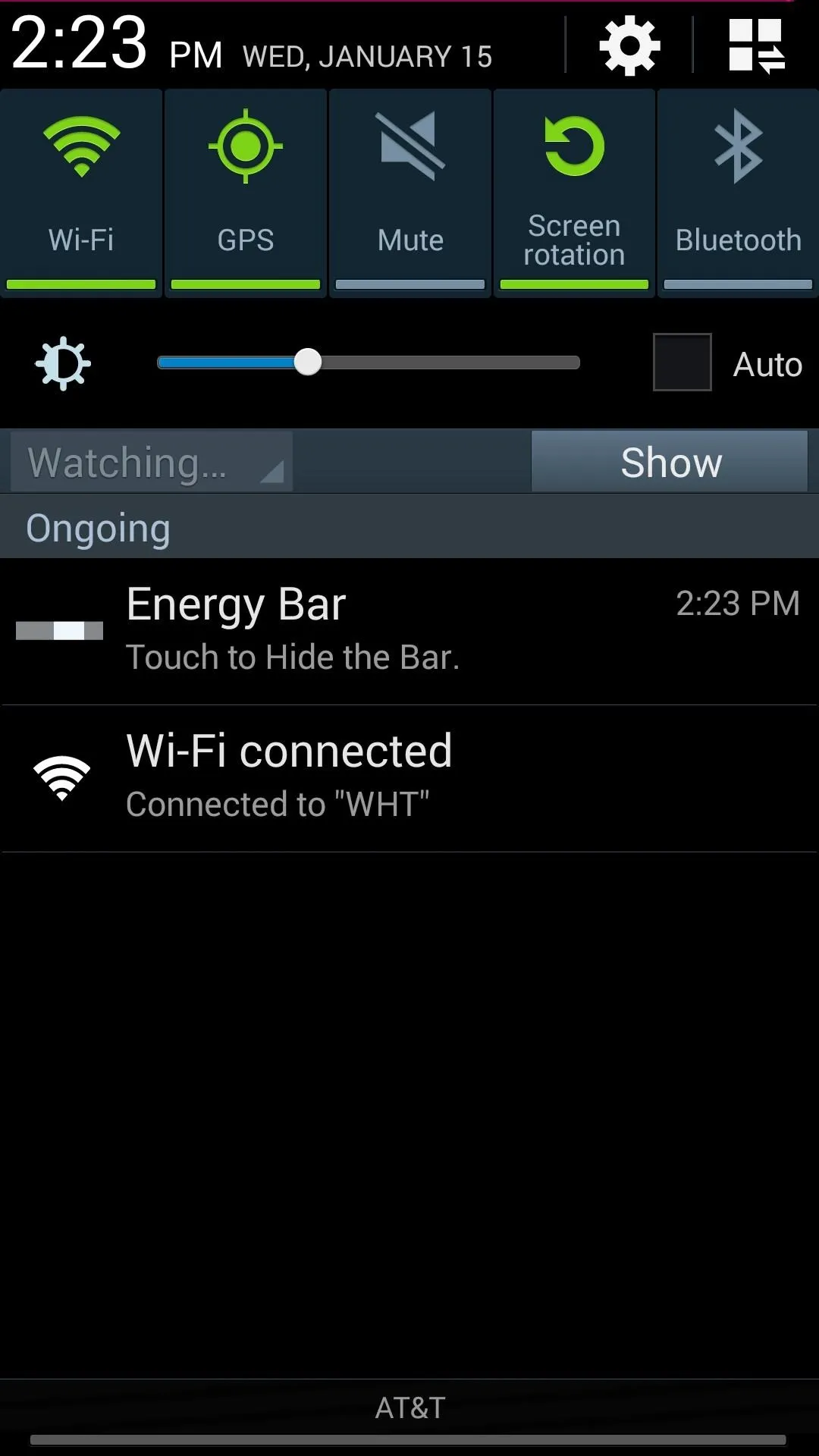
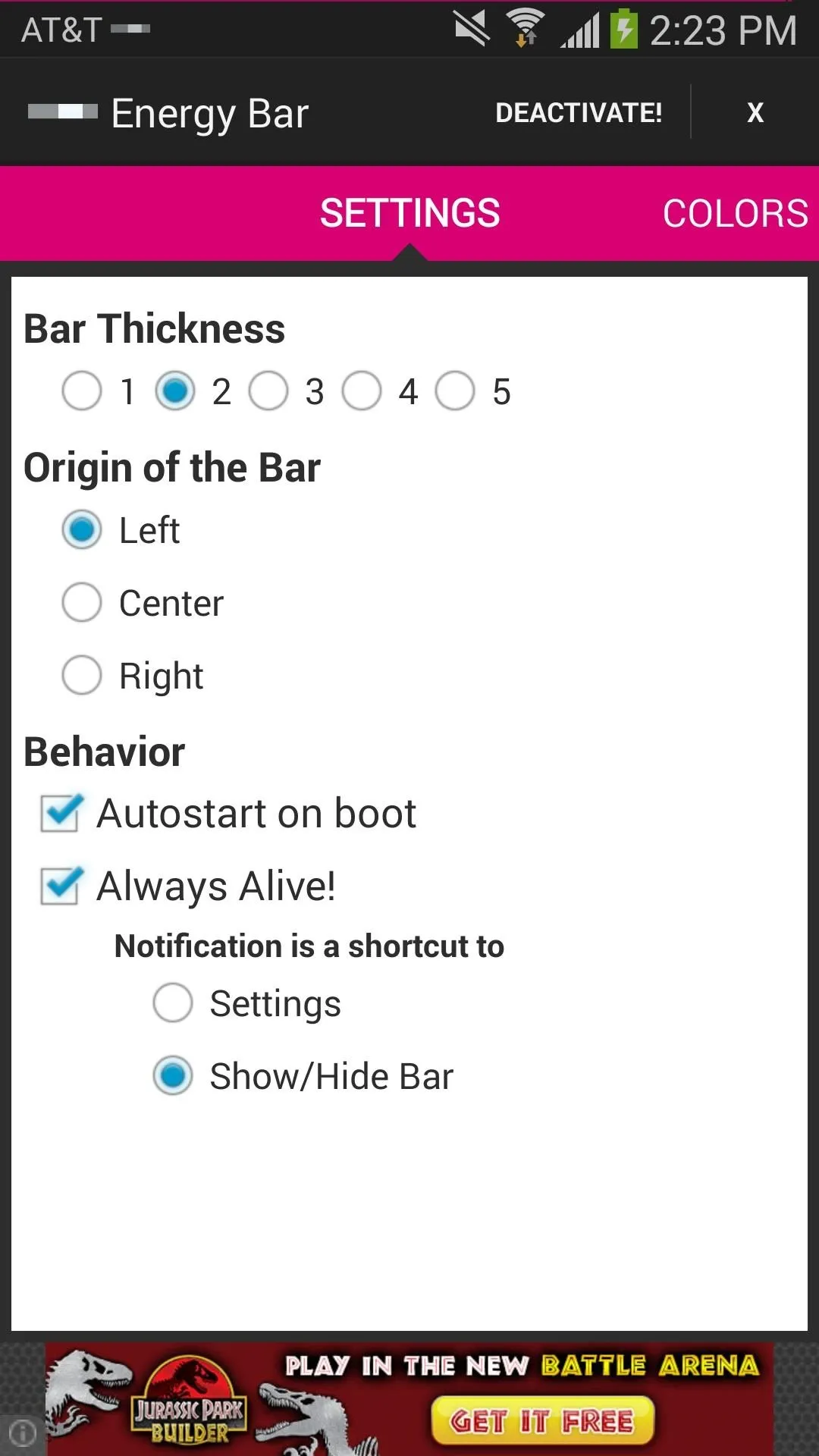
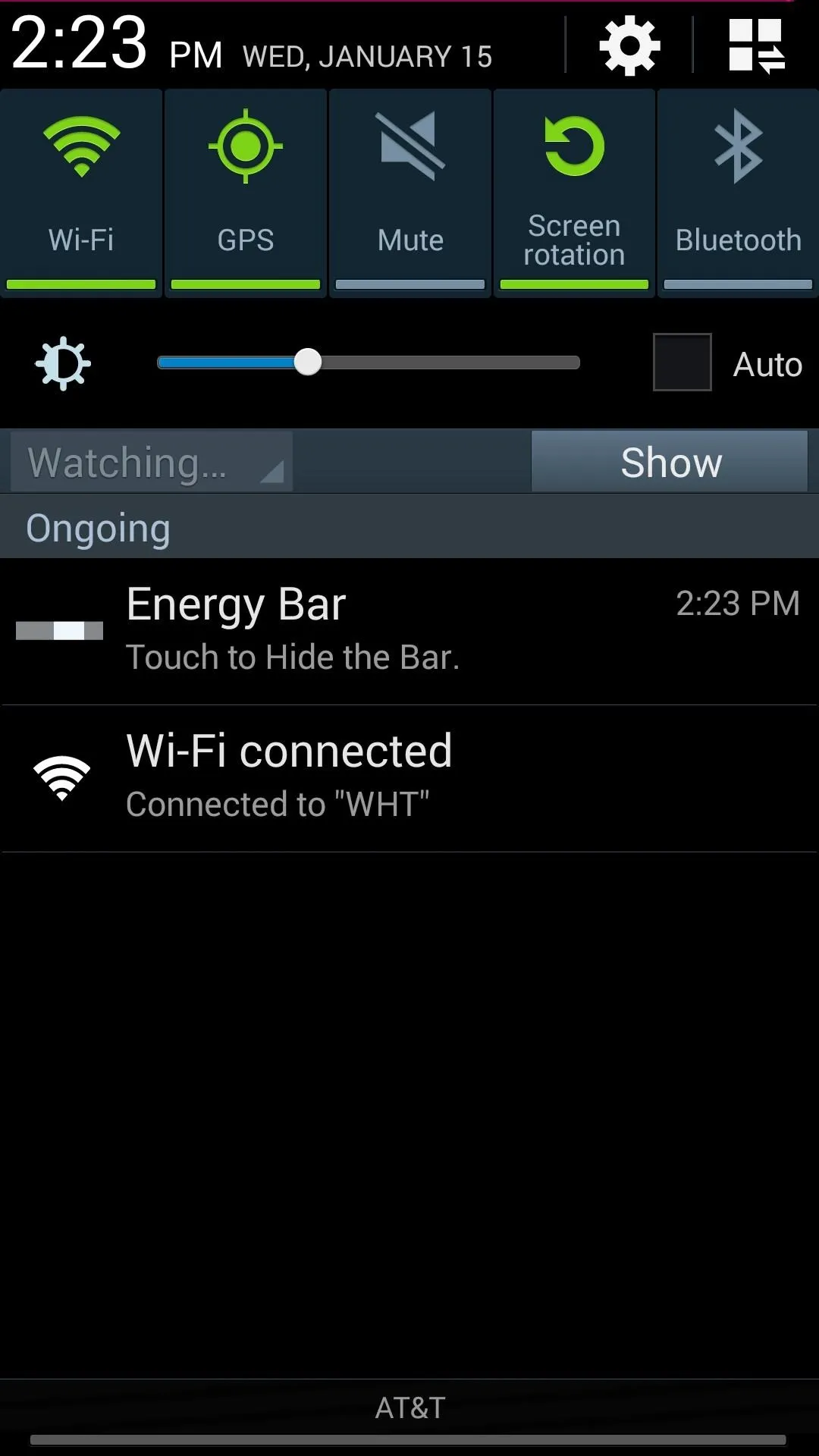
You can easily change the look by selecting a single color for the entire bar, or setting multiple colors for specific ranges in 20% intervals. Regardless of color, the battery bar will turn red when your battery is below 20%.
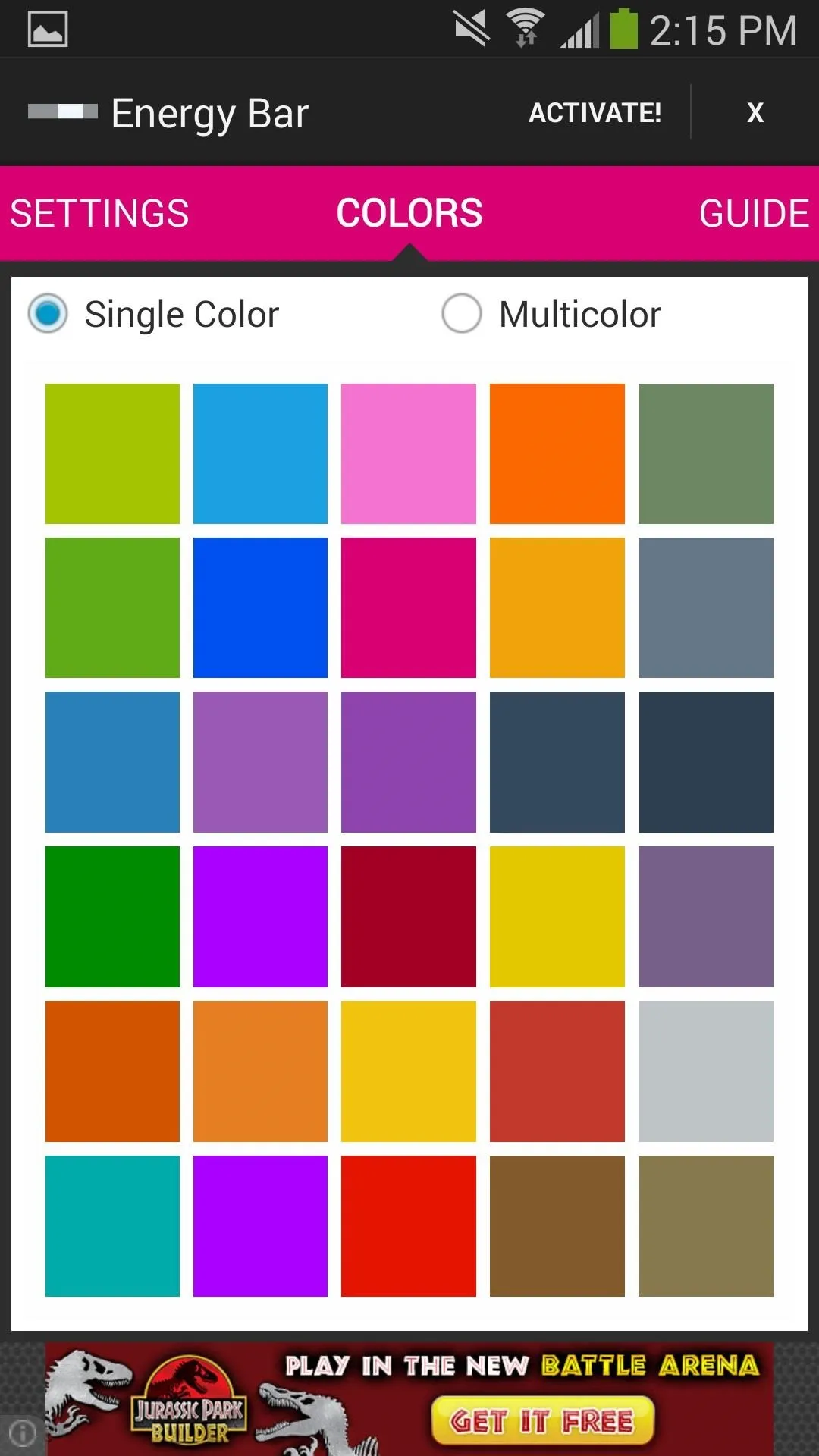
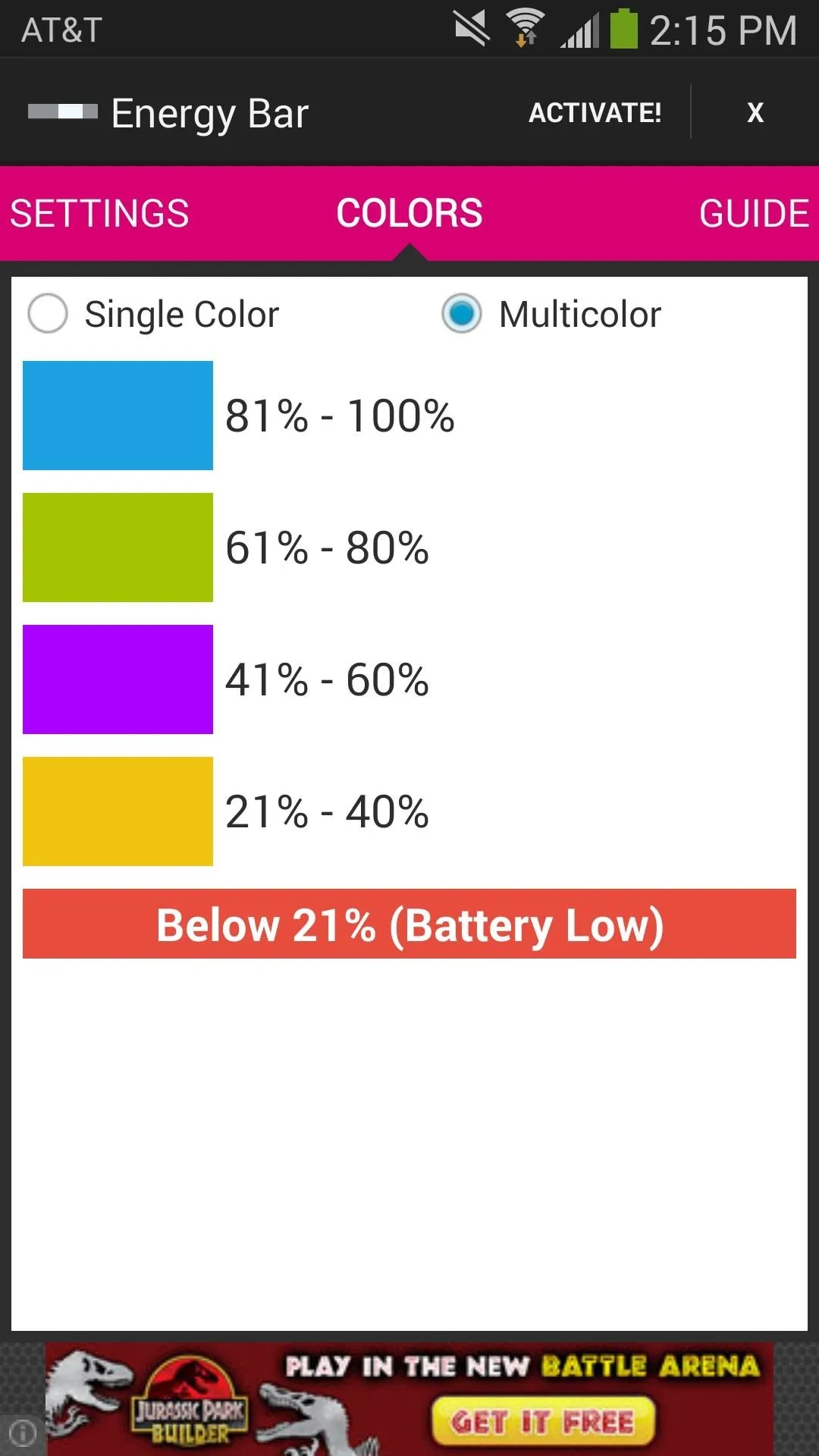
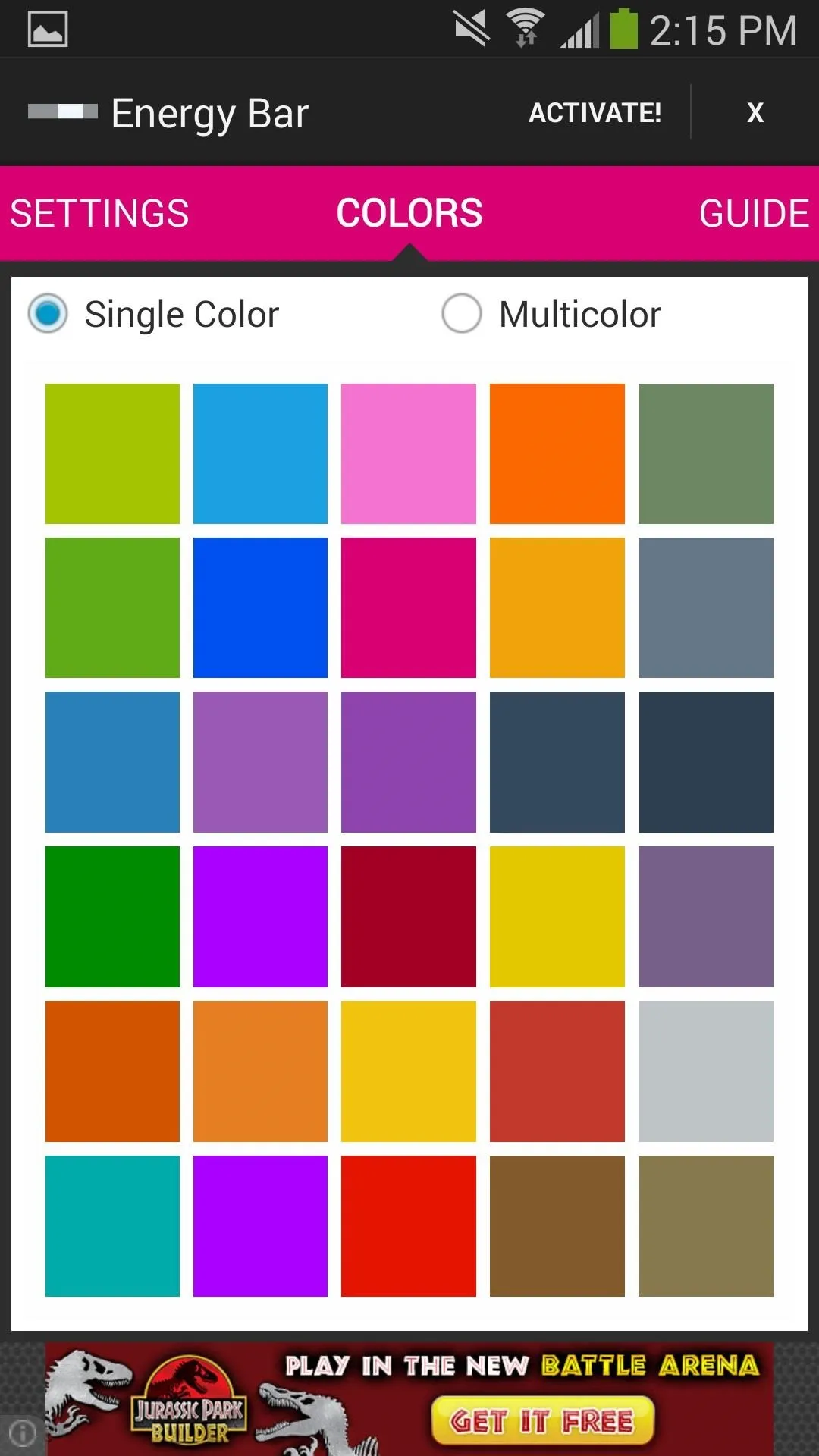
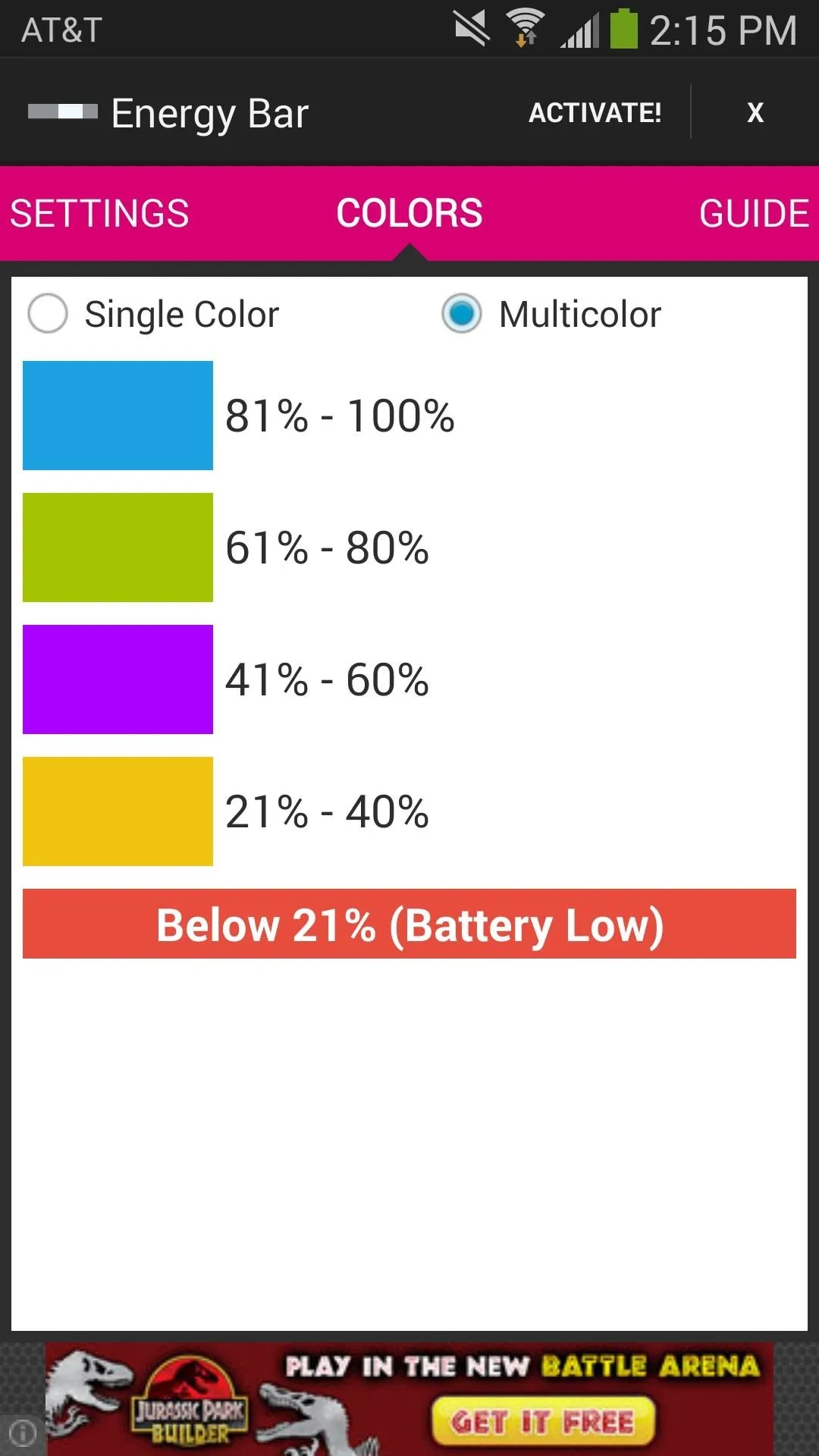
Once you're done, tap on Activate! from the top of the menu and close the app by clicking on the X.
You should now see the battery bar at the top of your device. When charging, a small pulsating circle will appear at the end of the bar.

Energy Bar is a fairly new app, so be on the lookout for updates. Feel free to let us know some features you think would make the application better or any other comments below.
Windows Phone image via Pocketables

























Comments
Be the first, drop a comment!