The keyboard I use the most on my Galaxy S4 is the Google Keyboard, and that's partly because of the custom themes I can play around with.
There is one thing that bugs me, though, and that is that there is no number row like the SwiftKey keyboard has. Currently, you either hit the "?123" button to access the the number pad, or you hold down a letter in the top row of the primary keyboard view.
If you find yourself typing a lot of numbers, dev medoooooo has tweaked a version of the Google Keyboard to include a simple number row up top, and here's how to get it on any device running Android 4.0+ (Nexus devices will need to be rooted—more on that later).
This will not work in conjunction with the themed keyboards.
Enable Unknown Sources
Because this is a modded version of Google Keyboard, you can not get it from the Play Store. You'll need to enabled Unknown sources on your device, which will allow you to install apps that are not found on Google Play.
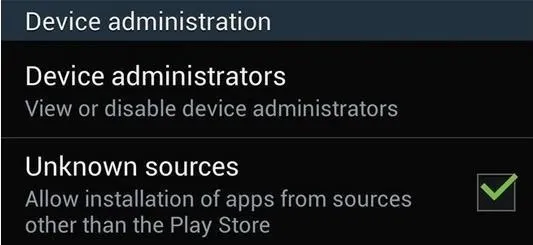
Remove Any Existing Google Keyboard
If you're currently using or have the Google Keyboard installed, you'll need to uninstall it before you can install the modified version. To do this, go to Settings -> More -> Application manager -> Google Keyboard -> Uninstall.
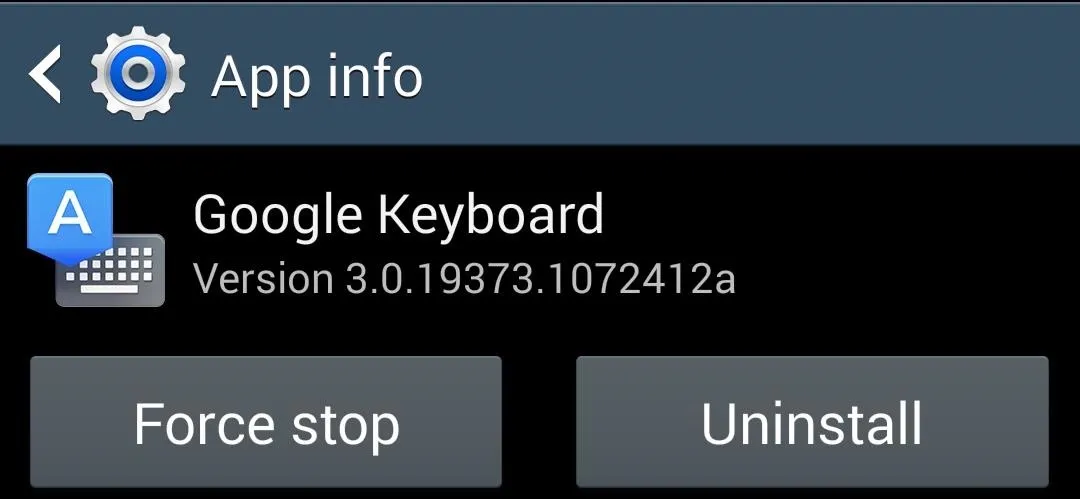
Note: If you're using a Nexus device, you'll need to be rooted in order to uninstall the Google Keyboard, since that is the stock keyboard on your device and is considered a System app.
Download the Modded Keyboard
This one's easy—after uninstalling the original app, download and install the .apk of the modded Google Keyboard with number row.
Configure the Modded Keyboard
After installation, tap Open to enter settings, or open the app from your app drawer. You'll start with an easy three-step prompt that will help you configure the keyboard as your default.
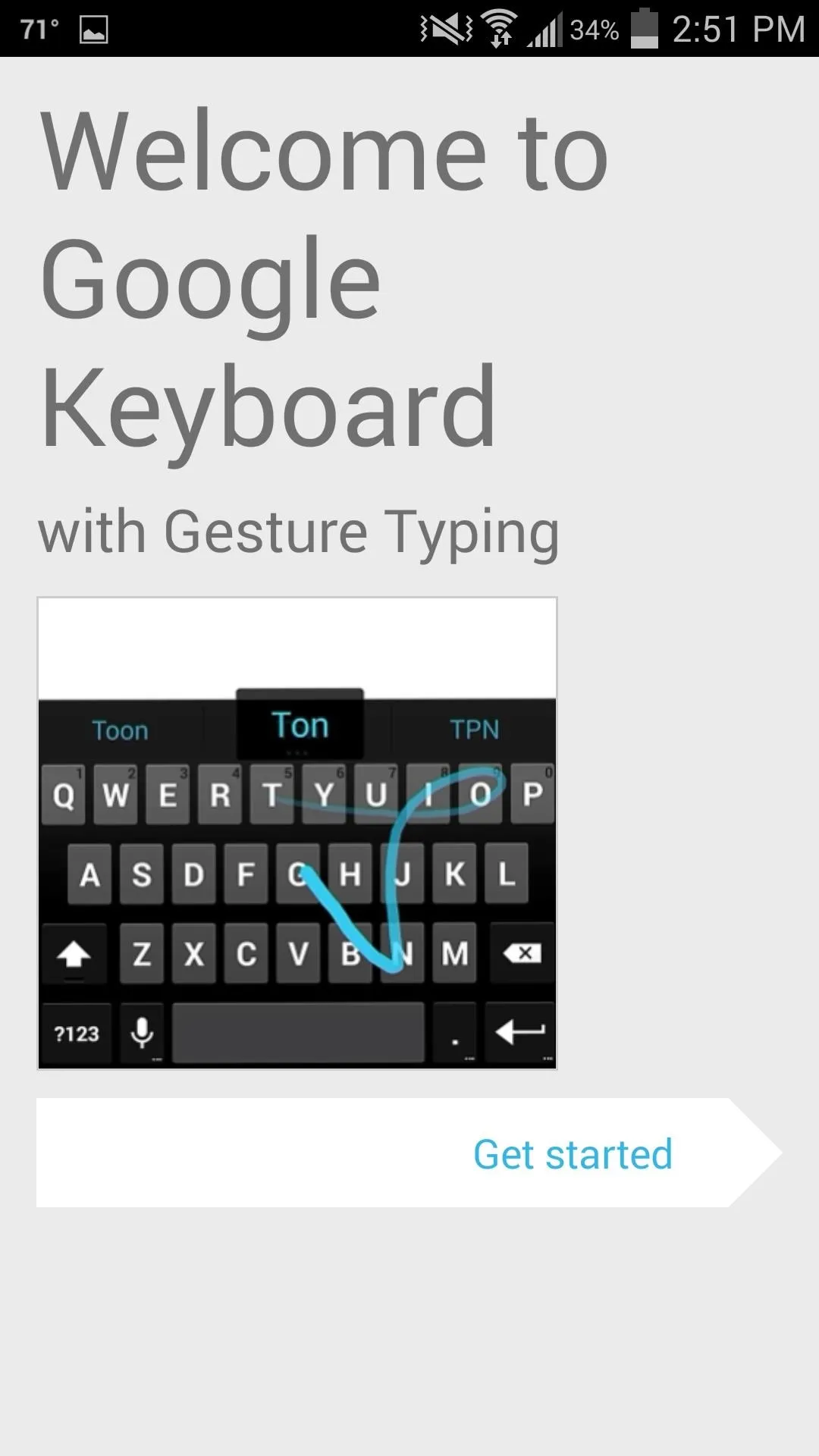
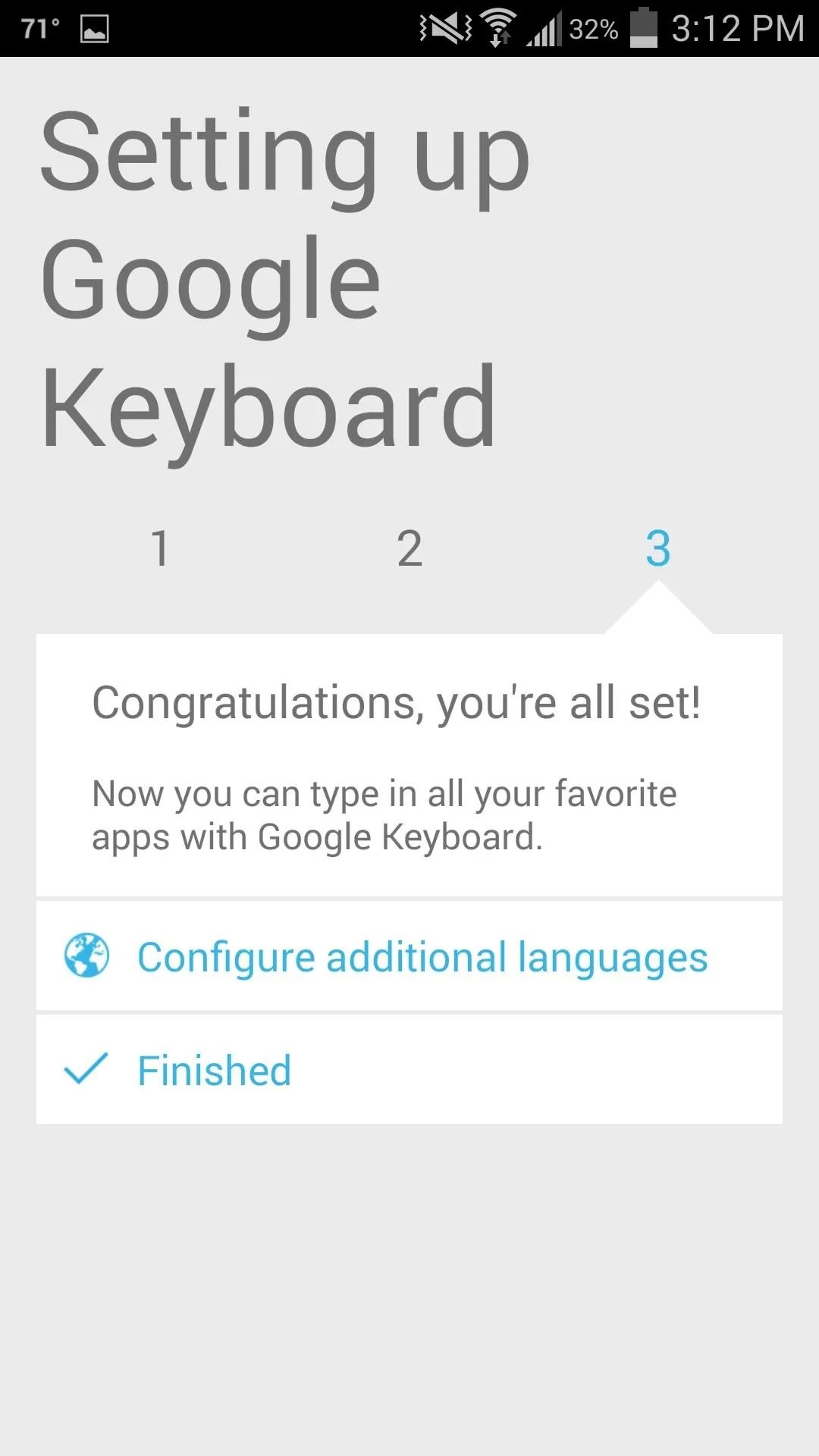
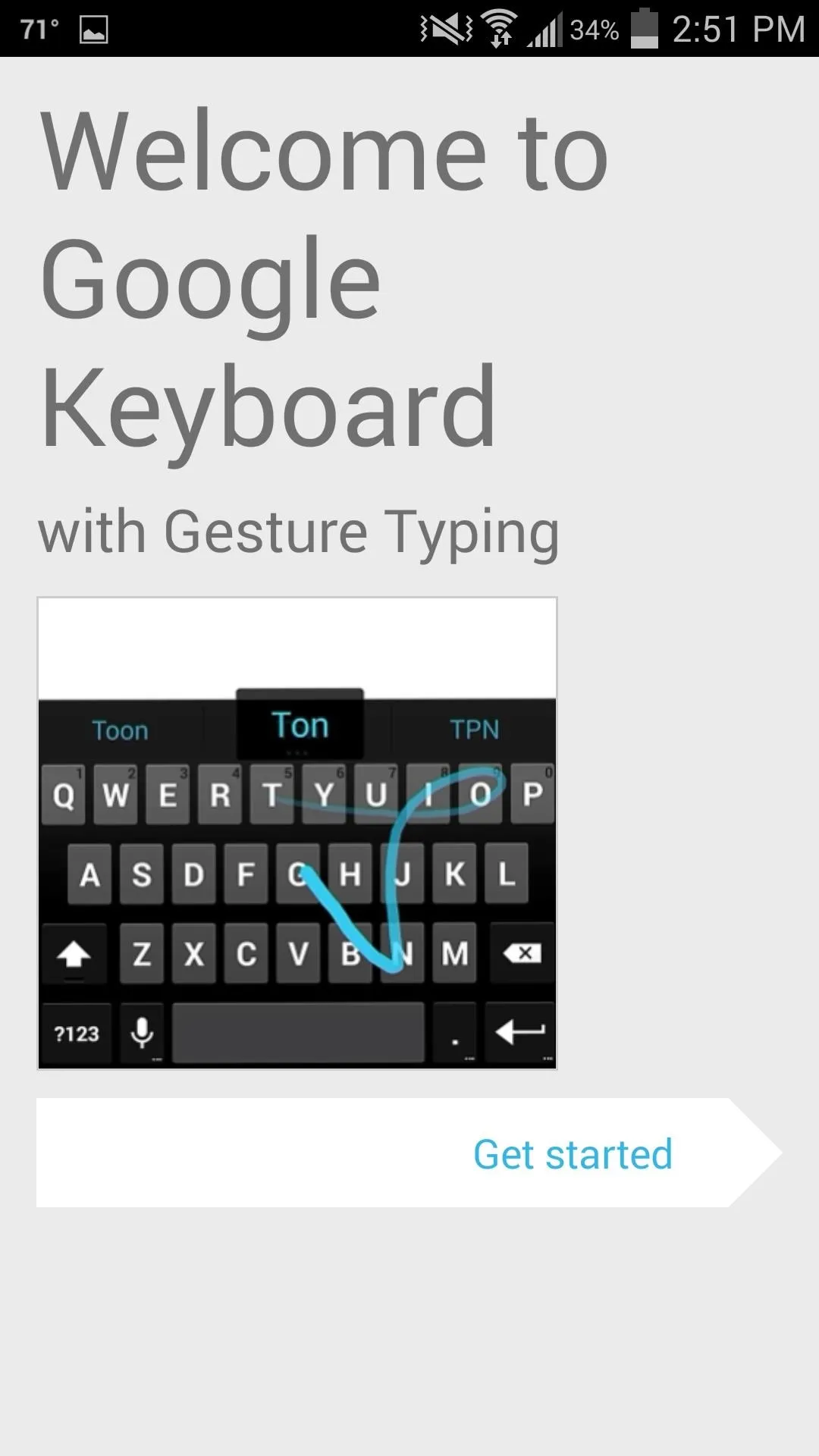
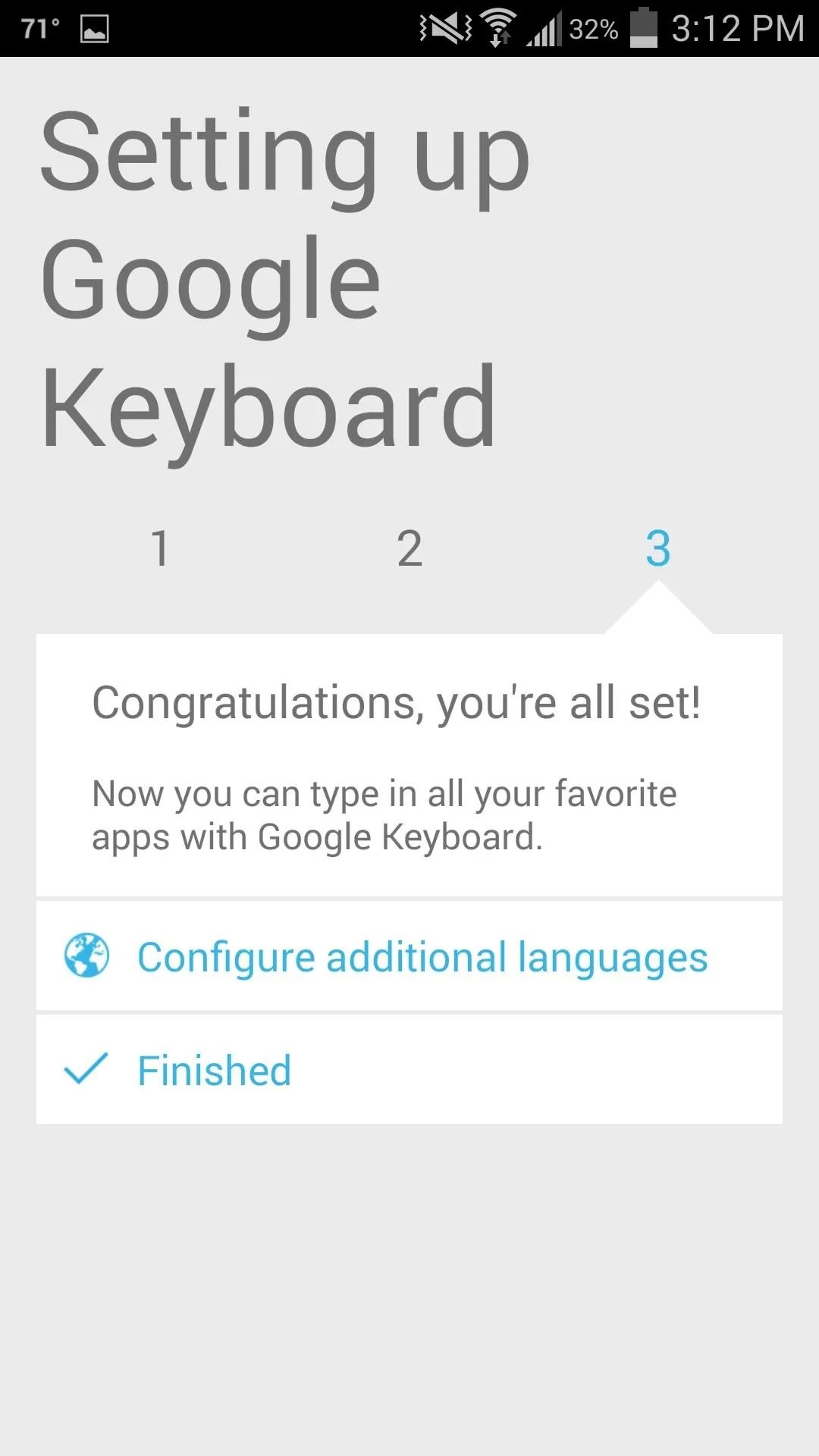
After correctly following the prompts, go ahead and use your new keyboard. You'll have easy access to those numbers, and it'll keep your texting fluid.
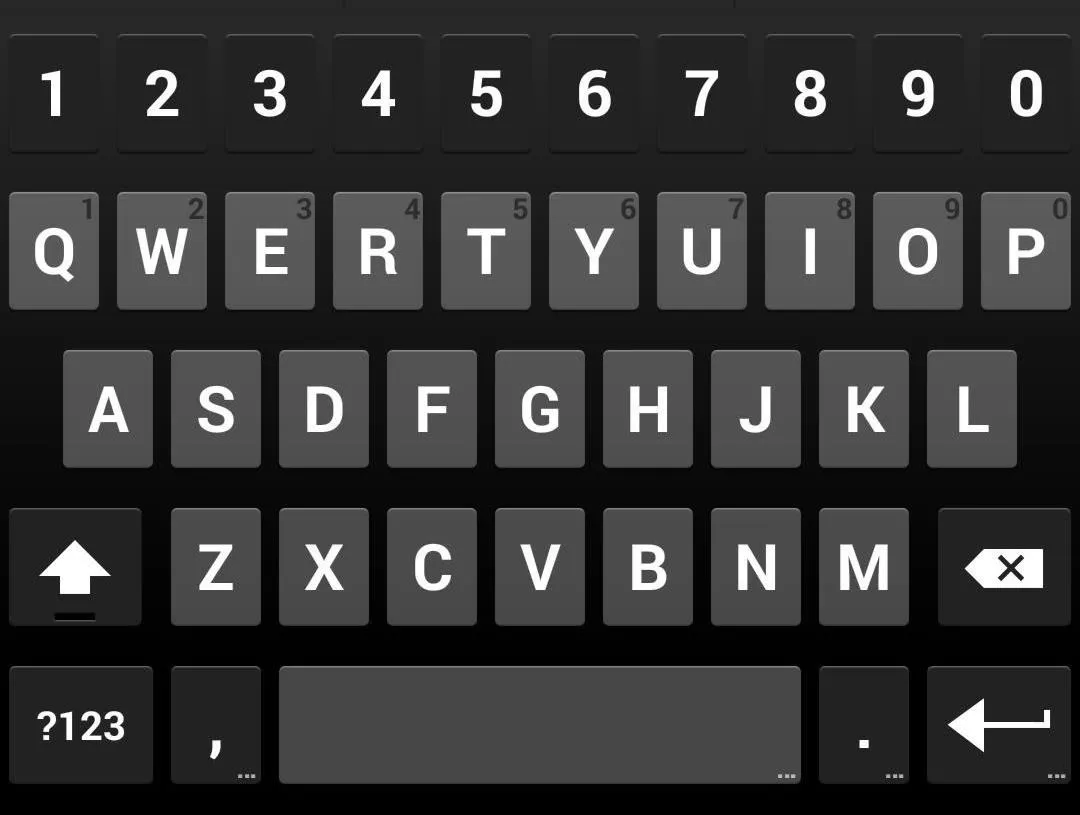
How to Revert Back to Your Previous Google Keyboard
If for whatever reason you're not happy with this new functionality, simply uninstall the app like you would any other. This will enable the stock Samsung keyboard (unless you're using a non-Samsung device), after which you can grab the original Google Keyboard from Google Play, or one of the color-themed versions instead.

























Comments
Be the first, drop a comment!