Not every mod you add to your Android will revolutionize the way you use it, but many of them can make things a little more simple and convenient for you on a regular basis, like sliding across the status bar to adjust brightness or swiping the screen to put your display to sleep.
Another similar type of mod by developer C3C076 places the download progress of apps and files in your status bar for easier viewing. In this guide, I'm going to show you how to get it on your Android and use it.
You'll need to be rooted to install this mod, so check out our always-up-to-date Android rooting guide to get that taken care of. Also, you'll need to have the Xposed Framework installed.
Download Statusbar Download Progress
Head into the Xposed Installer app to search, download, and install "Statusbar Download Progress." Alternatively, you can download it from the Xposed Repository online.
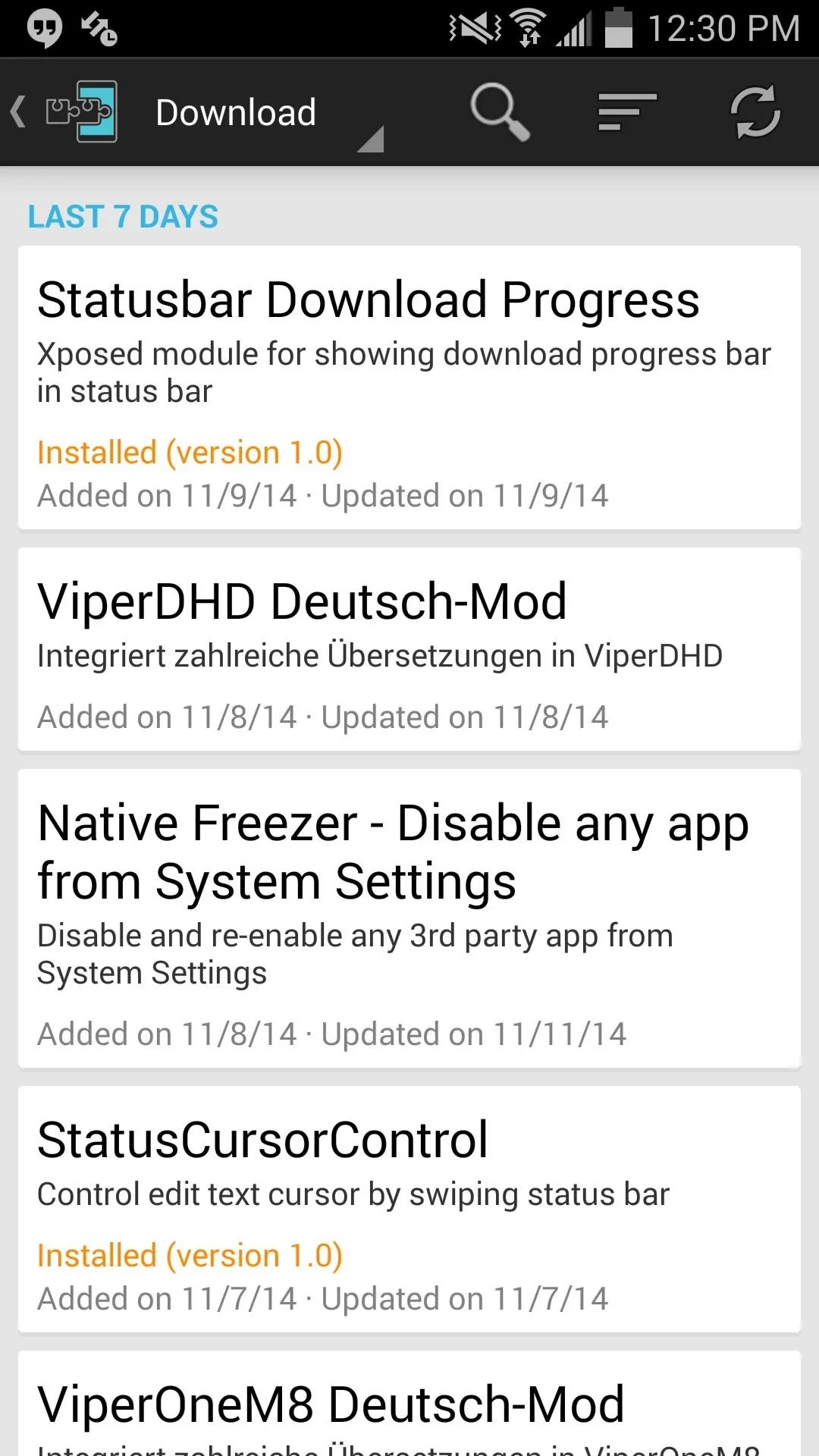
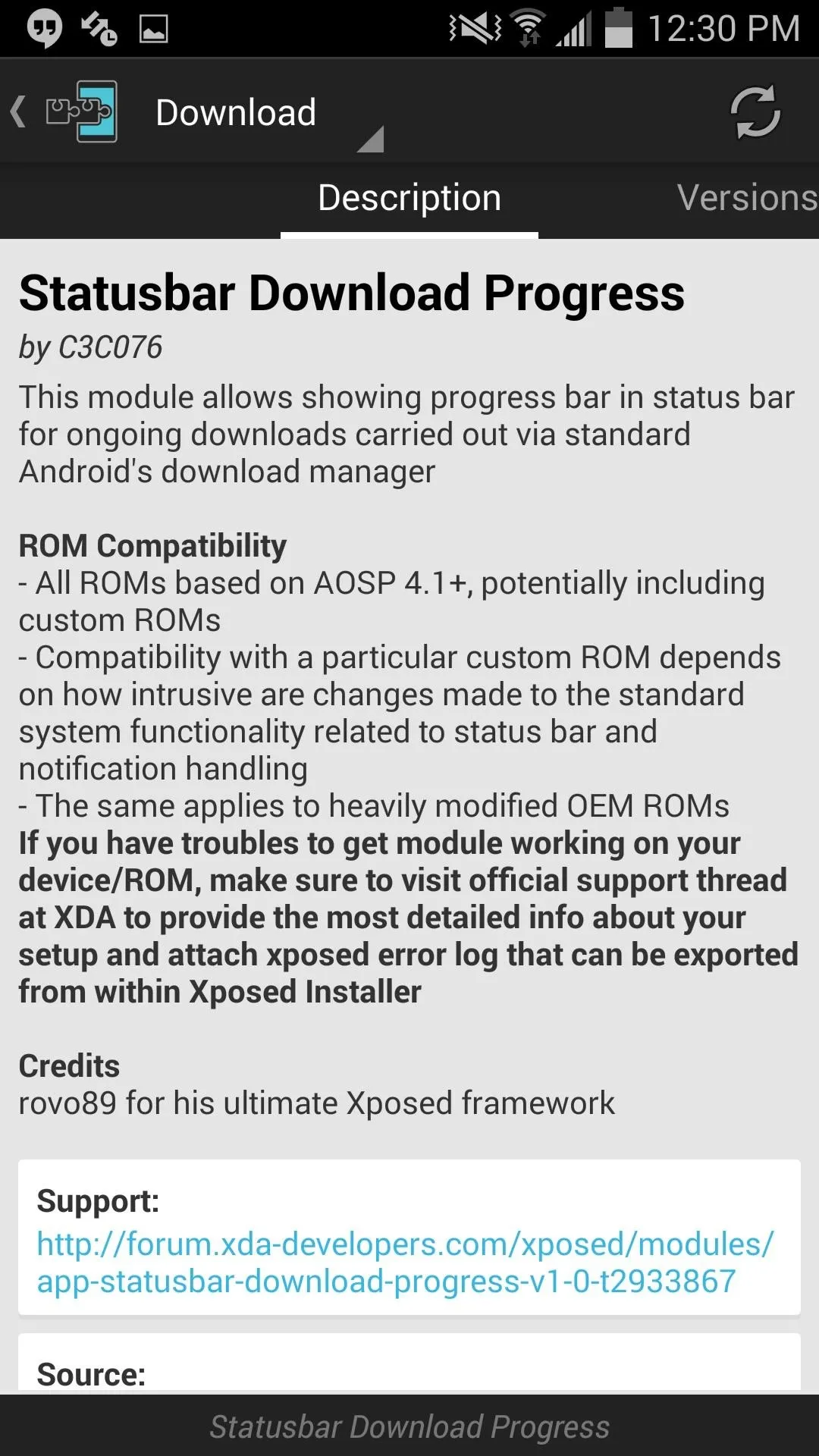
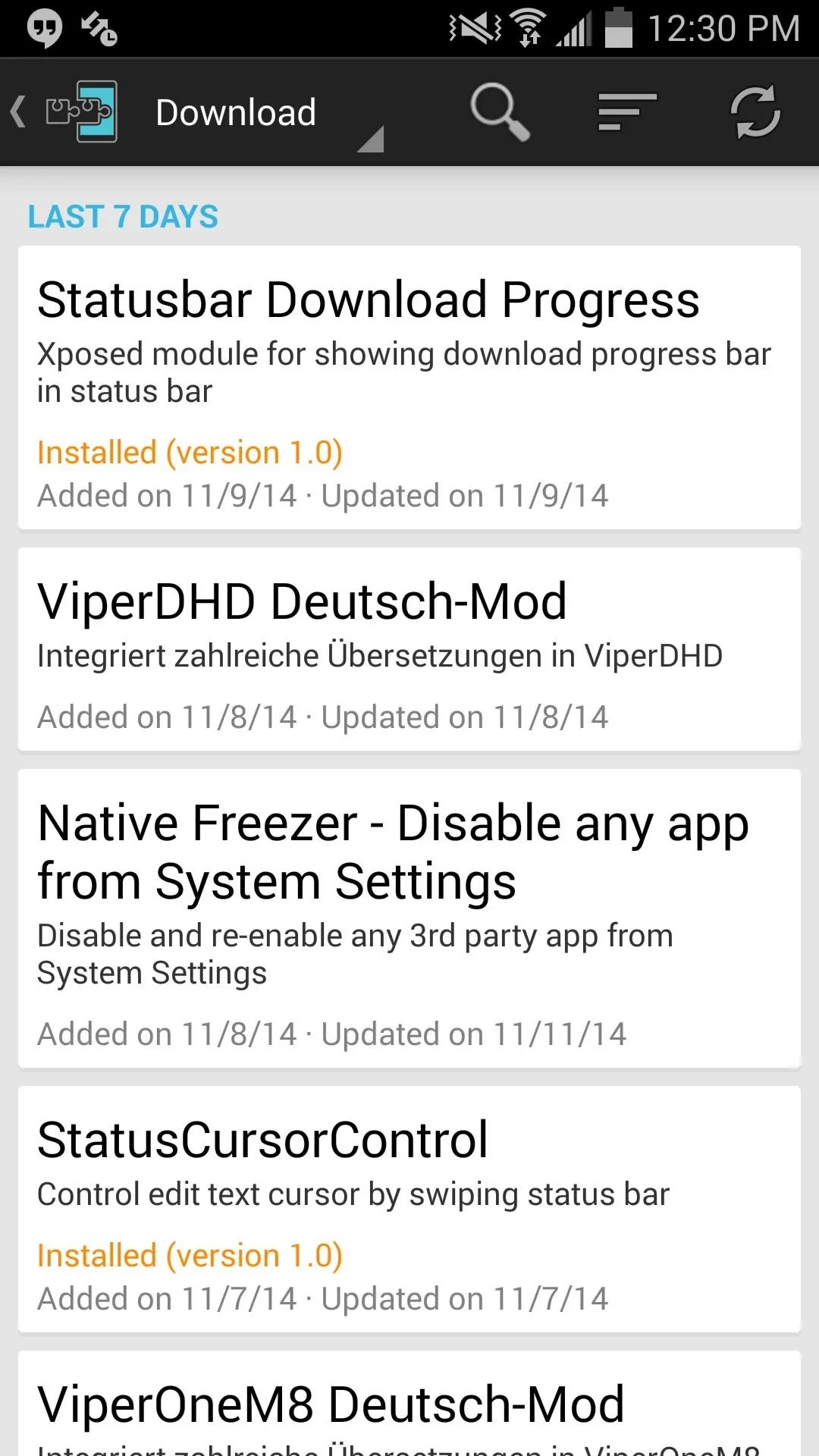
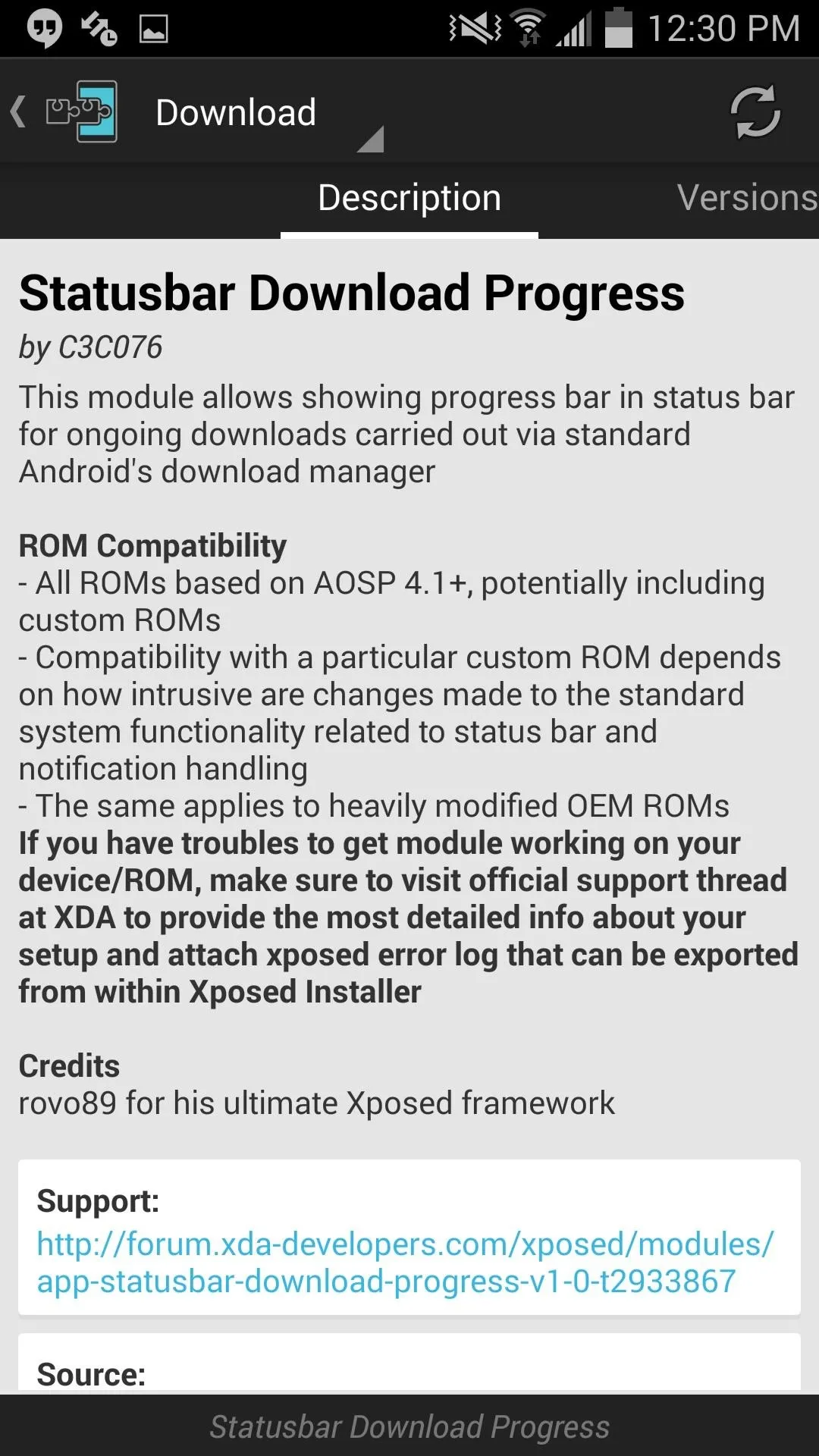
Activate the Module
You've installed the module, so now you need to make sure you properly activate the mod, then reboot your device.
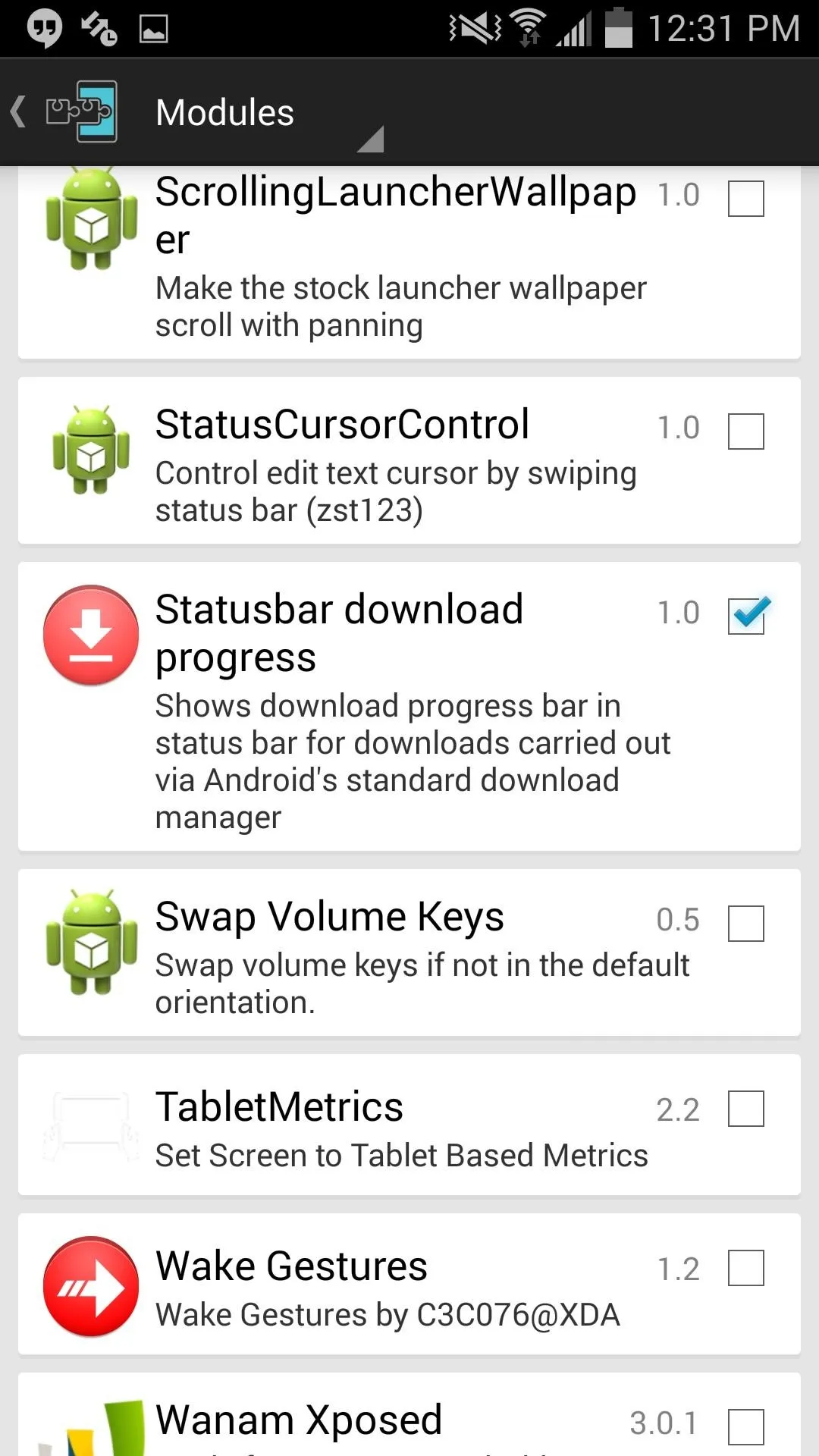
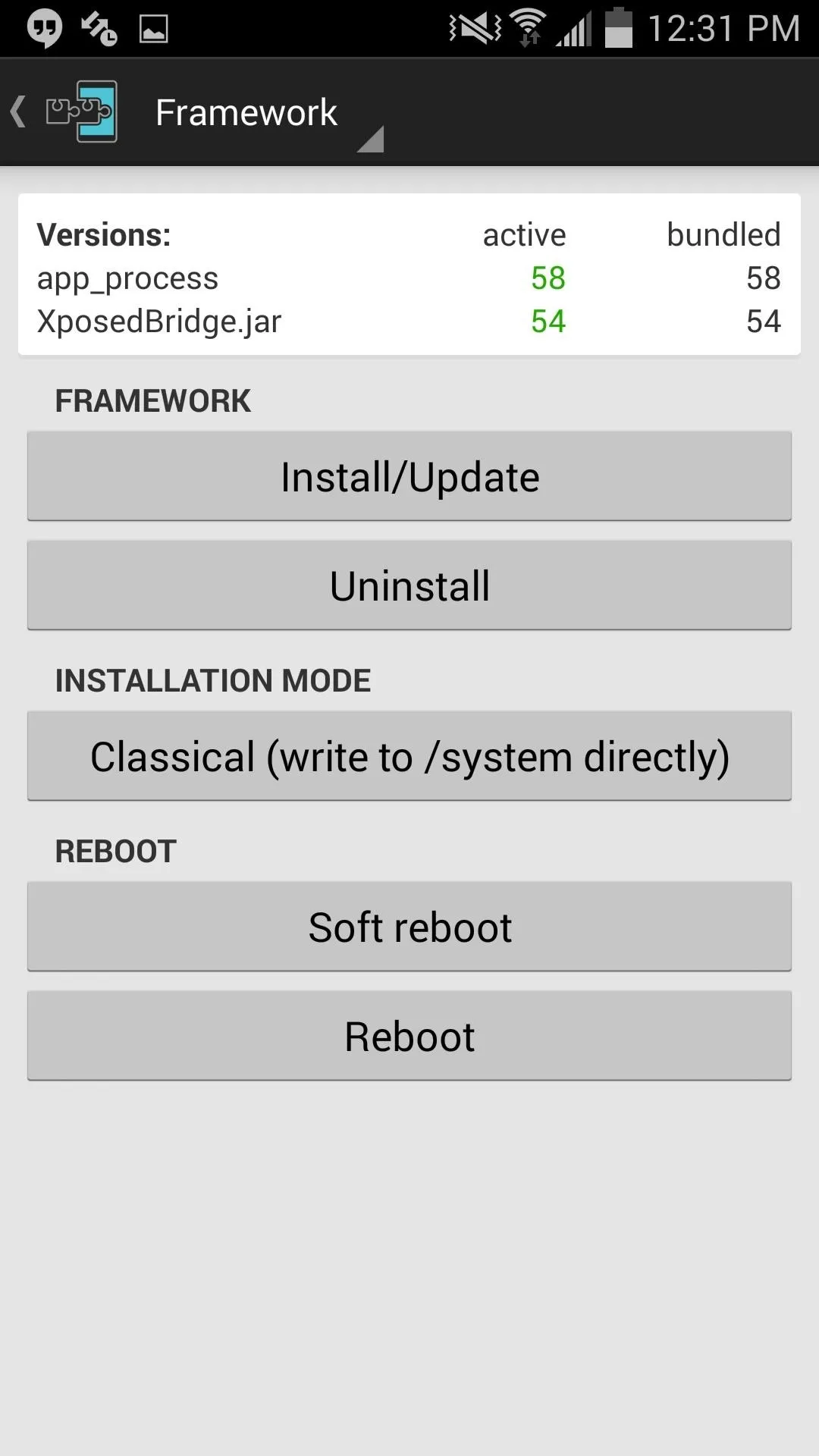
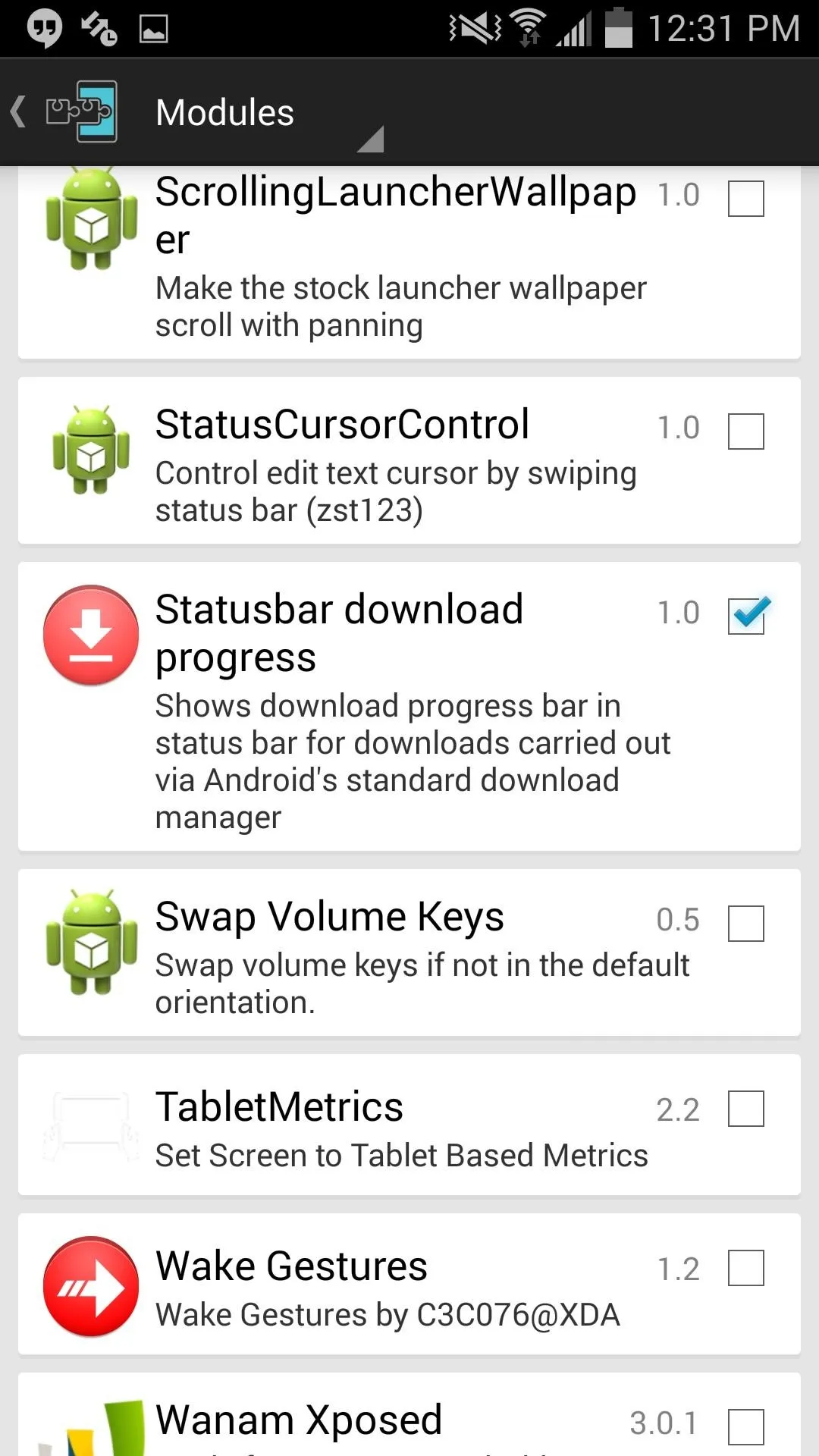
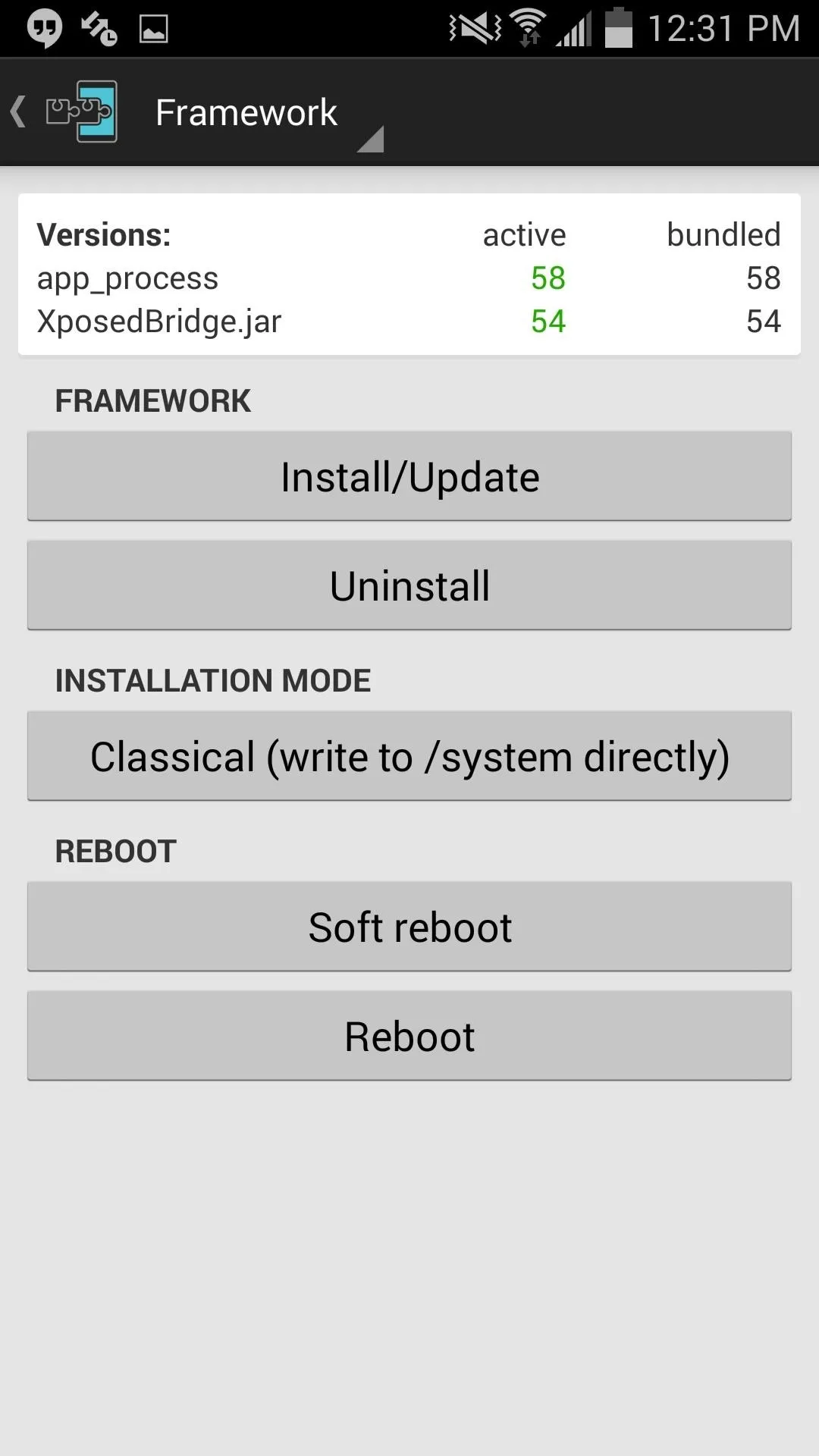
Adjust Preferences & View Your Progress
Now that the mod is activated, enter the preferences by opening the app through your app drawer and adjust the placement of the progression bar and adjust the edge margins, if needed.
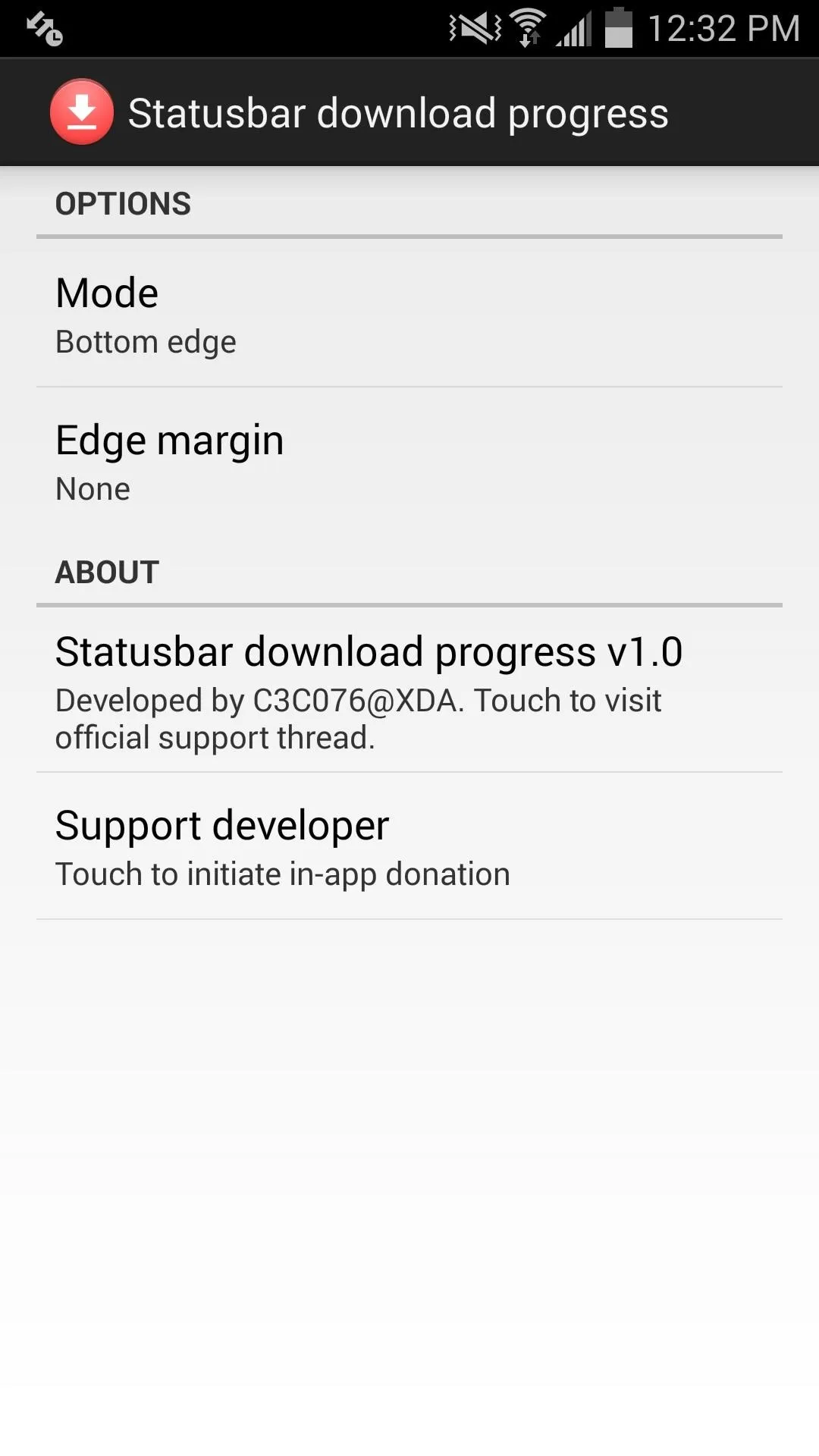
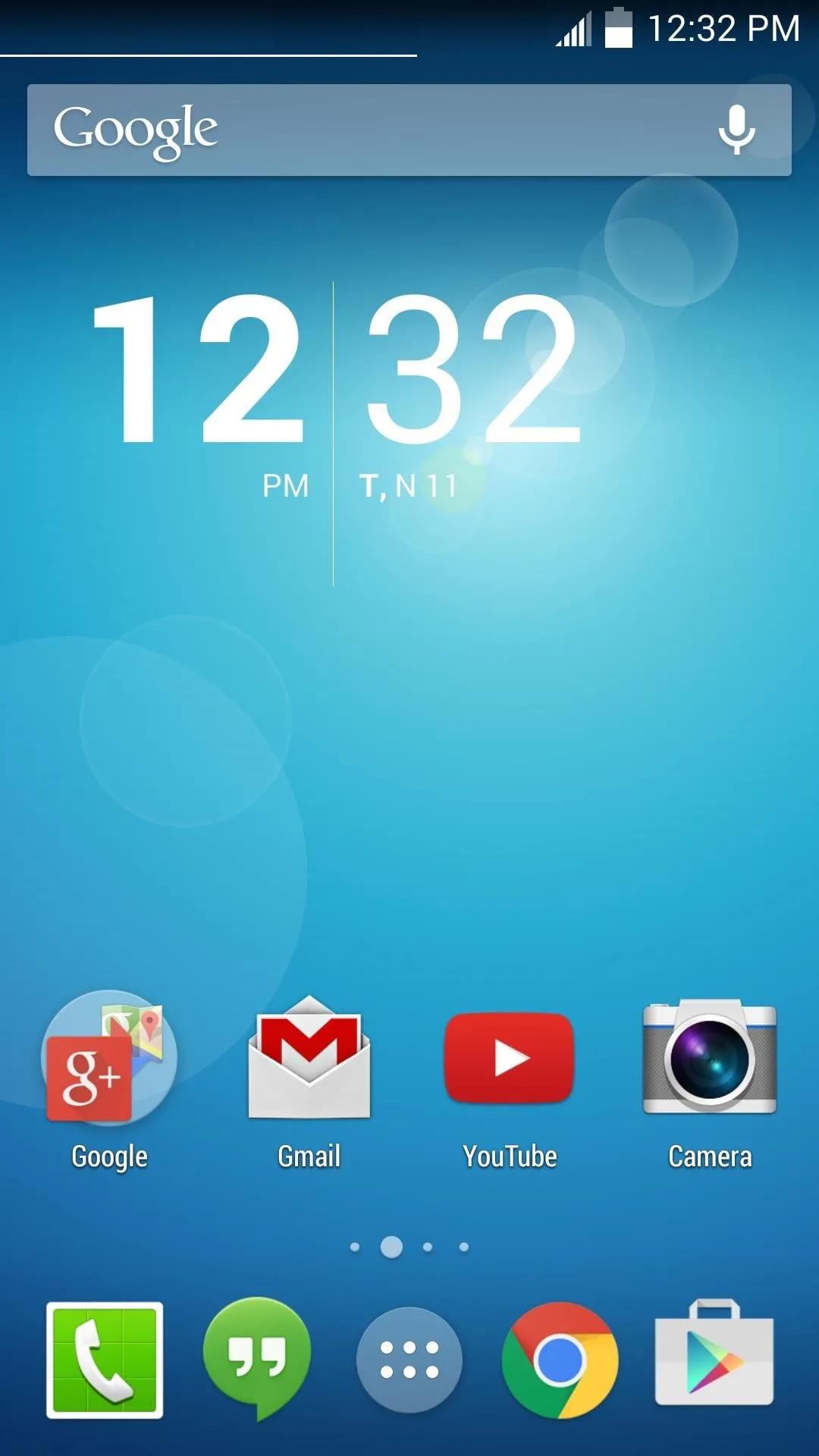
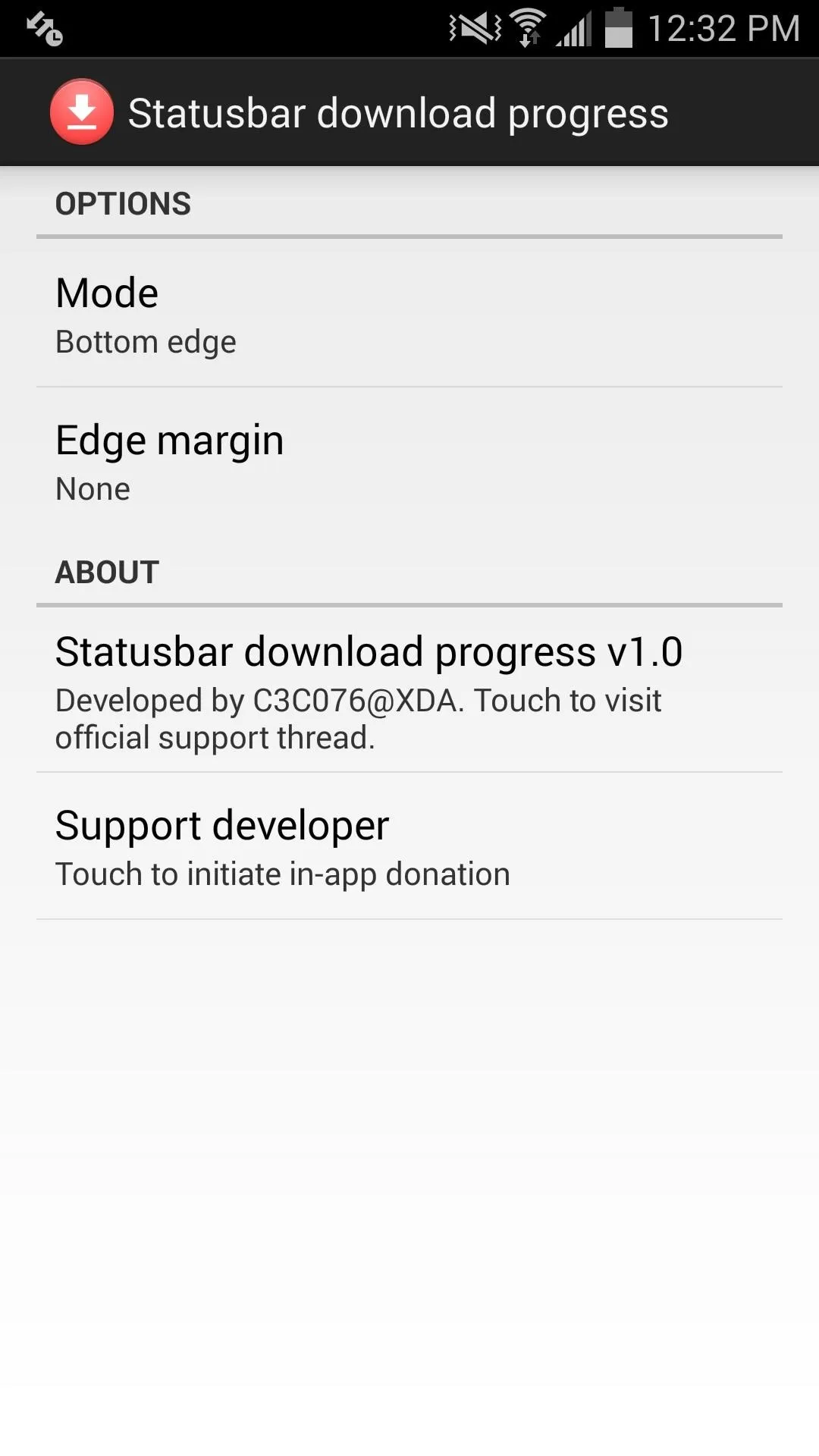
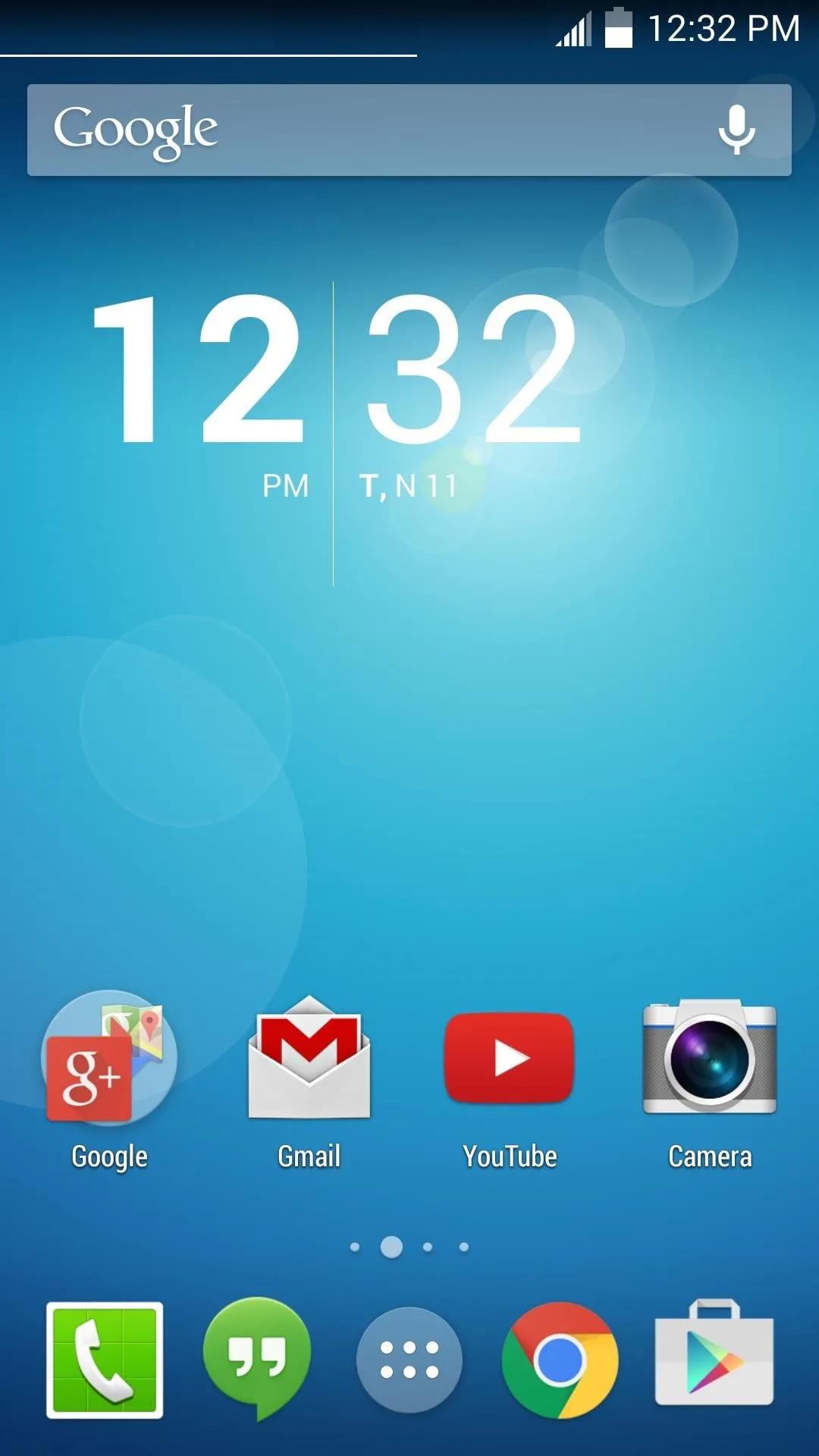
The progress bar doesn't overwhelm you or obstruct anything, it simply runs along your status bar, notifying you of your download's progress. When you're ready to see it in action, simply download an app from the Google Play Store and watch its progression.
Cool, right? Let us know what you think in the comment section below, and make sure to follow us on Facebook and Twitter for more cool mods.

























Comments
Be the first, drop a comment!