Sometimes, you just don't want to hit the Power button to turn your screen off. In the current age of touchscreens, you've got to wonder why we even have physical keys anymore.
There are actually plenty alternatives to using the Power button on your Samsung Galaxy S3. You could let gravity do the work for you, or you can create an invisible "screen off" shortcut, which can be hidden anywhere on your home screen.
While both of those options are find and dandy, who wouldn't want one more? If you want to turn off your phone without hitting a button, or simply like having other options, then let's check out Turn Off Screen Free by Roberto Gil, available on the Google Play Store.
Once added to your device, it will ask you to activate it. Select Activate and you can begin using the app immediately. Installing this free version gives you access to most "Plus" features for seven days. After the seven days are over, those premium features are gone, but the app will still have its basic function. The premium features will be detailed later on.
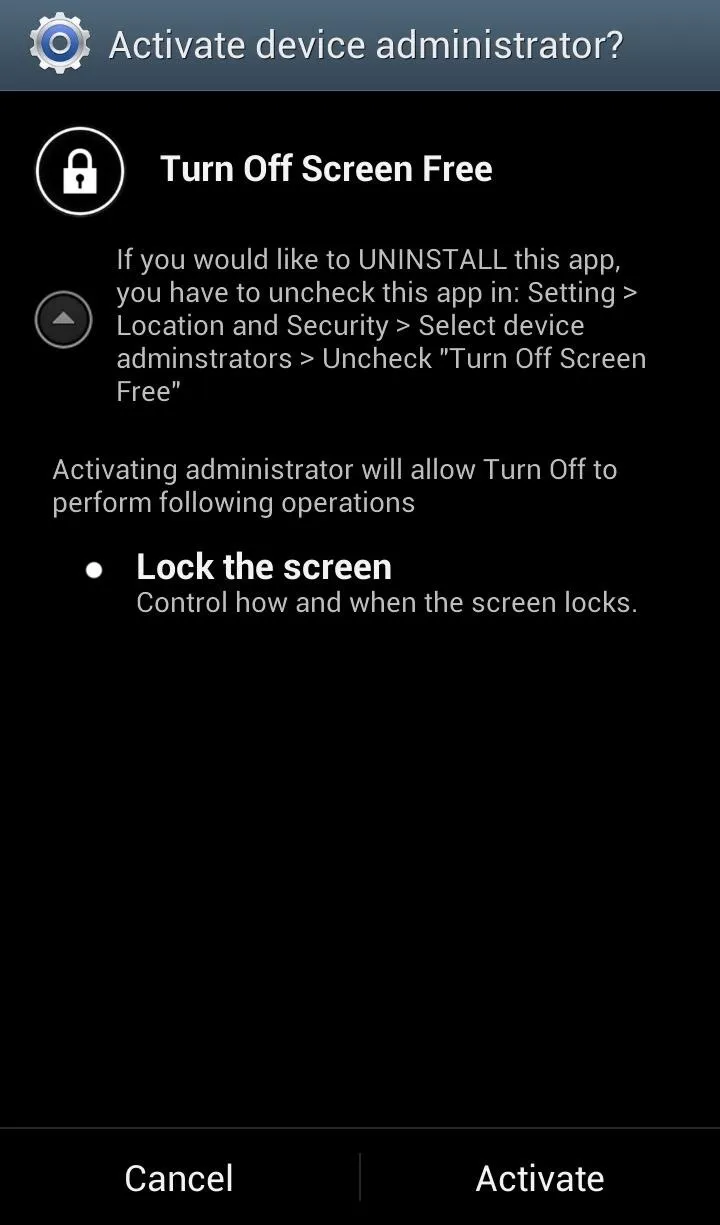
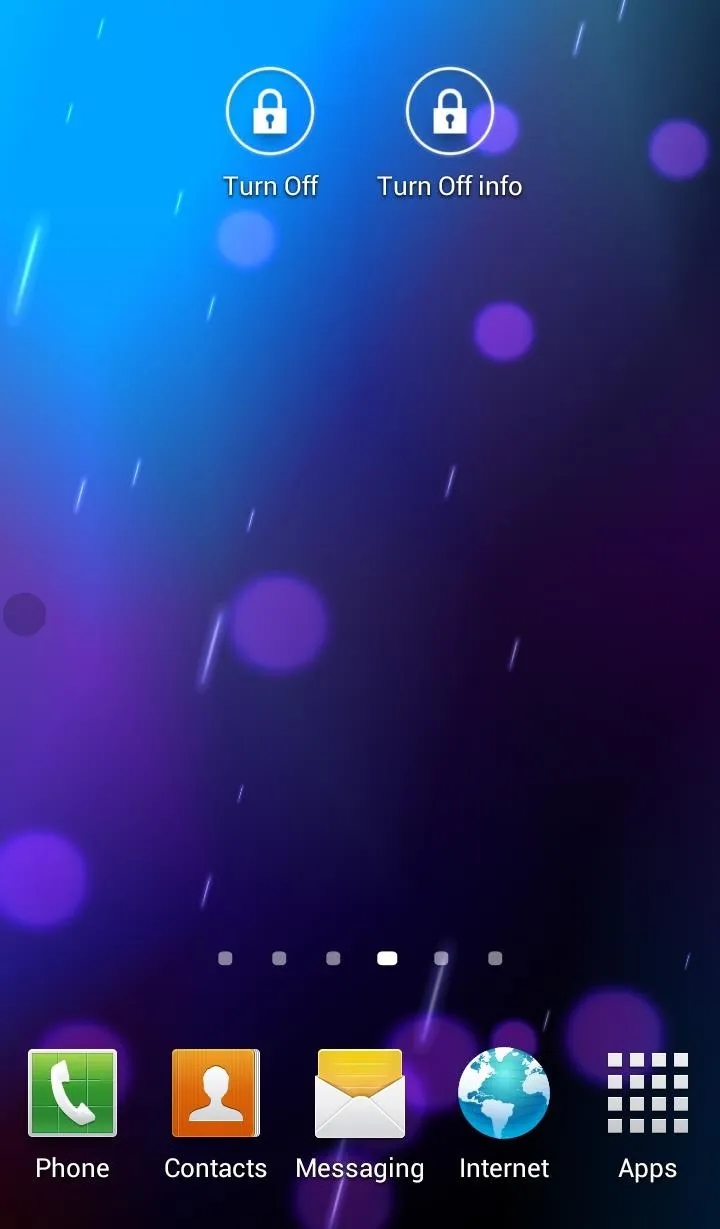
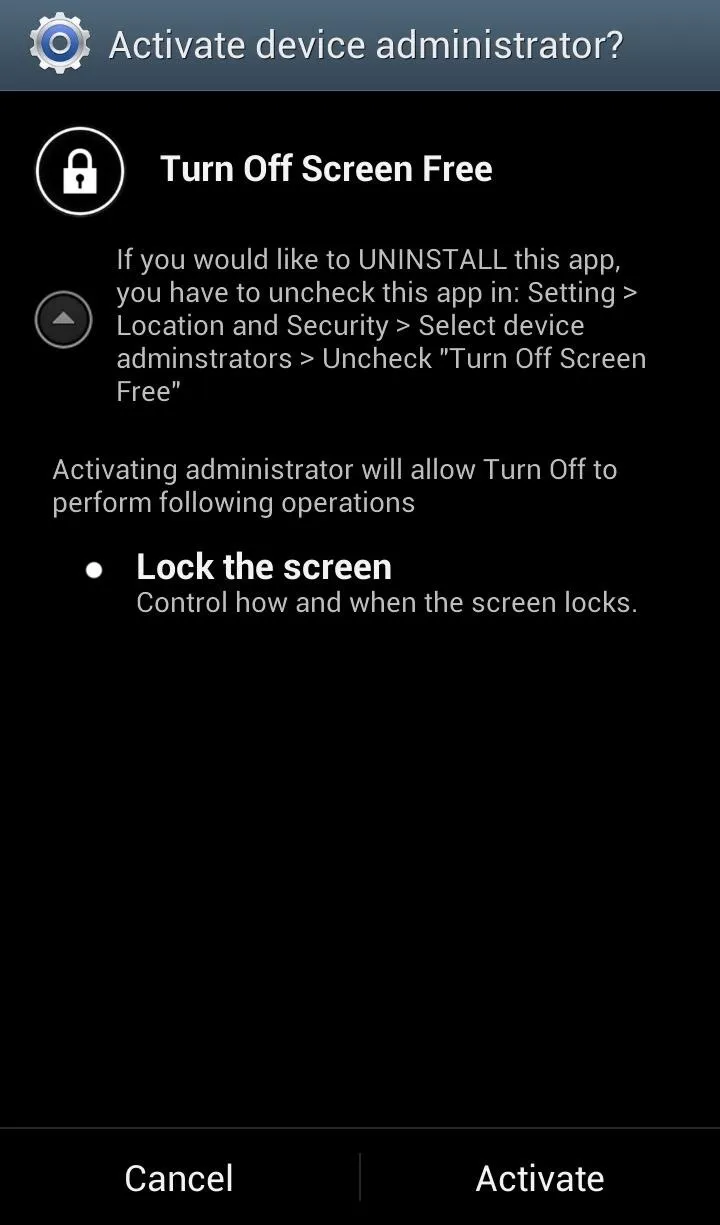
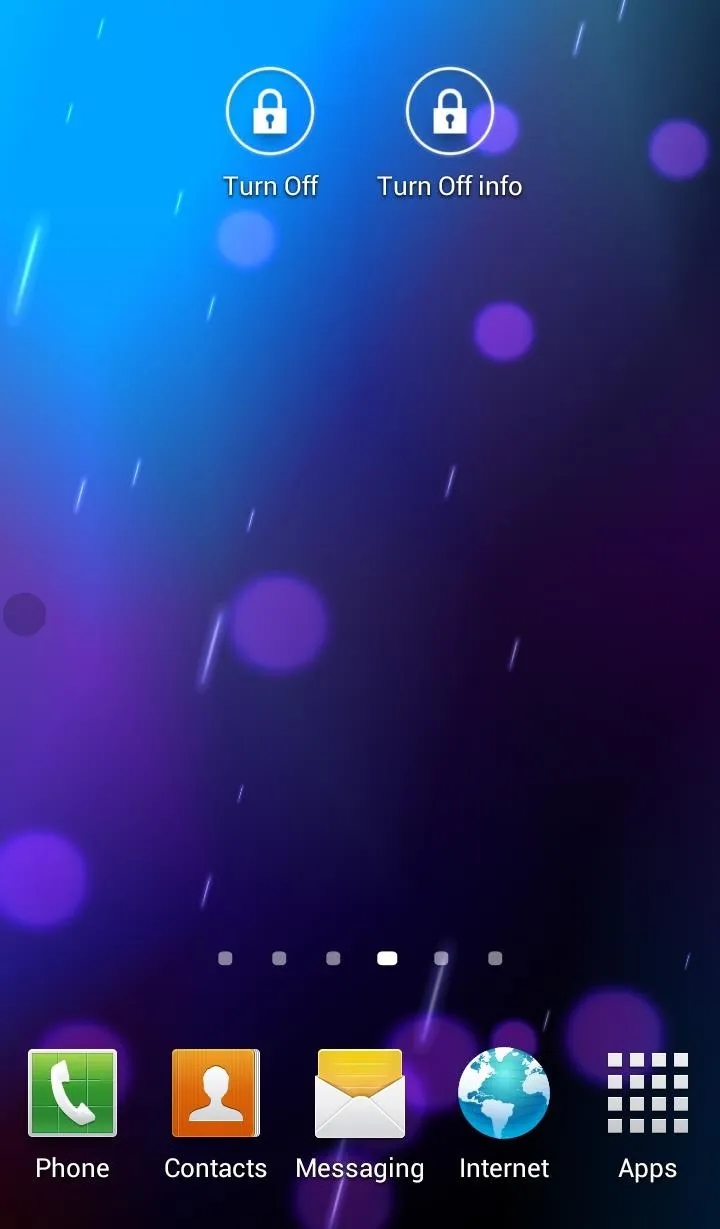
Two icons will be added to your app drawer, Turn Off and Turn Off Info. If you hit the Turn Off icon, you screen will turn off. Selecting Turn Off Info will allow you to adjust the options and check out the app's other features.
Using the Screen Off Option from Anywhere
Aside from the two app shortcuts mentioned above, there will also be a nearly invisible dot that will appear in the middle left of your screen. This can be pressed inside or over of any application and will automatically turn off your screen.
Note: The "above all applications" button is part of the Plus features and will be removed after the free trial of Plus features expires.
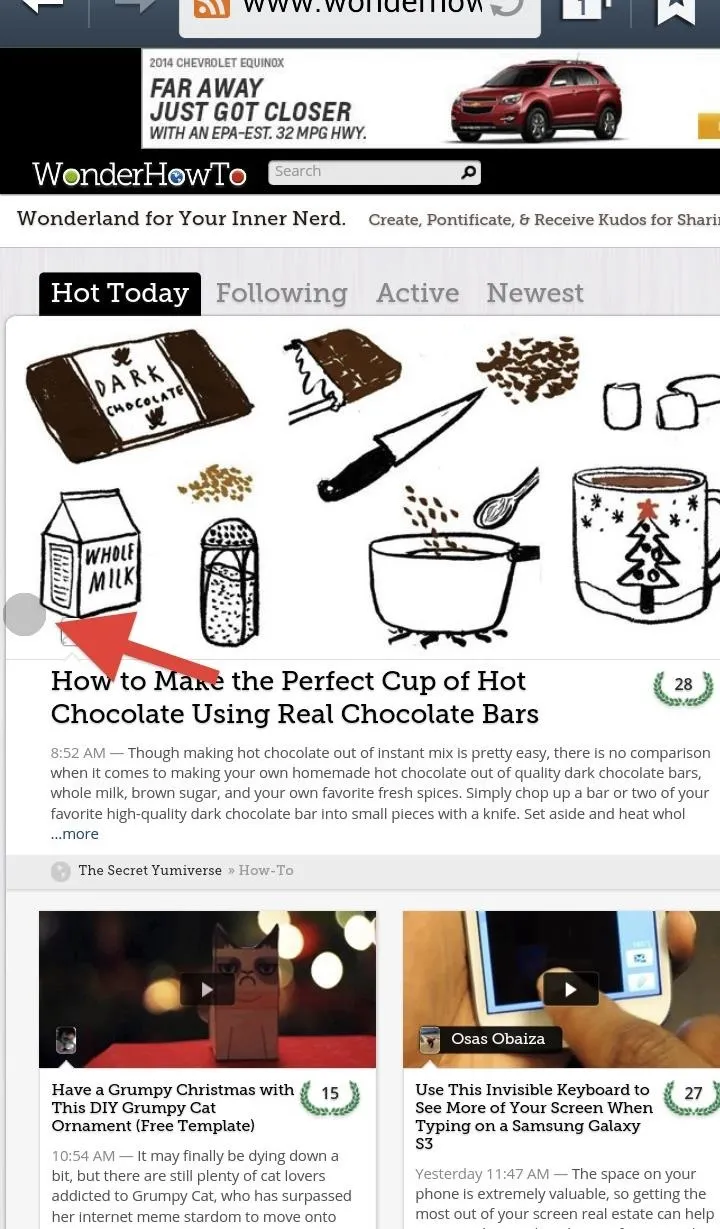
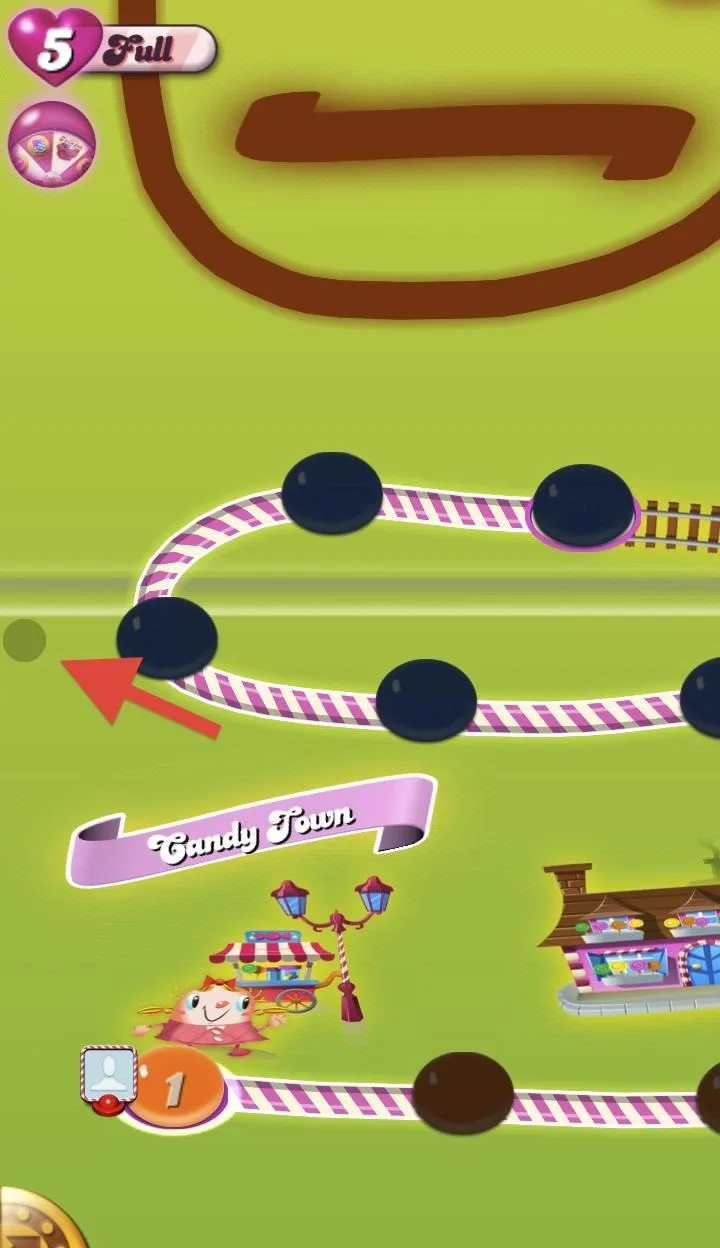
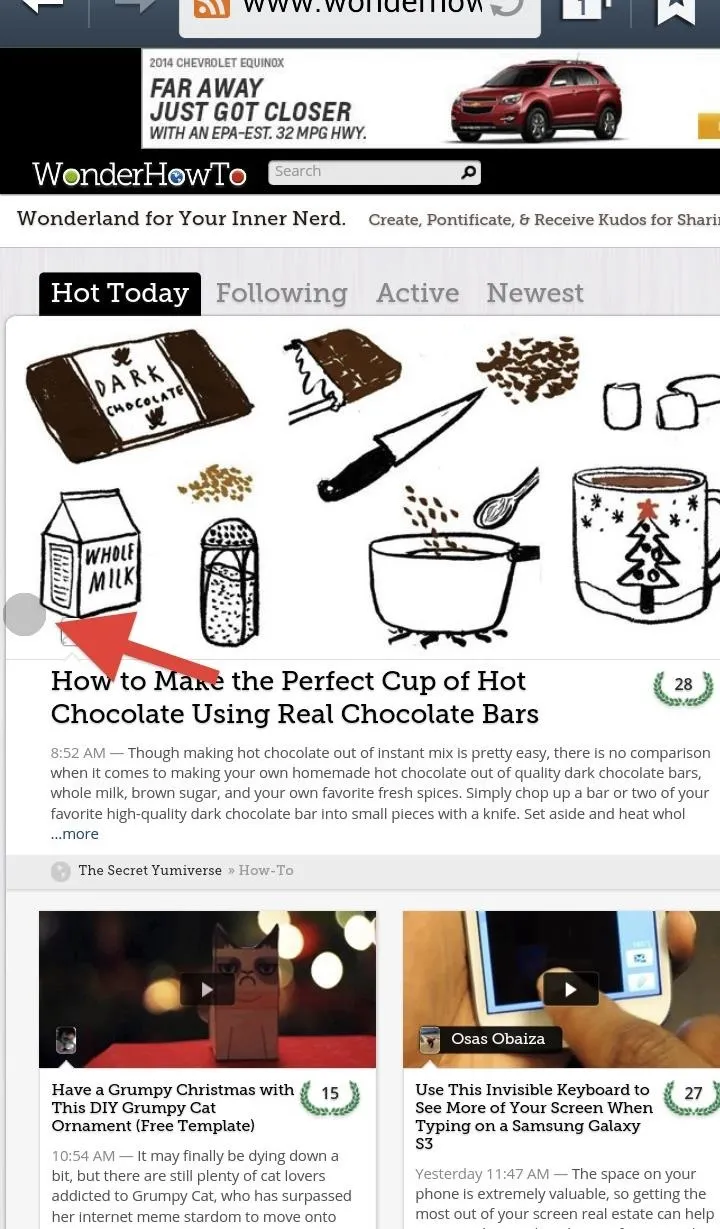
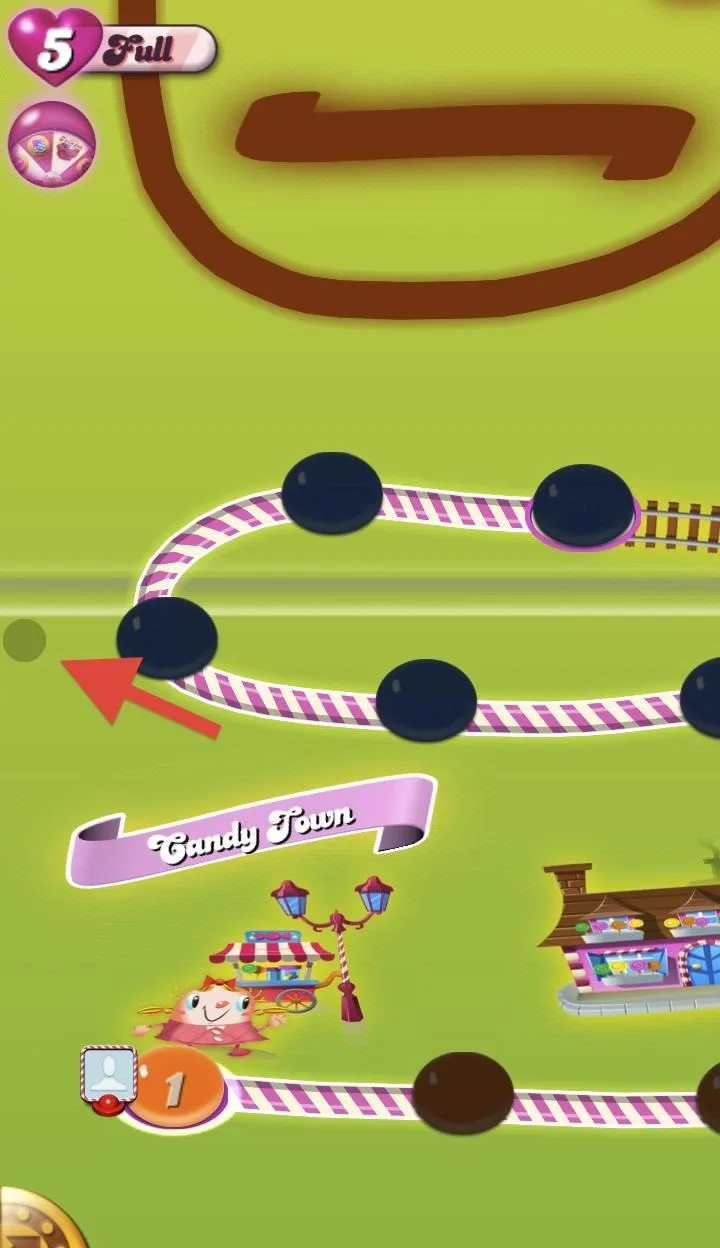
You can also turn off the screen by bringing down the Notifications tray and selecting Turn Off Screen in the Ongoing section.
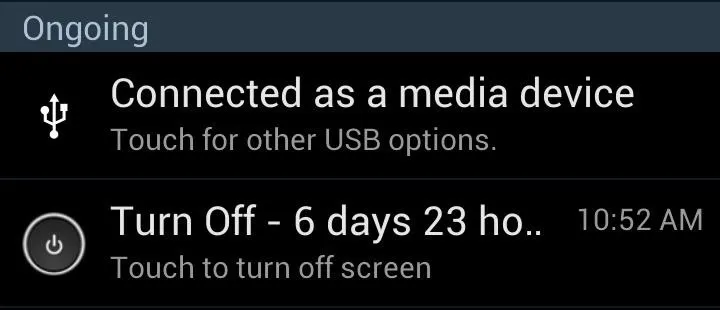
This also displays how much time remains on the Plus features trial.
Adjusting the Anywhere Button
If you tap and hold the small circle button, you can adjust the size, location, color, and transparency.
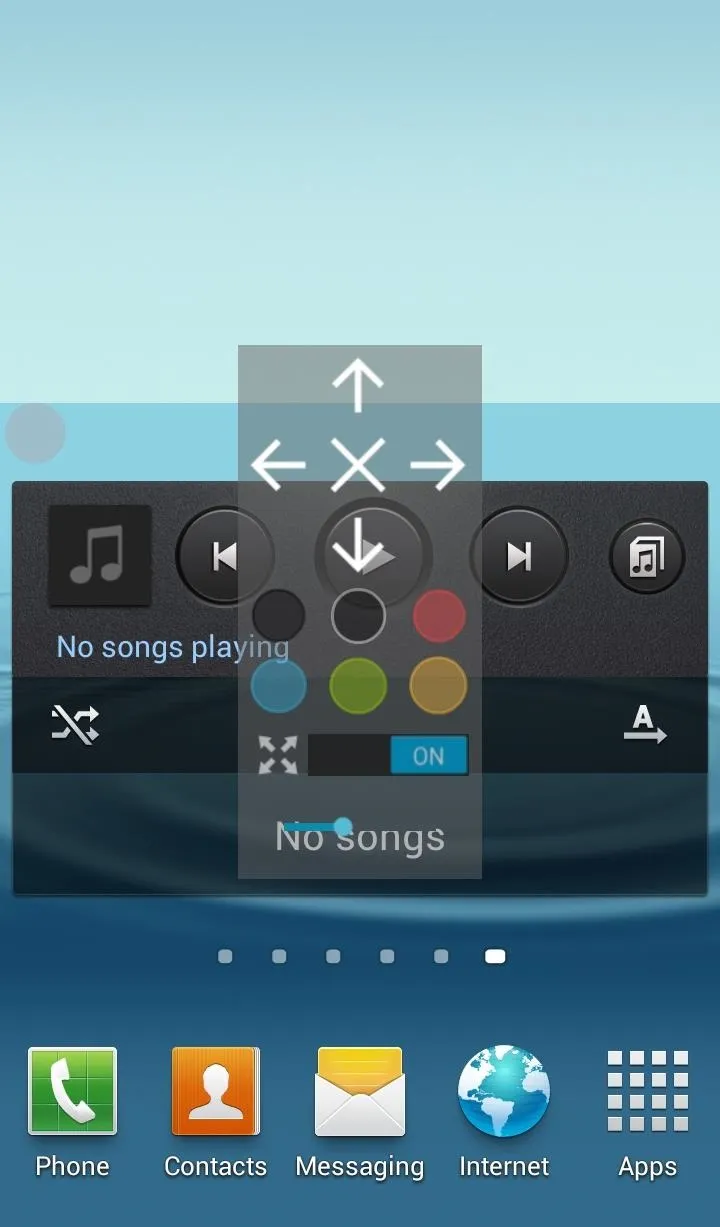
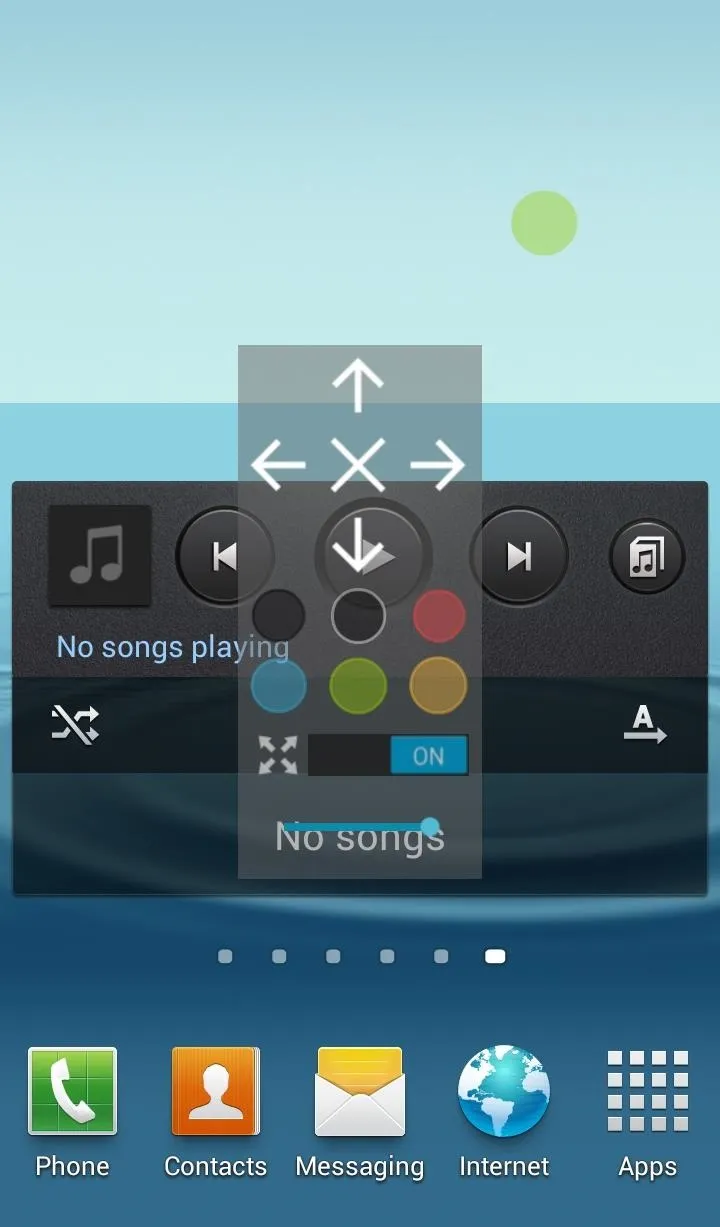
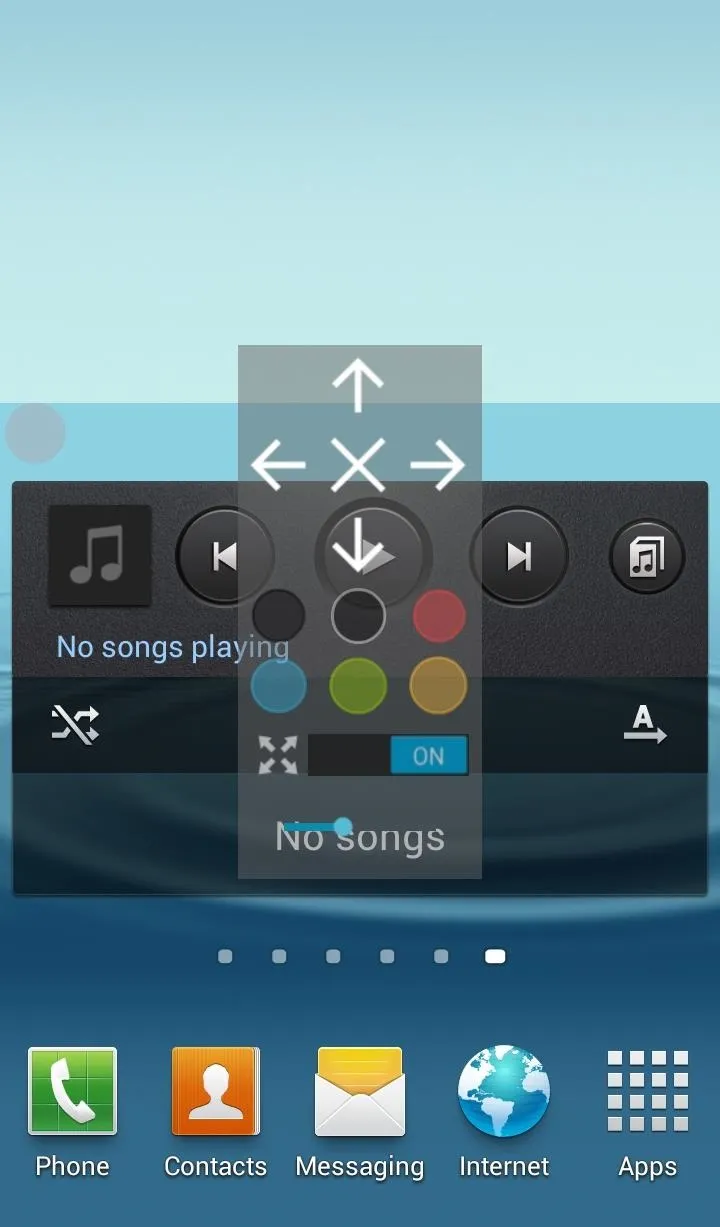
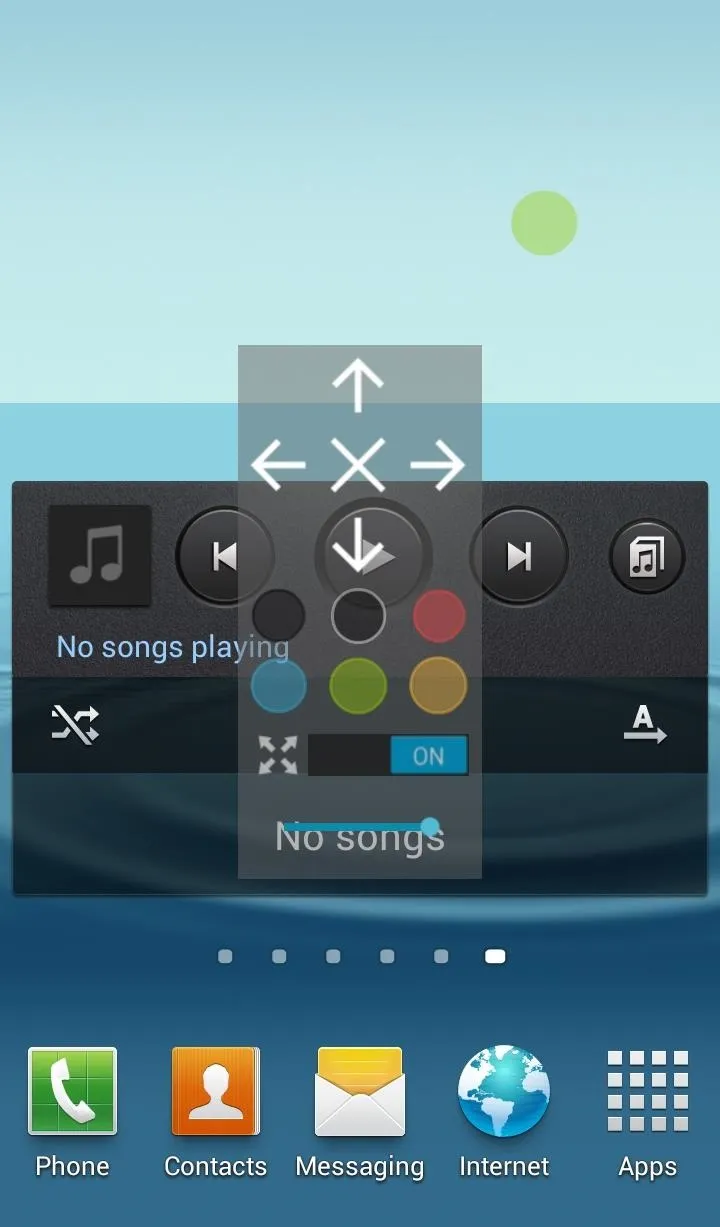
Extras and Features
Probably one of the coolest things about the application is its Stats Manager. The app automatically stores data for you to access and interpret later.
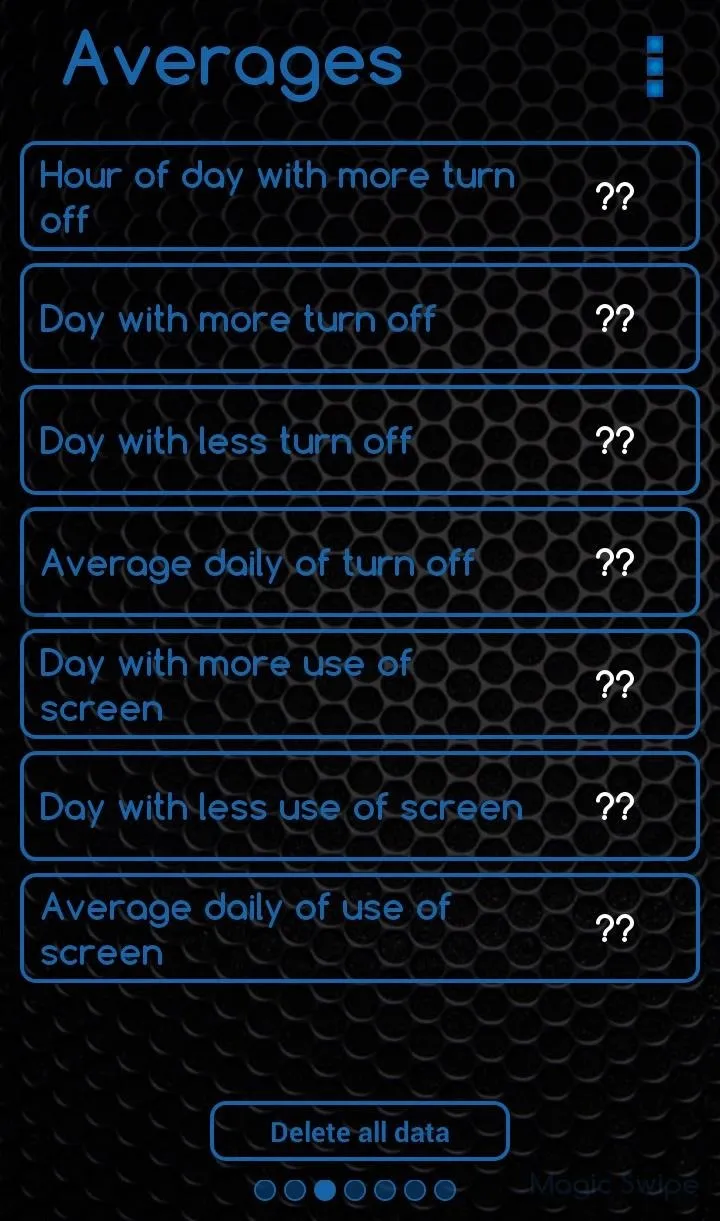
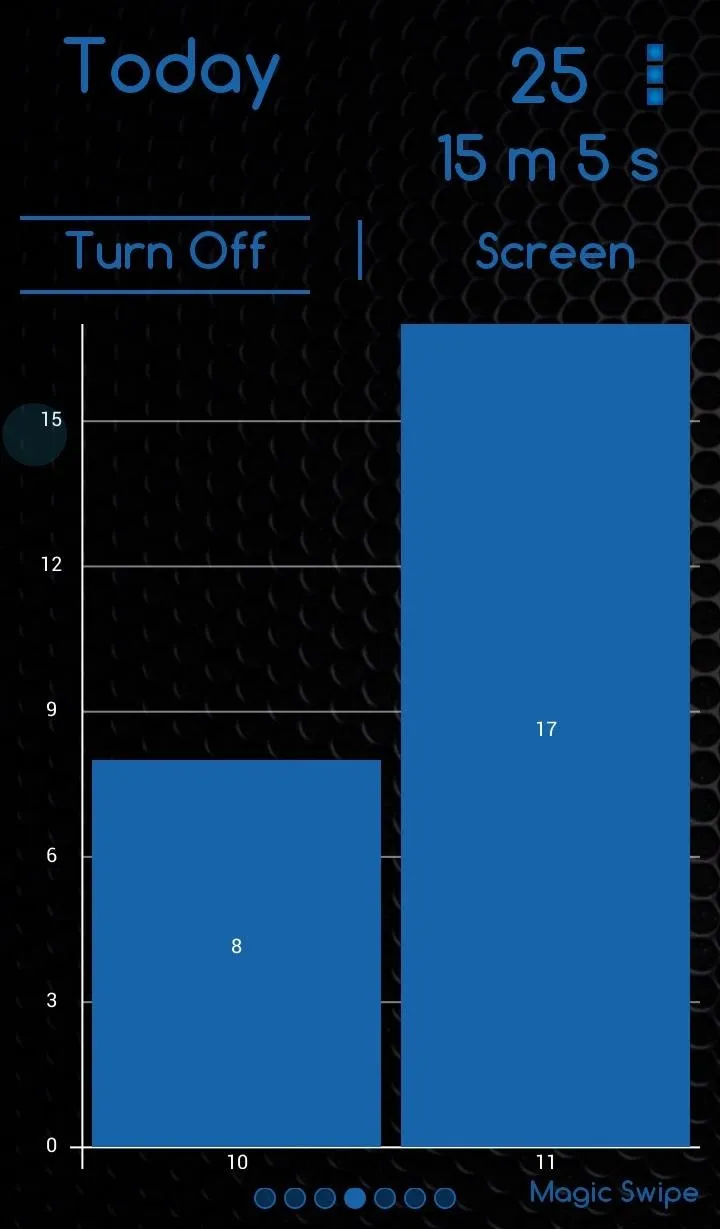
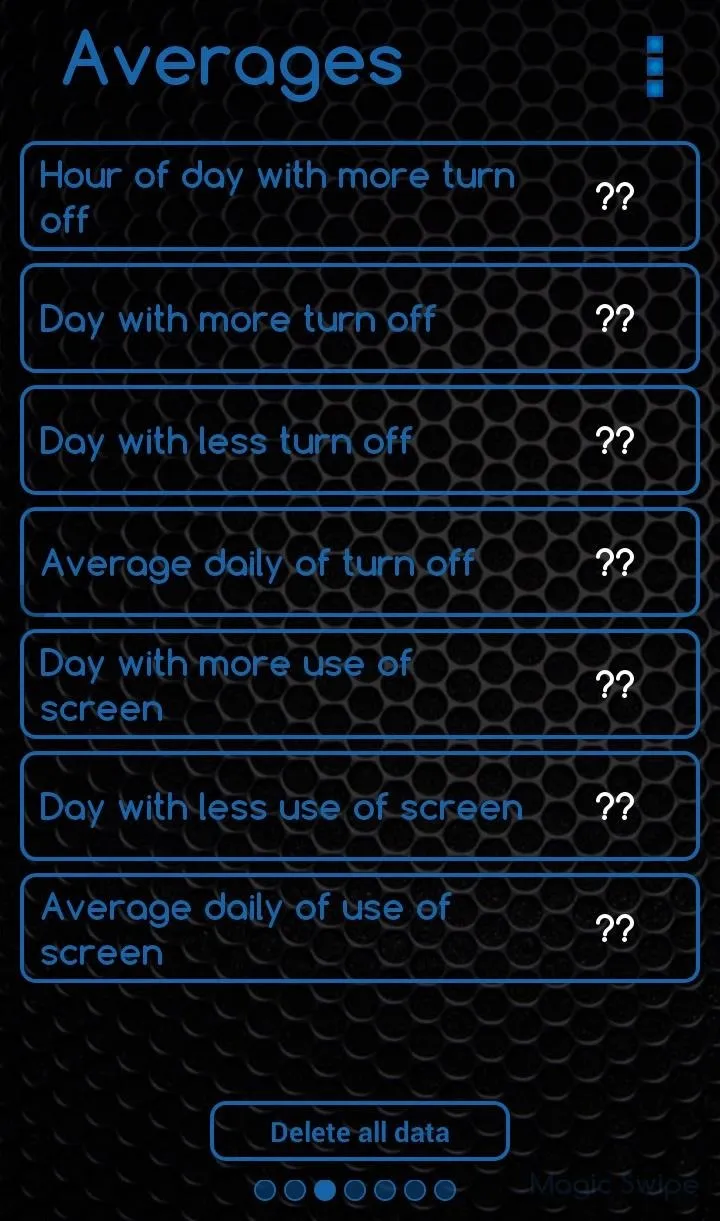
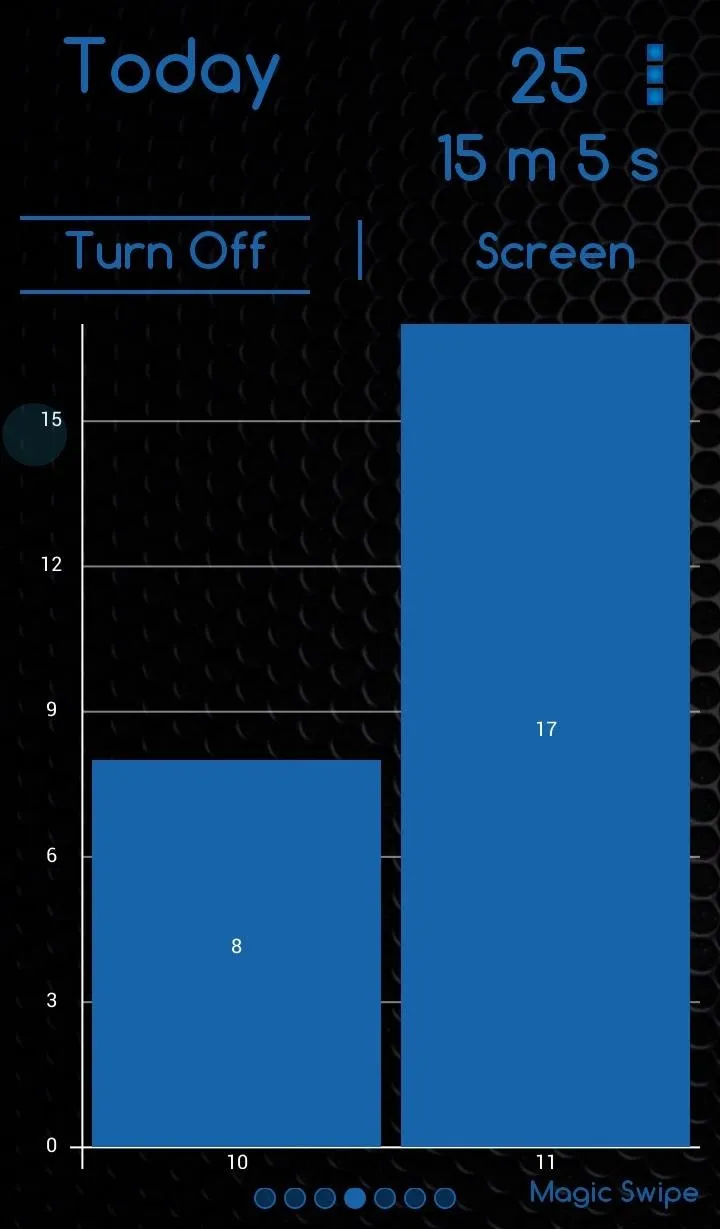
The Plus version keeps track of weekly, monthly and yearly stats, while the free version only has a daily stat tracker.
As a bit of a bonus, you can glide a finger or hand over the screen to move on to the next page, which is always fun to do. Who doesn't like a little flair from a developer?
If you want a little more swag, there are a bunch of widget skins that you can add to your home screen. Most of them are only available in the Plus version, but there are a few free ones.
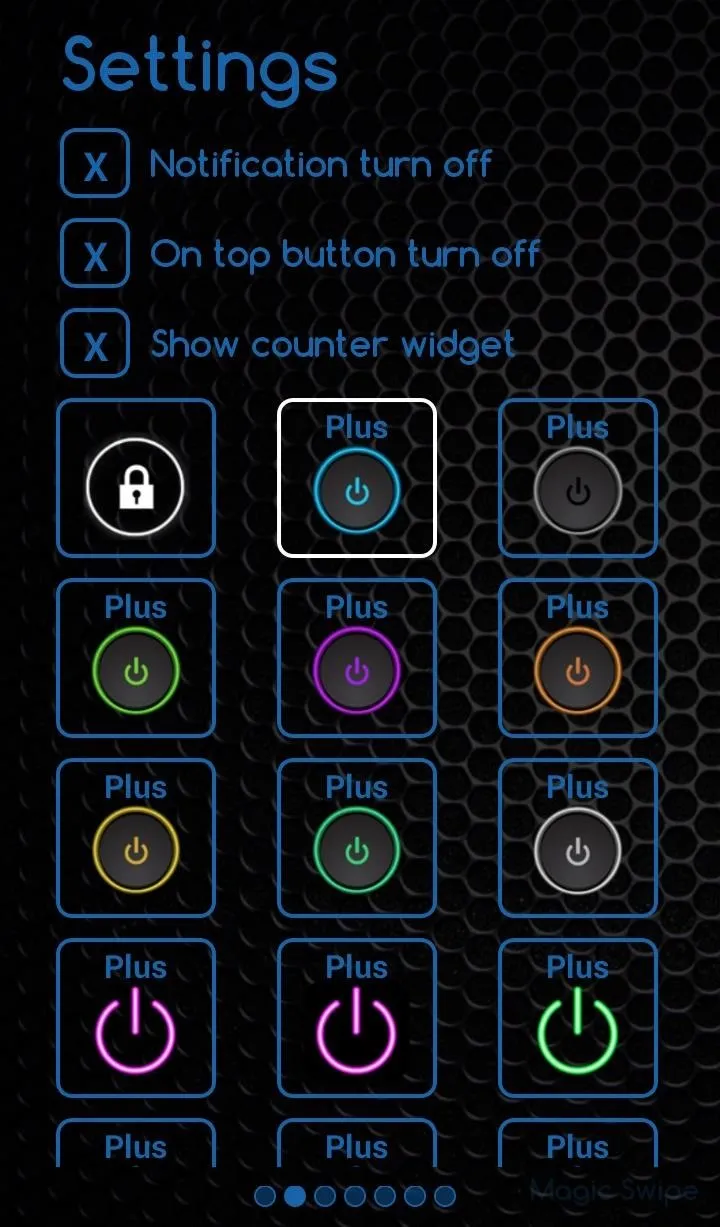
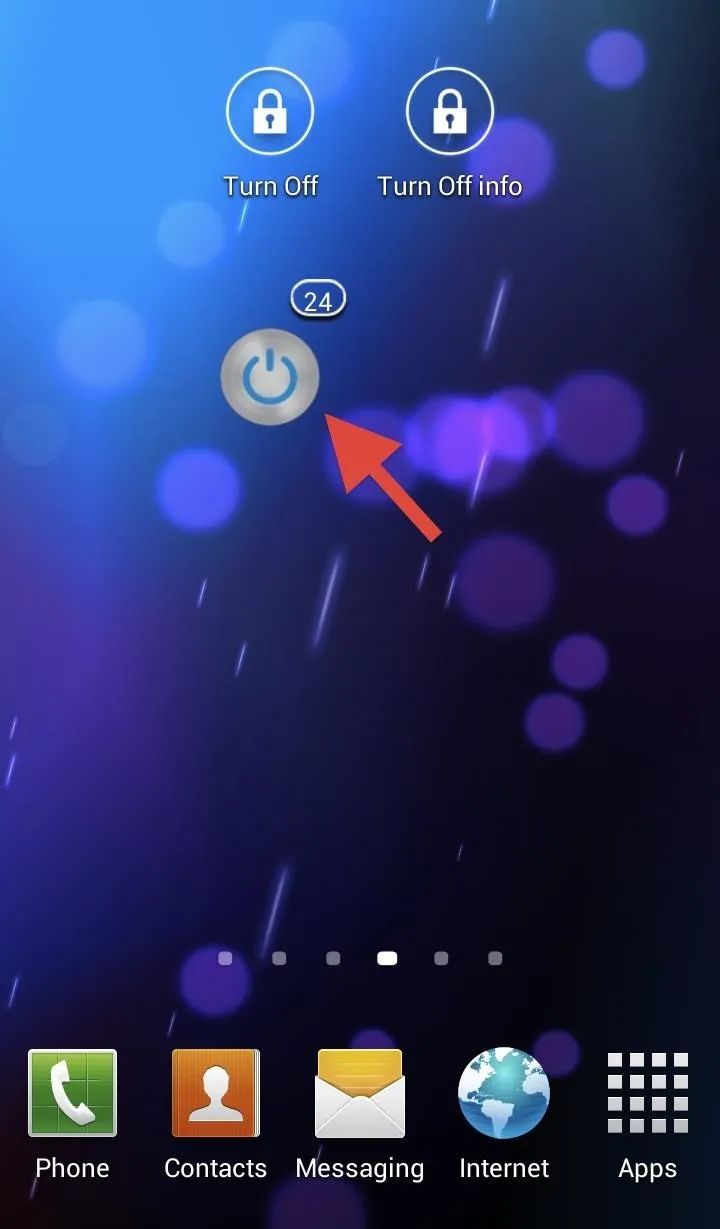
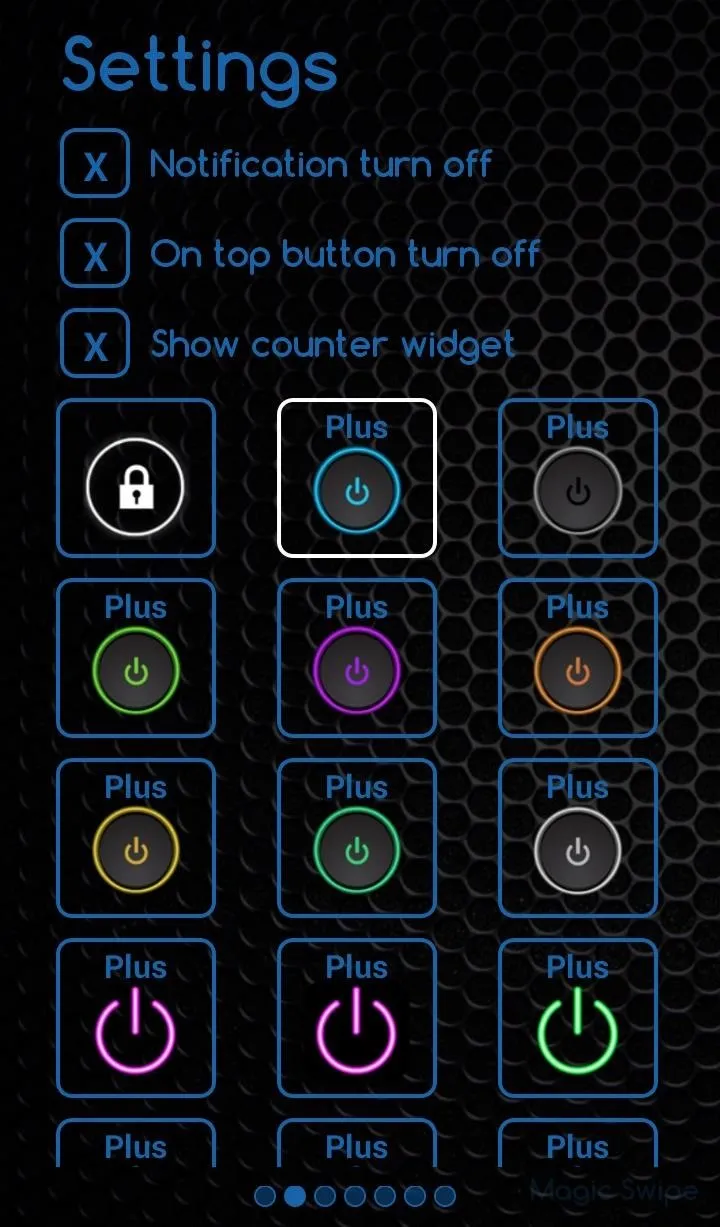
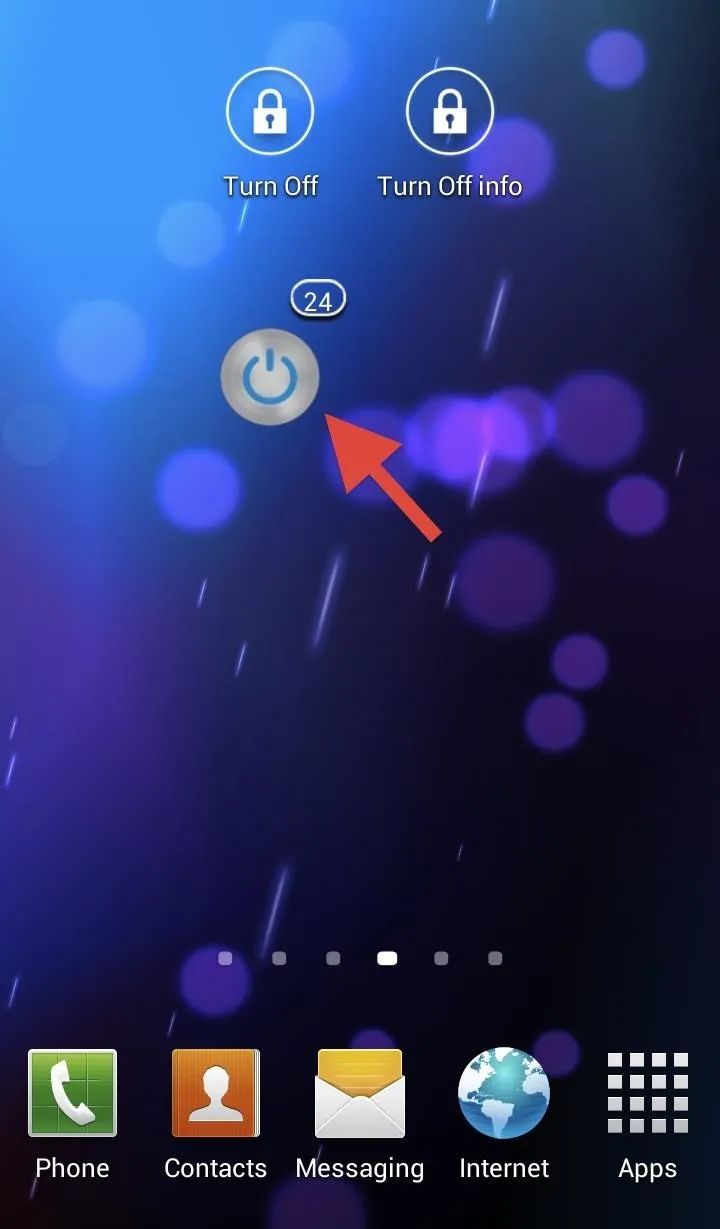
In this same menu, you can turn on/off the ongoing notification, the omnipresent button, and the counter.
What You Get with the Pro Version
The full version, Turn Off Screen Plus ($1.49) gives you unlimited access to the features I've covered.
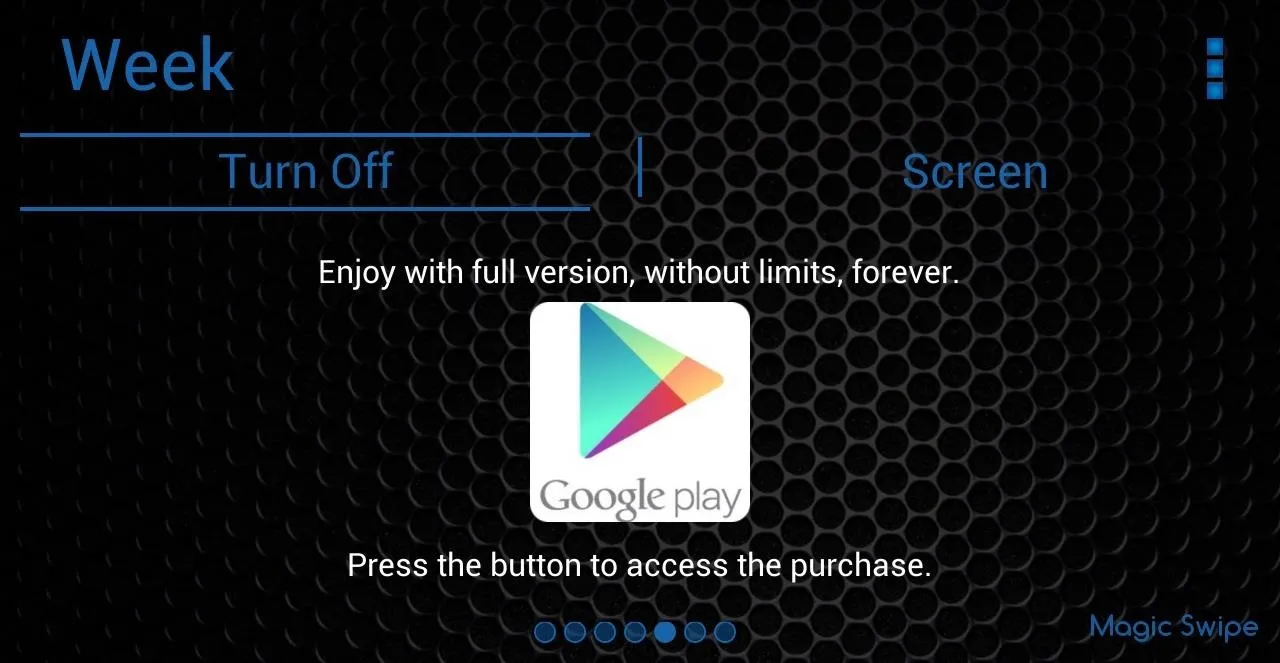
You will be able to use all of the widget skins, track your data weekly, monthly, and yearly, and use the transparent button forever and ever.
Uninstalling Turn Off Screen
To uninstall the app, you can go to Turn Off Info and tap and hold the 3-dot menu icon. A menu should appear with the option to uninstall. You can also swipe over the first page and uninstall from there.
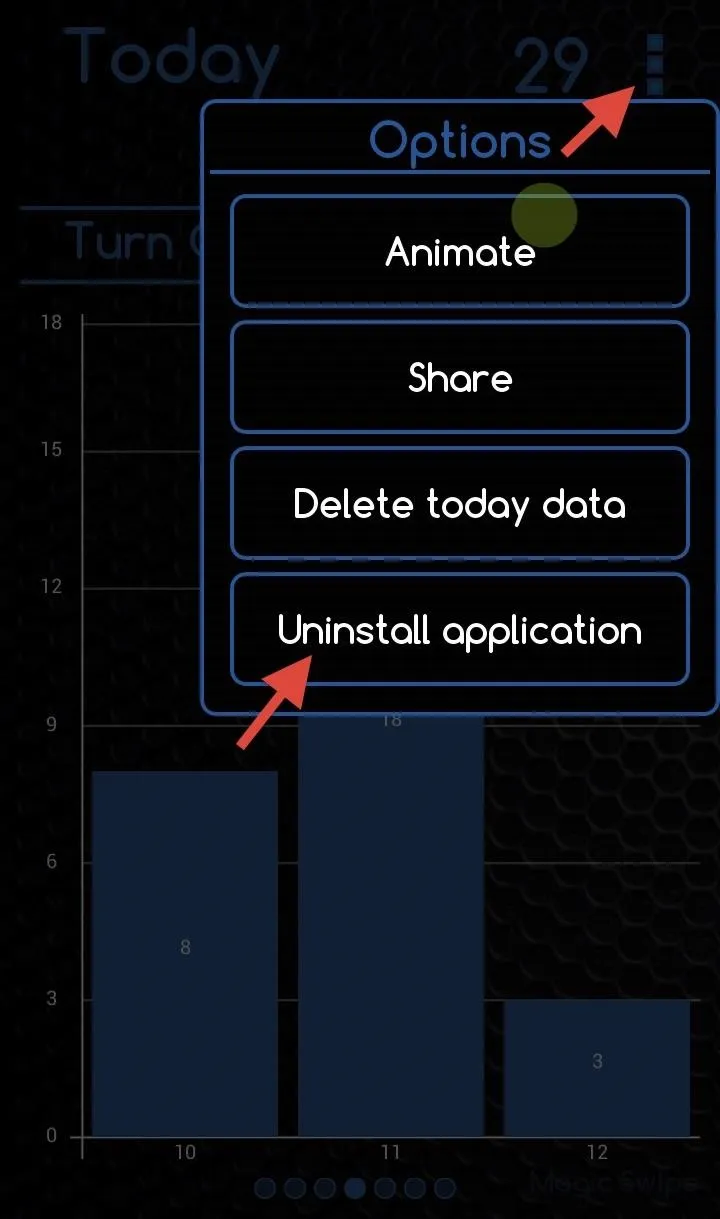
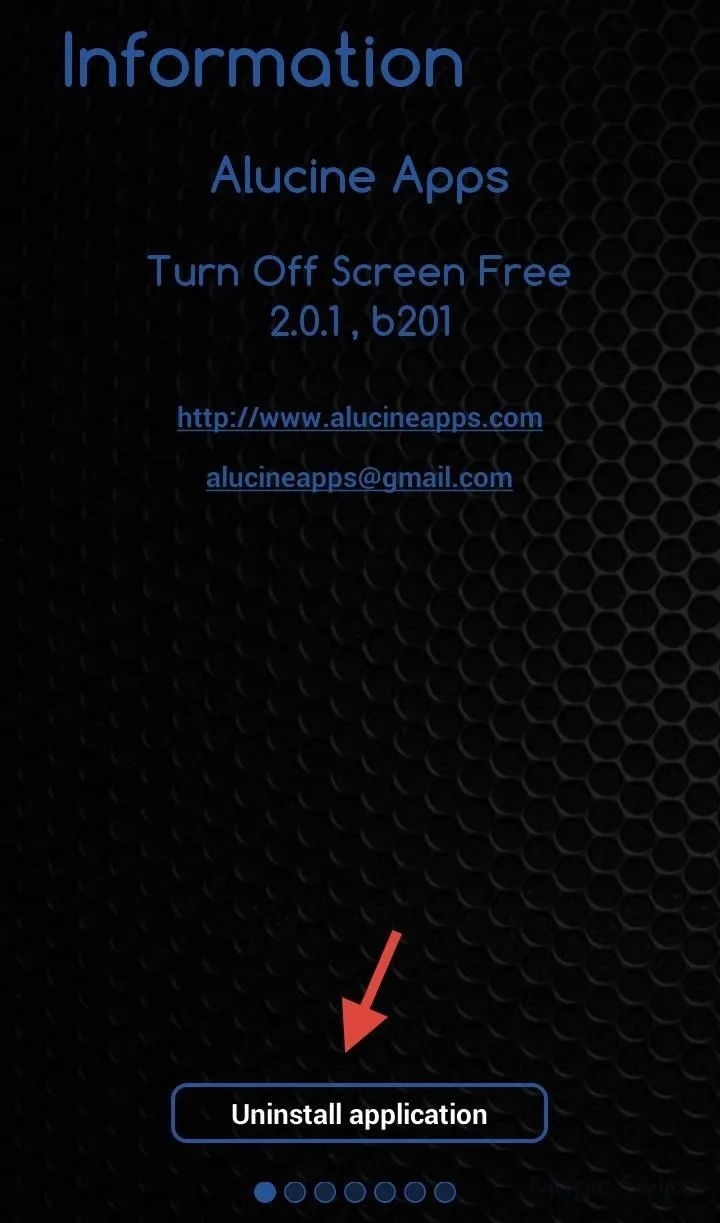
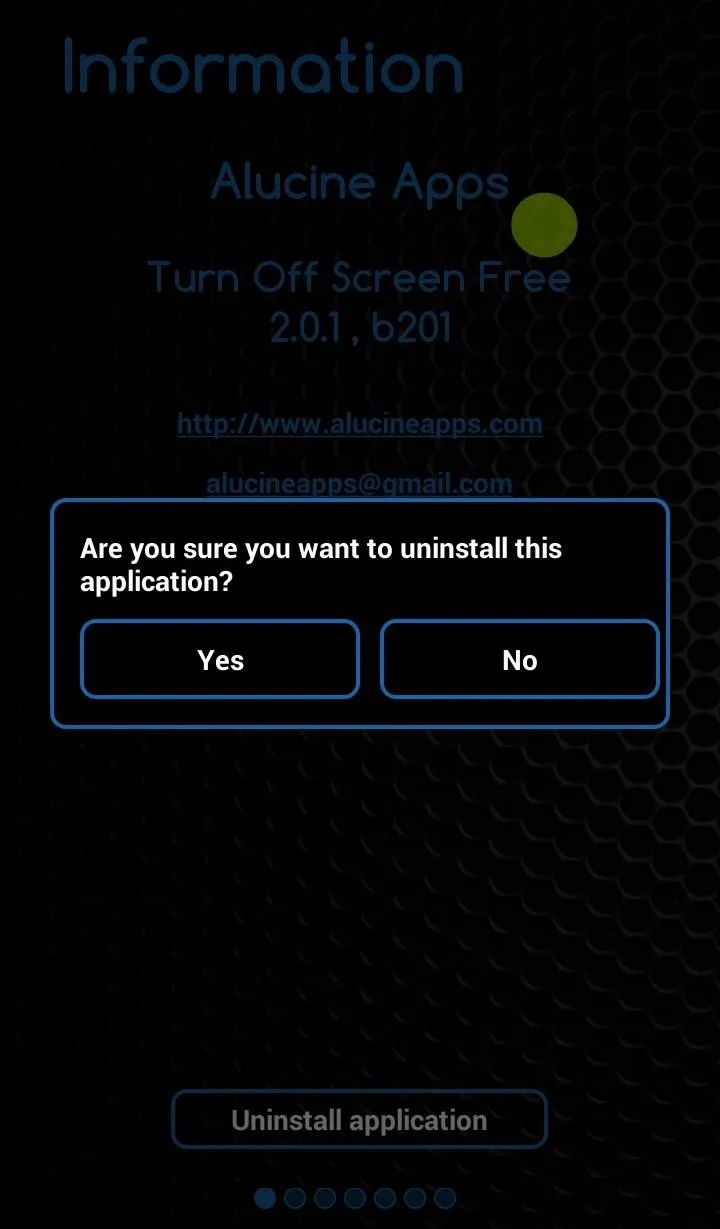
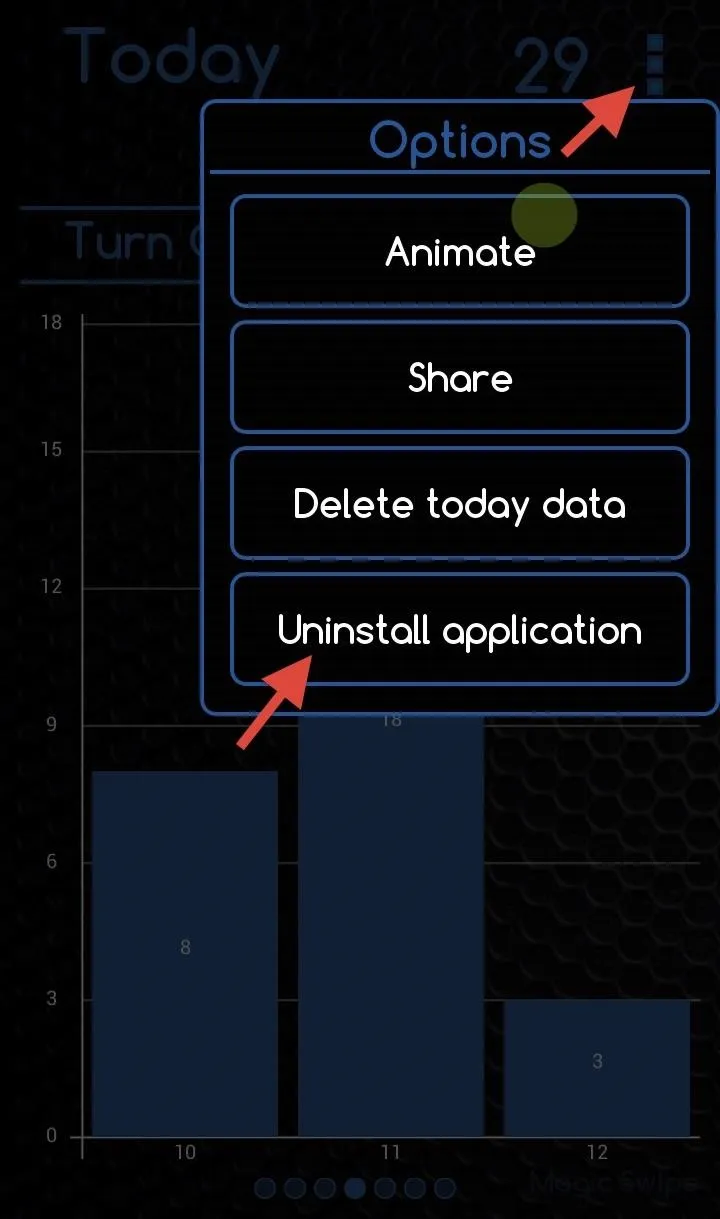
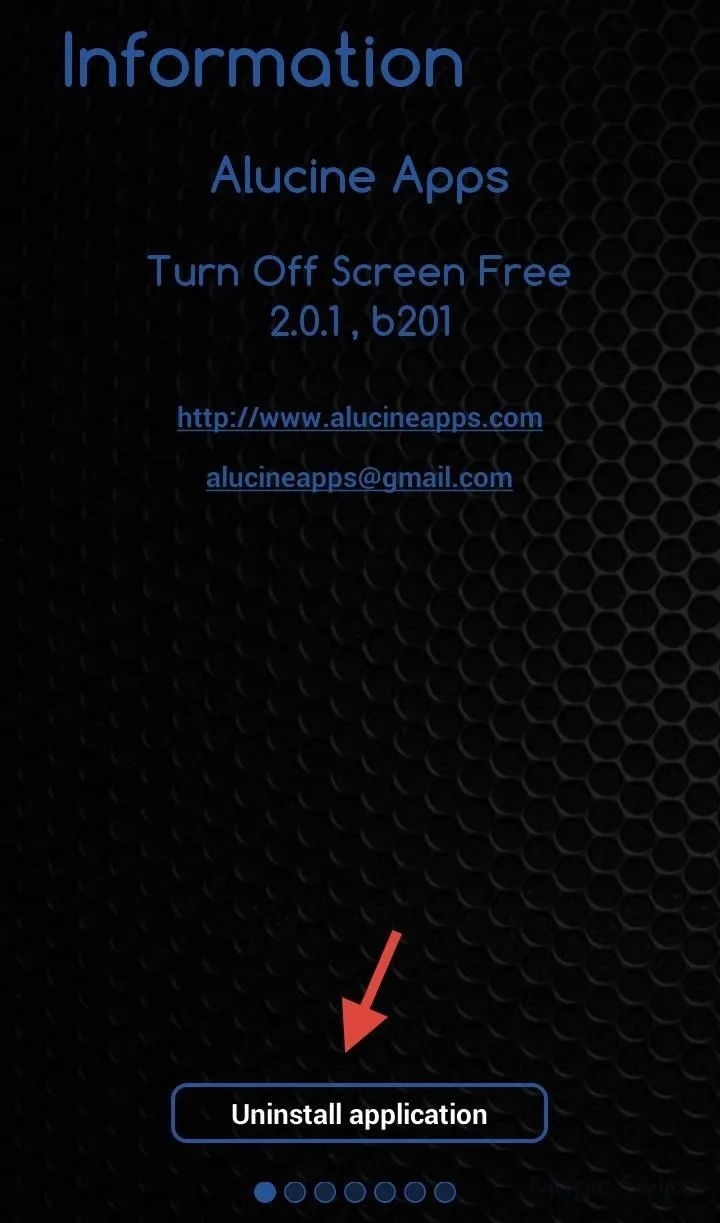
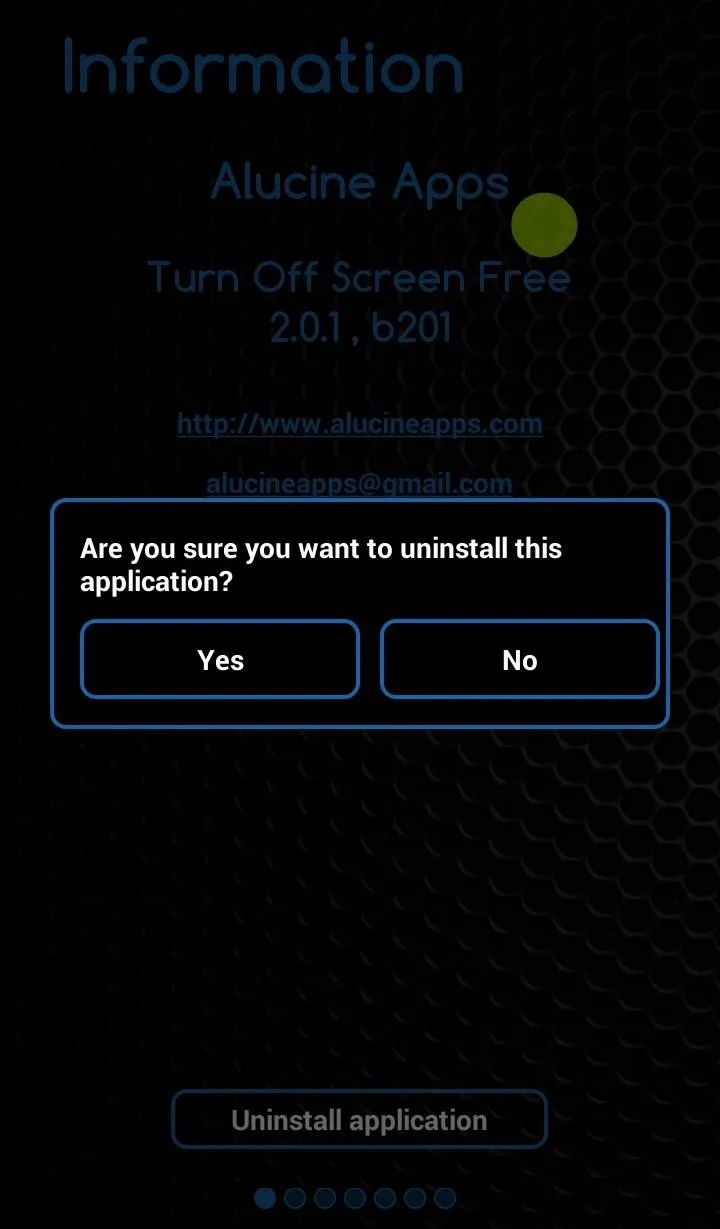
What do you think of Turn Off Screen? Got a better screen-off app? Share your thoughts below.

























Comments
Be the first, drop a comment!