Regular wallpapers are like so 2012.
That's where live wallpapers come in, bringing your background to life like a static wallpaper never could, with colorful animations, customization, and even interactivity. I've already shown off some of my favorite interactive wallpapers, but these type of apps are released at a rapid pace, making it difficult to choose just one that best fits your needs.
On our quest to show you all of the best wallpaper applications out there, in today's softModder guide I'm going to show you one that lets you create your own live wallpaper for the Samsung Galaxy Note 3 and most any other Android device.
Getting the Right App for the Job
What we're using today is Create-A-Wall, which not only lets you set your own custom background, but also upload a custom floating image that turns your static wallpaper into a live one. After installing the app, you can reach it by pressing on the Menu button, then Set wallpaper -> Home screen -> Live wallpapers -> Create-A-Wall.
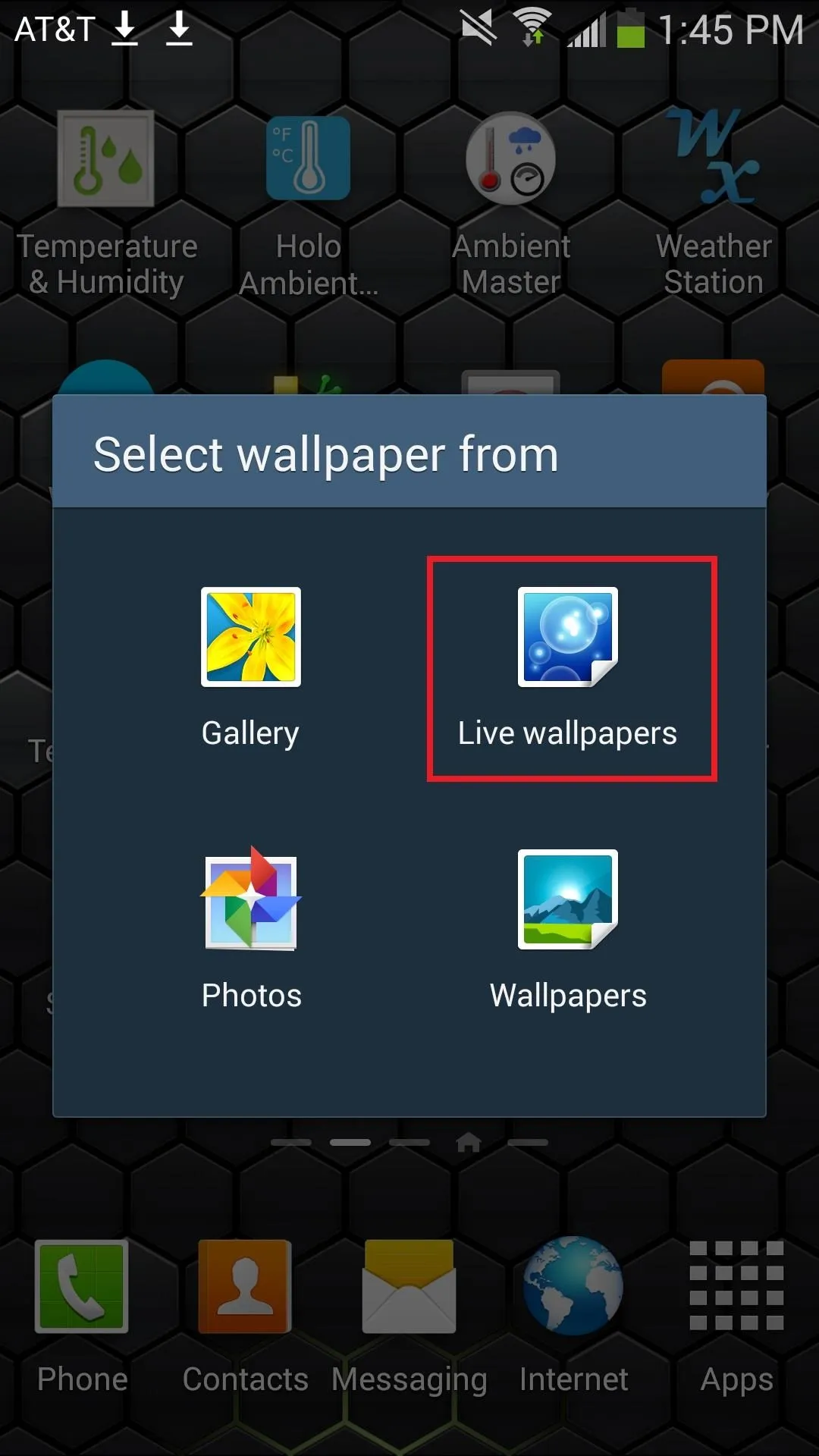
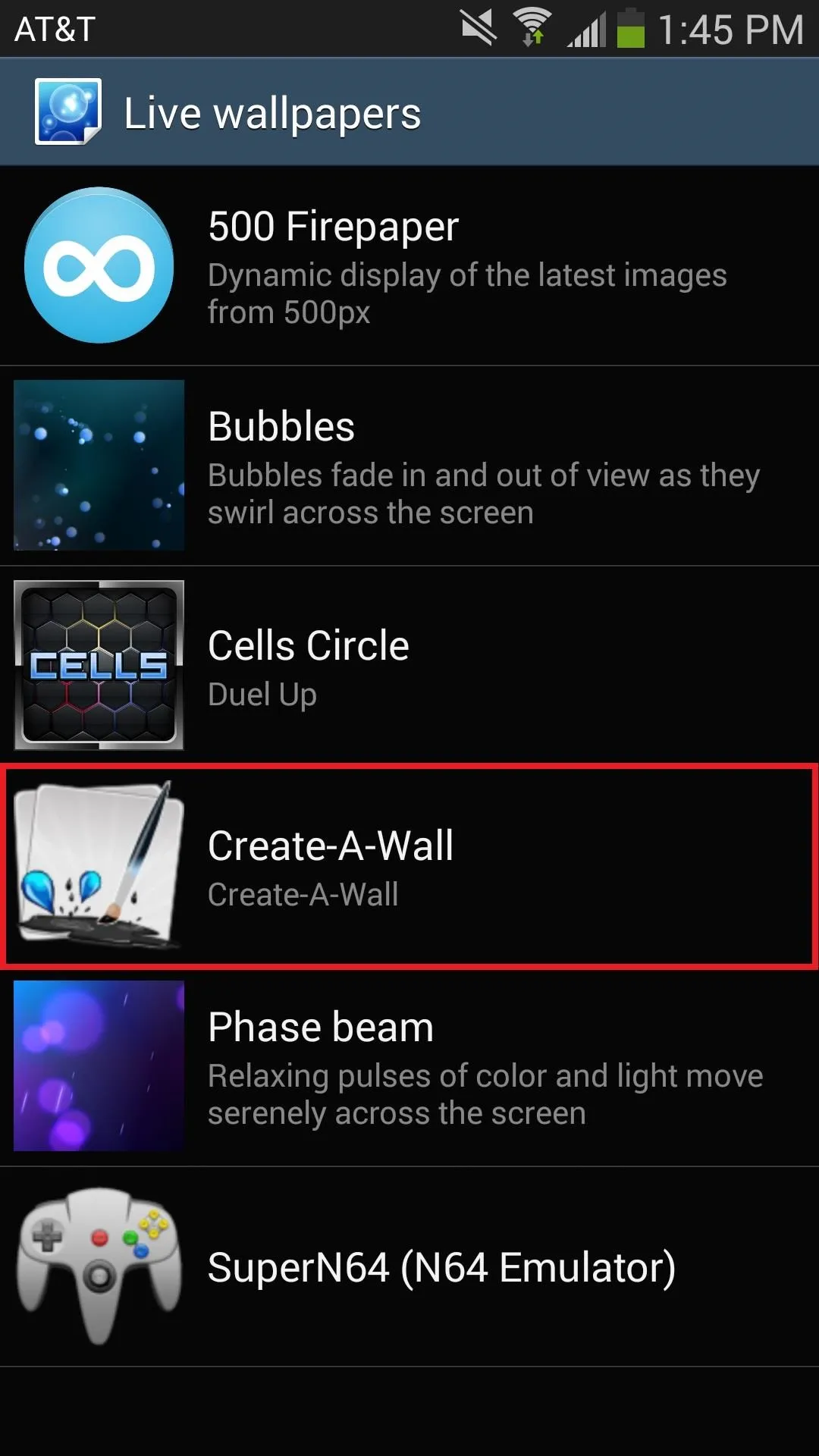
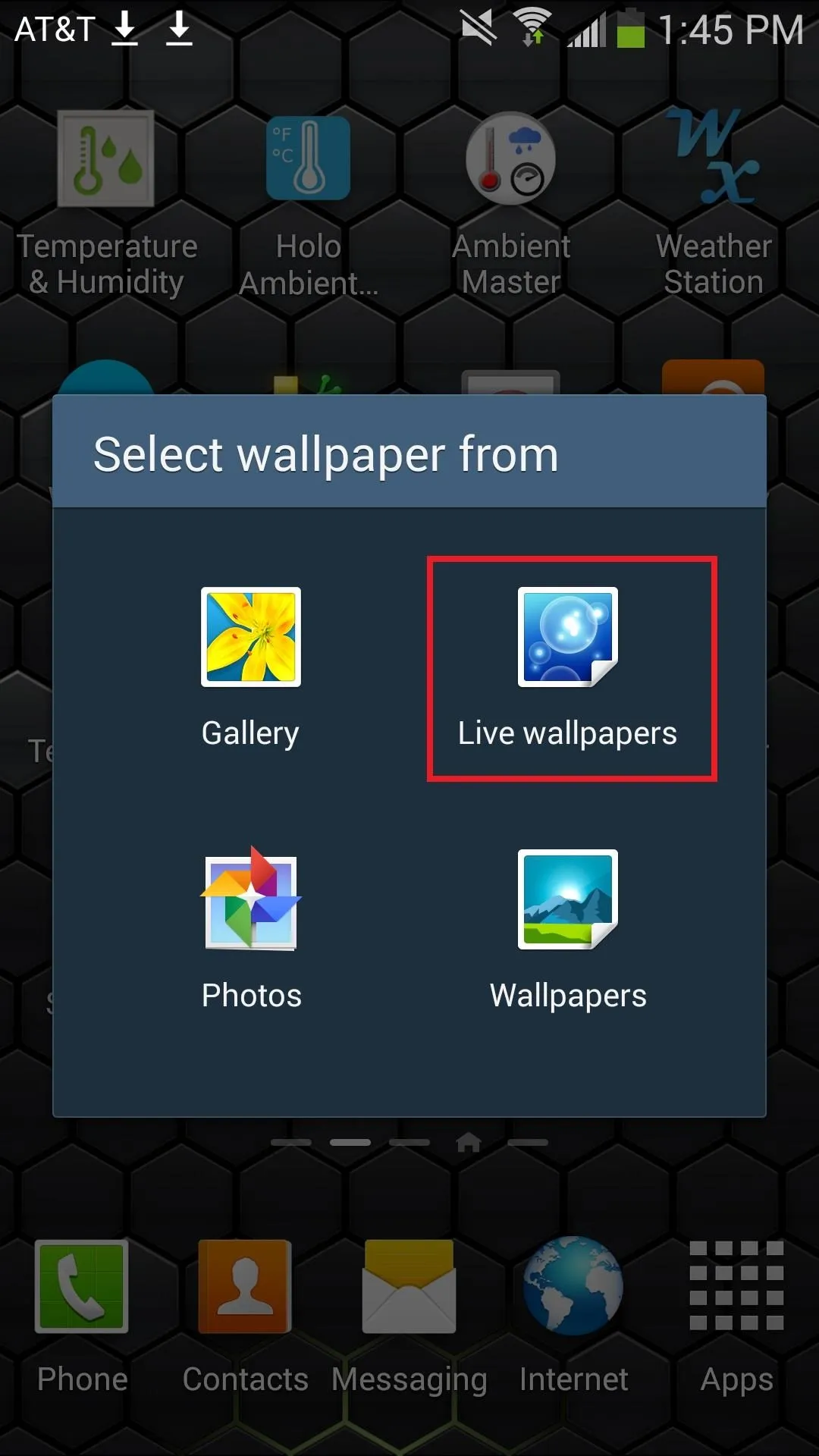
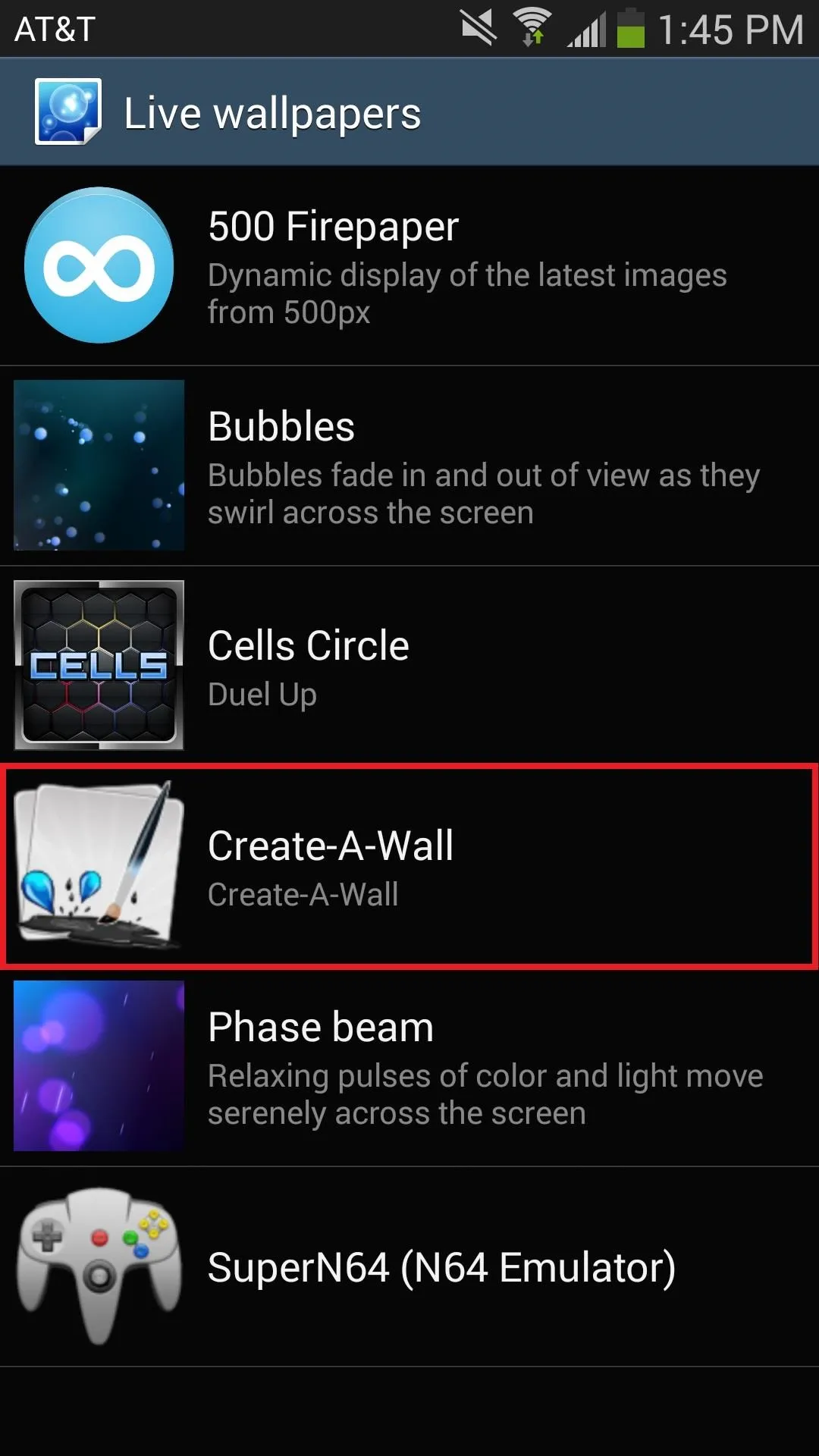
Once you select Create-A-Wall, tap on Settings at the bottom left and that should take you to the actual application where you can start customizing the wallpaper. Here you'll be able to select a custom background (either custom image or color), foreground (floaters), and check out any floaters you've created.
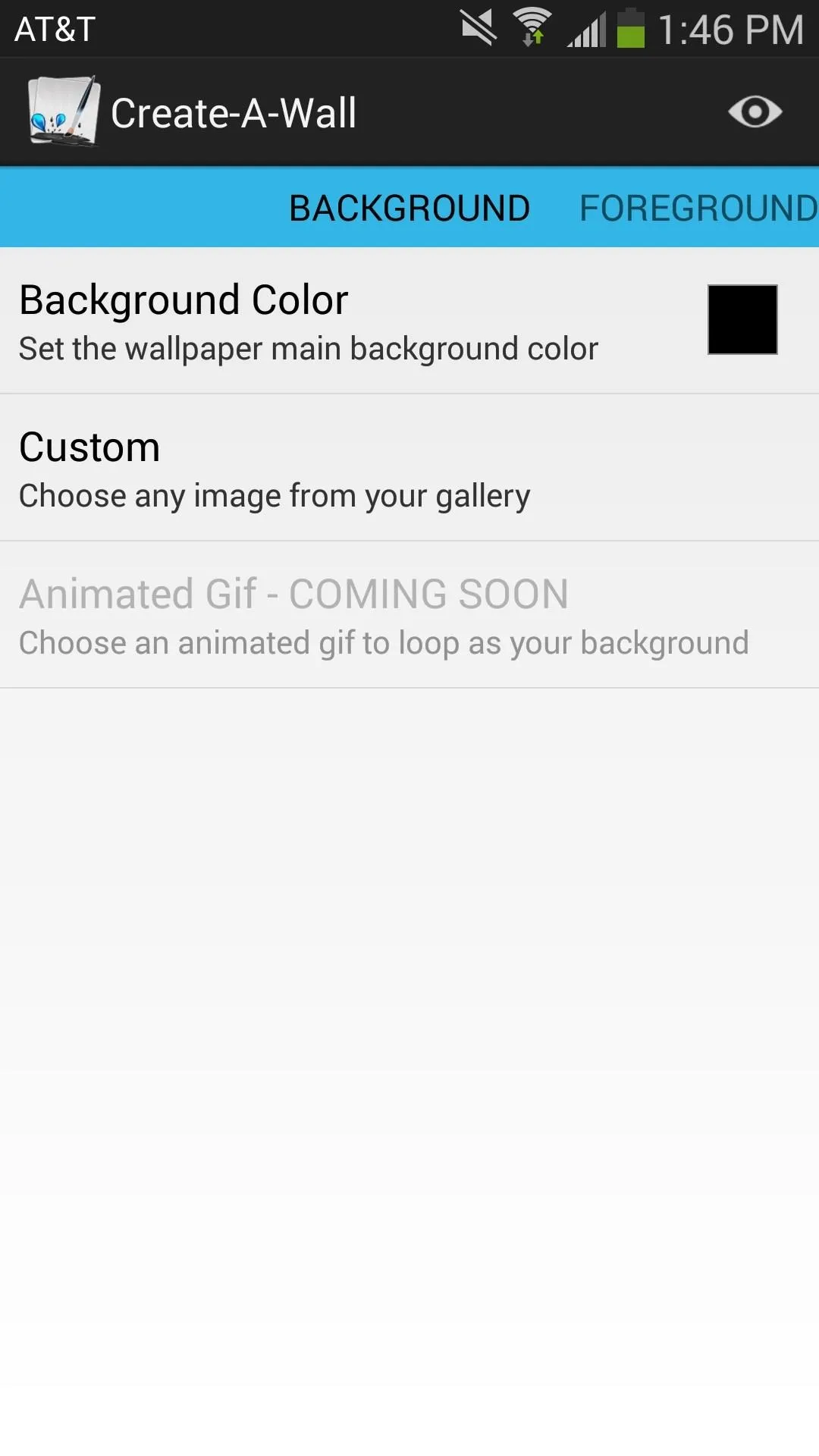
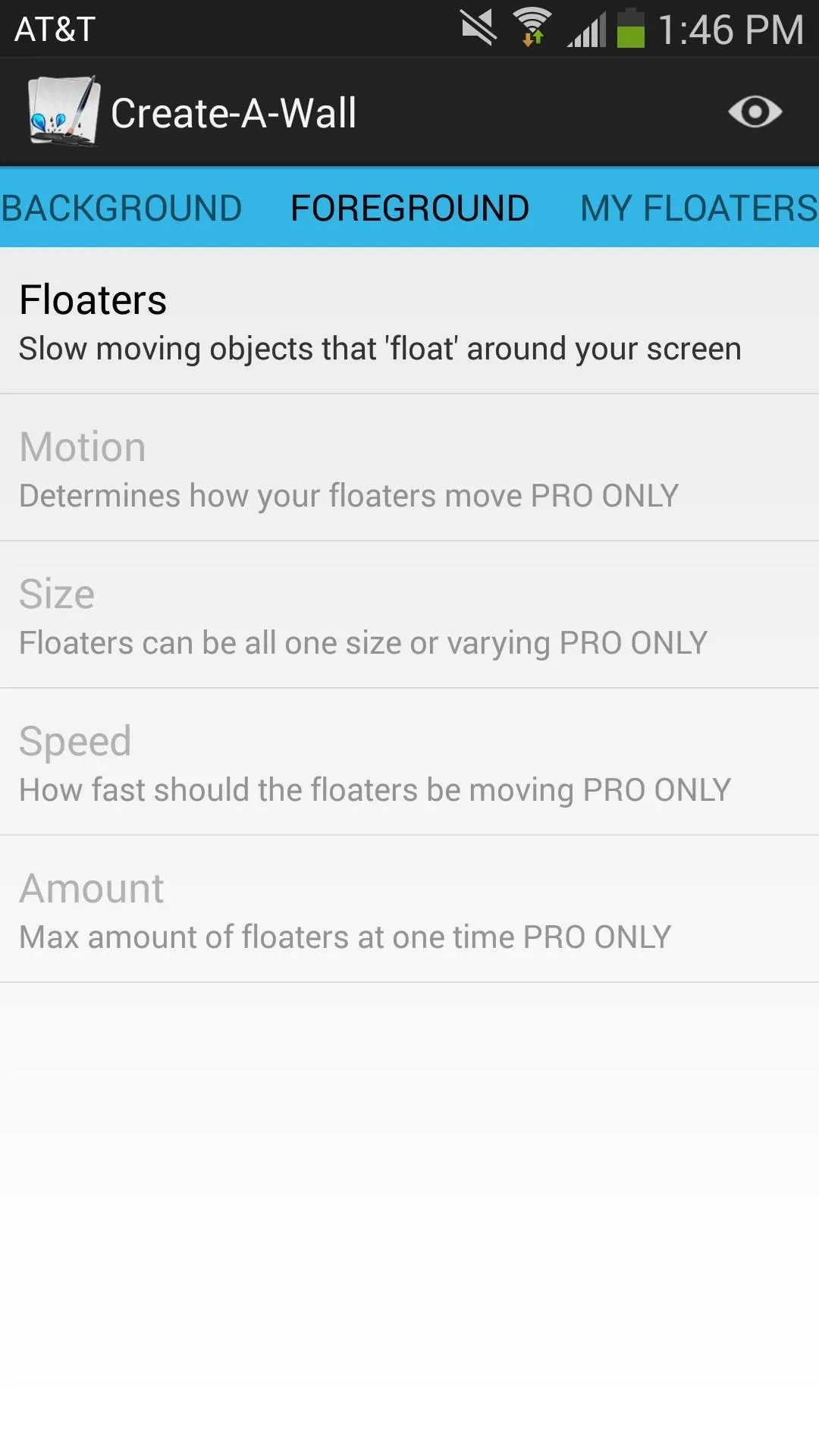
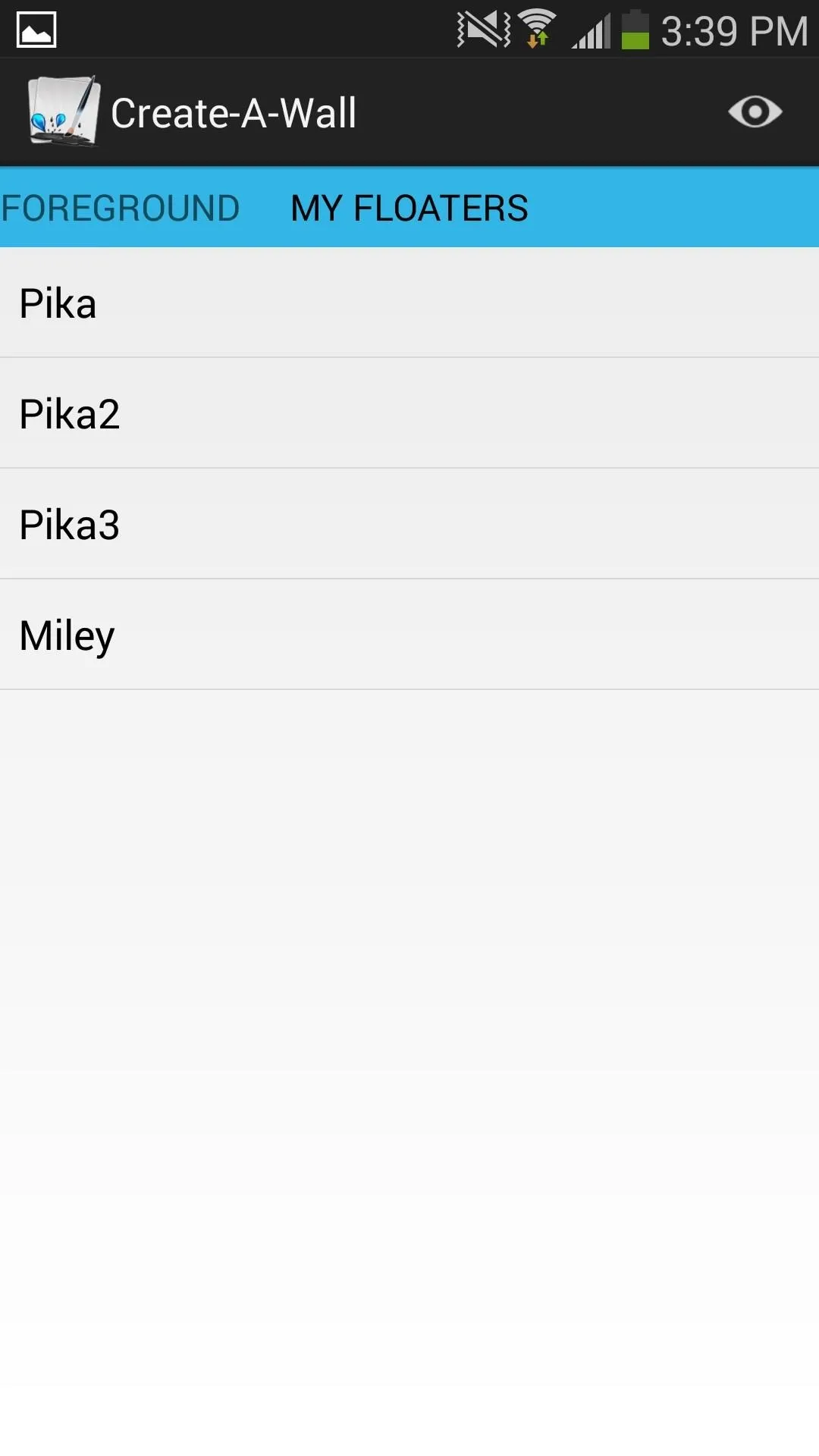
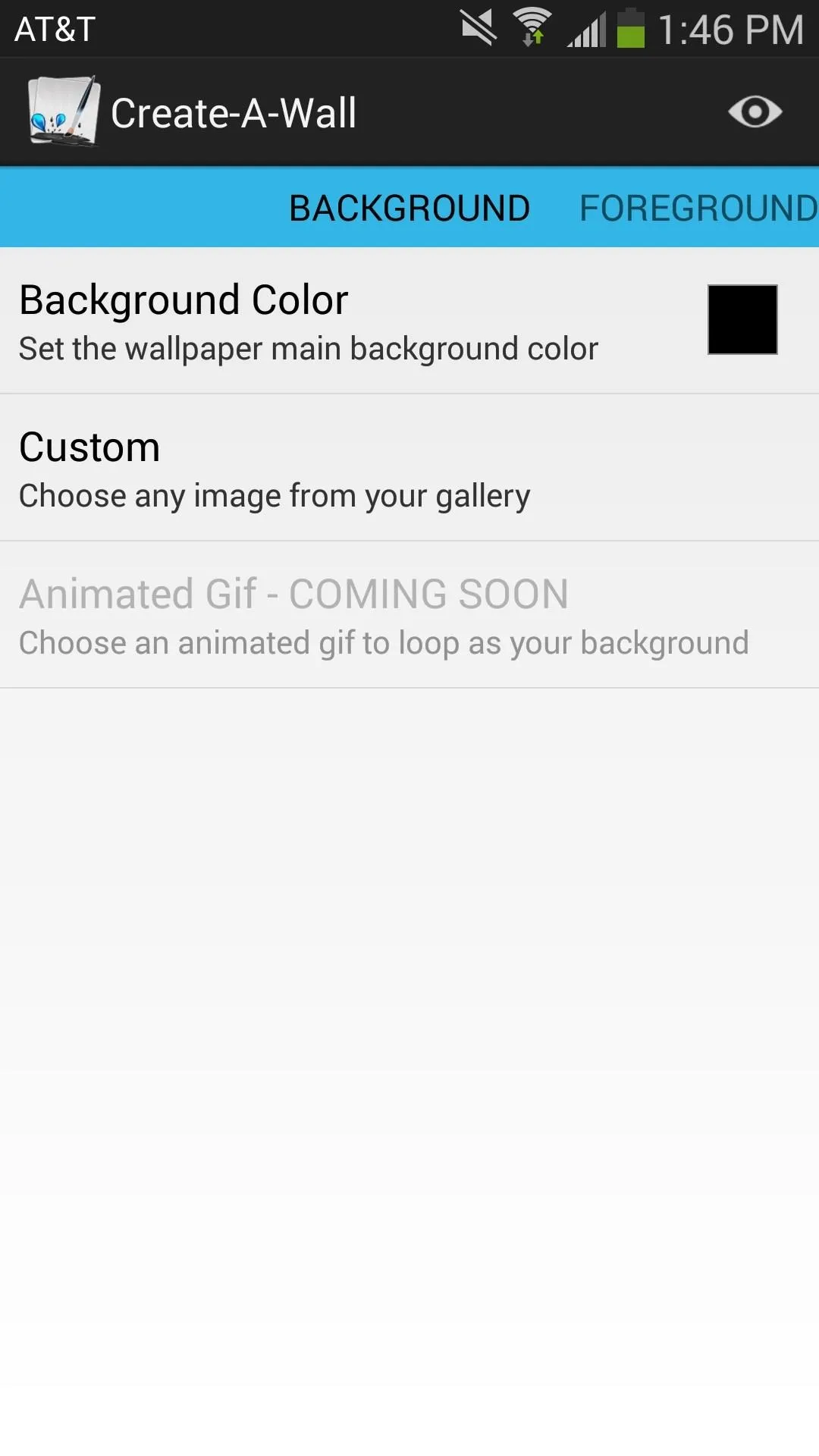
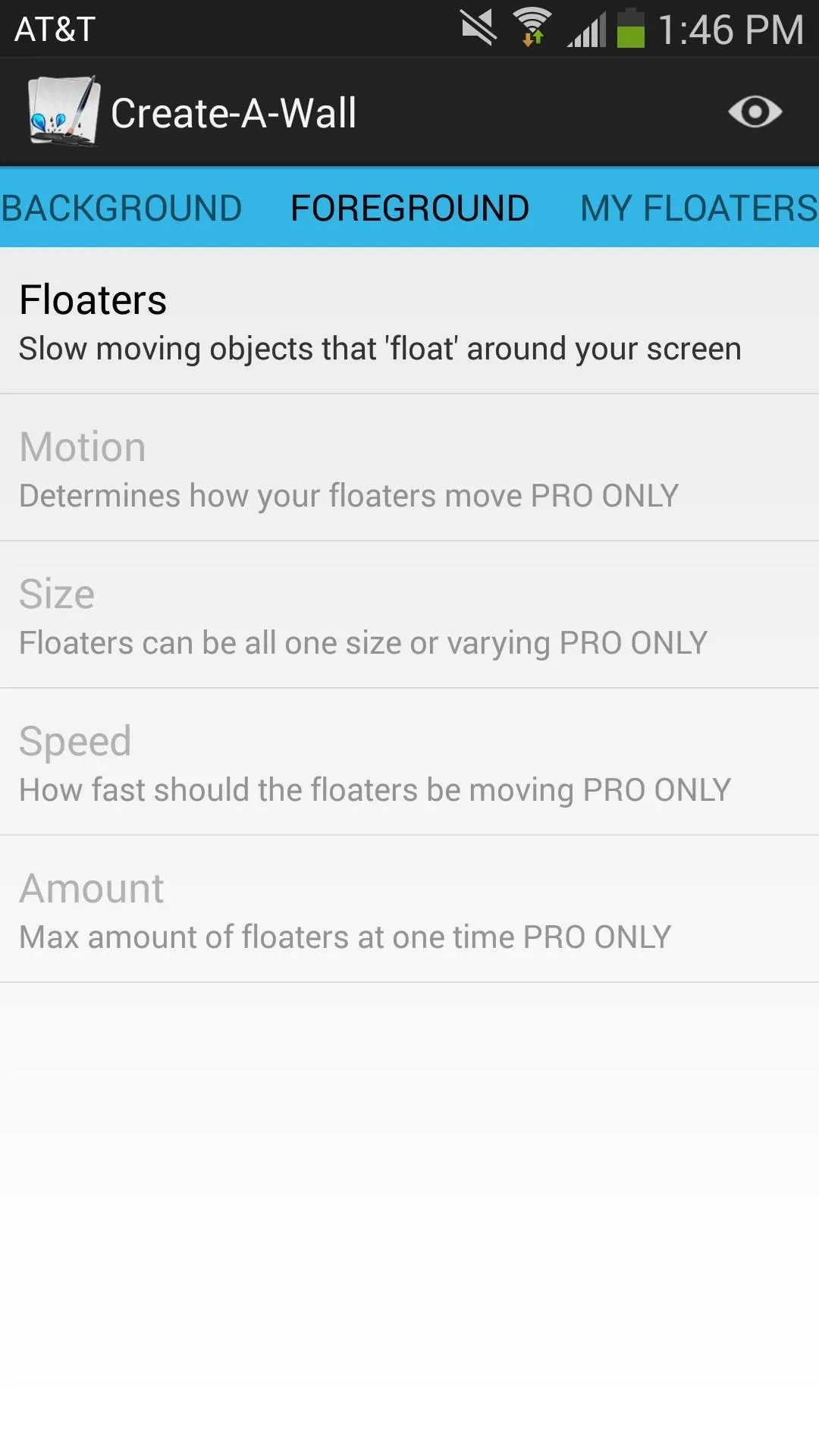
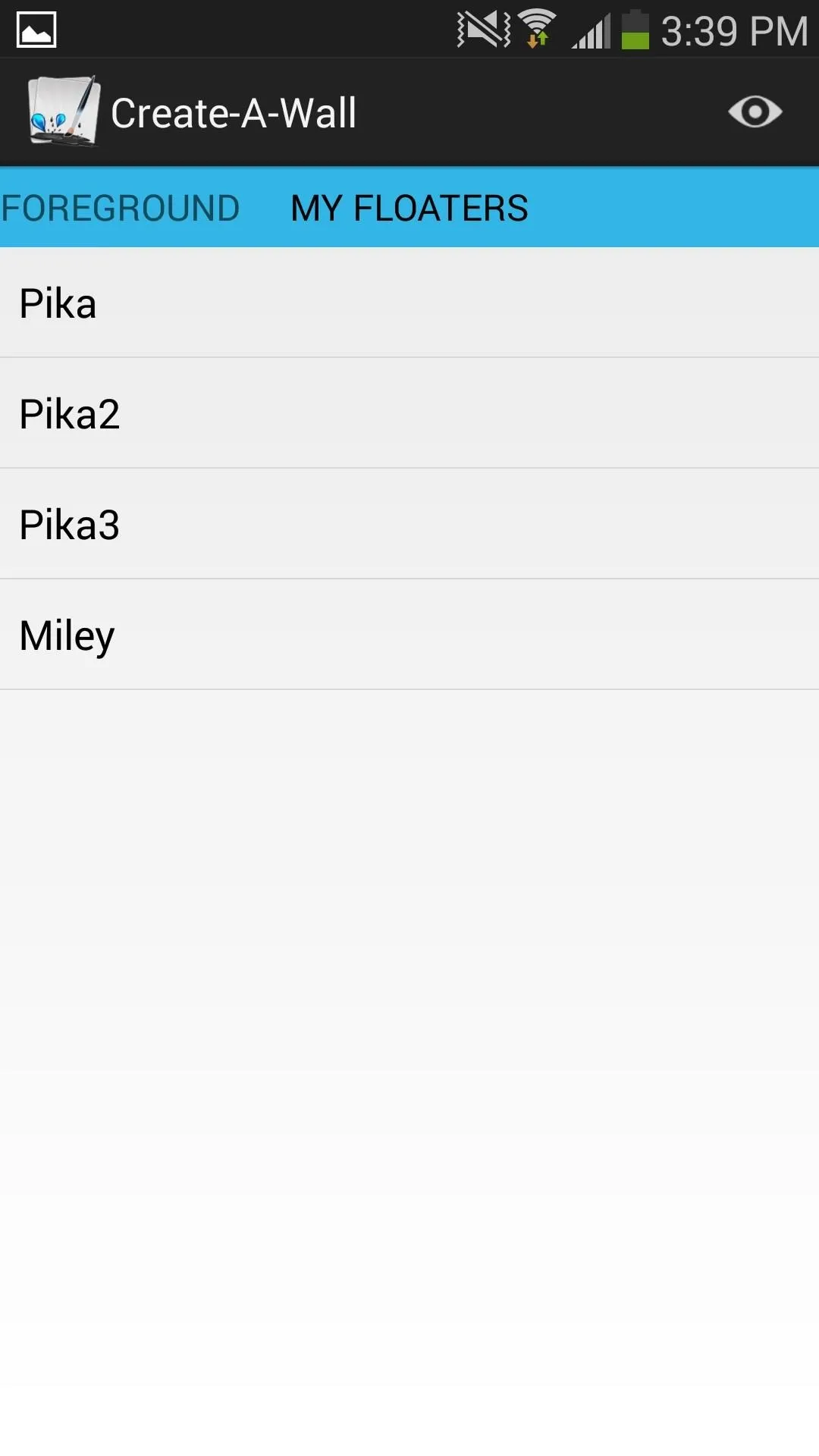
Making a Floater in Create-a-Wall
In order to create a floater, something similar to the floating Jelly Beans in the BeanFlinger Easter egg, tap on Floater under Foreground, where a popup should appear. From here, you can either select some of the preset floaters they have for you or create your own.
If you create your own, it's best that you find a picture online that has a transparent background—which I found by searching "Pikachu transparent" in Google. Save the floater and select it from the Choose Floater popup.
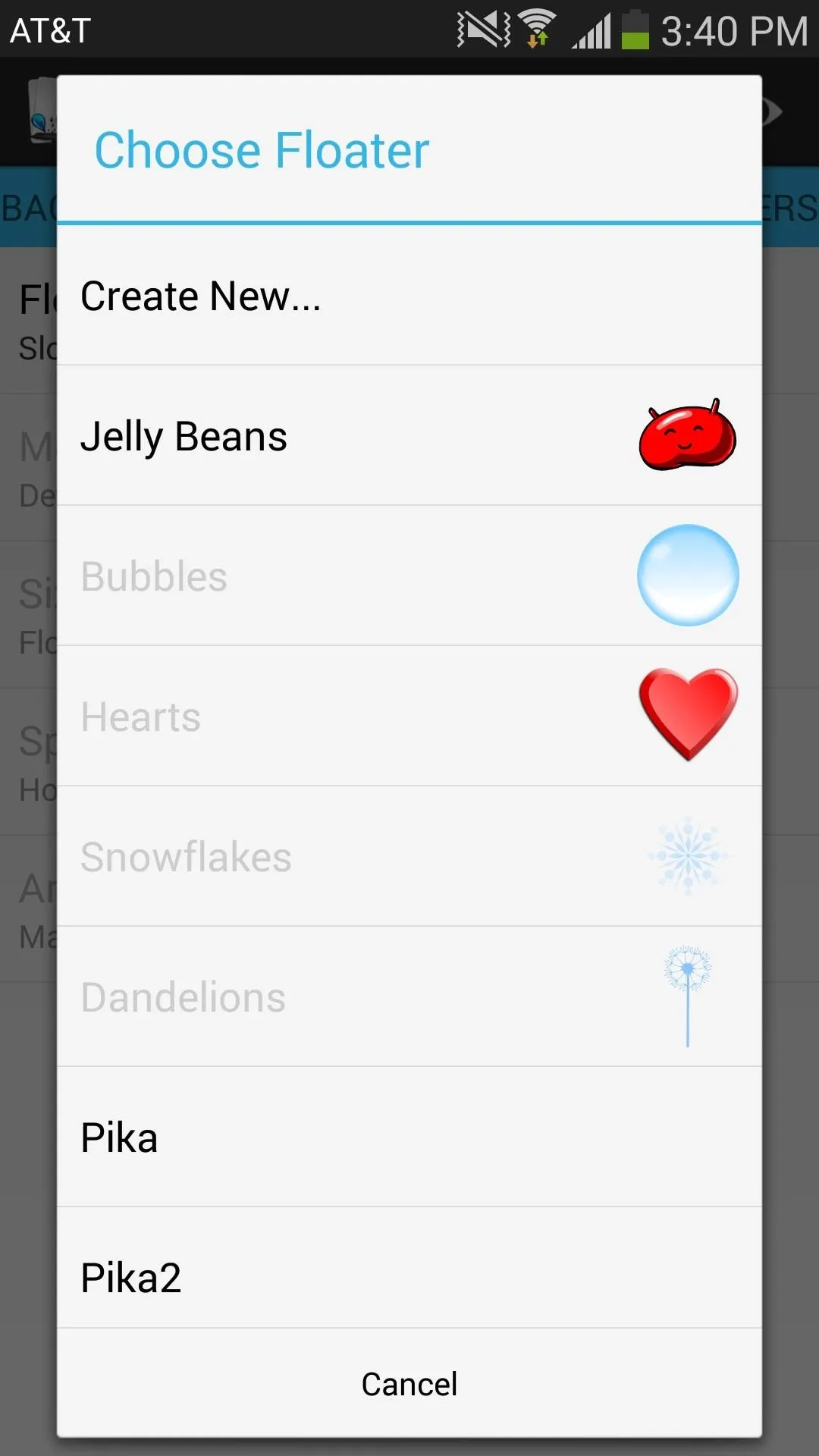
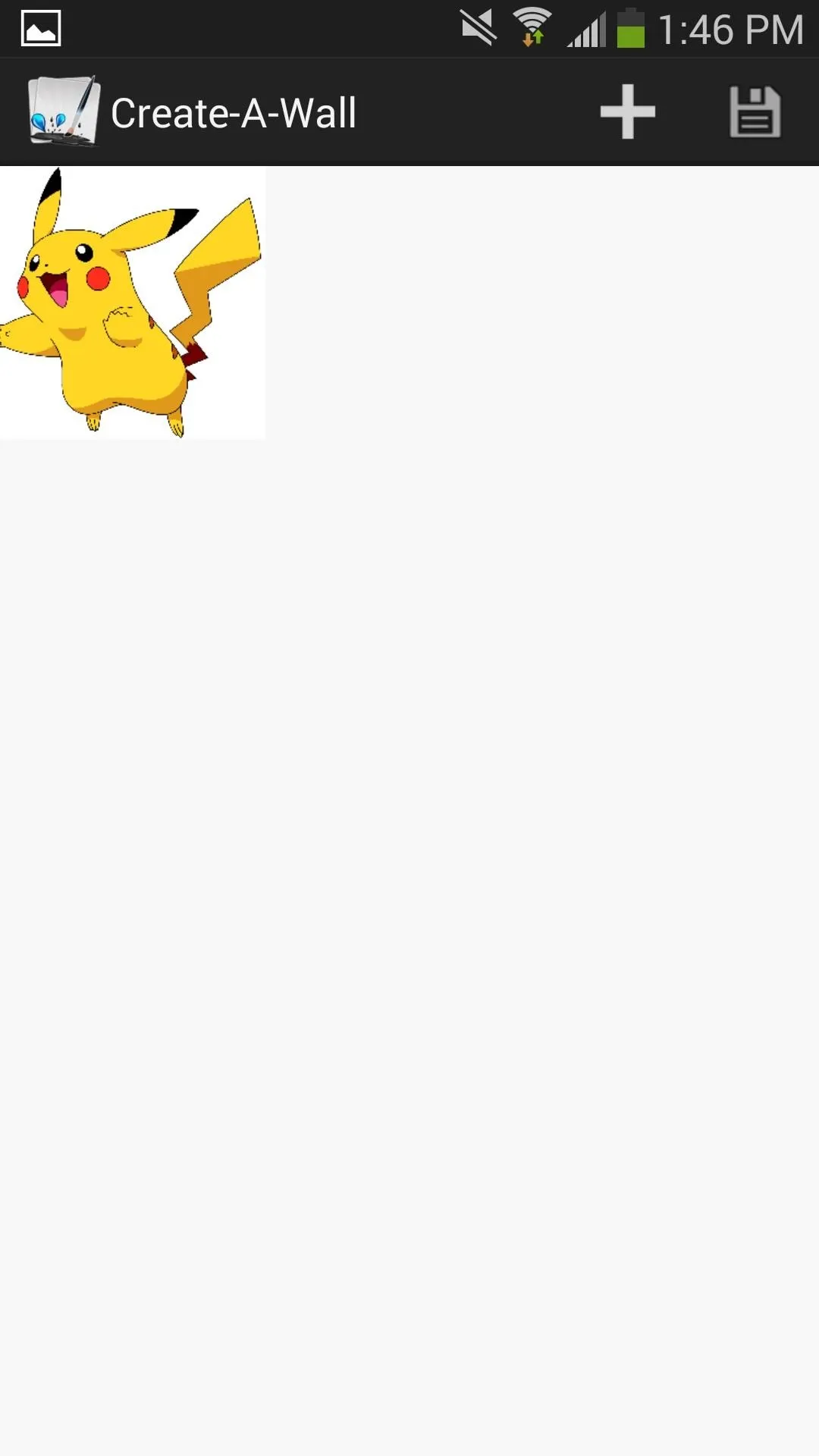
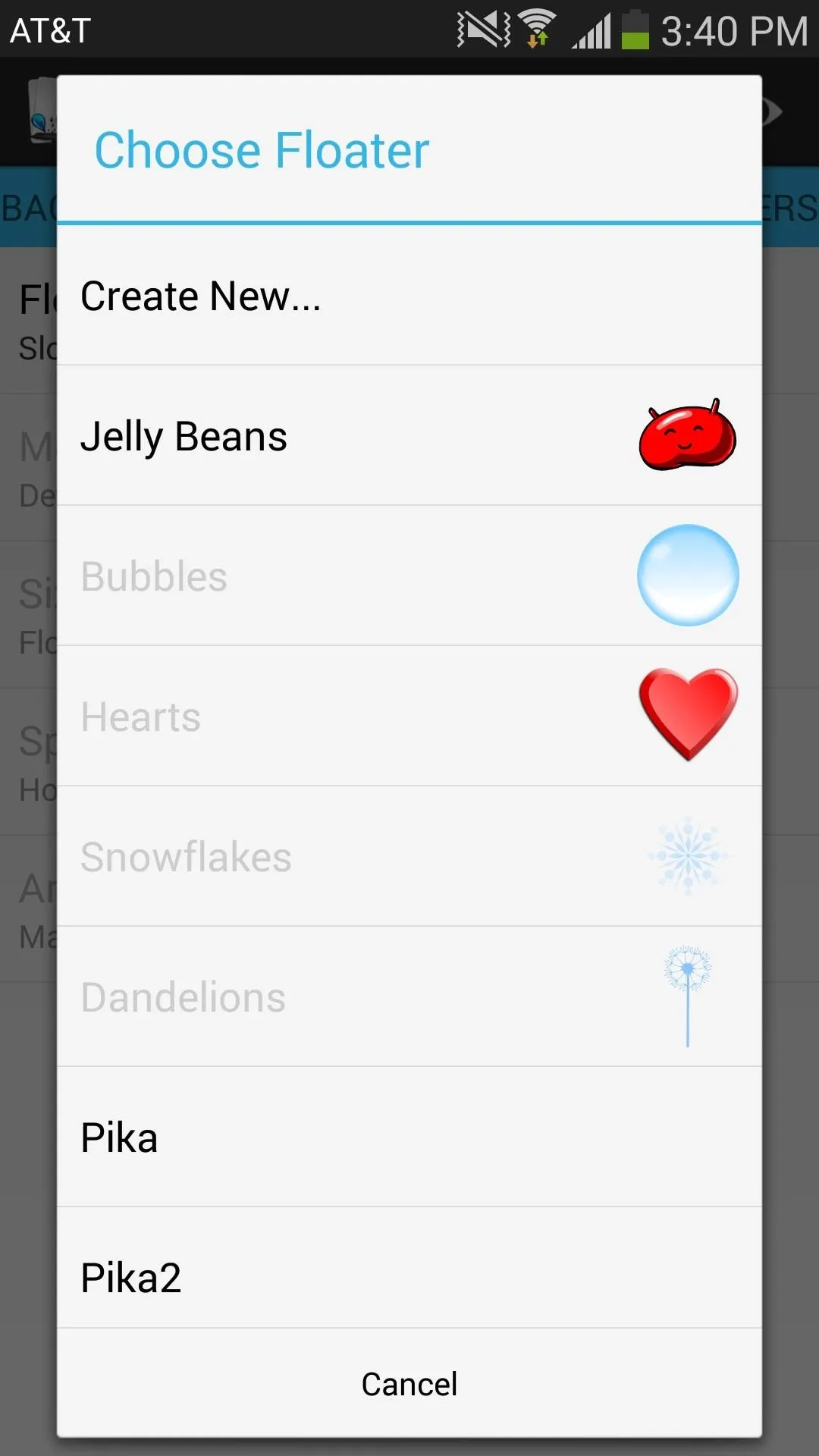
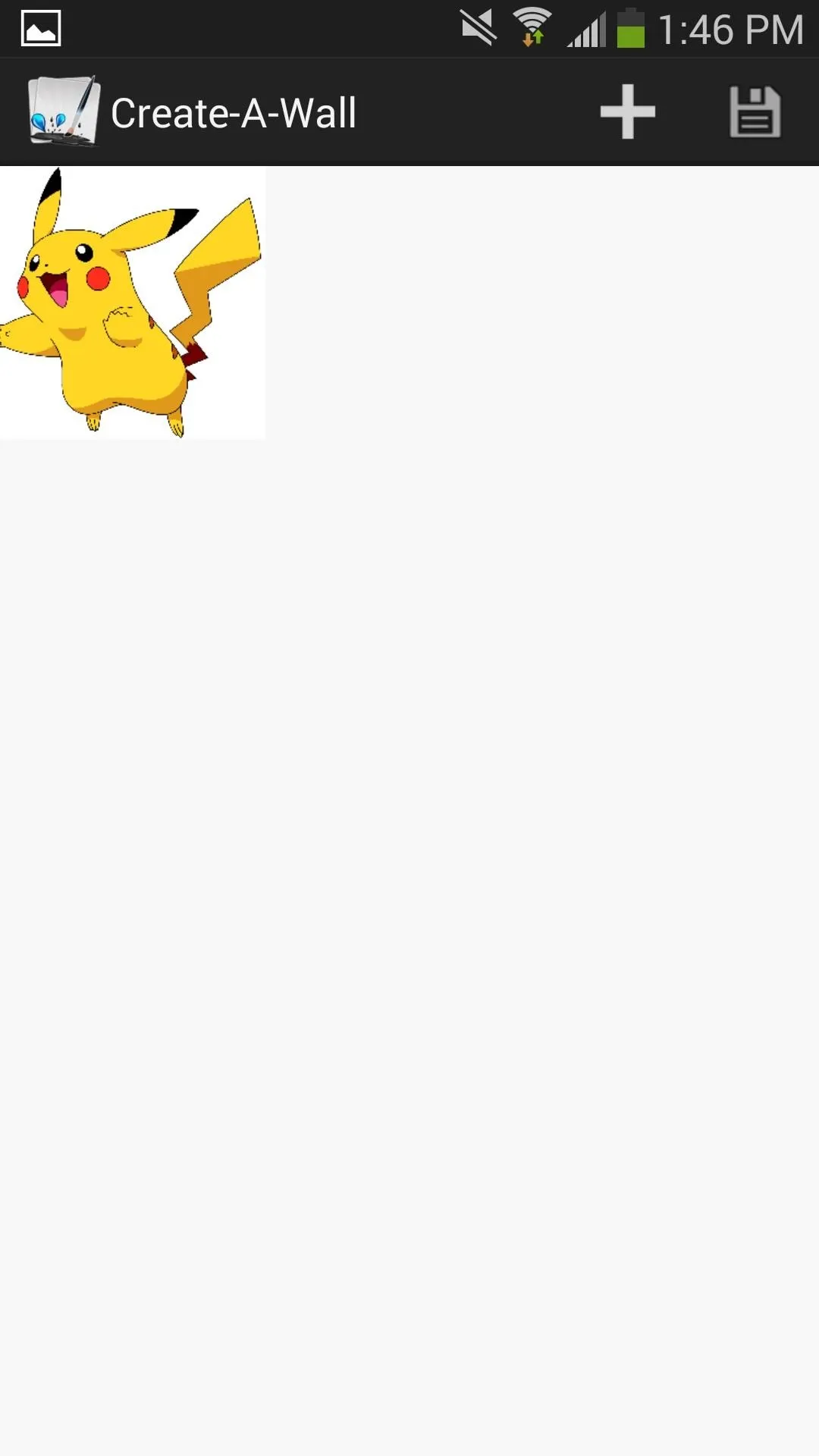
Setting Up Your Live Wallpaper
Once you have your background and floater setup, you can select the eyeball icon in the right corner of the application to preview your creation. If you're satisfied, select Set wallpaper and you'll now have your own customized wallpaper as your background
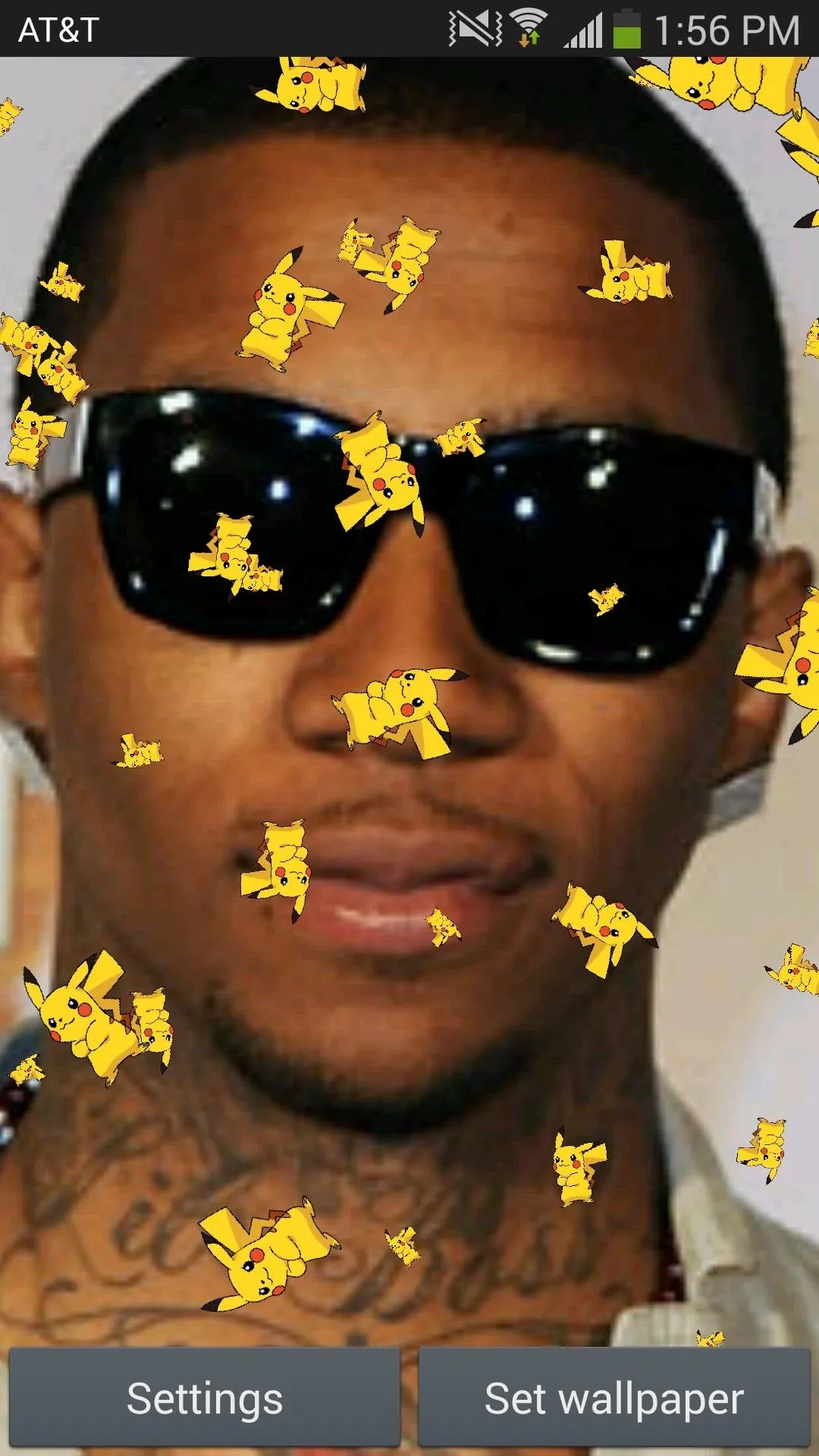
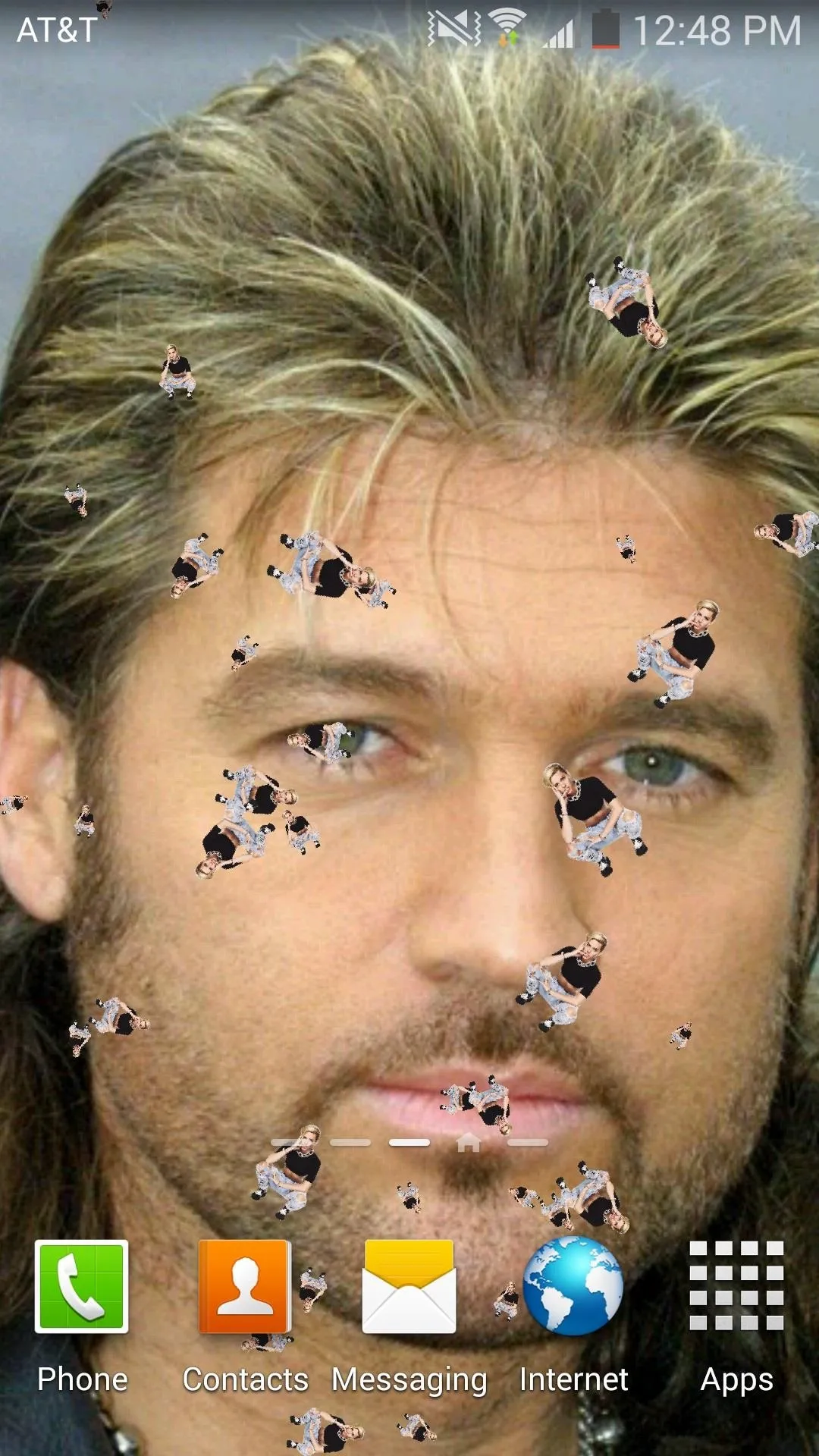
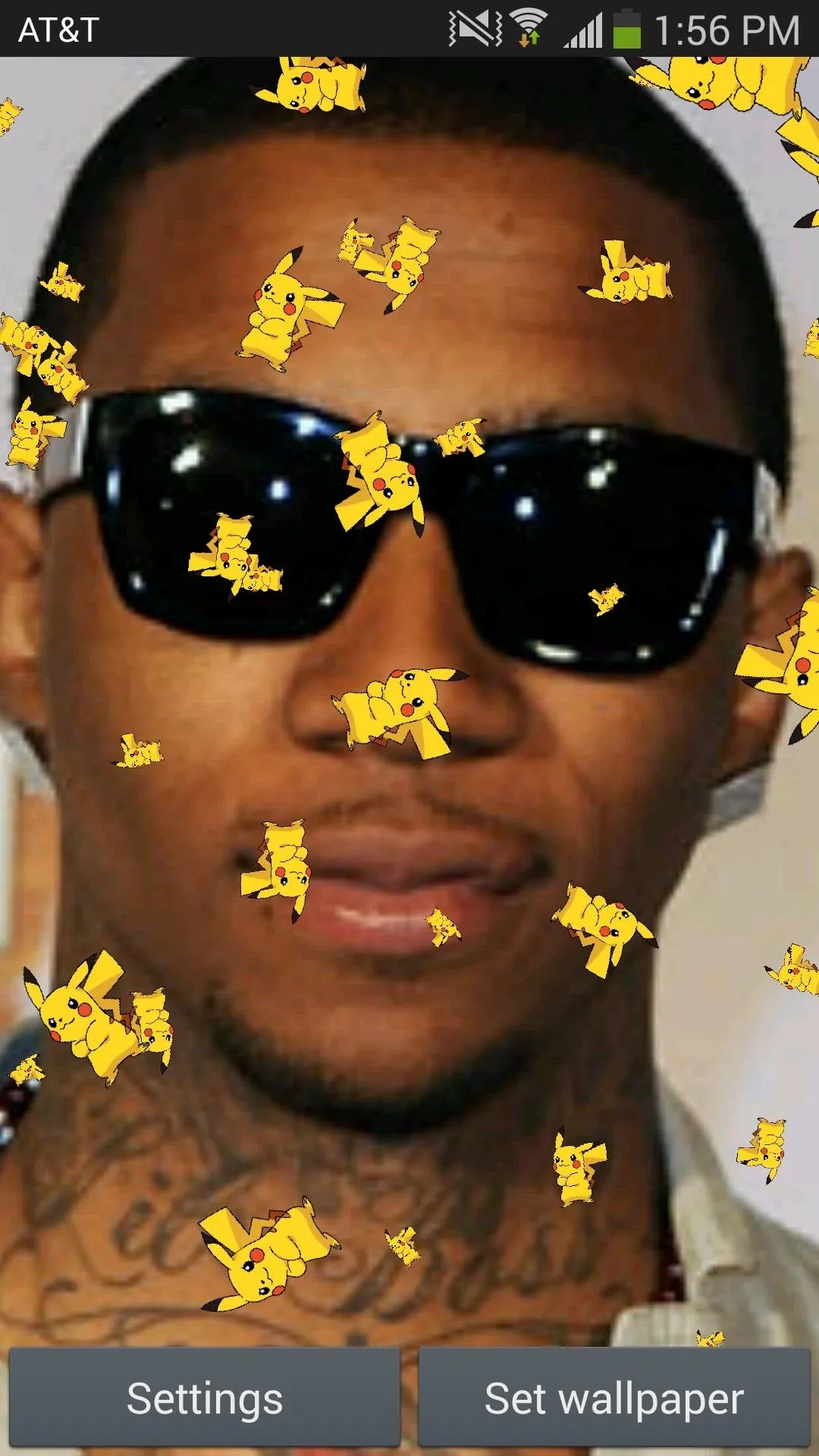
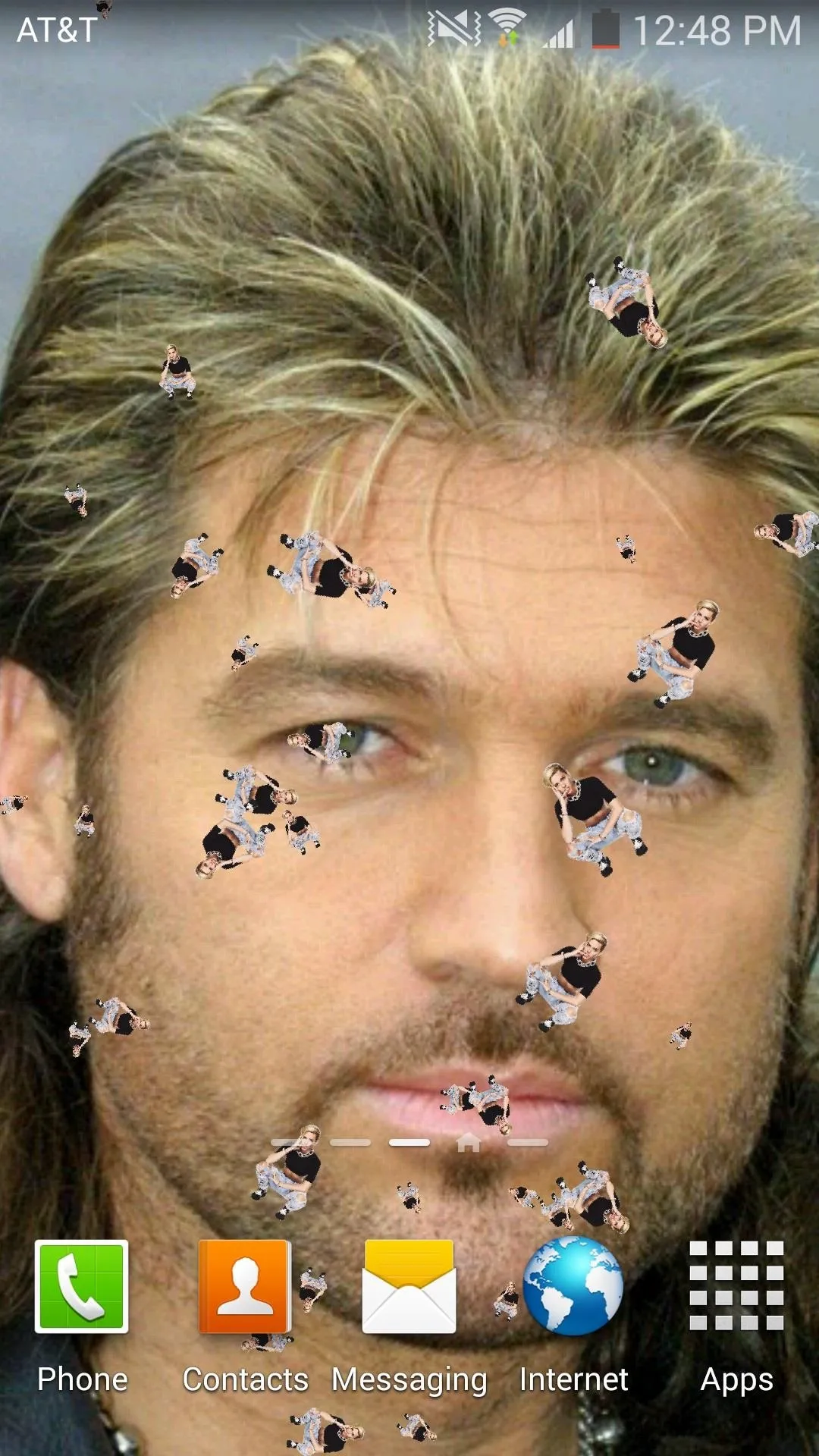
Get creative with what you use as floaters to be your backgrounds companion—kind of like how I used little Miley Cyrus floaters to glide across her dad's face. I'm sure you guys can be more imaginative than I am, so go nuts.
If you want to be able to access more settings, the pro-version of Create-A-Wall can be purchased directly through the app—where you'll be able to change the motion, size, speed, and amount of the floaters on the wallpaper. Also, in the future, check out for the ability to put animated GIFs as your background.

























Comments
Be the first, drop a comment!