To say that there are a lot of app switchers and launchers available is an understatement. We've covered a few ourselves, including Loopr and Switchr. But why not check out one more?
Quickr (apparently Es aren't popular with devs) allows you to switch quickly between recent apps and system apps on your Samsung Galaxy S3 or other Android device. You can download the APK from the app creator, leducbao, in his XDA forums thread.
Once the APK is on your phone, you can install it by choosing your preferred installer. Grant permission access, hit install, and the app should be ready to go in a few seconds.
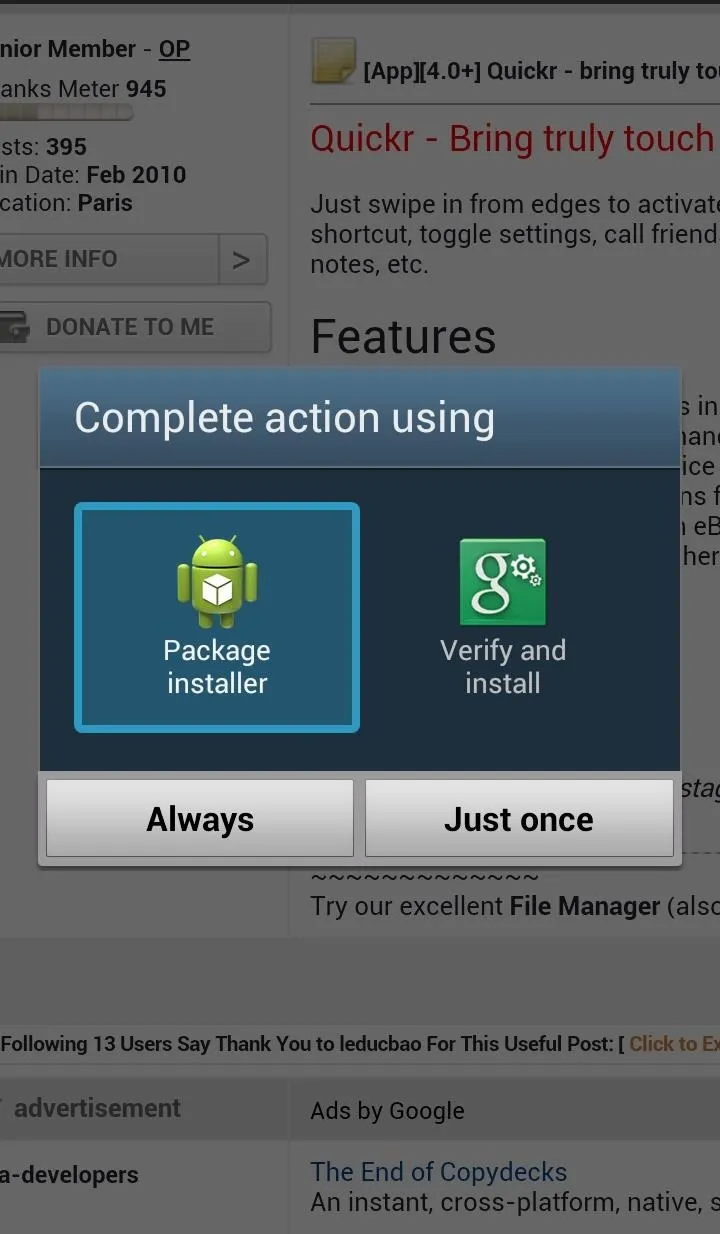
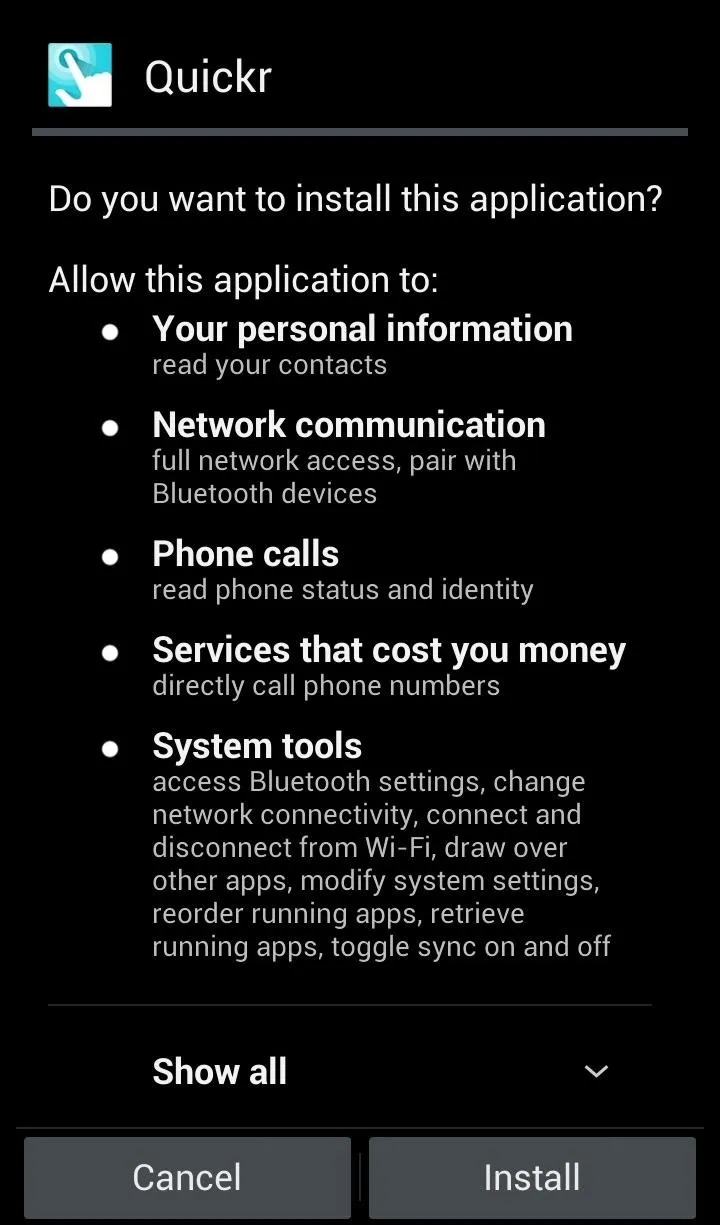
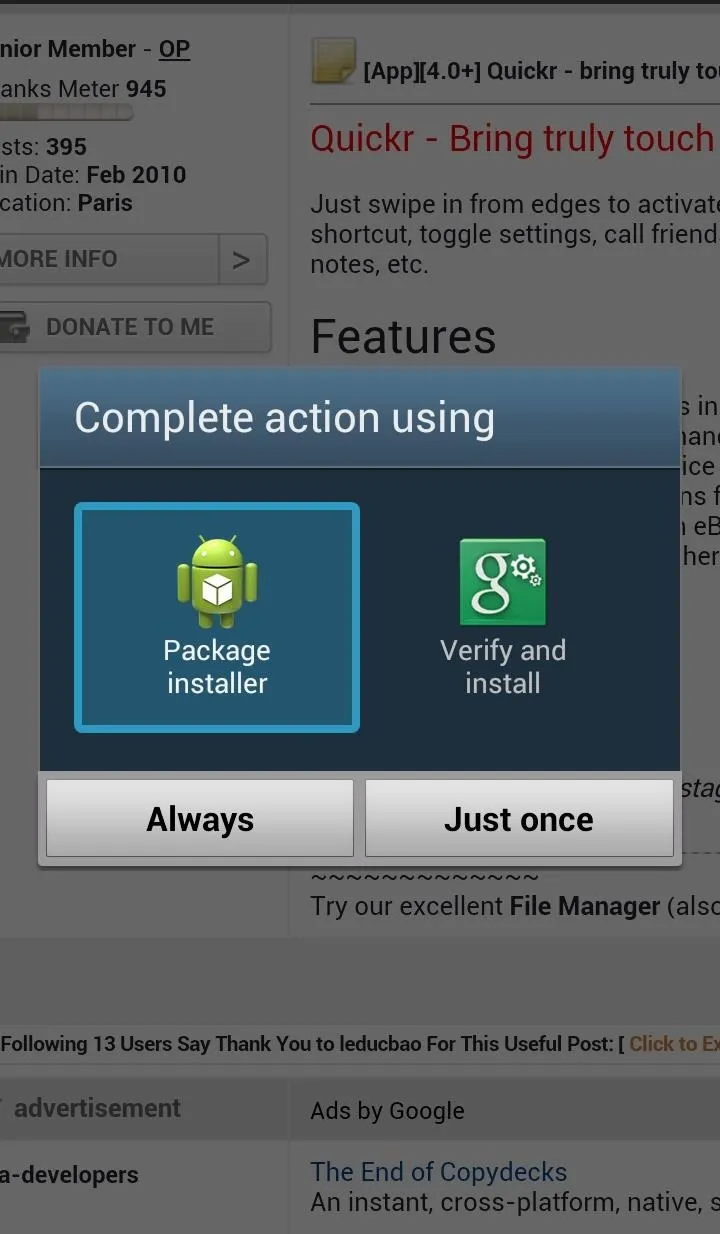
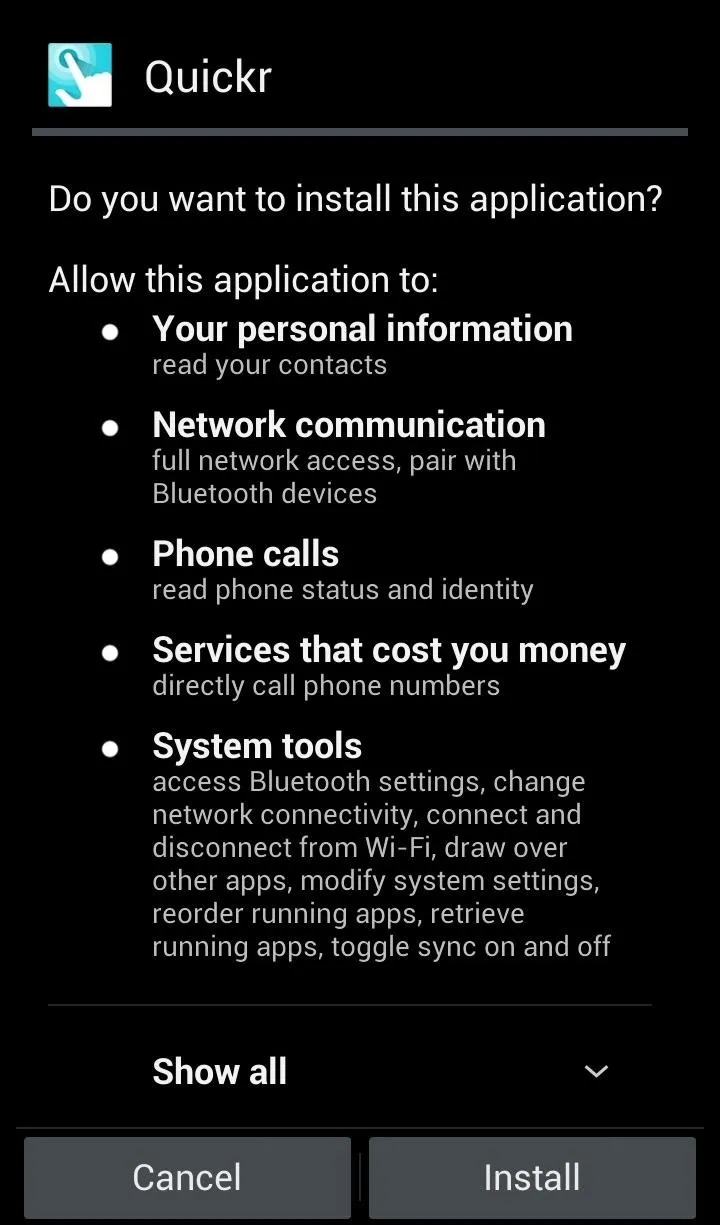
Alternatively, you can choose to download Quickr via the Google Play Store directly.
Setting Up Your "Hotspots"
The initial setup is pretty straightforward: Choose a hotspot for quick access and then configure the options for each hotspot location.
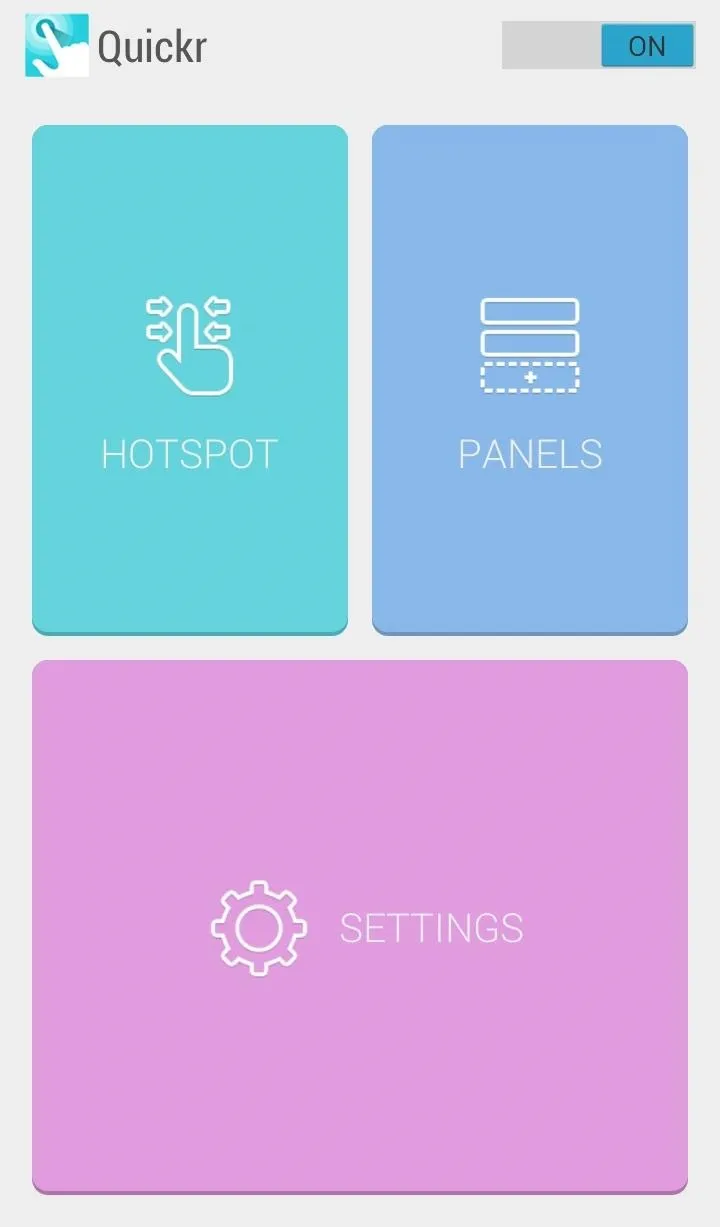
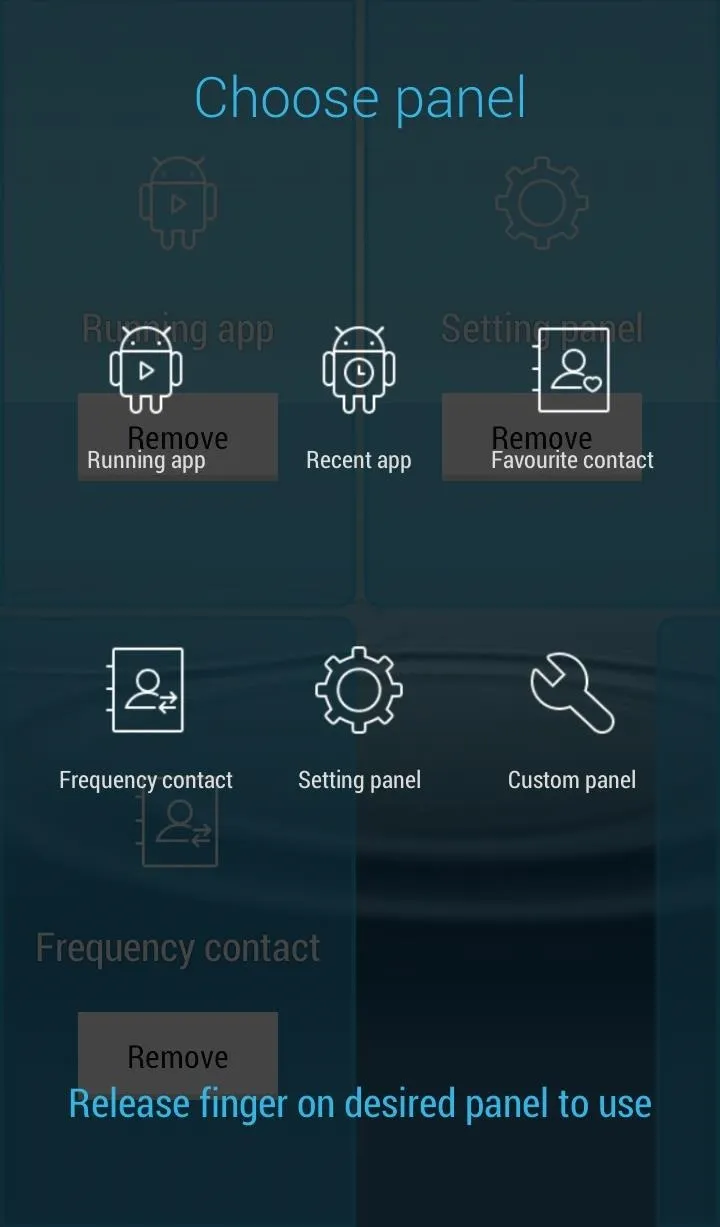
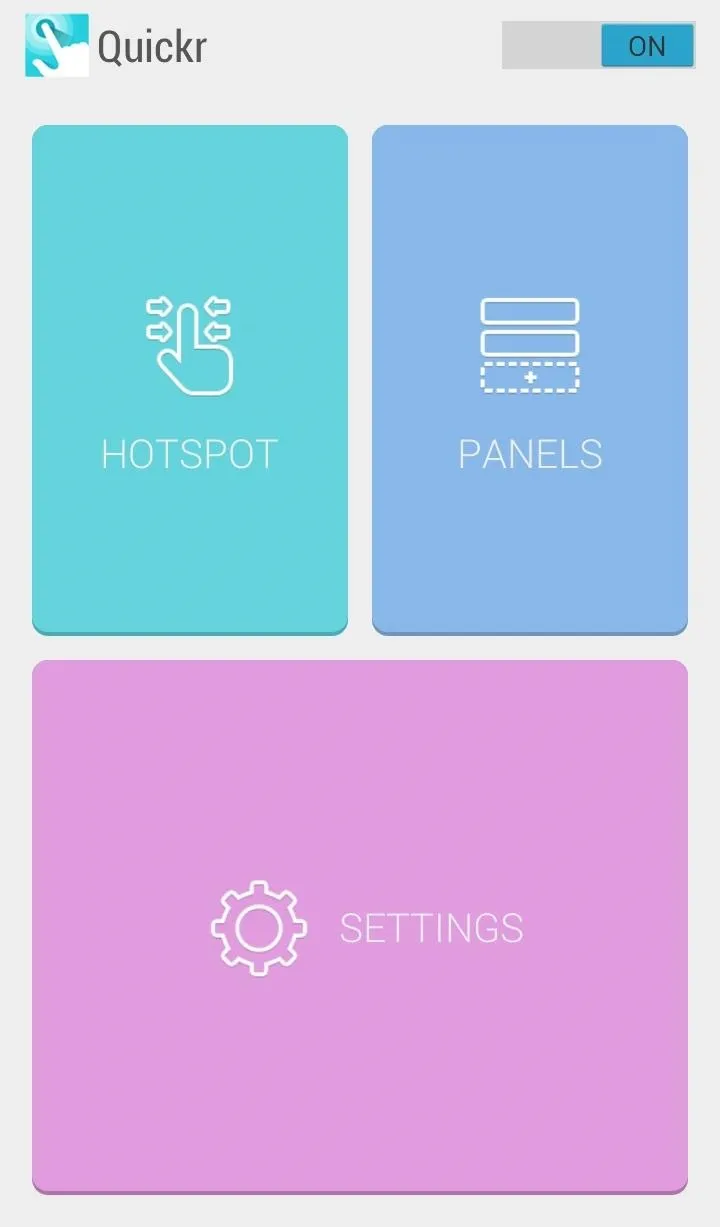
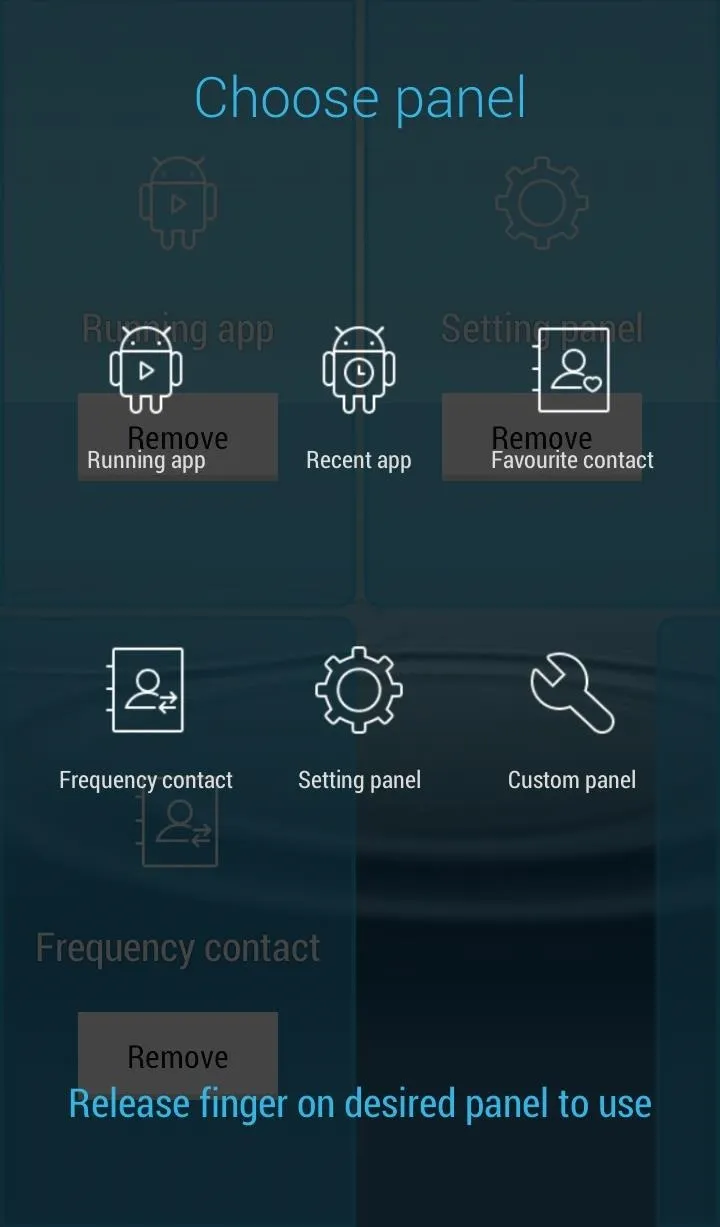
Each hotspot will contain whatever it is that you have chosen to put in there. Top left may have all of your currently running apps, the bottom left could contain recent apps, and the top right could hold a custom panel.
Setting Up Custom Panels
You can also create custom panels where you can add a bunch of your favorite apps into one big grid that's accessible with just a touch.
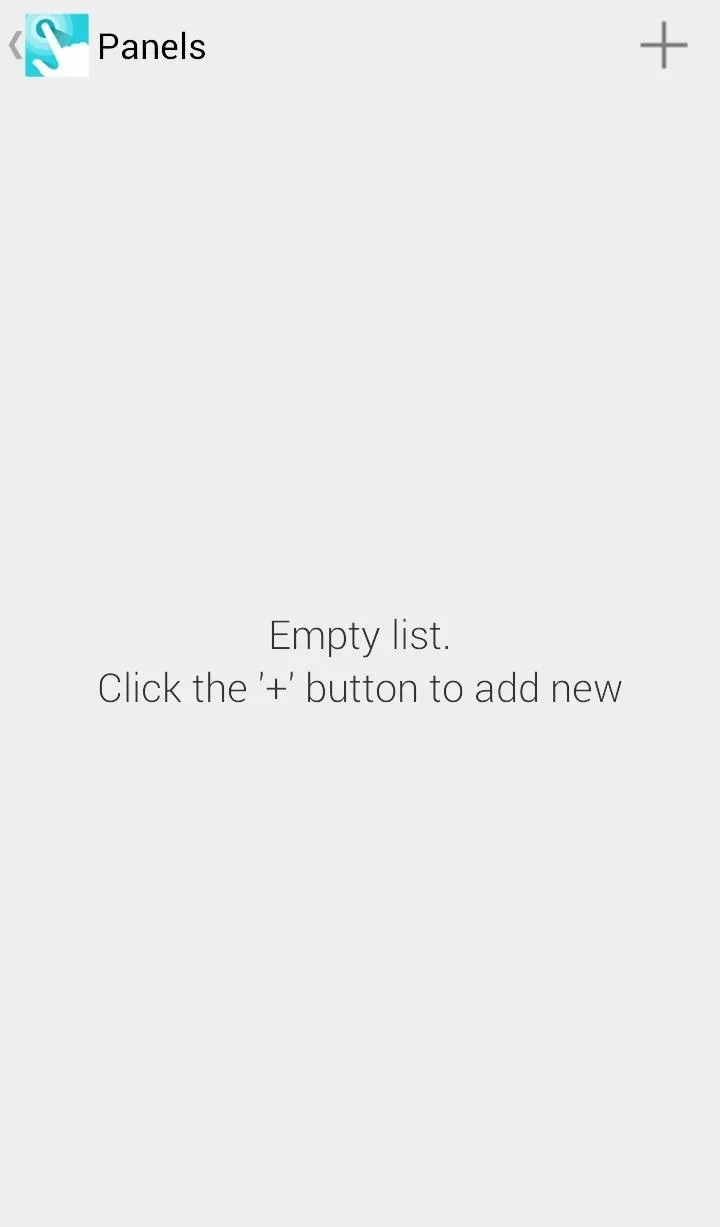
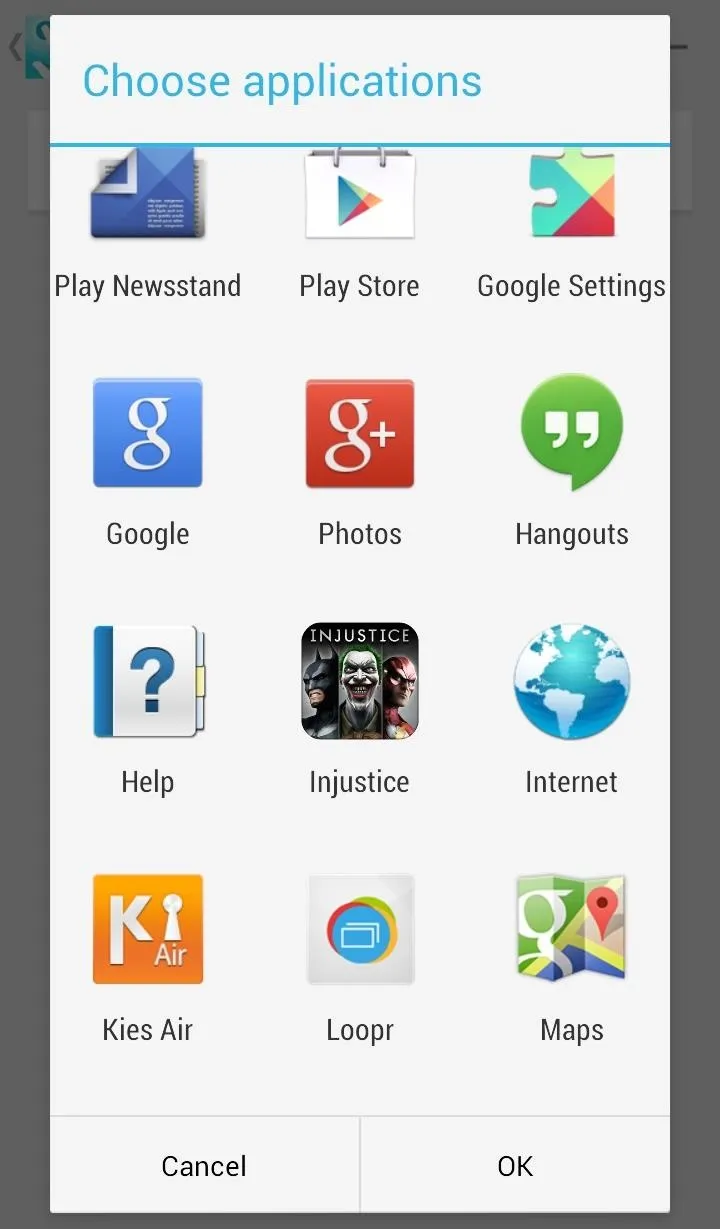
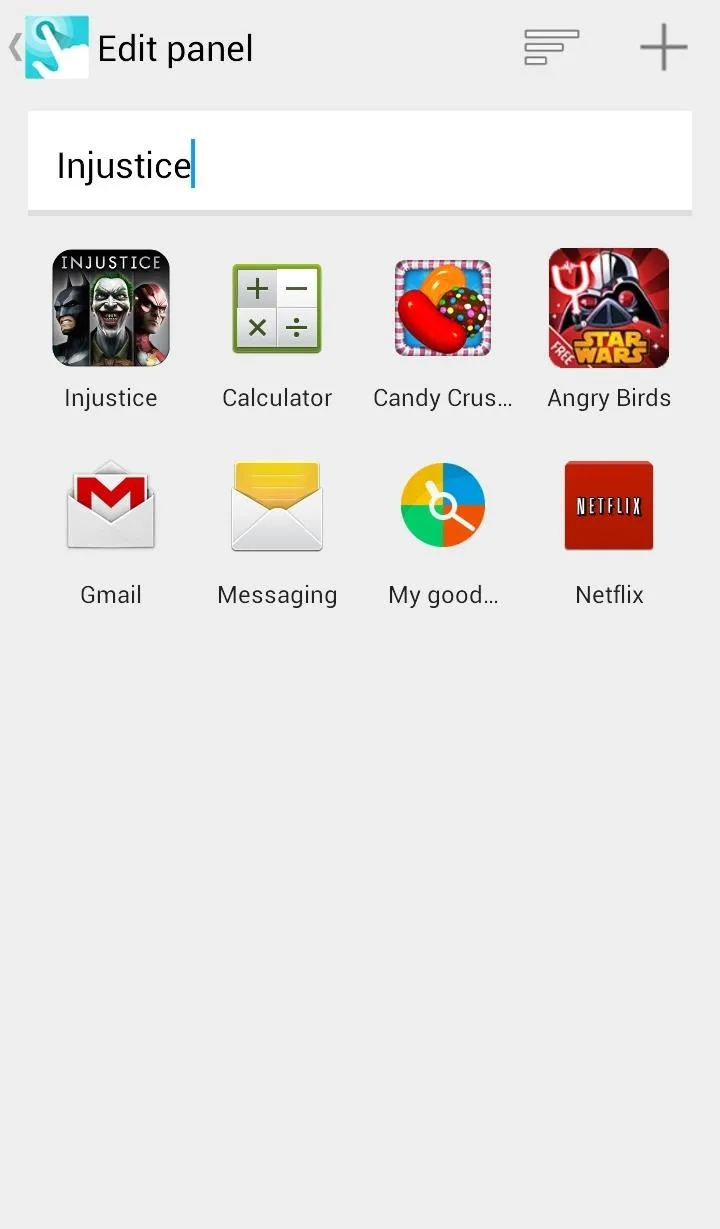
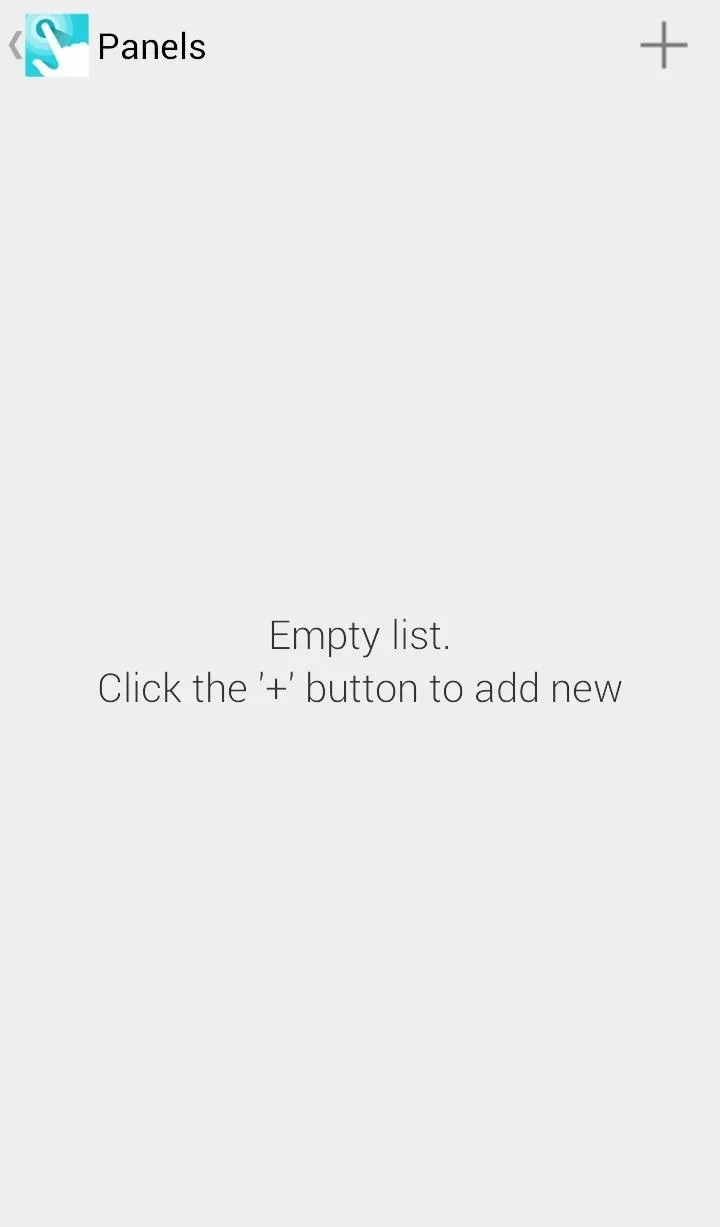
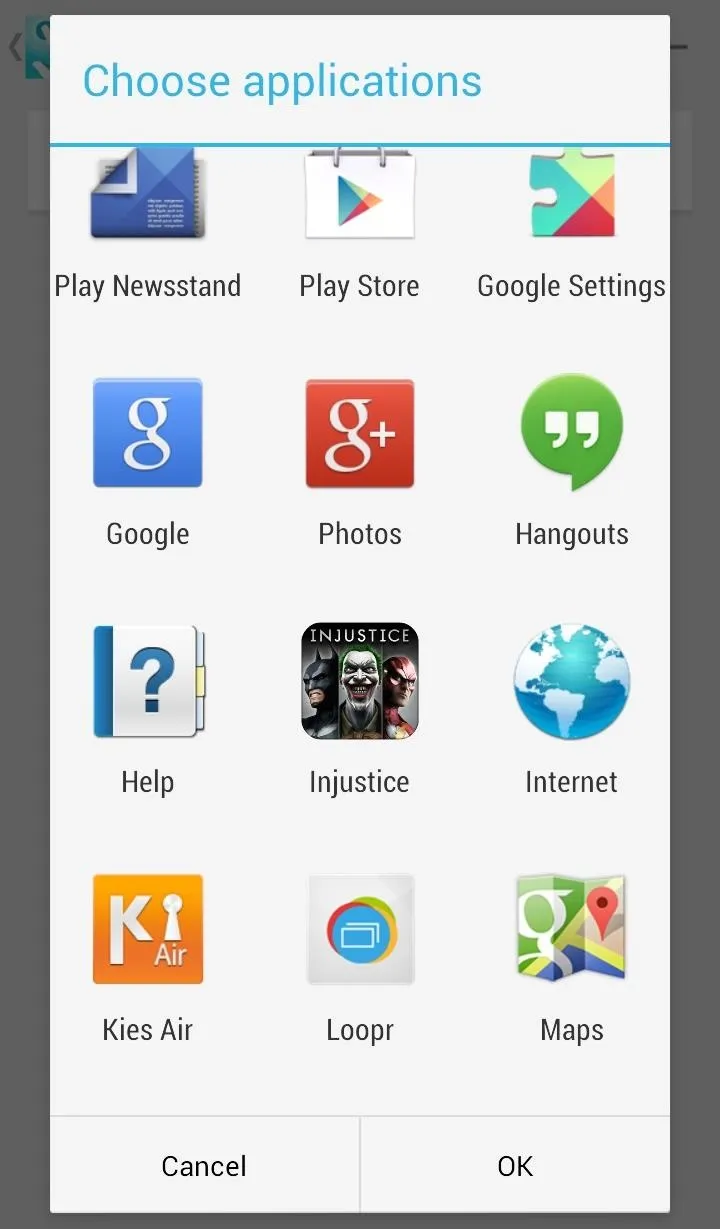
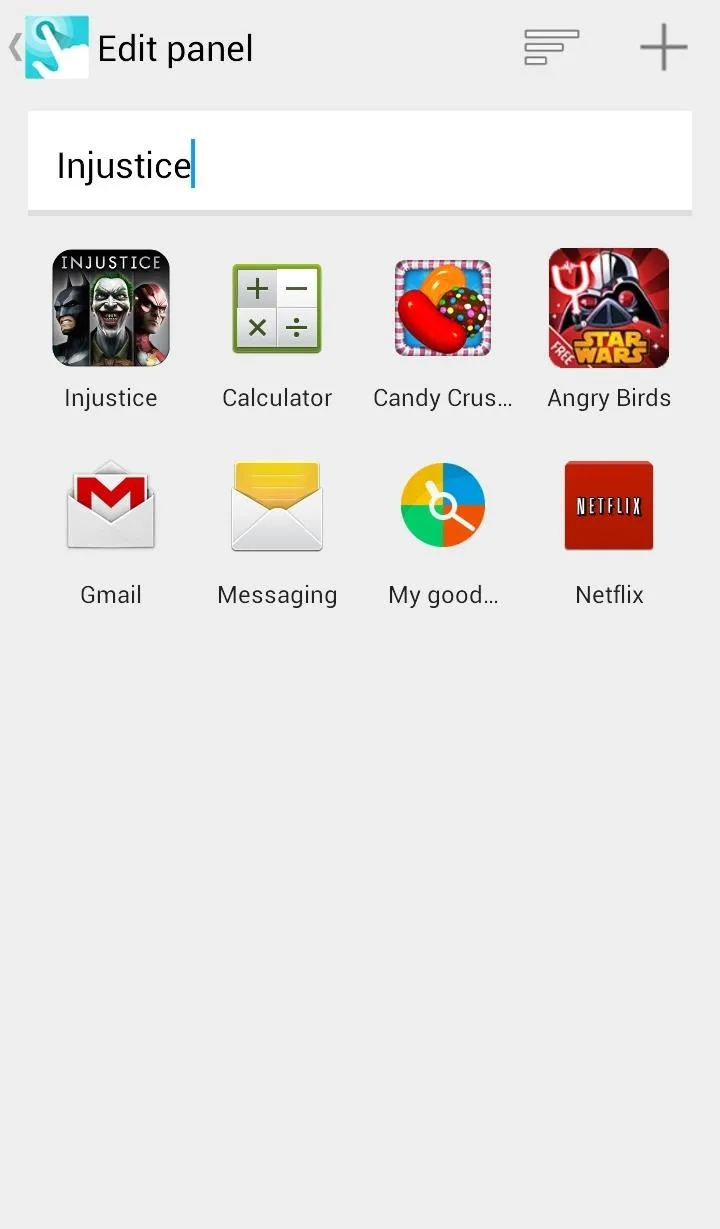
Now edit the trigger size so it doesn't get in the way when you are using your device regularly. Remember, this size will be applied to each area or panel that you have created.
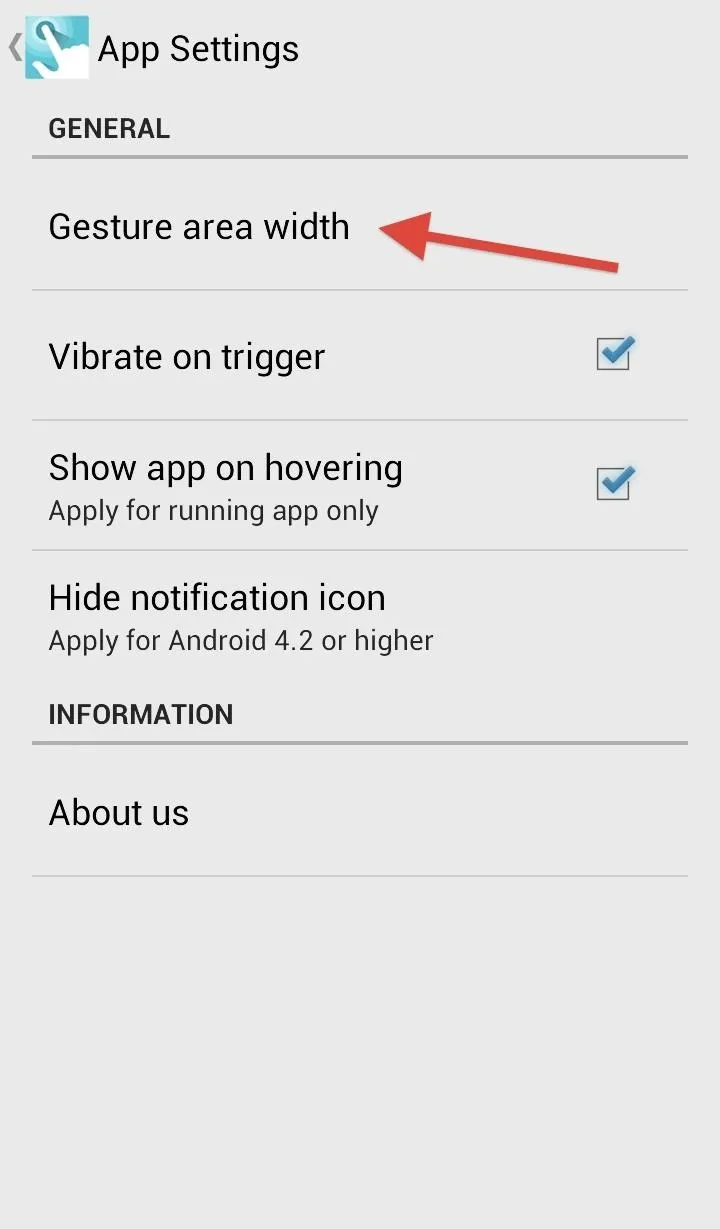
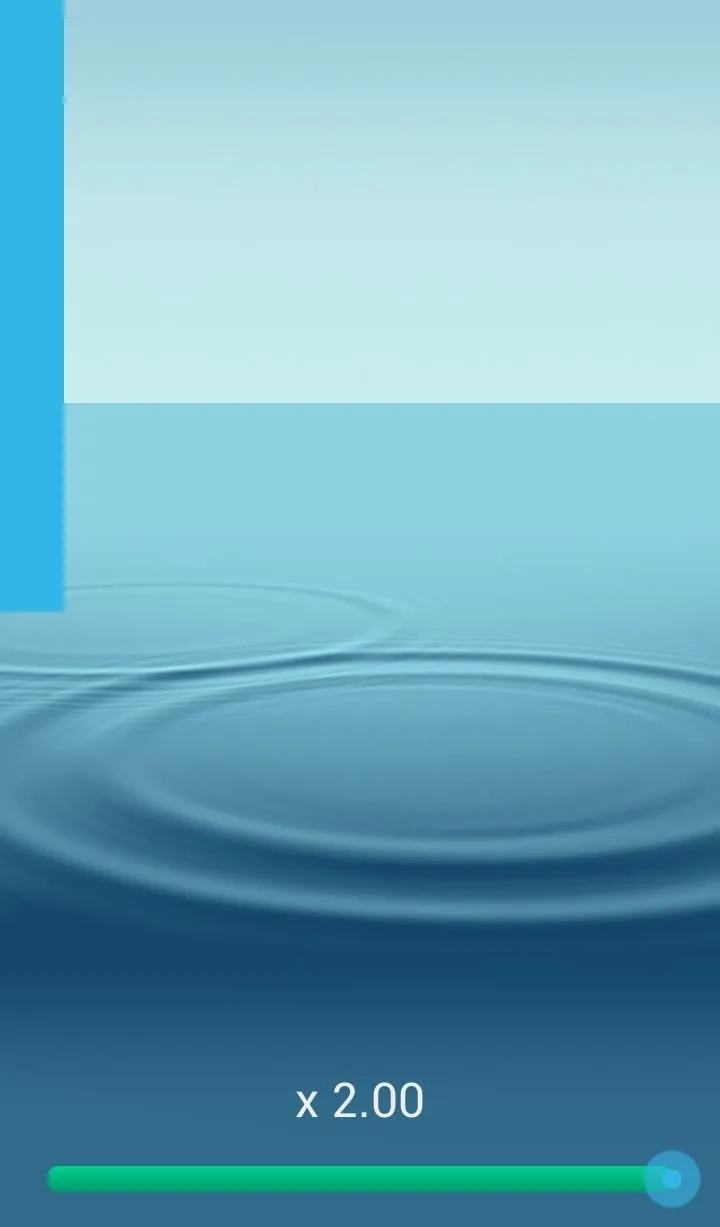
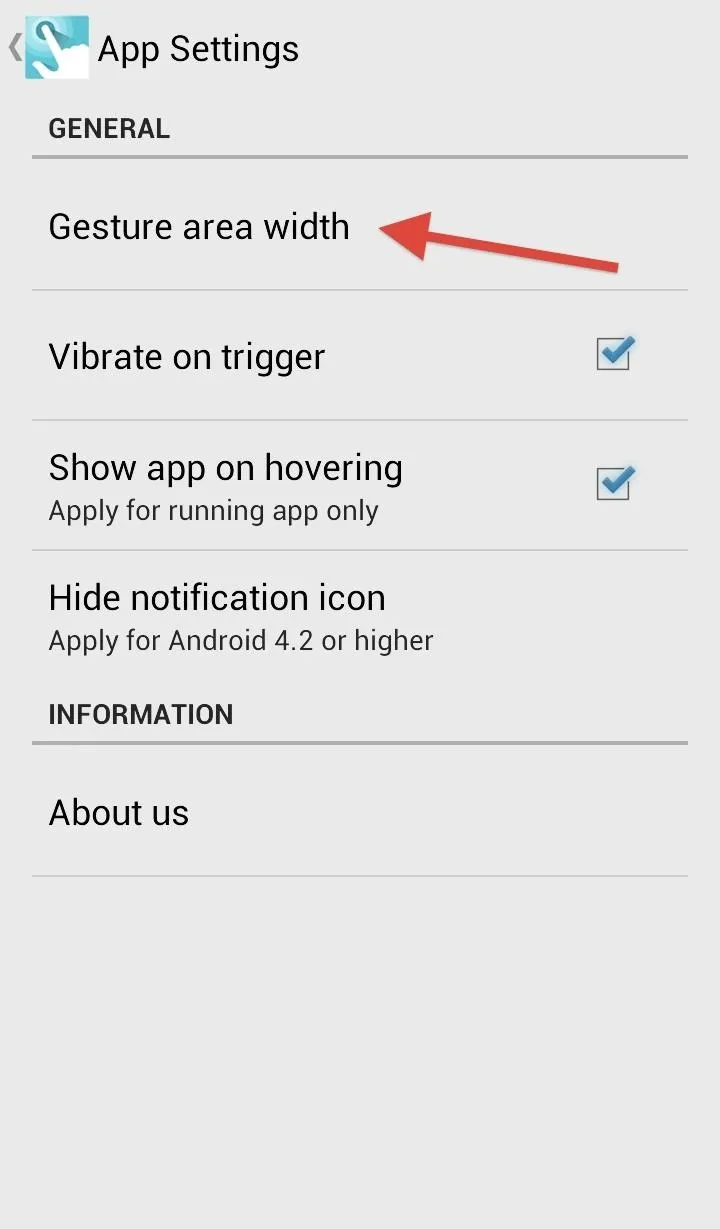
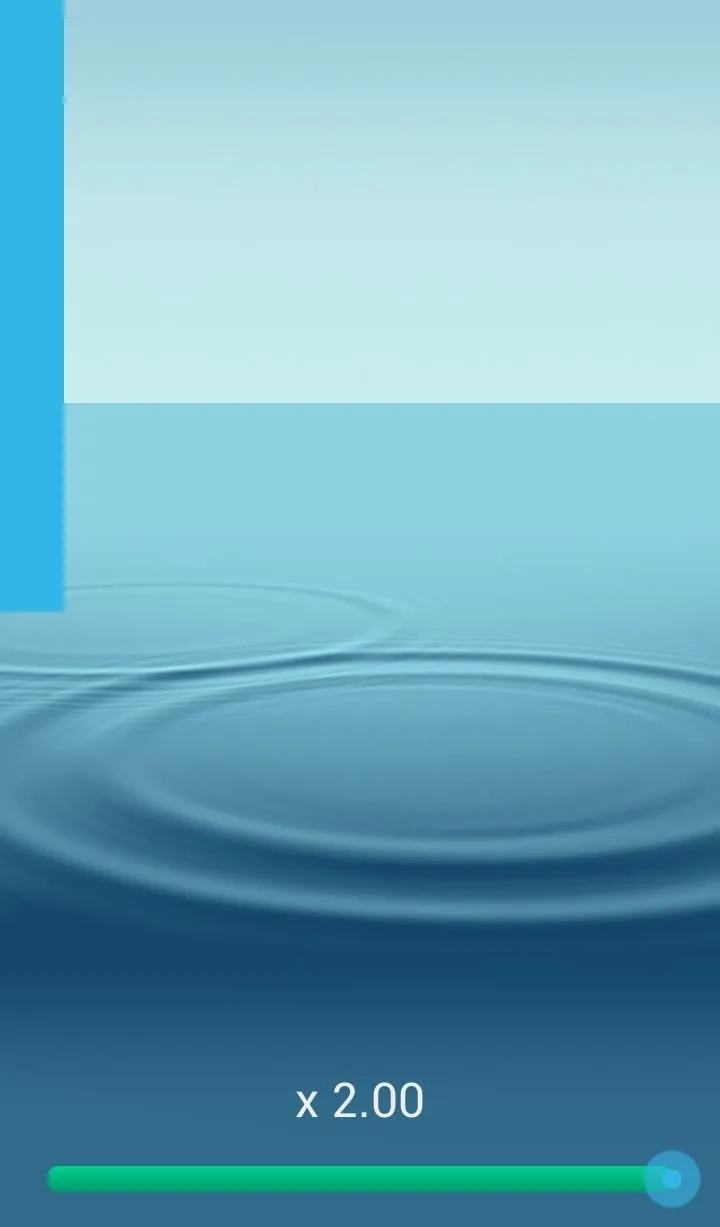
One of my favorite features is a preview of whatever app your finger is on at that time. It provides a nice little sneak peek so you can decide whether you actually want to change to that app or not.
Quickr should work on all devices running Android 4.0 or greater and is available now, so what are you waiting for? Give it a try and let us know what you think.

























Comments
Be the first, drop a comment!