I like to hop between apps pretty often, and luckily my Samsung Galaxy S3 let's me do that fairly quickly. By simply holding the Home button for a few seconds, it will bring up my most recent apps, and I can switch between them with a simple tap. So if I am playing Injustice: Gods Among Us and want to switch the song currently playing on Pandora, I can bring up the recent apps menu to navigate there.
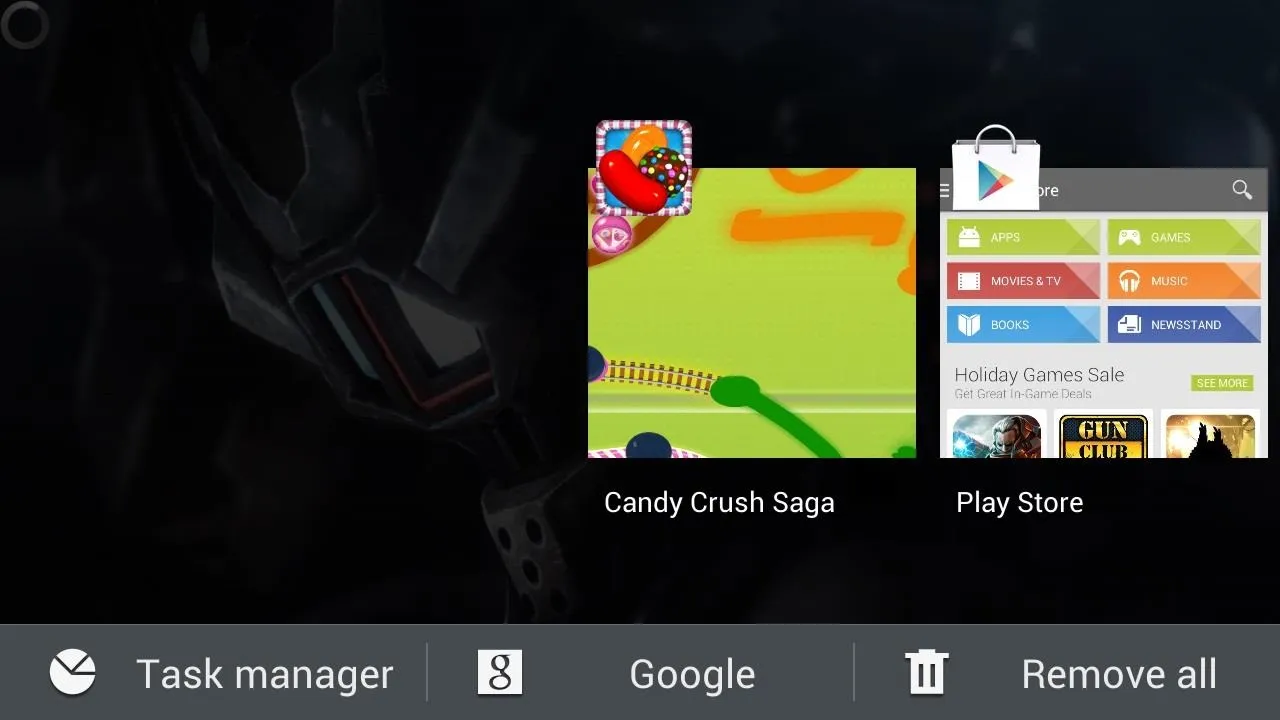
While this default app switcher is more than adequate, it takes up the entire screen and could be a little sleeker. I've already shown you guys Switchr, which lets you switch between apps with one finger, but now I want to show you Loopr, which gives you an easily accessible cycle list for all of your recent apps.
Once you've downloaded and installed Loopr, you can go through the basic tutorial and then change you settings. The first thing you'll want to do is go to the Edit Trigger to adjust where the app will be activated.
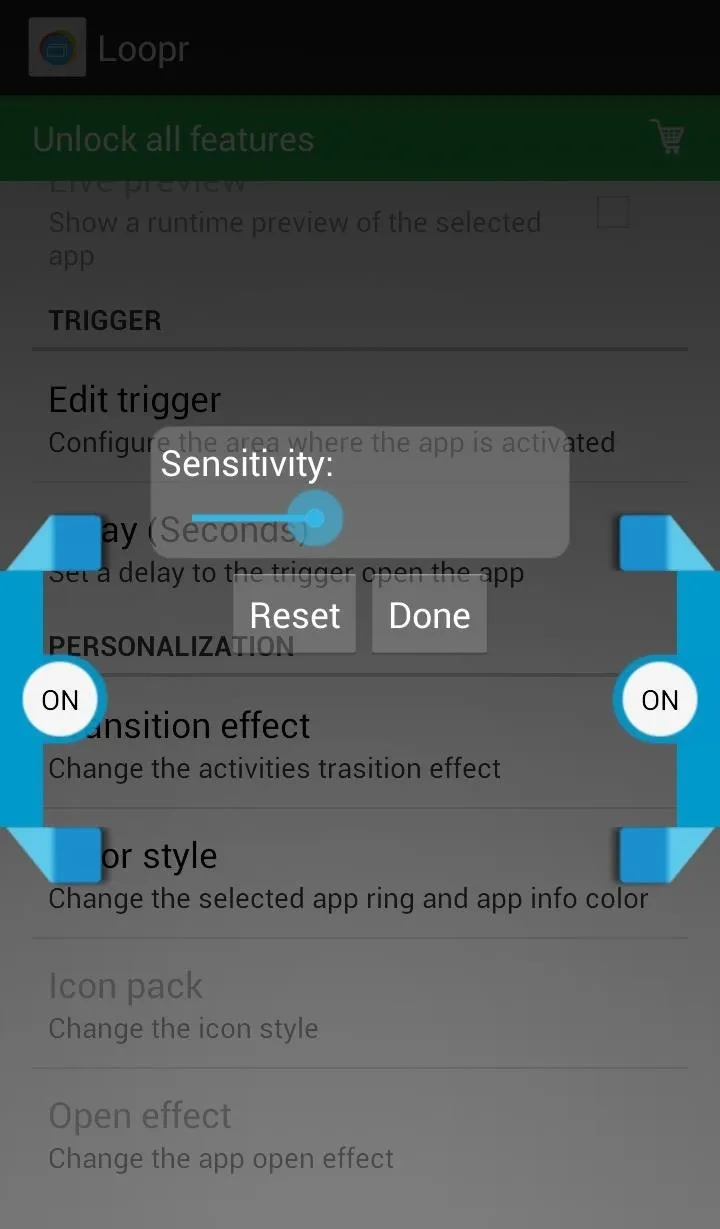
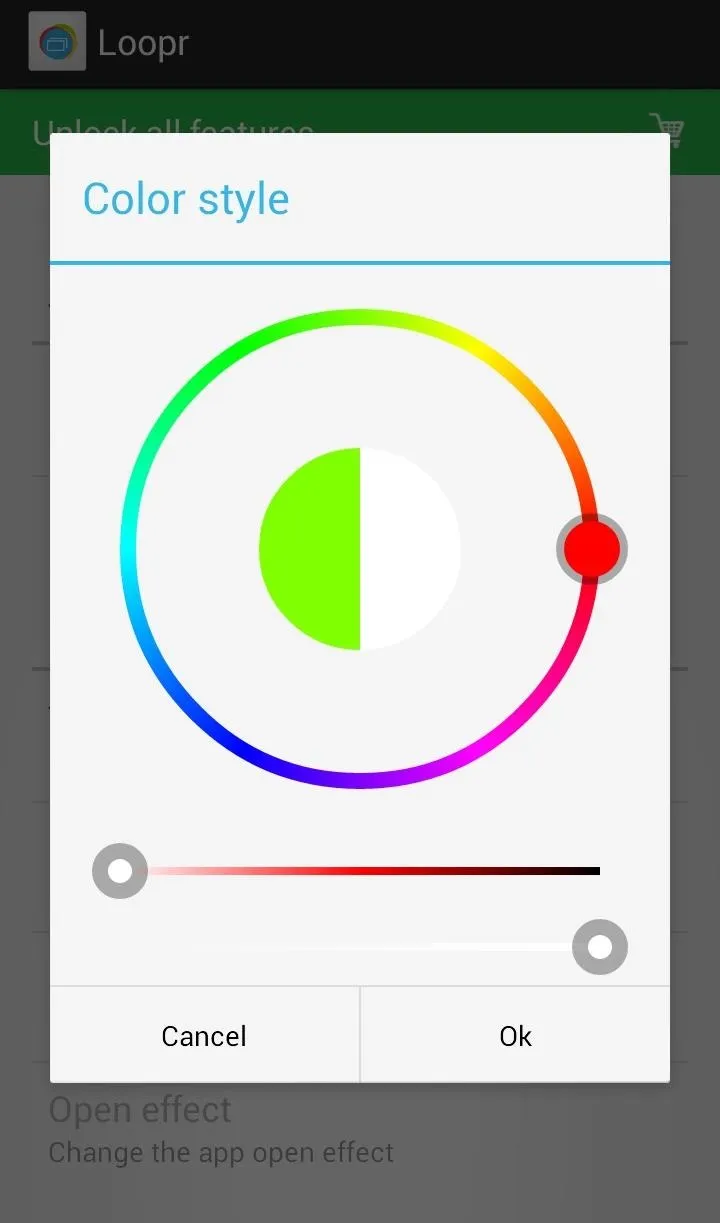
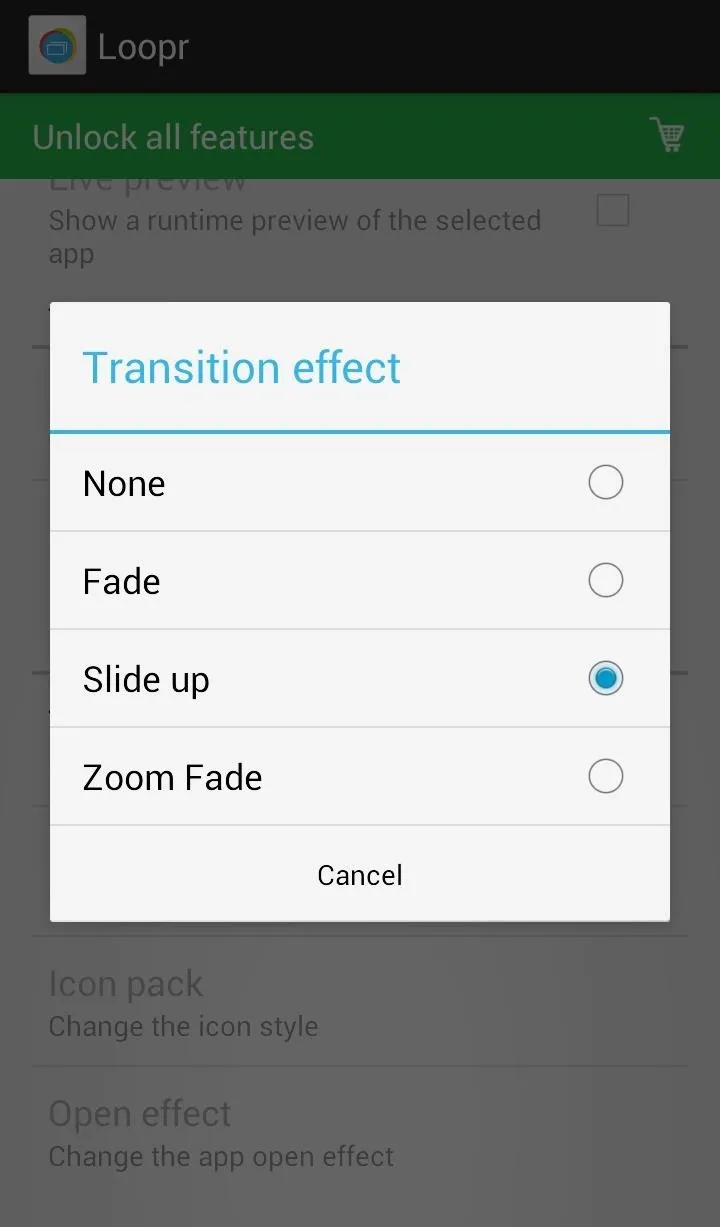
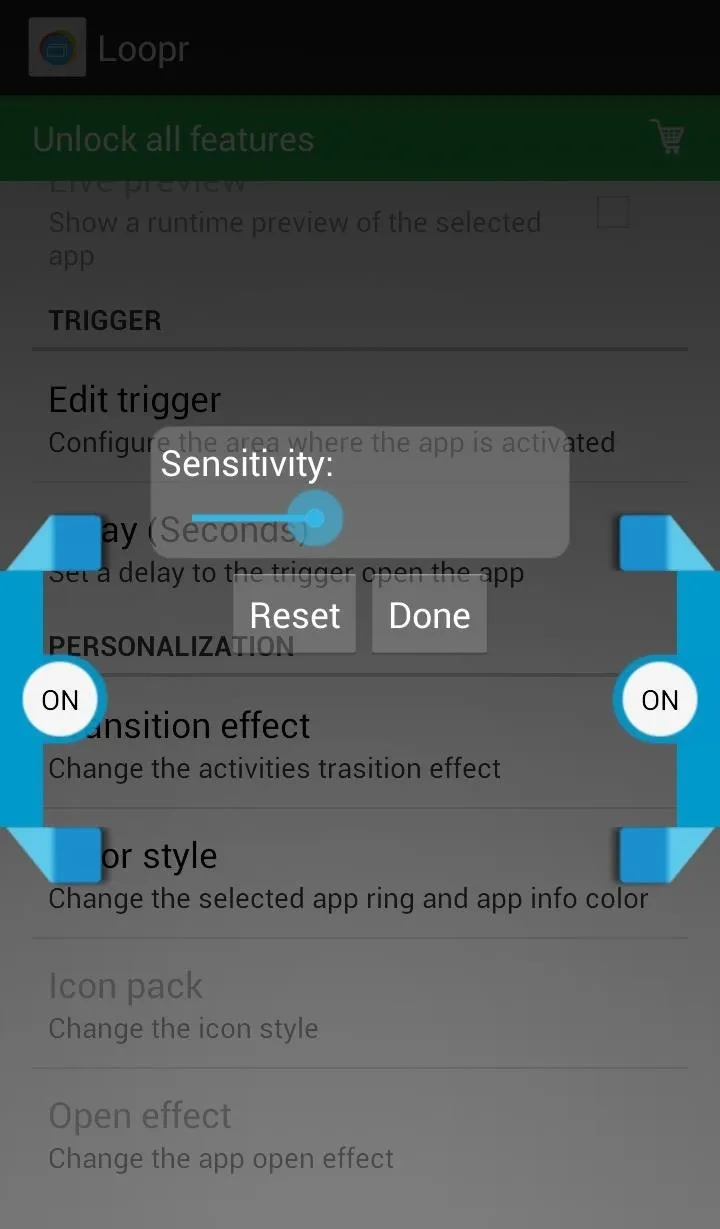
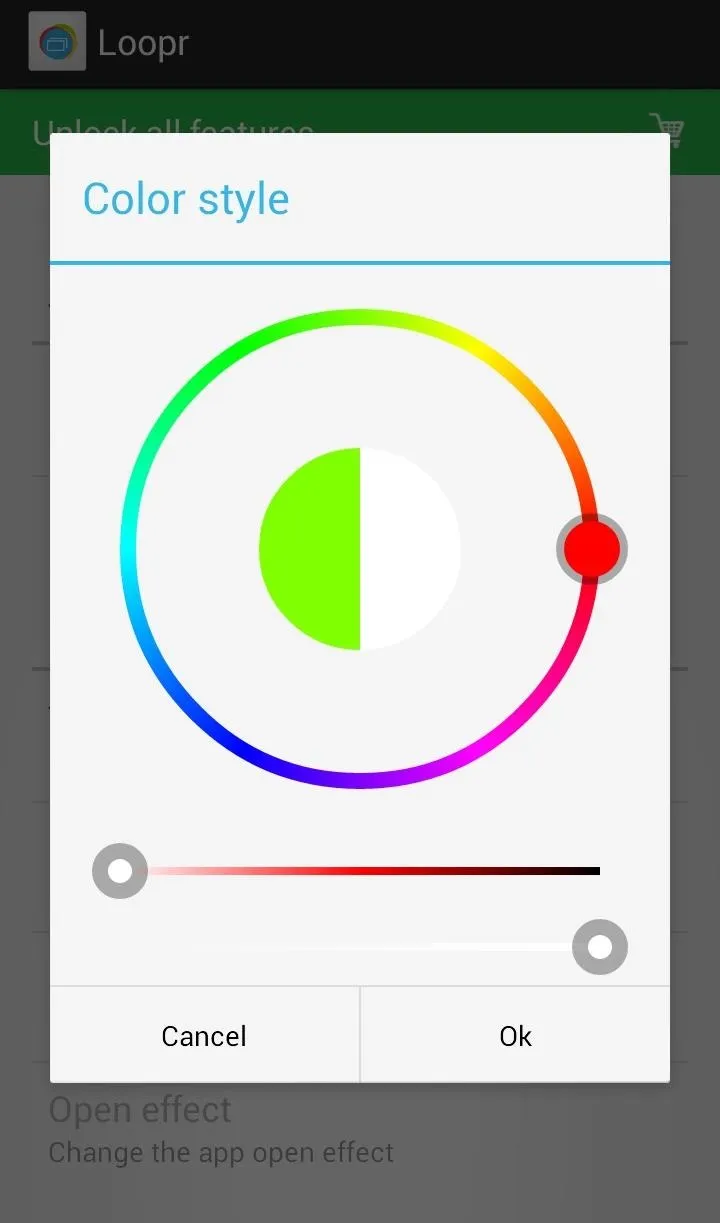
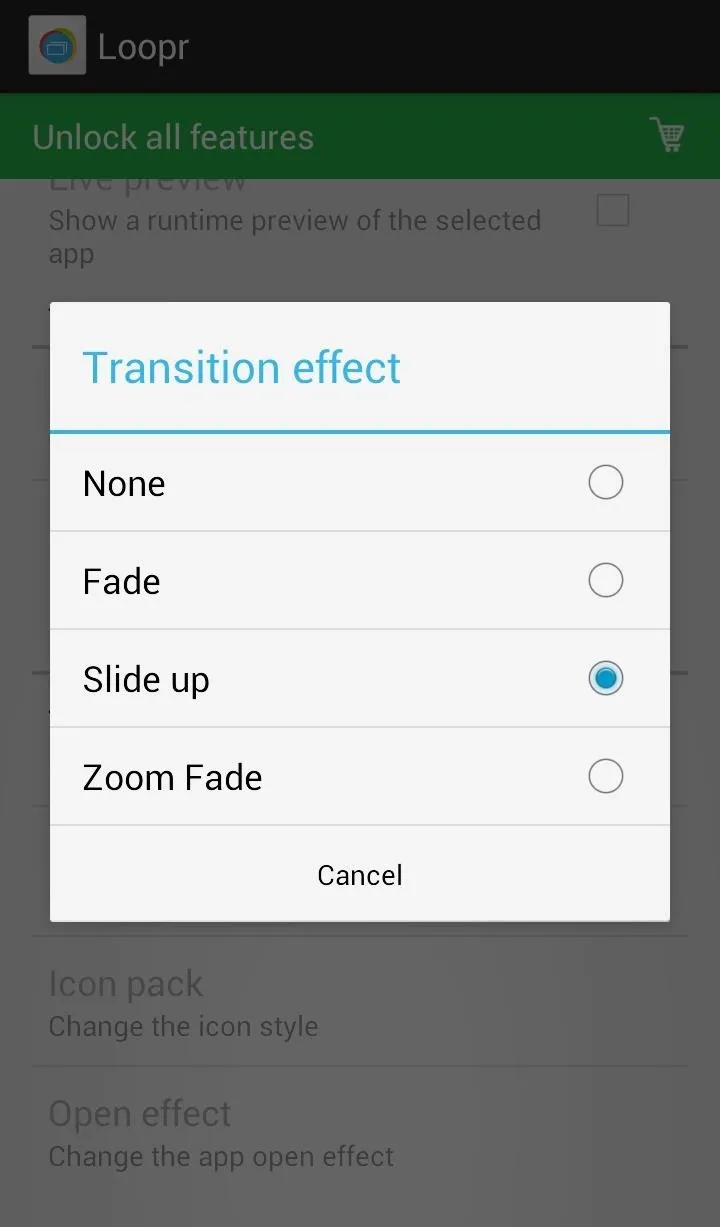
You can also change the sensitivity, transition effects, and color style.

There are premium features that can be unlocked via an in-app purchase of $2.73, but most of the features are cosmetic and not really necessary. The runtime app preview is probably the coolest thing the free version misses out on.
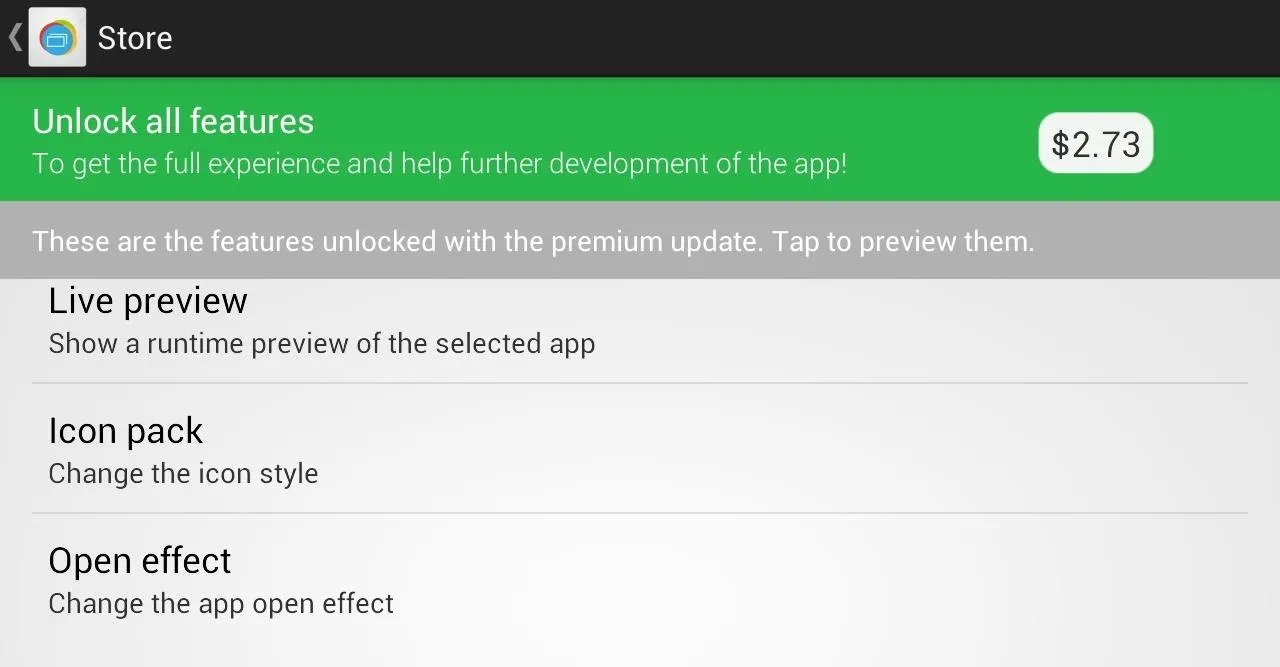
Loopr is a cool app for those looking for a different and sleeker way to multitask and app switch. Sadly, you cannot close apps from Loopr like you can with the default GS3 app switcher, but that's really the only drawback, and could be coming in a future update.

























Comments
Be the first, drop a comment!